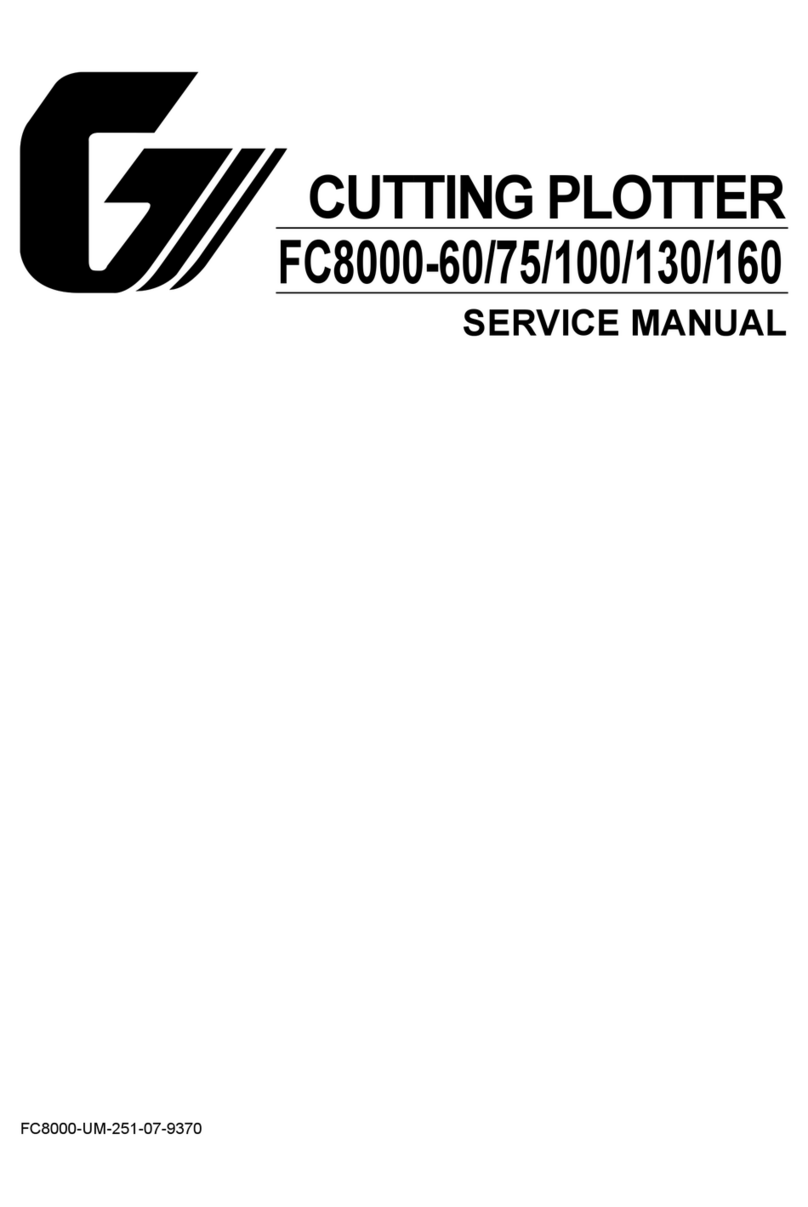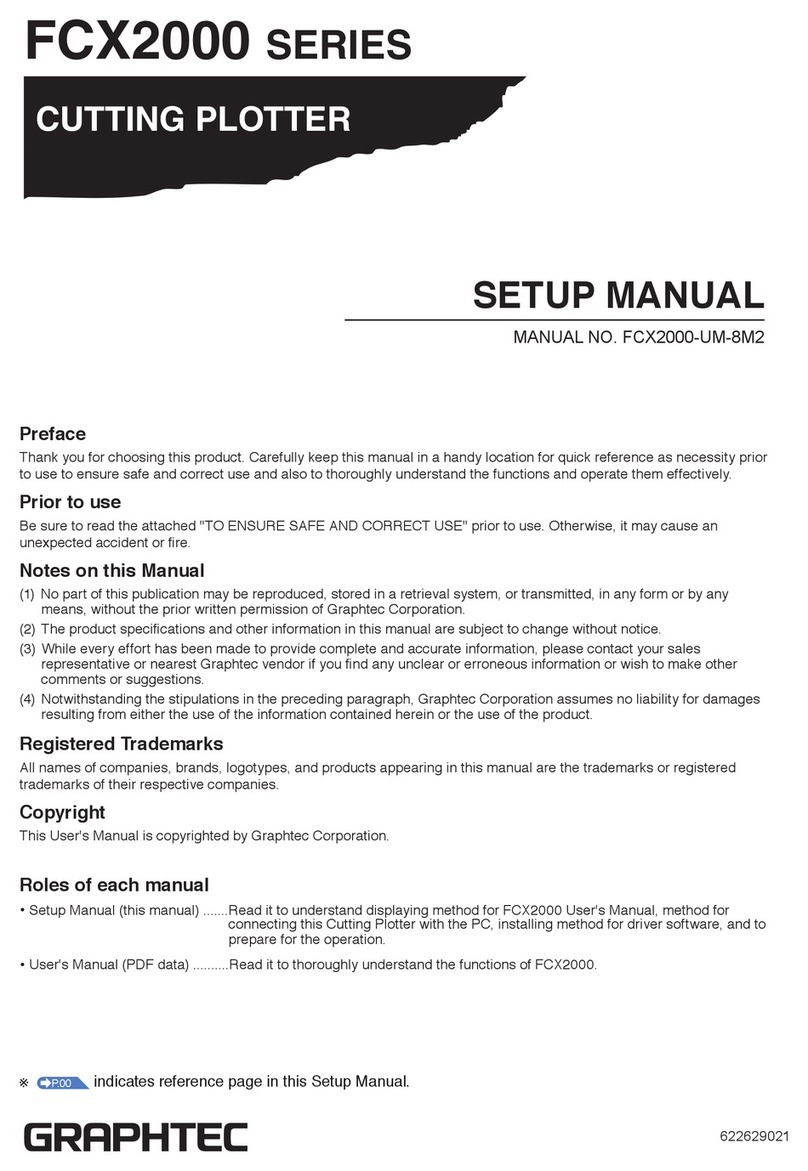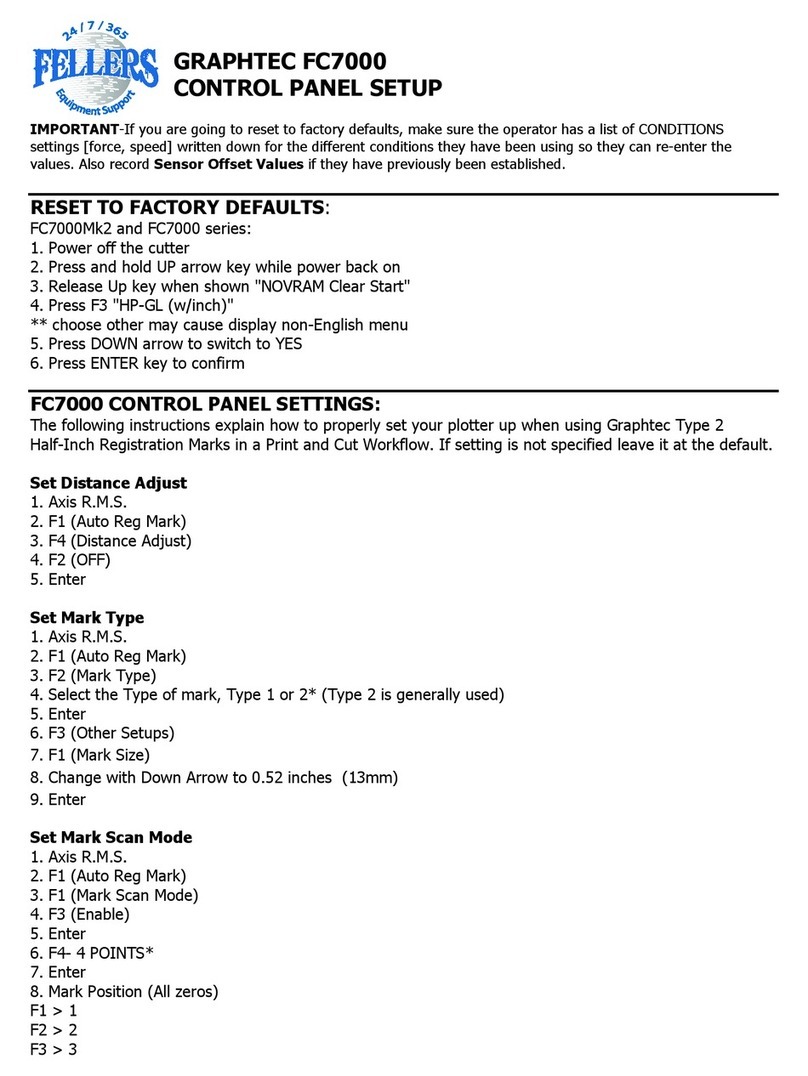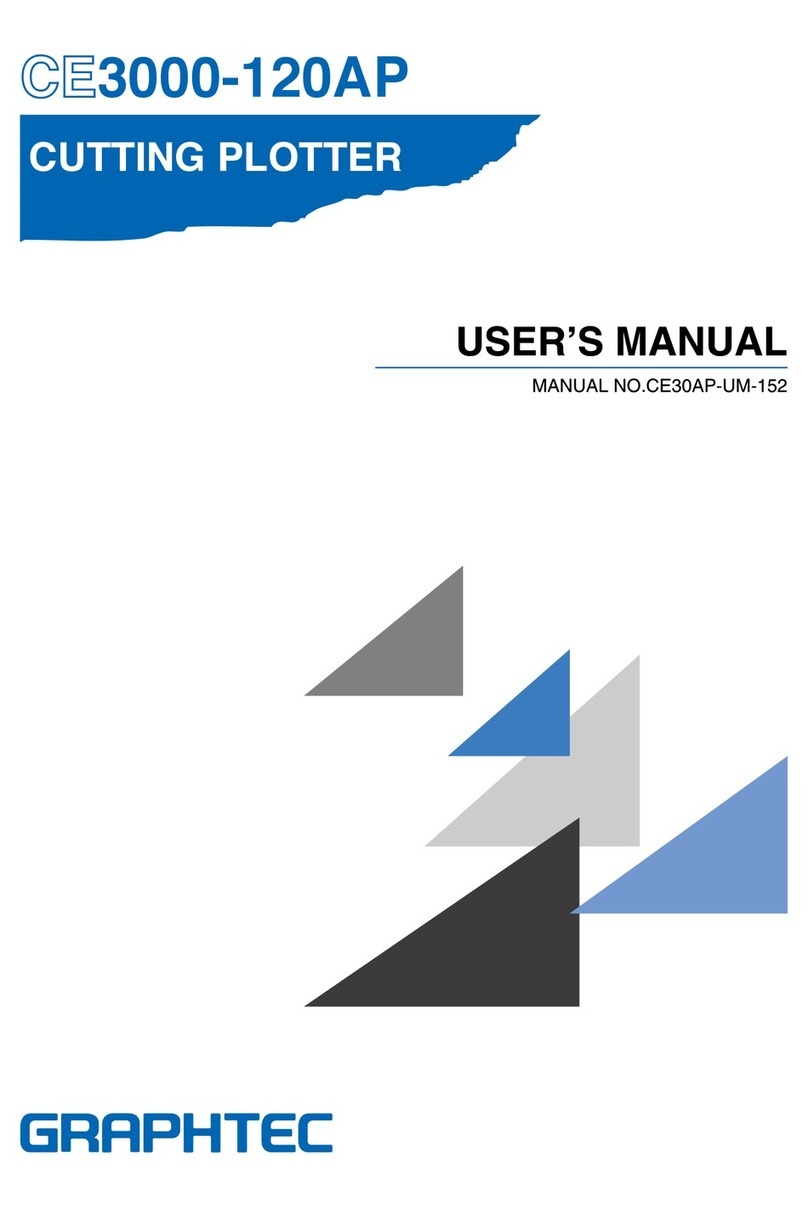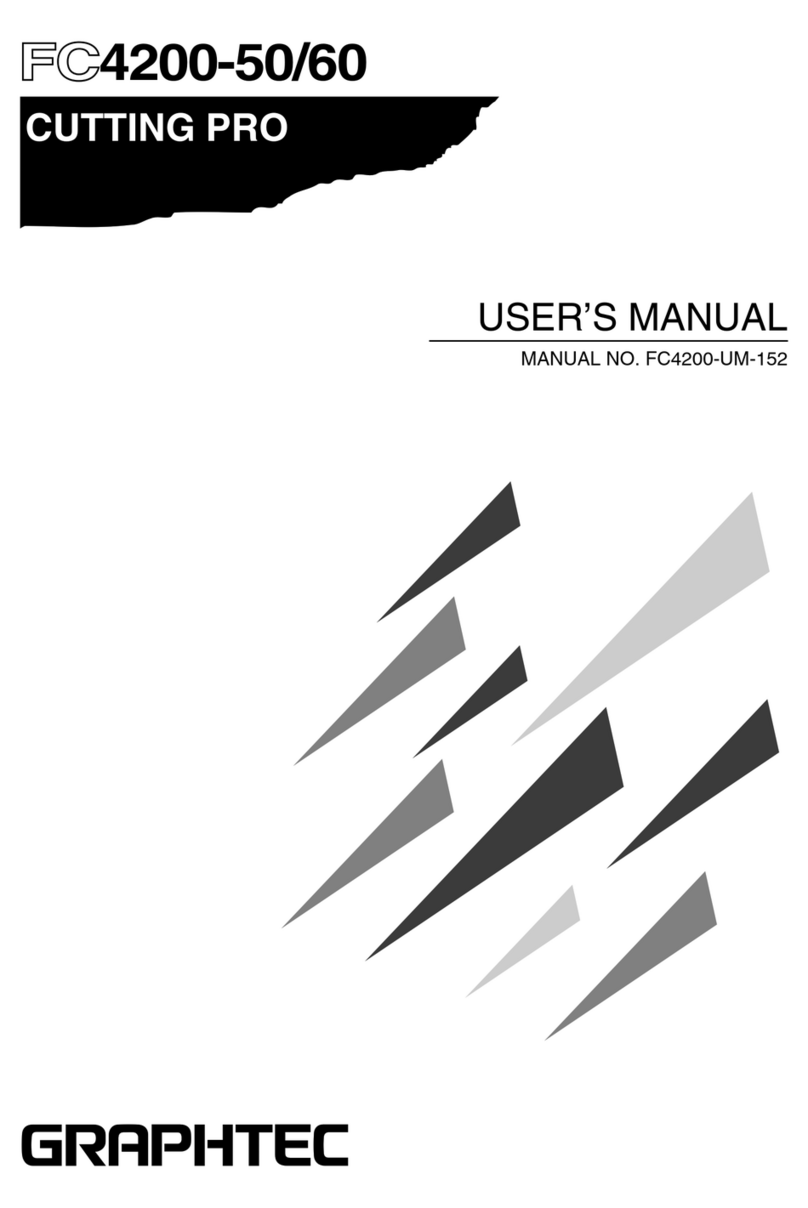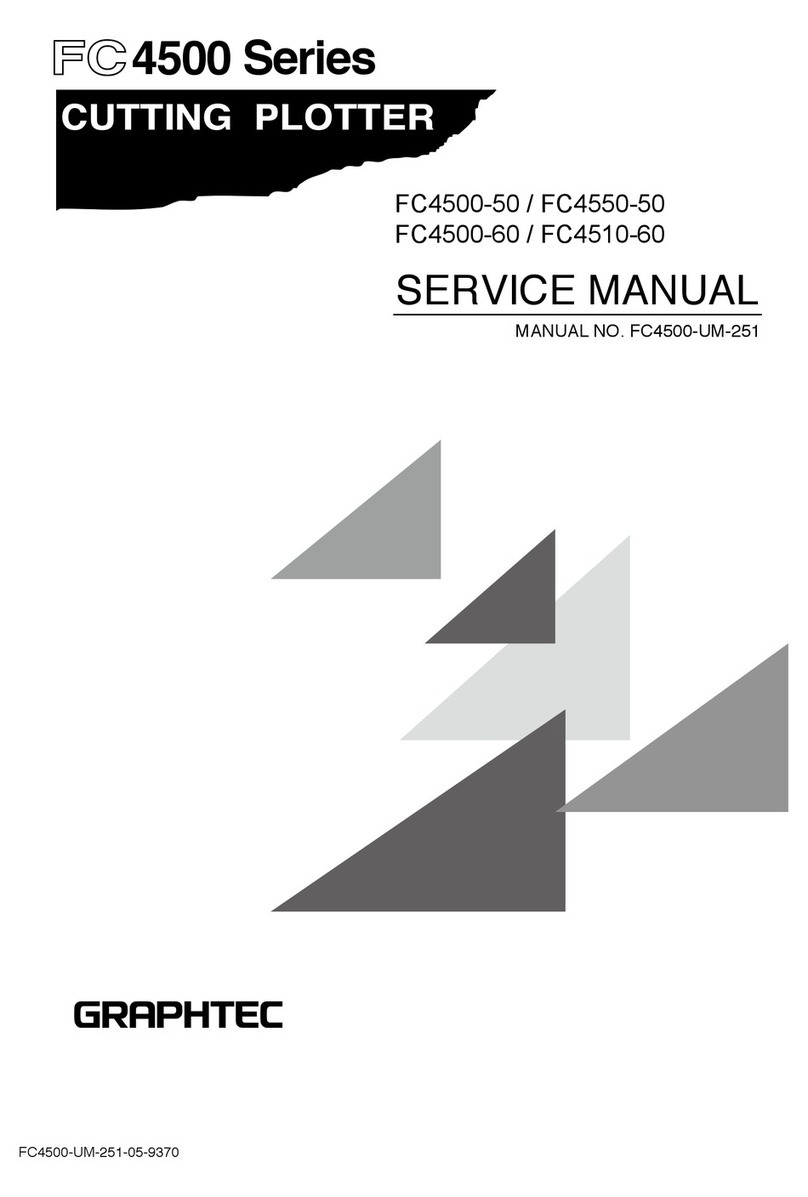Aligning the push roller
Lower the media set lever to raise the push rollers. Adjust the
left and right push roller positions according to the width of
the media. Use the roller position guide to place the push
rollers on both ends of the media and the right push roller on
the rightmost wide grit roller.
For models with three or more push rollers, place the push
rollers other than both ends on the grit roller.
<Example of model with three push rollers>
Push roller’s hold-down force
In models with a push roller’s hold-down force switching
mechanism, make the left and right push roller’s hold-down
force equal. For details on the each push roller’s force
setting, refer to the instruction manual.
When narrow media (160 mm or less) is used
Use the rightmost wide grit roller to set the media on the
media sensor.
Connection to computer
Make a connection between the cutting plotter and the
computer using your interface cable. The available interface
is USB/Network/RS-232C (It depends on the sales area.).
* Please install driver before connecting.
Preparation of cutter plunger
Set the cutter blade in the cutter plunger and then use it with
the cutter plotter. Set the cutter blade in the cutter plunger
according to the instruction manual supplied with the cutter
plunger.
Adjusting the blade length
Refer to the instruction manual supplied with the cutter
plunger and adjust the blade length according to the media.
When a general cutting sheet is used, the blade length that is
shorter than the combined thickness of film and backing
sheet and longer than the thickness of film is optimal. When
using the thin media such as a film, adjust the blade length
using the supplied loupe. (Refer to User’s Manual.)
For models with three or more push rollers, use the two push
rollers on the right side to set "MENU" - "ADVANCE" -
"MEDIA WIDTH" to "NARROW".
Attaching a Tool
Loosen the screw of the tool holder and push the tool
(plunger) completely until it touches the top surface of tool
holder while pushing up the tool holder up. Make sure that
the bracket is engaged on the tool's flange, and then tighten
the screw.
Network (LAN) cable
(Commercially available product)
USB cable (Accessories)
RS-232C cable (commercially available product)
(9-pin female - 9-pin female straight connected cable)
GOOD NG
Tool holderFlangeBracket to hold tool
Tool holder
(Backward: Half cutting
/Plotting Pen)
Tool holder
(Forward: Using
cutting)
FlangeBracket to hold tool
Media set lever
Grit roller
Push roller
position guide
Push roller
Push roller
Media
Grit roller
Media sensor
Set the third and subsequent push rollers to Low hold-down
force, and do not place them on the grit roller.
<Example of model with three push rollers>
Push roller
Media
Grit roller
Media sensor
Hold-down force
Low Hold-down force
Medium Hold-down force
Strong
Grit roller Push roller
Media sensor
Media
Backing Sheet
Film
Optimal blade length
Film thickness