Grozone Control CO2D User manual
Other Grozone Control Controllers manuals

Grozone Control
Grozone Control SCO2 User manual

Grozone Control
Grozone Control HT2 User manual
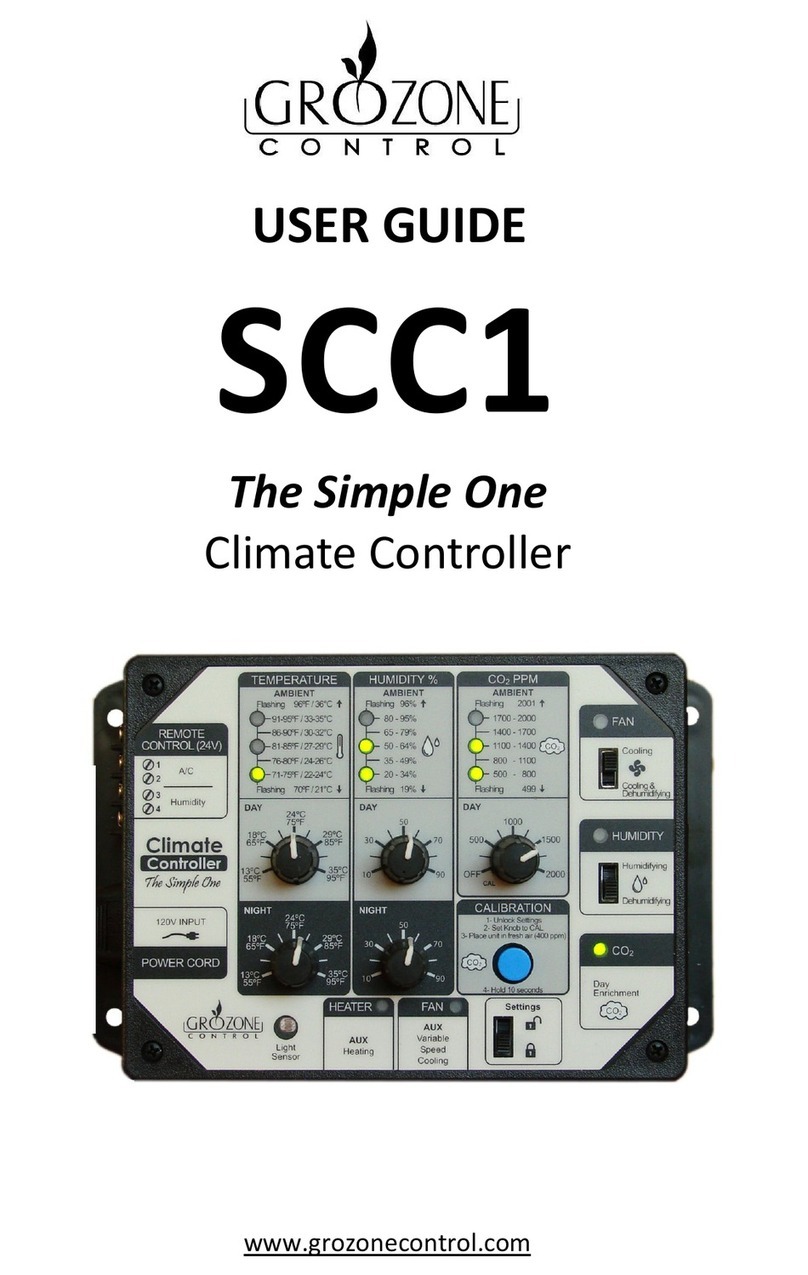
Grozone Control
Grozone Control SCC1 User manual
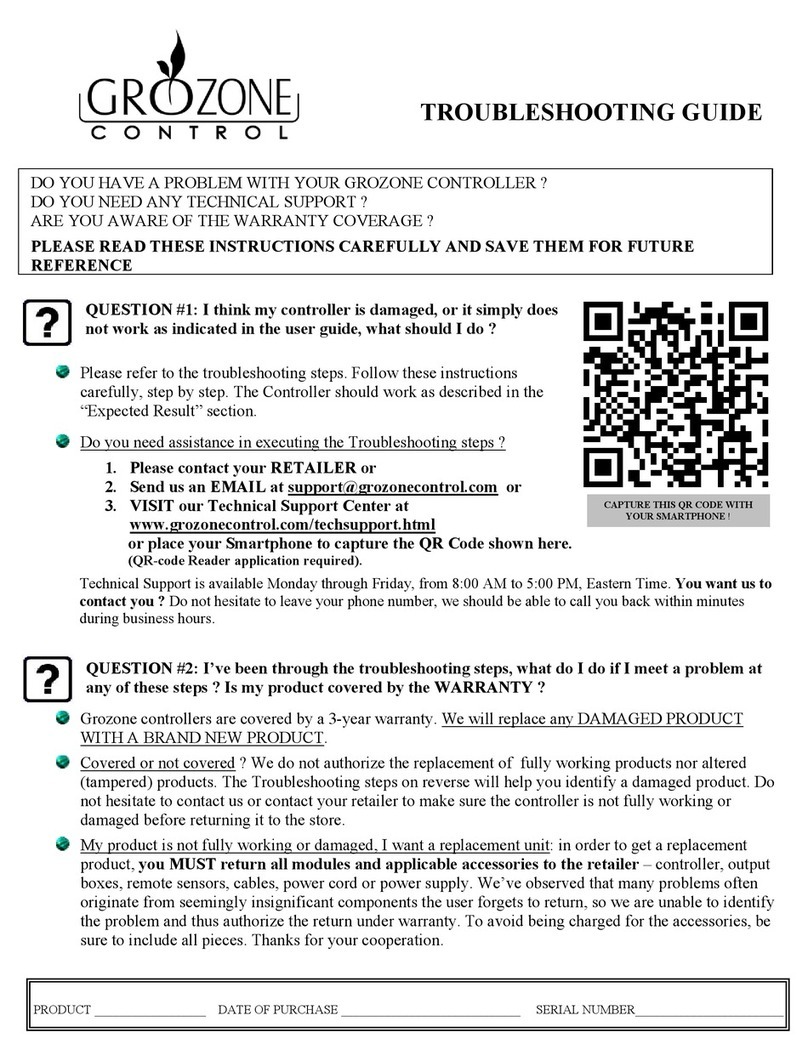
Grozone Control
Grozone Control TV2 User manual
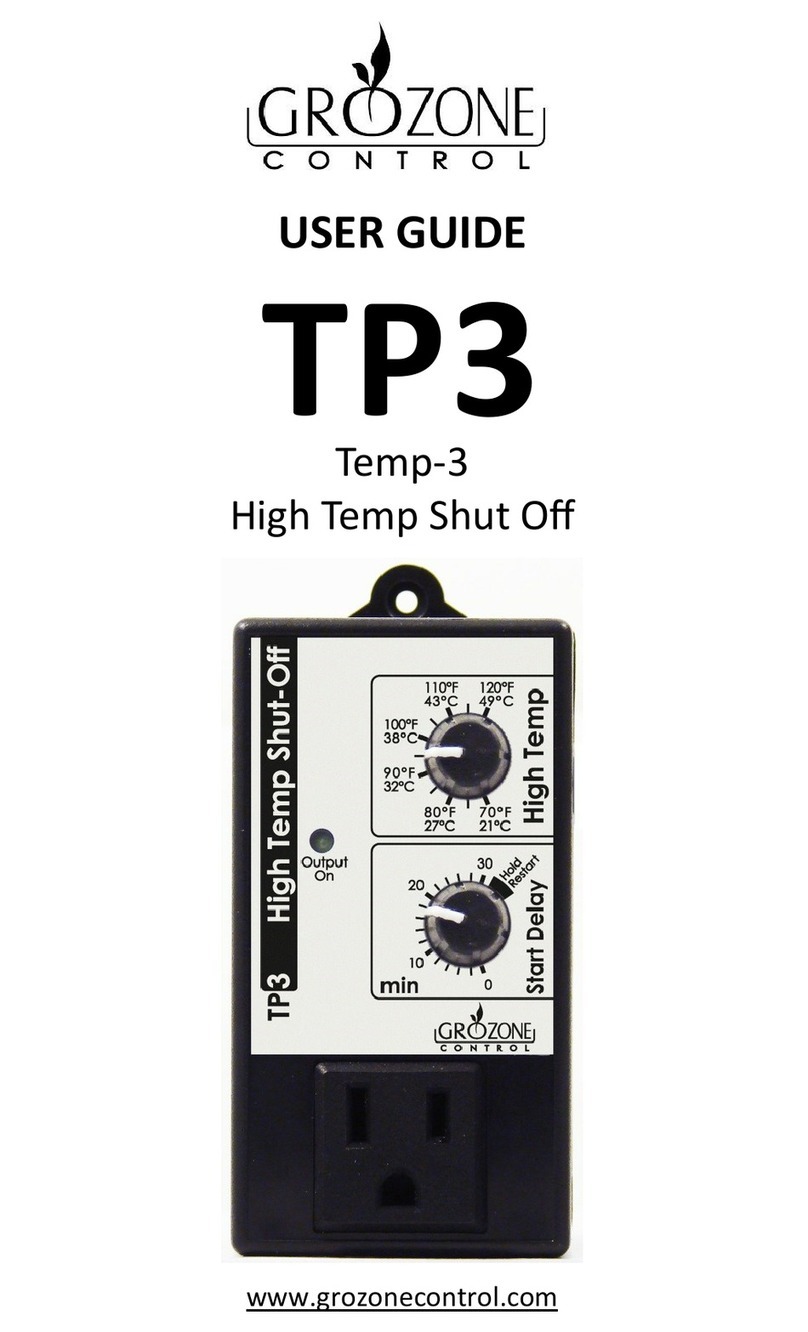
Grozone Control
Grozone Control Temp-3 User manual

Grozone Control
Grozone Control TV2 User manual

Grozone Control
Grozone Control The Simple One CLIMATE CONTROLLER Assembly instructions
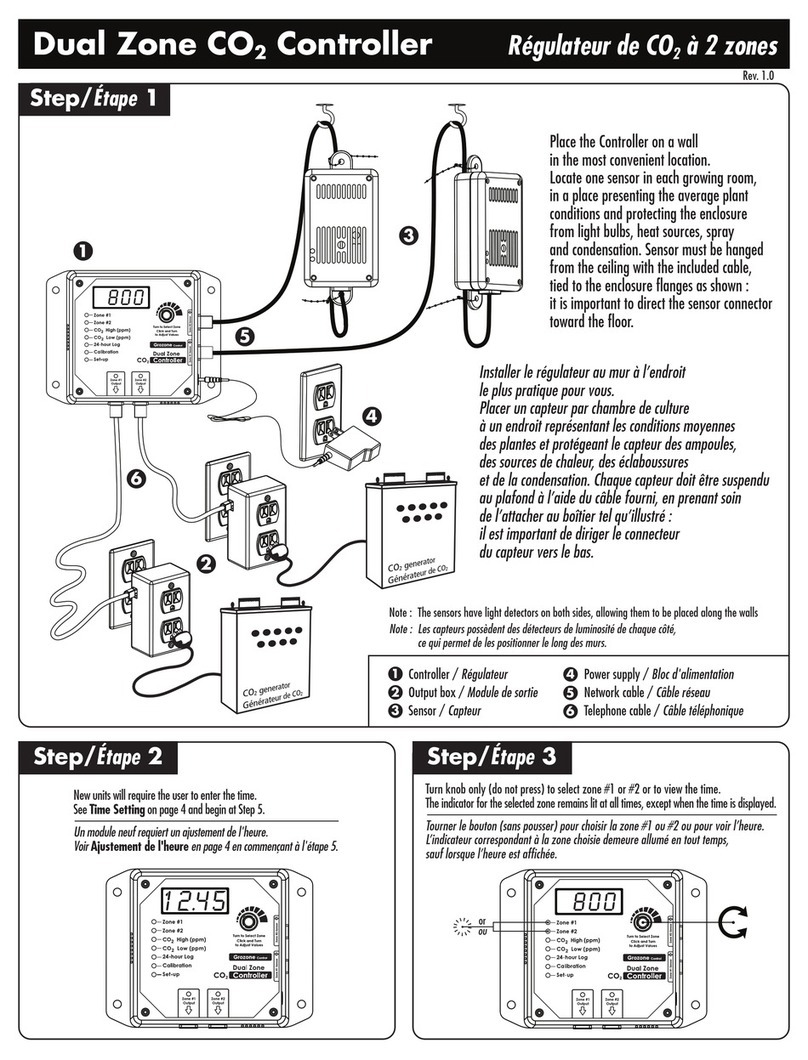
Grozone Control
Grozone Control Dual Zone CO2 Controller User manual

Grozone Control
Grozone Control TV12 User manual
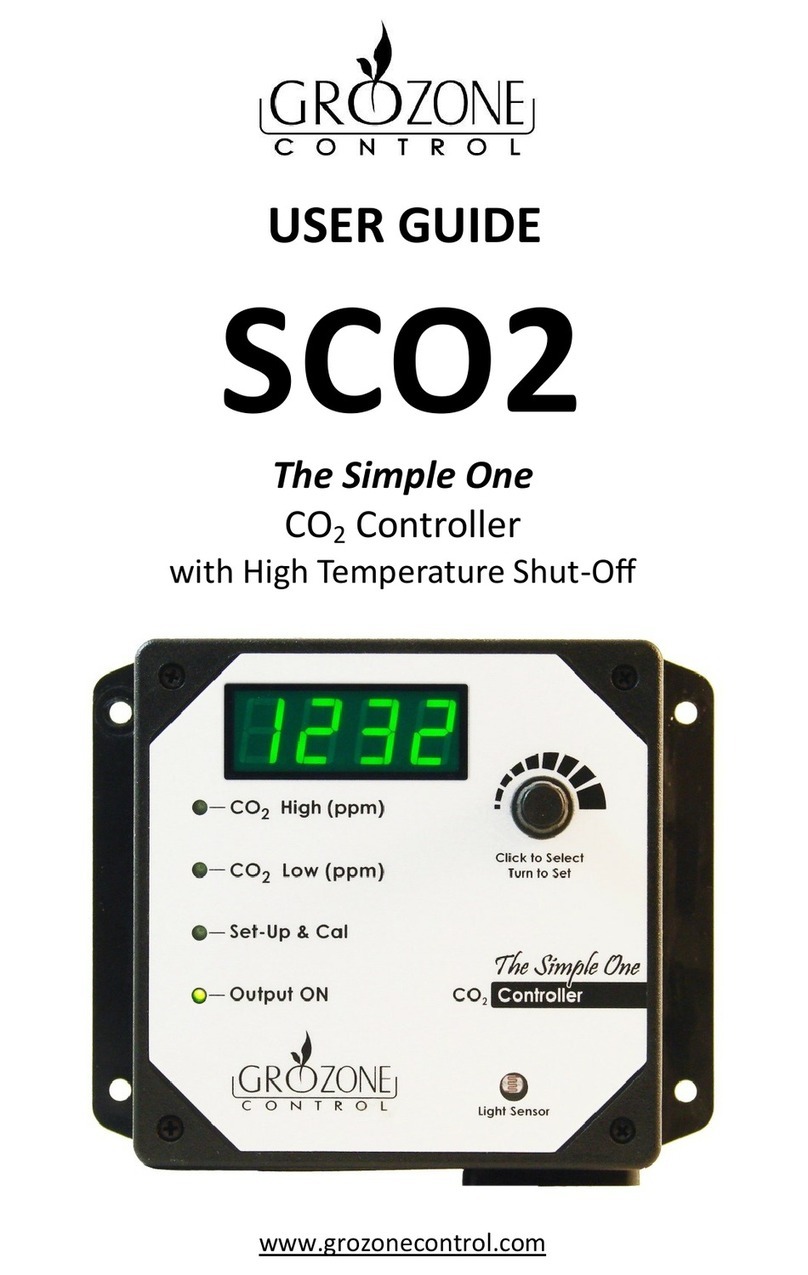
Grozone Control
Grozone Control SCO2 User manual



























