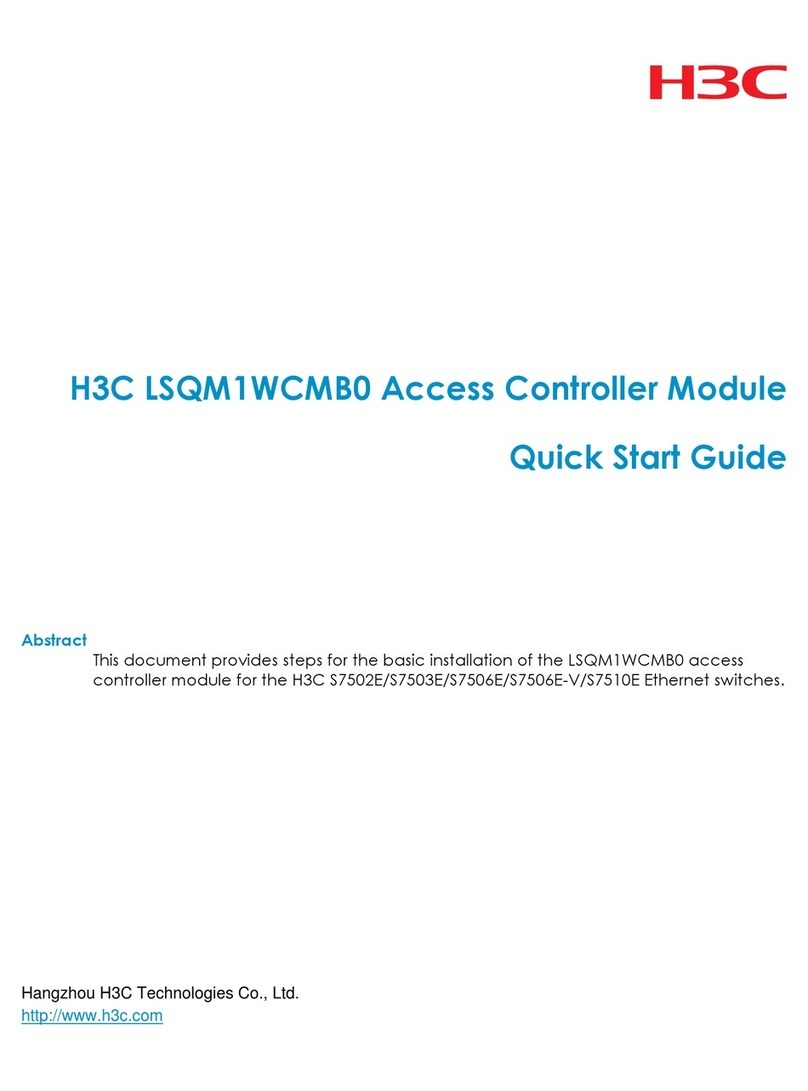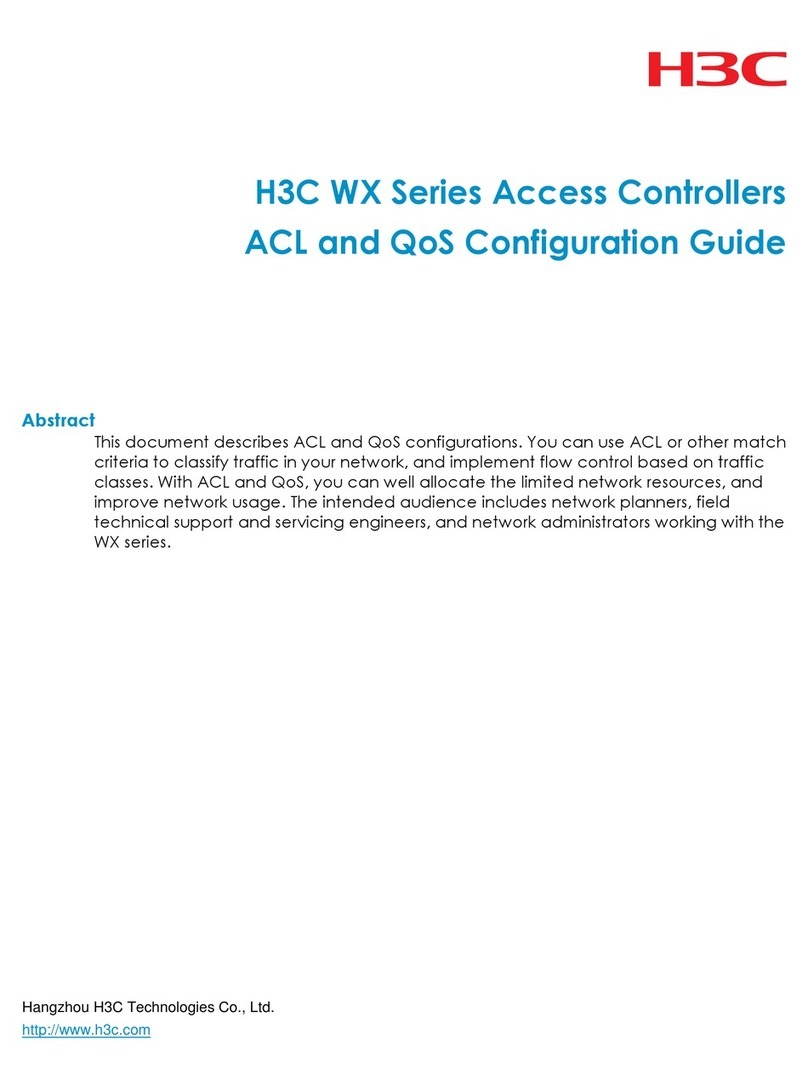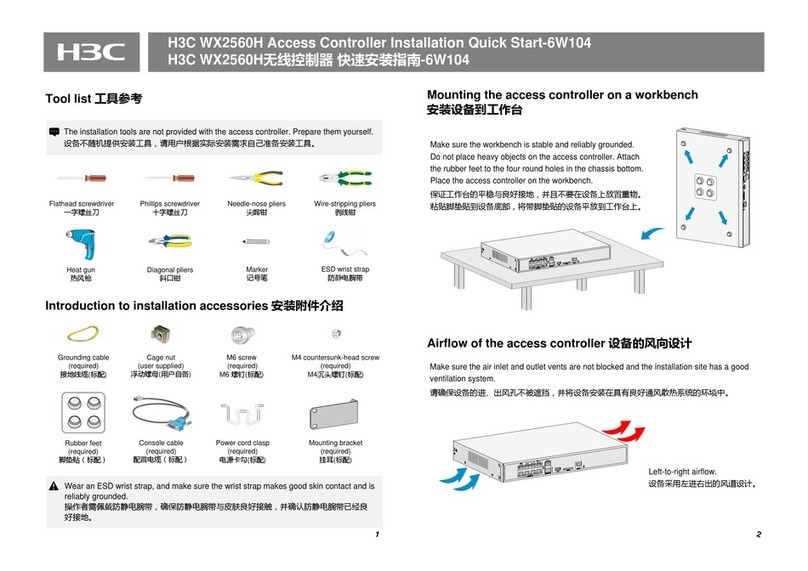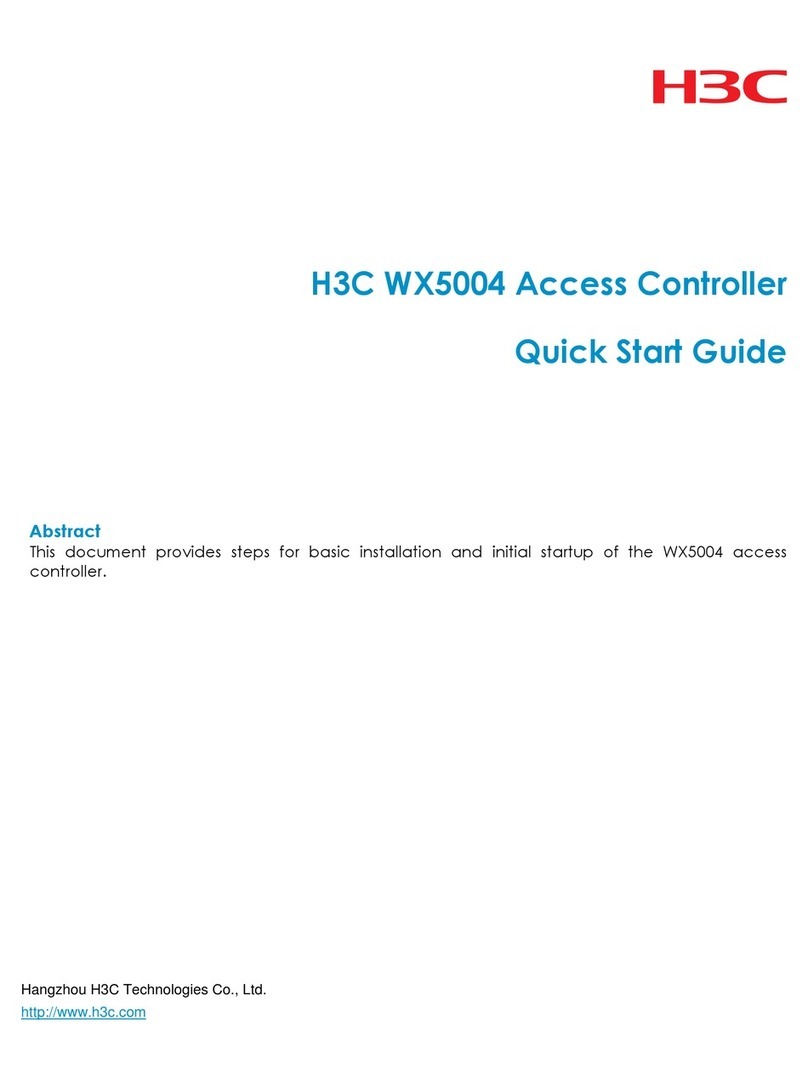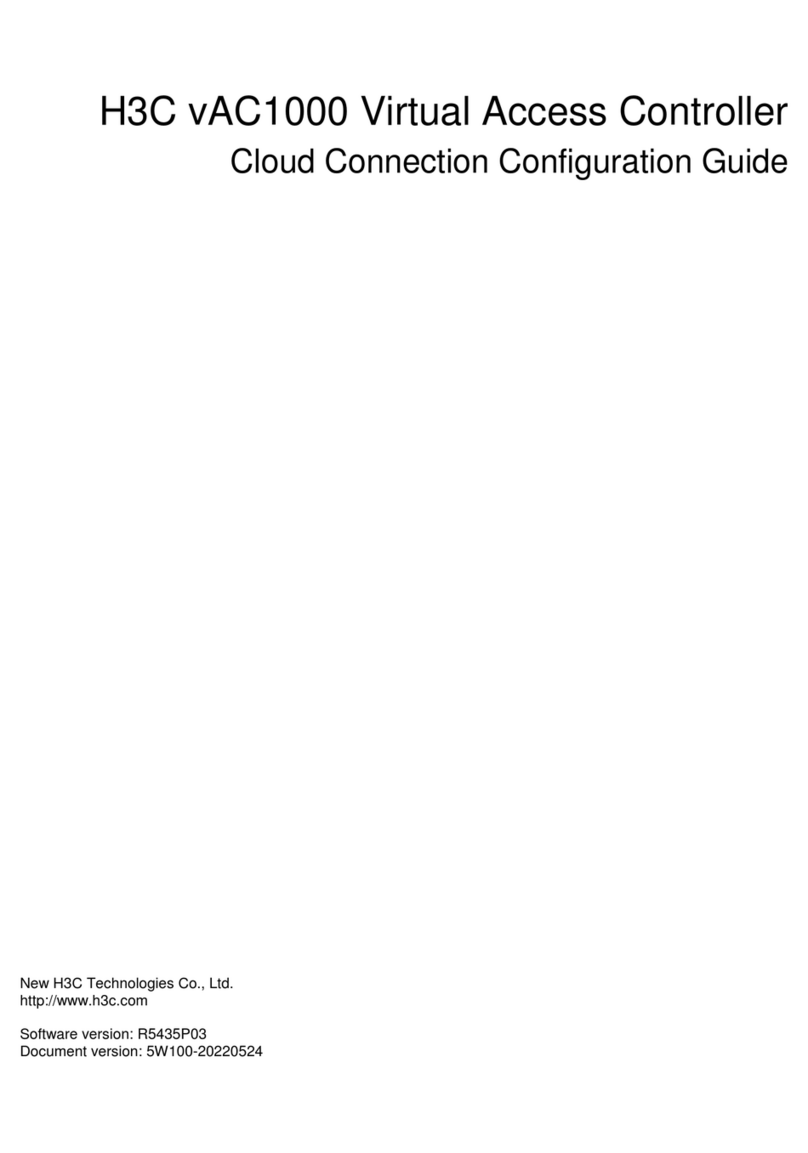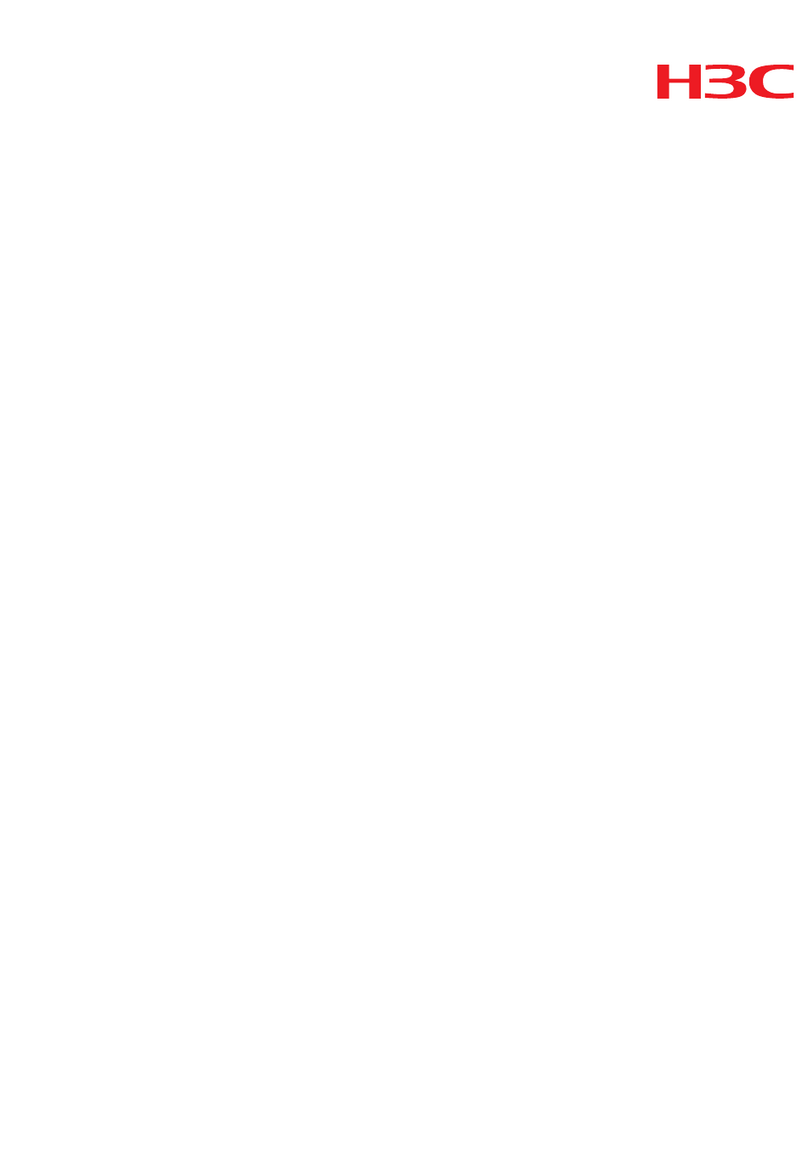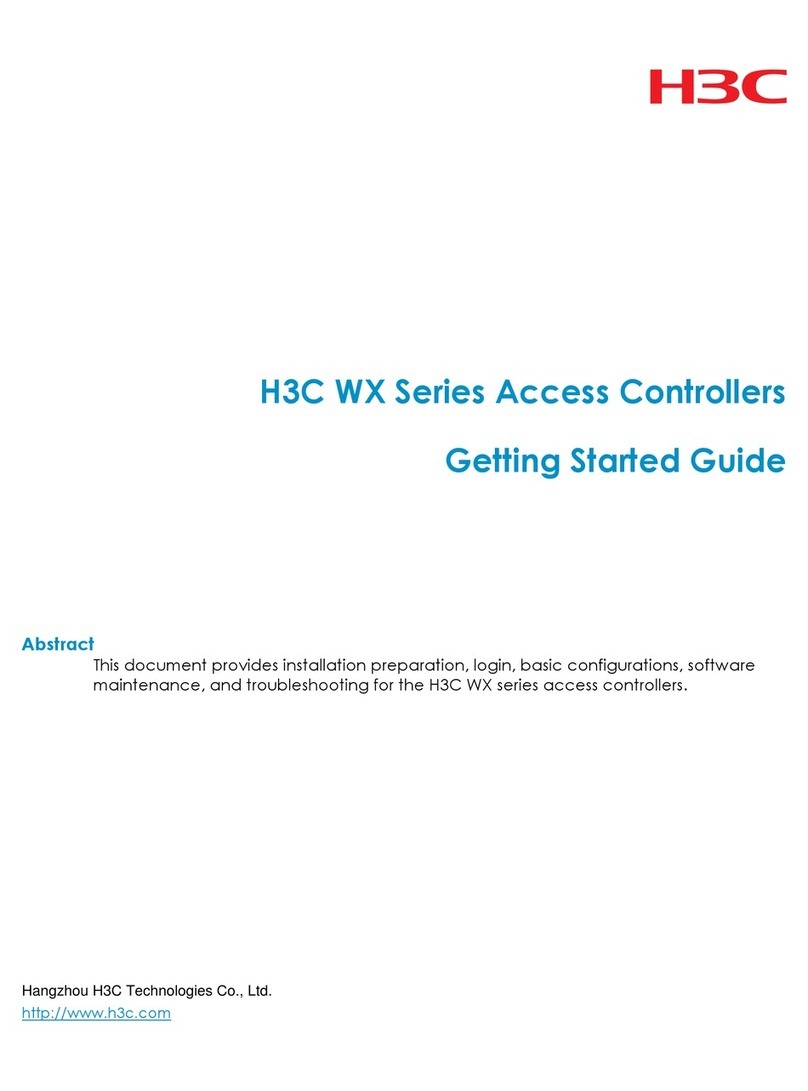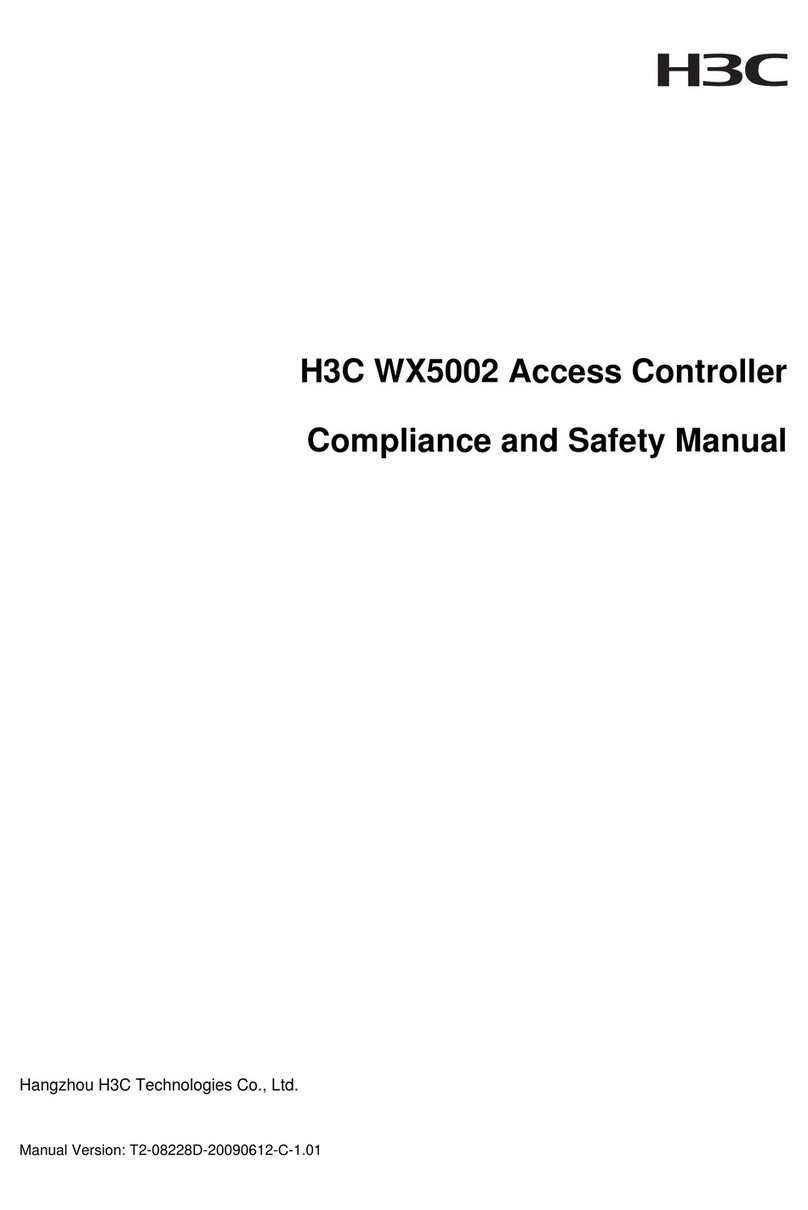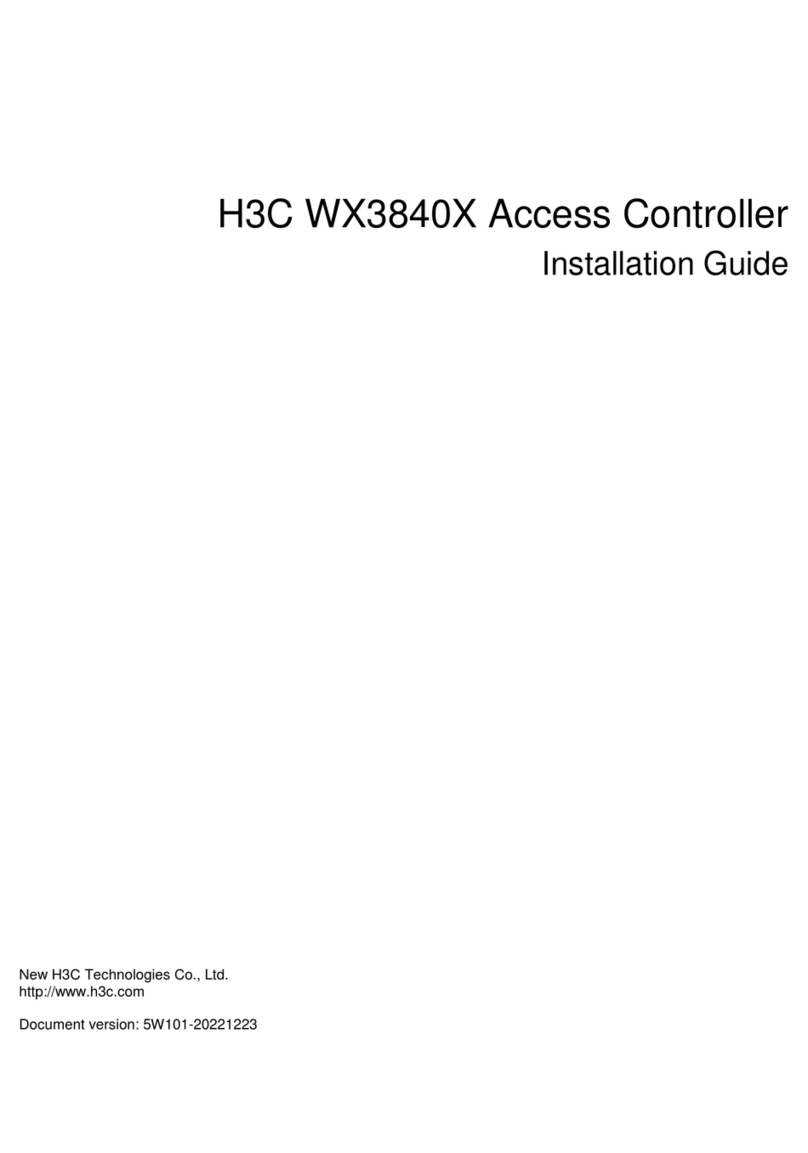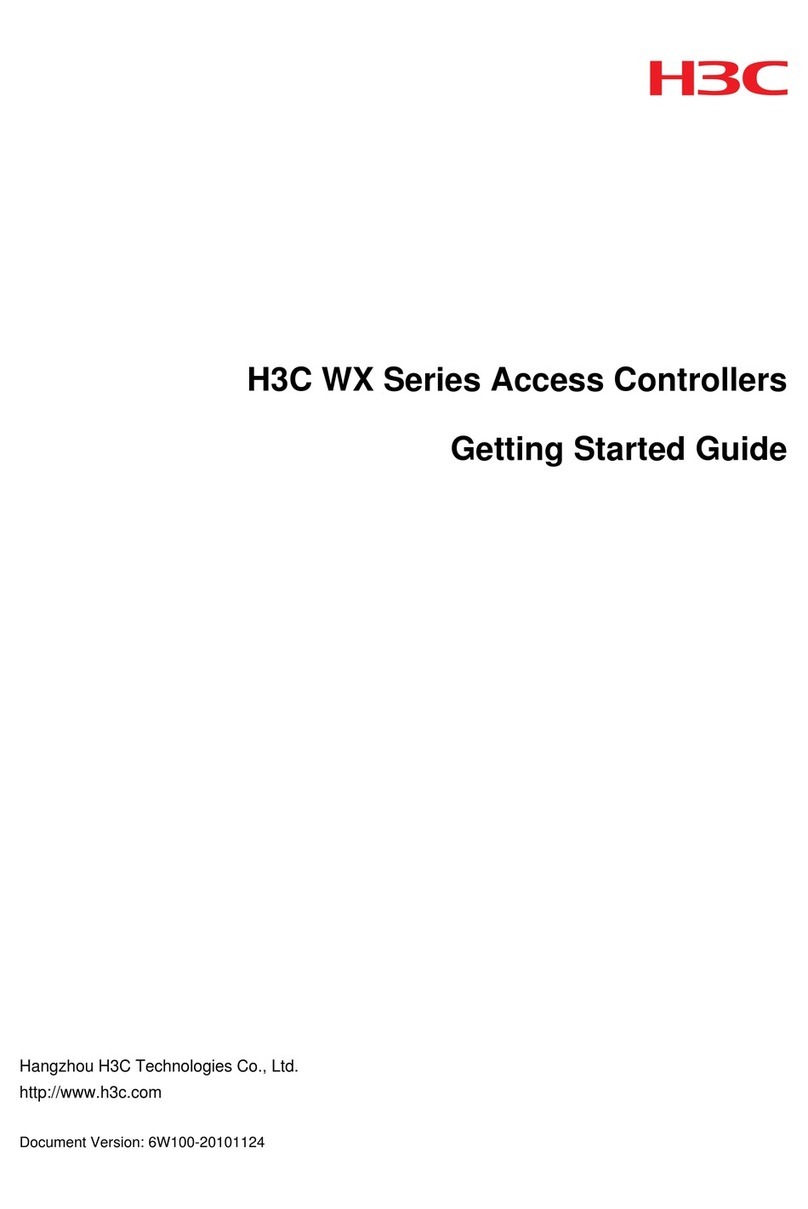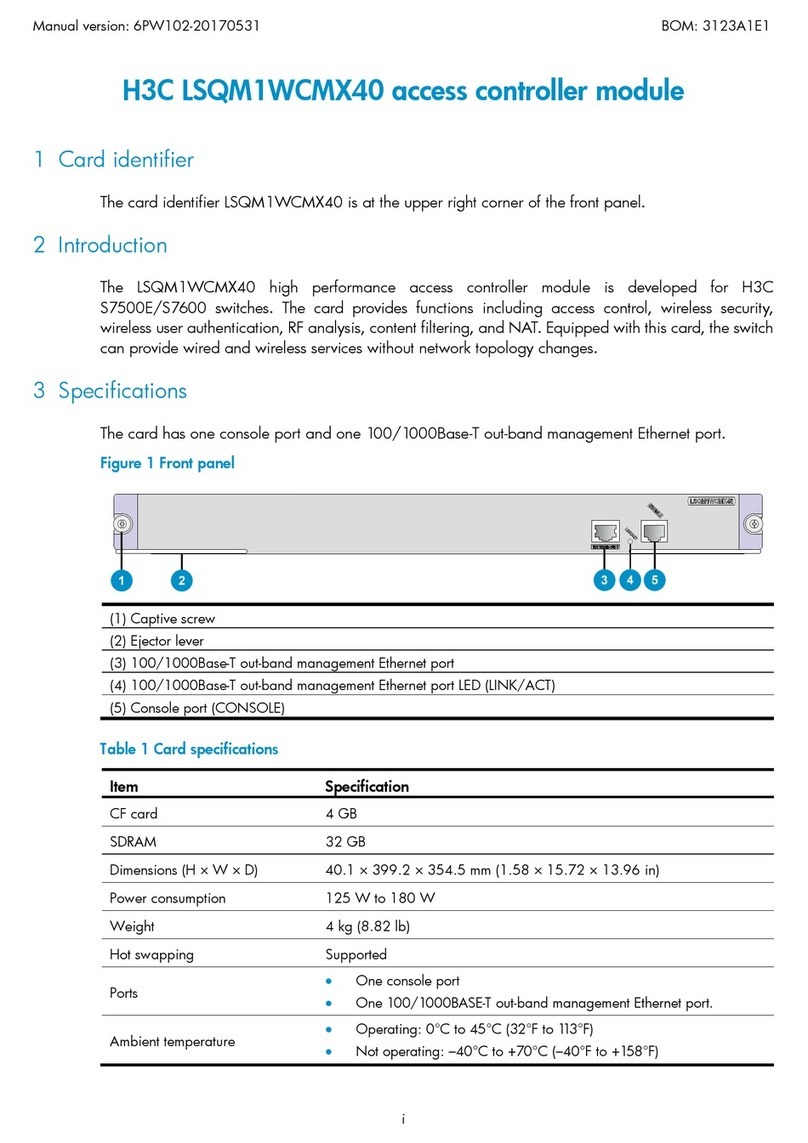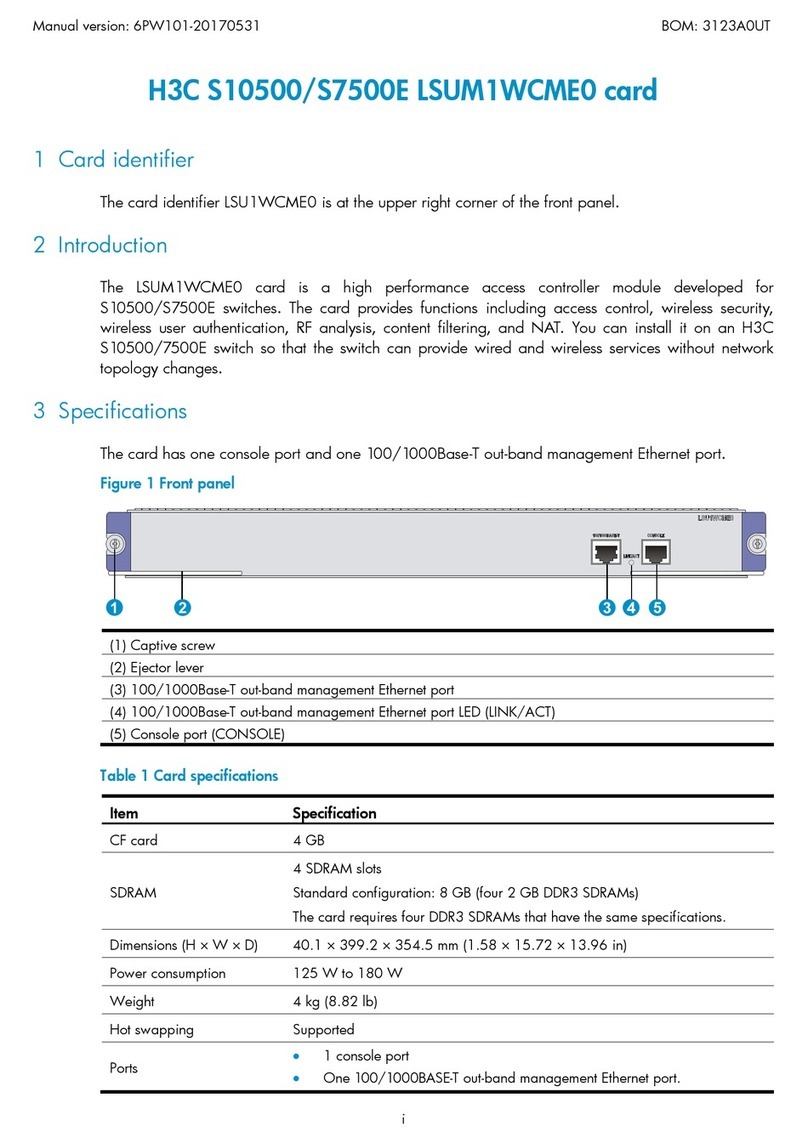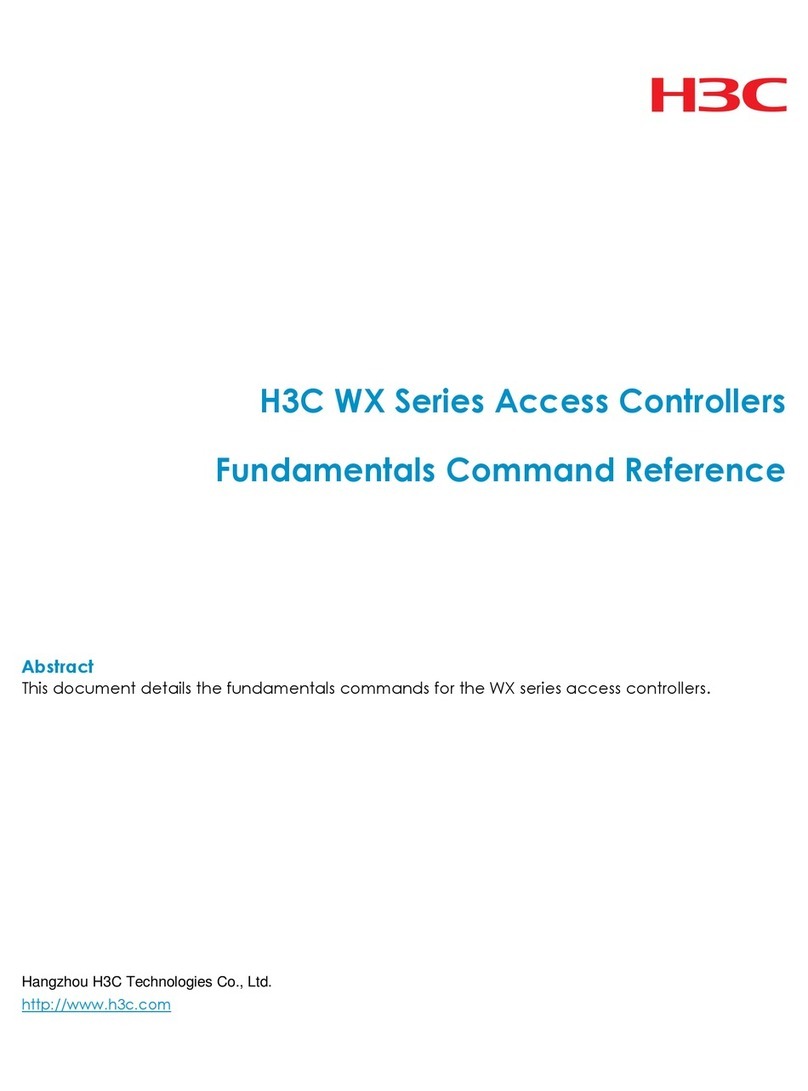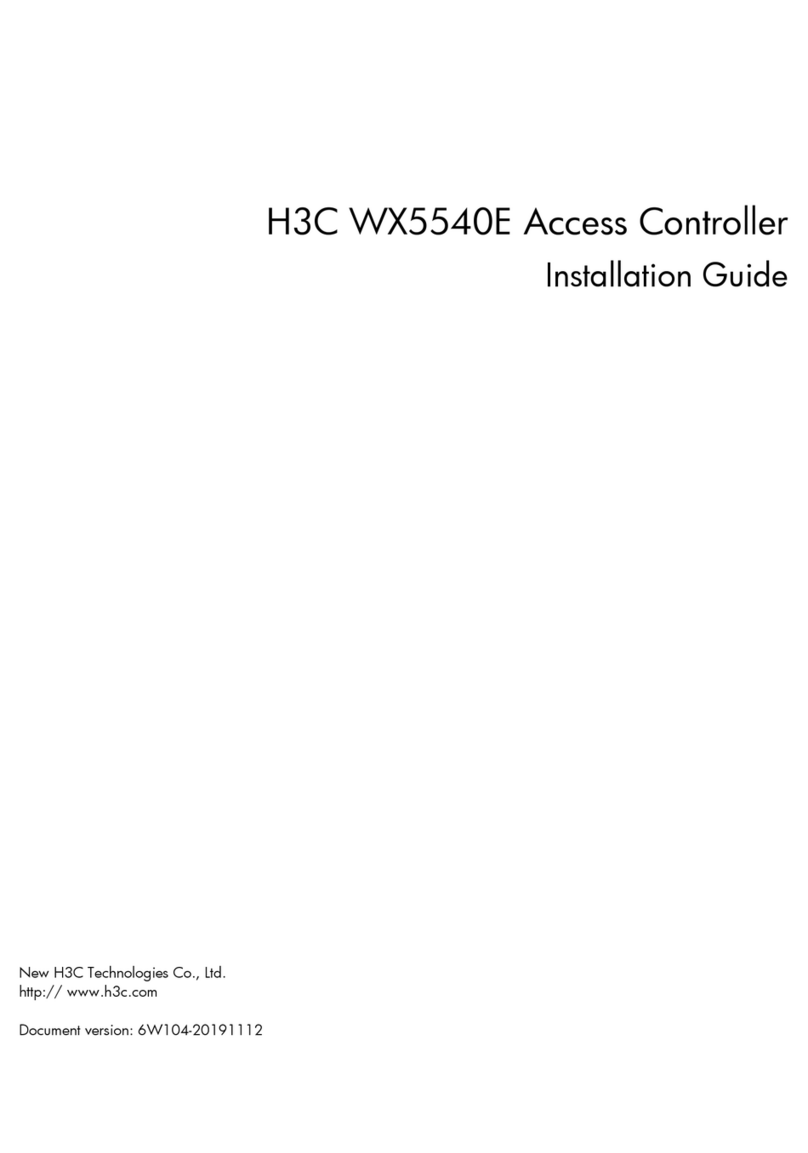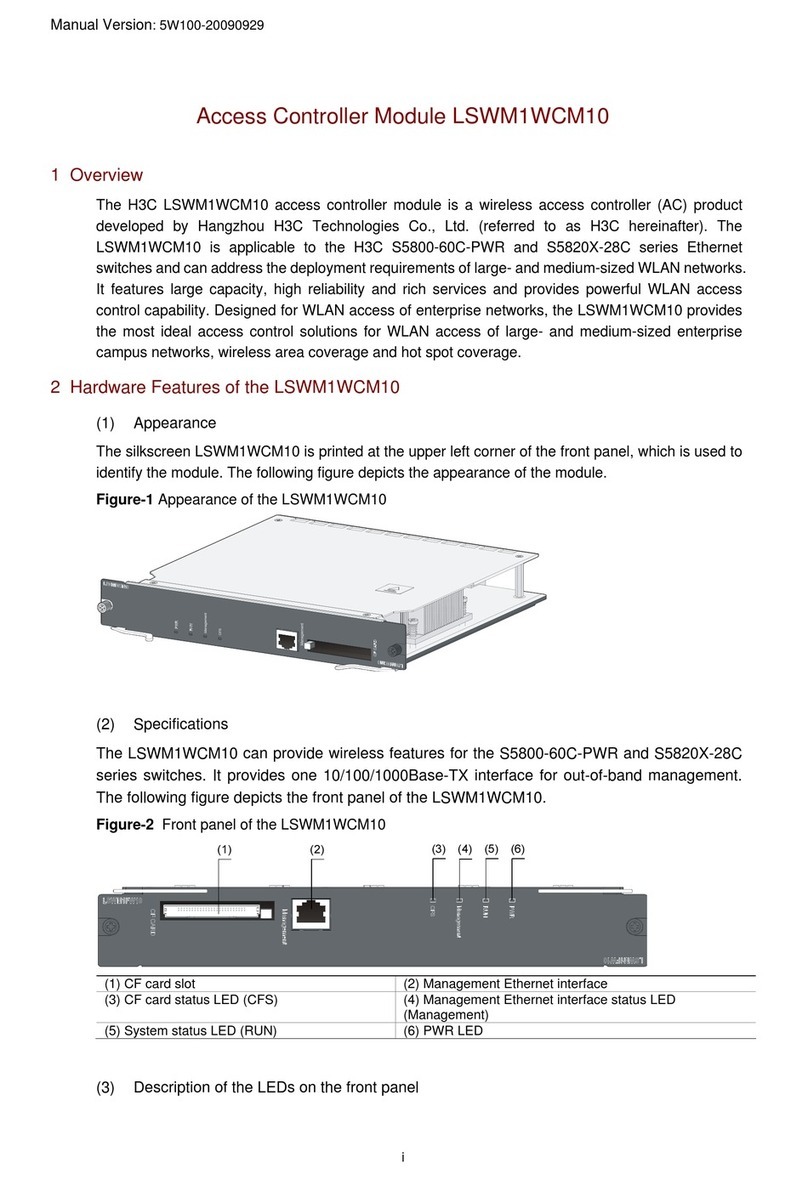i
Contents
Preparing for installation ············································································································································· 1
Safety recommendations ··················································································································································1
General safety recommendations···························································································································1
Electrical safety·························································································································································1
Examining the installation site ·········································································································································1
Temperature and humidity·······································································································································2
Cleanliness ································································································································································2
Cooling······································································································································································3
ESD prevention ·························································································································································3
EMI·············································································································································································3
Lightning protection··················································································································································3
Installation accessories ·····················································································································································4
Pre-installation checklist ····················································································································································4
Installing the device ····················································································································································· 5
Confirming installation preparations·······························································································································5
Installation flow ·································································································································································5
Mounting the device on a workbench ····························································································································6
Grounding the device·······················································································································································6
Attaching the ring terminal to the grounding cable······························································································6
Connecting the grounding cable to the device·····································································································7
Connecting the console cable and setting terminal parameters ··················································································7
Connecting the console cable·································································································································7
Setting terminal parameters·····································································································································8
Connecting the Ethernet cables ···································································································································· 11
Connecting the power adapter ···································································································································· 11
Verifying the installation················································································································································ 12
Powering on the device················································································································································· 12
Troubleshooting··························································································································································14
Power failure··································································································································································· 14
No display or garbled display on the configuration terminal··················································································· 14
Login password loss······················································································································································· 14
Dealing with console login password loss·········································································································· 15
Dealing with user privilege level password loss ································································································ 16
Software loading failure················································································································································ 16
Hardware management and maintenance ··············································································································17
Displaying hardware information for the device ········································································································ 17
Displaying operational statistics for the device·································································································· 17
Displaying detailed information about the device····························································································· 18
Displaying the electronic label data for the device ··························································································· 19
Displaying the CPU usage of the device············································································································· 19
Displaying the memory usage of the device ······································································································ 19
Configuring the exception handling method··············································································································· 20
Configuration procedure ······································································································································ 20
Displaying the exception handling method ········································································································ 20
Rebooting the device ····················································································································································· 21
Appendix A Chassis views and technical specifications ························································································22
Chassis views ································································································································································· 22