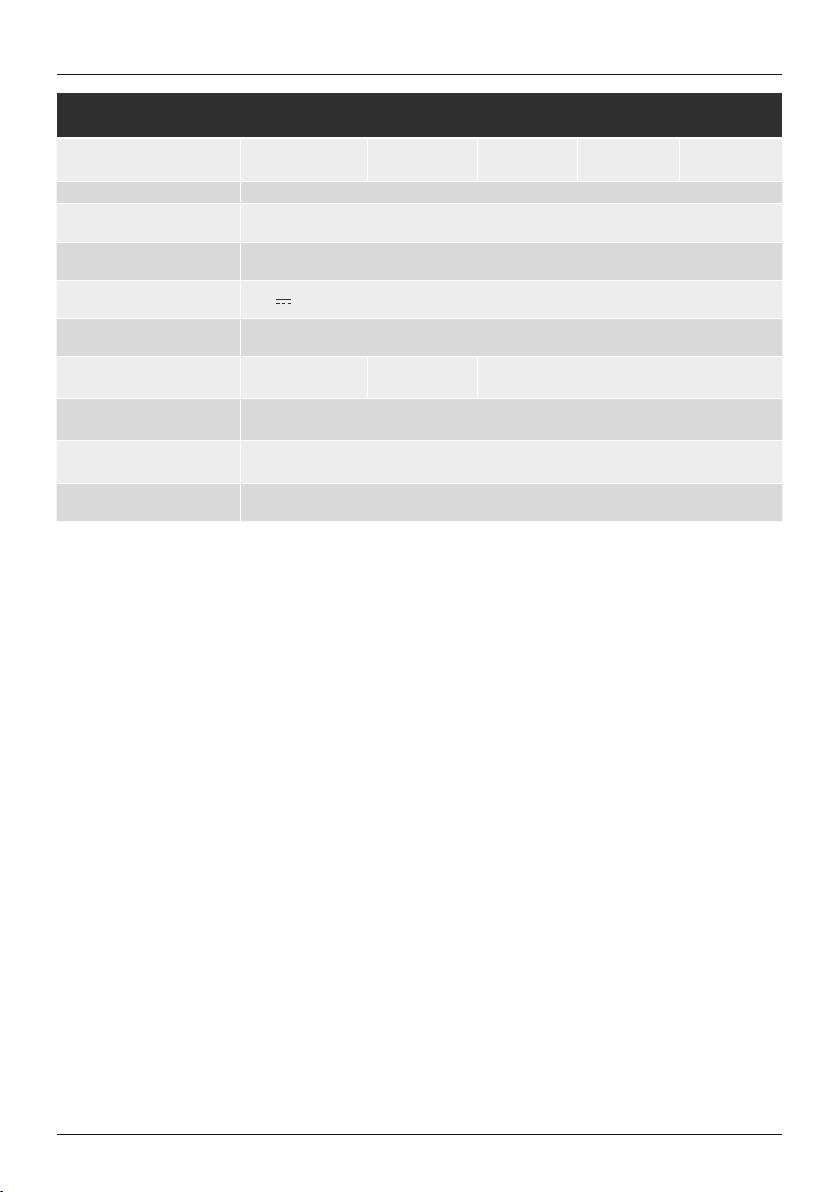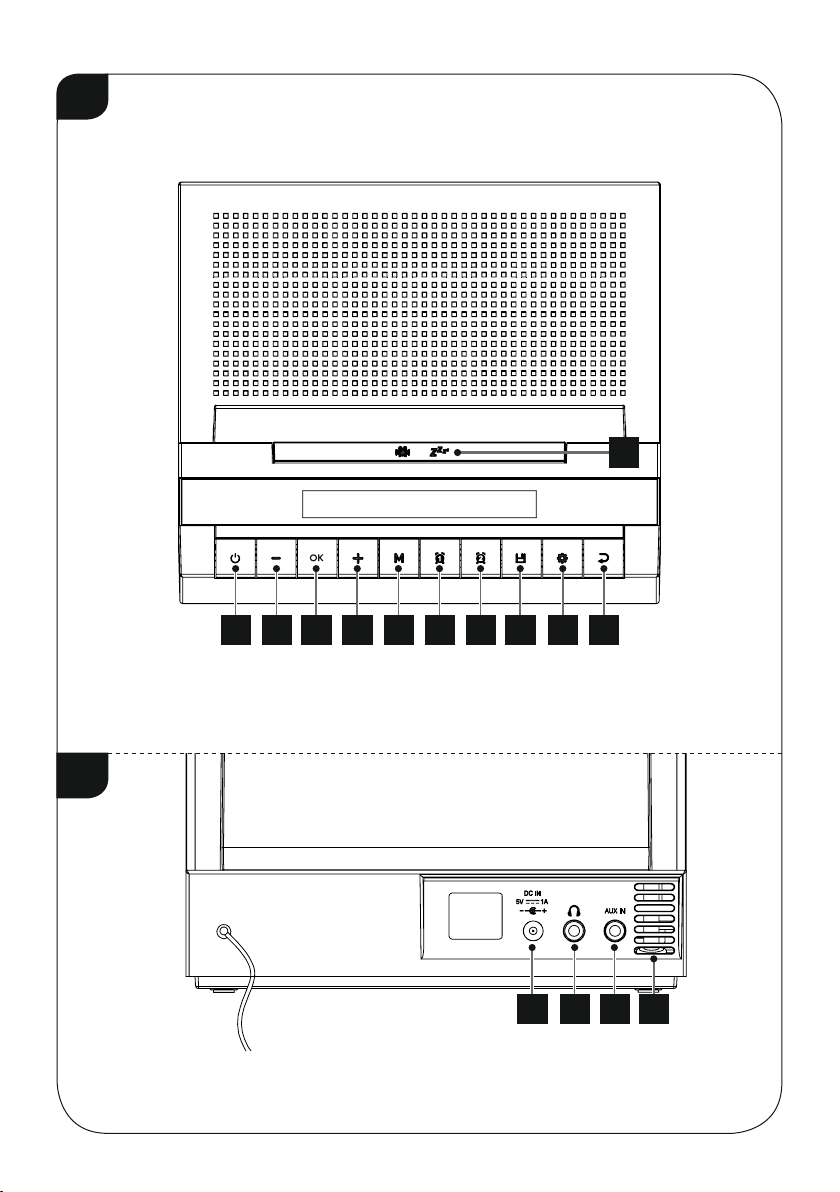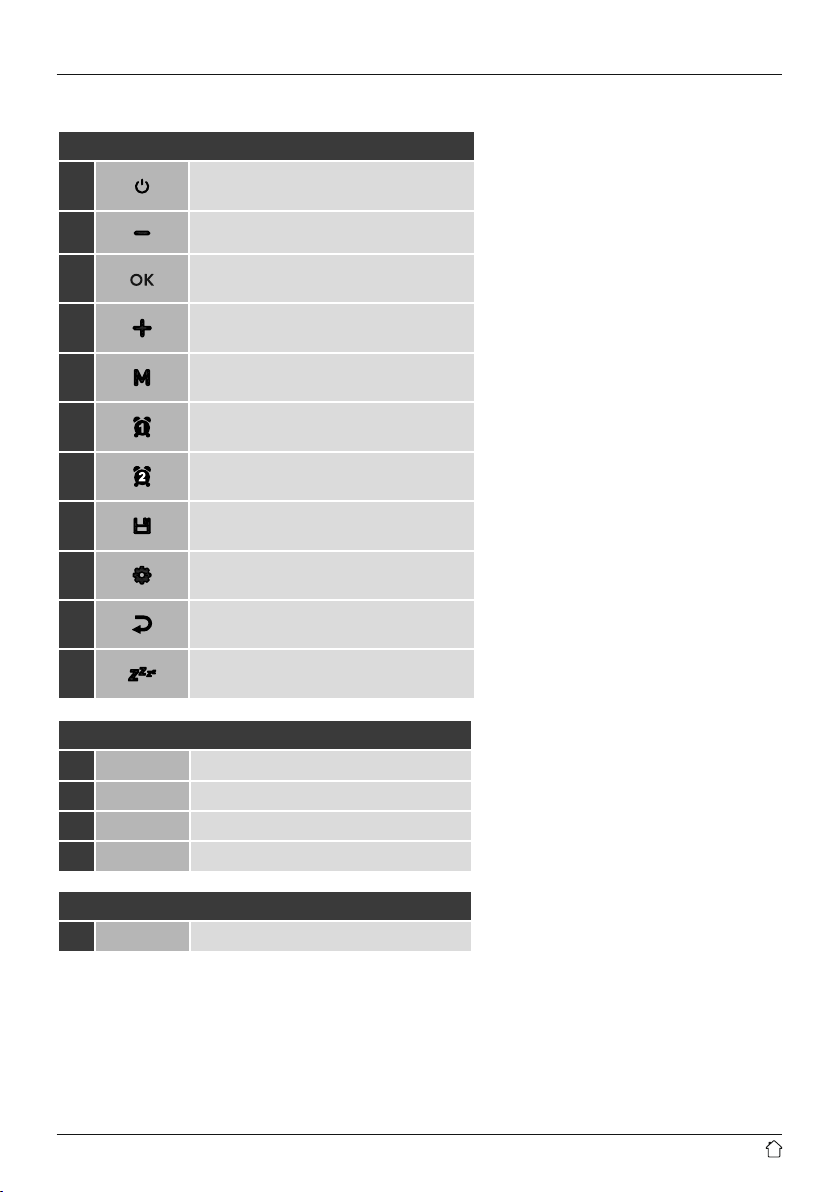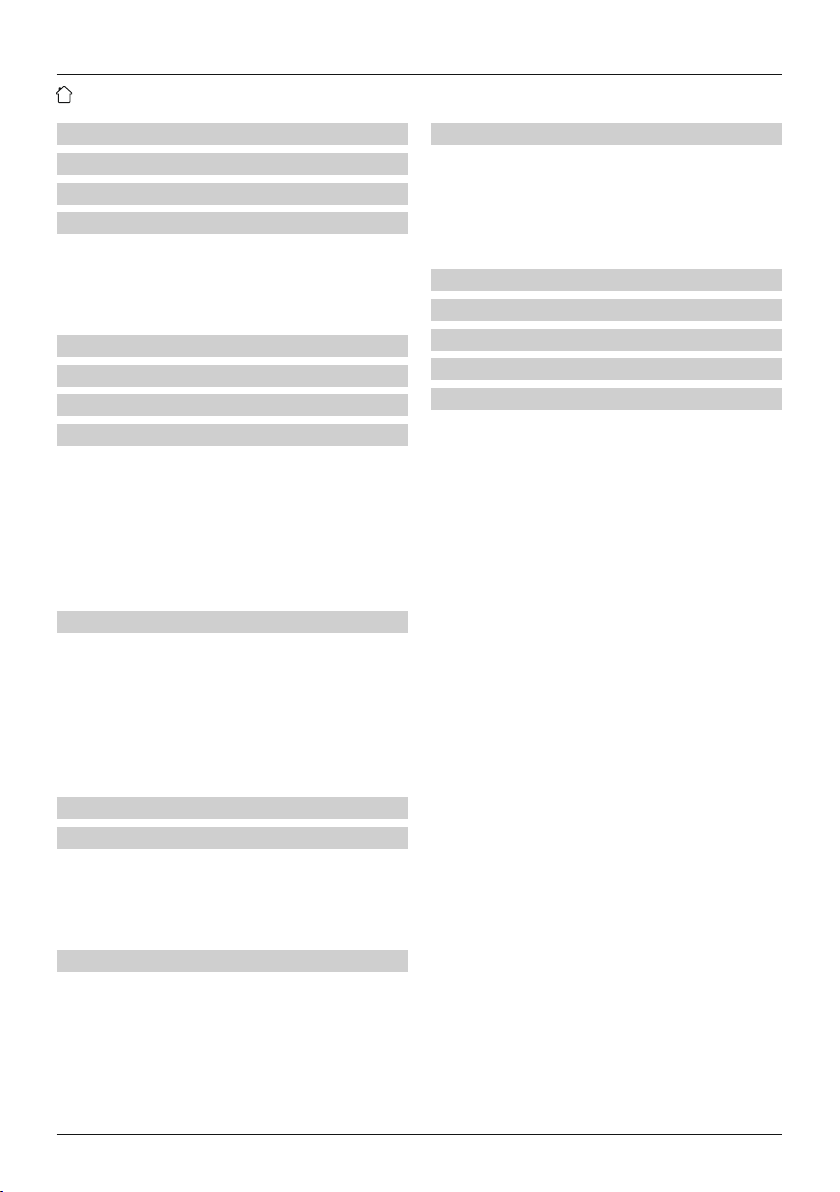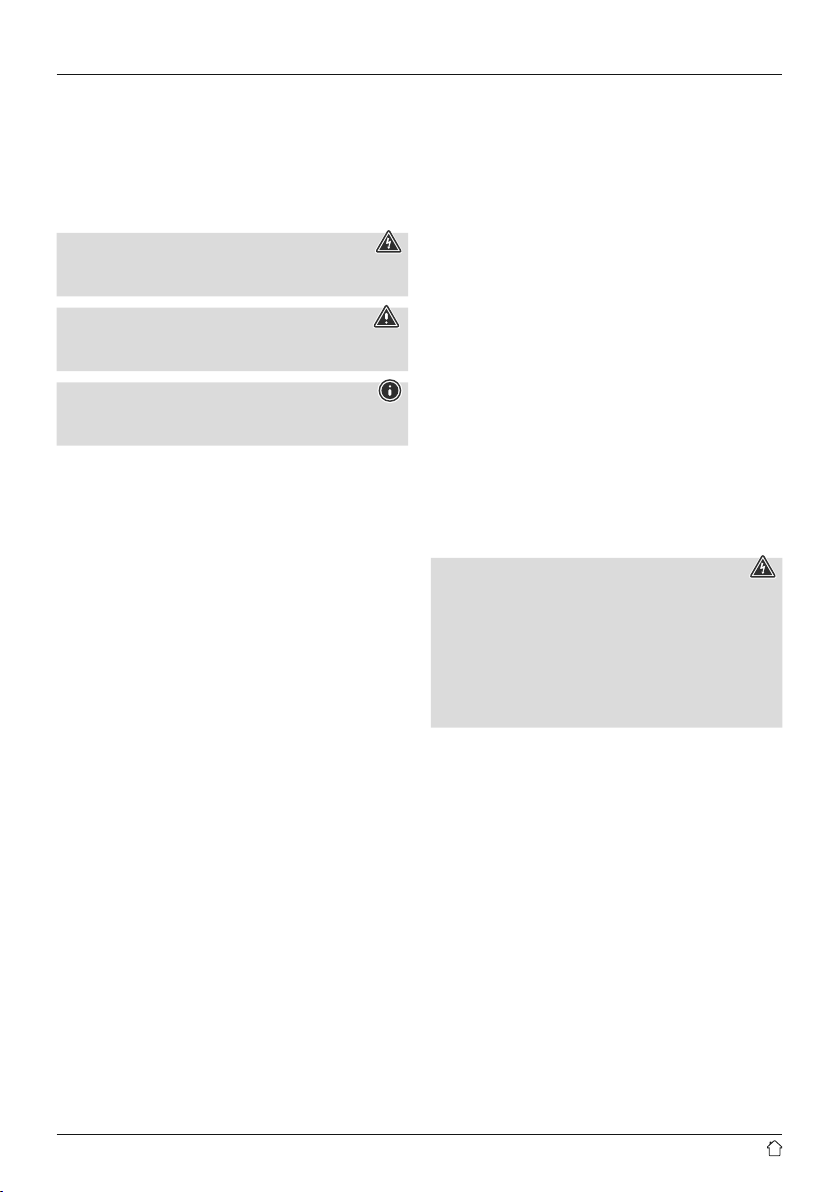6
Initial setup
When you switch the radio on for the rst time, the
station search is started automatically in DAB operating
mode. English is the defaultlanguage for the radio’s
menu structure.
Set up your desired language as described in 7.
Language.
7. Language
When started for the rst time, the radio uses English.
To change this, proceed as follows:
•Press [ ] and navigate to the menu item "System".
•Conrm the selection by pressing [OK].
•Navigate to the „Language” menu item. Conrm the
selection by pressing [OK].
•Select the language and conrm your selection
by pressing [OK].
Note
•The following languages are available:
English, Danish, French, German, Italian, Norwegian,
Finnish, Swedish, Turkish, Polish, Slovak, Czech
8. DAB
The radio receives all established digital radio frequencies
in the range of 174.928 MHz to 239.200 MHz (band III,
channel 5A to 13F).
•Press [M]repeatedly to activate DAB operating mode
on the radio:
8.1 Search / Automatic search
The automatic DAB channel search scans the DAB band
III for available stations. After the station search, all
interference-free stations are saved in alphabetical order.
The automatic DAB station search starts automatically
when DAB mode is started for the rst time; it is indicated
by Scanning…
If you would like to start the search again, proceed as follows:
•Press [ ] and navigate to the menu item "Scan" to start
a new station search.
•Conrm the selection by pressing [OK]. Wait until the
search process has completed.
8.2 Station list
You can call up the station list in DAB mode at any time.
There are two options for doing this.
a)
•When you are in the playback screen, press [BACK] to
return to the current list of stations in alphabetical order.
•Press [Volume -/+] to navigate through the list.
•Call up the required station by pressing [OK].
b)
•Press [ ] and select the menu item "Station list".
•Press [Volume -/+] to navigate through the list.
•Call up the required station by pressing [OK].
Note
The list of stations contains all stations that were found
on the last station search. A station's reception quality
depends on factors such as the weather, location and
orientation of the aerial. If a station shown in the list of
stations is not available, changing the orientation of the
aerial or the location of the radio may help.
Stations that are no longer available can be removed
from the list of stations as described in Section 8.3.
8.3 Edit station list
To remove stations that are not currently in the reception
area from your station list, proceed as follows:
•Press [ ] and navigate to the menu item "Delete
inactive stations".
•Conrm the selection by pressing [OK].
If you answer the subsequent security prompt with [OK],
then all currently unavailable stations will be removed from
the station list.
8.4 Presets
You can save up to 30 of your favourite stations for quick
and direct access.