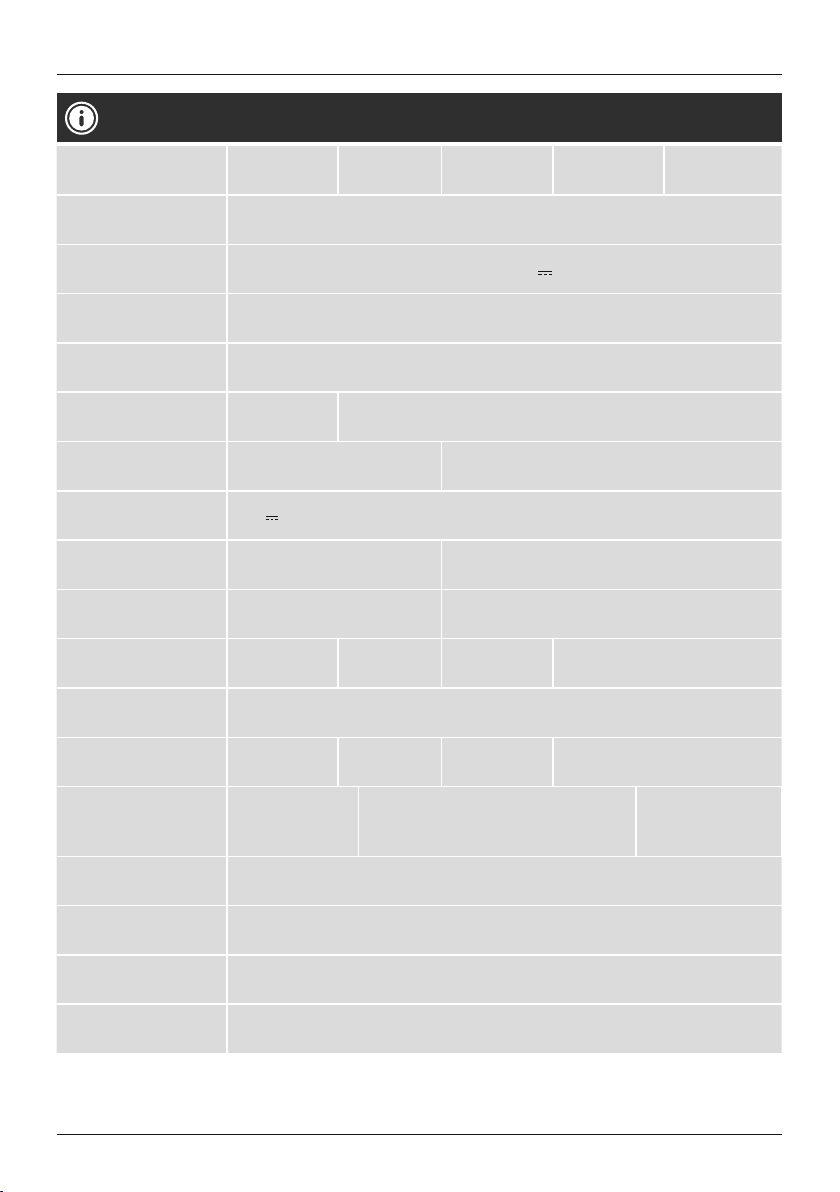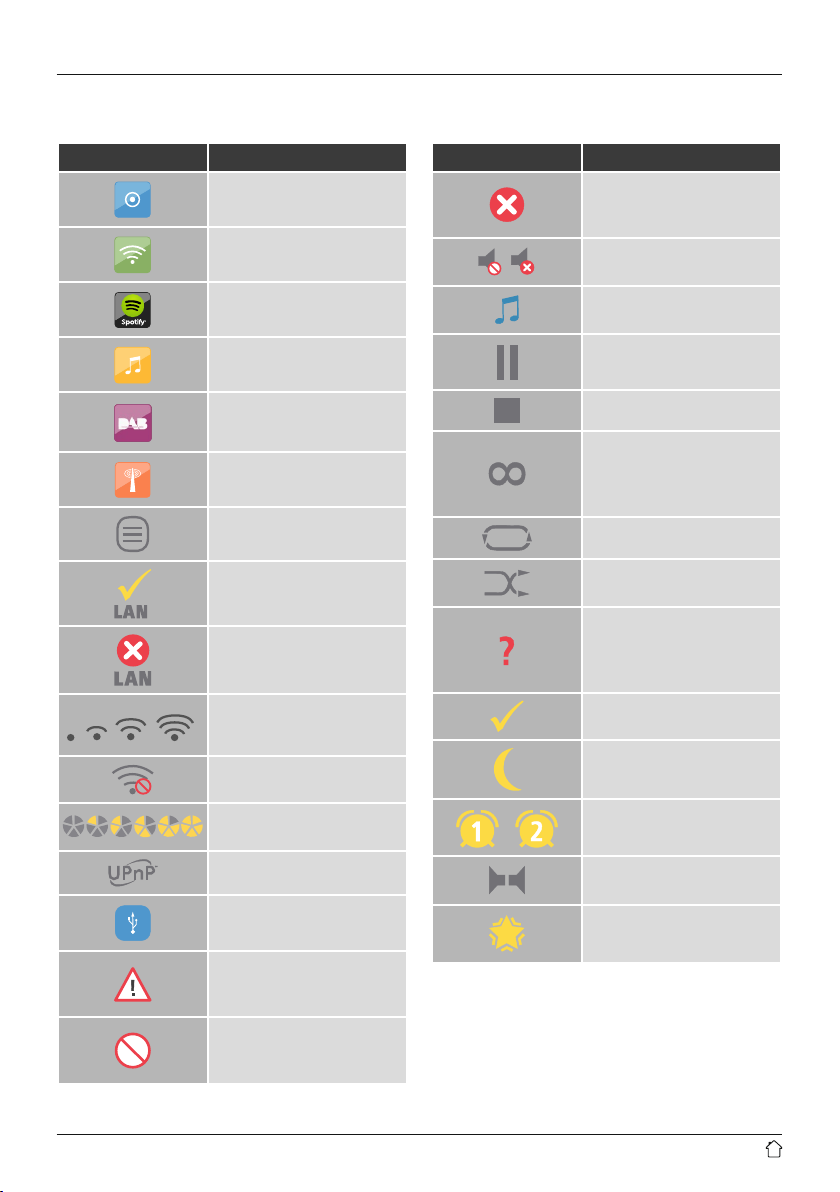3
Content
1. Explanation of Warning Symbols and Notes ...........9
2. Package Contents ................................9
3. Safety Notes ....................................9
4. Informations and notes before getting started .........9
4.1 LAN connection (wired network) ......................10
4.2 WLAN connection (wireless network) ..................10
5. General notes on use.............................10
5.1 Navigation and controls.............................11
5.2 Volume adjustment / mute ...........................11
5.3 Entering passwords, search terms, and so on .............11
5.4 Additional information..............................11
5.5 Switching on/off / Standby ...........................11
5.6 Function buttons 1–7, , , , , ...............12
6. Getting started .................................12
6.1 Remote Control ...................................12
6.2 Radio – Connecting and starting up....................12
6.3 Initial setup ......................................13
6.4 Setup wizard .....................................13
7. Main menu / modes..............................14
8. Internet radio ..................................15
8.1 Station search ....................................15
8.1.1 Search by country or region.......................15
8.1.2 Search by genre ...............................15
8.1.3Searchbyname................................16
8.1.4 Popular stations ...............................16
8.1.5 New stations..................................16
8.1.6 Local stations .................................16
8.2 Podcasts ........................................17
8.2.1 Search by country or region.......................17
8.2.2 Search by format (subjects or categories) .............17
8.2.3Searchbyname................................17
8.3 Last listened .....................................17
8.4 Favourites (local) ..................................18
8.4.1 Save favourites ................................18
8.4.2 Access favourites...............................18
8.4.3 Management of favourites with the remote control .....18
8.4.4 Management of favourites with the remote control .....18
9. Spotify ........................................19
10. Music player (UPNP, USB) ........................20
10.1 Playback from external storage media (USB).............20
10.2 Playback from a computer (streaming) .................21
10.3 Playback from the network – Accessing les using the radio.21
10.4 Playback of playlist ...............................22
10.5 General playback options...........................22
11. CD player .....................................23
11.1 Insert/Eject disc ..................................23
11.2Additionalfunctions...............................23
12. DAB .........................................23
12.1 Search/ Automatic search...........................23
12.2 Manual station search .............................24
12.3 Station list .....................................24
12.4 Sort station list ..................................24
12.5 Edit station list...................................25
12.6 Favorites .......................................25
12.6.1 Save favourites ...............................25
12.6.2 Access favourites..............................25
12.6.3 Management of favourites with the remote control ....25
12.7 DRC (Dynamic Range Control) .......................26
13. FM ..........................................26
13.1 Scan setting.....................................26
13.2 Automatic station search ...........................27
13.3 Manual station search .............................27
13.4 Favorites .......................................27
13.4.1 Save favorites ................................27
13.4.2 Access favourites..............................27
13.4.3 Management of favourites with the remote control ....27
13.5 Audio setting....................................28
14. Auxiliary Input.................................28
15. Bluetooth®....................................28
15.1 BIuetooth®pairing................................29
15.2 Automatic Bluetooth®connection (after successful pairing) .29
15.3 Terminate Bluetooth®connection.....................29
16. Sleep .......................................30
17. Alarms .......................................30
17.1 Alarm settings ...................................30
17.2 Activating/ deactivating the alarm ....................31
17.3 Stopping the alarm/ Snooze function ..................31
18. System settings ................................31
18.1 Equaliser .......................................32
18.2 Network .......................................32
18.2.1 Network wizard ..............................32
18.2.2 Wireless network connection (WLAN) ..............33
18.2.3 Wired network connection (LAN) ..................34
18.2.4 Manual conguration of network connection ........34
18.2.5Viewsettings.................................35
18.2.6 Network prole ...............................35
18.2.7 Keep network connected ........................36
18.3 Time/Date ......................................36
18.4 Language ......................................36