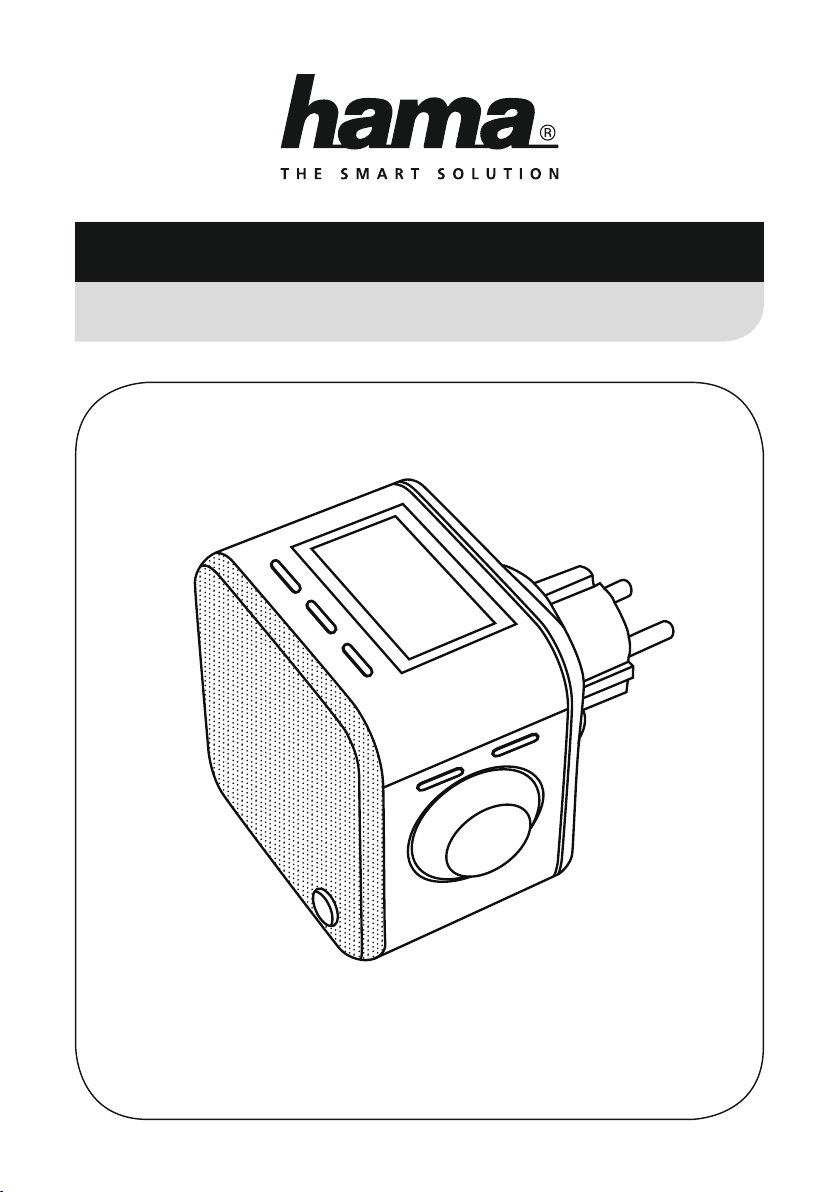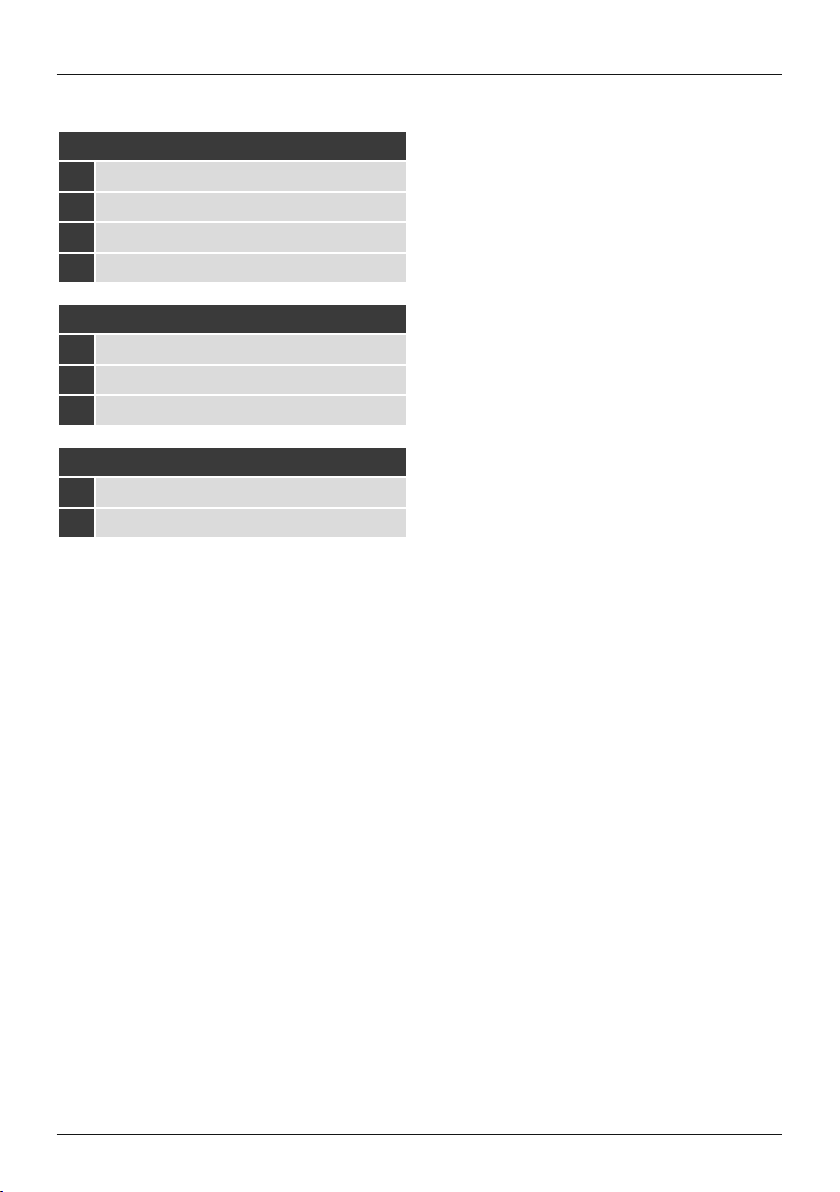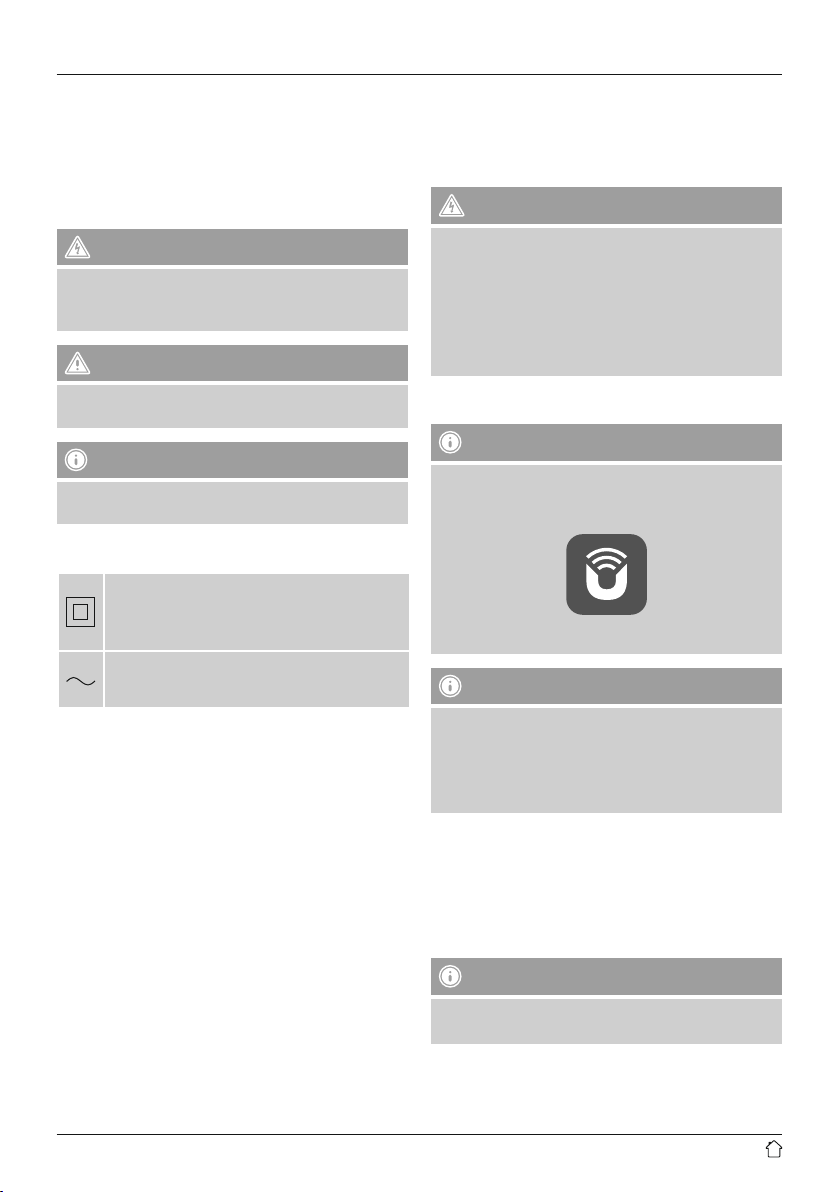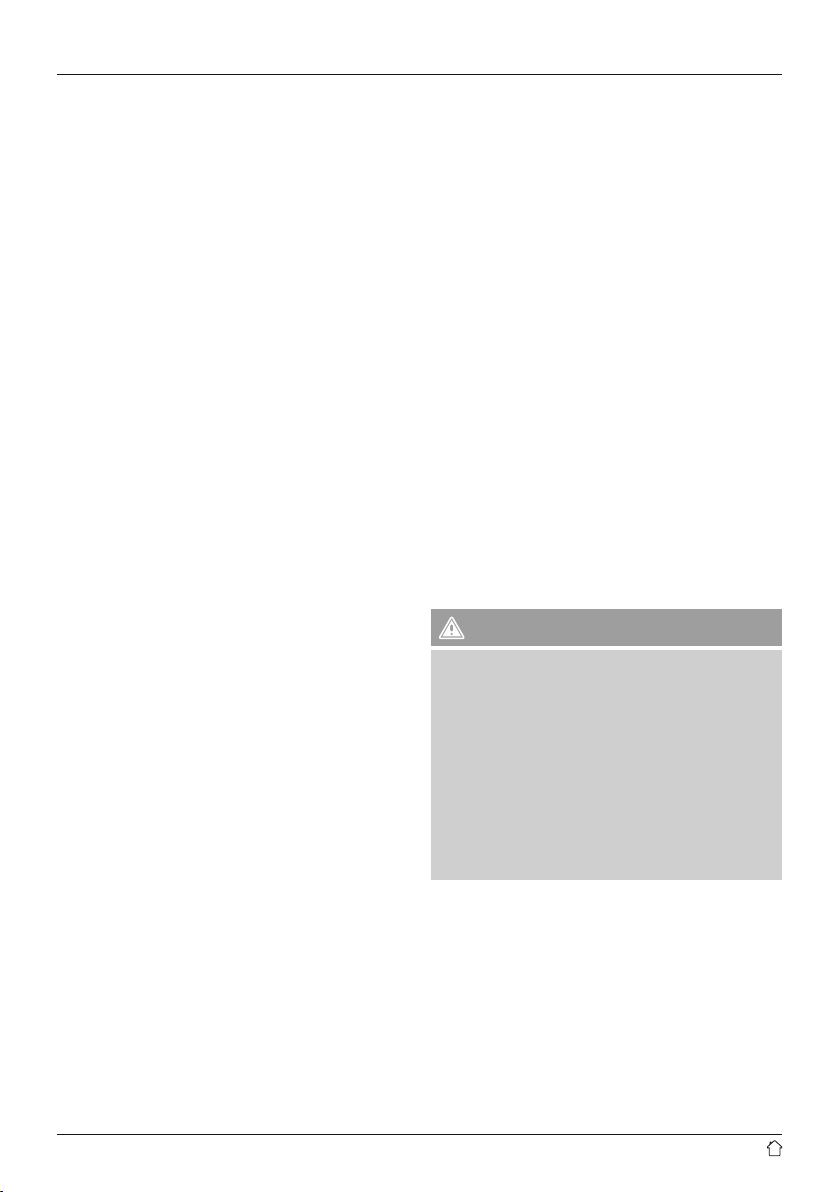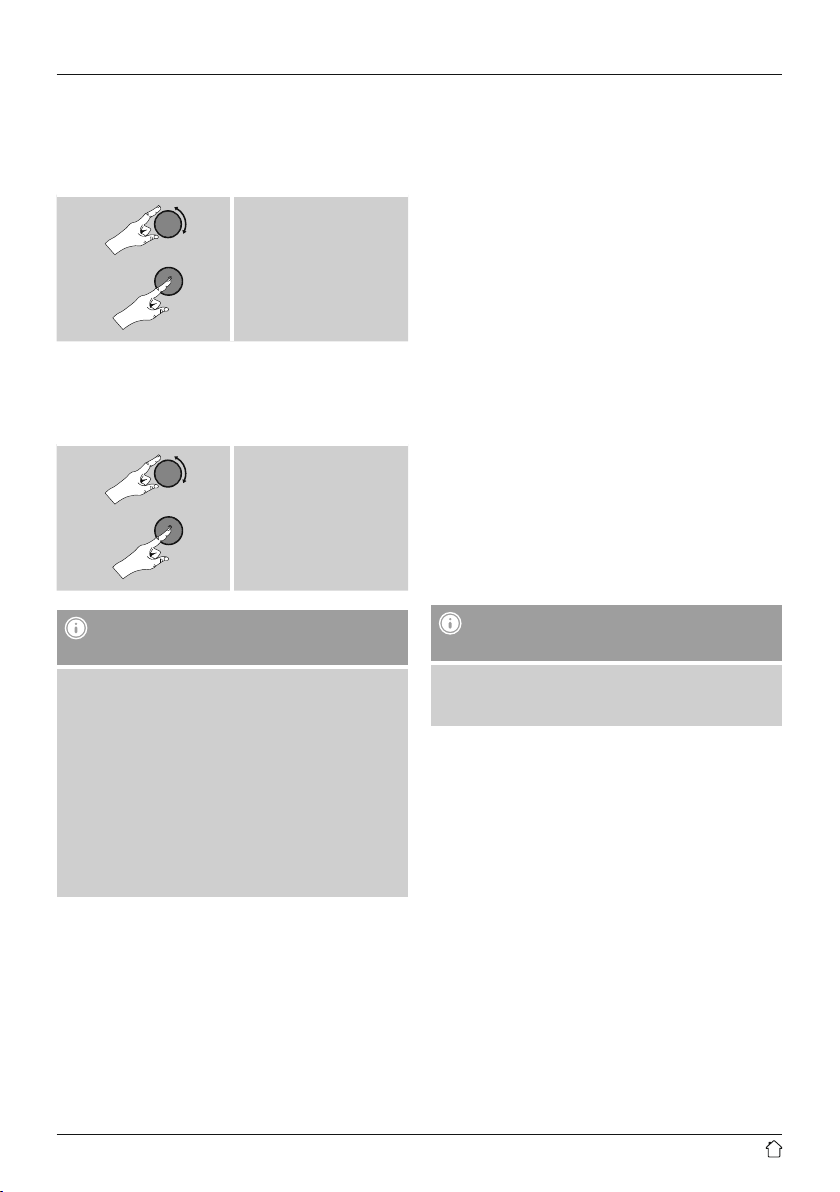2
1. Explanation of Warning Symbols and Notes ...........3
2. Explanation of product marking symbols..............3
3. Package Contents ................................3
4. Safety Notes ....................................3
5. General notes on use..............................3
5.1 Switching on/off/standby .............................3
5.2 Navigation and controls..............................4
5.3 Volume adjustment .................................4
5.4 Entering passwords, search terms, and so on .............4
5.5 Additional Information ..............................4
6. Getting started ..................................4
6.1 WLAN/WiFi connection (wireless network) ................4
6.2 Radio – Connecting and starting up.....................4
6.3 Initial setup .......................................5
6.4 Setup wizard ......................................5
7. Main menu / modes...............................6
8. Internet radio ...................................6
8.1 Station search .....................................6
8.1.1 Search by country or region........................7
8.1.2 Search by Genre ................................7
8.1.3Searchbyname.................................7
8.1.4 Popular stations ................................7
8.1.5 New stations...................................8
8.1.6 Local stations ..................................8
8.2 Podcasts .........................................8
8.2.1 Search by country or region........................8
8.2.2 Search by format (subjects or categories) ..............8
8.2.3Searchbyname.................................9
8.3 Last listened ......................................9
8.4 Favourites (local) ...................................9
8.4.1 Save favourites .................................9
8.4.2 Access favourites................................9
8.5 Favourites ........................................9
8.5.1 First use – Registering your radio...................10
8.5.2 Managing favourites online
(vTuner - http://www.wiradio-frontier.com) ...............10
8.5.3 Opening the favourites list........................10
8.5.4 My Added Stations .............................11
9. Spotify ........................................11
10. Music player (UPNP, USB) ........................11
10.1 Playback from a computer (streaming) .................12
10.2 Playback from the network –
Accessing les using the radio ...........................12
10.3 Playback of Playlist ...............................13
10.4 General playback options...........................13
10.5 Access favourites .................................14
11. Bluetooth ....................................14
11.1 Bluetooth pairing.................................14
11.2 Automatic Bluetooth connection (after successful pairing) ..14
12. Auxiliary Input.................................15
13. Sleep ........................................15
14. Alarms .......................................15
14.1 Alarm settings ...................................15
14.2 Activating/ deactivating the alarm ....................16
14.3 Stopping the alarm/ Snooze function ..................16
15. Further system settings..........................16
15.1 Equaliser .......................................16
15.2 Network .......................................17
15.2.1 Network wizard – Conguration of internet connection /
Automatic search ...................................17
15.2.2 Wireless network connection (WLAN) ..............17
15.2.3 Manual conguration of network connection – wireless
(WLAN) and wired (LAN) .............................18
15.2.4Viewsettings.................................19
15.2.5 Network prole ...............................19
15.2.6 Keep network connected ........................19
15.3 Time/ Date......................................19
15.4 Language ......................................20
15.5 Factory Reset....................................20
15.6 Software update .................................20
15.7 Setup wizard ....................................21
15.8 Info ...........................................21
15.9 Backlight.......................................21
15.10 Auto-Standby...................................21
15.11 Multi-room setup on the radio ......................22
15.11.1 General information ..........................22
15.11.2 Creating a group.............................22
15.11.3 View details ................................22
15.11.4 Add clients to a group.........................22
15.11.5 List current clients ............................22
15.11.6 Leave group ................................22
15.11.7 Delete group................................22
16. Care and Maintenance ..........................22
17. Warranty Disclaimer ............................22
18. Service and Support ............................23
19. Recycling Information ..........................23
20. Declaration of Conformity........................23
Content