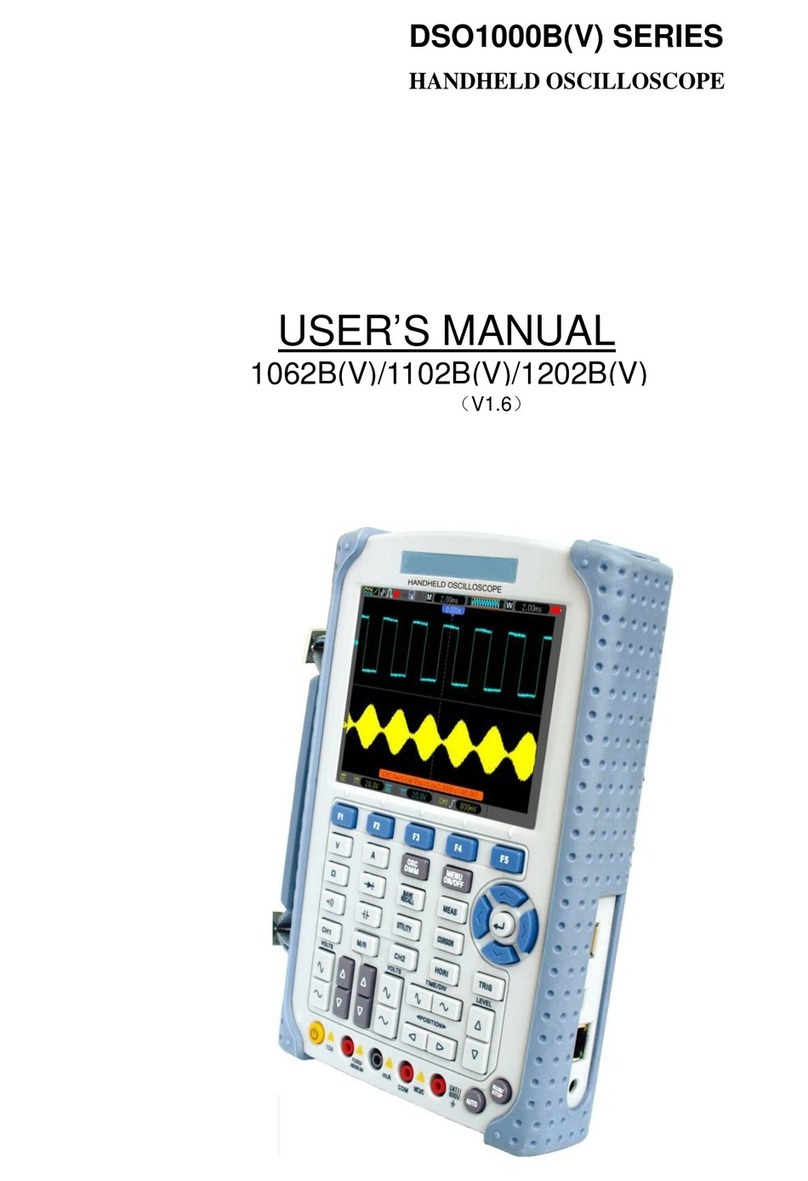Hantek DSO4004C Series Installation and maintenance instructions
Other Hantek Test Equipment manuals

Hantek
Hantek DDS-3005 USB User manual

Hantek
Hantek Tablet1000 Series User manual
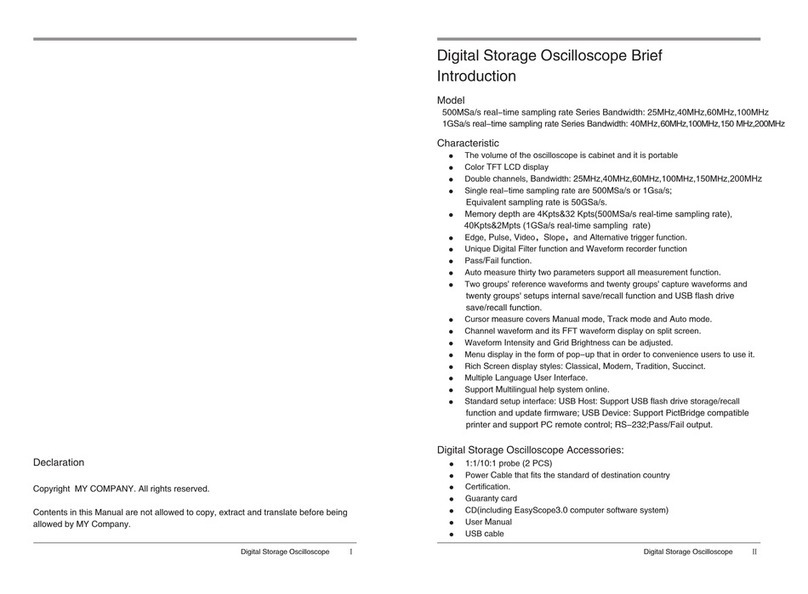
Hantek
Hantek 500MSa/s Reference manual

Hantek
Hantek DSO2000 Series User manual
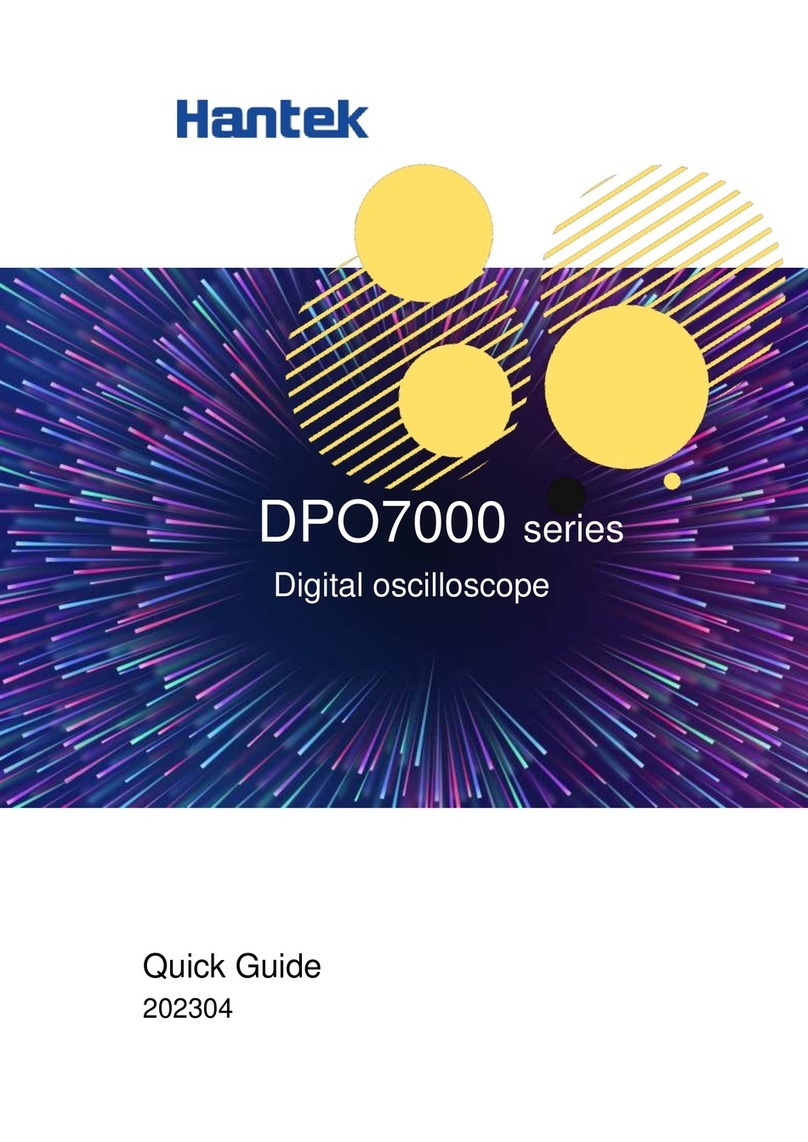
Hantek
Hantek DPO7000 Series User manual
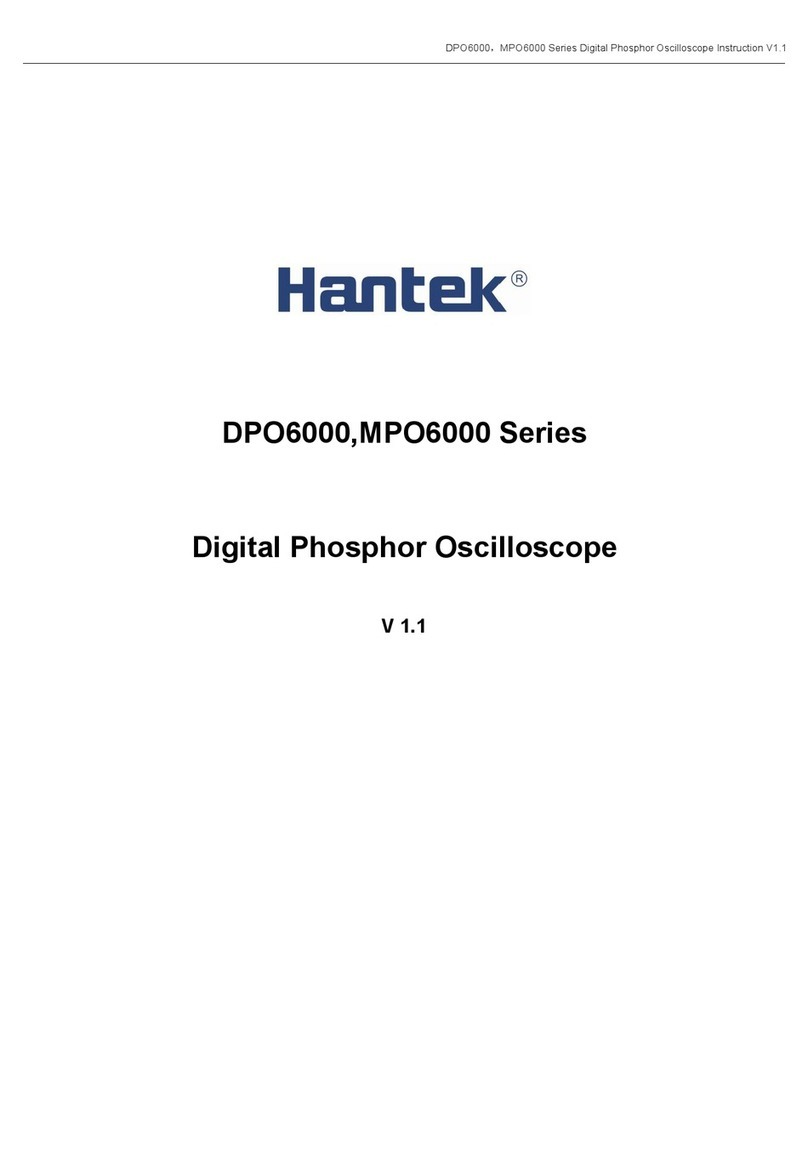
Hantek
Hantek DPO6000 Series User manual

Hantek
Hantek DSO8000E Series User manual

Hantek
Hantek 6022BE User manual

Hantek
Hantek DSO-3004 USB Series User manual

Hantek
Hantek DSO-2250 USB User manual

Hantek
Hantek DSO5102P User manual

Hantek
Hantek IDSO User manual

Hantek
Hantek 1060 User manual

Hantek
Hantek 1008 User manual

Hantek
Hantek DSO5000P Series User manual

Hantek
Hantek HT824 Use and care manual

Hantek
Hantek HT824 User manual

Hantek
Hantek DSO1000E Series User manual

Hantek
Hantek DSO-2090 User manual

Hantek
Hantek DSO-3000A Series User manual
Popular Test Equipment manuals by other brands

Redtech
Redtech TRAILERteck T05 user manual

Venmar
Venmar AVS Constructo 1.0 HRV user guide

Test Instrument Solutions
Test Instrument Solutions SafetyPAT operating manual

Hanna Instruments
Hanna Instruments HI 38078 instruction manual

Kistler
Kistler 5495C Series instruction manual

Waygate Technologies
Waygate Technologies DM5E Basic quick start guide

StoneL
StoneL DeviceNet CK464002A manual

Seica
Seica RAPID 220 Site preparation guide

Kingfisher
Kingfisher KI7400 Series Training manual

Kurth Electronic
Kurth Electronic CCTS-03 operating manual

SMART
SMART KANAAD SBT XTREME 3G Series user manual

Agilent Technologies
Agilent Technologies BERT Serial Getting started