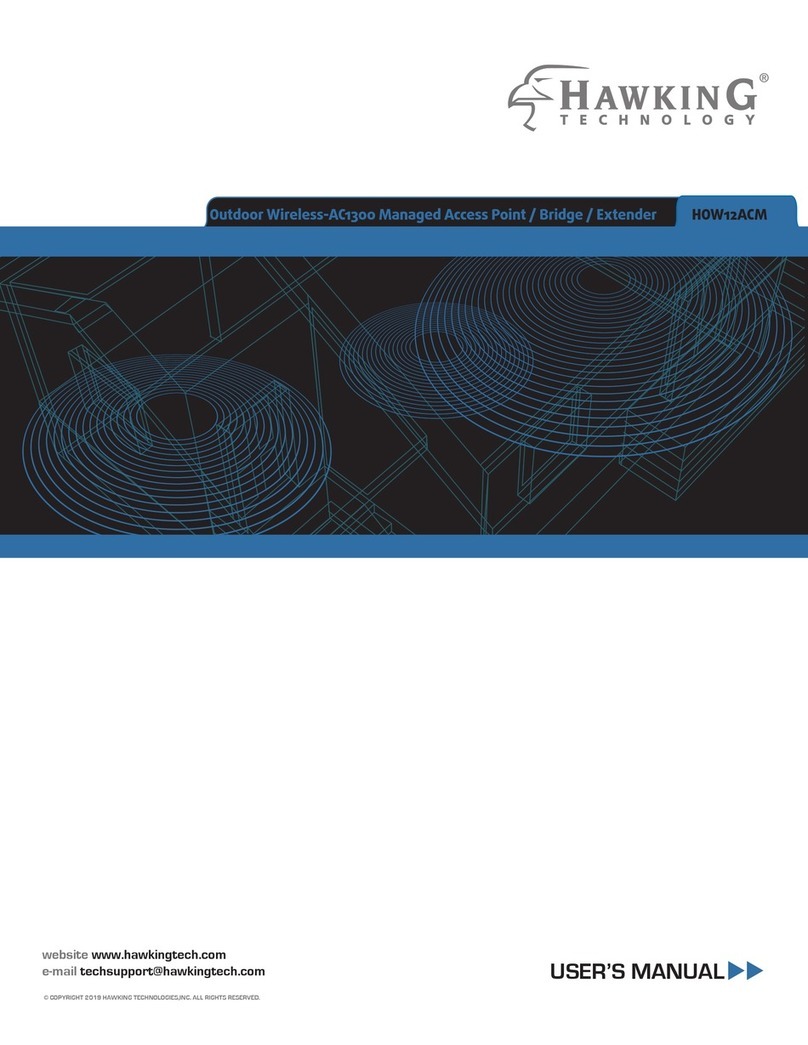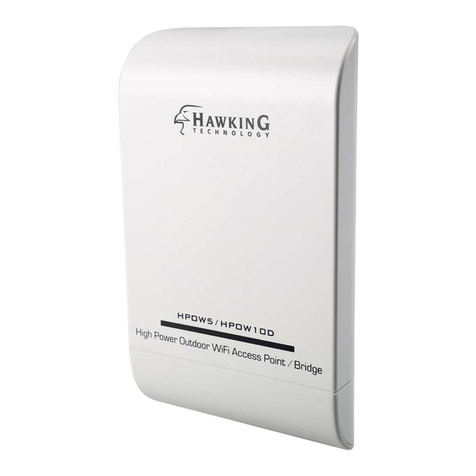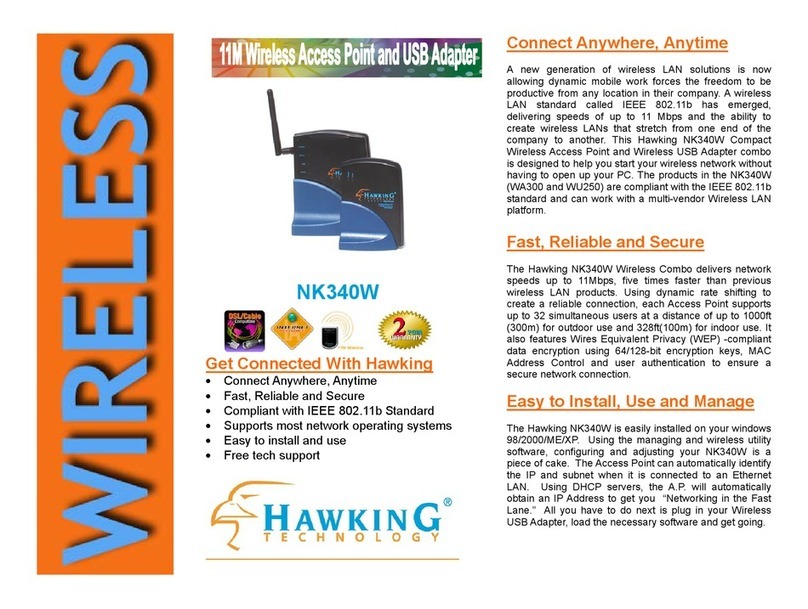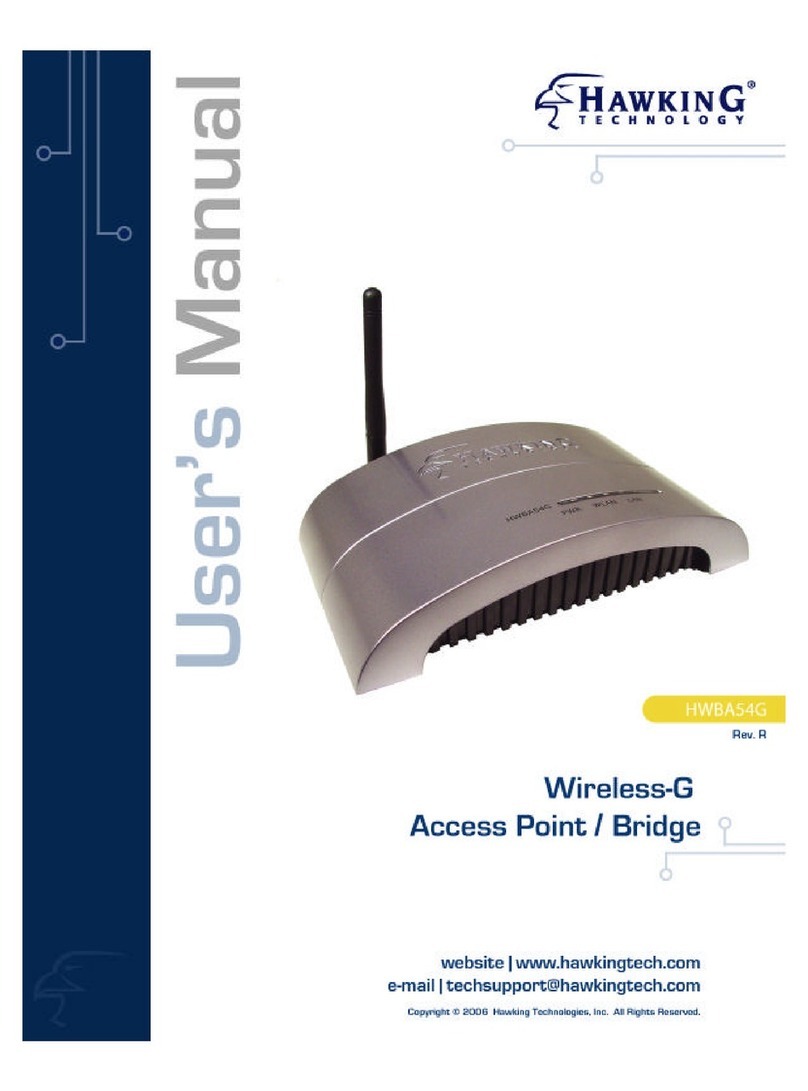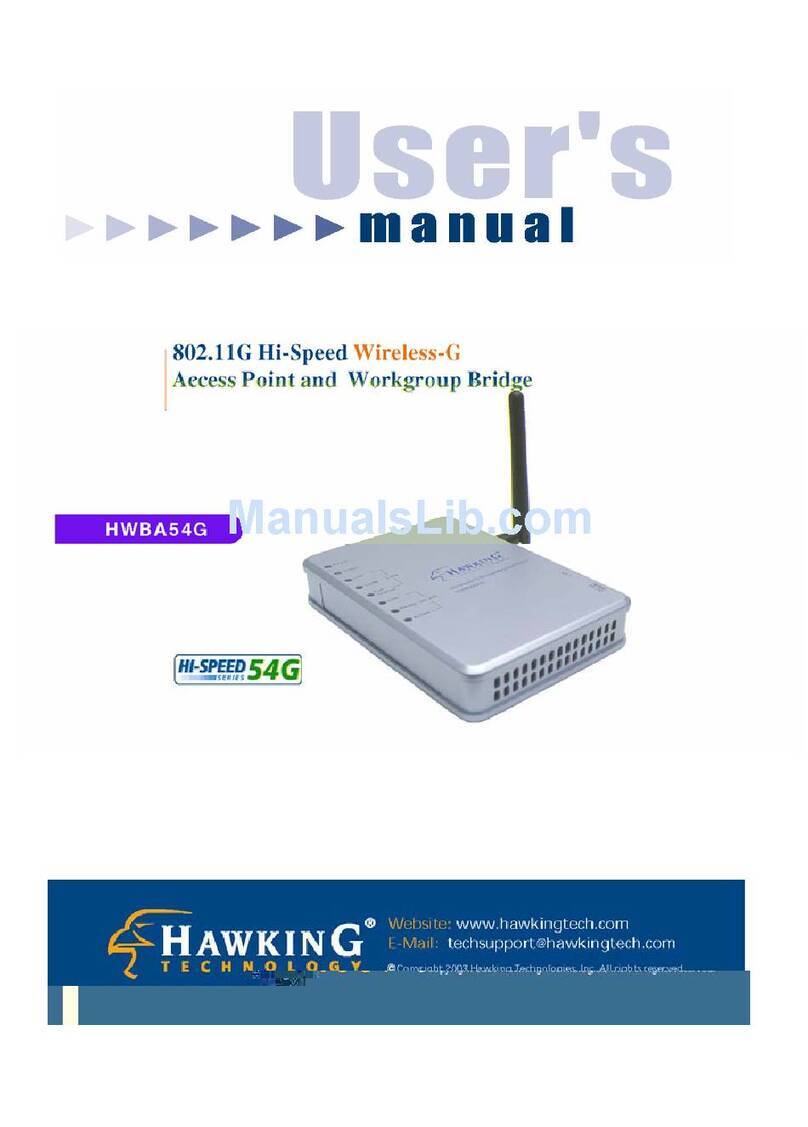QUICK INSTALLATION GUIDE
© 2008 Hawking Technologies, Inc. All rights reserved.
www.hawkingtech.com Technical Support: 1.888.202.3344
Start Here
2 Initial Configuration: Hardware Setup
Setup your hardware according to the diagram
above for the initial setup of the Access Point.
After the initial setup is complete, you may
mount the Access Point in your desired loca-
tion.
A. Attach the antennas to the antenna con-
nectors (optional: the L-shape antenna
connector is used to establish signal diversity
for more wireless range.)
B. Attach the Ethernet cable to LAN port of
the Hi-Gain Multifunction AccessPoint and
the other end of the Ethernet Cable to the
PoE Adapter
C. Attach the power adapter and power cable
to the PoE Adapter
D. Connect an Ethernet cable between the
PoE adapter and an Ethernet LAN port on
your computer or laptop.
A
A
B
Hi-Gain Multifunction
Access Point
PoE Adapter
C
D
(Mac Laptop or Desktop)
A.) Open your System Preferences and select
the “Network” option.
B.) Select the “Ethernet” option on the left hand side of
the window. Next find the “Configure” drop down
menu and select “Manually”. Now type in the IP
address “192.168.1.5” and select “Apply”.
C.) Open up your web browser (ex. Safari,
Firefox, etc.) and type “192.168.1.230” in the
address bar.
Before continuing, you’ll need to turn off the
Wi-Fi connection from your computer ( the
same computer that you are using to until you
are done configuring the repeater.
D. When the access window appears, enter the user-
name “admin” and the password “1234”. Then select
the “Log In” button.
Check Package Contents
• 1 x Hi-Gain Outdoor Wireless-300N
Multifunction Access Point
• 2 x Hi-Gain Outdoor Antennas
• 1 x PoE Adapter
• 1 x L-shape antenna connector
• 1 x Waterproof Gasket Kit for RJ-45
• 1 x Power Cable and
Power Transformer
• 1 x Ethernet Cable
• 1 x Mounting Kit
• 1 x Setup CD-Rom
System Requirements
• Computer with Internet Access and Web Browser
• 802.11b or 802.11g or 802.11n Wireless Network
1 Choose your Operating System
If you are using a MAC OS, please continue to the
instructions below. If you are installing your HOWABN1
with a Windows operation system, proceed to the Win-
dows version of the QIG included with your
HOWABN1.
HawkTech
WLAN
a) Access Point Mode
4 Select the operation mode of the Hi-Gain Multi-Function Access Point
Once the page loads, select the “Basic Settings” tab at the top of the page. From this menu, you can select your chosen operation mode.
Select “Access Point Mode” from the drop down menu. Ensure that your wireless network is selected as the “Main ESSID”. (If “Default” is entered, your default wireless connection will be used.) Once you have selected all
your settings, click “apply”. This will take you to the next screen. Here, you can also configure security settings for your access point by clicking on the “continue” button or simply press the “Apply” button to continue
without further configuration. (If you click “Continue” it will take you back to the basic settings page, from there you also need to click on the “Security” tab at the top of the page.) When the next screen comes up, wait
for the countdown to get to zero and then click “OK”.
b) AP Bridge: Point-to-Point
Select “AP Bridge-Point to Point” from the drop down menu. Next, click “apply”. This will open the next window. Here, you can also configure security settings for your access point by clicking on the “continue” button or
simply press the “Apply” button to continue without further configuration. (If you click “Continue” it will take you back to the basic settings page, from there you also need to click on the “Set Security” button at the
bottom of the screen.) When the next screen comes up, wait for the countdown to get to zero and then click “OK”.
3 Configure the Outdoor Wireless Access Point
MAC version
Part No. HOWABN1 : Hi-GainTM Outdoor Wireless-300N Multifunction Access Point