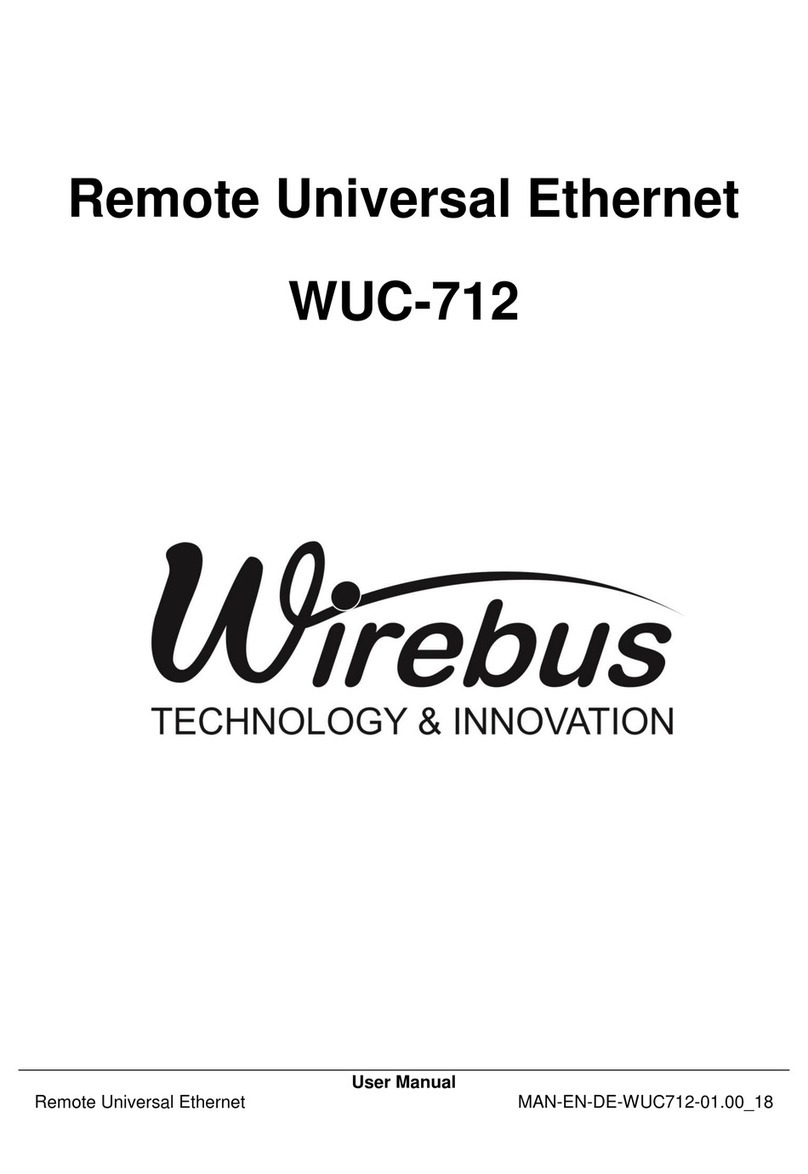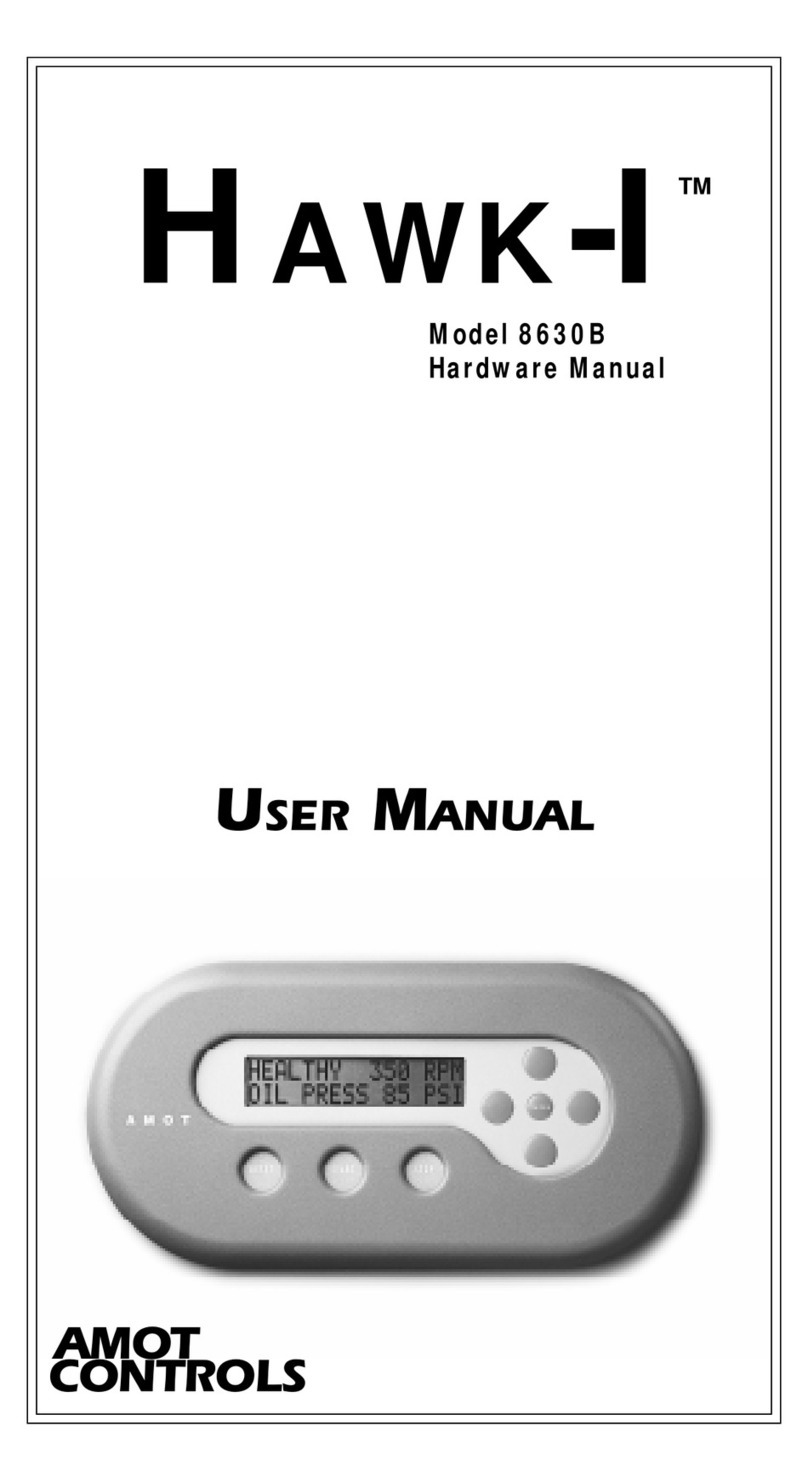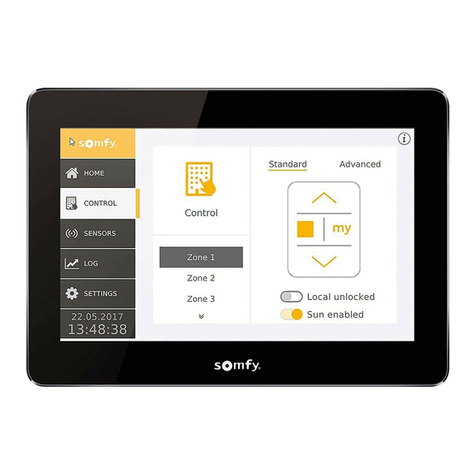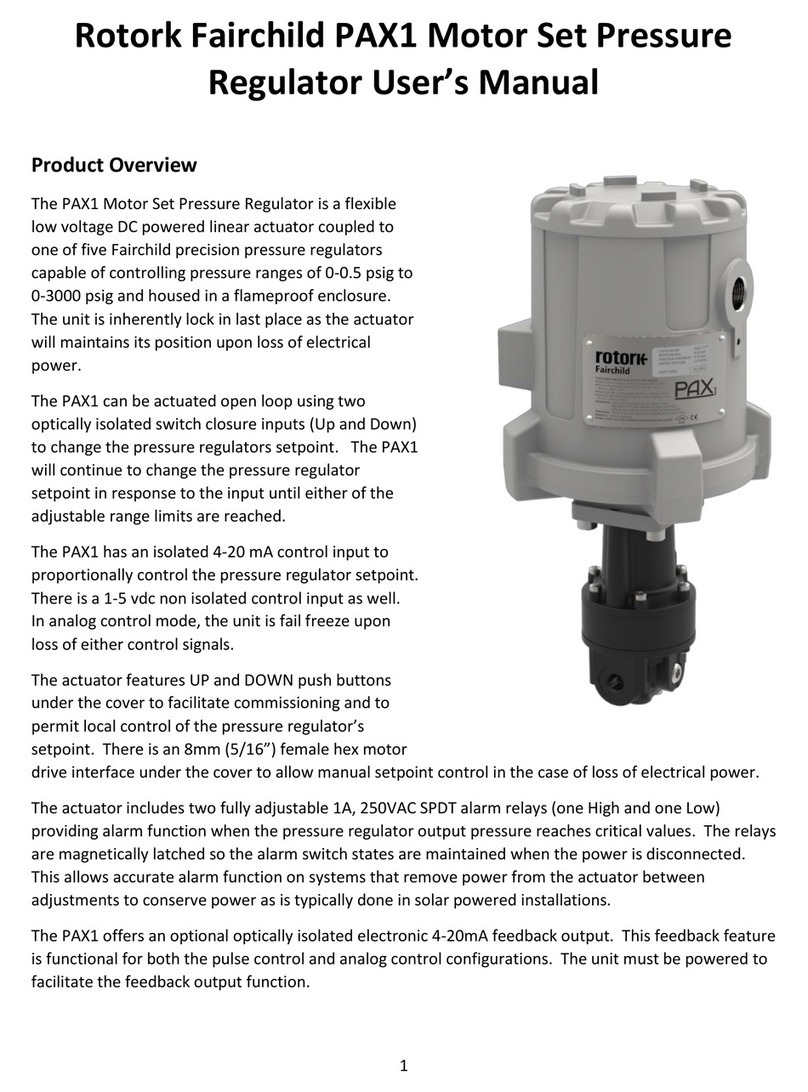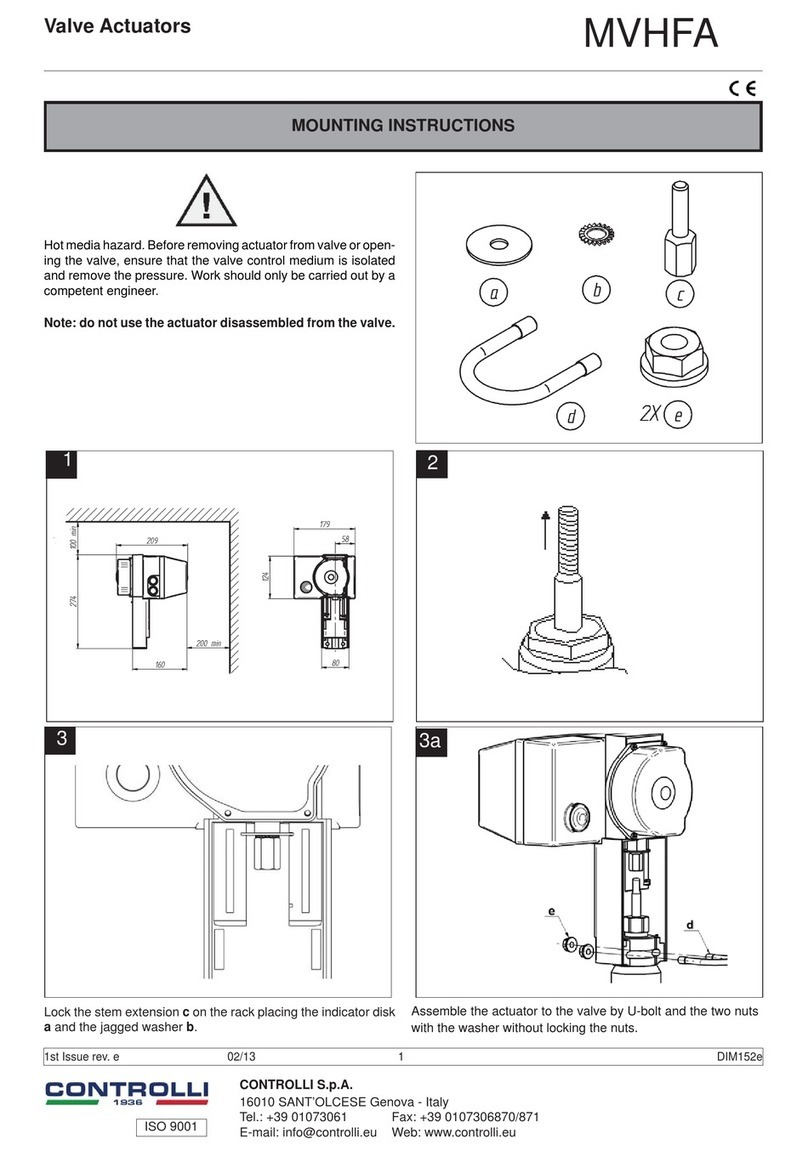Hewlett Packard Enterprise HPE MSA 1060 User manual

HPE MSA 1060/2060/2062 Installation Guide
Part Number: R0Q73-90006
Published: September 2020
Edition: 1
Abstract
This document describes initial hardware setup for HPE MSA 1060/2060/2062 controller enclosures and disk enclosures,
and is intended for use by storage system administrators familiar with servers and computer networks, network
administration, storage system installation and configuration, storage area network management, and relevant protocols.

© Copyright 2020 Hewlett Packard Enterprise Development LP
The information contained herein is subject to change without notice. The only warranties for Hewlett Packard Enterprise products and services are set forth in the express warranty
statements accompanying such products and services. Nothing herein should be construed as constituting an additional warranty. Hewlett Packard Enterprise shall not be liable for
technical or editorial errors or omissions contained herein.
Confidential computer software. Valid license from Hewlett Packard Enterprise required for possession, use, or copying. Consistent with FAR 12.211 and 12.212, Commercial Computer
Software, Computer Software Documentation, and Technical Data for Commercial Items are licensed to the U.S. Government under vendor's standard commercial license.
Links to third-party websites take you outside the Hewlett Packard Enterprise website. Hewlett Packard Enterprise has no control over and is not responsible for information outside
the Hewlett Packard Enterprise website.
Acknowledgments
Intel®, Itanium®, Pentium®, Intel Inside®, and the Intel Inside logo are trademarks of Intel Corporation in the United States and other countries.
Microsoft® and Windows® are U.S. trademarks of the Microsoft group of companies.
Adobe® and Acrobat® are trademarks of Adobe Systems Incorporated.
Java and Oracle are registered trademarks of Oracle and/or its affiliates.
UNIX® is a registered trademark of The Open Group.
Revision History
R0Q73-90006
Initial HPE release.
May 2020

Contents 3
Contents
1 Overview 8
MSA 1060/2060/2062 Storage models 8
MSA 1060/2060/2062 enclosure user interfaces 8
MSA 1060/2060/2062 controllers 8
Features and benefits 9
Product QuickSpecs 9
Related MSA documentation 9
2 Components 10
Front panel components 10
Attach the enclosure bezel 10
24-drive controller enclosure or expansion enclosure 11
12-drive controller enclosure or expansion enclosure 12
Disks used in storage enclosures 13
Controller enclosure—rear panel layout 14
MSA 2060/2062 controller module—rear panel components 15
MSA 1060 controller module—rear panel components 16
Disk enclosures 17
Cache 18
Non-volatile memory 18
Supercapacitor pack 19
3 Installing the enclosures 20
Installation checklist 20
FDE considerations 20
Connecting controller and disk enclosures 21
Verify enclosure connections 23
Powering on/powering off 23
4 Connecting hosts 27
Host system requirements 27
Host interface protocols 27
Fibre Channel protocol 27
iSCSI protocol 27
SAS protocol 28
About data host connection 28
MSA 2060 and MSA 2062 Storage 28
16Gb Fibre Channel host connect 29
10GbE iSCSI host connect 29
12Gb mini-SAS HD host connect 29
MSA 1060 Storage 30
16Gb Fibre Channel host connect 30
10GBase-T iSCSI host connect 30
12Gb mini-SAS HD host connect 30
Connecting the enclosure to data hosts 30
Connecting direct attach configurations 30
Connecting switch attach configurations 34
Connecting management hosts over an Ethernet network 35
Connecting two storage systems to replicate volumes 35
Cabling for replication 36
Host ports and replication 37
Updating firmware 39
5 Connecting to the controller CLI port 40
Device description 40
Emulated serial port 40
Preparing a Linux system for cabling to the CLI port 40
Preparing a Windows system for cabling to the CLI port 41

Obtaining IP values 41
Setting network port IP addresses using DHCP 41
Setting network port IP addresses using the CLI port and cable 42
Using the CLI port and cable — known issues on Windows 45
Problem 45
Workaround 45
6 Basic operation 46
Accessing the SMU 46
Configuring and provisioning the storage system 46
7 Troubleshooting 47
USB CLI port connection 47
Fault isolation methodology 47
Basic steps 47
Options available for performing basic steps 47
Performing basic steps 48
If an expansion enclosure does not initialize 50
Correcting enclosure IDs 50
Stopping I/O 50
Diagnostic steps 51
Controller failure 54
Isolating a host side connection fault 55
Host-side connection troubleshooting featuring FC and iSCSI host ports 55
Host-side connection troubleshooting featuring SAS host ports 56
Isolating a controller module expansion port connection fault 57
Isolating Remote Snap replication faults 58
Replication setup and verification 58
Diagnostic steps for replication setup 59
Can you successfully use the Remote Snap feature? 59
Can you create a replication set? 60
Can you replicate a volume? 60
Has a replication run successfully? 61
Resolving voltage and temperature warnings 61
Sensor locations 62
Power supply sensors 62
Cooling fan sensors 62
Temperature sensors 62
Power and Cooling Module voltage sensors 63
8 Support and other resources 64
Accessing Hewlett Packard Enterprise Support 64
Accessing updates 64
Remote support 65
Warranty information 65
Regulatory information 65
Documentation feedback 66
A LED descriptions 67
Front panel LEDs 67
Enclosure bezel 67
24-drive controller enclosure or supported expansion enclosure 69
12-drive controller enclosure or supported expansion enclosure 70
Ear covers and hubcaps 70
Disk drive LEDs 71
Rear panel LEDs 72
Controller enclosure—rear panel layout 72
MSA 2060/2062 FC controller module—rear panel LEDs 73
MSA 2060/2062 iSCSI controller module—rear panel LEDs 74
MSA 2060/2062 SAS controller module—rear panel LEDs 75
MSA 1060 FC controller module—rear panel LEDs 76
4Contents

Contents 5
MSA 1060 iSCSI controller module—rear panel LEDs 77
MSA 1060 SAS controller module—rear panel LEDs 78
Cache Status LED details 79
MSA 1060/2060/2062 PCMs—rear panel layout 79
MSA 1060/2060/2062 drive enclosure—rear panel layout 80
B Specifications and requirements 83
Safety requirements 83
Site requirements and guidelines 83
Site wiring and AC power requirements 83
Site wiring and DC power requirements 83
Weight guidelines 84
Electrical guidelines 84
Ventilation requirements 84
Cabling requirements 84
Management host requirements 85
Physical requirements 85
Environmental requirements 85
Electrical requirements 86
Site wiring and power requirements 86
C Electrostatic discharge 87
Preventing electrostatic discharge 87
Grounding methods to prevent electrostatic discharge 87
D SAS fanout cable option 88
Locate the SAS fanout cable 88
Index 89

Figures
Figure 1 Bezel used with MSA 1060/2060/2062 Storage enclosures: front panel 10
Figure 2 Attaching/removing the enclosure front bezel 11
Figure 3 24-drive enclosure shown with hubcaps only (no bezel) 11
Figure 4 24-drive controller or expansion enclosure: front panel with hubcaps removed 12
Figure 5 12-drive enclosure shown with hubcaps only (no bezel) 12
Figure 6 12-drive controller or expansion enclosure: front panel 13
Figure 7 Controller enclosure: rear panel 14
Figure 8 MSA 2060/2062 controller module face plate (16Gb FC) 15
Figure 9 MSA 2060/2062 controller module face plate (10GbE iSCSI) 15
Figure 10 MSA 2060 controller module face plate (12Gb mini-SAS HD) 16
Figure 11 MSA 1060 controller module face plate (16Gb FC) 16
Figure 12 MSA 1060 controller module face plate (10GBase-T iSCSI) 17
Figure 13 MSA 1060 controller module face plate (12Gb mini-SAS HD) 17
Figure 14 Disk enclosure supporting either LFF or SFF disks 18
Figure 15 Cabling connections between controller and single drive enclosure 22
Figure 16 Cabling connections between controller and drive enclosures 22
Figure 17 AC Power and Cooling Module 24
Figure 18 DC Power and Cooling Module 25
Figure 19 DC power cable section featuring lug connectors 25
Figure 20 Reference showing qualified SFP option and FC or iSCSI controller module 29
Figure 21 Host connect: direct attach—one server/one HBA/dual path 31
Figure 22 Host connect: direct attach—one server/one HBA/dual path 31
Figure 23 Host connect: direct attach—two servers/one HBA per server/dual path 32
Figure 24 Host connect: direct attach—two servers/one HBA per server/dual path 32
Figure 25 Host connect: direct attach—four servers/one HBA per server/dual path 33
Figure 26 Host connect: direct attach—four servers/one HBA per server/dual path (fanout) 33
Figure 27 Host connect: switch attach—two servers/two switches 34
Figure 28 Host connect: switch attach—two servers/two switches 34
Figure 29 Host connect: switch attach—four servers/multiple switches/SAN fabric 35
Figure 30 Connecting two storage systems for Remote Snap: multiple servers/one switch/one location 37
Figure 31 Connecting two storage systems for Remote Snap: multiple servers/one switch/one location 37
Figure 32 Connecting two storage systems for Remote Snap: multiple servers/switches/one location 38
Figure 33 Connecting two storage systems for Remote Snap: multiple servers/switches/one location 38
Figure 34 Connecting two storage systems for Remote Snap: multiple servers/switches/two locations 38
Figure 35 Connecting two storage systems for Remote Snap: multiple servers/switches/two locations 39
Figure 36 Connecting a USB cable to the CLI port 43
Figure 37 Bezel used with MSA 1060/2060/2062 enclosures: front panel 67
Figure 38 Partial exploded view showing alignment of bezel components 68
Figure 39 Details showing backside of bezel fitted to hubcaps 68
Figure 40 LEDs: 24-drive controller or expansion enclosure—front panel 69
Figure 41 LEDs: 12-drive controller or expansion enclosure—front panel 70
Figure 42 Cover details for enclosure ears 71
Figure 43 LEDs: Disk drive combinations — enclosure front panel 72
Figure 44 MSA 1060/2060/2062: rear panel 72
Figure 45 LEDs: MSA 2060/2062 FC controller module 73
Figure 46 LEDs: MSA 2060/2062 iSCSI controller module 74
Figure 47 LEDs: MSA 2060/2062 SAS controller module 75
Figure 48 LEDs: MSA 1060 FC controller module 76
Figure 49 LEDs: MSA 1060 iSCSI controller module 77
Figure 50 LEDs: MSA 1060 SAS controller module 78
Figure 51 LEDs: MSA 1060/2060/2062 Power and Cooling Module (AC/DC) 80
Figure 52 Expansion enclosure rear panel: 12-drive and 24-drive models 81
Figure 53 LEDs: MSA 1060/2060/2062 drive enclosure rear panel 81
6Contents

Contents 7
Tables
Table 1 Related MSA documentation 9
Table 2 Installation checklist 20
Table 3 Supported terminal emulator applications 40
Table 4 Terminal emulator display settings 40
Table 5 Terminal emulator display settings 43
Table 6 Terminal emulator connection settings 43
Table 7 Diagnostics LED status: Front panel "Fault/Service Required" 51
Table 8 Diagnostics LED status: Rear panel "FRU OK" 51
Table 9 Diagnostics LED status: Rear panel "Fault/Service Required" 52
Table 10 Diagnostics LED status: Front panel disks "Online/Activity" and "Fault/UID" 52
Table 11 Diagnostics LED status: Front panel disks "Fault/UID" 52
Table 12 Diagnostics LED status: Front panel disks "Fault/UID" 53
Table 13 Diagnostics LED status: Rear panel "Host Link Status" 53
Table 14 Diagnostics LED status: Rear panel "Expansion Port Status" 53
Table 15 Diagnostics LED status: Rear panel "Network Port Link Status" 54
Table 16 Diagnostics LED status: Rear panel power supply module "PCM OK" 54
Table 17 Diagnostics LED status: Rear panel power supply module "AC Fail/Fan Fail/DC Fail" 54
Table 18 Diagnostic LED status: Rear panel "Cache Status" 55
Table 19 Diagnostics for replication setup: Using Remote Snap feature 59
Table 20 Diagnostics for replication setup: Creating a replication set 60
Table 21 Diagnostics for replication setup: Replicating a volume 61
Table 22 Diagnostics for replication setup: Checking for a successful replication 61
Table 23 Power supply sensor descriptions 62
Table 24 Controller platform temperature sensor descriptions 62
Table 25 PCM temperature sensor descriptions 63
Table 26 PCM voltage sensor descriptions 63
Table 27 Cache Status LED — power on behavior 79
Table 28 PCM LED states 80
Table 29 LEDs: MSA 1060/2060/2062 expansion activity states 81
Table 30 Rackmount enclosure dimensions 85
Table 31 Rackmount enclosure weights 85

1 Overview
HPE MSA storage models are storage solutions combining outstanding performance with high reliability, availability,
flexibility, and manageability. MSA 1060 enclosure models blend economy with utility for scalable storage applications.
MSA 2060/2062 enclosure models provide enhanced performance and features.
MSA 1060/2060/2062 Storage models
The MSA enclosures are Storage Bridge Bay (SBB) compliant. The 2U12 enclosure supports 12 large form factor (LFF)
disks in a chassis, and the 2U24 enclosure supports 24 small form factor (SFF) disks in a chassis using either AC power
supplies or DC power supplies (2060/2062 only).
NOTE For additional information about these controller enclosures, see the following subsections:
l"Controller enclosure—rear panel layout" on page14
l"Rear panel LEDs" on page72
The MSA 1060/2060/2062 enclosures support virtual storage. For virtual storage, a group of disks with an assigned RAID
level is called a disk group.
MSA 1060/2060/2062 enclosure user interfaces
MSA enclosures are managed by the Storage Management Utility (SMU), which is a web-based application for
configuring, monitoring, and managing the storage system. Both the SMU and the command-line interface (CLI) are
briefly described.
lThe SMU is the web interface that manages the storage system.
lThe CLI manages the storage system using command syntax entered via the keyboard or scripting, and is the only
method available for accessing many advanced features.
NOTE For more information about the SMU, see the HPE MSA 1060/2060/2062 Storage Management Guide or online
help. For more information about the CLI, see the HPE MSA 1060/2060/2062 CLI Reference Guide. See also "Related
MSA documentation" on the facing page.
MSA 1060/2060/2062 controllers
The MSA 1060/2060/2062 controller enclosures are pre-configured at the factory to support one of these host interface
protocols:
l16Gb SFP FC
l10GBase-T iSCSI (MSA 1060 only)
l10Gb SFP iSCSI (MSA 2060/2062 only)
l12Gb mini-SAS HD
For FC and iSCSI host interfaces, a small form-factor pluggable (SFP) transceiver supporting the pre-configured host
interface protocol is used. For MSA 2060/2062 controllers, you must locate the SFPs and install them into the host
interface ports. For MSA 1060 FC controllers, the SFPs are pre-installed. MSA controller enclosures do not allow you to
change the host interface protocol. Always use qualified SFP transceivers and cables for supporting the host interface
protocol as described in your product's QuickSpecs. For more information, see "Product QuickSpecs" on the facing page.
NOTE See HPE MSA Transceiver Replacement Instructions at www.hpe.com/info/msadocs when installing qualified
SFPs into FC and iSCSI controller modules.
8Chapter 1 Overview

Chapter 1 Overview 9
For the mini-SAS HD host interface, both standard and fanout cables (MSA 1060 SAS only) are supported for host
connection. Always use qualified SAS cable options for supporting the host interface protocol as described in your
product's QuickSpecs (see "Product QuickSpecs" below for more information). Host connection for mini-SAS HD controller
modules are described by cabling diagrams in "Connecting hosts" on page27. Connection information for the SAS
fanout cable option is provided in "SAS fanout cable option" on page88.
TIP See the topic about configuring host ports within the Storage Management Guide.
MSA SAS controllers provide two (MSA1060) or four (MSA2060/2062) high density mini-SAS (mini-SAS HD) ports per
controller module. The mini-SAS HD host interface protocol uses the SFF-8644 external connector interface defined for
SAS 3.0 to support a link rate of 12 Gb/s using the qualified connectors and cable options.
Features and benefits
Product features and supported options are subject to change. Online documentation describes the latest product and
product family characteristics, including currently supported features, options, technical specifications, configuration
data, related optional software, and product warranty information. For more information, see "Related MSA
documentation" below and "Support and other resources" on page64.
Product QuickSpecs
Check the QuickSpecs for a complete list of supported servers, operating systems, and options. See:
lwww.hpe.com/support/MSA1060QuickSpecs
lwww.hpe.com/support/MSA2060QuickSpecs
lwww.hpe.com/support/MSA2062QuickSpecs
Related MSA documentation
Related support information is provided in "Support and other resources" on page64. Product documentation titles
pertaining to management interfaces are shown in the table below.
For information about See
Using the Storage Management Utility (SMU) web interface to
configure and manage the product
HPEMSA 1060/2060/2062 Storage Management Guide
Using the command-line interface (CLI) to configure and manage
the product
HPEMSA 1060/2060/2062 CLI Reference Guide
Events codes and recommended actions HPEMSA Event Descriptions Reference Guide
Table 1 Related MSA documentation
To access the above MSA documentation, see the Hewlett Packard Enterprise Information Library:
www.hpe.com/info/msadocs.
NOTE The table above provides titles of related MSA documents used with this guide. These documents are
informally referenced within this guide as follows:
lStorage Management Guide
lCLI Reference Guide
lEvent Descriptions Reference Guide

2 Components
Front panel components
HPE MSA 1060/2060/2062 Storage enclosures support 2U12 and 2U24 enclosure configurations as specified in the Note
below. The 2U12 supports 12 LFF 3.5" disks and the 2U24 supports 24 SFF 2.5" disks. The disk modules are accessed from
the enclosure front panel. See also the topics about disk modules:
l"24-drive controller enclosure or expansion enclosure" on the facing page
l"12-drive controller enclosure or expansion enclosure" on page12
l"Disks used in storage enclosures" on page13
NOTE Supported storage enclosure configurations:
lMSA 2060/2062 supports 2U24 and 2U12 chassis as controller enclosures and disk enclosures.
lMSA 2062 uses two SSD drives pre-installed in drive slots 1 and 2.
lMSA 1060 supports the 2U24 chassis as a controller enclosure or disk enclosure, while supporting the 2U12 chassis as
a disk enclosure only.
lMSA 1060/2060/2062 controller enclosures support only same generation MSA 12Gb disk enclosures that are
described in this guide. Earlier MSA 6Gb LFF and SFF disk enclosures are incompatible.
The enclosure front panel provides a passive, non-replaceable status panel mounted on the left ear flange. This panel
provides enclosure status LEDs, and it is protected by a cover.
Figure 1 Bezel used with MSA 1060/2060/2062 Storage enclosures: front panel
A flexible cable connects the panel to the midplane. The panel provides the functions described in the 24-drive and 12-
drive front panel illustrations and their tables. See also the topic about front panel LEDs in "LED descriptions" on
page67. Hubcaps protect enclosure ears. When the optional enclosure bezel is attached to the hubcaps as shown, the
disks are hidden from view.
Attach the enclosure bezel
A generic version of the MSA enclosure bezel assembly is shown above. The geometry applies to all product models.
Labels and icons may vary slightly between product models. Ear circuitry is protected by a plastic ear cover attached to
the ear flange. Plastic hubcaps snap onto the left and right ear covers. The hubcap for the left ear provides icons
identifying enclosure status LEDs. The hubcap for the right ear includes a logo and product model on the front face.
The right hubcap used on 12-drive enclosures also includes a disk slot index diagram on its left face. The bezel
component snaps into the left and right hubcaps.
You can attach or remove the optional enclosure bezel. Note that the left end of the bezel includes a release latch.
1. Verify that the left and right hubcaps are properly fitted over their ear covers.
2. Hook the right end of the bezel into the right hubcap.
3. Insert the left end of the bezel into the securing slot until the release latch snaps into place.
10Chapter 2 Components

Chapter 2 Components 11
To observe disk LEDs during enclosure operation, you must remove the enclosure bezel. Optionally, you can monitor
disk activity using management interfaces when the bezel is attached.
NOTE A partial assembly view shows bezel insertion into the right ear hubcap slot. Simplified conceptual graphics
illustrate the enclosure bezel attachment procedure.
Figure 2 Attaching/removing the enclosure front bezel
TIP To remove the bezel from the enclosure, reverse the order of the steps previously provided.
See also, "Enclosure bezel assembly" on page67 for a partial exploded view showing alignment of enclosure bezel
components.
The front panel illustrations that follow show the enclosures with the bezel removed, revealing disk modules.
24-drive controller enclosure or expansion enclosure
Figure 3 24-drive enclosure shown with hubcaps only (no bezel)

The figure above shows the enclosure with the bezel removed and the disks visible. The following figure shows the
enclosure with both the bezel and the hubcaps removed. The enlarged inset in that figure is a detail view showing the
icons pertaining to enclosure status LEDs located on the left ear.
65
2
3
4
1 2 3 4 5 6 7 8 9 10 11 12 13 14 15 16 17 18 19 20 21 22 23 24
Notes:
Left ear Right ear
Integers on disks indicate drive slot numbering sequence.
The enlarged detail view at left shows LED icons from the left ear cover that correspond to the chassis LEDs.
Ear cover icons for LEDs
1
Right ear
1 Enclosure ID LED 4 Unit Identification (UID) LED
2 System Power LED 5 Disk drive Fault/UID LED
3 Module Fault LED 6 Disk drive Online/Activity LED
Figure 4 24-drive controller or expansion enclosure: front panel with hubcaps removed
12-drive controller enclosure or expansion enclosure
Figure 5 12-drive enclosure shown with hubcaps only (no bezel)
The figure above shows the enclosure with the bezel removed and the disks visible. The following figure shows the
enclosure with both the bezel and the hubcaps removed. The enlarged inset in that figure is a detail view showing the
icons pertaining to enclosure status LEDs located on the left ear.
12Chapter 2 Components

Chapter 2 Components 13
65
2
3
4
1
5
9
Notes:
Left ear Right ear
Integers on disks indicate drive slot numbering sequence.
The enlarged detail view at left shows LED icons from the left ear that correspond to the chassis LEDs.
Ear cover icons for LEDs
1
2
6
10
3
7
11
4
8
12
1 Enclosure ID LED 4 Unit Identification (UID) LED
2 System Power LED 5 Disk drive Fault/UID LED
3 Module Fault LED 6 Disk drive Online/Activity LED
Figure 6 12-drive controller or expansion enclosure: front panel
NOTE The hubcaps/ear covers must be attached to the left and right ear flanges on the enclosure front panel to
protect the front status panel and circuitry. Optionally, the bezel can also be attached between the two hubcaps.
Disks used in storage enclosures
Supported disk types are described below. For information about creating disk groups and adding spares using these
different disk types, see the Storage Management Guide.
MSA 2060 enclosures
Enclosures support LFF Midline SAS, SFF Enterprise SAS, and LFF/SFF SSD disks. They also support LFF Midline SAS
and SFF Enterprise and LFF/SFF SSD self-encrypting disks that work with the full disk encryption (FDE) feature.
MSA 2062 enclosures
These enclosures support the same disk types supported by MSA 2060 enclosures. A notable configuration exception is
that for these enclosures, two SSDs are pre-installed. One SSD is installed in drive slot 1 and the other SSD is installed in
drive slot 2.
MSA 1060 enclosures
Controller enclosures support SFF Enterprise SAS disks and SFF SSDs. Disk enclosures support LFF/SFF Midline SAS disk,
LFF/SFF Enterprise SAS disks, and LFF/SFF SSDs.
NOTE Disk modules used in MSA 1060/2060/2062 enclosures:
lIn addition to the front views of SFF and LFF disk modules shown above, see "Disk drive LEDs" on page71 for
pictorial views.
lStorage enclosures may or may not ship with disks pre-installed, depending on order configuration terms.
lFor information about installing or replacing disks, see HPE MSA 1060/2060/2062 Drive Replacement Instructions.

Controller enclosure—rear panel layout
The diagram and table below display and identify important component items comprising the rear panel layout of a
representative controller enclosure (4-port Fibre Channel host interface protocol is shown in the example). For a given
host interface protocol, the rear panel view of an LFF controller enclosure and SFF controller enclosure are identical.
ACT
CLI
CLI
12Gb/s
Mfg 1
Mfg 2
Mfg 3
CACHE
DP−4
DP−1
ACT
CLI
CLI
12Gb/s
Mfg 1
Mfg 2
Mfg 3
CACHE
DP−4
DP−1
22
6
5
3
4
MSA 2060/2062 controller enclosure
(rear panel locator illustration)
1 1
1 AC Power switch 4 Controller module B (inverted)
2 AC Power and Cooling Module (PCM) 5 DC Power and Cooling Module (2–DC only)
3 Controller module A (see face plate details) 6 DC Power switch
Note: DC PCM is not available with MSA 1060
Figure 7 Controller enclosure: rear panel
A controller enclosure accommodates two Power and Cooling Module (PCM) Field Replaceable Units (FRUs) of the same
type—either both AC or both DC—within the PCM slots (see two instances of callout 2 above). The controller enclosure
accommodates two controller module FRUs of the same type within the controller module slots (see callouts 3 and 4
above).
TIP The PCMs and controller modules are rotated 180º from their counterparts to align with their respective
midplane connectors, as shown in the figure above.
IMPORTANT HPE MSA enclosures support dual-controller configurations only. If a partner controller fails, the
array will fail over and run on a single controller until the redundancy is restored. A controller module must be installed
in each controller module slot to ensure sufficient airflow through the enclosure during operation.
IMPORTANT Operation of the enclosure with any plug-in modules missing will disrupt the airflow, and the disks
will not receive sufficient cooling. It is essential that all slots are fitted with appropriate plug-in modules before
powering on the enclosure.
The diagrams with tables that immediately follow provide descriptions of the different controller modules and PCMs
that can be installed into the rear panel of a controller enclosure. Showing controller modules and PCMs separately from
14Chapter 2 Components

Chapter 2 Components 15
the enclosure provides improved clarity in identifying the component items called out in the diagrams and described in
the tables. Descriptions are also provided for optional disk enclosures for expanding storage capacity.
NOTE Storage enclosures support hot-swap replacement of controller modules, PCMs, disk modules, and I/O modules.
Hot-add of disk enclosures is also supported.
MSA 2060/2062 controller module—rear panel components
The figure below shows four host interface ports configured with 16Gb FC SFP transceivers. See HPE MSA Transceiver
Replacement Instructions at www.hpe.com/info/msadocs when installing qualified SFPs into FC controller modules.
138 2
= FC LEDs
4567
1 Host ports: host connection or replication 5 CLI port (serial: service only)
2 Manufacturing port 3 (service only) 6 CLI port (USB–Type B)
3 Manufacturing port 2 (service only) 7 Network management port (RJ45)
4 Manufacturing port 1 (service only) 8 SAS expansion port (SFF-8644)
Figure 8 MSA 2060/2062 controller module face plate (16Gb FC)
The figure below shows four host interface ports configured with 10GbE iSCSI SFP transceivers. See HPE MSA
Transceiver Replacement Instructions at www.hpe.com/info/msadocs when installing qualified SFPs into iSCSI controller
modules.
z
138 24567
= 10GbE iSCSI LEDs
1 Host ports: host connection or replication 5 CLI port (serial: service only)
2 Manufacturing port 3 (service only) 6 CLI port (USB–Type B)
3 Manufacturing port 2 (service only) 7 Network management port (RJ45)
4 Manufacturing port 1 (service only) 8 SAS expansion port (SFF-8644)
Figure 9 MSA 2060/2062 controller module face plate (10GbE iSCSI)

The figure below shows four host interface ports configured with 12Gb/s mini-SAS HD (SFF-8644) connectors.
138 24567
= SAS LEDs
1 Host ports: host connection 5 CLI port (USB–Type B)
2 Manufacturing port 3 (service only) 6 CLI port (serial: service only)
3 Manufacturing port 2 (service only) 7 Network management port (RJ45)
4 Manufacturing port 1 (service only) 8 SAS expansion port (SFF-8644)
Figure 10 MSA 2060 controller module face plate (12Gb mini-SAS HD)
MSA 1060 controller module—rear panel components
The figure below shows two host interface ports configured with pre-installed 16Gb FC SFP transceivers. If you need to
replace an SFP transceiver, see HPE MSA Transceiver Replacement Instructions at www.hpe.com/info/msadocs.
z
138 2
= FC LEDs
4567
1 Host ports: host connection or replication 5 CLI port (serial: service only)
2 Manufacturing port 3 (service only) 6 CLI port (USB–Type B)
3 Manufacturing port 2 (service only) 7 Network management port (RJ45)
4 Manufacturing port 1 (service only) 8 SAS expansion port (SFF-8644)
Figure 11 MSA 1060 controller module face plate (16Gb FC)
16Chapter 2 Components

Chapter 2 Components 17
The figure below shows two host interface ports configured with 10GBase-T iSCSI connectors.
= 10GBase-T iSCSI LEDs
138 24567
1 Host ports: host connection or replication 5 CLI port (serial: service only)
2 Manufacturing port 3 (service only) 6 CLI port (USB–Type B)
3 Manufacturing port 2 (service only) 7 Network management port (RJ45)
4 Manufacturing port 1 (service only) 8 SAS expansion port (SFF-8644)
Figure 12 MSA 1060 controller module face plate (10GBase-T iSCSI)
This figure below shows two host interface ports configured with 12Gb/s mini-SAS HD (SFF-8644) connectors.
138 24567
= SAS LEDs
1 Host ports: host connection 5 CLI port (serial: service only)
2 Manufacturing port 3 (service only) 6 CLI port (USB–Type B)
3 Manufacturing port 2 (service only) 7 Network management port (RJ45)
4 Manufacturing port 1 (service only) 8 SAS expansion port (SFF-8644)
Figure 13 MSA 1060 controller module face plate (12Gb mini-SAS HD)
Disk enclosures
Disk enclosure expansion modules attach to controller modules via the mini-SAS HD expansion port, allowing addition
of disks to the storage system. Controller enclosures support attachment of 12Gb disk enclosures using 2U12 and 2U24
form factors. The 2U12 chassis supports 12 LFF 3.5" disks and the 2U24 chassis supports 24 SFF 2.5" disks. The rear panel
view of a disk enclosure representing both the 2U12 and the 2U24 is shown in the following figure.

5
6
2
3
4
27
1 1
1 AC Power switch 5 Manufacturing port (service only)
2 AC Power and Cooling Module (PCM) 6 SAS In port (SFF-8644)
3 Expansion module A 7 SAS Out port (SFF-8644)
4 Expansion module B (inverted)
Figure 14 Disk enclosure supporting either LFF or SFF disks
NOTE Disk enclosure characteristics:
lOnly HPE MSA qualified disks are supported by MSA 1060/2060/2062 disk enclosures.
lDisk enclosures are equipped with two expansion modules.
lDisk enclosures are equipped with two PCMs of the same type (both AC or both DC). The DC PCM is not available
with MSA 1060 disk enclosures.
lThe rear panel views of an LFF disk enclosure and SFF disk enclosure used with MSA 1060/2060/2062 controller
enclosures are identical.
lThe LFF disk enclosures and SFF disk enclosures can be intermixed, and are supported by MSA 1060/2060/2062
controller enclosures.
lSee the topic about connecting controller and disk enclosures for configuration limits when cabling disk enclosures.
For details about qualified disks and compatibility matrix information pertaining to MSA 1060/2060/2062 enclosures,
see www.hpe.com/storage/spock.
See also "Front panel components" on page10. Refer to the bullet note entitled "Note Supported storage enclosure
configurations" for details pertaining to disk enclosures.
Cache
To enable faster data access from disk storage, the following types of caching are performed:
lWrite-back caching. The controller writes user data in the cache memory on the controller module, rather than
directly to the disks. Later, when the storage system is either idle or aging—and continuing to receive new I/O
data—the controller writes the data to the disks.
lRead-ahead caching. The controller detects sequential access, reads ahead into the next sequence of data, and
stores the data in the read-ahead cache. Then, if the next read access is for cached data, the controller immediately
loads the data into the system memory, avoiding the latency of a disk access.
NOTE See the Storage Management Guide for more information about volume cache options.
Non-volatile memory
During a power loss or controller failure, data stored in cache is saved off to non-volatile memory (multi-channel eMMC
daughterboard in the controller module). The data is then written to disk after the issue is corrected. To protect against
18Chapter 2 Components

Chapter 2 Components 19
writing incomplete data to disk, the image stored in the eMMC card is verified before committing to disk. The eMMC
plugs into a slot on the controller module baseplane. Given that the controller module is a sealed component, the eMMC
is not accessible.
NOTE In dual-controller configurations featuring a healthy partner controller, the cache is duplicated between the
controllers provided that volume cache is set to standard on all volumes in the pool owned by the failed controller.
Supercapacitor pack
To protect RAID controller cache in case of power failure, HPE MSA controller modules are equipped with supercapacitor
technology, which in conjunction with internal non-volatile memory, provides extended cache memory backup time.
The supercapacitor pack provides energy for backing up unwritten data in the write cache to the non-volatile memory
in the event of a power failure. Unwritten data in non-volatile memory is automatically committed to disk media when
power is restored. While the cache is being maintained by the supercapacitor, the Cache Status LED flashes at a rate of
1/10 second on and 9/10 second off.

3 Installing the enclosures
Installation checklist
The following table outlines the steps required to install the enclosures and initially configure the system. To ensure a
successful installation, perform the tasks in the order they are presented.
Step Task Where to find procedure
1Install the controller enclosure and optional drive
enclosures into the rack, and attach the hubcaps.
Optionally, attach the bezel.
See the HPE MSA 1060/2060/2062 Quick Start Instructions.
Optional step: For enclosures using small form
pluggable SFP transceivers that are not pre-
installed, install the SFPs.
See HPE MSA Transceiver Replacement Instructions for 4-port FC
and 4-port 10GbE iSCSI controller modules.
2Connect the controller enclosure and drive
enclosures.
See "Connecting controller and disk enclosures" on the facing
page.
3Connect the power cords. See "Powering on/powering off" on page23.
4Verify enclosure connections. See "Verify enclosure connections" on page23.
5Install required host software. See "Host system requirements" on page27.
6Connect data hosts. See "Connecting the enclosure to data hosts" on page30.
If using optional Remote Snap feature, see also "Connecting two
storage systems to replicate volumes" on page35.
7Connect management hosts. See "Connecting management hosts over an Ethernet network" on
page35.
8Obtain IP values and set management port IP
properties on the controller enclosure.
See "Obtaining IP values" on page41.
See "Connecting to the controller CLI port" on page40, which
contains information for both Linux and Windows.
9Perform system setup tasks:
lSign in to the web-based Storage Management
Utility (SMU).
lFollow the wizard to perform preboarding and
onboarding to initially configure and provision
the storage system using the SMU.
See getting-started topics in the Storage Management Guide.
See topics about configuring storage, provisioning storage, and
adding data protection in the Storage Management Guide or help.
Table 2 Installation checklist
FDE considerations
The full disk encryption feature available via the management interfaces requires use of self-encrypting disks (SED)
which are also referred to as FDE-capable disk drive modules. If using the FDE feature, ensure that all disks are FDE-
capable. When installing FDE-capable disk drive modules, follow the same procedures for installing the disks that do
not support FDE.
The procedures for using the FDE feature, such as securing the system, viewing the disk FDE status, and clearing and
importing keys are performed using the SMU or CLI commands (see the Storage Management Guide or CLI Reference
Guide for more information).
IMPORTANT The Fault/UID disk LED displays amber under the following conditions for FDE:
lIf an FDE disk is inserted into the storage enclosure in a secured locked state. The disk is unusable by the system,
and must either be unlocked or repurposed.
lIf a non-FDE disk is installed into an FDE-secured storage system. The disk is unusable by the system, and must be
replaced with an FDE disk.
20Chapter 3 Installing the enclosures
This manual suits for next models
2
Table of contents
Other Hewlett Packard Enterprise Controllers manuals
Popular Controllers manuals by other brands
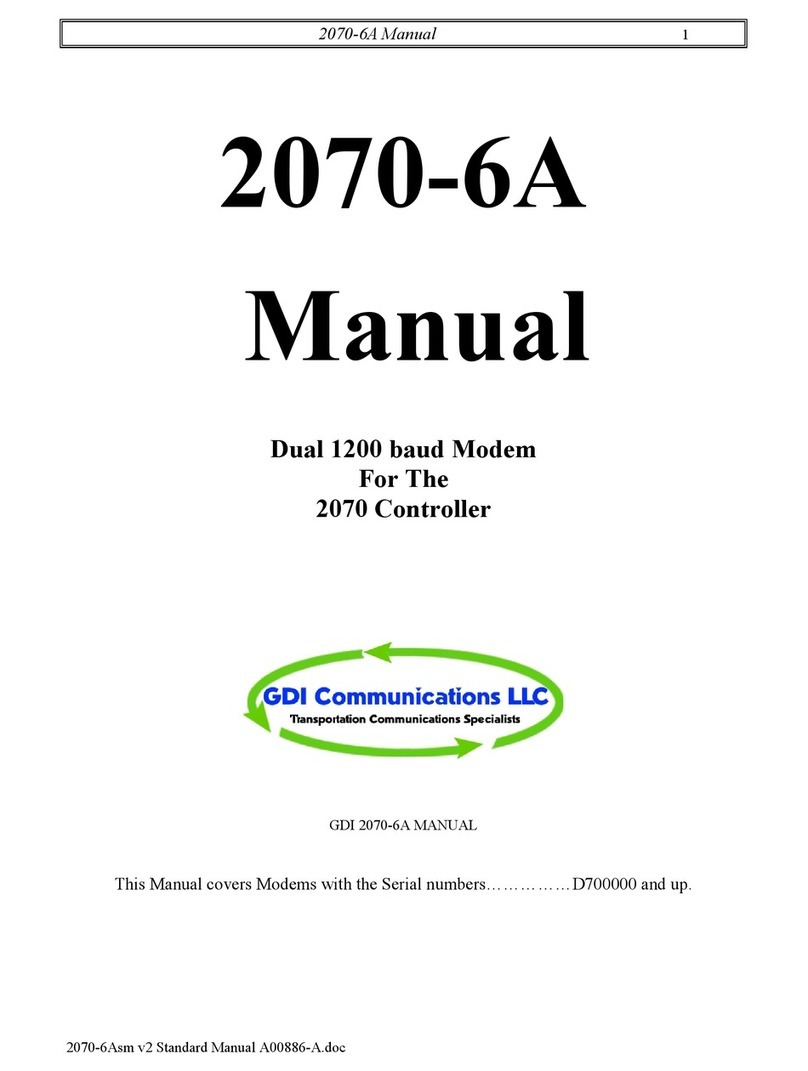
GDI COMMUNICATIONS
GDI COMMUNICATIONS 2070-6A manual

YASKAWA
YASKAWA SGD7S series product manual

Ransburg
Ransburg 9060 Service manual

DROPSA
DROPSA ADVANCED LUBRICATION CONTROLLER INSTRUCTION AND PRODUCT DATA SHEET

Eurotech
Eurotech Helios Platform Hardware reference manual
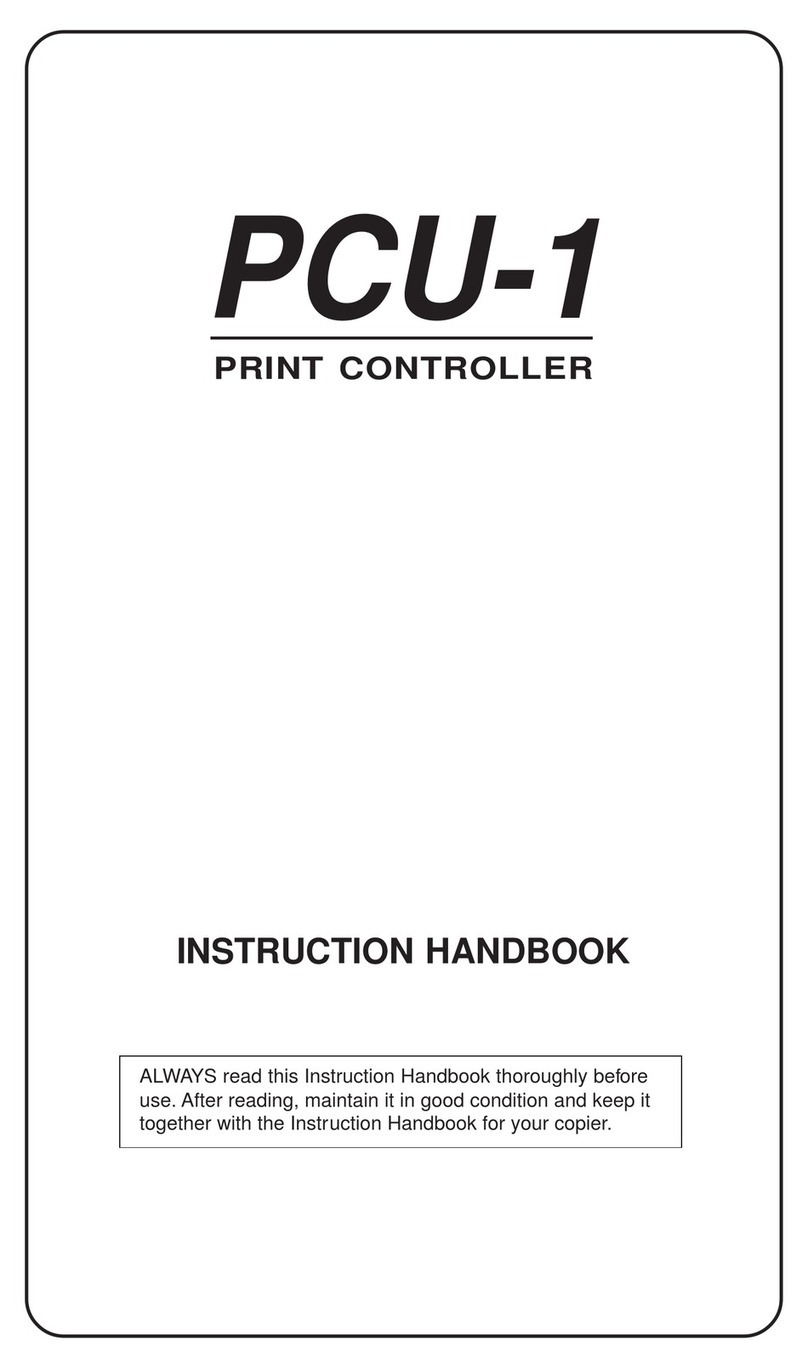
Kyocera
Kyocera Ai5555 Instruction handbook