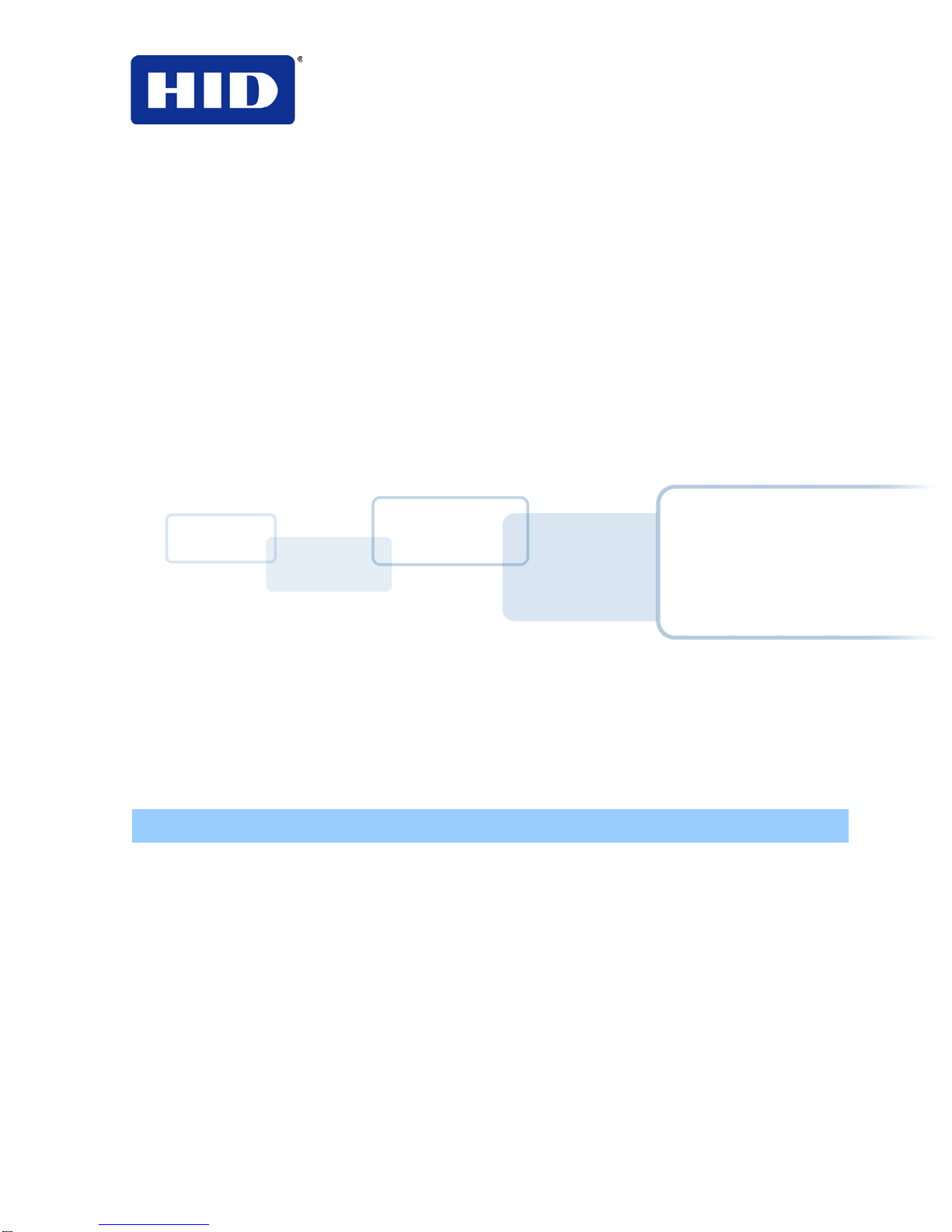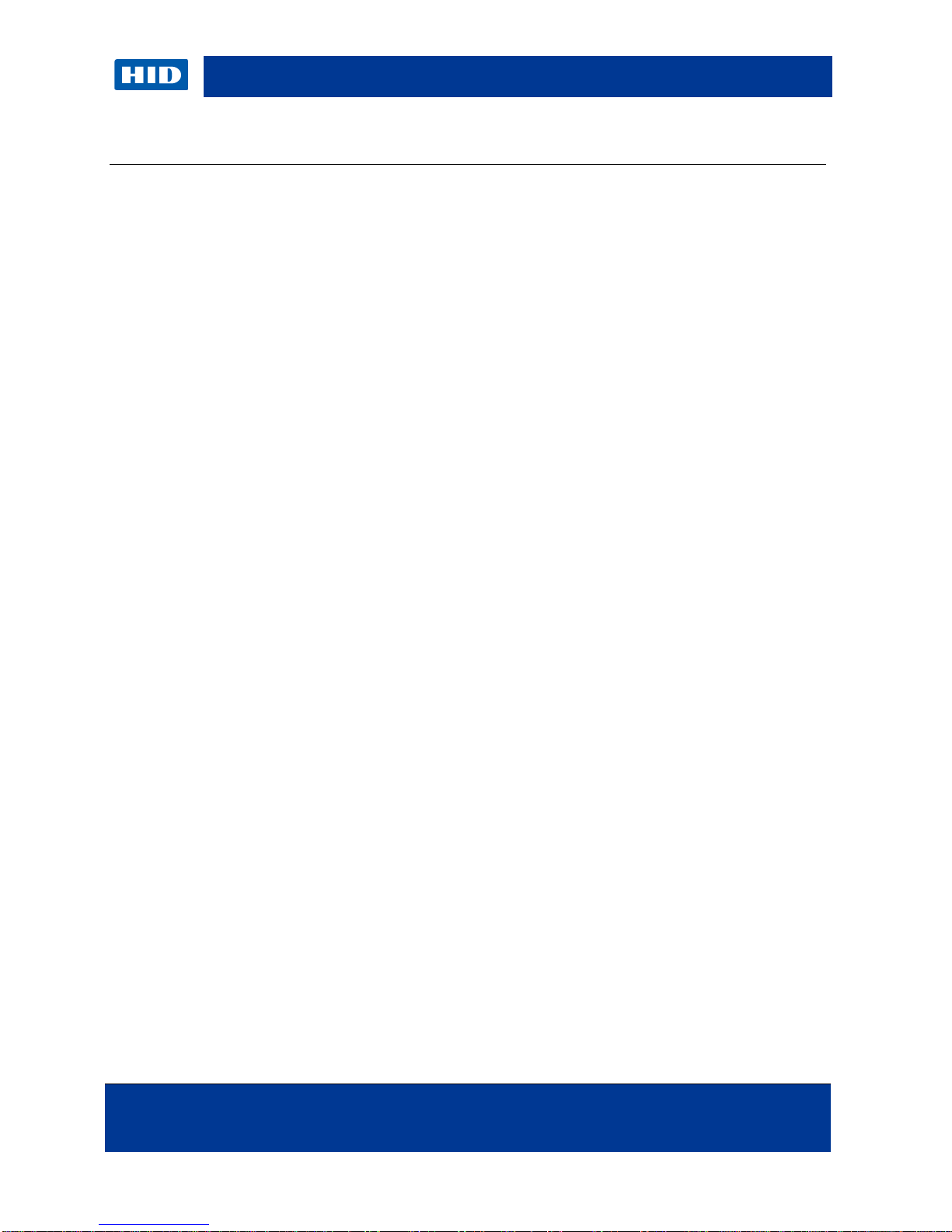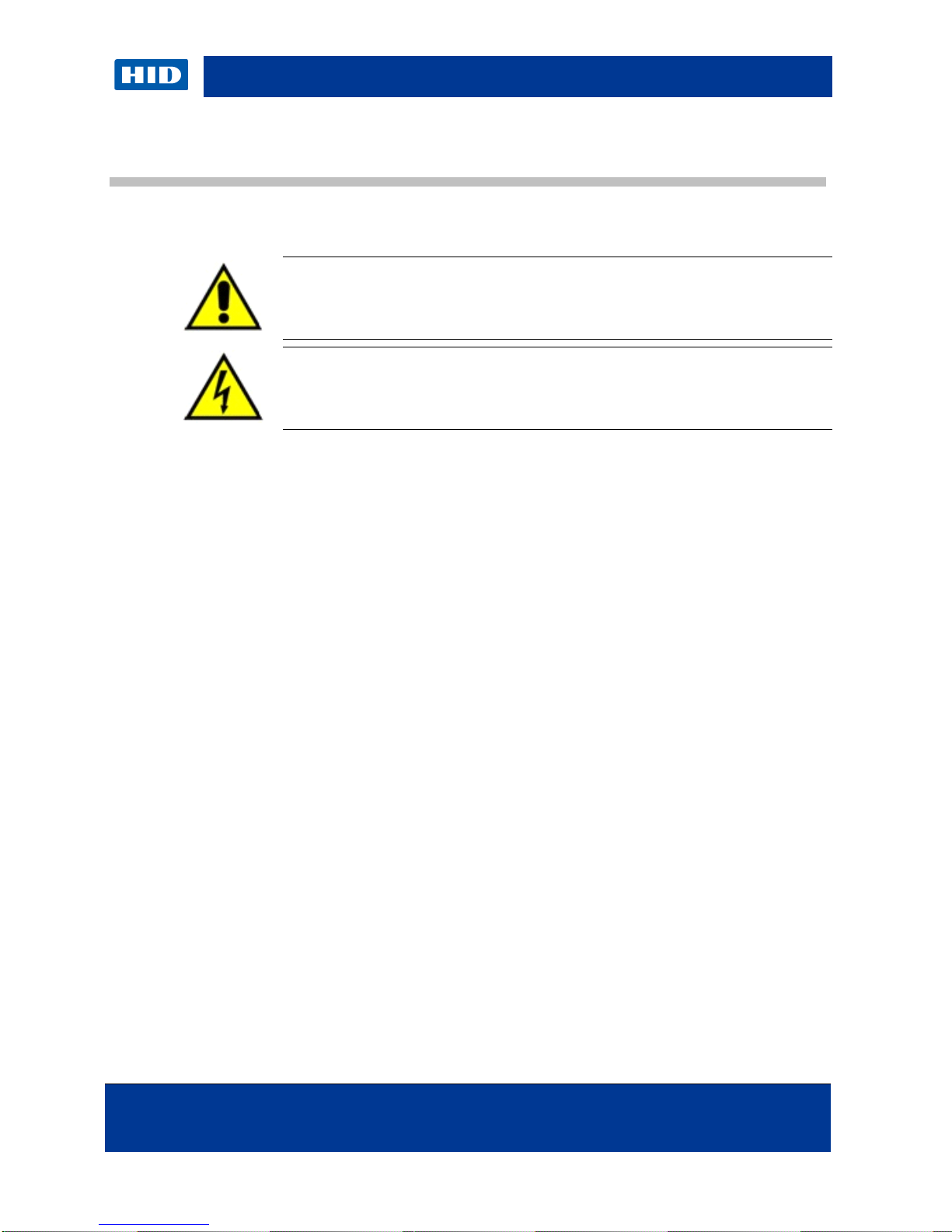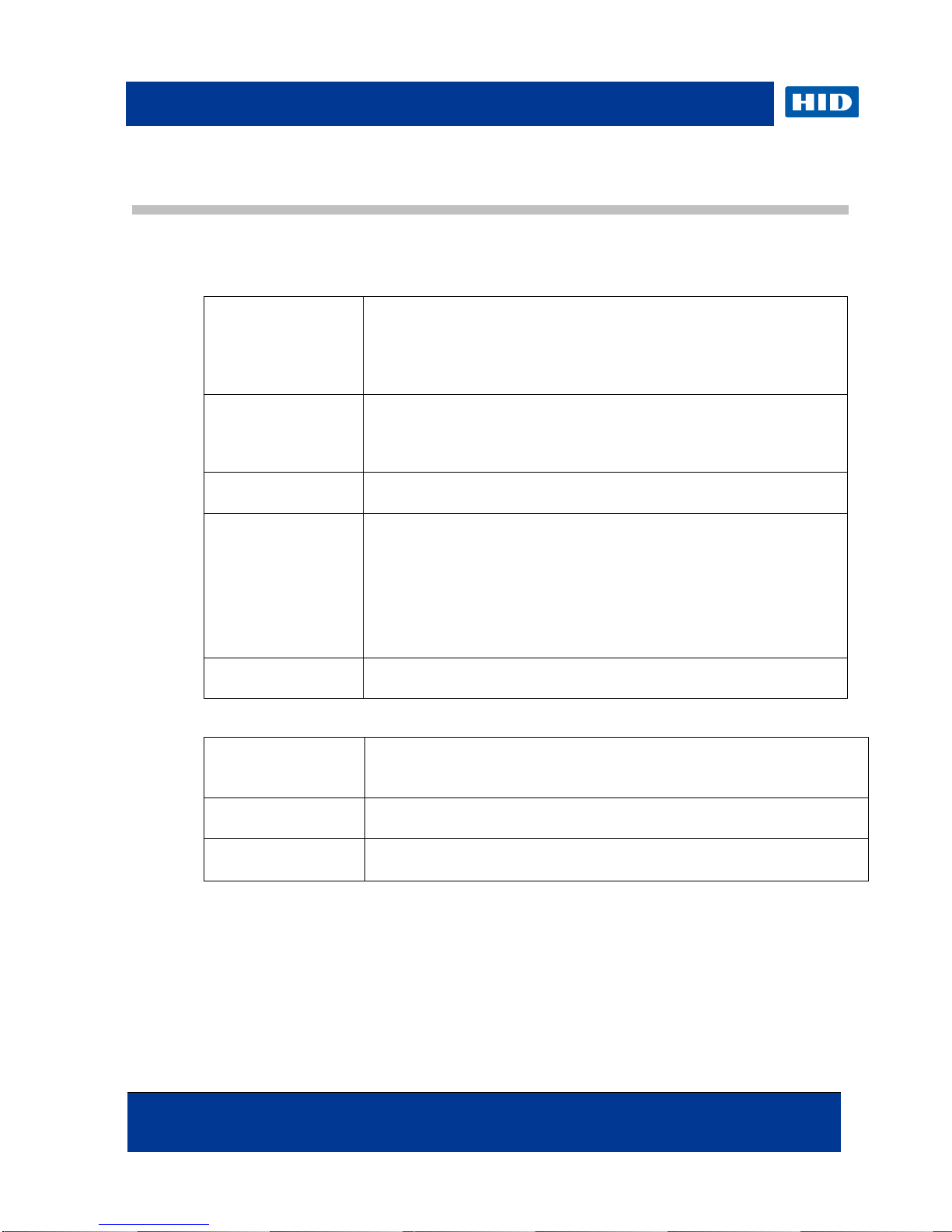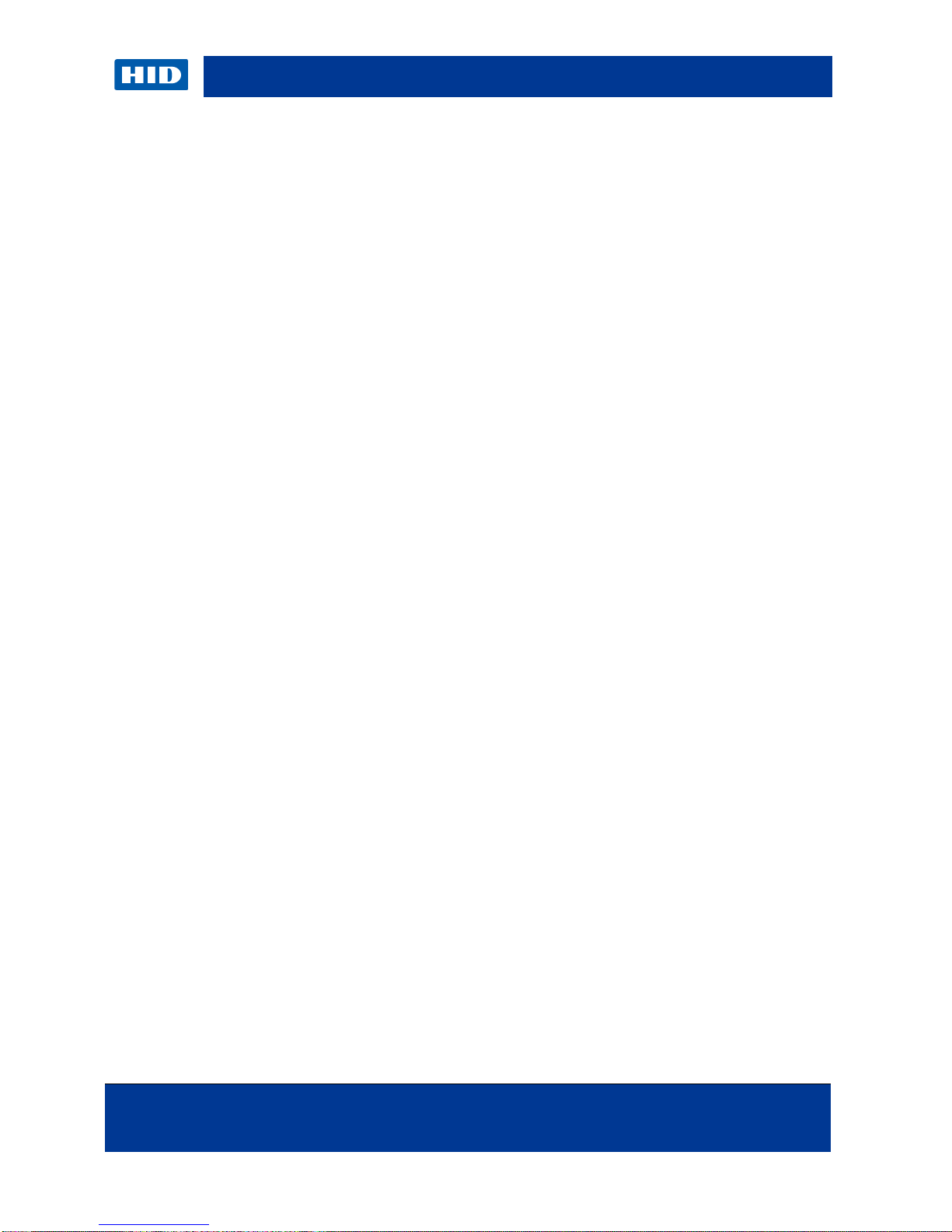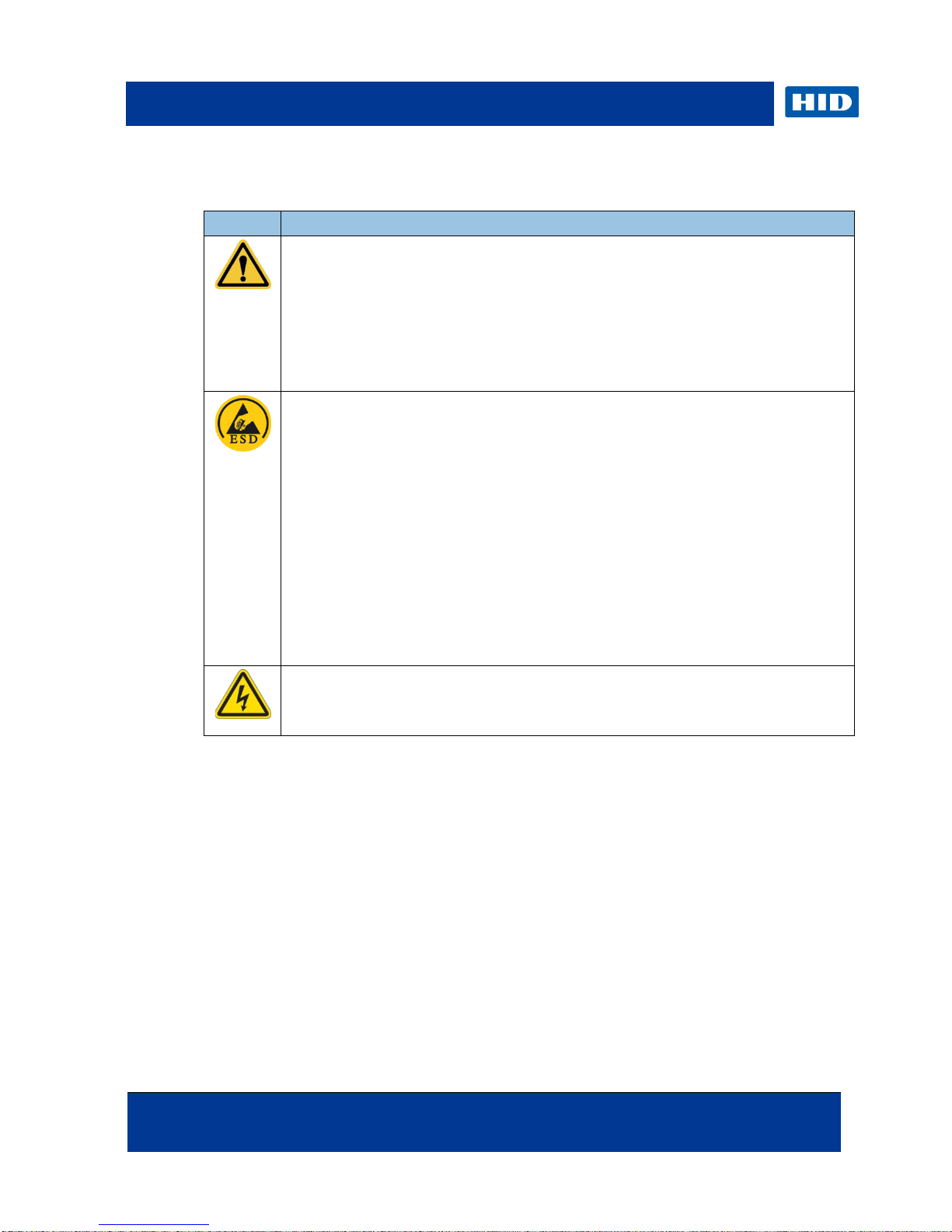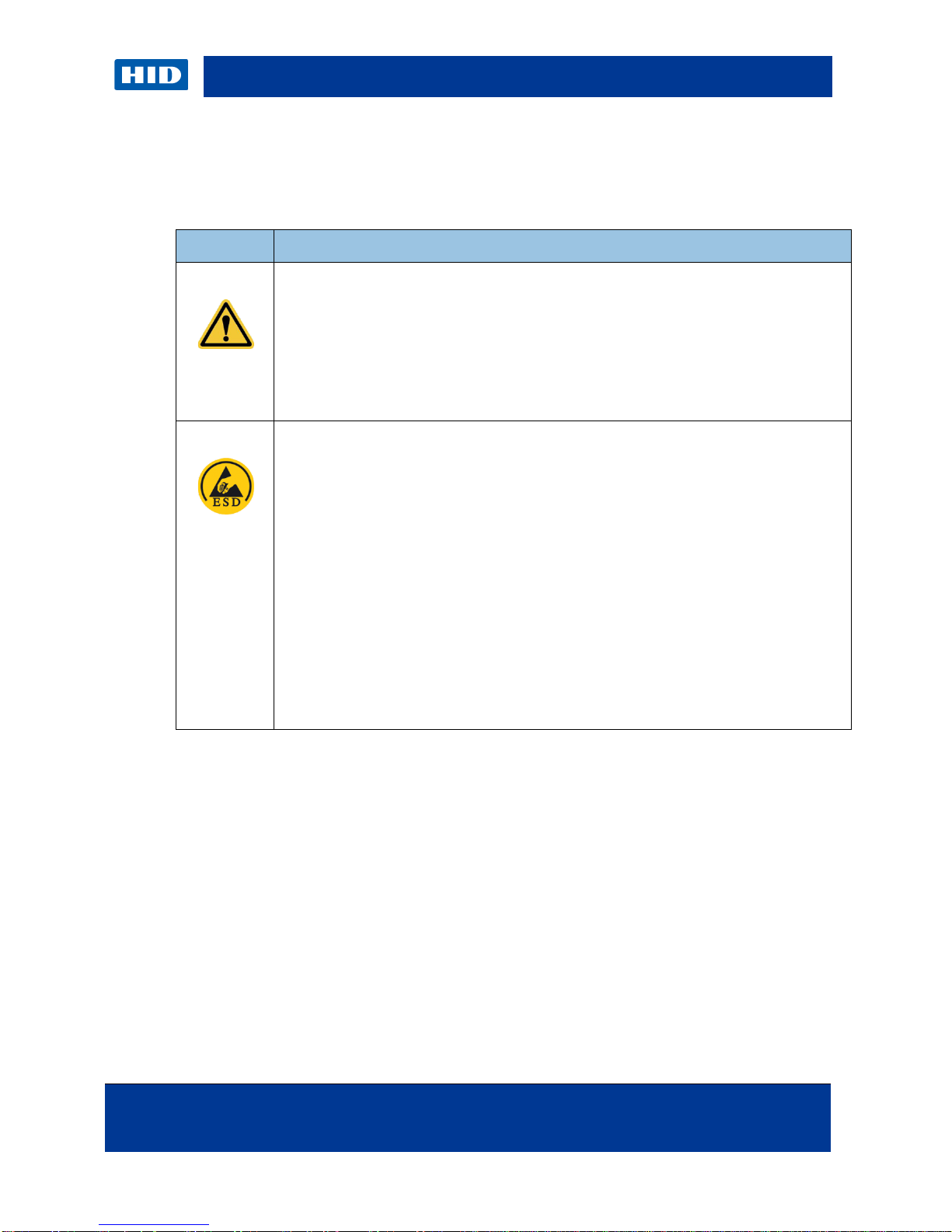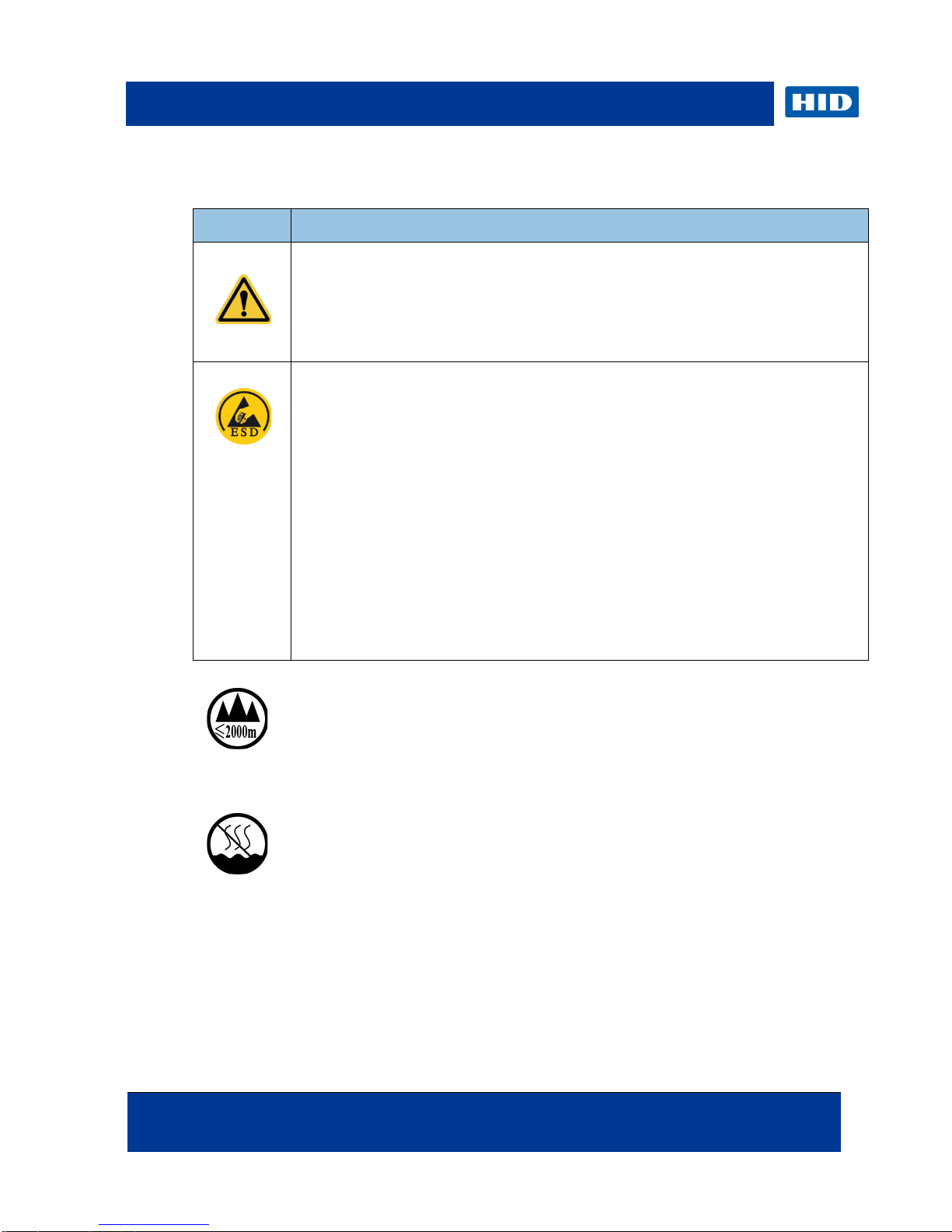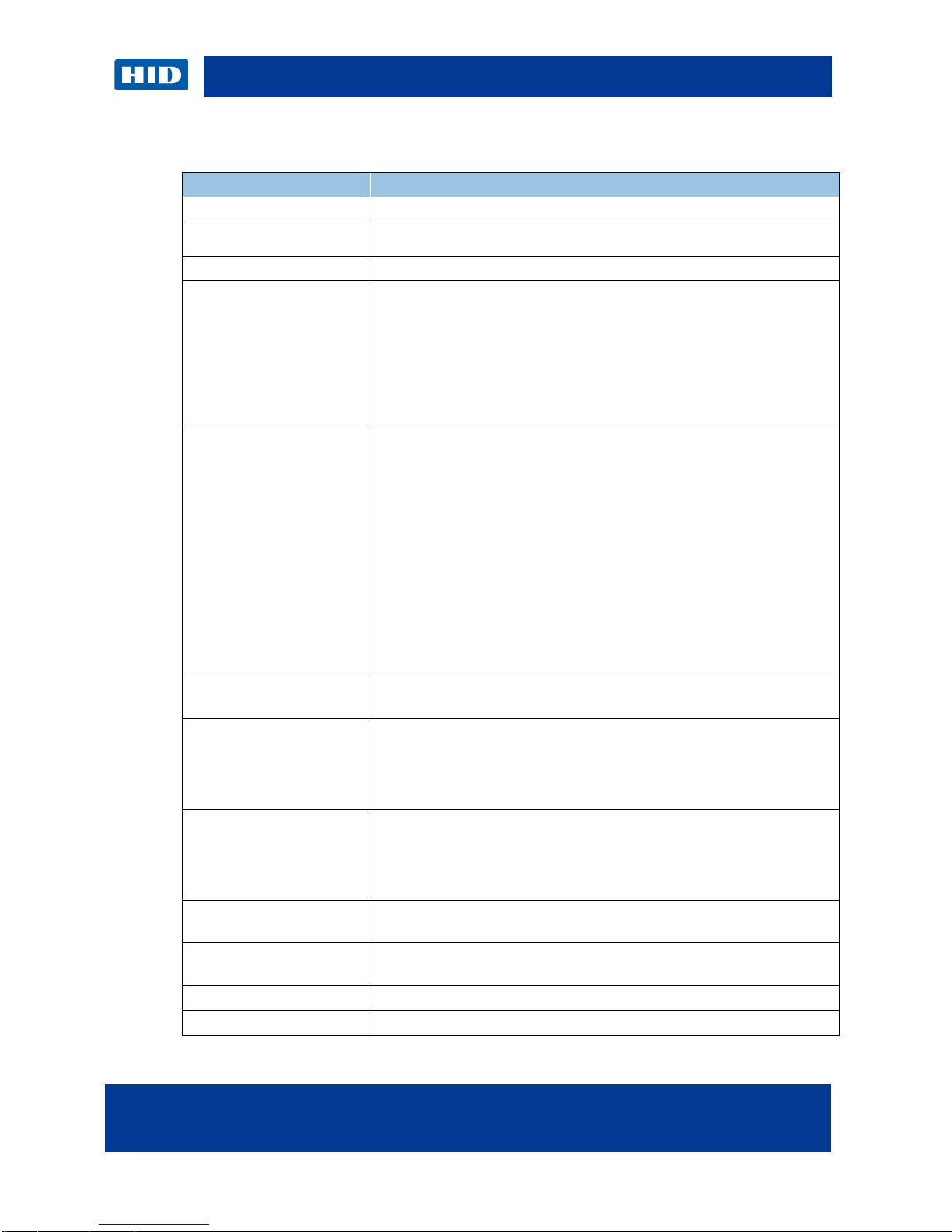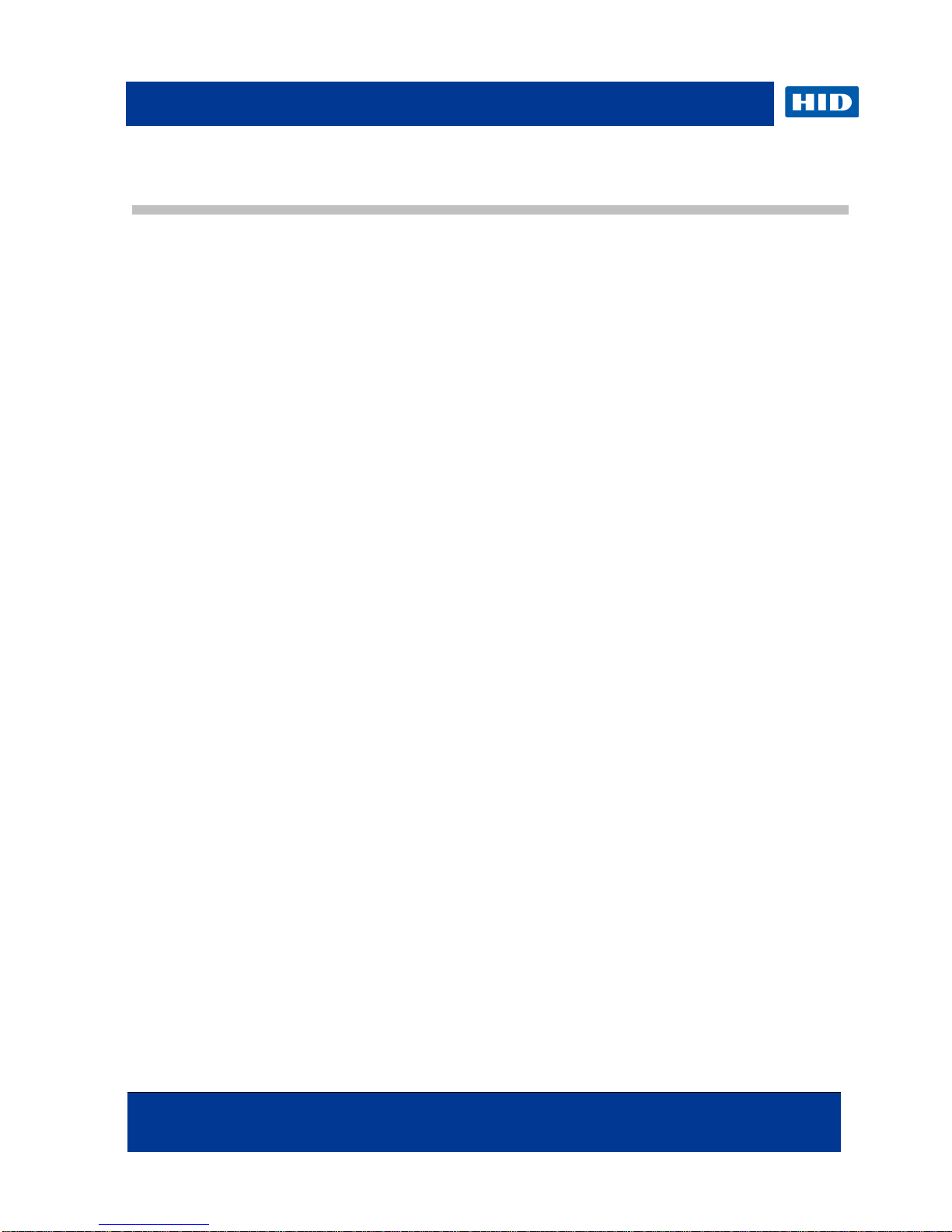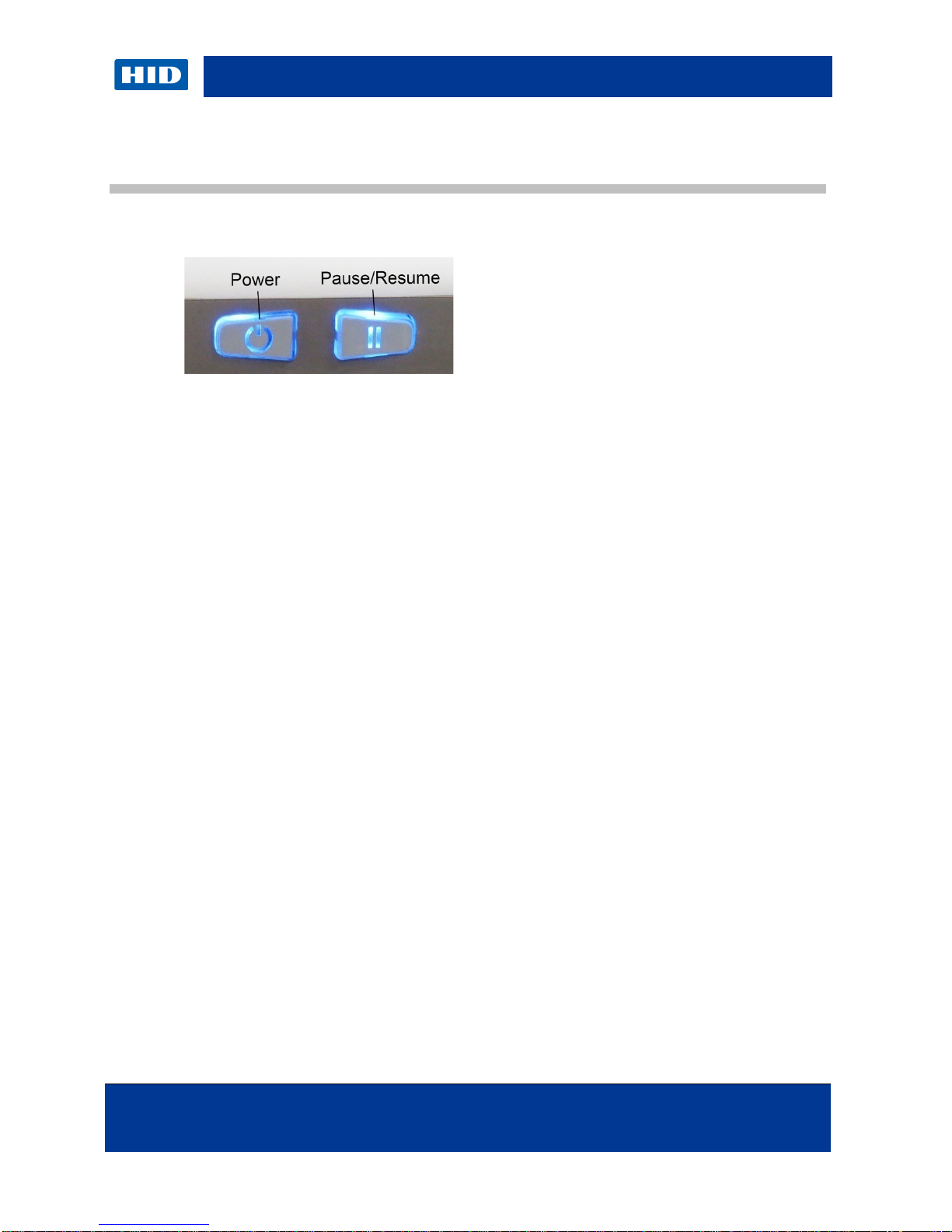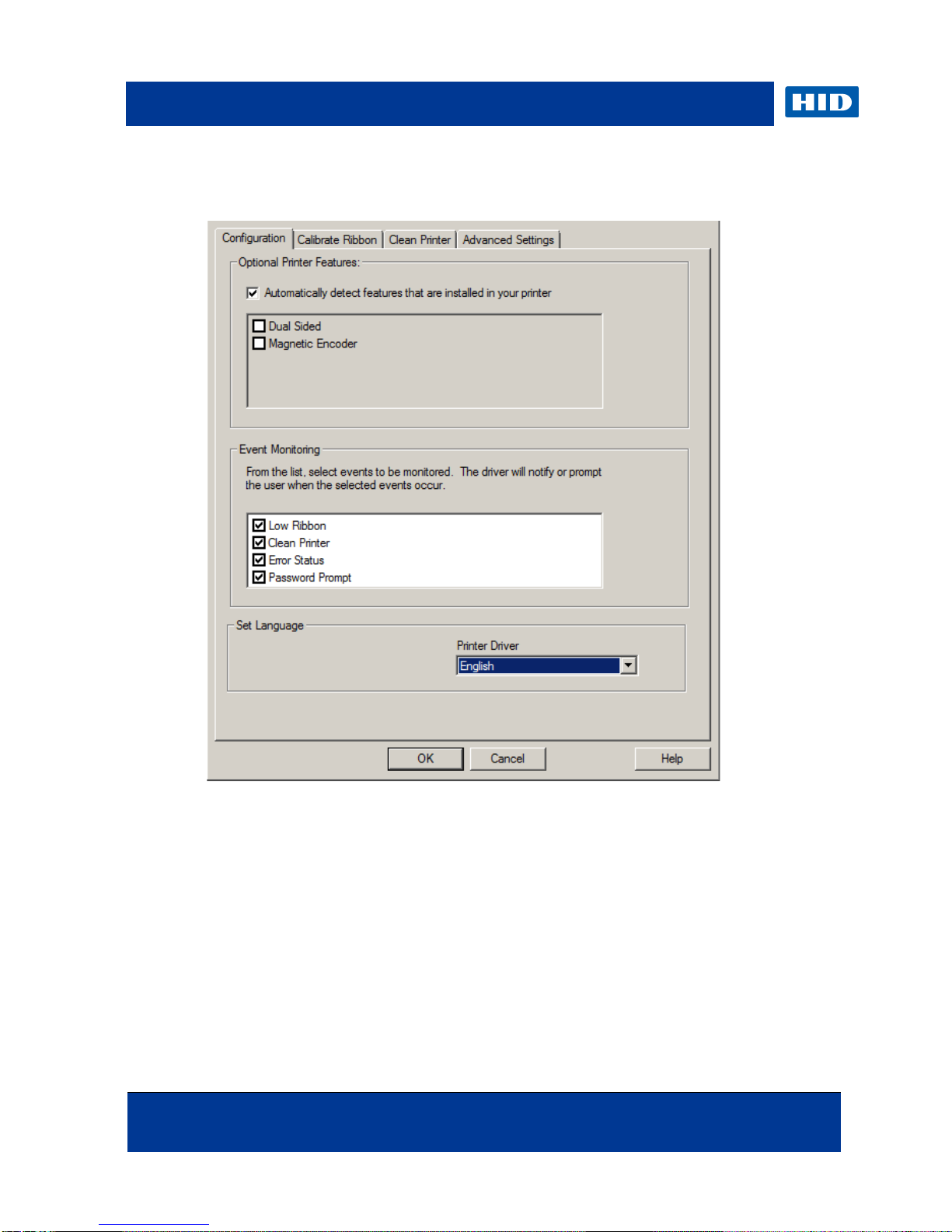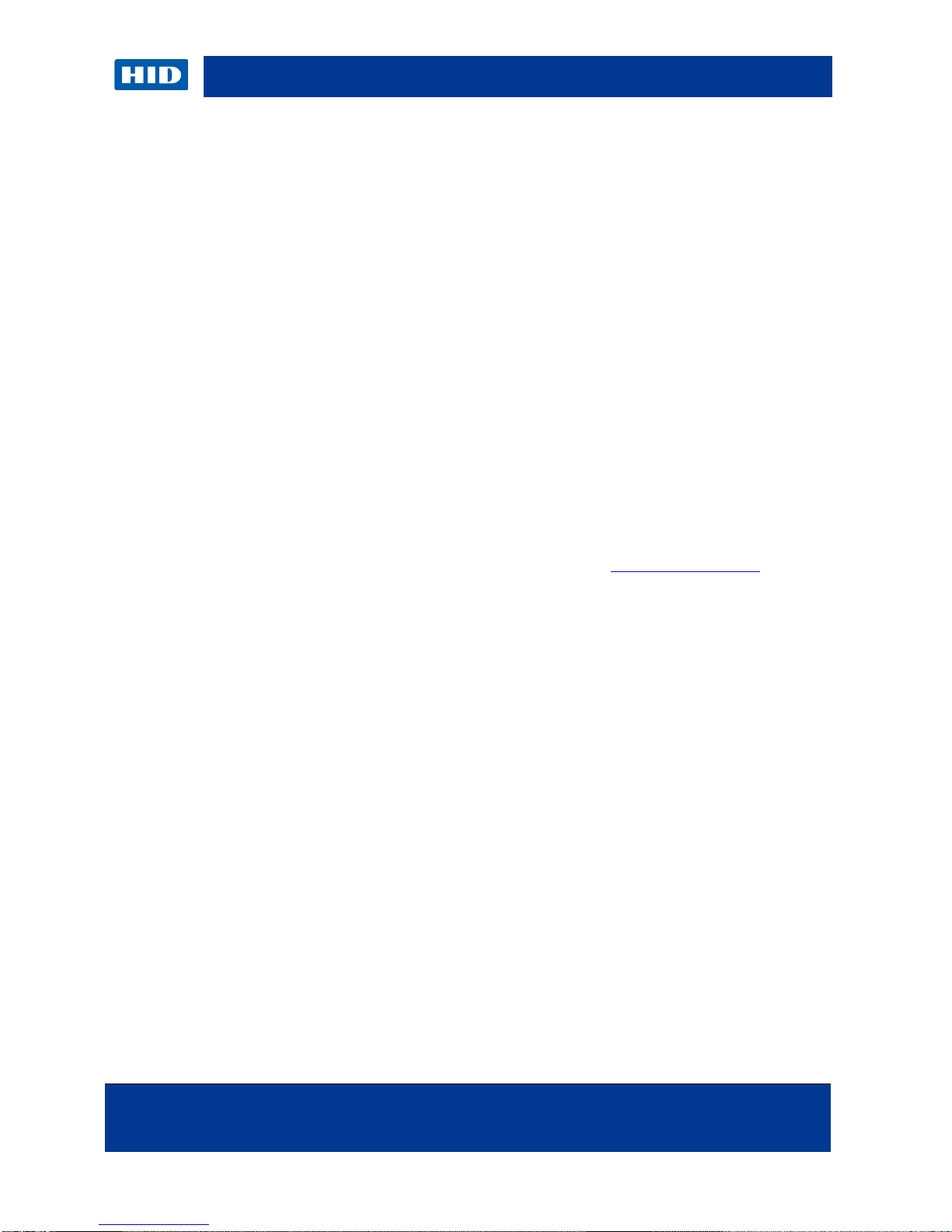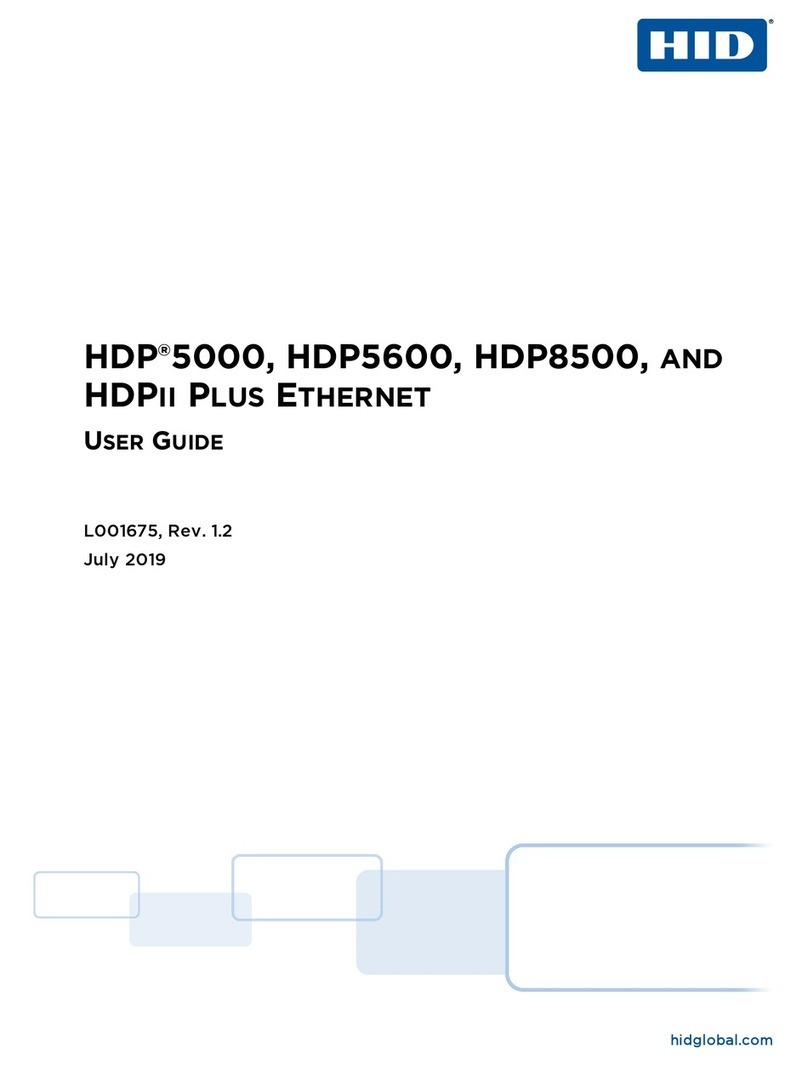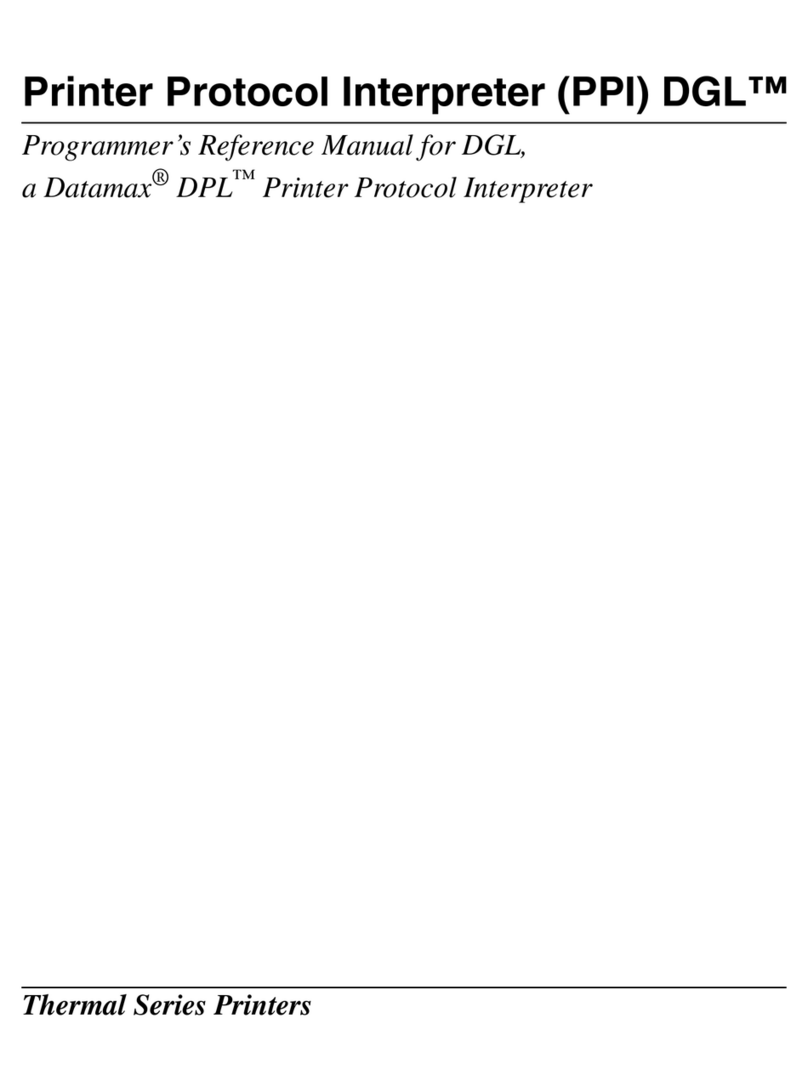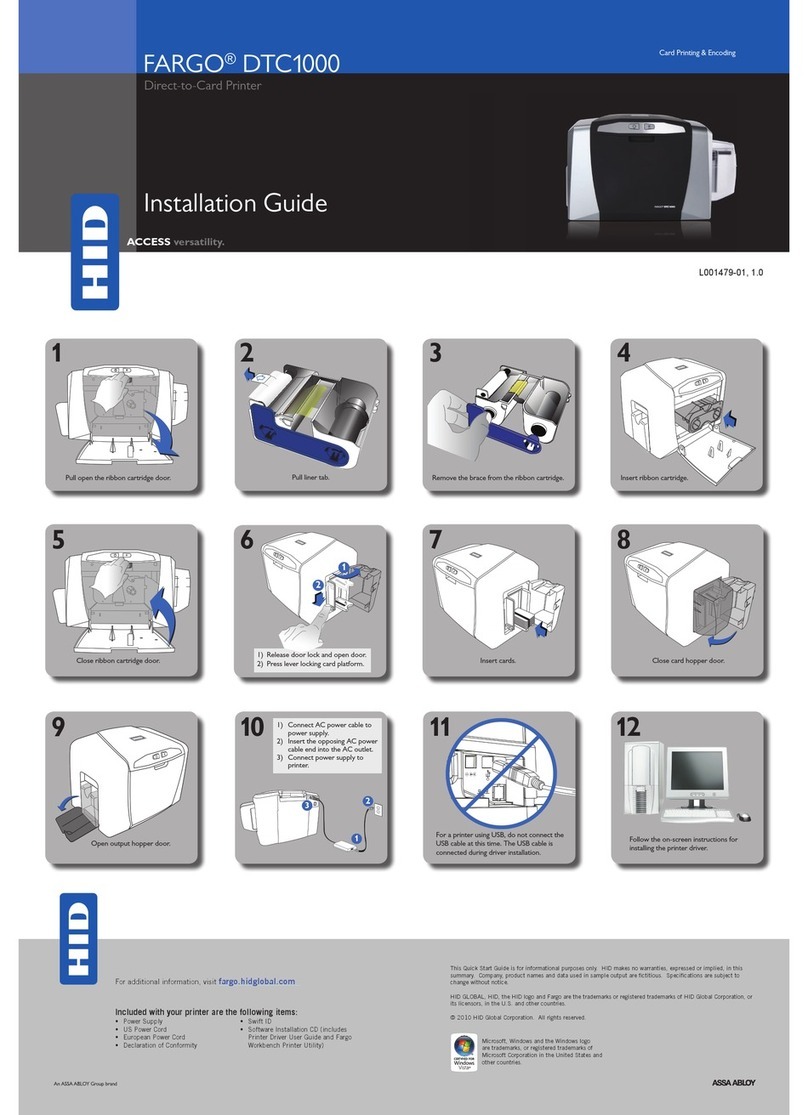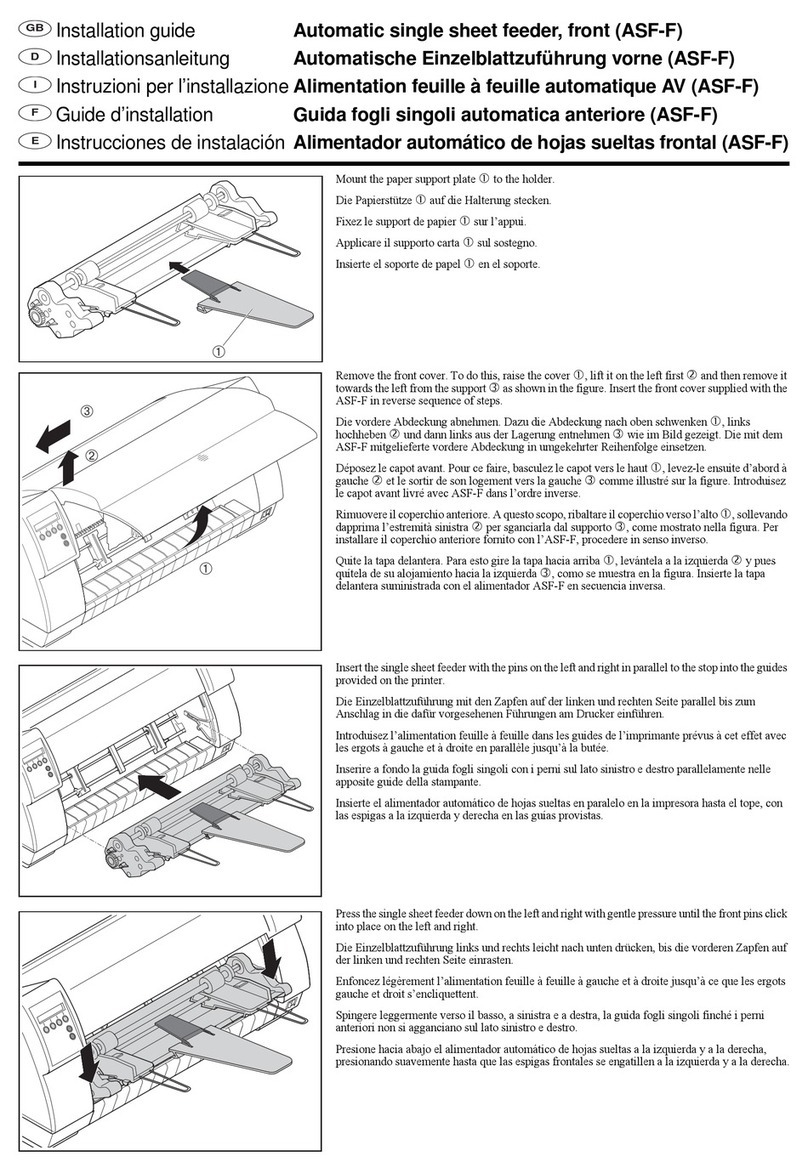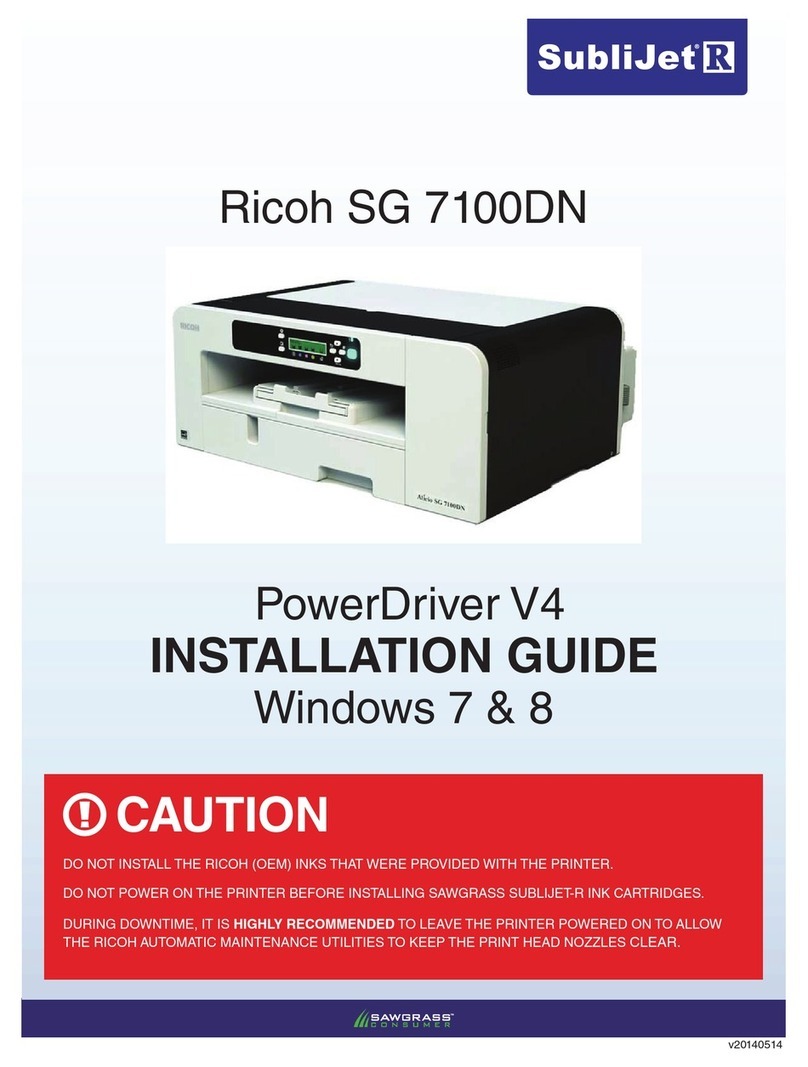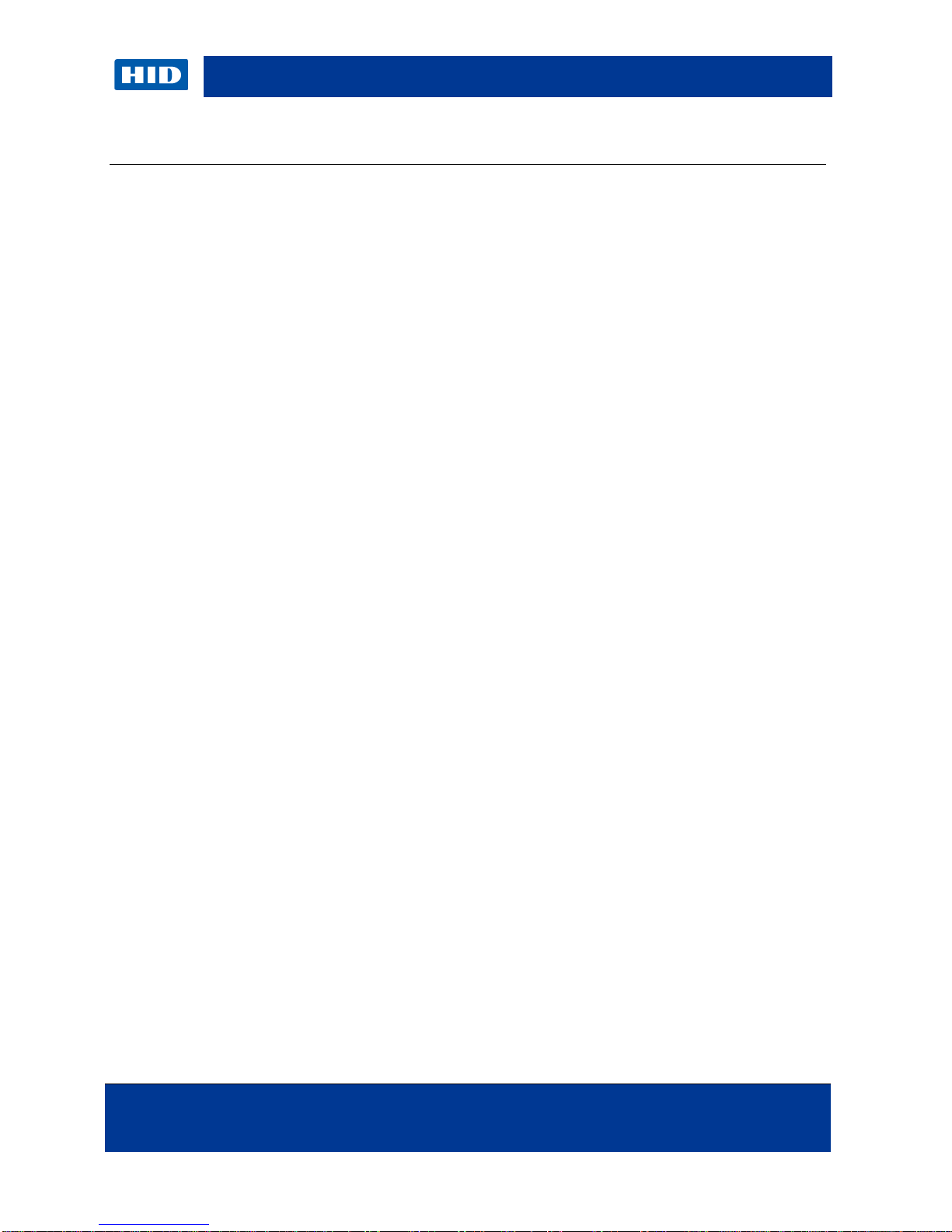
C50 Card Printer User Guide, Part Number PLT-01277, Rev 1.1
June 2013 Page 4
© 2013 HID Global Corporation /ASSA ABLOY AB. All rights reserved
Contents
Document Conventions..............................................................................................................................6
Symbols ...........................................................................................................................................6
1Specifications................................................................................................................................. 7
1.1 Regulatory Compliance.......................................................................................................7
1.2 Safety Messages (review carefully)....................................................................................9
1.3 Technical Specifications ...................................................................................................12
1.4 Functional Specifications ..................................................................................................13
2Setup and Installation Procedures.............................................................................................15
2.1 Inspection..........................................................................................................................15
3Hardware User Interface..............................................................................................................16
3.1 Using the Card Printer Buttons .........................................................................................16
3.2 Beeps................................................................................................................................16
4Printing Preferences....................................................................................................................17
4.1 User Interface Software Conventions...............................................................................17
4.2 Using the Card tab............................................................................................................17
4.3 Selecting the Card Size ....................................................................................................18
4.4 Using the Configuration tab ..............................................................................................19
4.5 Using the Calibrate Ribbon tab.........................................................................................21
4.6 Using the Clean Printer tab...............................................................................................21
4.7 Using the Advanced Settings tab......................................................................................23
4.8 Using the Device Options tab ...........................................................................................28
4.9 Using the Image Color tab ................................................................................................30
4.10 Using the Image Calibrate tab ..........................................................................................33
4.11 Using the Magnetic Encoding tab .....................................................................................35
4.12 Using the Overlay / Print Area tab ....................................................................................35
4.13 Using the K Panel Resin tab.............................................................................................35
4.14 Using the Printer Info tab ..................................................................................................35
5Troubleshooting...........................................................................................................................36
5.1 Communications Errors ....................................................................................................36
5.2 Error and Status Messages ..............................................................................................37
6Cleaning........................................................................................................................................40
6.1 Using the Required Supplies ............................................................................................40
6.2 Cleaning Inside the Printer................................................................................................40
7Firmware Updates........................................................................................................................42
7.1 Performing the Firmware Updates....................................................................................42