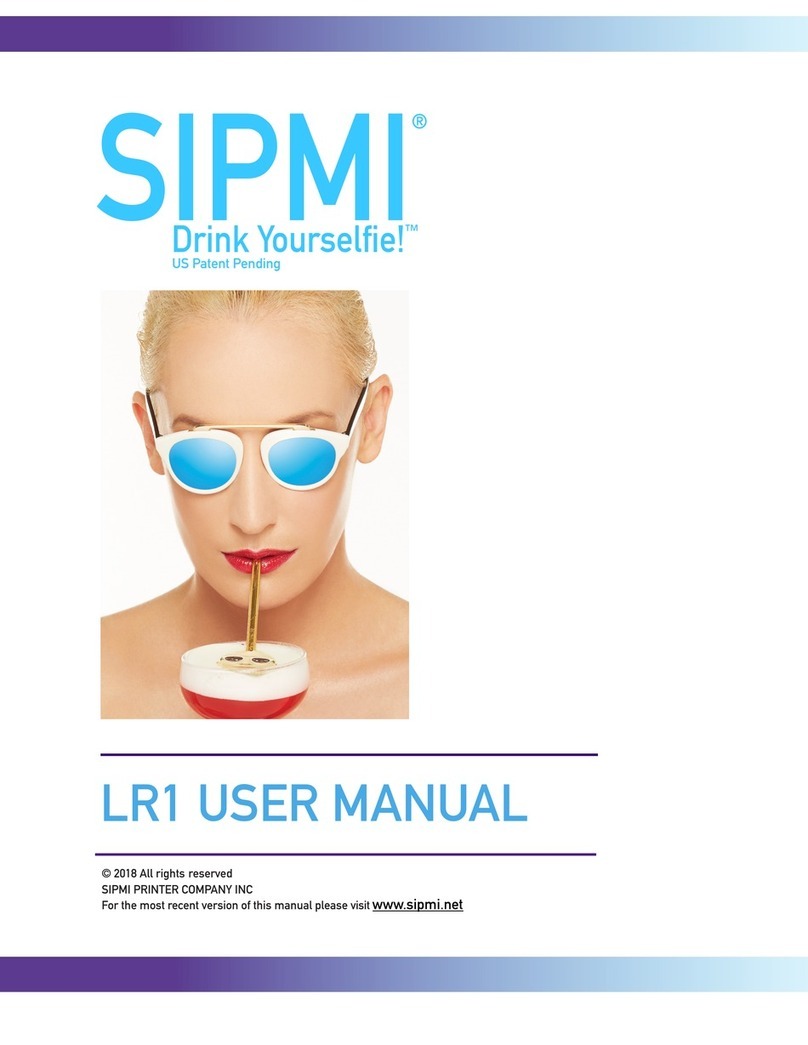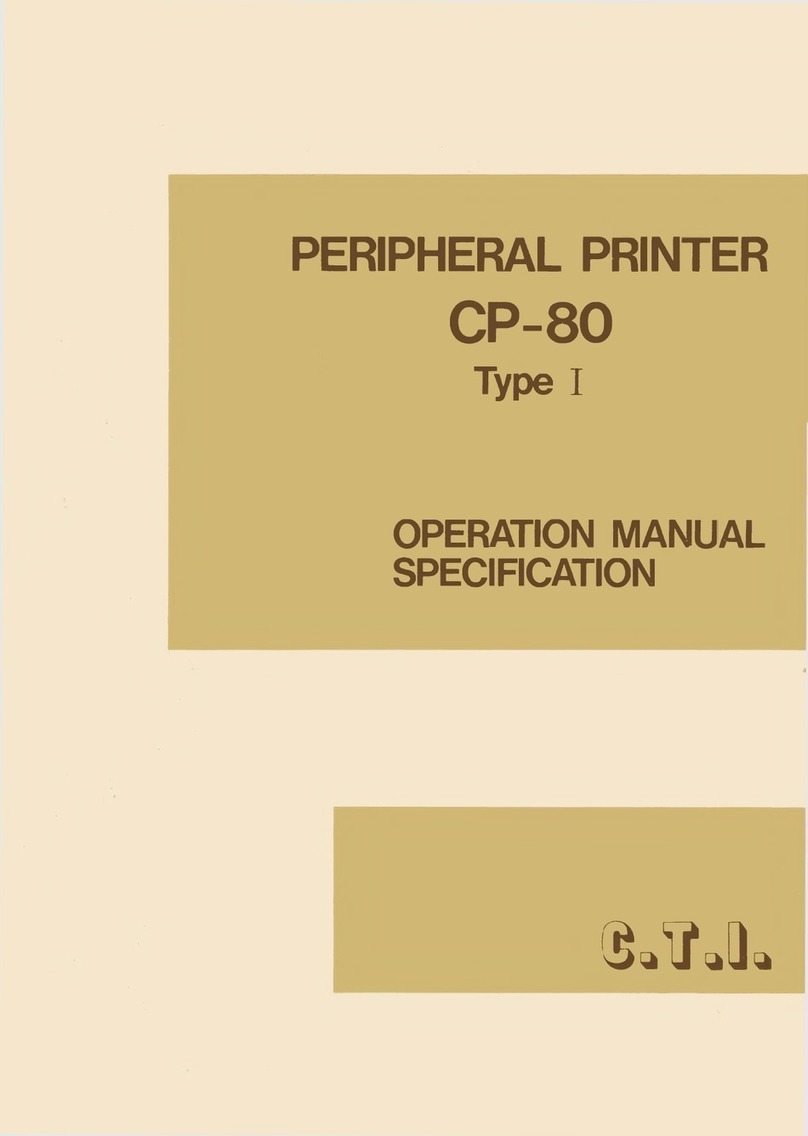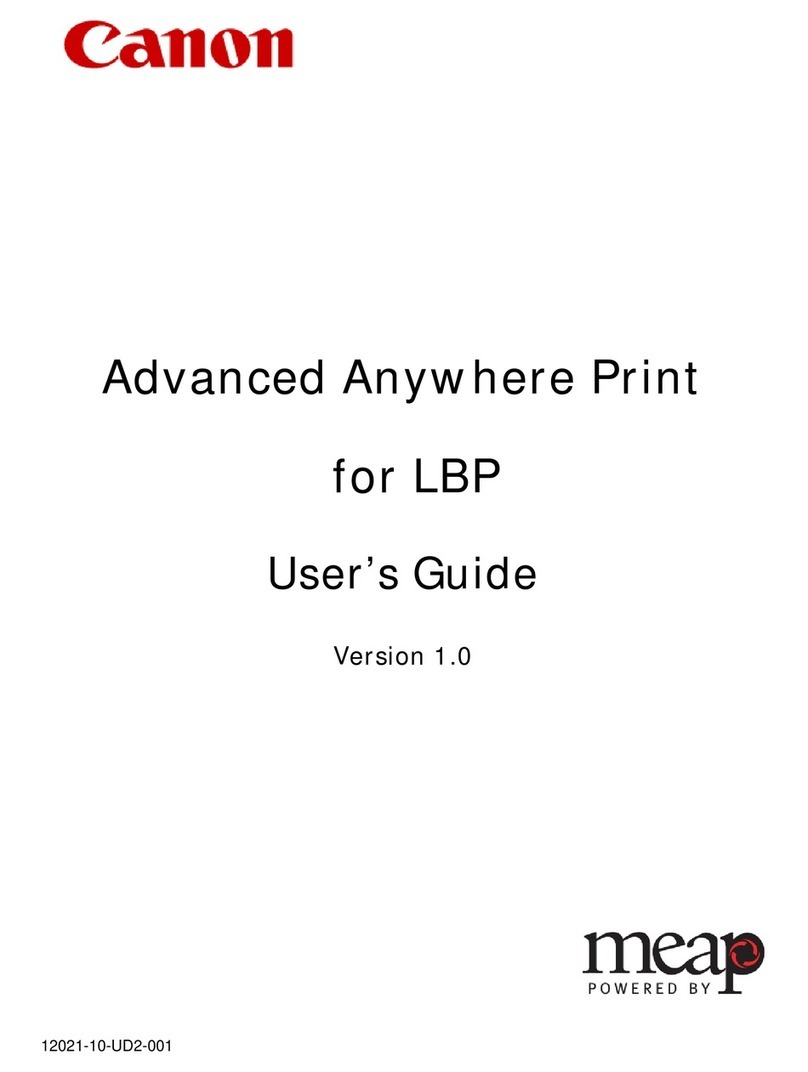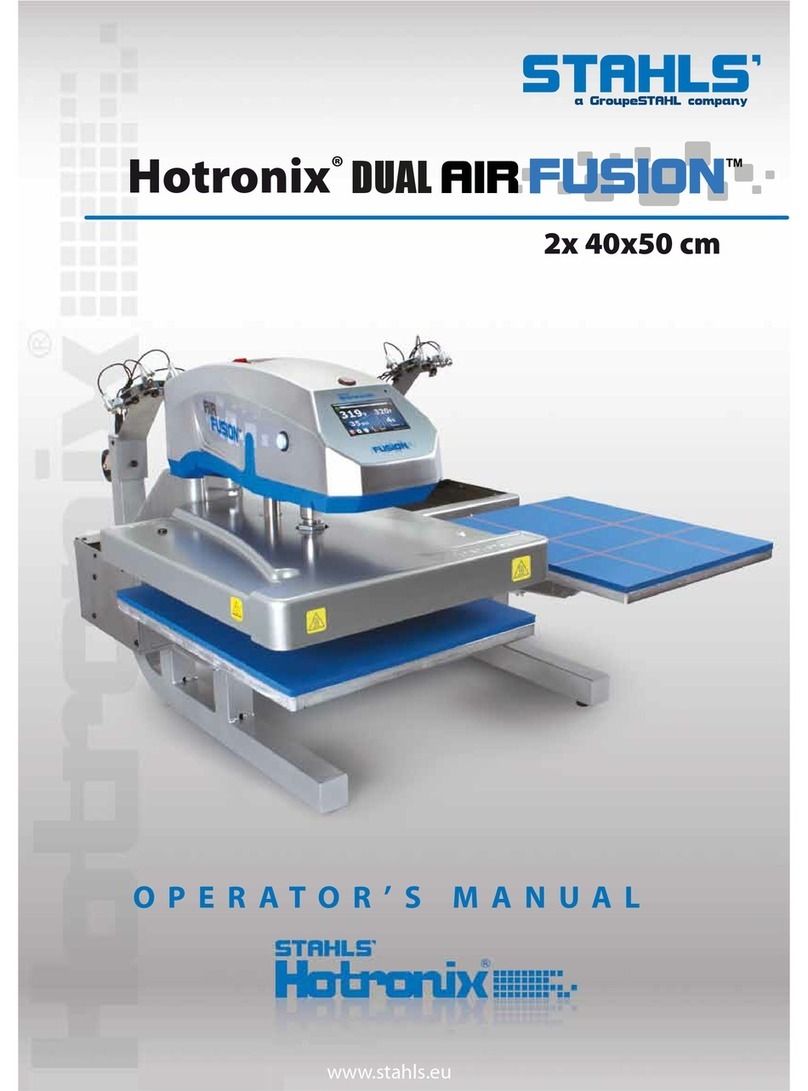HID DTC4000 User manual

DTC1000/1000M/4000/4500 Ethernet User Guide –Installation Guide L001411
(Rev.1.1)
1
15370 Barranca Parkway
Irvine, CA 92618-2215
USA
ETHERNET USER GUIDE
DTC1000-DTC1000M-DTC4000-
DTC4500
© 2012 HID Global Corporation. All rights reserved.

DTC1000/1000M/4000/4500 Ethernet User Guide –Installation Guide L001411
(Rev.1.1)
2
DTC1000, DTC1000M, DTC4000, DTC4500 Ethernet User Guide (Rev 1.1), © 2012 property of
HID Global Corporation. All rights reserved.
Exclusive permission is granted to authorized resellers of HID Global products to reproduce and
distribute this copyrighted document to authorized HID Global customers, who have signed a “no
disclosure agreement” regarding the restricted, proprietary use of said document.
The revision number for this document will be updated to reflect changes, corrections, updates
and enhancements to this document.
Revision Control
Number
Date
Document Title
Revision 1.1
February 2010
DTC1000, DTC4000, DTC4500 Ethernet User
Guide
DTC1000M
Revision 1.0
February 2010
DTC1000, DTC4000, DTC4500 Ethernet User
Guide
Trademarks and Disclaimers
HID, HID Global, andare the trademarks or registered trademarks of HID Global Corporation in
the U.S. and other countries.
The information contained in this document is provided “AS IS” without any warranty.
HID Global hereby disclaims all warranties and conditions with regard to the information
contained herein, including all implied warranties of merchantability, fitness for a particular
purpose, title and non-infringement.
In no event shall HID Global be liable, whether in contract, tort or otherwise for any indirect,
special or consequential damages arising from the use of the information contained in this
document.
Any questions regarding changes, corrections, updates or enhancements to this document
should be forwarded to:
HID GLOBAL
Support Services
6533 Flying Cloud Drive
Eden Prairie, MN 55344 (USA)
(866)607-7339 Ext #6
FAX: (952) 946-8492
www.hidglobal.com
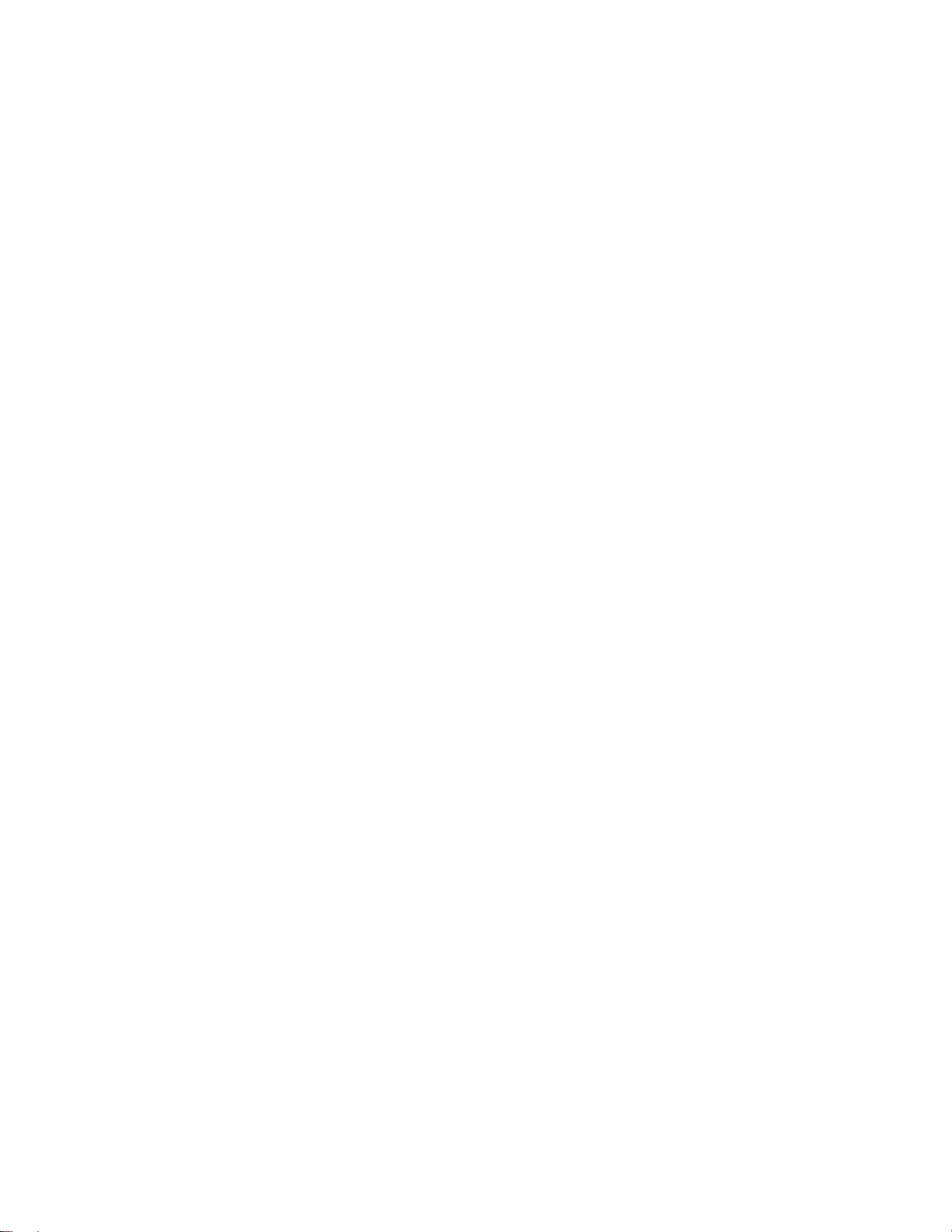
DTC1000/1000M/4000/4500 Ethernet User Guide –Installation Guide L001411
(Rev.1.1)
3
Safety Messages (review carefully)_____________________________________________ 5
Ethernet Option ____________________________________________________________ 6
Introduction _____________________________________________________________________ 6
Technical Specification - Ethernet Option______________________________________________ 6
Functional Specification - Ethernet Option _____________________________________________ 7
Network Services - Overview _______________________________________________________ 8
Reviewing the Print Server _______________________________________________________ 8
Reviewing the Web Page Server___________________________________________________ 8
Reviewing the Network Management Interface _______________________________________ 8
Network Management Interface______________________________________________________ 8
Reviewing the Telnet Server __________________________________________________ 9
Installing the Telnet Client for Windows operating systems. _______________________________ 9
Telnet Command Line Interface ____________________________________________________ 12
Initiating a Telnet Session_______________________________________________________ 12
Accessing the IP address of your Printer ______________________________________________ 12
Reviewing the Telnet Command Table_____________________________________________ 13
Ethernet Web Pages –Standard Procedures____________________________________ 18
Reviewing Web page security ______________________________________________________ 18
Logging In___________________________________________________________________ 18
Accessing the Home page _______________________________________________________ 19
Reviewing the Home Page ______________________________________________________ 20
Reviewing the Home Page Categories and Fields (table) _______________________________ 20
Configuring the Network Settings ____________________________________________ 22
Accessing the Network Settings page ________________________________________________ 22
Reviewing the Interface ________________________________________________________ 22
Reviewing the Current Settings___________________________________________________ 22
Switching to the automatic IP address mode_________________________________________ 23
Changing to the static IP address mode_____________________________________________ 23
Entering the TCP Window Size __________________________________________________ 24
Using the Clear Changes button __________________________________________________ 25
Using the Print Path page__________________________________________________________ 26
Using the Media Information page __________________________________________________ 28
Using the TCP/IP Status Web Page _______________________________________________ 29
Using the Printer page ____________________________________________________________ 30
Using the System Log page ________________________________________________________ 31
Changing the Log Name ________________________________________________________ 31
Selecting the Log Type _________________________________________________________ 32
Selecting the Log Destination ____________________________________________________ 33
Setting up Email Event logging __________________________________________________ 34
Specifying UDP Event logging___________________________________________________ 35
Specifying TCP Event logging ___________________________________________________ 36
Using the Administration pages_____________________________________________________ 39
Using the System Information page _______________________________________________ 39
Changing the Root Password ____________________________________________________ 39
Upgrading the Print Server ______________________________________________________ 40
Using the Reboot pages ___________________________________________________________ 41
Rebooting the Ethernet Server ___________________________________________________ 41
Resetting to Default Settings_____________________________________________________ 43
Using the Help page______________________________________________________________ 44
Reviewing LED Tables _____________________________________________________ 44
Reviewing the LED Table _________________________________________________________ 44

DTC1000/1000M/4000/4500 Ethernet User Guide –Installation Guide L001411
(Rev.1.1)
4
Upgrading the Printer Firmware using the Workbench Printer Utility______________ 45
Requirements ________________________________________________________________ 45
Upgrade the Printer Firmware____________________________________________________ 45
Ethernet Printer Troubleshooting Procedures __________________________________ 47
Verifying the Printer Connection____________________________________________________ 48
Verifying the Printer IP address_____________________________________________________ 48
Verifying that your PC can access the Printer using the ping command ______________________ 49
Printing a test page ____________________________________________________________ 50
Reviewing Frequently-asked Questions________________________________________ 51
Glossary of Terms _________________________________________________________ 58

DTC1000/1000M/4000/4500 Ethernet User Guide –Installation Guide L001411
(Rev.1.1)
5
Safety Messages (review carefully)
Symbol
Critical Instructions for Safety purposes
Danger:
Failure to follow these installation guidelines can result in death or
serious injury.
Information that raises potential safety issues is indicated by a warning
symbol (as shown to the left).
To prevent personal injury, refer to the following safety messages
before performing an operation preceded by this symbol.
To prevent personal injury, always remove the power cord prior to
performing repair procedures, unless otherwise specified.
To prevent personal injury, make sure only qualified personnel
perform these procedures.
Caution:
This device is electrostatically sensitive. It may be damaged if
exposed to static electricity discharges.
Information that raises potential electrostatic safety issues is indicated by a
warning symbol (as shown to the left).
To prevent equipment or media damage, refer to the following safety
messages before performing an operation preceded by this symbol.
To prevent equipment or media damage, observe all established
Electrostatic Discharge (ESD) procedures while handling cables in or
near the Circuit Board and Printhead Assemblies. To prevent
equipment or media damage, always wear an appropriate personal
grounding device (e.g., a high quality wrist strap grounded to avoid
potential damage).
To prevent equipment or media damage, always remove the Ribbon
and Cards from the Printer before making any repairs, unless otherwise
specified.
To prevent equipment or media damage, take jewelry off of fingers
and hands, as well as thoroughly clean hands to remove oil and debris
before working on the Printer.

DTC1000/1000M/4000/4500 Ethernet User Guide –Installation Guide L001411
(Rev.1.1)
6
Ethernet Option
Introduction
The Ethernet option includes the Ethernet port and the internal Printer Server.
Printer Management: The Printer Driver provides bi-directional status information
so you can monitor and manage the Printer just as you would any other networked
Printer.
Compatibility: The Ethernet option provides compatibility with TCP/IP and 802.3
Ethernet protocols with an IEEE 802.3 10/100Base-T Ethernet female RJ45
connector.
Application: With the Ethernet Option properly installed and configured, these
printers are able to print in the same manner as a printer directly connected to the
PC via a USB interface.
Technical Specification - Ethernet Option
Here are the system requirements for Ethernet.
Caution: For safety purposes, Ethernet is not intended for a direct connection
outside of the building.
Function
Requirement
Network
An IEEE 802.3 10/100 Base-T Ethernet network is required.
Printer
A Printer with the Ethernet option installed is required.
Printer
Configuration
Since TCP/IP is used for the network communication, the Printer
must be configured with an IP address and a subnet mask (before it
can be seen on the network).
An additional network setting for the Default Gateway can also be
configured, which allows communication across the subnets.
Host Computer
A PC running Windows 2000, Windows XP or Windows Server 2003,
connected to the network is required.
Host Printer
Driver
The host PC must have installed the correct Printer Driver with
Ethernet support. (Note: This Driver must be configured for printing
to the IP address of the Printer.)

DTC1000/1000M/4000/4500 Ethernet User Guide –Installation Guide L001411
(Rev.1.1)
7
Functional Specification - Ethernet Option
The Ethernet option includes these features.
Feature
Description
Simultaneous
Printing
Provides the ability to simultaneously print from multiple PCs to
the network printer.
Printer Feedback
Provides status information from the network Printer to the PC.
Web Pages
Provides easy Printer configuration with any web browser.
Log Messages
Provides logging of usage and error events via e-mail, UDP or
TCP/IP.
Password Security
Provides security with passwords and configurable User
permission levels.
Telnet
Provides a Telnet command line interpreter for Printer
configuration.
SNMP
Provides an SNMP agent that supports MIB-II.
Upgrades
Provides support for Firmware upgrades over the network.
Troubleshooting
Provides a Ping client for network troubleshooting.
IP Tracer
Provides a utility (IP Tracer) used to find Printers with Ethernet
connection on a local network. (Note: This utility is included on
the CD-ROM and online at www.hidglobal.com.)

DTC1000/1000M/4000/4500 Ethernet User Guide –Installation Guide L001411
(Rev.1.1)
8
Network Services - Overview
The Ethernet option provides the services described in this section. (Note: Other
additional services include a Ping client, address assignment and Printer discovery
functions.)
Reviewing the Print Server
The Print Server provides printing services in the same manner as a printer connected
directly to a USB interface except that the Printer is connected through the local area
network to the client PC. The Print Server must be properly configured in order to
provide this printing capability.
The Print Server is capable of queuing up to eight (8) client PCs while printing.
Communications between each PC and the Ethernet-enabled Printer are
implemented over a bi-directional TCP/IP interface.
All clients are able to send print jobs to the Printer and monitor Printer jobs and
errors with the standard Windows printing system using the Printer Driver installed
on their local PC.
In this way, the User knows whether or not a print job has been successful. Also, the
User knows what problems have been encountered while processing the print job.
Printing using Ethernet works in a manner similar to the USB-connected PC/printer.
Reviewing the Web Page Server
An HTTP service serves web pages that provide an interface through which to configure
and monitor the Printer. (Note: Users may also monitor all print jobs that have been
sent to the Printer from any client PC.)
Reviewing the Network Management Interface
The Ethernet-enabled Printer operates as an SNMP agent to allow central administrators
to monitor and configure the network interface and the Printer. (Note: A standard host
MIB-II is implemented to maximize the utility of the Printer on the network.)
Network Management Interface
The SNMP interface is described below.
Interface
Description
SNMP
The Ethernet interface is a fully-manageable SNMP agent that
supports MIB-II.
The Ethernet interface is MIB II compliant, allowing SNMP managers
to monitor protocol, network and routing statistics.

DTC1000/1000M/4000/4500 Ethernet User Guide –Installation Guide L001411
(Rev.1.1)
9
Reviewing the Telnet Server
The Ethernet interface has a command line interpreter. (Note: The User can connect to
the Printer using a Telnet session on their PC, issue commands to the Printer and
receive response from the Printer.)
The Telnet commands are primarily used for network administration, and they will not be
used by most Users. (Note: These commands will query the state of the Printer and
configure various settings for the Printer. These include network settings, logging setting,
User names and User passwords.)
Installing the Telnet Client for Windows operating
systems.
Windows Vista 32 bit SP2 used as the example below.
Similar procedure can be followed for operating systems other than Windows Vista that
do not have the Telnet Client installed.
Step
Description
1
Open the operating systems Control Panel.

DTC1000/1000M/4000/4500 Ethernet User Guide –Installation Guide L001411
(Rev.1.1)
10
2
Click on the Programs option within the Control Panel.
3
Click the option for “Turn Windows Features on or off.”
If prompted, click on Continue

DTC1000/1000M/4000/4500 Ethernet User Guide –Installation Guide L001411
(Rev.1.1)
11
4
Scroll down the list and check the box for “Telnet Client”
Click on the OK button. After a few minutes the Telnet Client will be installed.

DTC1000/1000M/4000/4500 Ethernet User Guide –Installation Guide L001411
(Rev.1.1)
12
Telnet Command Line Interface
Initiating a Telnet Session
This procedure shows how to initiate a Telnet session from a PC in order to access the
Telnet services provided by the Printer. Follow these instructions to issue Telnet
commands.
Step
Description
1
Identify the IP address of your Printer. (Note: See the Accessing the IP
address of your Printer procedure below.)
2
Initiate a Telnet session from a DOS window on your PC. At the DOS prompt,
enter telnet [IP Address]
Example: C:\>telnet 192.168.11.12
All Telnet responses from the Printer will then be displayed in the
Telnet session on the PC.
All commands entered will be sent to the Telnet client in the Printer.
3
Enter help or ? to get an on-window list of supported Telnet commands.
Accessing the IP address of your Printer
The additional LCD menus for Ethernet-enabled Printers are provided to view the IP
address of the Printer. Follow these procedures to access the IP Address of your Printer
model.
NOTE: If your model does not have a display, then press and hold the PAUSE button for
4+ seconds to print a settings card. The printer must be ready and idle for the card to
print.

DTC1000/1000M/4000/4500 Ethernet User Guide –Installation Guide L001411
(Rev.1.1)
13
Step
Procedure
1
Apply power to the Printer.
2
Ensure that the Printer is connected to your network.
3
Wait up to one (1) minute to allow the Printer to configure the IP address.
4
Scroll through the informational messages on the LCD by selecting the INFO
button (the button on the right of the front panel).
5
View the IP address displayed as a dotted quad number.
Example: 168.192.1.1
Reviewing the Telnet Command Table
The following table describes available Telnet commands. (Note: You can enter partial
full-word commands: the Printer will respond with additional help. For example, you can
enter list, and the Printer will respond with all subcommands to the list command.)
Telnet Command
Command Purpose
Command Format
?
Display help for Telnet
commands.
?
help
reset
Reset the Ethernet interface for
the Printer/Encoder.
reset
ping
Send a ping command to another
IP address as a test of the
Ethernet interface.
ping <IPADDR>
list
all
Display all information about this
Printer.
list all
diff
Display all differences between
current and stored network
settings.
list diff
uptime
Display how long since the
interface was last reset.
list uptime
sysinfo
Display information about the
Printer (i.e., model, label, contact,
location, Firmware version and
date, and serial number).
list sysinfo

DTC1000/1000M/4000/4500 Ethernet User Guide –Installation Guide L001411
(Rev.1.1)
14
Telnet Command
Command Purpose
Command Format
media
Display information about the
installed media in the Printer.
list media
net
Display information about the
current network settings of the
Ethernet interface.
list net
stored
net
Display information about the
stored network settings of the
Ethernet interface.
list stored net
default
net
Display information about the
default network settings of the
Ethernet interface.
list default net
user
Display information about the
defined User names and their type
(root or guest privileges).
list user
lpq
Display information about print
jobs and their settings.
list lpq
printer
Display information about the
Printer (i.e., model number,
Firmware version and serial
number).
list printer
printer
sm
Display information about the
secure mark settings of the
Printer.
list printer sm
set
sysinfo
contact
Set the contact string.
set sysinfo contact [<STRING>]
location
Set the location string.
set sysinfo location [<STRING>]
label
Set the label string.
set sysinfo label [<STRING>]
from
Set all strings from
default or current
settings.
set sysinfo from default|current
logpath
name
Change the name of a
system log path
set logpath <LOG_NAME>
name <NEW_NAME>
type
Change the type of a
system log path. This
starts or stops logging
on start of jobs or on
set logpath <LOG_NAME> type
[[-]job] [[-]pfault]

DTC1000/1000M/4000/4500 Ethernet User Guide –Installation Guide L001411
(Rev.1.1)
15
Telnet Command
Command Purpose
Command Format
faults.
dest
Change the destination
of a system log path.
This may be set to
none, e-mail, udp or
tcp.
set logpath <LOG_NAME> dest
none|email|udp|tcp
email
Change the e-mail
address for e-mail
notification for a
system log path. It
must specify a valid e-
mail address.
set logpath <LOG_NAME> email
<EMAIL>
udp
Specify the IP address
of the UDP system
logging program.
set logpath <LOG_NAME> udp
<IPADDRESS>
from
Restore system log
path settings from the
default or current
settings.
set syslog from default|stored
set
user
add
Add a new User
definition.
Up to four (4) Users
may be defined.
set user add <NAME>
del
Delete a User
definition.
set user del <NAME>
passwd
Define a new password
for a User.
set user passwd <NAME>
[<PASSWORD>]
type
Specify a User as root
or guest.
Only root Users have
administrative rights to
change network
interface settings.
set user type <NAME>
root|guest
from
Restore User setting
from default or stored
settings.
set user from default|stored
store
net
addr
Store a new IP
store net addr <ADDRESS>

DTC1000/1000M/4000/4500 Ethernet User Guide –Installation Guide L001411
(Rev.1.1)
16
Telnet Command
Command Purpose
Command Format
address.
mask
Store a new address
mask.
store net mask <MASK>
gateway
Store a new default
gateway.
store net gateway <ADDRESS>
dns
Store a new DNS
server address.
store net dns <ADDRESS>
domain
Store a new DNS
domain suffix.
store net domain <STRING>
opts
Enable or disable
automatic address
assignment using
DHCP. Static (non-
automatic) addresses
will come from the
stored or default
settings, depending on
the other settings.
To enable automatic address
assignment:
store net opts dhcp
To disable automatic address
assignment:
store net opts -dhcp
from
Restore the network
settings from either the
default settings or the
current settings.
store net from default|current
ifc
mode
Specify the Ethernet
interface mode as:
automatic, full or half
duplex; 10 or 100 mHz.
store ifc mode
auto|10half|10full|100half|100full
from
Set the Ethernet mode
settings from the
default or current
settings.
store ifc from default|current
save
Save all current
settings as the stored
settings in the
permanent memory.
save
load
Take the settings from
the stored memory and
make them the current
settings.
load

DTC1000/1000M/4000/4500 Ethernet User Guide –Installation Guide L001411
(Rev.1.1)
17
Telnet Command
Command Purpose
Command Format
lpstat
Display information
about the Printer
status.
This includes the status
and device response.
See the Printer web
page description.
lpstat
cancel
Cancel a specific print
job from the print
queue.
cancel 10
quit
Stop the current Telnet
session.
quit

DTC1000/1000M/4000/4500 Ethernet User Guide –Installation Guide L001411
(Rev.1.1)
18
Ethernet Web Pages –Standard Procedures
Reviewing Web page security
You can use the web pages from your Ethernet-connected Printer to view several
attributes about the Printer. Users must have administrative rights, and they must enter
the correct password to alter settings of the Printer.
Logging In
When a User attempts to change any setting, they are asked for a User name and
password. (Note: The Guest Users can only view settings.)
Step
Procedure
1
Enter the correct User name:
The default administrative User name is root.
The default non-administrative User name is guest.
Non-administrative Users can only view settings.
2
Enter the correct password:
The default password is an empty string. If the password has not been
changed, leave the field blank.
See Password page procedure for changing passwords.
3
Press Enter or click on the OK button.
4
If the name and password is not accepted, another login prompt will appear
on screen.
Repeat this procedure with the correct User name and password.

DTC1000/1000M/4000/4500 Ethernet User Guide –Installation Guide L001411
(Rev.1.1)
19
Accessing the Home page
Step
Procedure
1
Open a window for your network browser application on your local PC.
2
Find the IP address of the Printer. (Note: See Accessing the IP address of
your Printer as needed to get this from the LCD of the Printer.)
3
Enter the IP address of the Printer you want to access into the address bar
of the browser. (Note: The IP address will change for your printer
installation.)
4
Press Enter or click on GO.
5
View the Home page. The Home Page displays general information about
the Printer. See the next page.
Display –See Procedural Steps 2 and 3 (above)

DTC1000/1000M/4000/4500 Ethernet User Guide –Installation Guide L001411
(Rev.1.1)
20
Reviewing the Home Page
This section displays the DTC1000, DTC1000M, DTC4000, and DTC4500 Home Page.
The window title bar will vary according to the serial number assigned to your Printer.
Reviewing the Home Page Categories and Fields (table)
You can view these categories and fields in the following table.
Category
Field
Purpose
Fixed for
Printer
Serial Number
(Printer)
Displays the unique fixed serial number of the
Printer.
Hardware Address
On the network page
Displays the unique fixed hardware address
(MAC) of the Printer, which is the unique
Ethernet device identifier.
This manual suits for next models
3
Table of contents
Other HID Printer manuals

HID
HID DTC1000M User manual

HID
HID FARGO DTC 1000 User manual

HID
HID FARGO HDP5000 User manual

HID
HID FARGO HDP 6600 User manual

HID
HID FARGO DTC 5500LMX User manual

HID
HID Fargo HDP8500 Use and care manual

HID
HID FARGO DTC ii Plus User manual
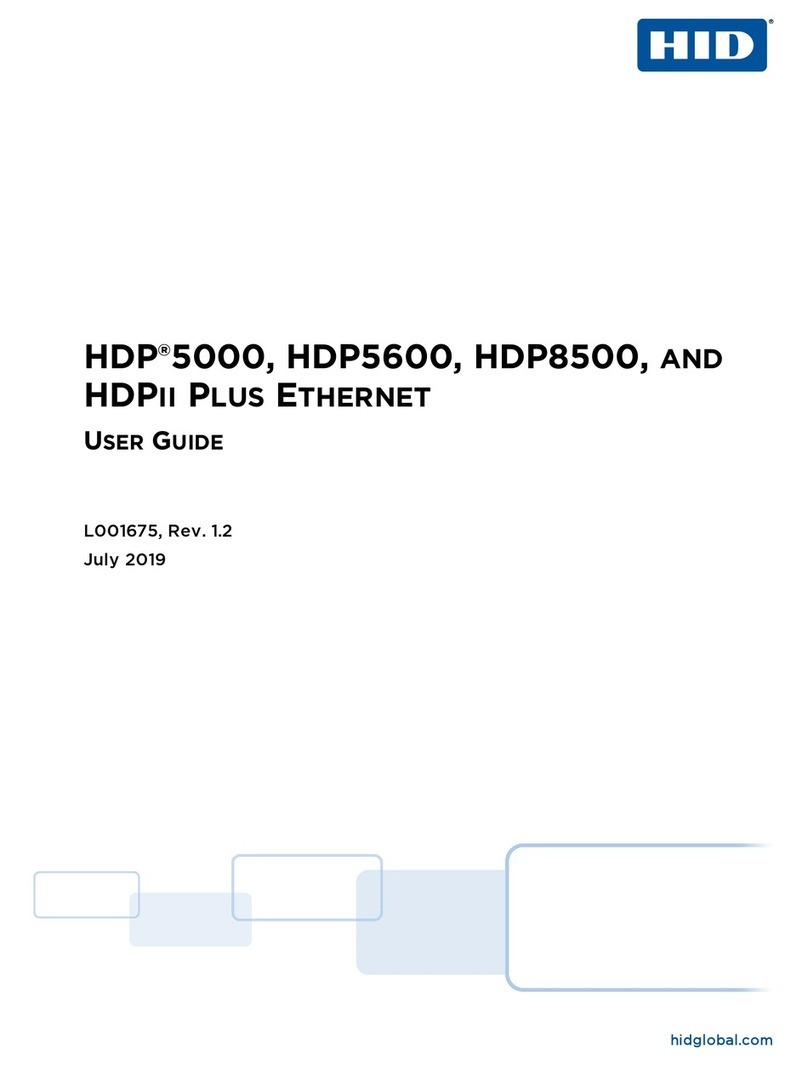
HID
HID HDP 5000 User manual

HID
HID Fargo DTC5500LMX Manual

HID
HID FARGO HDP5000 User manual

HID
HID Fargo DTC4500 User manual

HID
HID FARGO HDP5000 User manual

HID
HID Fargo DTC1000Me User manual

HID
HID FARGO HDP5000 User manual

HID
HID FARGO DTC4500e User manual

HID
HID FARGO HDP 6600 Guide

HID
HID FARGO HDP5000 User manual

HID
HID FARGO DTC1250e User manual
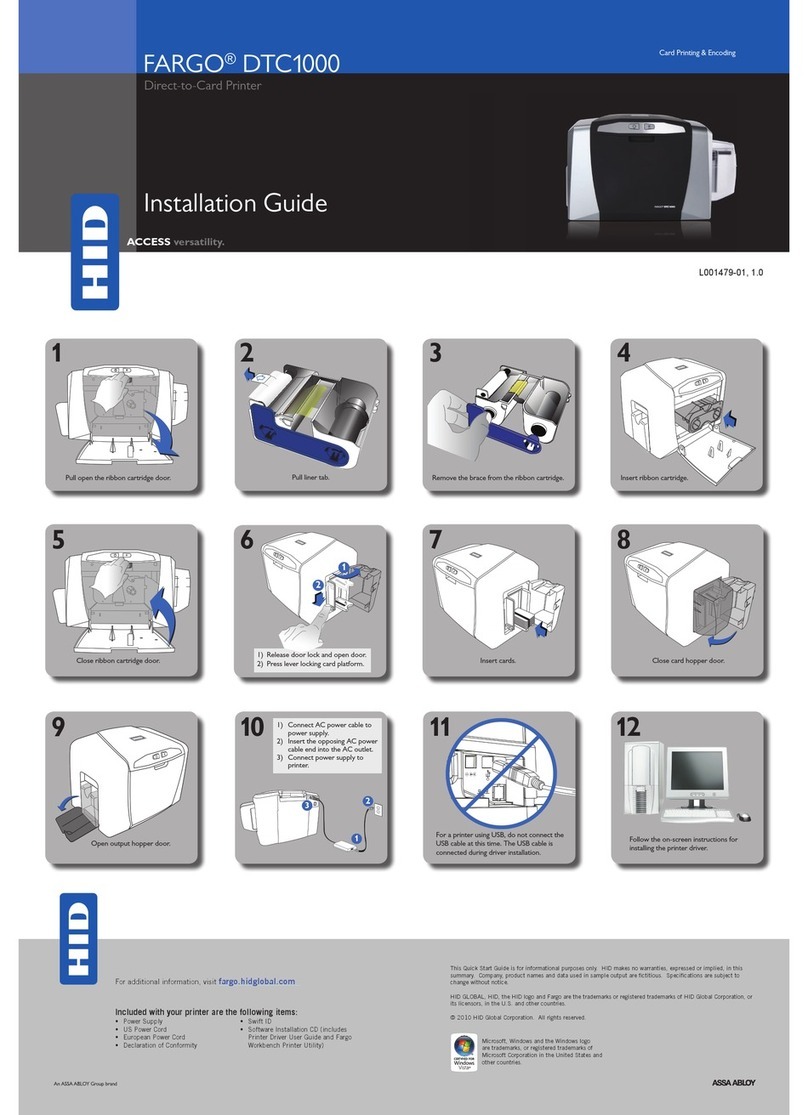
HID
HID FARGO DTC 1000 User manual

HID
HID FARGO C50 User manual