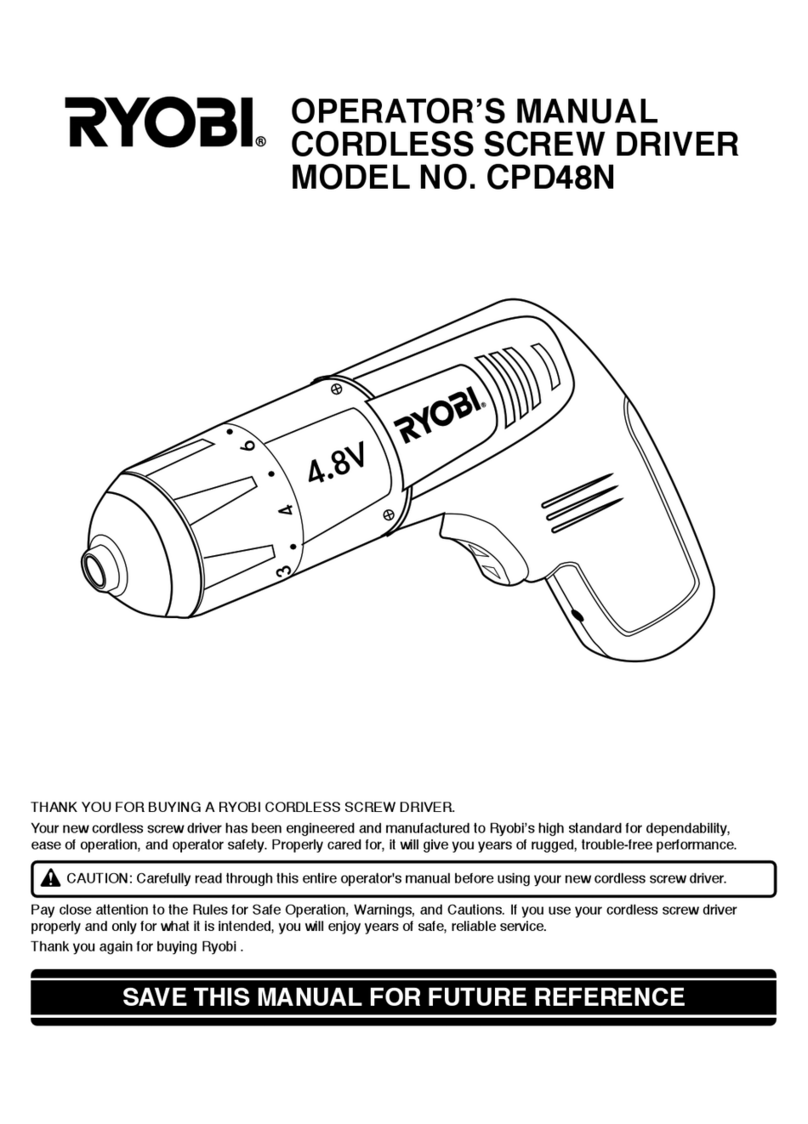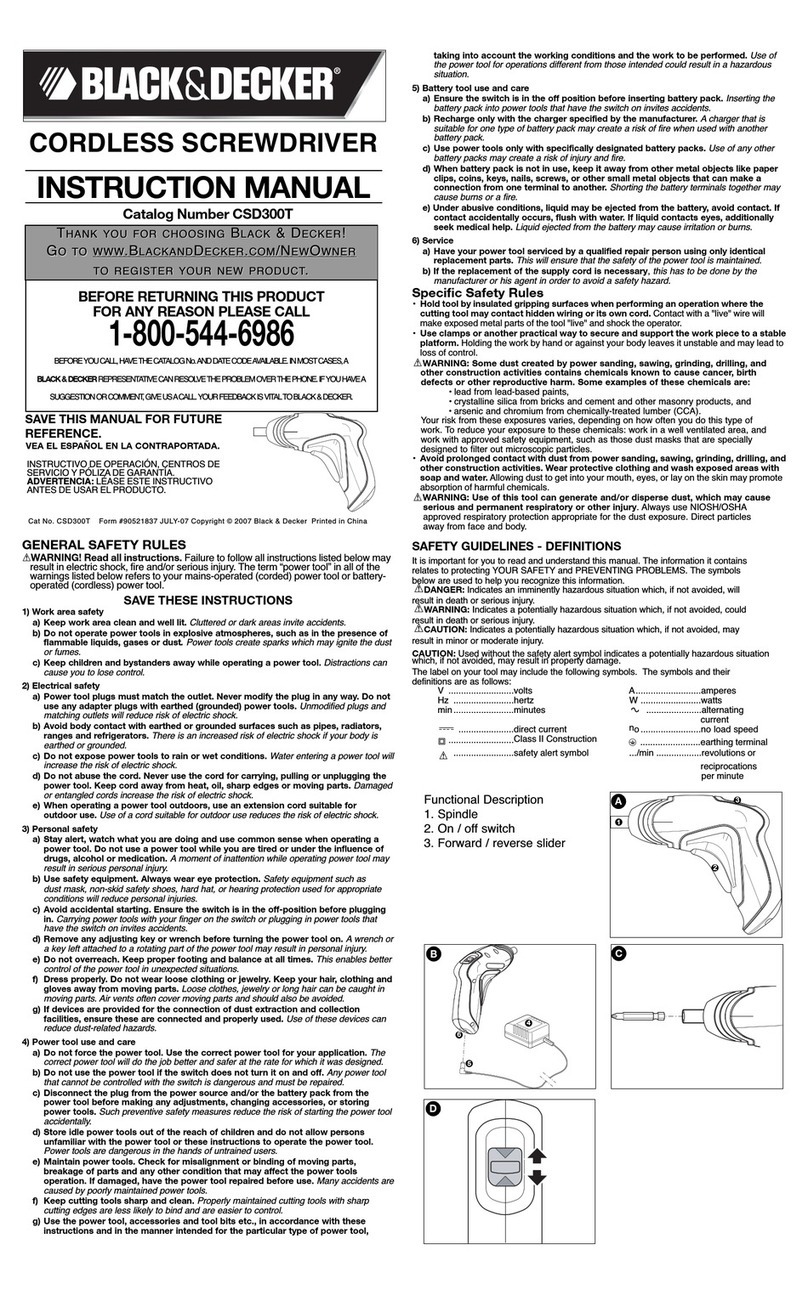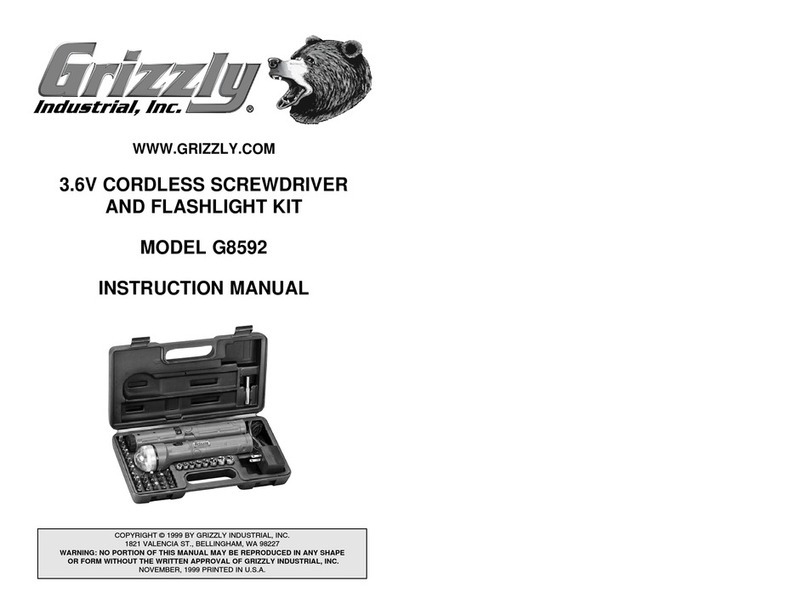HIOS DCD-40L User manual

Current-Controlled Screwdriver
DCD-40L (115W)
Instruction Manual
ET-A070 19A
HIOS Inc.

2/ 52
■ Introduction
This manual describes the touch panel operations and functions of the screwdriver.
■ Abbreviations and terminology
The abbreviations and terminology used in this manual are defined in the table below.
Abbreviation/terminology Definition
SVC or controller SV-NET Controller
SVD or driver SV-NET compatible driver
Servo motor or motor AC servo motor

3/ 52
Contents
■Introduction..........................................................................................................................................................................2
■Abbreviations and terminology ............................................................................................................................................2
Contents ...................................................................................................................................................................................3
1. Startup screen.......................................................................................................................................................................5
2. Main screen ..........................................................................................................................................................................6
3. [Program Preview] screen.....................................................................................................................................................7
3.1 Screen display items .......................................................................................................................................................7
■Screen display items (buttons) .....................................................................................................................................7
■Screen display items (numeric values).........................................................................................................................8
4. [Operate] screen ...................................................................................................................................................................9
4.1 Screen display items .......................................................................................................................................................9
■Screen display items (buttons) .....................................................................................................................................9
■Screen display items (numeric values, lamps) ...........................................................................................................10
5. [Monitor Operate] screen .................................................................................................................................................... 11
5.1 Screen display items ..................................................................................................................................................... 11
■Screen display items (buttons) ................................................................................................................................... 11
■Screen display items (numeric values).......................................................................................................................12
■Screen display items (lamps) .....................................................................................................................................12
6. [Edit] screen........................................................................................................................................................................13
6.1 Password input..............................................................................................................................................................13
■Screen display items (numeric input) .........................................................................................................................14
■Screen display items (buttons) ...................................................................................................................................15
7. [HIOS] setting screen..........................................................................................................................................................16
7.1 Password input..............................................................................................................................................................17
■Screen display items (numeric input) .........................................................................................................................18
8. Operation parameters .........................................................................................................................................................20
■Parameter settings for each operation pattern...............................................................................................................20
■Parameter setting range for operation patterns..............................................................................................................21
■Parameter setting range for special settings..................................................................................................................23
9. Operation pattern timing charts...........................................................................................................................................26
■Pattern 1 ........................................................................................................................................................................26
■Pattern 2 ........................................................................................................................................................................27
■Pattern 3 ........................................................................................................................................................................28
■Pattern 4 ........................................................................................................................................................................29
10. Manual/auto mode ............................................................................................................................................................30
■Manual mode .................................................................................................................................................................30
■Auto mode......................................................................................................................................................................31
11. I/O .....................................................................................................................................................................................31
11.1 I/O allocation table.......................................................................................................................................................31

4/ 52
■I/O input signals..........................................................................................................................................................31
■I/O output signals .......................................................................................................................................................32
11.2 I/O input signal reception time table ............................................................................................................................32
■I/O input signals..........................................................................................................................................................32
11.3 I/O input signal sequence ............................................................................................................................................34
■Sequence of each input control signal........................................................................................................................34
■Output status signals..................................................................................................................................................35
11.4 I/O input timing charts..................................................................................................................................................36
■Timing chart for normal operations when torque judgment is OK...............................................................................36
■Timing chart for normal operations when torque judgment is NG...............................................................................37
■Timing chart when emergency stop signal is input .....................................................................................................38
12. Message window ..............................................................................................................................................................39
■Displayed messages......................................................................................................................................................39
■Message list...................................................................................................................................................................43
13. System settings.................................................................................................................................................................44
■Displaying the system settings screen ...........................................................................................................................44
■Checking the screw tightening OK judgment count........................................................................................................44
■Checking the total number of screw tightening OK judgments.......................................................................................44
■You can check the total number of times that the screw tightening OK judgment has been counted. ...........................44
14. Button touch operations ....................................................................................................................................................45
15. Holding time......................................................................................................................................................................46
■Holding time setting .......................................................................................................................................................46
16. Detailed pattern diagrams.................................................................................................................................................47
■Chattering judgment.......................................................................................................................................................47
17. Alarms...............................................................................................................................................................................49
17.1 Error list (motor driver errors) ......................................................................................................................................49
17.3 Error list (SVC errors) ..................................................................................................................................................52

■Startup screen
5/ 52
1. Startup screen
The title screen is displayed when the touch panel first starts up.
After a few moments, the main window is displayed.
Fig.1-1 Title screen

■Main screen
6/ 52
2. Main screen
On the main screen, select the screen that you want to display.
Touch a button to display the corresponding screen.
Fig.2-1 Main screen
If the external I/O is set to auto operation mode input, operation starts when the external I/O start signal is ON, even while the
main window is displayed.
* If the external I/O channel No. and pattern No. are not selected, an operation error (103) occurs.
The [Program Preview] screen and [Edit] screen cannot be opened in auto operation mode.

■[Operate] screen
7/ 52
3. [Program Preview] screen
On the [Program Preview] screen, you can select the tightening operation pattern, load the saved parameters, and check the
parameters.
Fig.3-1 [Program Preview] screen (1/2)
Fig.3-2 [Program Preview] screen (2/2)
3.1 Screen display items
■ Screen display items (buttons)
Screen display
button
Description
Select the channel No. Touch the [▲] button to increase the number, and touch the [▼] to decrease
it.
A value from 1 to 8 can be selected.
Select the pattern No. Touch the [▲] button to increase the number, and touch the [▼] to decrease
it.
A value from 1 to 4 can be selected.
Load the saved parameters for the combination of channel No. and pattern No.
When loading is complete, the [Data loaded] message window is displayed.
Display the next or previous page to check the parameters.
Return to the main screen.

■[Operate] screen
8/ 52
■ Screen display items (numeric values)
Numeric value
display item
Description
Angle 1
(Rotation angle 1)
Rotation angle setting for temporary tightening. The unit is ° (degrees).
Angle 2
(Rotation angle 2)
Rotation angle setting for loosening. The unit is ° (degrees).
Angle 3
(Rotation angle 3)
Rotation angle setting for additional tightening. The unit is ° (degrees).
Rotation 1
(Rotation speed 1)
Rotation speed setting for temporary tightening. The unit is rpm.
Rotation 2
(Rotation speed 2)
Rotation speed setting for full tightening, loosening, and additional tightening. The unit is rpm.
Trq 1
(Torque 1)
Torque setting that is applied when switching from temporary tightening to full tightening. The unit is
N.m.
Trq 2
(Torque 2)
Limit torque setting for full tightening. The unit is N.m.
Trq 3
(Torque 3)
Limit torque setting for tightening. The unit is N.m.
Cycle TM
(Cycle time)
Time setting for the full set of screw tightening operations. The unit is sec.
An error is displayed if the specified time is exceeded.
Hold TM
(Holding time)
Holding time setting for screw tightening judgment. The unit is ms. * See Chapter 15 "Holding time".
Torque allowance
(Torque judgment
range)
Setting range value for when motor torque value judgment is performed in screw tightening judgment.
The unit is ±%.
Example: When the torque judgment range is ±10% for a torque setting of 1 N.m, the judgment is OK
if the torque is from 0.9 N.m to 1.1 N.m. * See Chapter 16.
Counter (Torque
judgment counter)
Setting for number of times that normal motor torque value is detected, for screw tightening judgment.
The judgment is OK if the number of times that the normal motor torque value is detected is within the
range.
The judgment is NG if the number of times that the normal motor torque value is detected is outside
the range. * See Chapter 16.

■[Operate] screen
9/ 52
4. [Operate] screen
On the [Operate] screen, start the screw tightening operations using the parameters that have been set.
Fig.4-1 [Operate] screen
4.1 Screen display items
■ Screen display items (buttons)
Screen display button
Description
When button is
enabled
Start the screw tightening operation for the specified channel No. and pattern
No.
- In manual mode
- Before starting
operation
- When alarm
reset IN (IN 12) is
OFF
Stop the screw tightening operation while it is being performed. - In manual mode
[CW] (Clockwise)/[CCW] (Counterclockwise)
Select the rotation direction for screw tightening.
This setting cannot be changed while screw tightening operation is being
performed.
- In manual mode
- Before starting
operation
When an error occurs, the [Error No.] and [Error Reset] buttons are
displayed.
After removing the cause of the error, touch the [Error Reset] button to clear
the error display.
- Always enabled
Return to the main screen. - Always enabled
[Rev] (Reverse)
The screwdriver rotates in the screw loosening direction while this button is
touched.
- In manual mode
- Before starting
operation

■[Operate] screen
10 / 52
■ Screen display items (numeric values, lamps)
Screen display item Description
The currently selected channel No. and pattern No. are displayed.
The start and finish status of the screw tightening operation is indicated.
[Strt] (Start): Lights up while screw tightening operation is being performed.
[Fin] (Finish): Lights up for 100 ms after screw tightening operation is complete.
The status of the screw tightening operation is indicated.
[Tmp] (Temporary tightening): The screw is being temporarily tightened.
[Full] (Full tightening): The temporary tightening operation has finished, and the
screw is being fully tightened.
[Add] (Additional tightening): The full tightening operation has finished, and the
screw is being additionally tightened.
The direction of the screw tightening operation is indicated.
[CW] (Clockwise): Screw tightening direction
[CCW] (Counterclockwise): Screw loosening direction
The current mode is indicated.
[Manl] (Manual): Manual mode
[Auto] (Auto): Auto mode
When an error occurs, the [Error No.] and [Error Reset] buttons are displayed.
The error No. of the current error is displayed.
The status of the screw tightening operation is indicated.
[START OUT]: Lights up while screw tightening operation is being performed.
[FINISH OUT]: Lights up for 100 ms after screw tightening operation is complete.

■[Monitor Operate] screen
11 / 52
5. [Monitor Operate] screen
On the [Monitor Operate] screen, start the screw tightening operations using the parameters that have been set.
Various information about the motor can be checked.
Fig.5-1 [Monitor Operate] screen
5.1 Screen display items
■ Screen display items (buttons)
Screen display button Description
When button is
enabled
Start the screw tightening operation for the specified channel No. and
pattern No.
- In manual mode
- Before starting
operation
- When alarm reset
IN (IN 12) is OFF
Stop the motor while operation is being performed. - In manual mode
[Manual]
[Auto]
Switch between manual mode and auto mode.
The mode cannot be changed when auto ON is input from the external
I/O.
* These buttons can be used to switch the mode only while the [Monitor
Operate] screen is open.
When you return to the main screen, the mode automatically switches to
manual mode.
- Before starting
operation
[Clockwise]
[Counter-
clockwise]
Select the rotation direction for screw tightening.
These buttons are enabled only in manual mode.
The direction cannot be changed while the screw tightening operation is
being performed.
- In manual mode
- Before starting
operation
Clear the current error from the error display. - Always enabled
Return to the main screen. - Always enabled
[Rev] (Reverse)
The screwdriver rotates in the screw loosening direction while this button
is touched.
- In manual mode
- Before starting
operation

■[Monitor Operate] screen
12 / 52
■ Screen display items (numeric values)
Screen display
item
Description
The currently selected channel No. and pattern No. are displayed.
Rotation
(Rotation speed)
The motor rotation speed is displayed in units of rpm.
Motor trq
(Motor torque)
The motor torque is displayed in units of N.m.
Angle
(Rotation angle)
The current rotation angle is displayed in units of ° (degrees).
Hold time
(Holding time)
The holding time for the screw tightening operation is displayed in units of ms.
* See Chapter 15 "Holding time".
Error No. The error No. of the current error is displayed. For details, see the "Error list" sections.
■ Screen display items (lamps)
Screen display item Description
The start and finish status of the screw tightening operation is indicated.
[Strt] (Start): Lights up while screw tightening operation is being performed.
[Fin] (Finish): Lights up for 100 ms after screw tightening operation is complete.
The status of the screw tightening operation is indicated.
[Tmp] (Temporary tightening): Temporary tightening is being performed on the
screw.
[Full] (Full tightening): The temporary tightening operation has finished, and full
tightening is being performed.
[Add] (Additional tightening): The full tightening operation has finished, and
additional tightening is being performed.
The direction of the screw tightening operation is indicated.
[CW] (Clockwise): Screw tightening direction
[CCW] (Counterclockwise): Screw loosening direction
The status of the screw tightening operation is indicated.
[START OUT]: Lights up while screw tightening operation is being performed.
[FINISH OUT]: Lights up for 100 ms after screw tightening operation is complete.

■[Edit] screen
13 / 52
6. [Edit] screen
Configure the various parameter settings that are necessary for the screw tightening operations.
Configured settings can be saved or loaded for each channel No. and pattern No.
Touch a numeric value input field to enter a value using the numeric keys. For details about each numeric value input field
and each button, see the screen display item descriptions below.
Fig.6-1 [Edit] setting screen (1/2)
Fig.6-2 [Edit] setting screen (2/2)
6.1 Password input
A password must be entered in order to display the [Edit] screen.
Touch the numeric keys displayed on the screen to enter the password. (The factory default setting is a four-digit password
{8104}, and a password of up to eight digits can be set.)
Touch the [BS] button to delete the last digit.
Touch the [CLR] button to delete all digits.
Touch the [ENT] button to log in with the password.
When the correct password is entered, the [Edit] screen is displayed. If the password is not correct, a warning message is
displayed. If no password is entered for one minute, the main screen is automatically displayed again.
6.3 Password input screen
Use numeric
keys to enter
Please Enter Password
1
2
3
4
5
BS
ENT
6
7
8
9
0
CLR
ESC
Level 1 or above

■[Edit] screen
14 / 52
6.2 Screen display items
■ Screen display items (numeric input)
Numeric input item Description
Angle 1
(Rotation angle 1)
Rotation angle setting for temporary tightening. The unit is ° (degrees).
Angle 2
(Rotation angle 2)
Rotation angle setting for loosening. The unit is ° (degrees).
Angle 3
(Rotation angle 3)
Rotation angle setting for additional tightening. The unit is ° (degrees).
Rotation 1
(Rotation speed 1)
Rotation speed setting for temporary tightening. The unit is rpm.
Rotation 2
(Rotation speed 2)
Rotation speed setting for full tightening, loosening, and additional tightening. The unit is rpm.
Torque 1
(Torque 1)
Torque setting that is applied when switching from temporary tightening to full tightening. The unit is
N.m.
Torque 2
(Torque 2)
Limit torque setting for full tightening. The unit is N.m.
Torque 3
(Torque 3)
Limit torque setting for tightening. The unit is N.m.
Cycle TM
(Cycle time)
Time setting for the full set of screw tightening operations. The unit is sec.
An error is displayed if the specified time is exceeded.
Hold TM
(Holding time)
Holding time setting for screw tightening judgment. The unit is ms. * See Chapter 15 "Holding time".
Torque allowance
(Torque judgment
range)
Setting range value for when motor torque value judgment is performed in screw tightening
judgment. The unit is ±%.
Example: When the torque judgment range is ±10% for a torque setting of 1 N.m, the judgment is
OK if the torque is from 0.9 N.m to 1.1 N.m. * See Chapter 16.
Counter
(Torque judgment
counter)
Setting for number of times that normal motor torque value is detected, for screw tightening judgment.
The judgment is OK if the number of times that the normal motor torque value is detected is within the
range.
The
judgment is NG if the number of times that the normal motor torque value is detected is outside
the range. * See Chapter 16.

■[Edit] screen
15 / 52
■ Screen display items (buttons)
Screen display
button
Description
Select the channel No. Touch the [▲] button to increase the number, and touch the [▼] button to
decrease it.
A value from 1 to 8 can be selected.
Select the pattern No. Touch the [▲] button to increase the number, and touch the [▼] button to
decrease it.
A value from 1 to 4 can be selected.
Load the saved parameters for the combination of channel No. and pattern No.
When loading is complete, the [Data loaded] message window is displayed.
Save the currently configured parameters for the combination of channel No. and pattern No.
If parameters have already been saved for the combination, the data is overwritten.
When saving is complete, the [Data saved] message window is displayed.
Open the screen for
configuring special settings that apply to all operation patterns, and settings that
are specific to the motor.
Since the settings are normally configured by HIOS, a password is required in order to display the
screen.
[Next]/[Prev]
Display the next or previous page of the [Edit] screen.
Return to the main screen.

■Operation parameters
16 / 52
7. [HIOS] setting screen
Open the screen for configuring special settings that apply to all operation patterns and to settings that are specific to the
motor.
Since the settings are normally configured by HIOS, a password is required in order to display the screen.
Touch a numeric value input field to enter a value using the numeric keys. For details about each numeric value input field
and each button, see the screen display item descriptions below.
Fig.7-1 [HIOS] setting screen (1/6)
Fig.7-2 [HIOS] setting screen (2/6)
Fig.7-3 [HIOS] setting screen (3/6)
Fig.7-4 [HIOS] setting screen (4/6)
Use numeric keys
to enter values

■Operation parameters
17 / 52
Fig.7-5 [HIOS] setting screen (5/6)
Fig.7-6 [HIOS] setting screen (6/6)
7.1 Password input
A password must be entered in order to display the [HIOS] setting screen.
Touch the numeric keys displayed on the screen to enter the password. (The factory default setting is an eight-digit password
{81040000}, and a password of up to eight digits can be set.)
Touch the [BS] button to delete the last digit.
Touch the [CLR] button to delete all digits.
Touch the [ENT] button to log in with the password.
When the correct password is entered, the [HIOS] setting screen is displayed. If the password is not correct, a warning
message is displayed. If no password is entered for one minute, the main screen is automatically displayed again.
Fig.7-4 Password input screen
Please Enter Password
1 2 3 4 5 BS ENT
6 7 8 9 0 CLR ESC
Level 2 or above

■Operation parameters
18 / 52
7.2 Screen display items
■ Screen display items (numeric input)
Numeric input item Description
1st hold time w/rev
(Holding time for first full tightening in
operation patterns that include reverse
rotation)
Set the holding time for the first full tightening in operation patterns that
include reverse rotation.
The unit is ms. * See Chapter 15 "Holding time".
Tmp chat period
(Chattering judgment period for temporary
tightening)
Set the period of one scan in the current chattering jud
gment for
temporary tightening.
The unit is ms. * See Chapter 16.
Tmp chat counter
(Chattering judgment count for temporary
tightening)
Set the number of scans to perform in the current chattering judgment
for temporary tightening.
The unit is the number of times. * See Chapter 16.
Full/Add – Specified current
(Negative current value used for judgment
of whether the specified current is reached
in full tightening and additional tightening)
This is the parameter setting to use in the calculation of the current for
the torque detection judgment, to speed up torque-up detection for full
tightening and additional tightening.
The specified percentage amount is subtracted from the full tightening
and additional tightening current.
The unit is -%.
Reverse Speed
(Reverse operation speed)
Set the speed of the reverse operation. The unit is rpm.
Motor KT (spec)
(Motor KT value (specification value))
Set the KT value of the motor that is used. (Refer to the motor
specifications.)
The unit is N.m/A.
Motor KT offset
Motor KT high/low
(Motor KT value offset
+ setting torque-down
- setting torque-up)
Set the positive and negative offset value
to apply to the motor KT
value.
This corrects for the difference between the motor torque and actual
tightening torque.
The unit is N.m/A.
Torque Coeff
(Torque command correction slope
coefficient)
This correction value is applied to the torque command to stabilize it.
(Perform calculation using the correction value calculation file.)
Torque offset Coeff
(Torque command correction offset value)
This correction value is applied to the torque command to stabilize it.
(Perform calculation using the correction value calculation file.)
Motor Torque Coeff
(Motor torque correction slope coefficient)
This coefficient corrects for the difference between the motor torque
and actual tightening torque.

■Operation parameters
19 / 52
Motor Torque offset
(Wait time for angle judgment in loosening
operation)
This setting specifies the required time, based on the angle and speed
of the driver's loosening operation. The unit is ms.
Reverse stand-by
(Wait time for angle judgment in loosening
operation)
This is the setting range of the required time, calculated from the angle
and speed of the driver's loosening operation. The unit is ms.
Add angle range
(Additional tightening angle judgment
range)
This is the range
for the angle judgment in additional tightening. The
setting range is expressed in negative (-) degrees.
Reverse angle range
(Loosening angle judgment range)
This is the range for the angle judgment in loosening. The setting range
is expressed in negative (-) degrees.
Pattern 3, Reverse torque – Full
(Torque for pattern 3 loosening operation -
Negative percentage of full tightening
torque)
This setting specifies the torque for the reverse rotation, in terms of
negative torque relative to the full tightening torque, to prevent
excessive looseness in the screw when the loosening operation in
pattern 3 is performed.
The unit is -%.
Torque down filter setting
1st step
(Torque-down filter setting -
Step 1 torque)
Set this parameter to reduce the spring-back of the bit that occurs
when the servo is turned OFF after the pattern is complete.
The torque limit setting is changed based on the parameters specified
for steps 1, 2, and 3, in that order.
The unit is %. * See Chapter 16.
Torque down filter setting
2nd step
(Torque-down filter setting -
Step 2 torque)
Set this parameter to reduce the spring-back of the bit that occurs
when the servo is turned OFF after the pattern is complete.
The torque limit setting is changed based on the parameters specified
for steps 1, 2, and 3, in that order.
The unit is %. * See Chapter 16.
Torque down filter setting
3rd step
(Torque-down filter setting -
Step 3 torque)
Set this parameter to reduce the spring-back of the bit that occurs when
the servo is turned OFF after the pattern is complete.
The torque limit setting is changed based on the parameters specified
for steps 1, 2, and 3, in that order.
The unit is %. * See Chapter 16.
Torque down filter setting Wait Time
(Torque-down filter setting -
Wait time)
Set this parameter to reduce the spring-back of the bit that occurs
when the servo is turned OFF after the pattern is complete.
The wait time specifies the amount of time to wait before applying
each change to the torque limit setting.
The unit is msec. * See Chapter 16.

■Operation parameters
20 / 52
■ Screen display items (buttons)
Screen display
button
Description
Save the currently configured parameters.
If parameters have already been saved, the data is overwritten.
When saving is complete, the [特殊設定データ保存完了] (Finished saving special setting
data) message window is displayed.
[Next]/[Prev]
Display the next or previous page of the [HIOS] setting screen.
Return to the [Edit] screen.
Set whether or not to use the torque-down filter.
Select [ON] to reduce the spring-back of the bit that occurs when the servo is turned OFF
after the pattern is complete.
The torque limit setting is changed before the servo turns OFF upon completion of the pattern
operation.
The torque limit setting changes based on the parameters specified for steps 1, 2, and 3, in
that order.
The wait time specifies the amount of time to wait before applying each change to the torque
limit setting.
* See Chapter 16.
8. Operation parameters
The tables in this chapter describe the parameter settings for each operation pattern, as well as the available setting ranges
for the [Edit] screen and [HIOS] screen settings.
■ Parameter settings for each operation pattern
Operation No. Pattern 1 Pattern 2 Pattern 3 Pattern 4
Angle 1
(Rotation angle 1: °)
Specified rotation angle for temporary tightening
Angle 2
(Rotation angle 2: °)
Not used
Specified rotation angle for loosening
Angle 3
(Rotation angle 3: °) Not used
Specified rotation
angle for additional
tightening
Not used
Specified rotation
angle for additional
tightening
Rotation 1
(Rotation speed 1: rpm)
Speed for temporary tightening
Table of contents
Other HIOS Power Screwdriver manuals

HIOS
HIOS JUKUREN BLG-BC2 series User manual

HIOS
HIOS CL-9000NL User manual
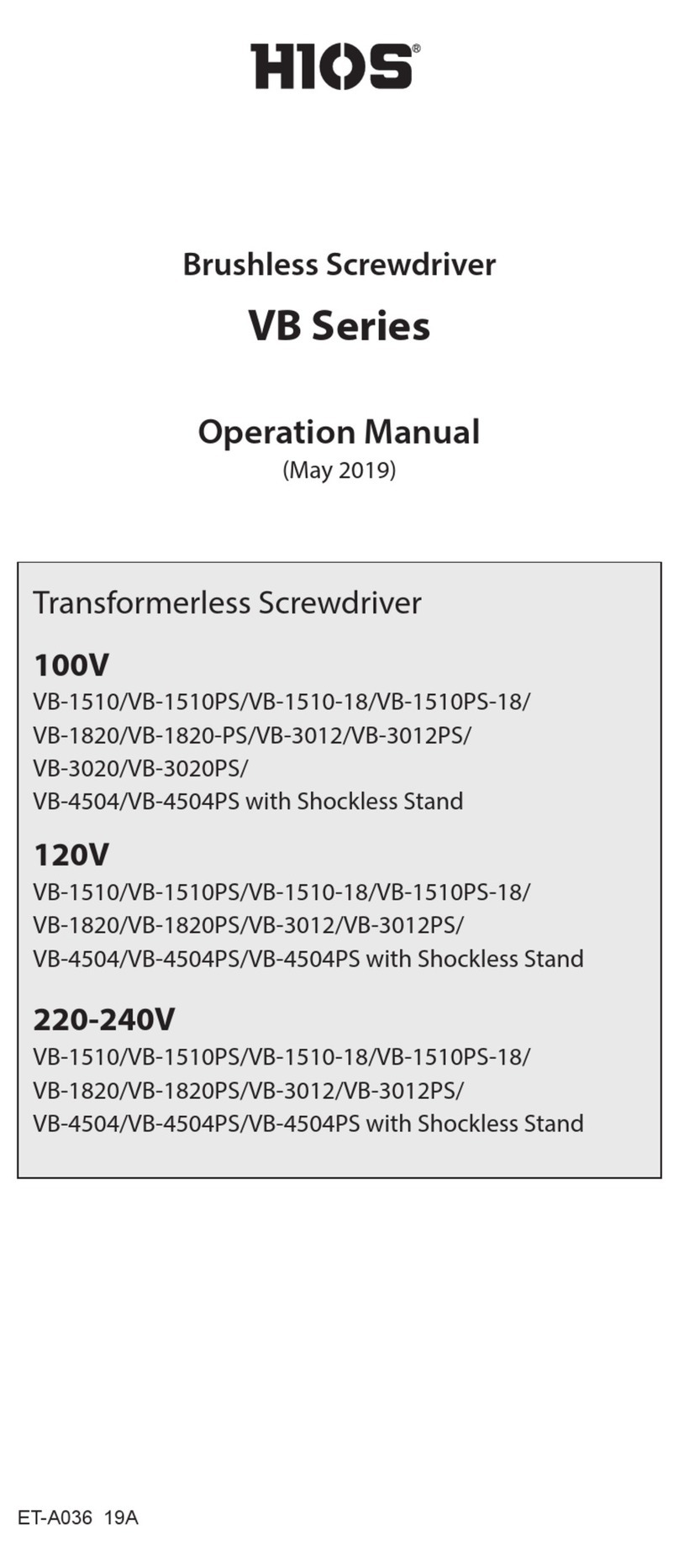
HIOS
HIOS VB Series User manual

HIOS
HIOS CL-9000 User manual

HIOS
HIOS BLG Series User manual

HIOS
HIOS VZH-1820 User manual
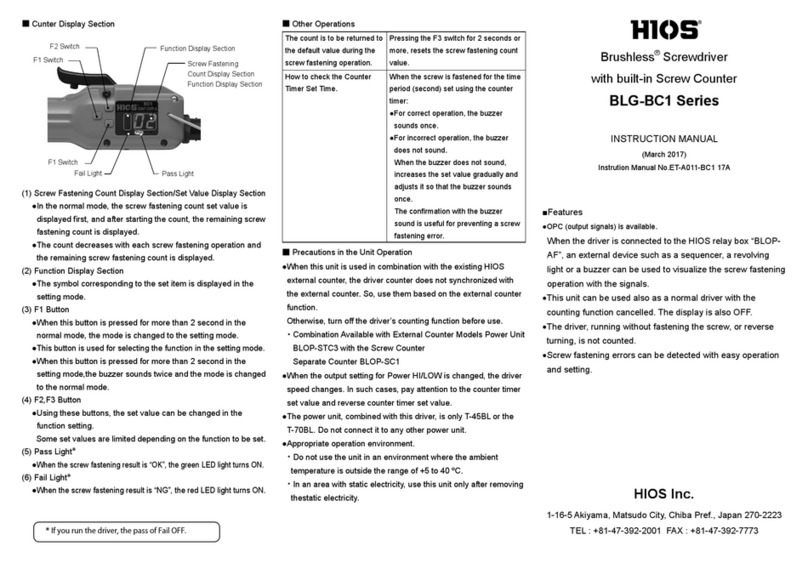
HIOS
HIOS BLG-BC1 Series User manual
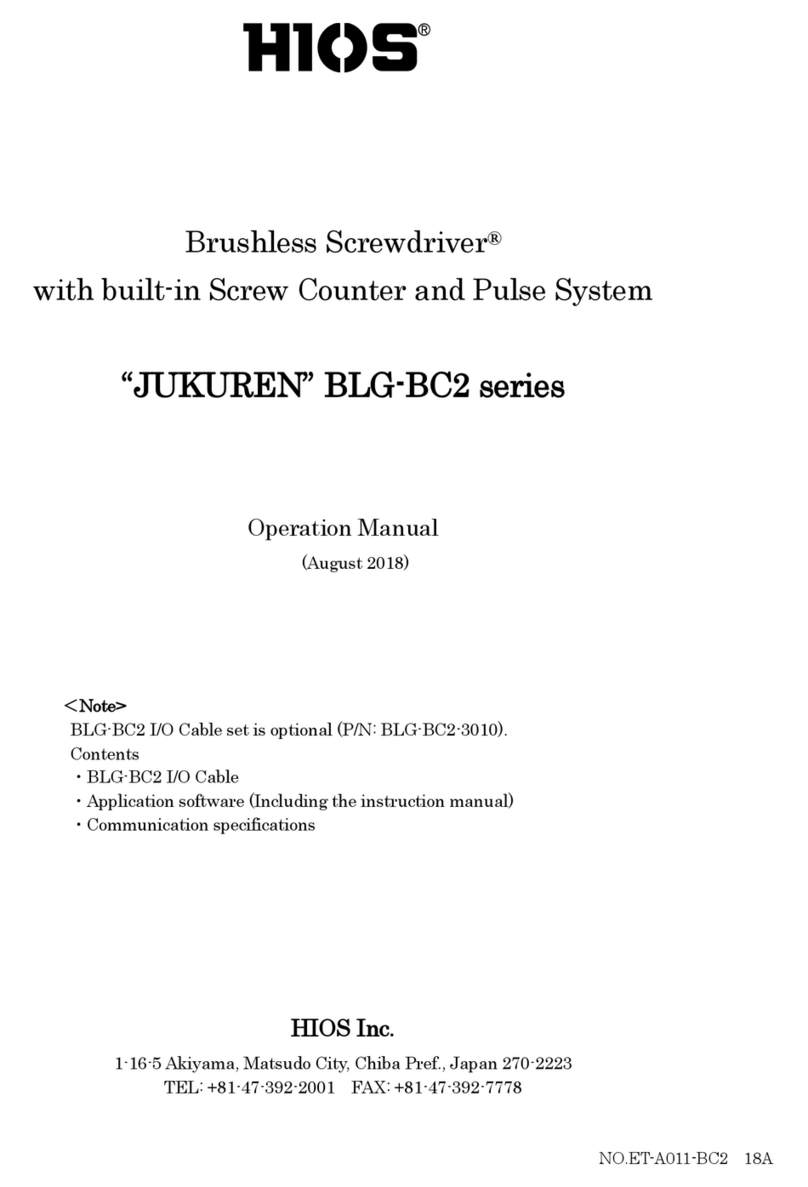
HIOS
HIOS JUKUREN BLG-BC2 series User manual

HIOS
HIOS BLG-7000BC2-GT-S User manual
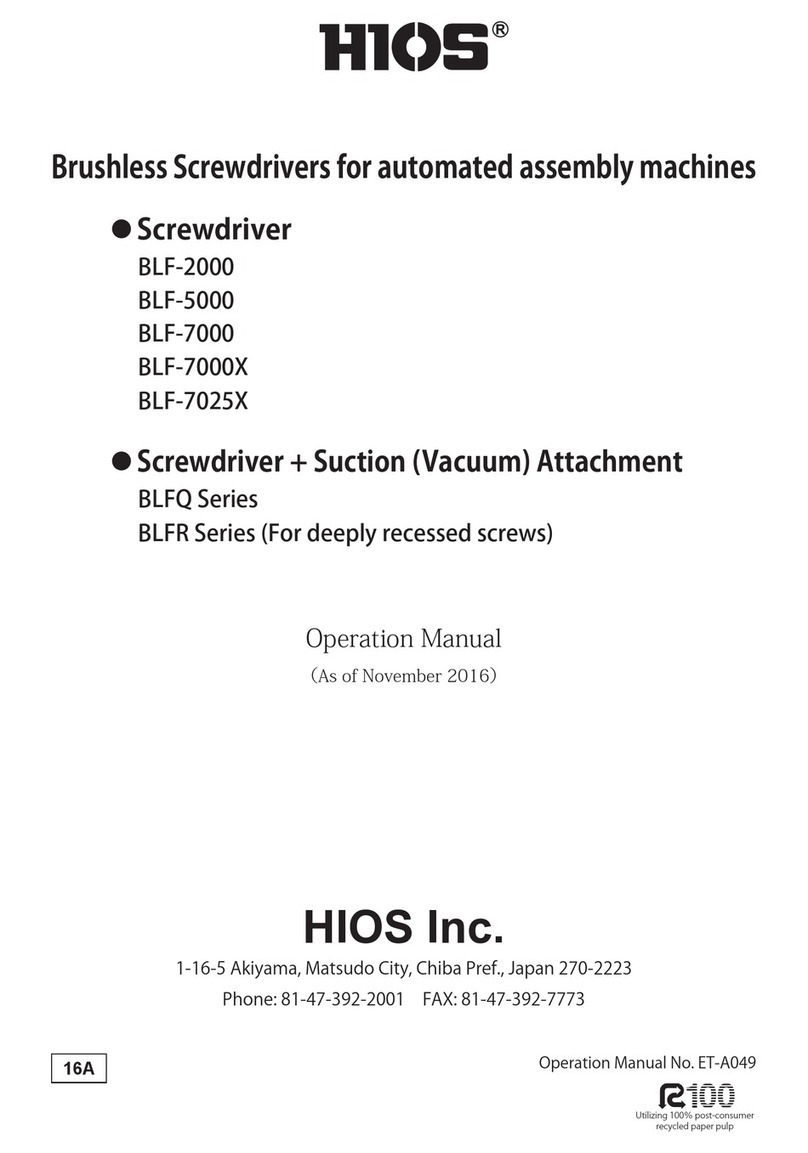
HIOS
HIOS BLF-2000 User manual