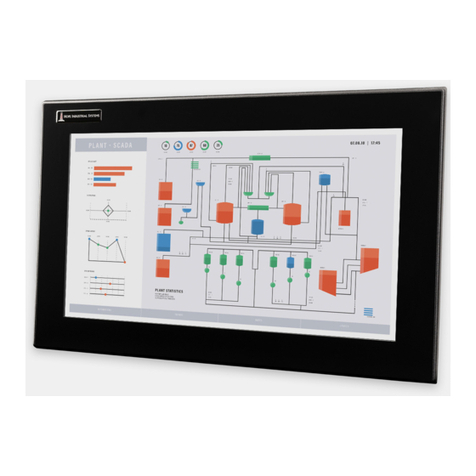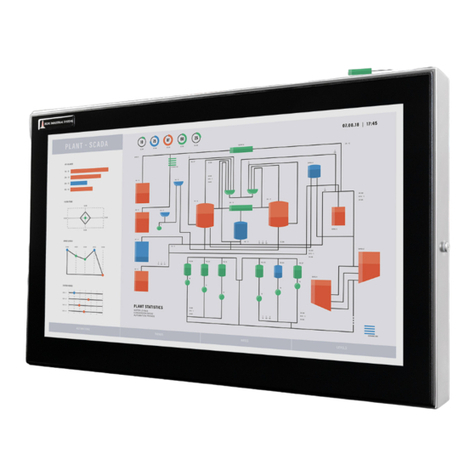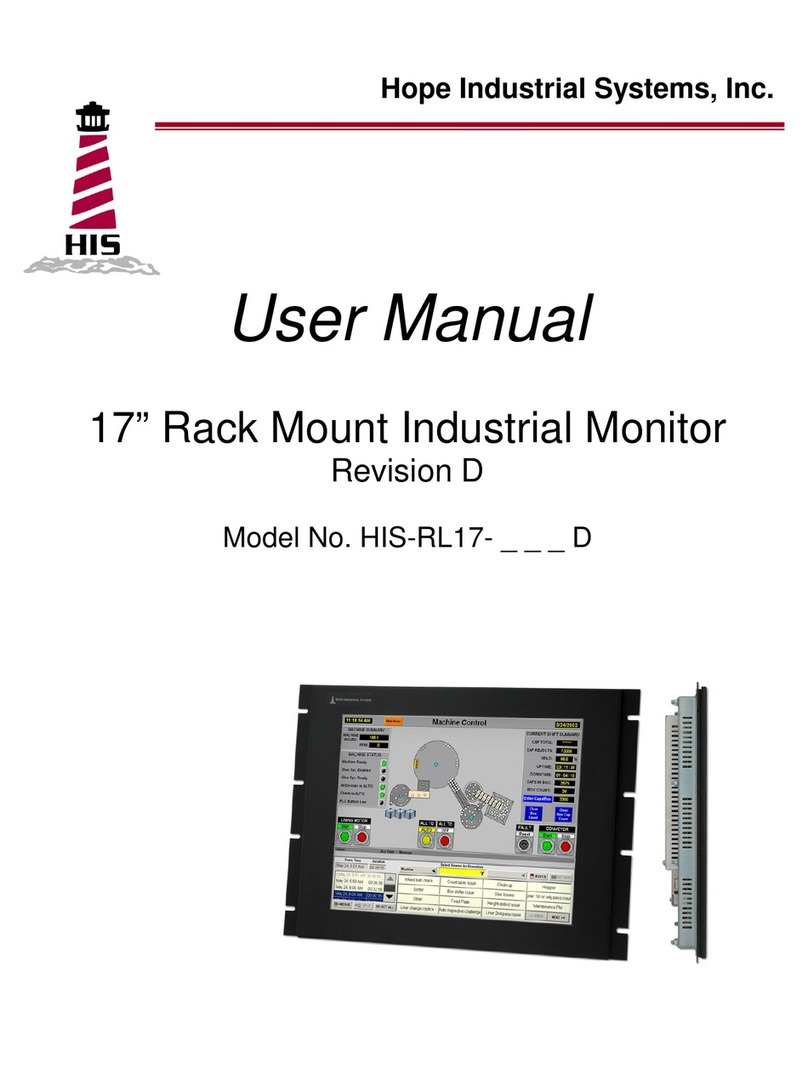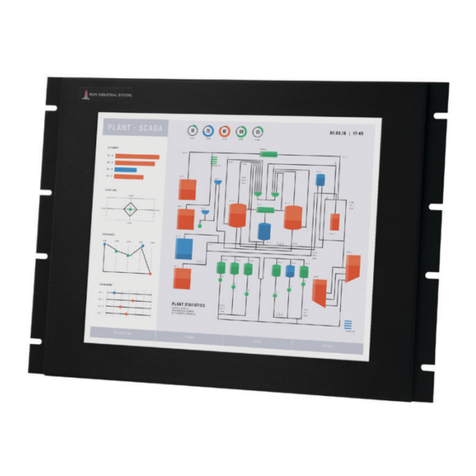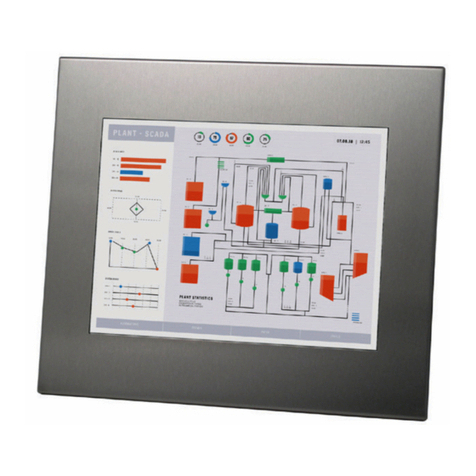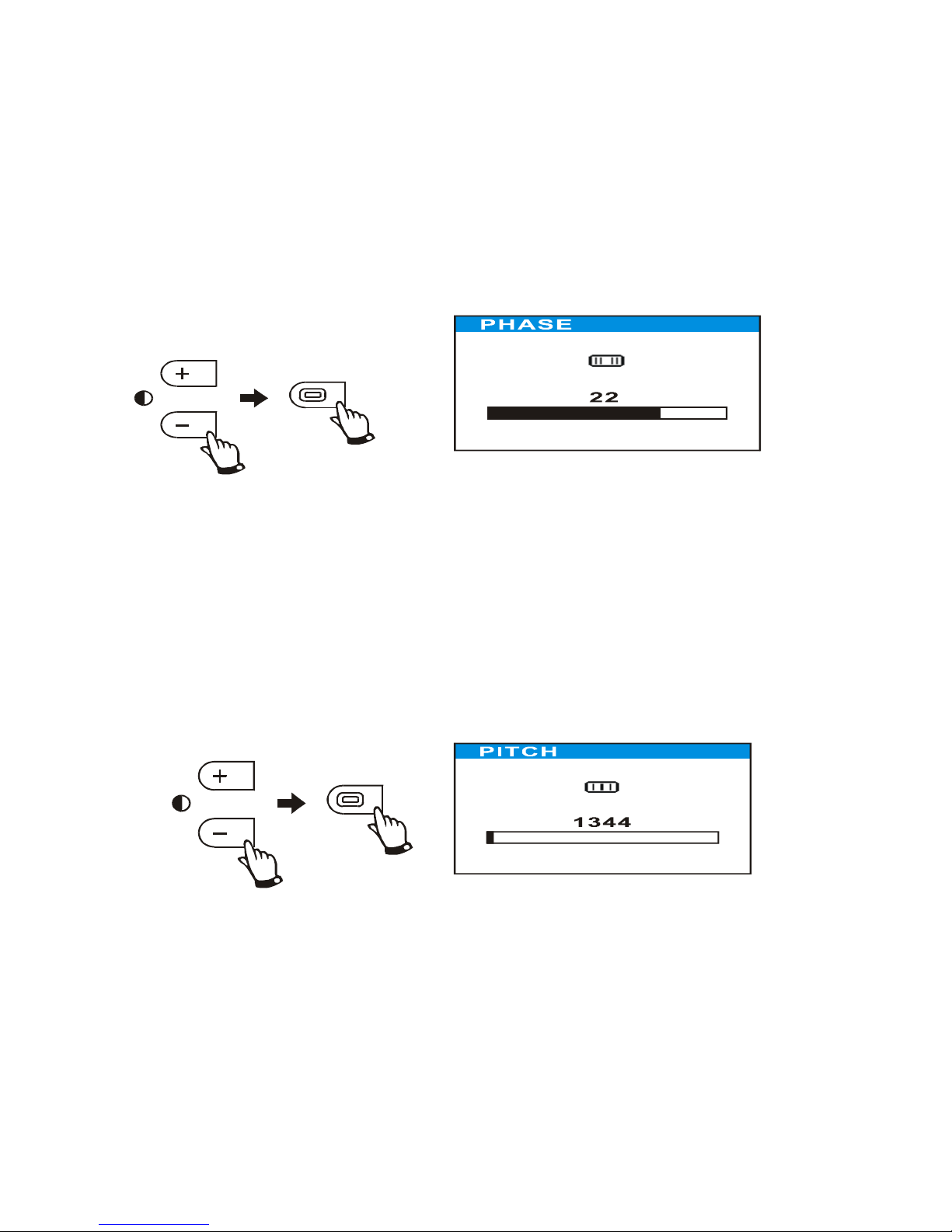3
Safety and Regulatory Information
Warning
To prevent fire or shock hazard, do not expose the unit to rain or moisture.
Dangerously high voltages are present inside the unit. Do not disassemble the
unit. Refer servicing to qualified personnel only.
This equipment is not intended for use in critical applications where its failure
to operate would create immediate life threatening circumstances. Applica-
tions including but no limited to nuclear reactor control, aerospace navigation
systems and life support systems are not appropriate for this product.
This product is intended to be mounted in a suitable cabinet or other enclosure.
The NEMA 4, 4x or 12 ratings are applicable only when properly installed in a
like rated enclosure.
This product is a UL Recognized Component and must be used with a listed
computer.
FCC Notice
This equipment has been tested and found to comply with the limits for a Class A digital device,
pursuant to Part 15 of the FCC Rules. These limits are designed to provide reasonable protection
against harmful interference when the equipment is operated in a commercial environment. This
equipment generates, uses and can radiate radio frequency energy and, if not installed and used in
accordance with the instruction manual, may cause harmful interference to radio communications.
Operation of this equipment in a residential area is likely to cause harmful interference in which case
the user will be required to correct the interference at his own expense. Any changes or modifica-
tions not expressly approved by the grantee of this device could void the user’s authority to operate
the device.