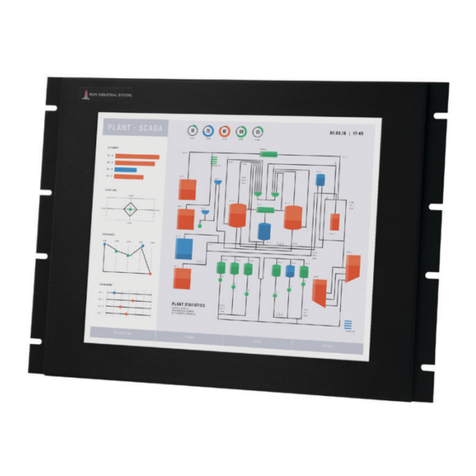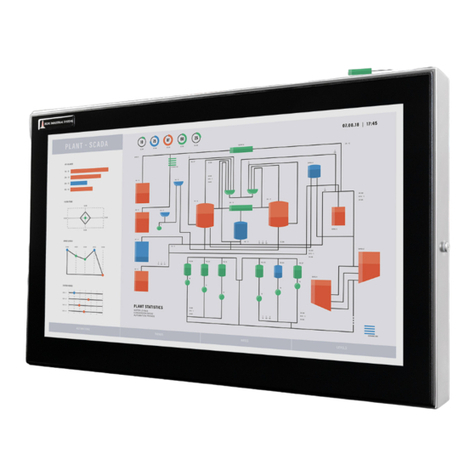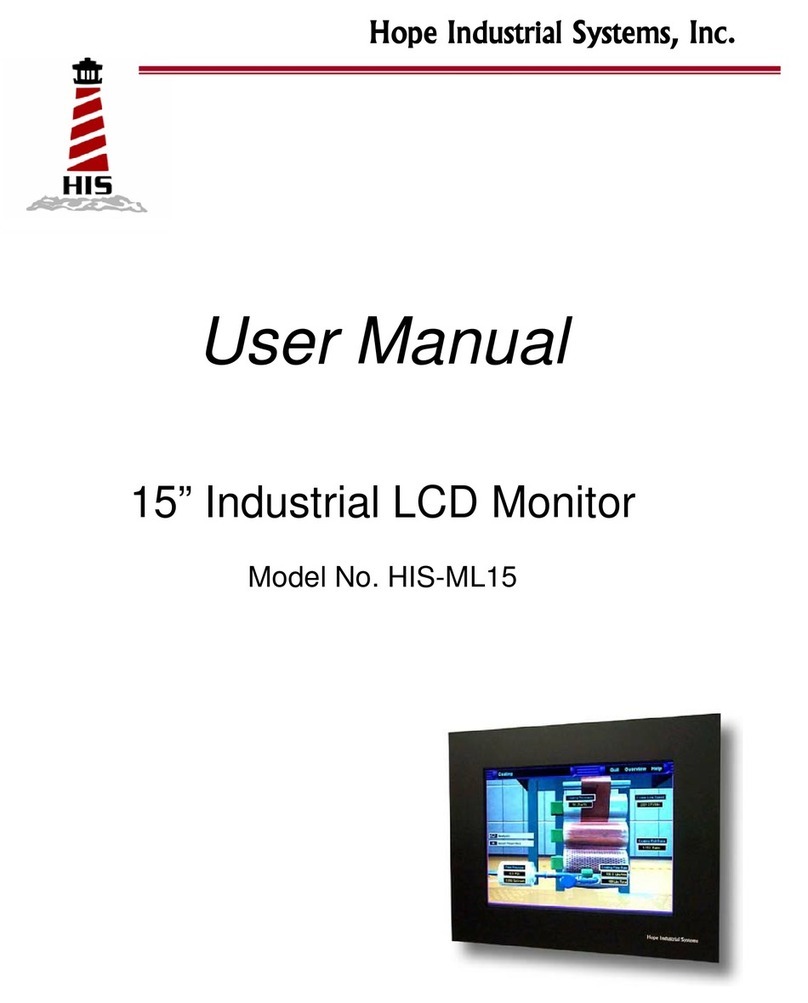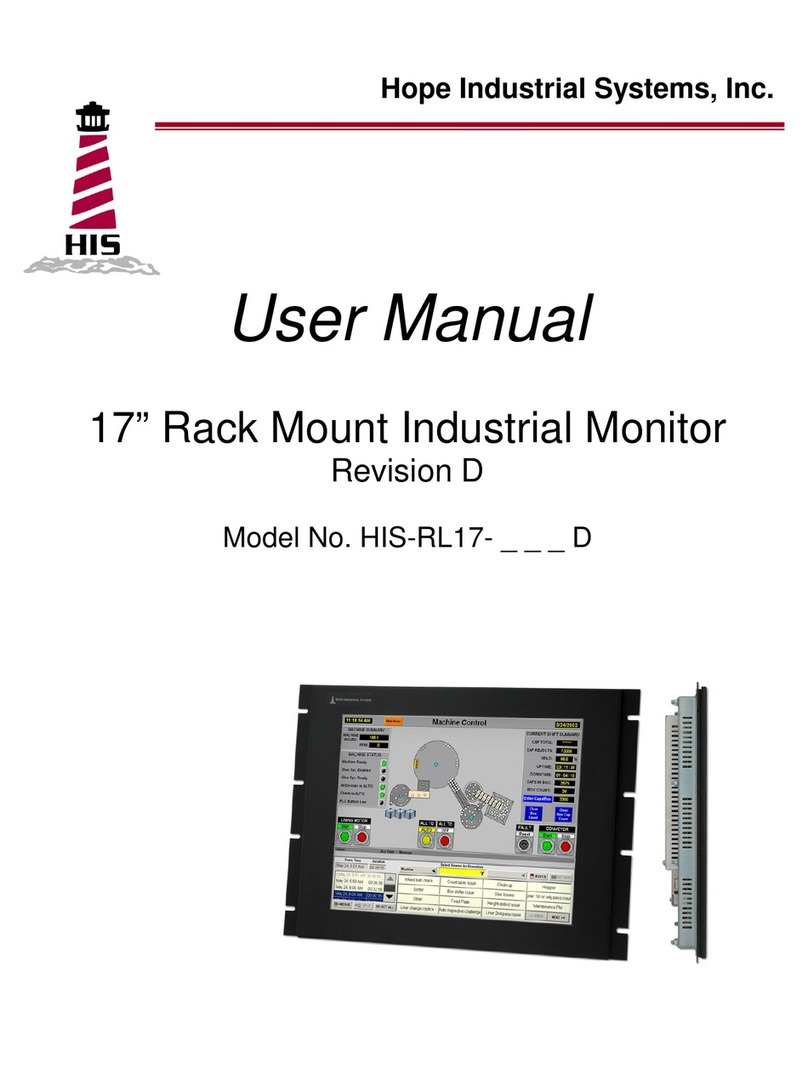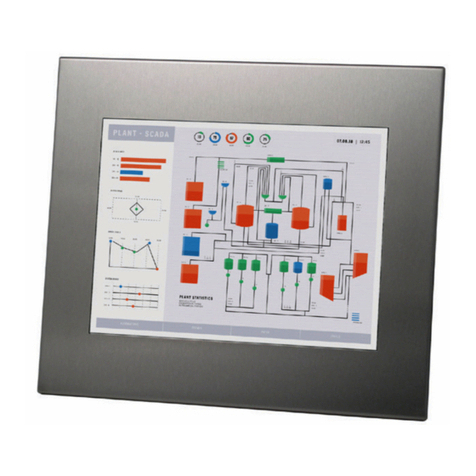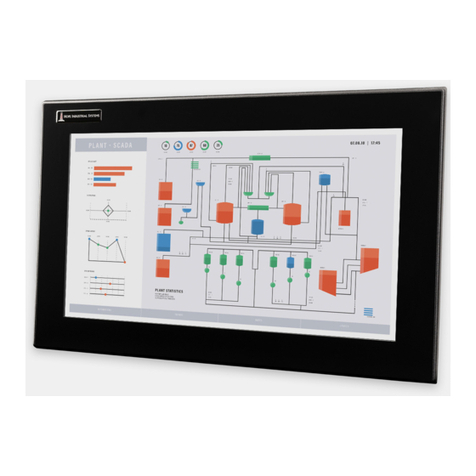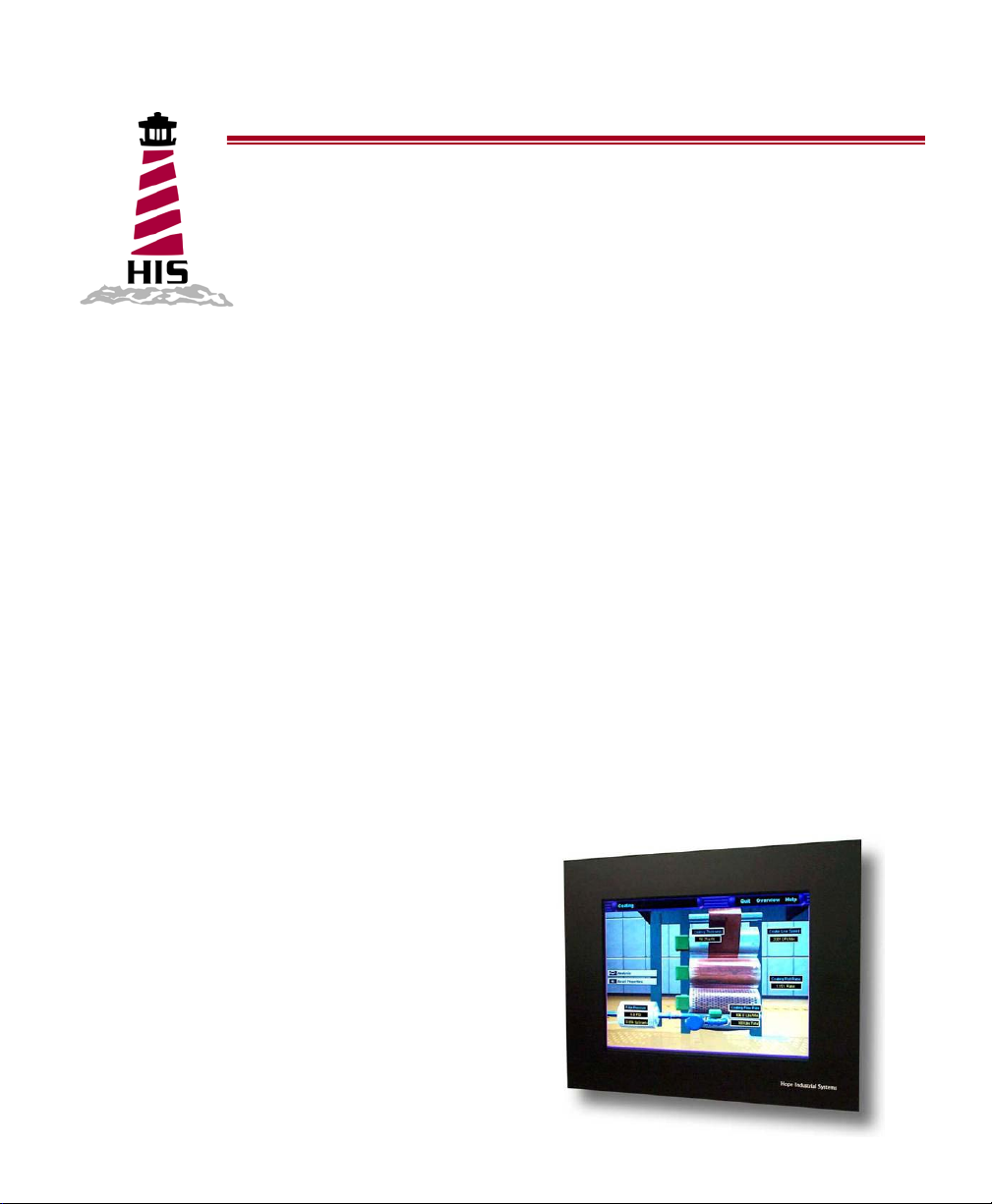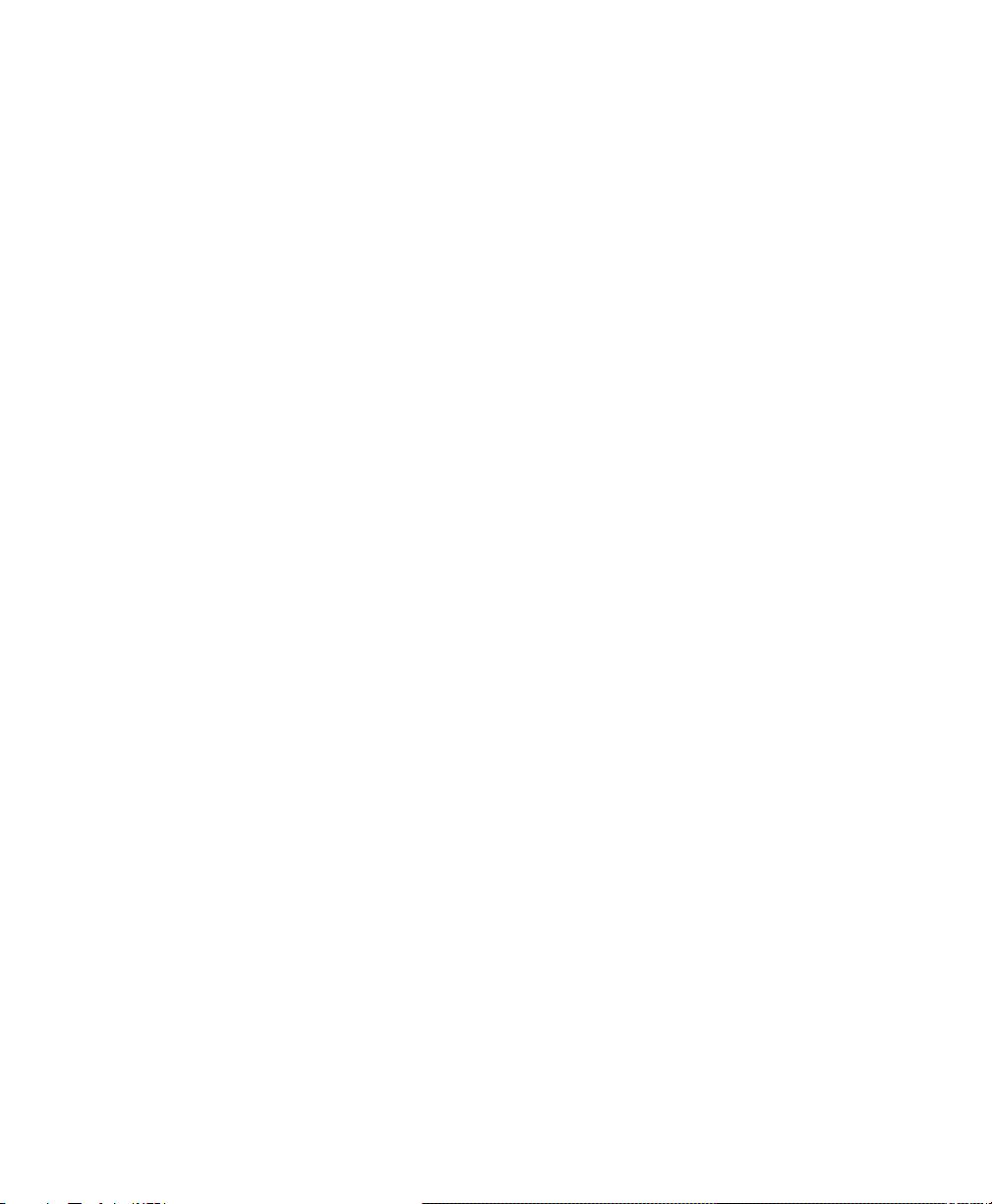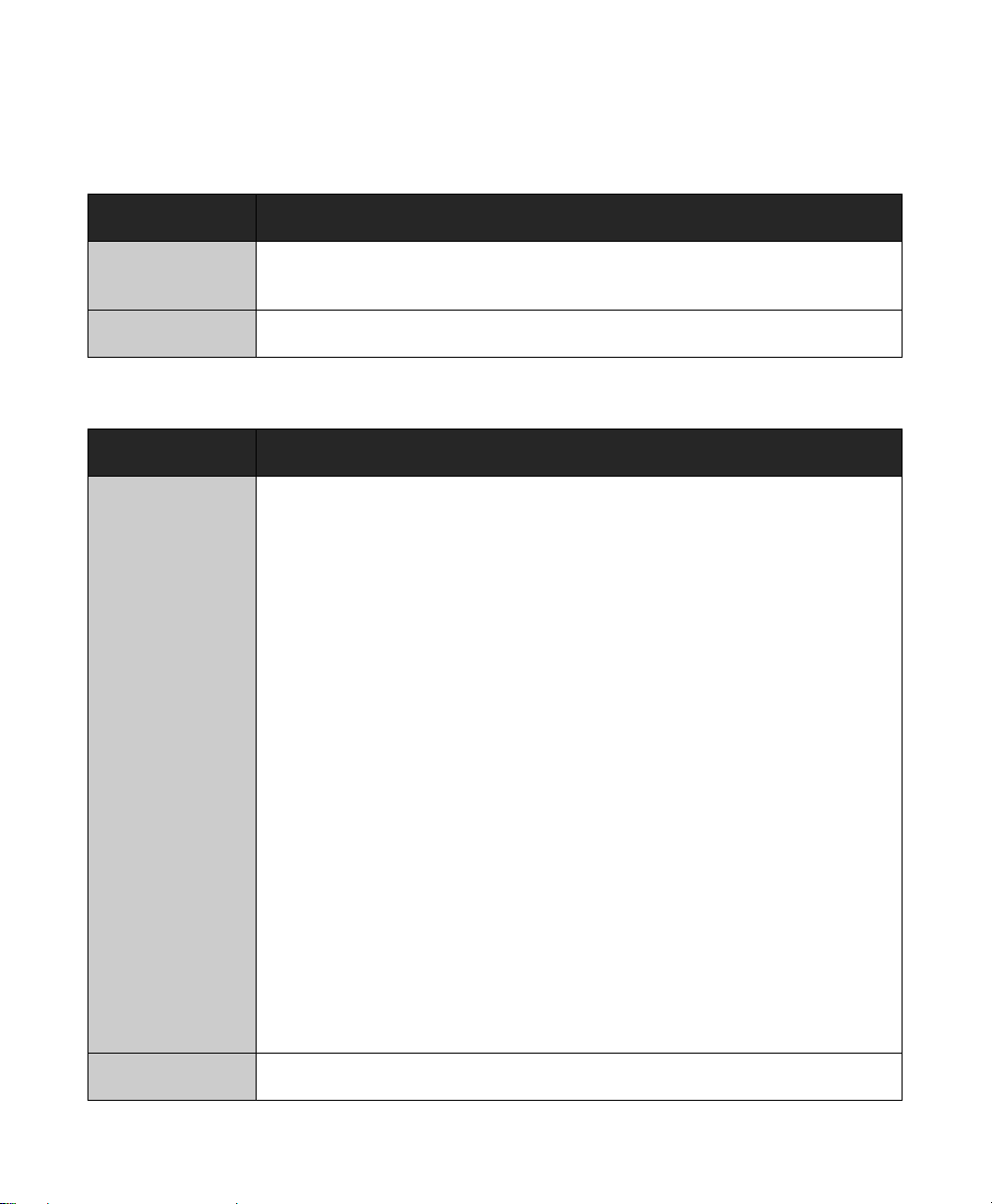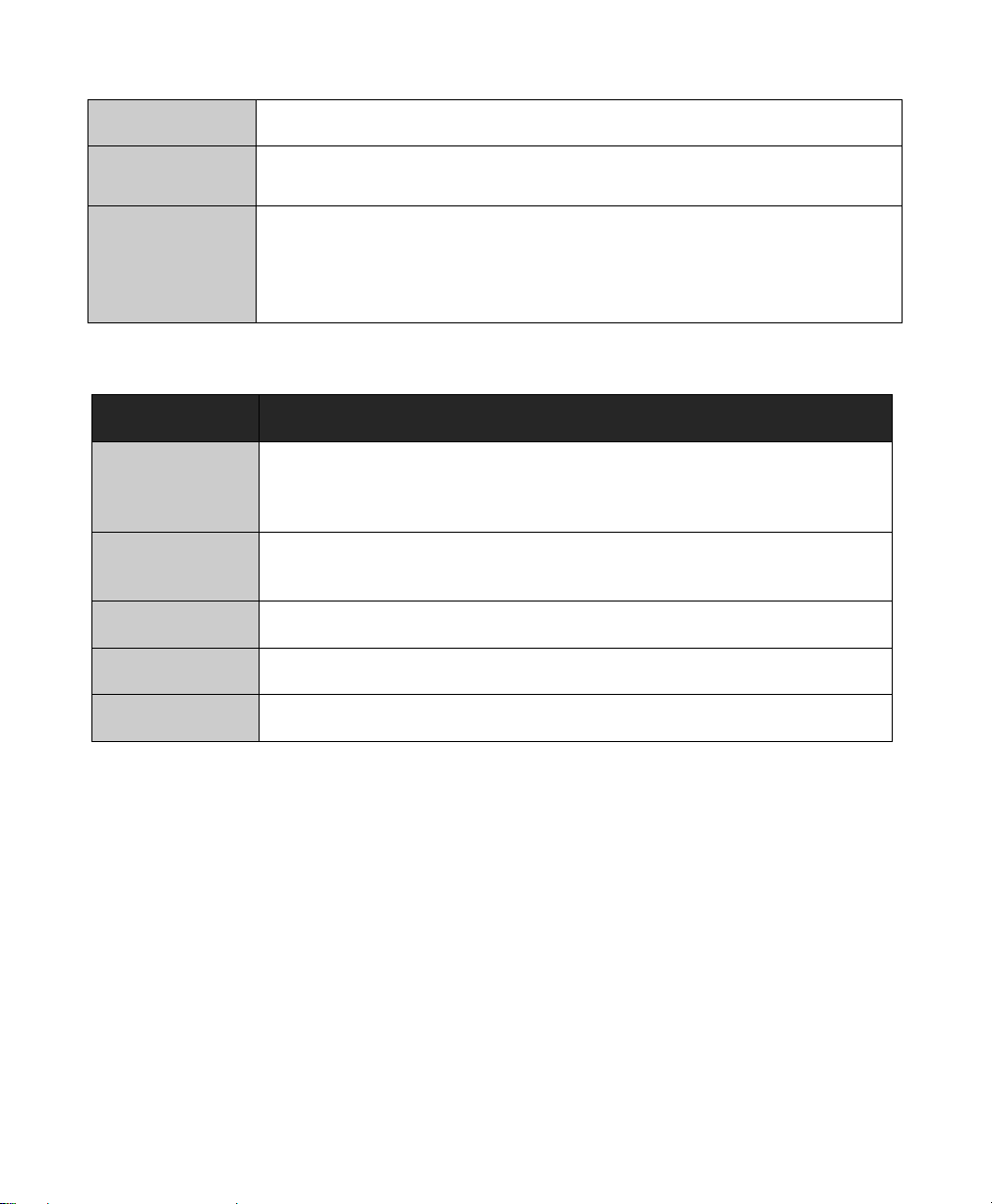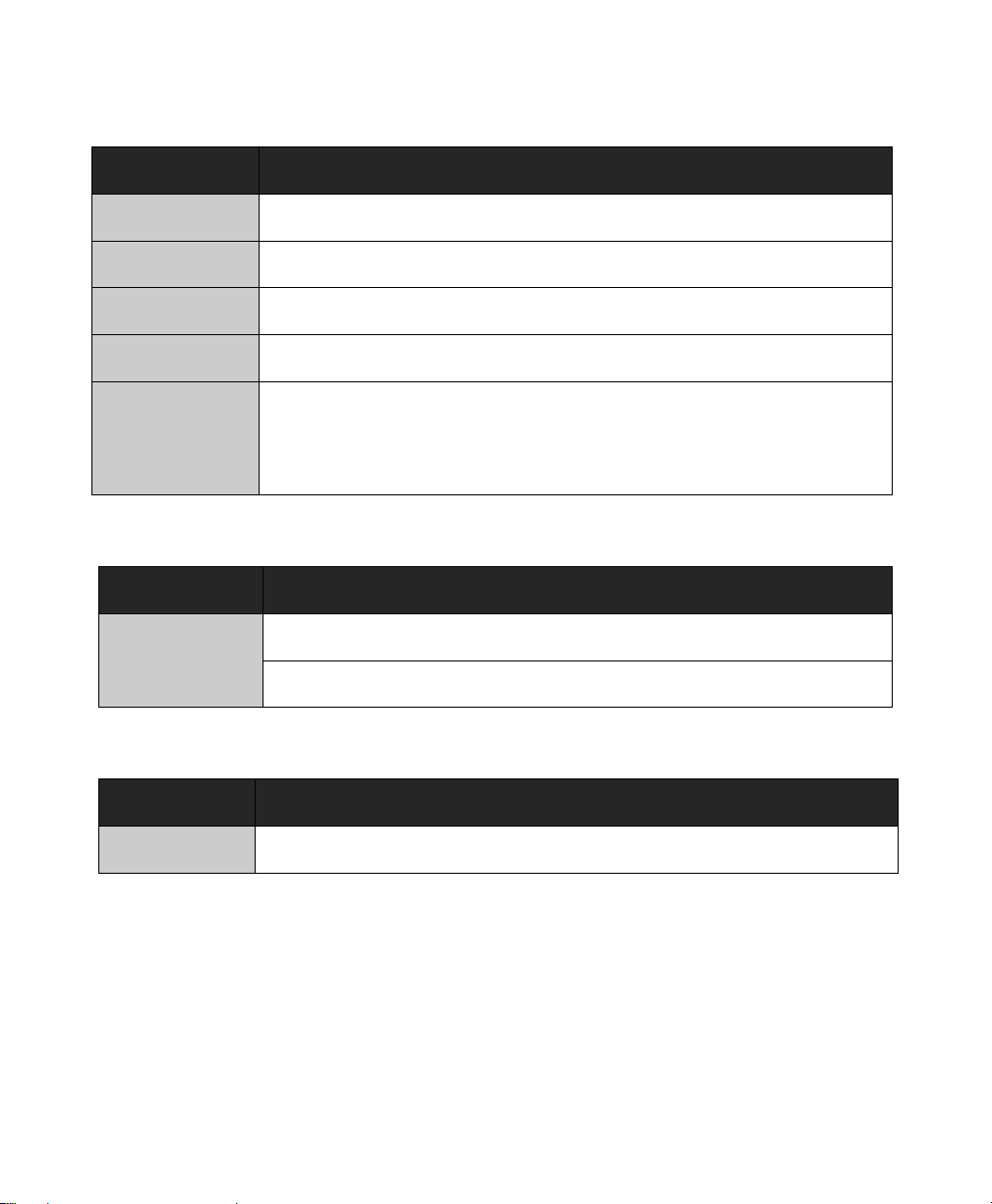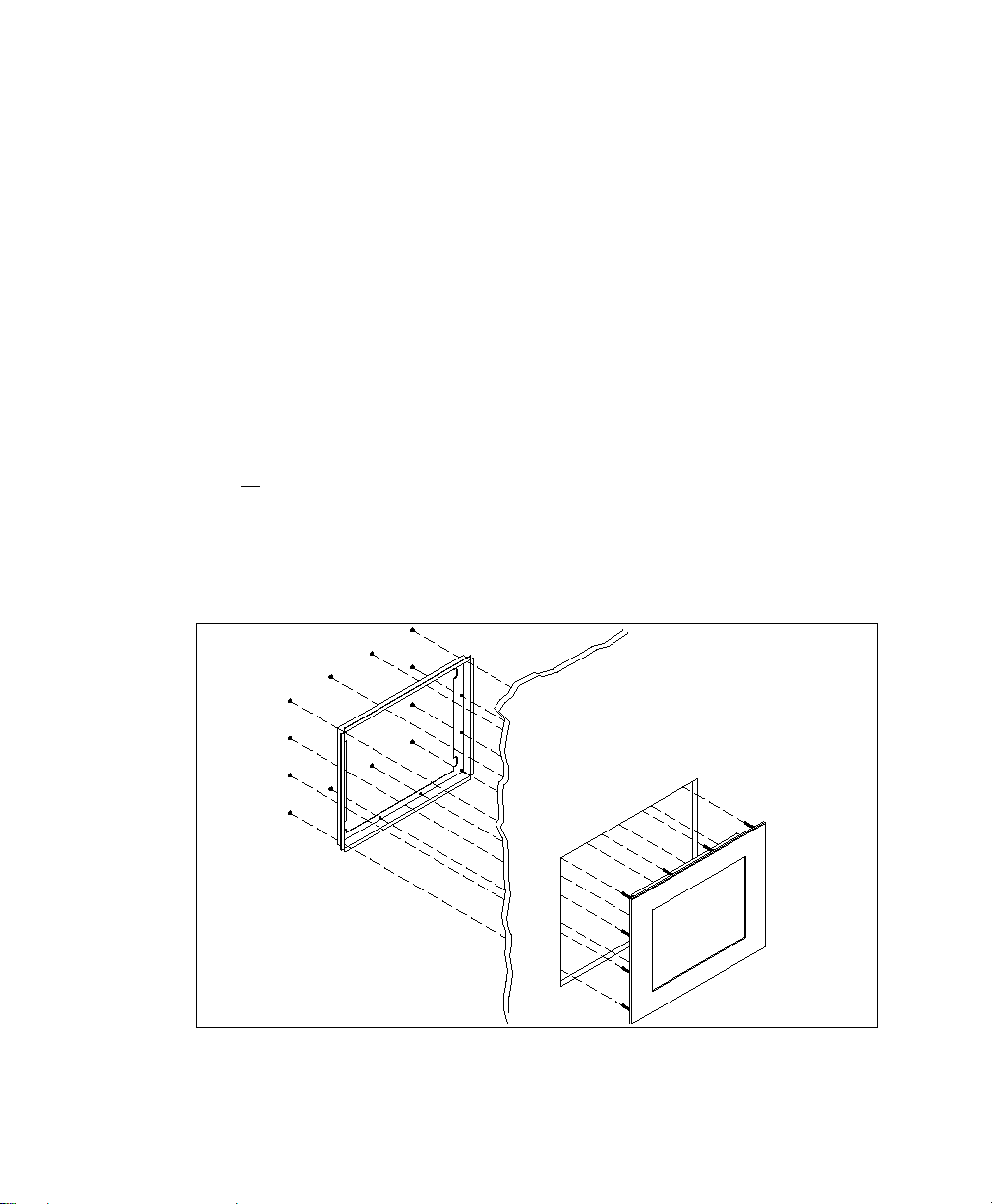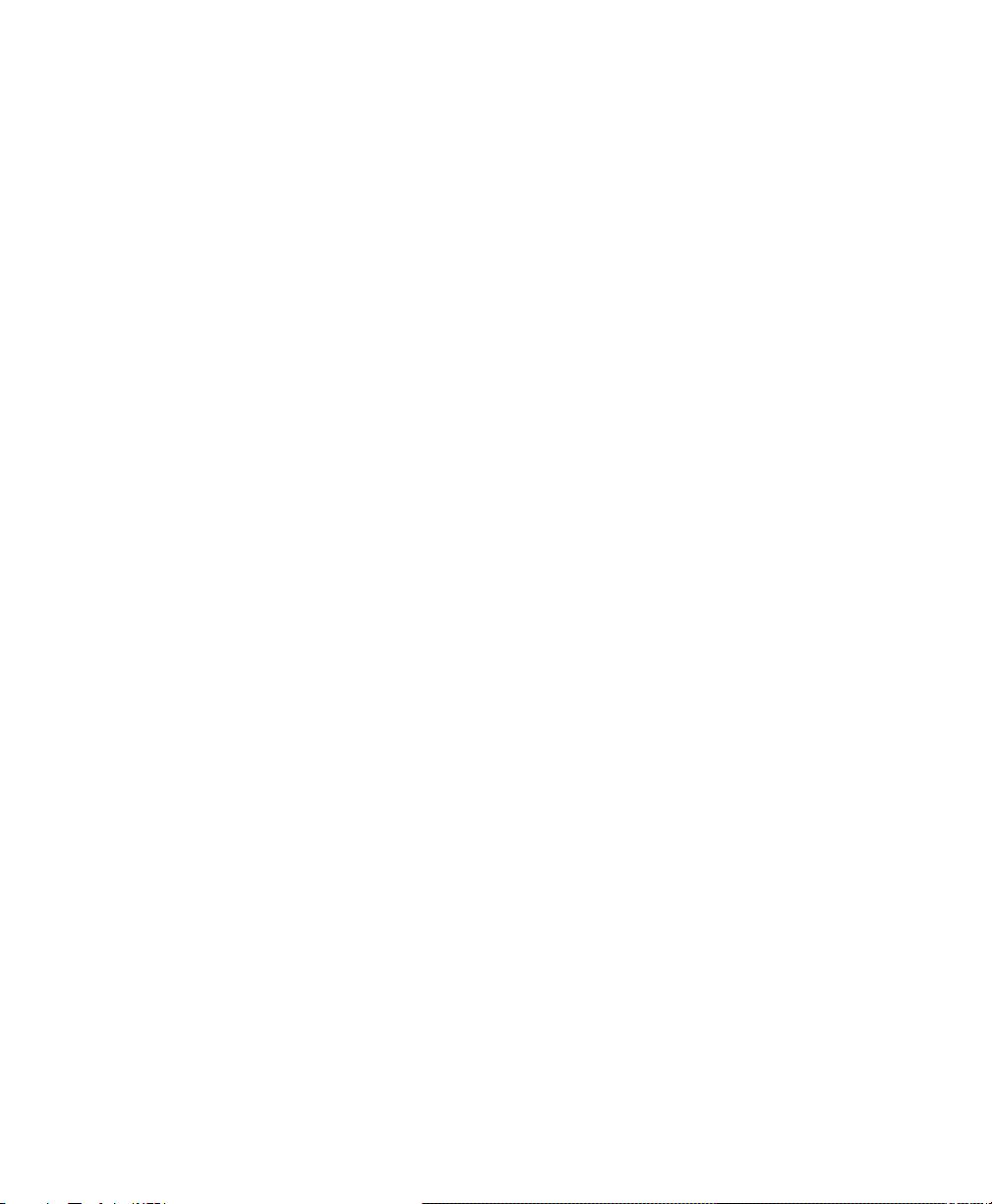
2
Table of Contents
SAFETY AND REGULATORY INFORMATION....................................................................3
Warning..............................................................................................................................3
FCC Notice.........................................................................................................................3
CONTROL PANEL BUTTONS AND INDICATORS..............................................................4
OSD FUNCTIONS .................................................................................................................6
Picture ................................................................................................................................6
Color...................................................................................................................................6
Image..................................................................................................................................7
On-Screen Display (OSD) ..................................................................................................8
Setup..................................................................................................................................8
Information..........................................................................................................................8
INSTALLATION INSTRUCTIONS.........................................................................................9
Preparing for Installation.....................................................................................................9
Installation into Panel........................................................................................................10
TOUCHSCREEN DRIVER INSTALLATION .......................................................................11
CLEANING...........................................................................................................................12
TROUBLESHOOTING ........................................................................................................13
DRAWINGS .........................................................................................................................15
SPECIFICATIONS...............................................................................................................17
Display..............................................................................................................................17
Video ................................................................................................................................18
Electrical...........................................................................................................................18
Environmental...................................................................................................................18
Functional.........................................................................................................................19
Enclosure..........................................................................................................................19
Physical ............................................................................................................................19
VGA Pin assignment ........................................................................................................20
FACTORY PRESET TIMING...............................................................................................21
WARRANTY STATEMENT .................................................................................................22