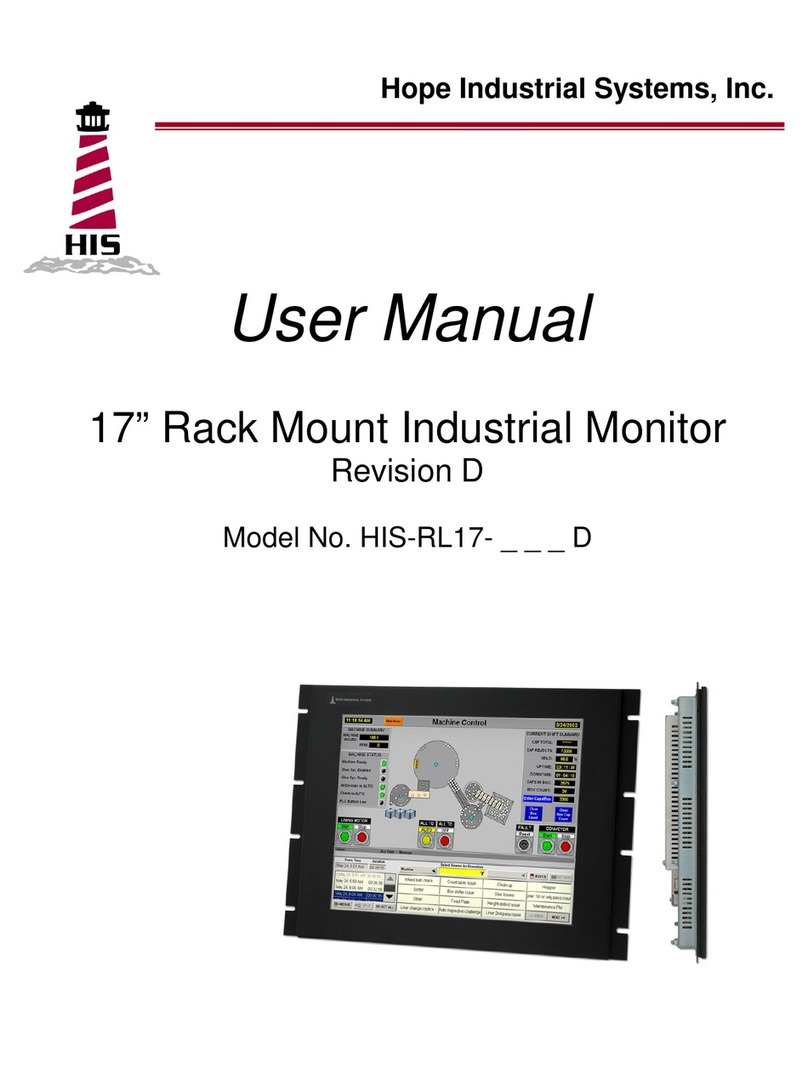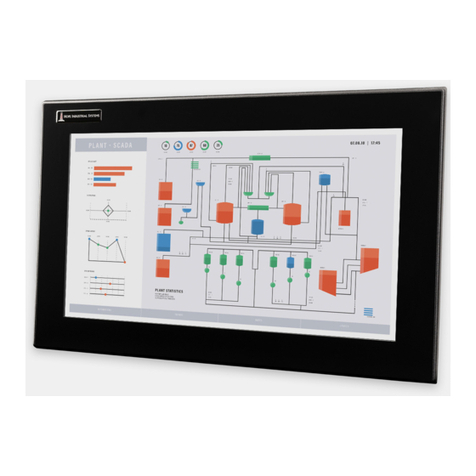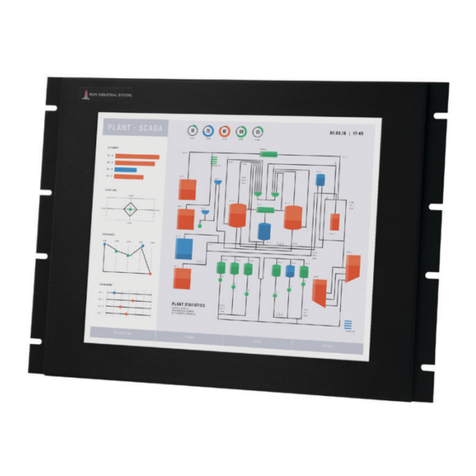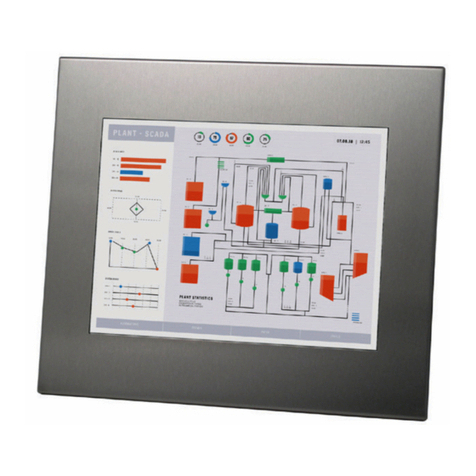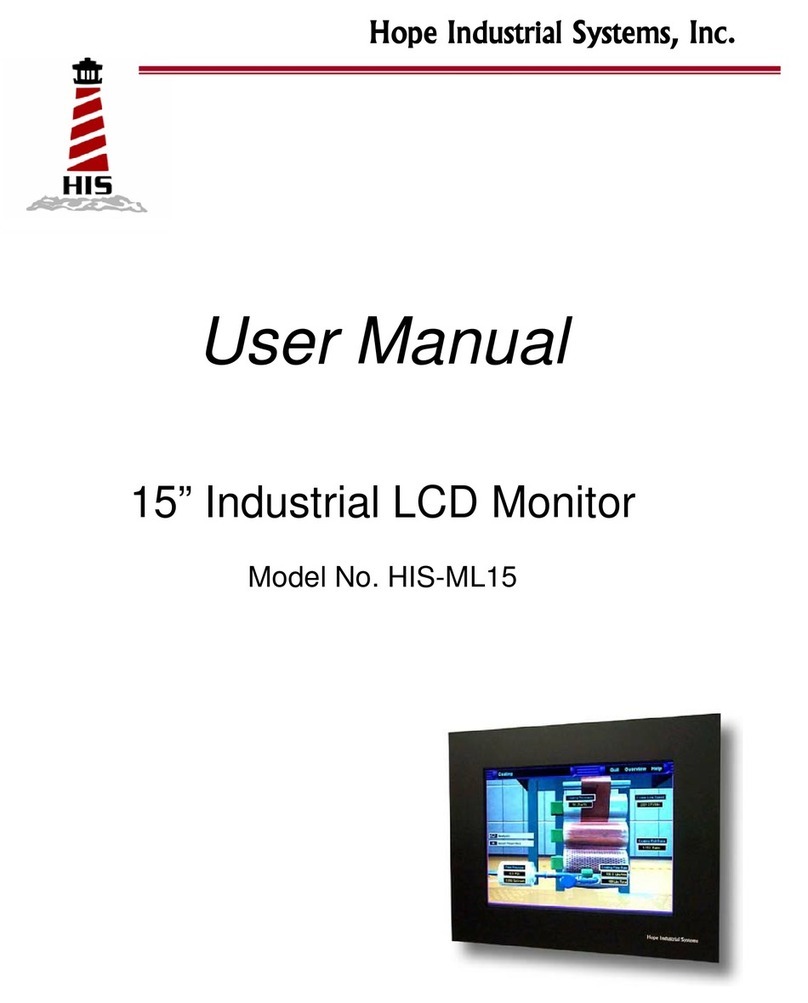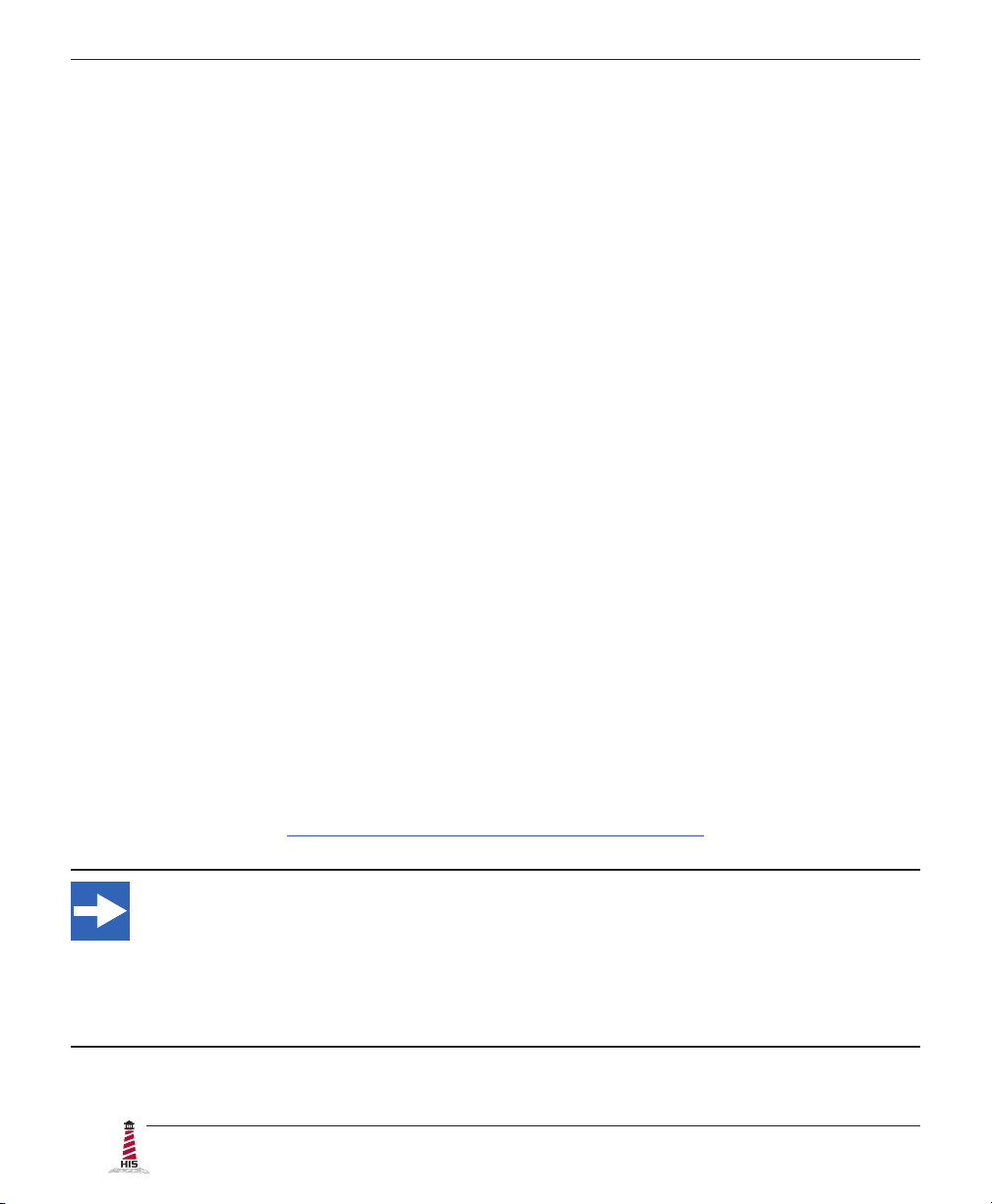2 UM23.8A User Manual, 99183A, June 2022
Table of Contents
Safety and Regulatory Information���������������������������������������������������������������������������������������������� 3
FCC Notice �����������������������������������������������������������������������������������������������������������������������������3
Hazardous Locations ��������������������������������������������������������������������������������������������������������������4
Waste Electrical and Electronic Equipment Directive (WEEE) ����������������������������������������������� 4
Mechanical Drawings��������������������������������������������������������������������������������������������������������������������5
Front View�������������������������������������������������������������������������������������������������������������������������������5
Rear View �������������������������������������������������������������������������������������������������������������������������������5
Side View ��������������������������������������������������������������������������������������������������������������������������������6
Installation Instructions����������������������������������������������������������������������������������������������������������������7
Step 1: Prepare for Installation ���������������������������������������������������������������������������������������������� 7
Step 2: Bench-test Conguration������������������������������������������������������������������������������������������� 8
Connect Video and Power Cables ����������������������������������������������������������������������������������������������������� 8
Connect and Set Up Touch Screen���������������������������������������������������������������������������������������������������� 9
Step 3: Install the Monitor ���������������������������������������������������������������������������������������������������� 13
Pre-Assembled Workstations����������������������������������������������������������������������������������������������������������� 13
Install Cable Exit Cover Plate����������������������������������������������������������������������������������������������������������� 13
Mount the Monitor ���������������������������������������������������������������������������������������������������������������������������� 14
Video Settings������������������������������������������������������������������������������������������������������������������������������17
Setting the Timing Mode ������������������������������������������������������������������������������������������������������� 17
Control Panel Buttons�����������������������������������������������������������������������������������������������������������18
On-Screen Display (OSD) Menus����������������������������������������������������������������������������������������� 20
Picture Menu������������������������������������������������������������������������������������������������������������������������������������ 20
VGA Settings Menu�������������������������������������������������������������������������������������������������������������������������� 22
Setup Menu�������������������������������������������������������������������������������������������������������������������������������������� 23
Cleaning Instructions������������������������������������������������������������������������������������������������������������������26
Troubleshooting �������������������������������������������������������������������������������������������������������������������������� 27
Video Troubleshooting ���������������������������������������������������������������������������������������������������������� 27
Touch Screen Troubleshooting ��������������������������������������������������������������������������������������������� 29
Specications ������������������������������������������������������������������������������������������������������������������������������31
Display ����������������������������������������������������������������������������������������������������������������������������������31
Functional �����������������������������������������������������������������������������������������������������������������������������31
Video�������������������������������������������������������������������������������������������������������������������������������������32
Physical ��������������������������������������������������������������������������������������������������������������������������������33
Environmental�����������������������������������������������������������������������������������������������������������������������33
Electrical �������������������������������������������������������������������������������������������������������������������������������33
Compliances and Certications �������������������������������������������������������������������������������������������� 34
Warranty Statement���������������������������������������������������������������������������������������������������������������������35