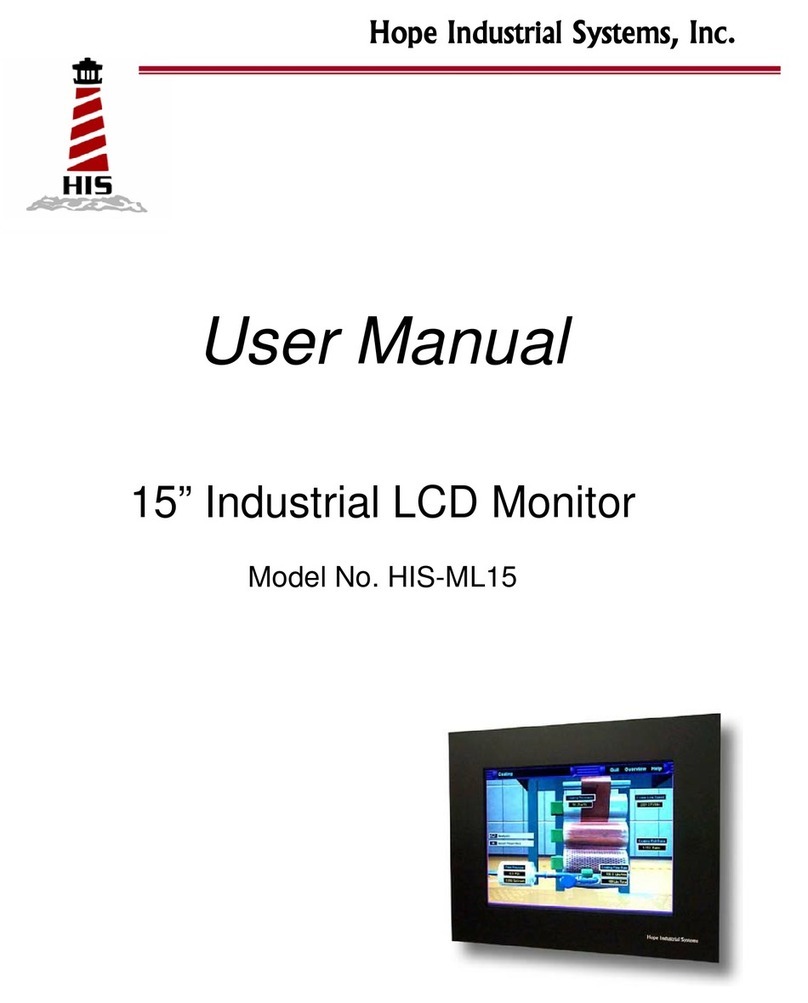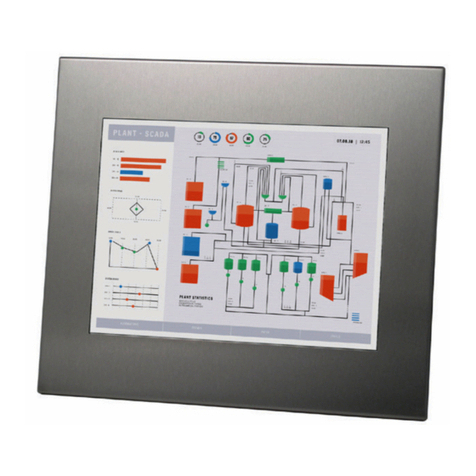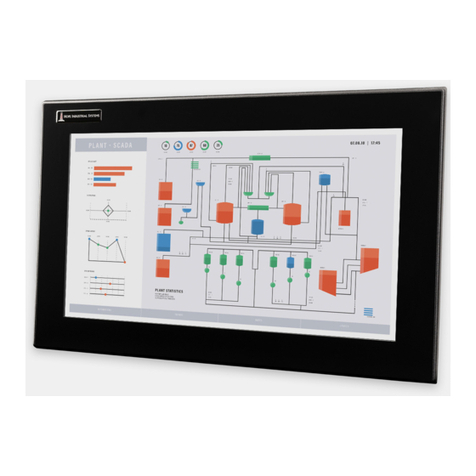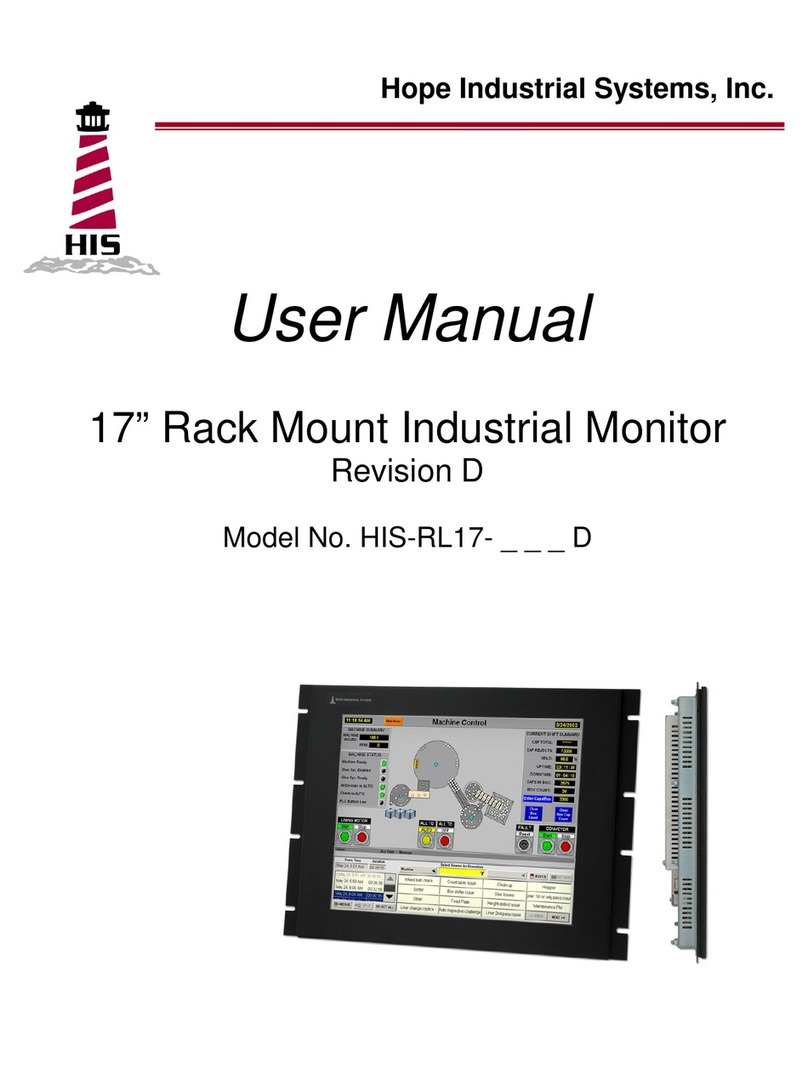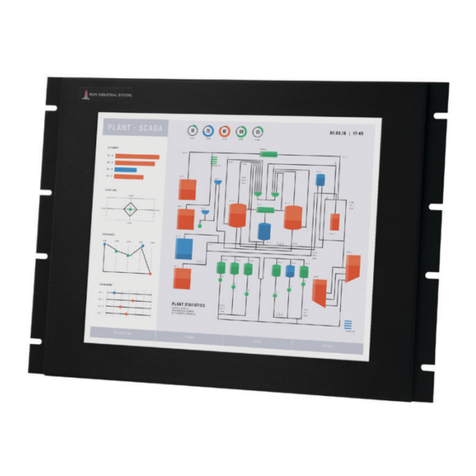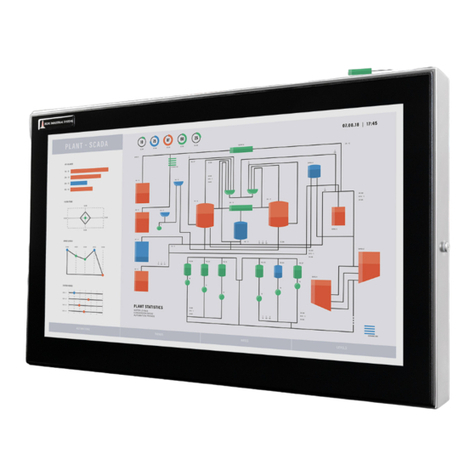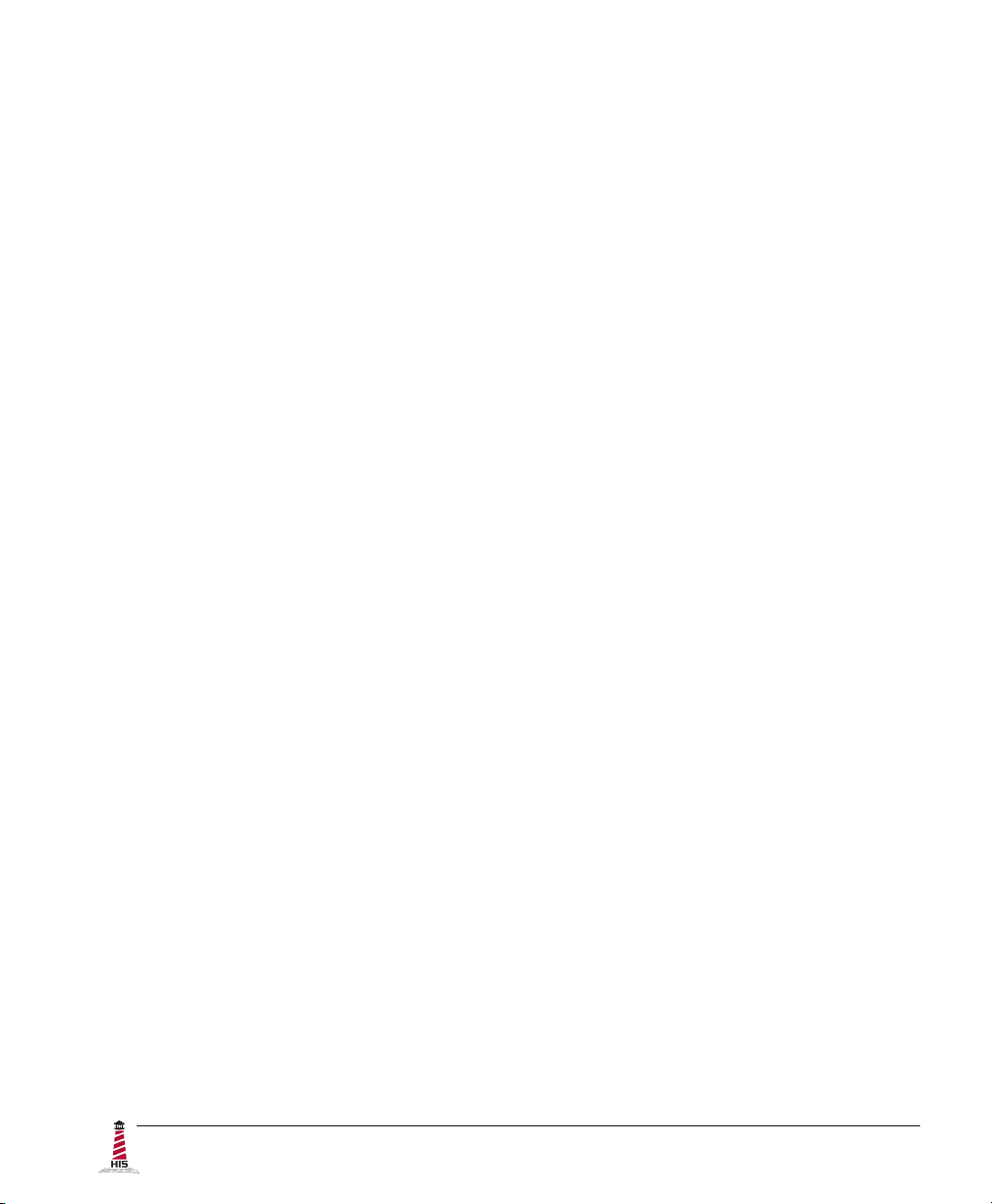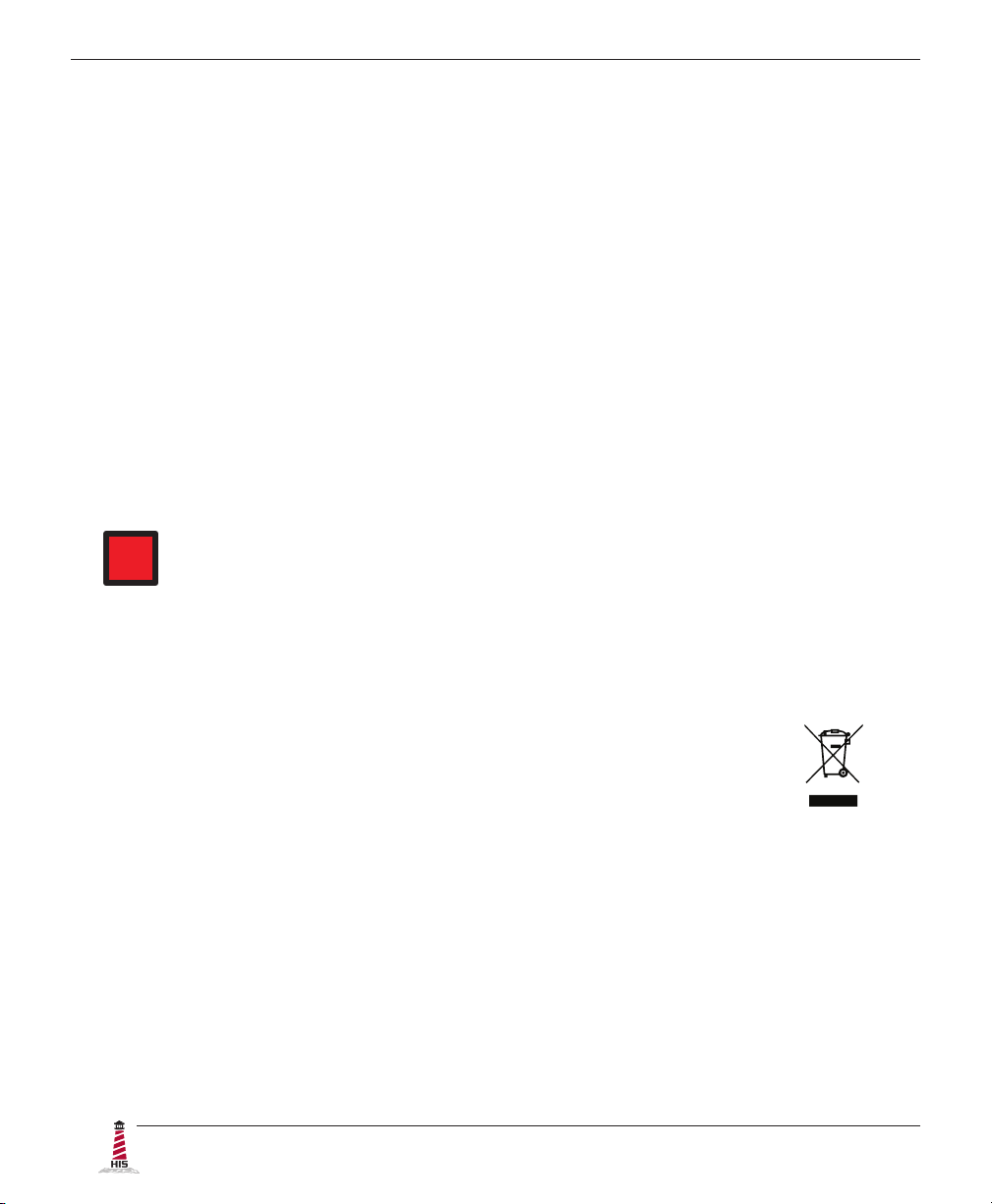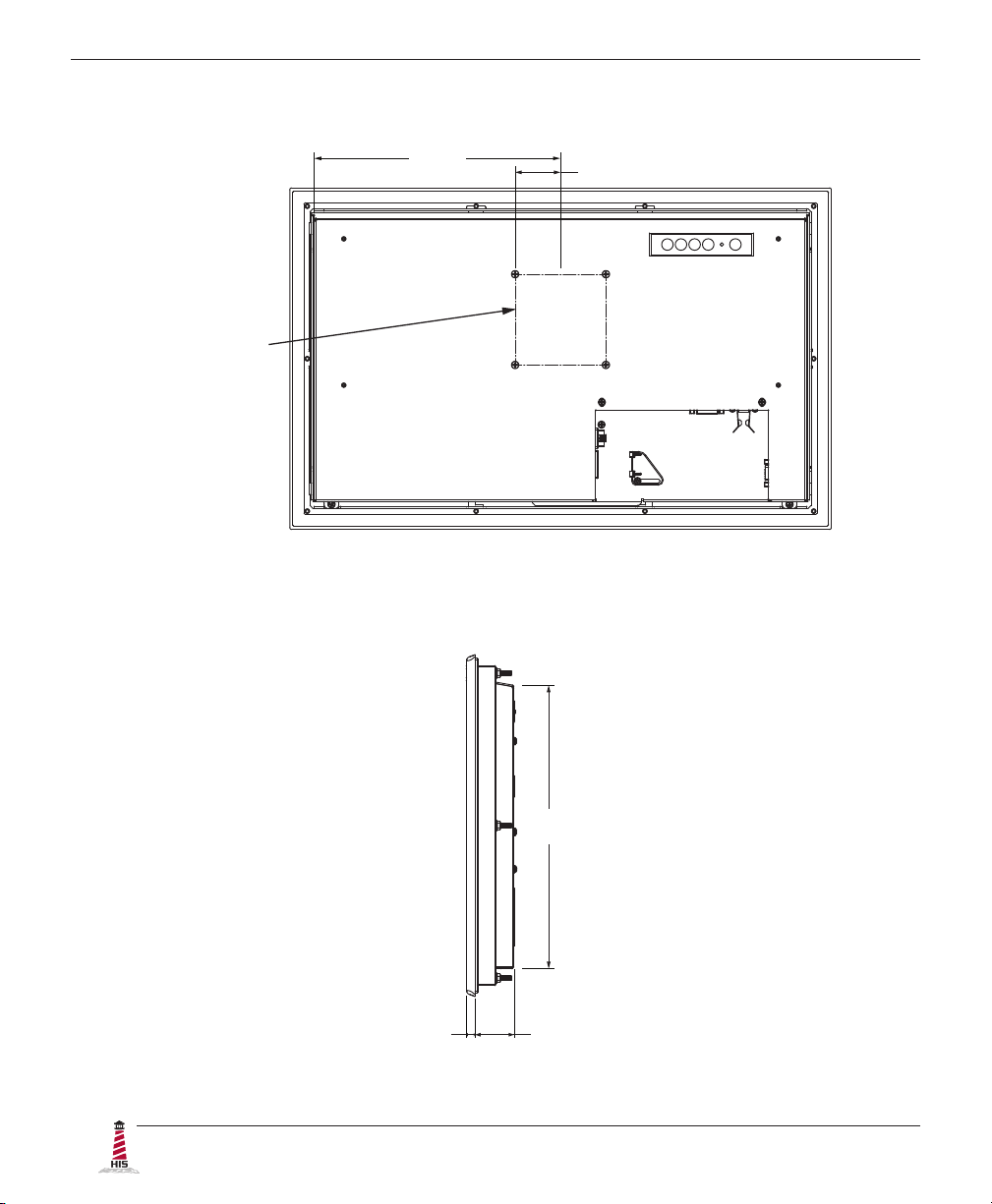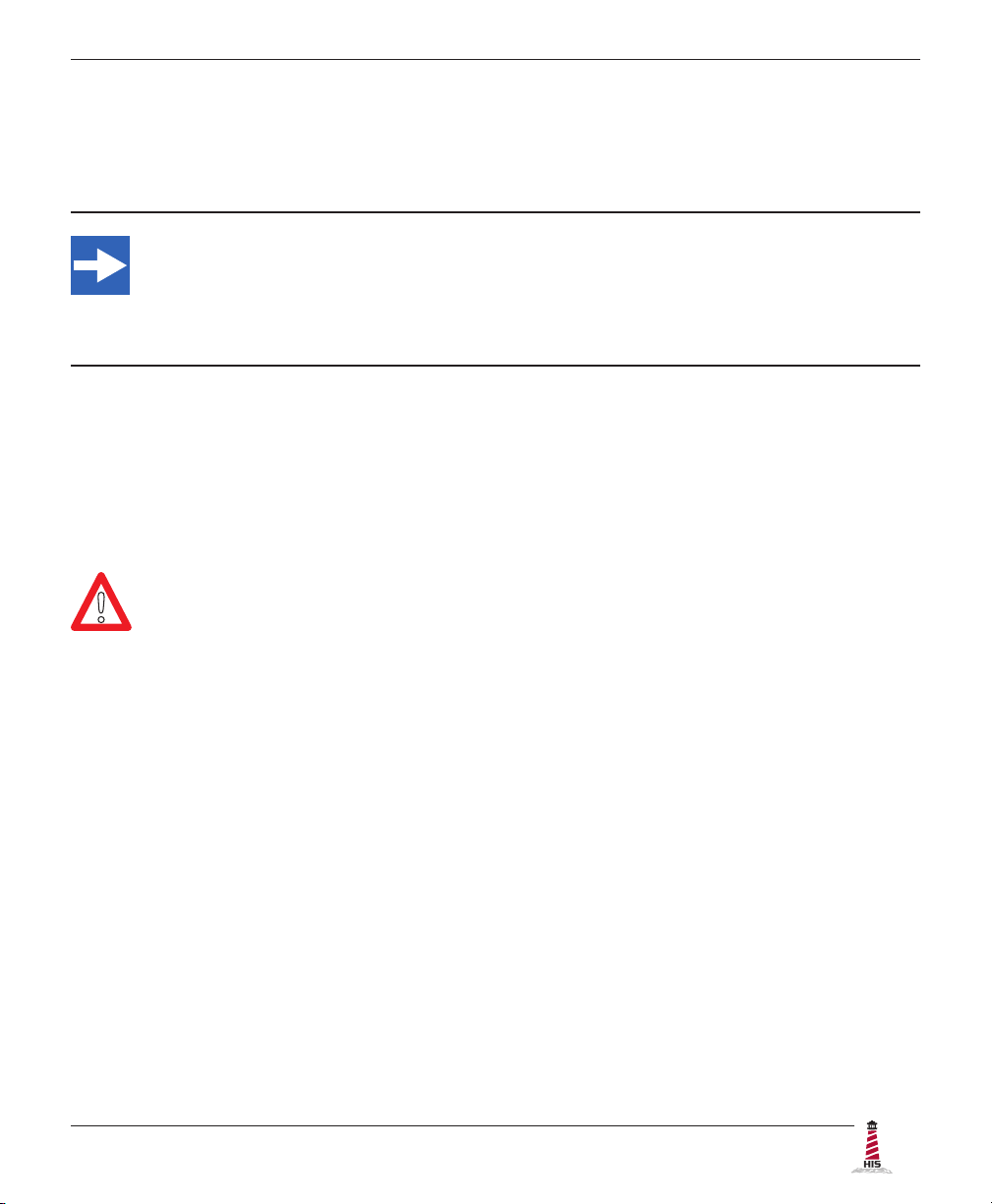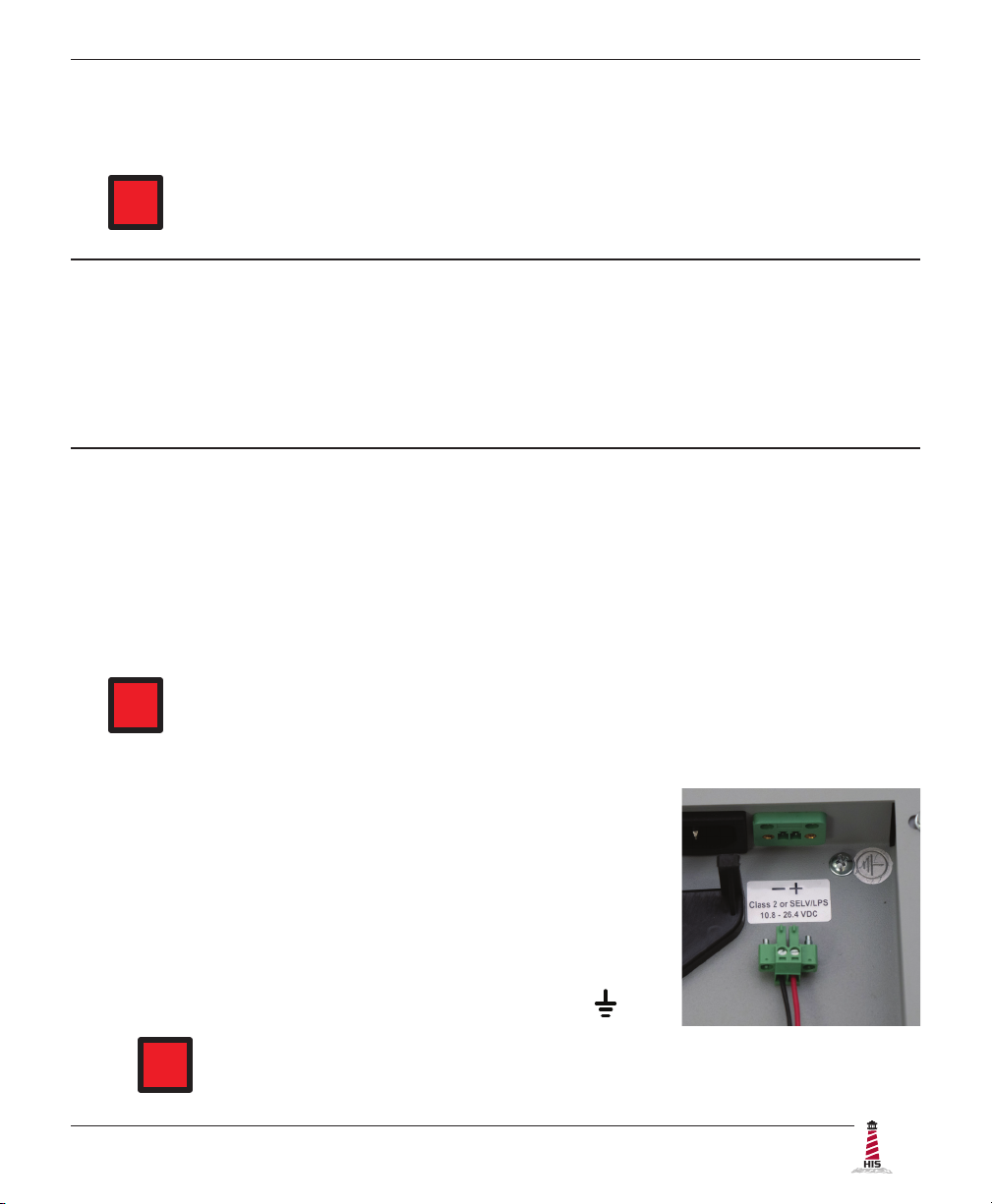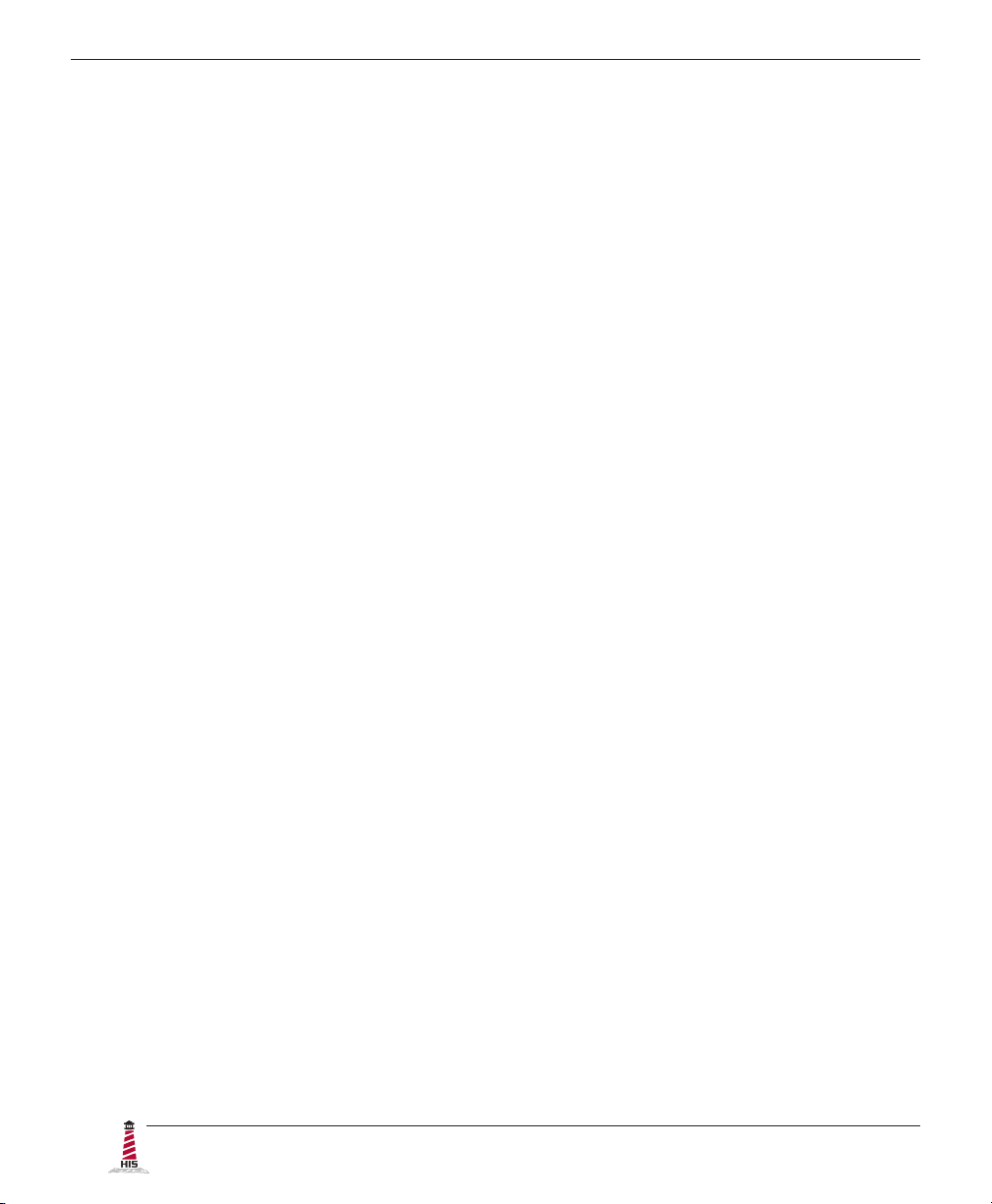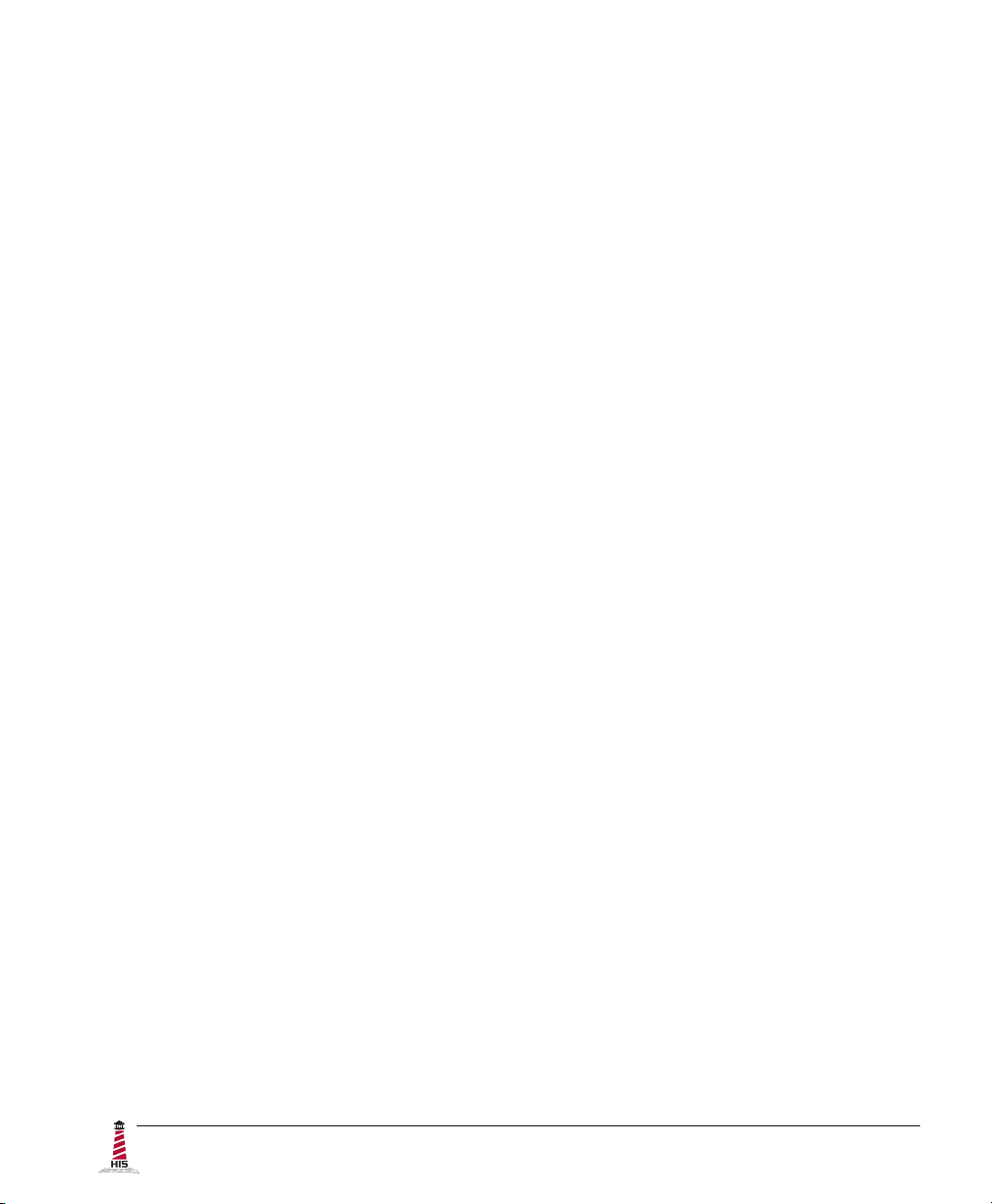
2 ML23.8 User Manual, 99182A, April 2022
Table of Contents
Safety and Regulatory Information��������������������������������������������������������������������������������3
FCC Notice �����������������������������������������������������������������������������������������������������������������������������3
Hazardous Locations ��������������������������������������������������������������������������������������������������������������4
Waste Electrical and Electronic Equipment Directive (WEEE) ����������������������������������������������� 4
Mechanical Drawings������������������������������������������������������������������������������������������������������5
Front View�������������������������������������������������������������������������������������������������������������������������������5
Bottom View����������������������������������������������������������������������������������������������������������������������������5
Rear View �������������������������������������������������������������������������������������������������������������������������������6
Side View ��������������������������������������������������������������������������������������������������������������������������������6
Installation Instructions��������������������������������������������������������������������������������������������������7
Step 1: Prepare for Installation ���������������������������������������������������������������������������������������������� 7
Step 2: Bench-test Conguration������������������������������������������������������������������������������������������� 8
Connect Video and Power Cables ����������������������������������������������������������������������������������������������������� 8
Connect and Set Up Touch Screen�������������������������������������������������������������������������������������������������� 10
Step 3: Install into Panel ������������������������������������������������������������������������������������������������������ 13
Video Settings����������������������������������������������������������������������������������������������������������������15
Setting the Timing Mode ������������������������������������������������������������������������������������������������������� 15
Control Panel Buttons����������������������������������������������������������������������������������������������������������� 16
On-Screen Display (OSD) Menus����������������������������������������������������������������������������������������� 18
Picture Menu������������������������������������������������������������������������������������������������������������������������������������ 18
VGA Settings Menu�������������������������������������������������������������������������������������������������������������������������� 20
Setup Menu�������������������������������������������������������������������������������������������������������������������������������������� 21
Cleaning Instructions����������������������������������������������������������������������������������������������������24
Troubleshooting ������������������������������������������������������������������������������������������������������������25
Video Troubleshooting ���������������������������������������������������������������������������������������������������������� 25
Touch Screen Troubleshooting ��������������������������������������������������������������������������������������������� 27
Specications ����������������������������������������������������������������������������������������������������������������29
Display ����������������������������������������������������������������������������������������������������������������������������������29
Environmental����������������������������������������������������������������������������������������������������������������������� 29
Video�������������������������������������������������������������������������������������������������������������������������������������30
Physical ��������������������������������������������������������������������������������������������������������������������������������31
Functional �����������������������������������������������������������������������������������������������������������������������������31
Electrical �������������������������������������������������������������������������������������������������������������������������������32
Compliances and Certications �������������������������������������������������������������������������������������������� 32
Warranty Statement�������������������������������������������������������������������������������������������������������33