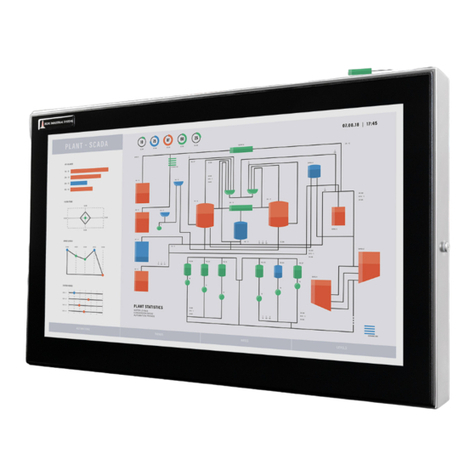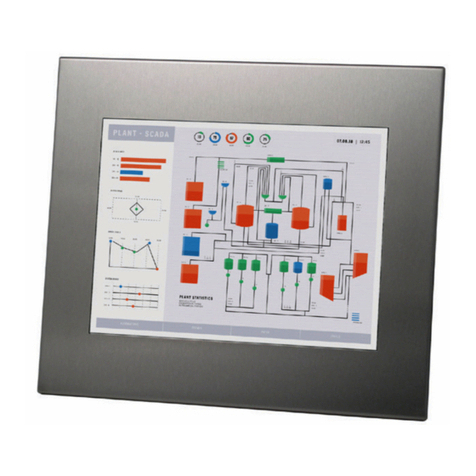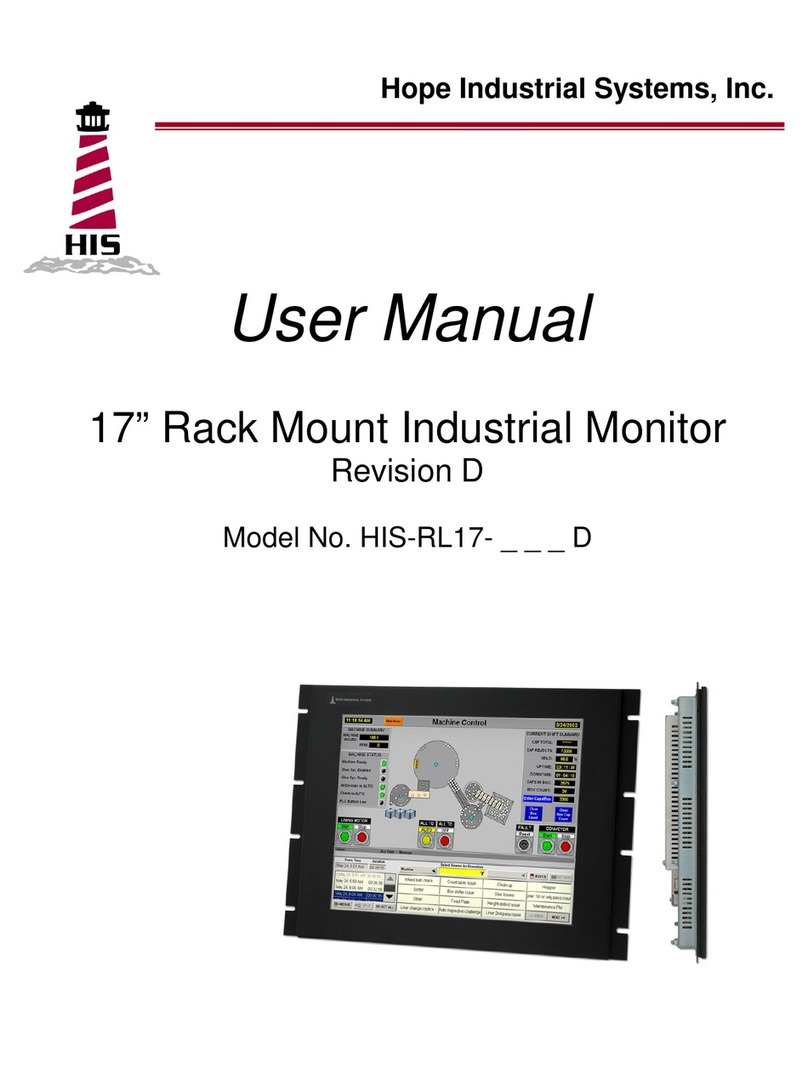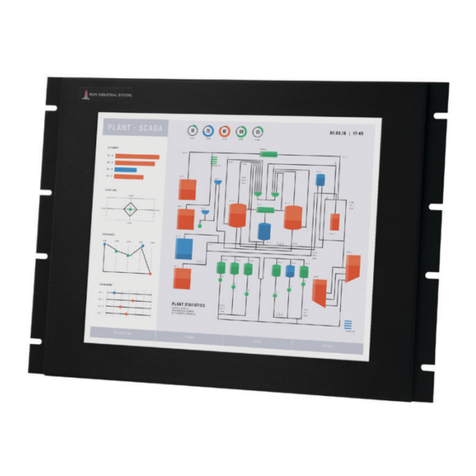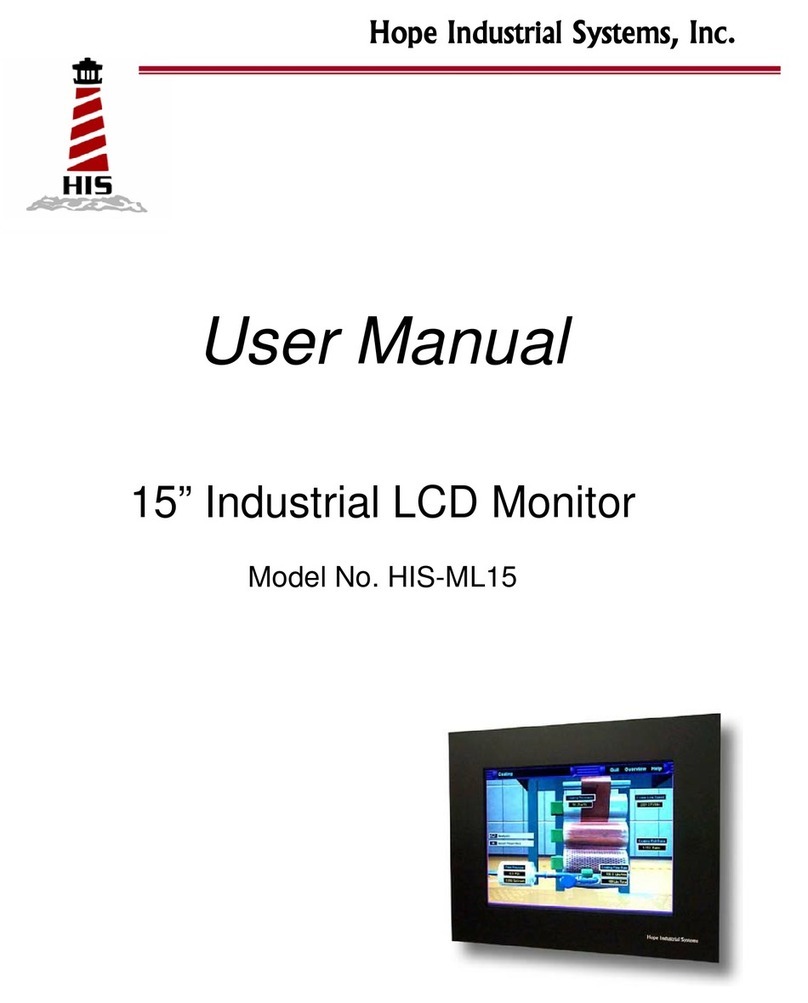2 ML19G User Manual, January 2015
Table of Contents
Safety and Regulatory Information ��������������������������������������������������������������������������������3
FCC Notice �����������������������������������������������������������������������������������������������������������������������������3
Hazardous Locations �������������������������������������������������������������������������������������������������������������� 4
Waste Electrical and Electronic Equipment Directive (WEEE) �����������������������������������������������4
Mechanical Drawings ������������������������������������������������������������������������������������������������������5
Front and Side Views �������������������������������������������������������������������������������������������������������������� 5
Bottom View ���������������������������������������������������������������������������������������������������������������������������� 5
Installation Instructions ��������������������������������������������������������������������������������������������������6
Step 1: Prepare for Installation ����������������������������������������������������������������������������������������������6
Step 2: Bench-test Conguration ������������������������������������������������������������������������������������������� 7
Install Cable Connections ������������������������������������������������������������������������������������������������������������������ 7
Install Touch Screen Driver ���������������������������������������������������������������������������������������������������������������� 8
Step 3: Install into Panel ������������������������������������������������������������������������������������������������������ 10
Video Settings ����������������������������������������������������������������������������������������������������������������12
Setting the Timing Mode ������������������������������������������������������������������������������������������������������� 12
Control Panel Buttons �����������������������������������������������������������������������������������������������������������13
OSD and Power Lock Settings ��������������������������������������������������������������������������������������������� 14
On-Screen Display (OSD) Menus ����������������������������������������������������������������������������������������� 15
Auto Image Adjust Menu ������������������������������������������������������������������������������������������������������������������ 16
Contrast / Brightness Menu�������������������������������������������������������������������������������������������������������������� 16
Input Select Menu ���������������������������������������������������������������������������������������������������������������������������� 16
Color Adjust Menu ���������������������������������������������������������������������������������������������������������������������������� 16
Information Menu ����������������������������������������������������������������������������������������������������������������������������� 17
Manual Image Adjust Menu�������������������������������������������������������������������������������������������������������������� 18
Setup Menu �������������������������������������������������������������������������������������������������������������������������������������� 19
Memory Recall Menu ����������������������������������������������������������������������������������������������������������������������� 19
Cleaning Instructions ����������������������������������������������������������������������������������������������������20
Troubleshooting ������������������������������������������������������������������������������������������������������������21
Video Troubleshooting ���������������������������������������������������������������������������������������������������������� 21
Touch Screen Troubleshooting ��������������������������������������������������������������������������������������������� 23
Specications ����������������������������������������������������������������������������������������������������������������24
Display ���������������������������������������������������������������������������������������������������������������������������������� 24
Physical ��������������������������������������������������������������������������������������������������������������������������������24
Video ������������������������������������������������������������������������������������������������������������������������������������� 25
Electrical �������������������������������������������������������������������������������������������������������������������������������25
Functional �����������������������������������������������������������������������������������������������������������������������������25
Environmental �����������������������������������������������������������������������������������������������������������������������26
Compliances and Certications �������������������������������������������������������������������������������������������� 26
Warranty Statement �������������������������������������������������������������������������������������������������������27