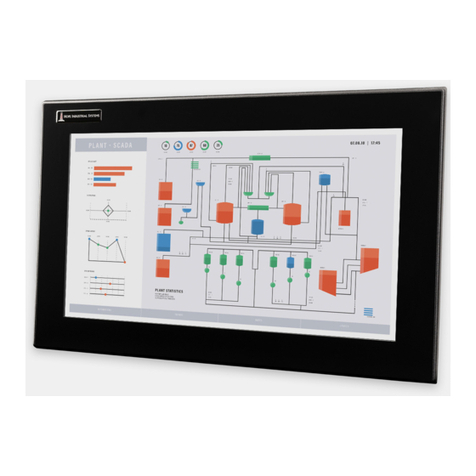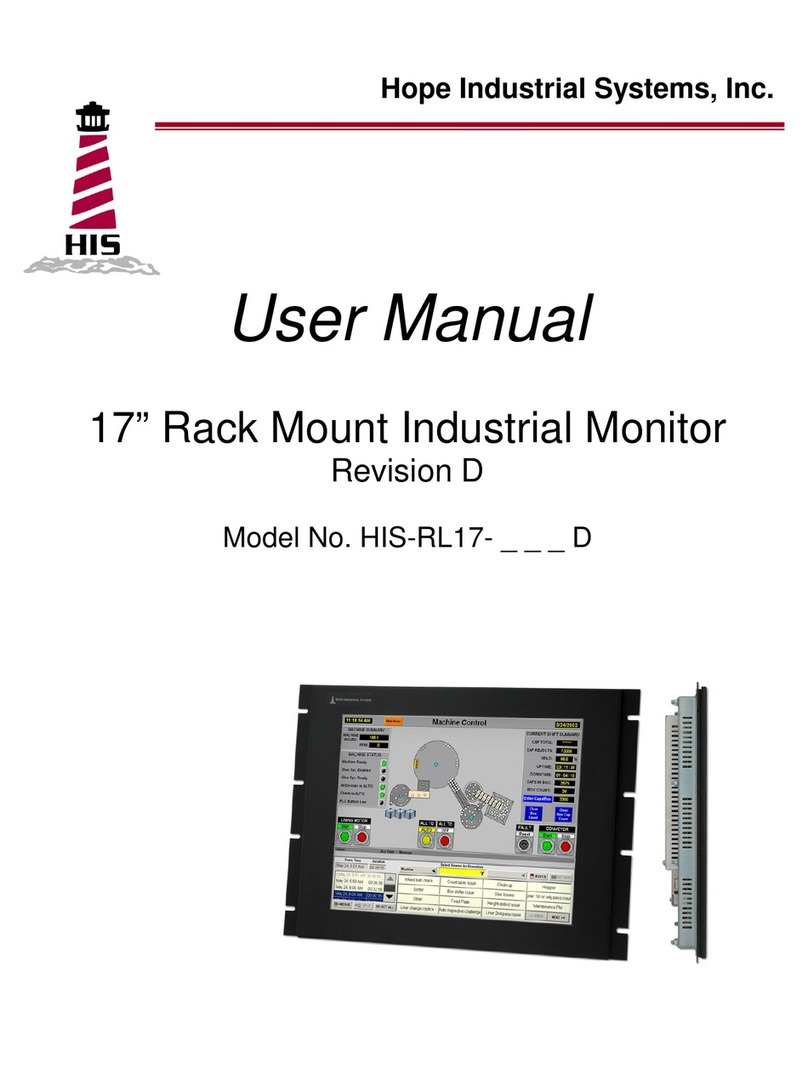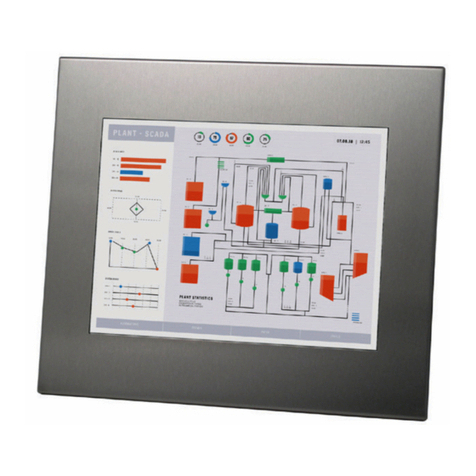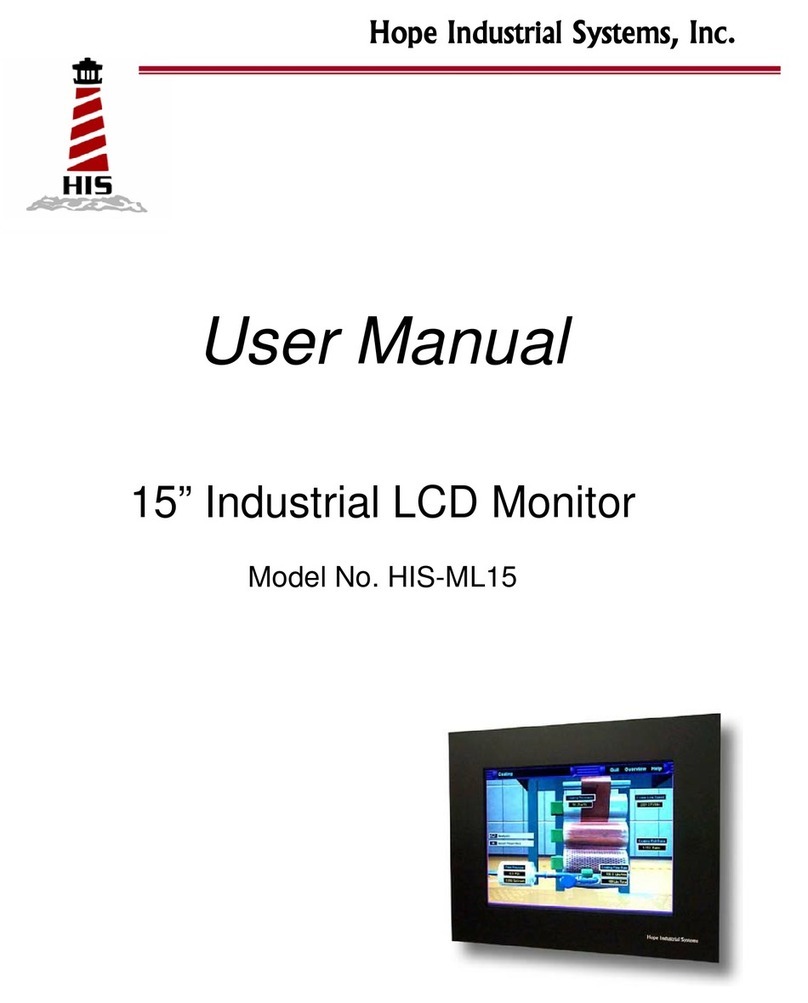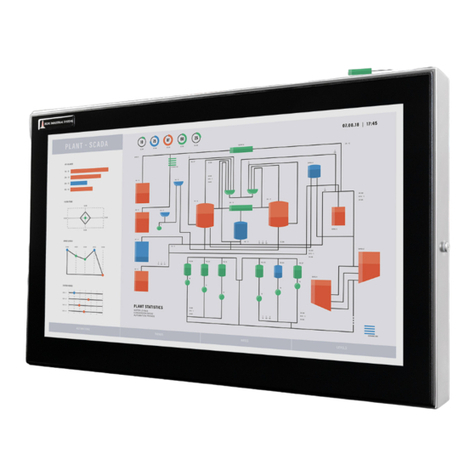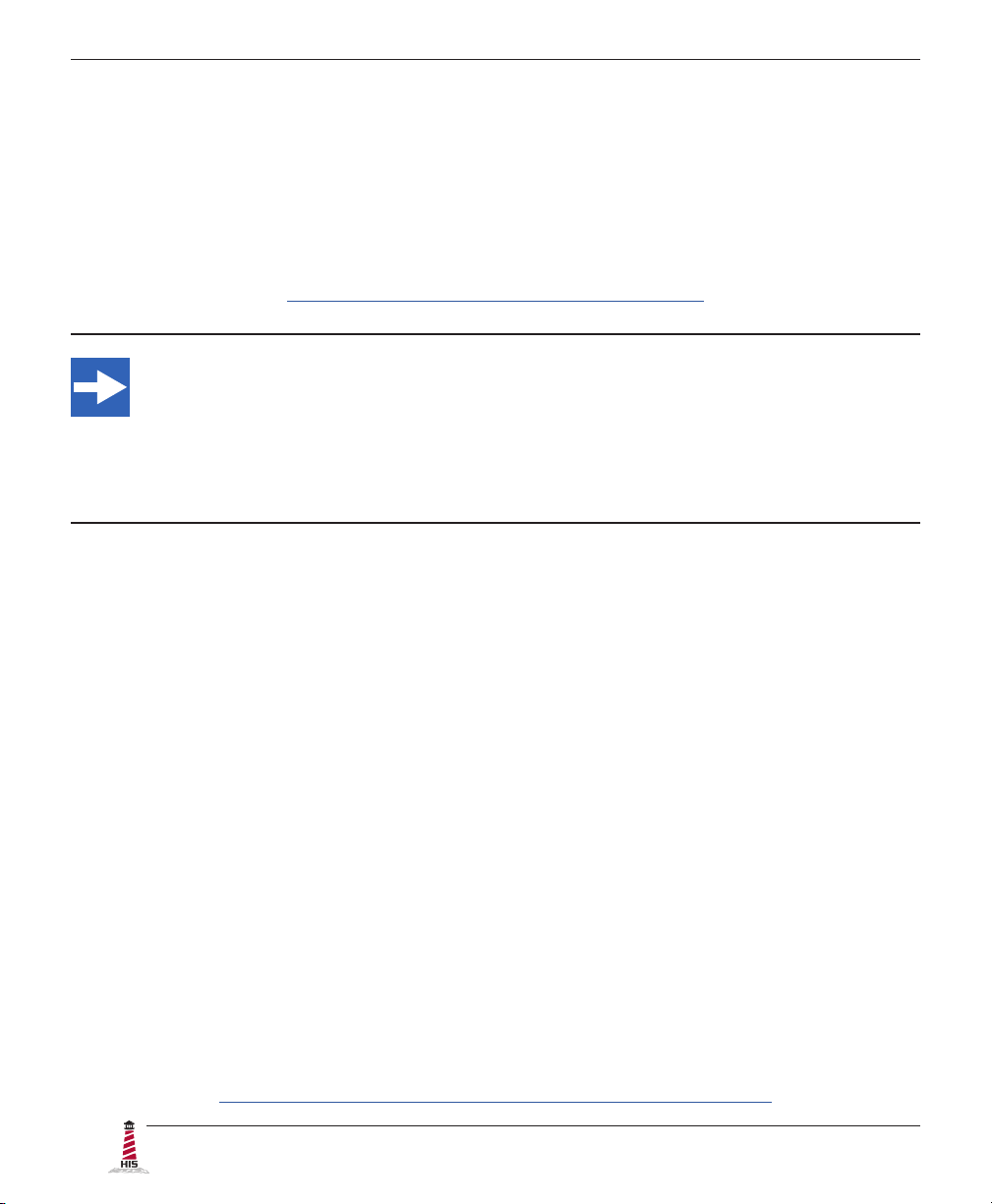2 RL17H User Manual, 99166B, December 2022
Table of Contents
Safety and Regulatory Information��������������������������������������������������������������������������������3
FCC Notice �����������������������������������������������������������������������������������������������������������������������������3
Hazardous Locations ��������������������������������������������������������������������������������������������������������������4
Waste Electrical and Electronic Equipment Directive (WEEE) ����������������������������������������������� 4
Mechanical Drawings������������������������������������������������������������������������������������������������������5
Front View�������������������������������������������������������������������������������������������������������������������������������5
Bottom View����������������������������������������������������������������������������������������������������������������������������5
Rear View �������������������������������������������������������������������������������������������������������������������������������6
Side View ��������������������������������������������������������������������������������������������������������������������������������6
Installation Instructions��������������������������������������������������������������������������������������������������7
Step 1: Prepare for Installation ���������������������������������������������������������������������������������������������� 7
Step 2: Bench-test Conguration������������������������������������������������������������������������������������������� 8
Connect Video and Power Cables ����������������������������������������������������������������������������������������������������� 8
Connect and Set Up Touch Screen�������������������������������������������������������������������������������������������������� 10
Step 3: Install into Rack ������������������������������������������������������������������������������������������������������� 12
Video Settings����������������������������������������������������������������������������������������������������������������13
Setting the Timing Mode ������������������������������������������������������������������������������������������������������� 13
Control Panel Buttons����������������������������������������������������������������������������������������������������������� 14
On-Screen Display (OSD) Menus����������������������������������������������������������������������������������������� 16
Picture Menu������������������������������������������������������������������������������������������������������������������������������������ 16
VGA Settings Menu�������������������������������������������������������������������������������������������������������������������������� 18
Setup Menu�������������������������������������������������������������������������������������������������������������������������������������� 19
Cleaning Instructions����������������������������������������������������������������������������������������������������22
Glass, Acrylic, and Touch Screen Window Models ��������������������������������������������������������������� 22
Troubleshooting ������������������������������������������������������������������������������������������������������������23
Video Troubleshooting ����������������������������������������������������������������������������������������������������������23
Touch Screen Troubleshooting ��������������������������������������������������������������������������������������������� 25
Specications ����������������������������������������������������������������������������������������������������������������26
Display ����������������������������������������������������������������������������������������������������������������������������������26
Electrical �������������������������������������������������������������������������������������������������������������������������������26
Video�������������������������������������������������������������������������������������������������������������������������������������27
Functional �����������������������������������������������������������������������������������������������������������������������������27
Physical ��������������������������������������������������������������������������������������������������������������������������������28
Environmental����������������������������������������������������������������������������������������������������������������������� 28
Rack Compatibility ����������������������������������������������������������������������������������������������������������������28
Compliances and Certications �������������������������������������������������������������������������������������������� 29
Warranty Statement�������������������������������������������������������������������������������������������������������30