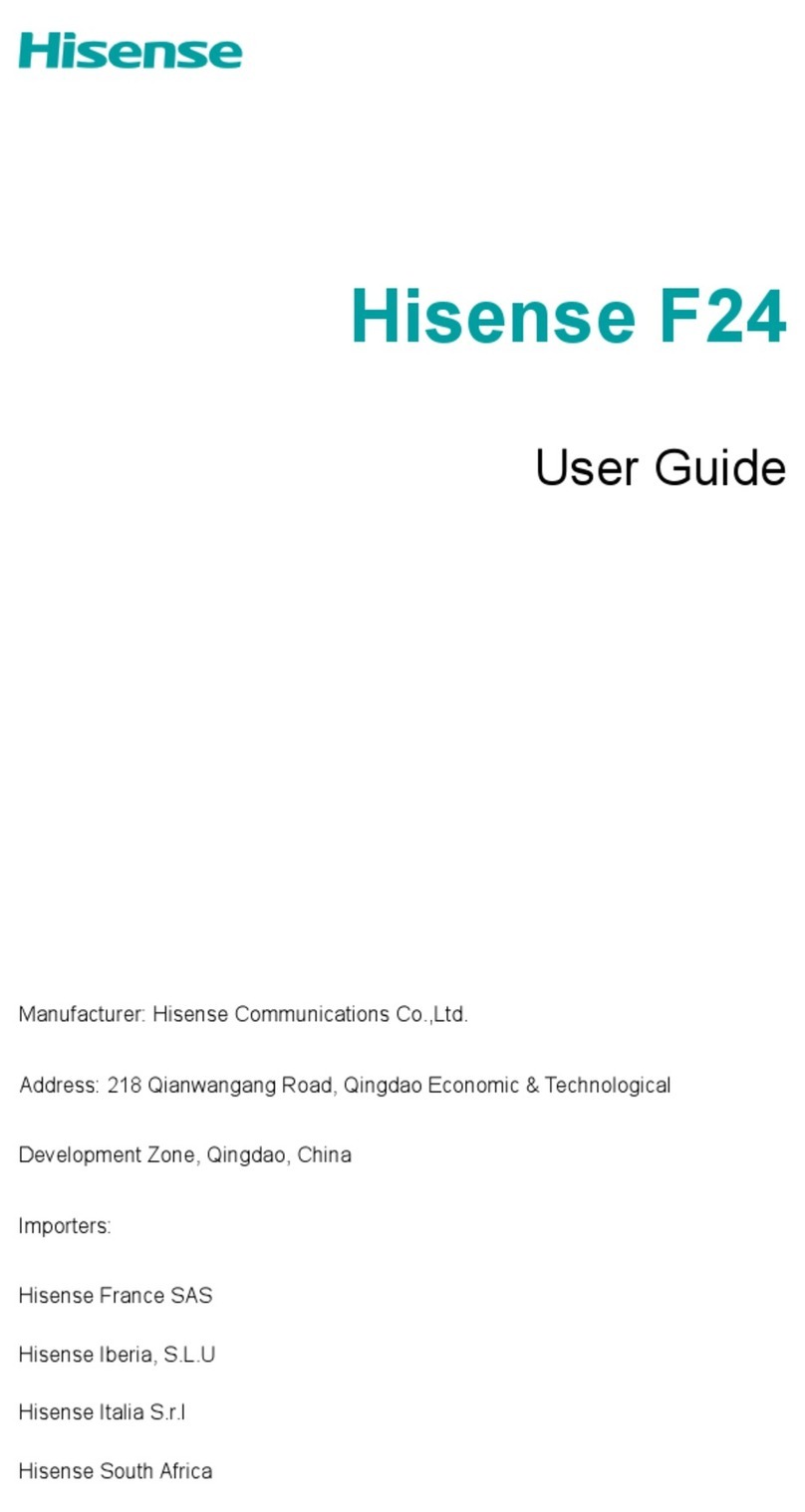Hisense U1 User manual
Other Hisense Cell Phone manuals
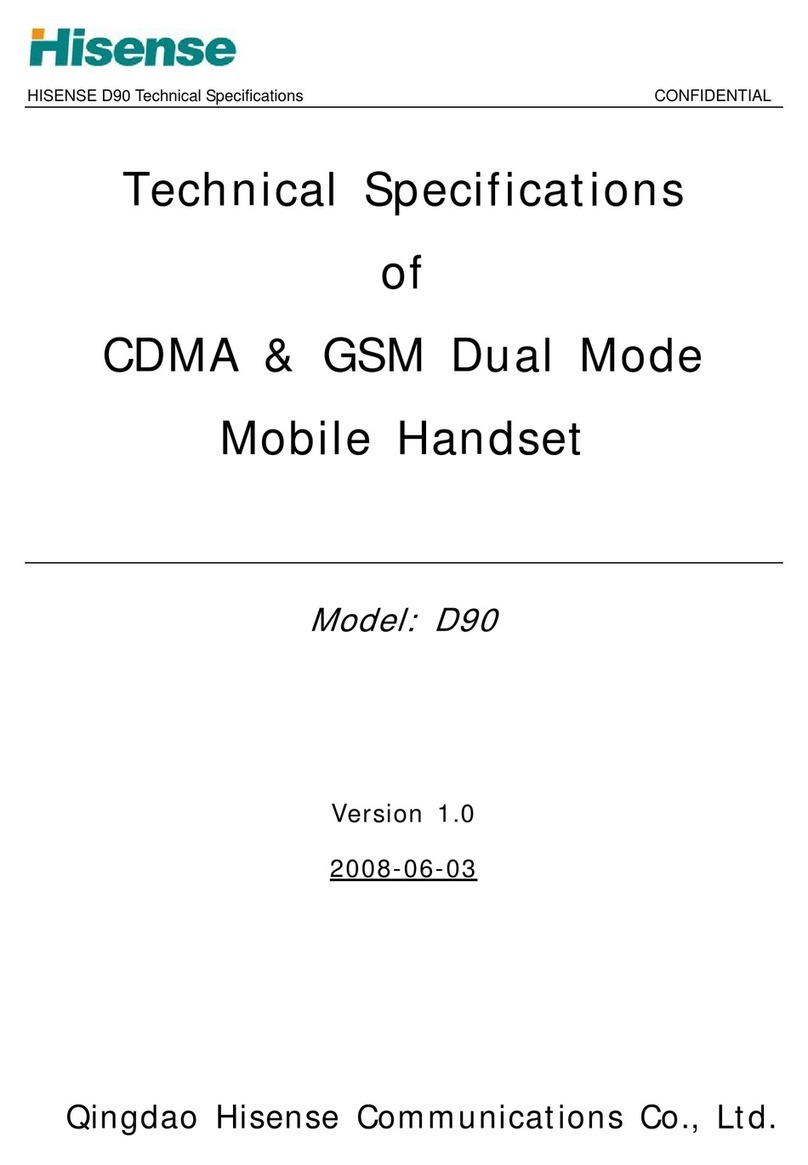
Hisense
Hisense D90 User manual

Hisense
Hisense U971 User manual

Hisense
Hisense U980 User manual

Hisense
Hisense L676 User manual

Hisense
Hisense Infinity H60 ZOOM User manual

Hisense
Hisense HLTE228E User manual
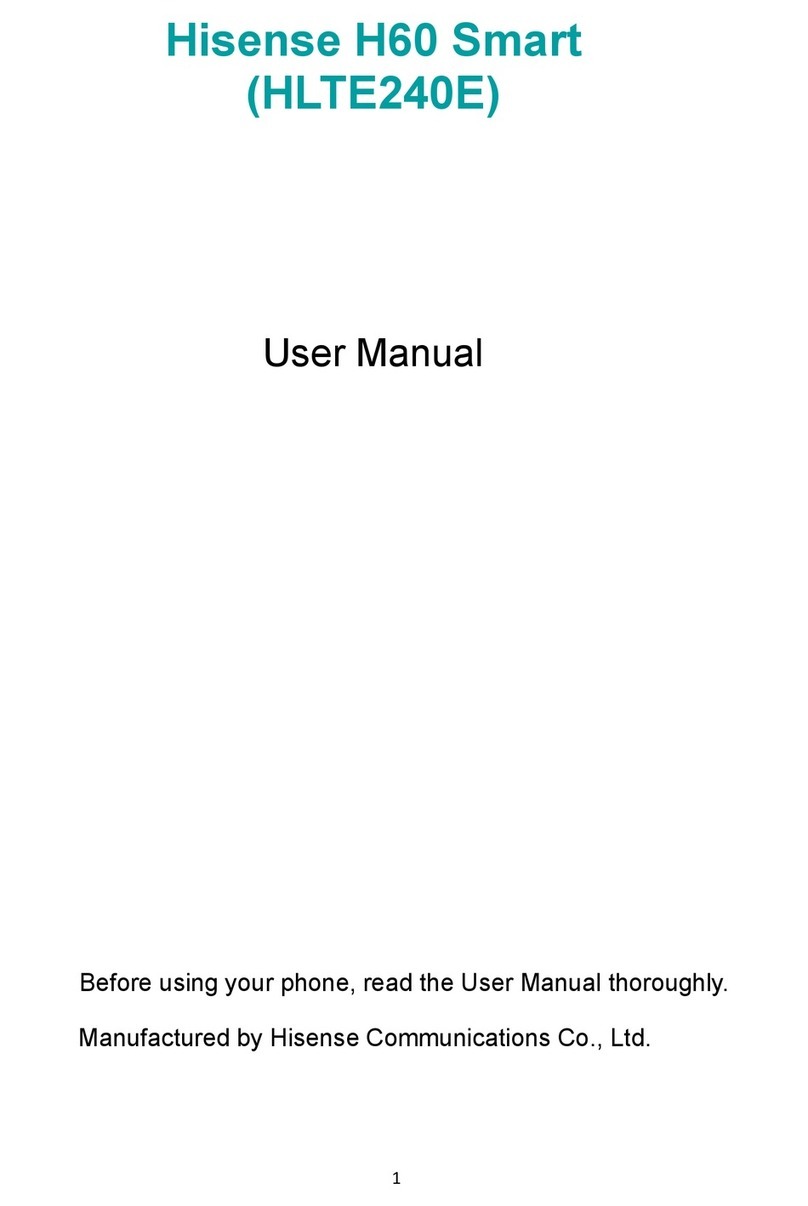
Hisense
Hisense H60 Smart User manual
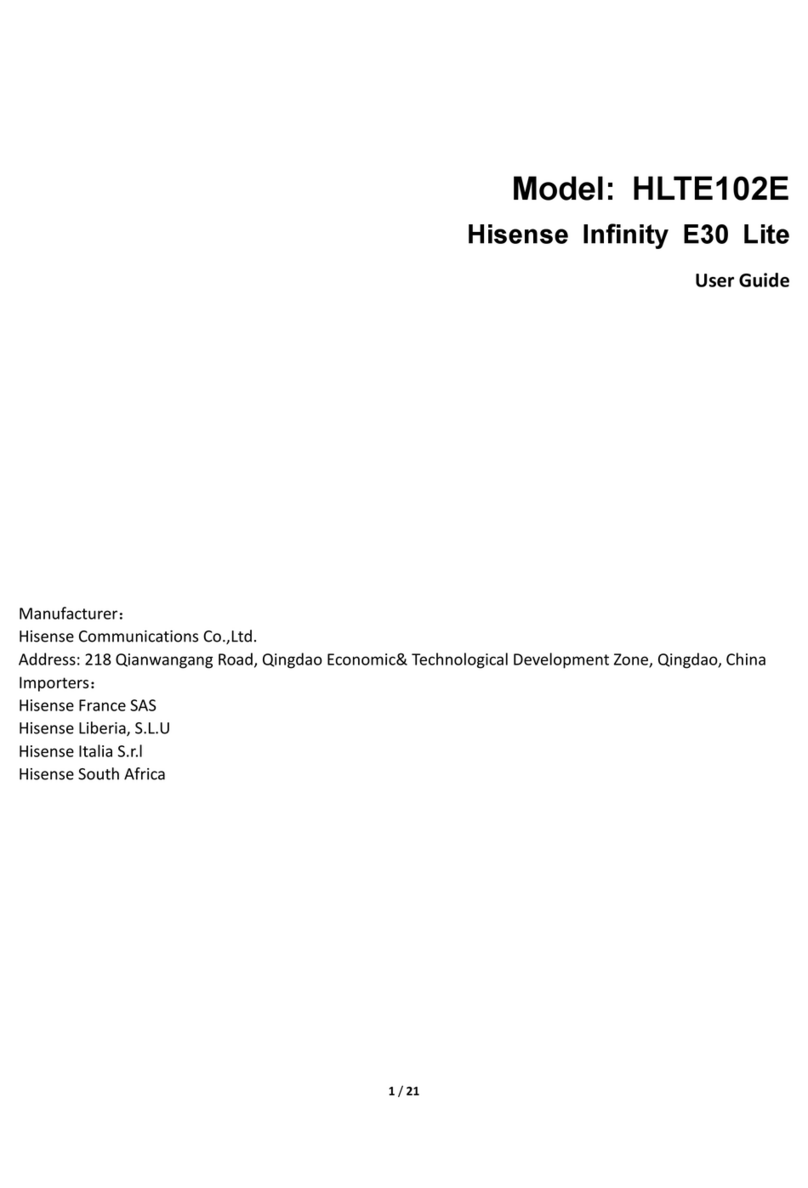
Hisense
Hisense HLTE102E User manual

Hisense
Hisense U40 User manual
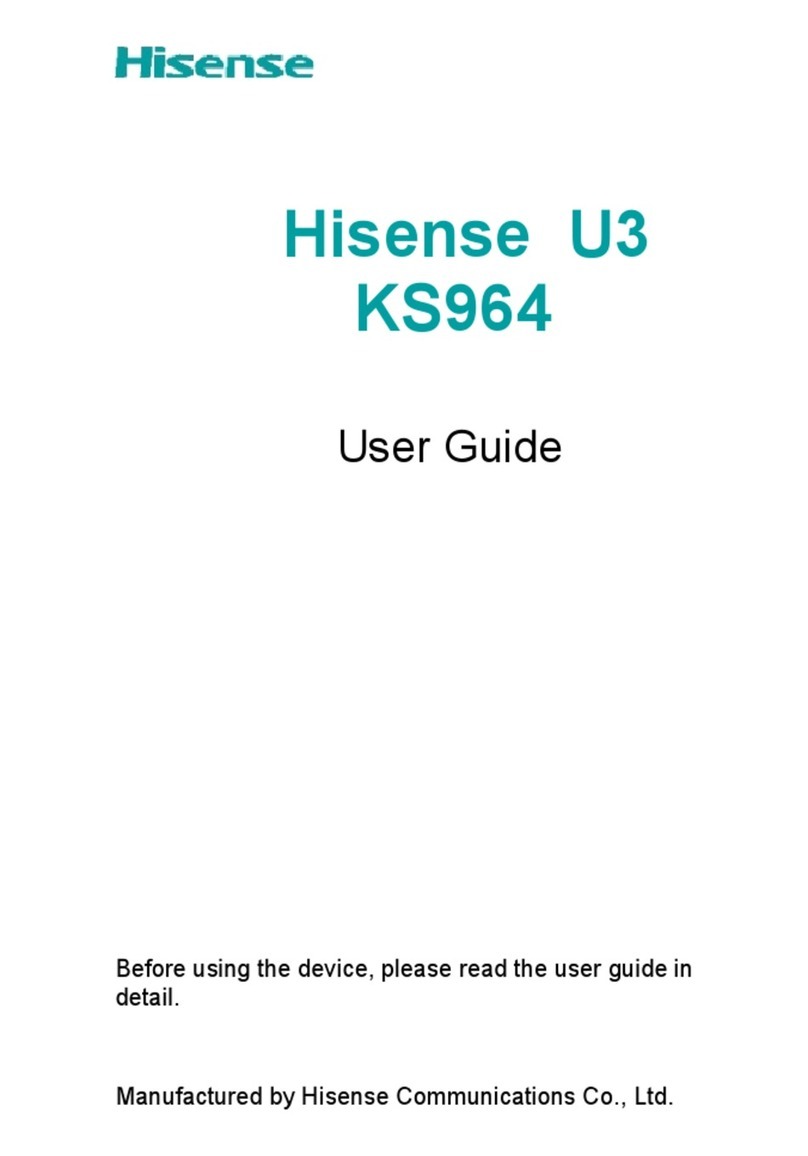
Hisense
Hisense U3 User manual

Hisense
Hisense Infinity H60 5G User manual

Hisense
Hisense F20 User manual

Hisense
Hisense E60 Lite User manual

Hisense
Hisense U965 User manual

Hisense
Hisense Rocks 6 User manual

Hisense
Hisense E860 User manual

Hisense
Hisense C1 User manual

Hisense
Hisense F8 MINI User manual

Hisense
Hisense E60 Lite User manual

Hisense
Hisense VH777 User manual