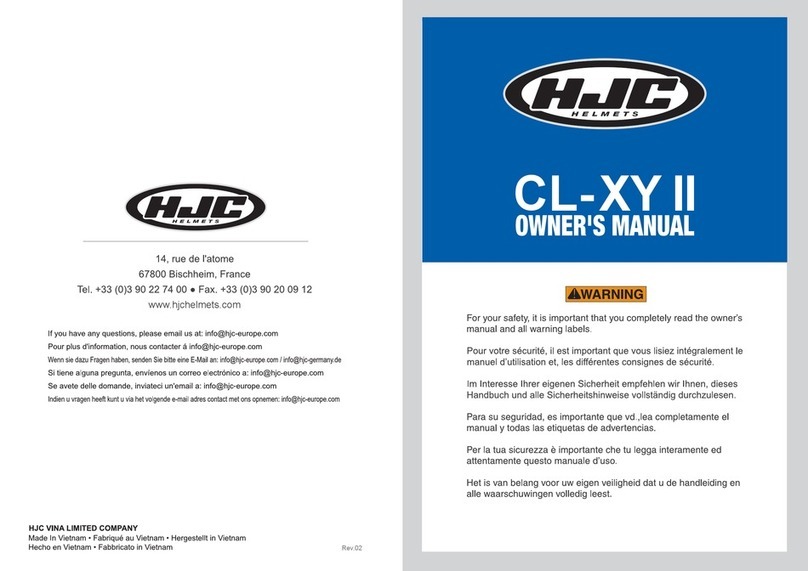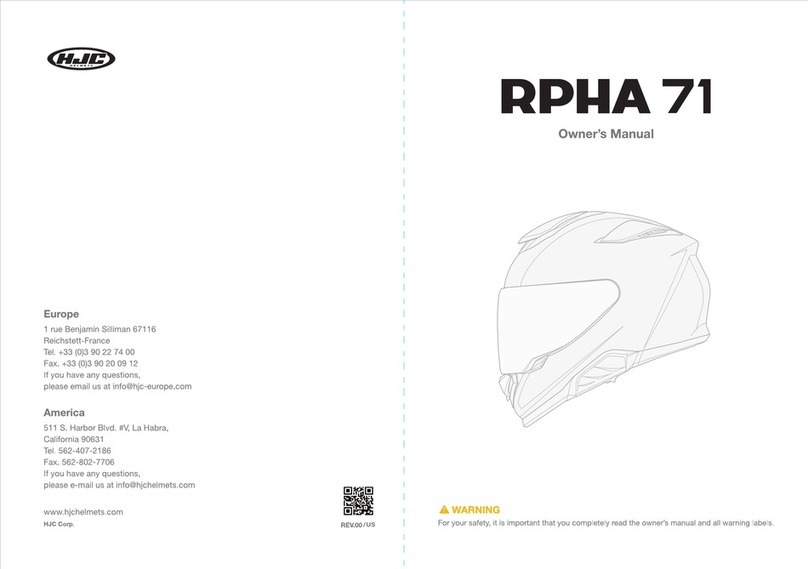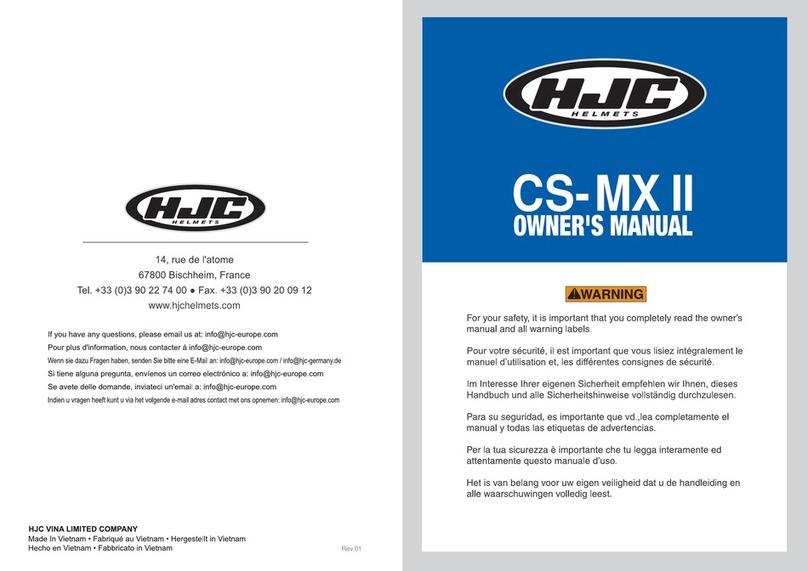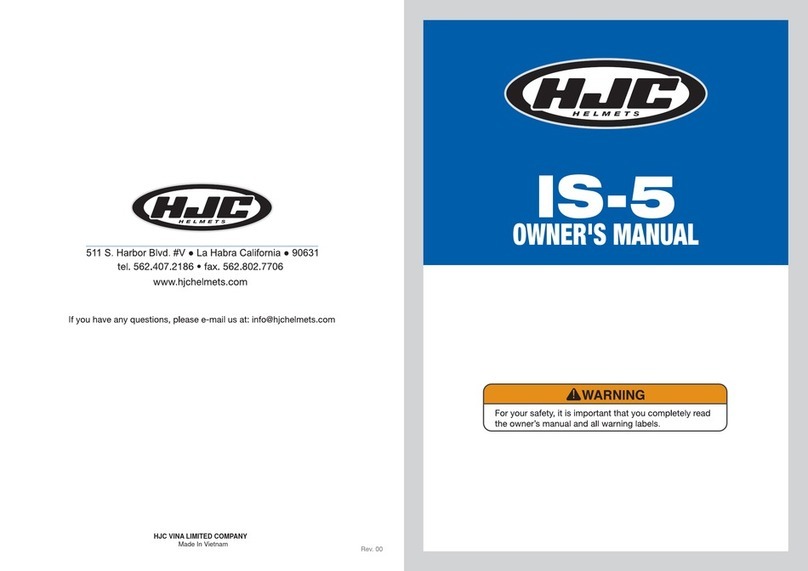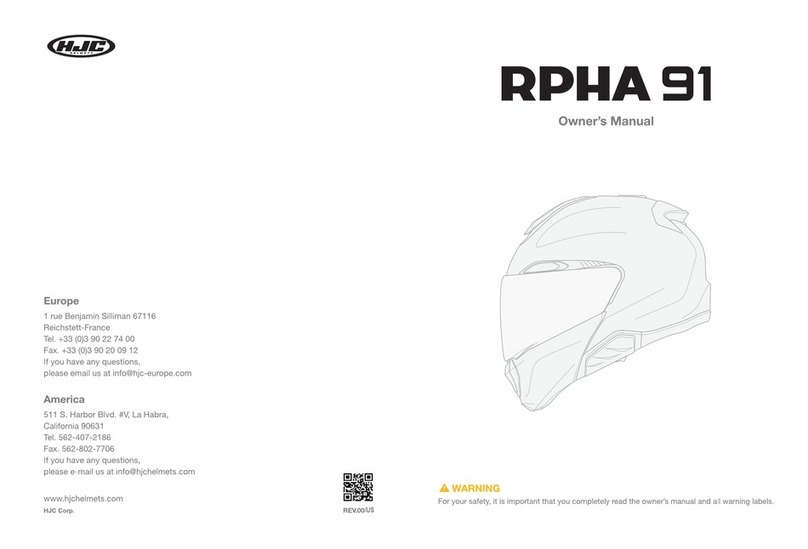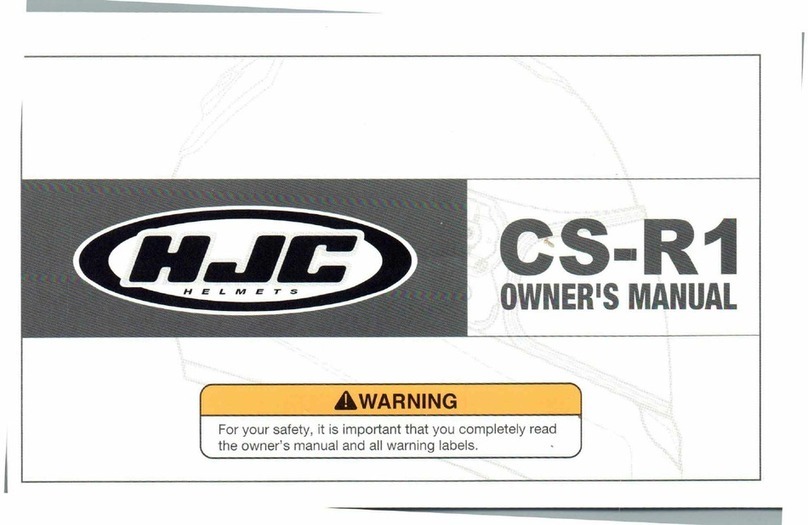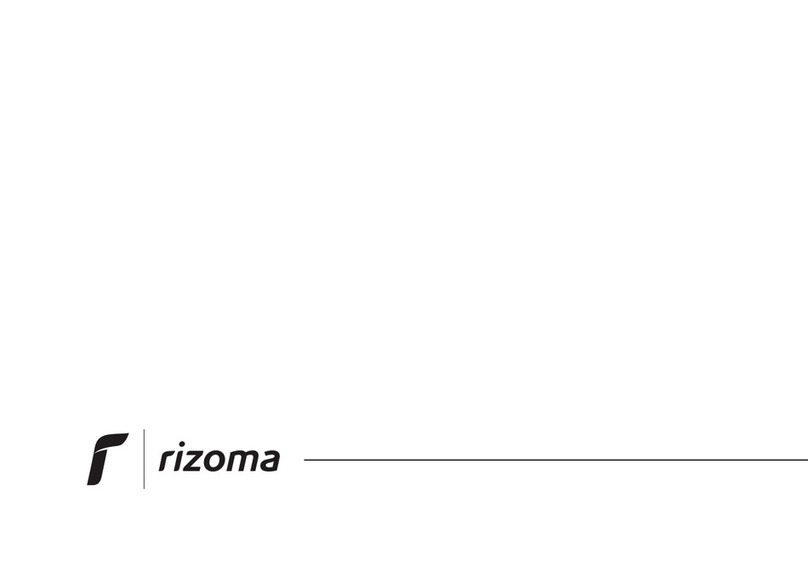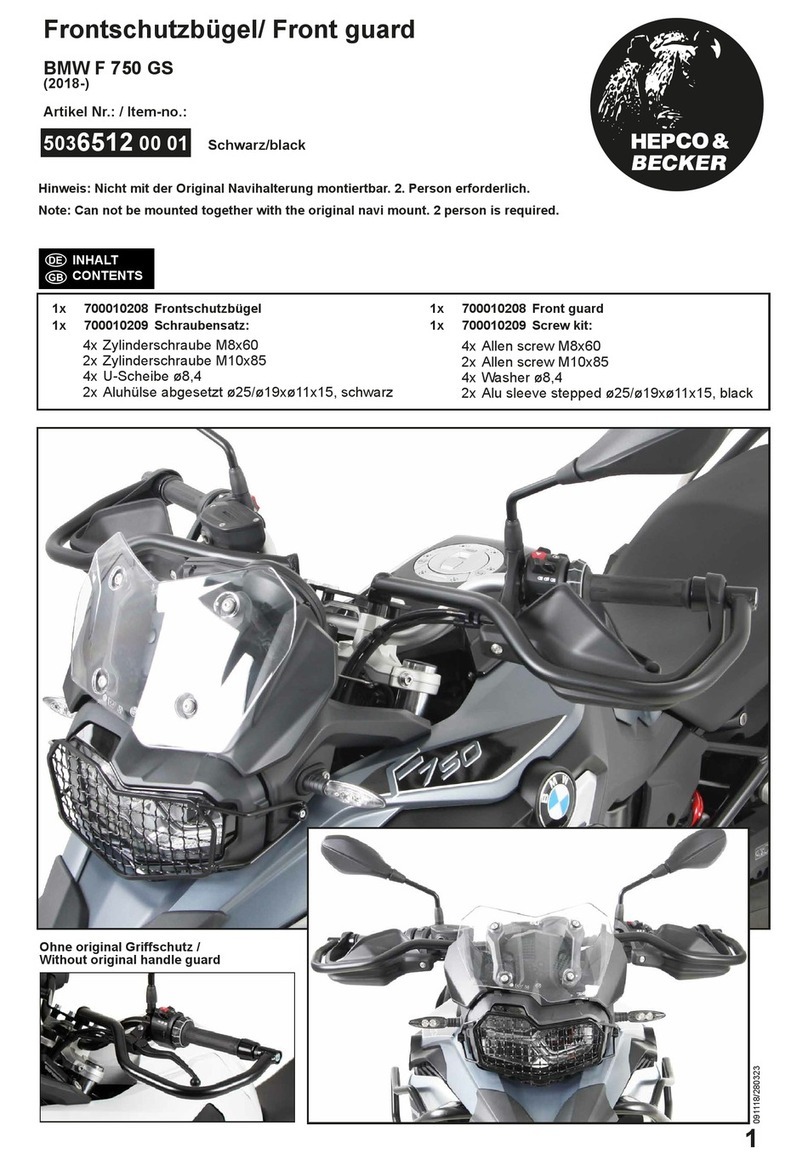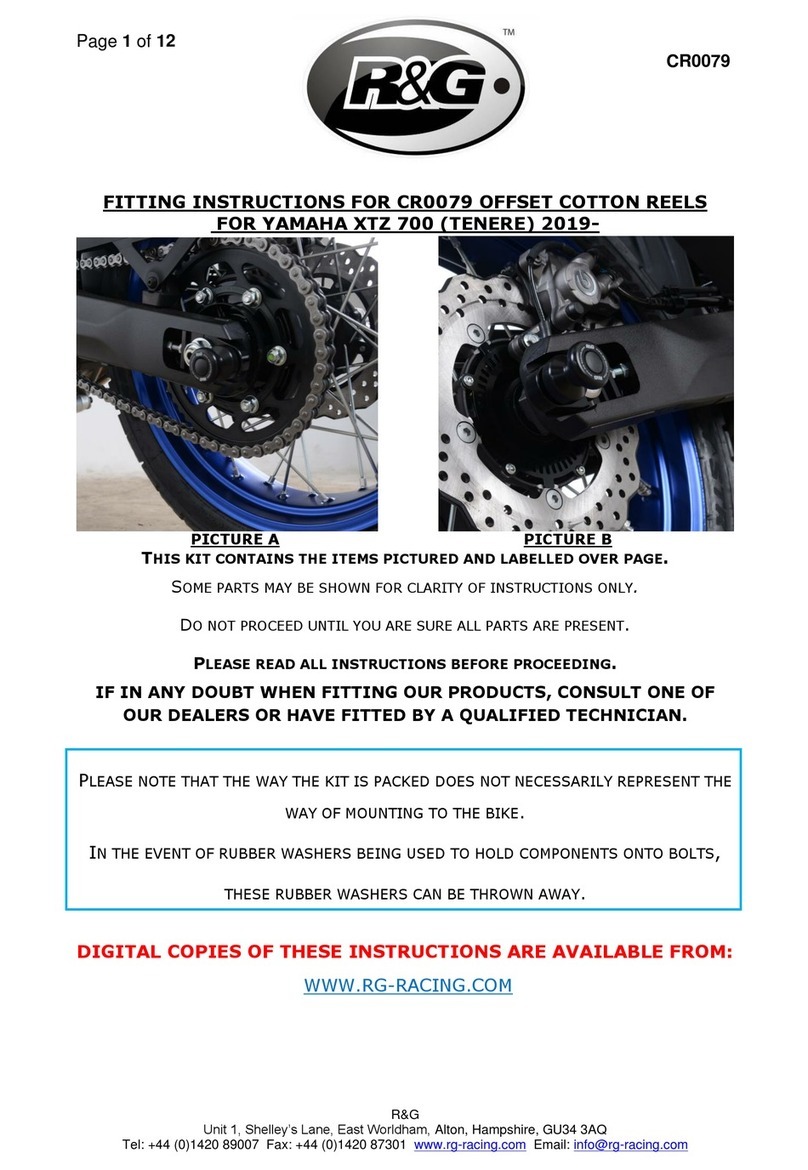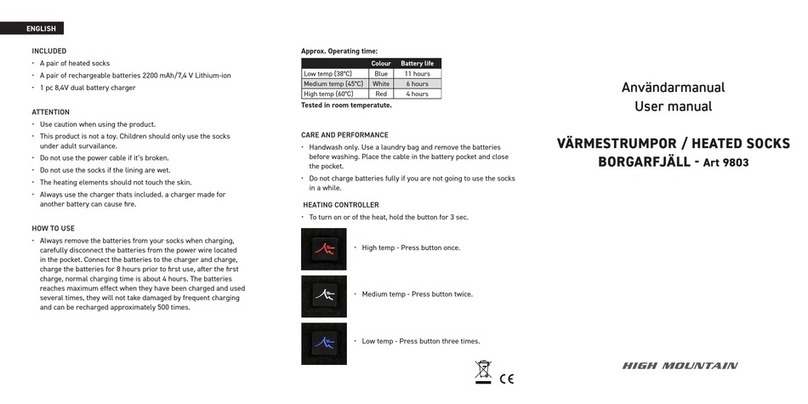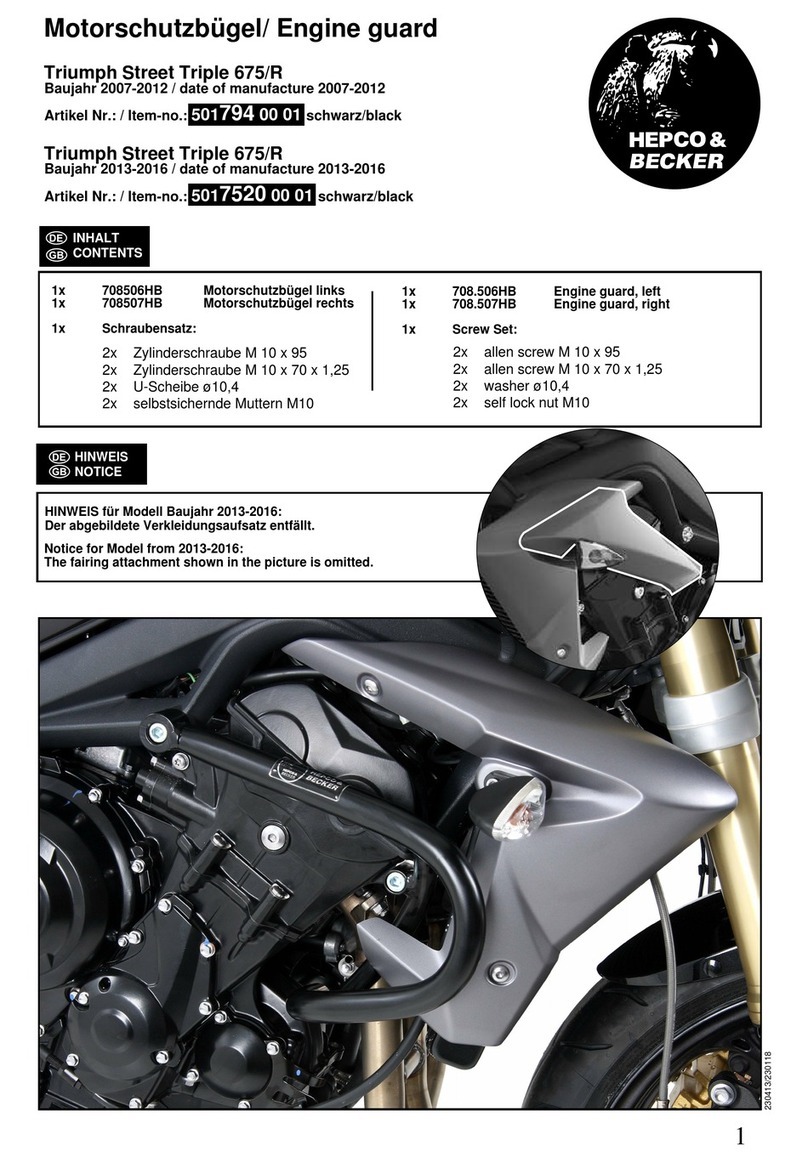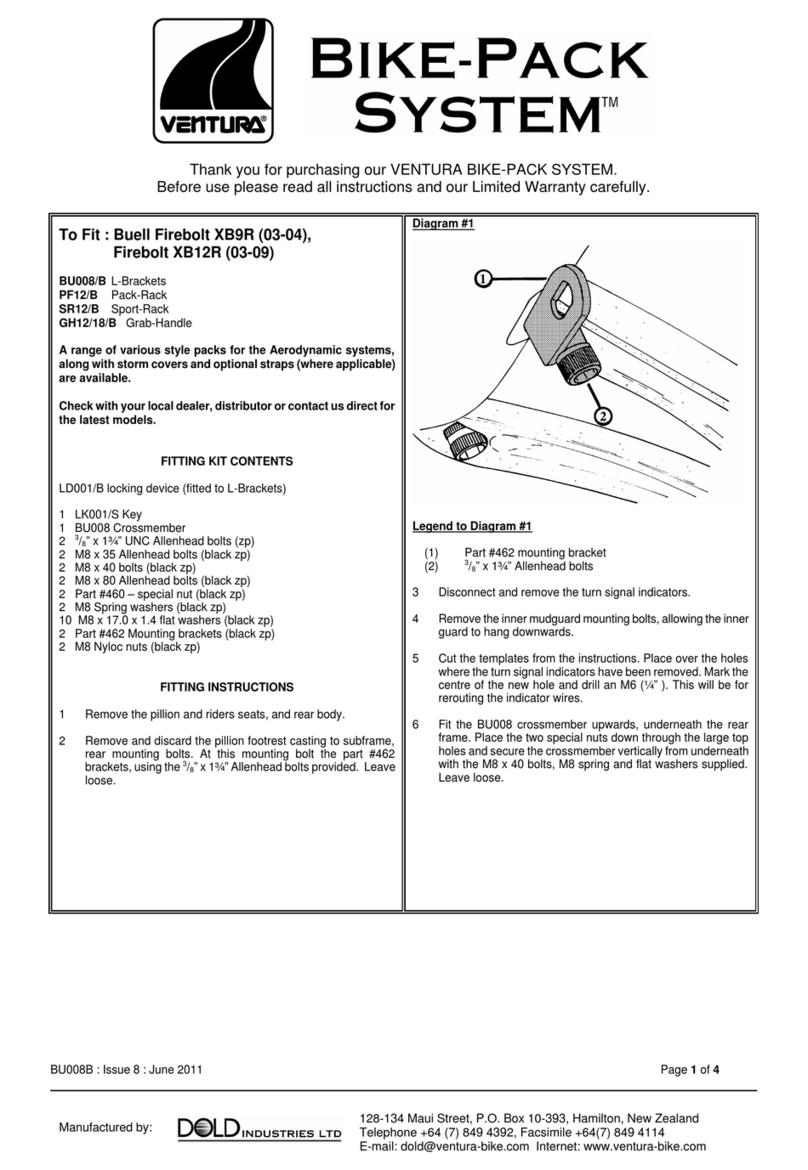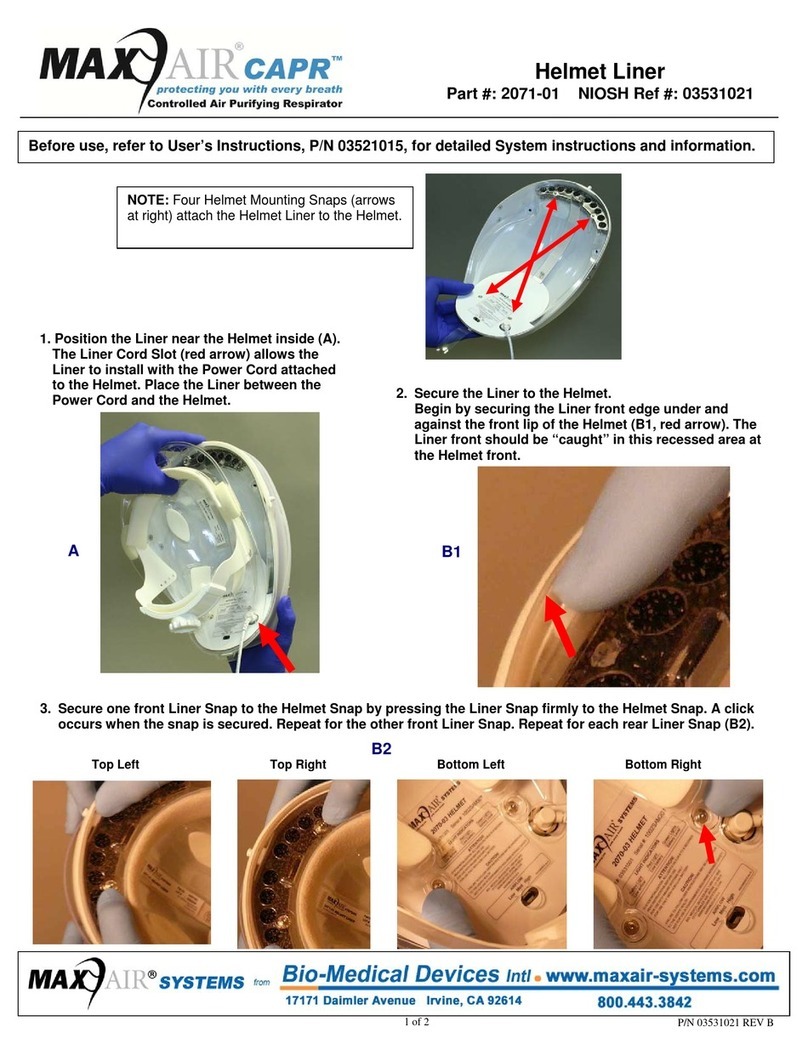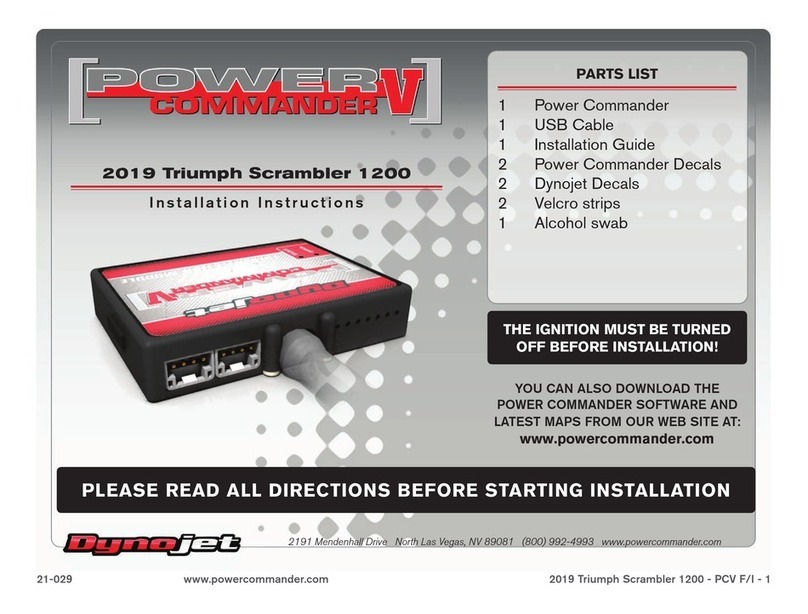HJC Smart HJC 20B User manual
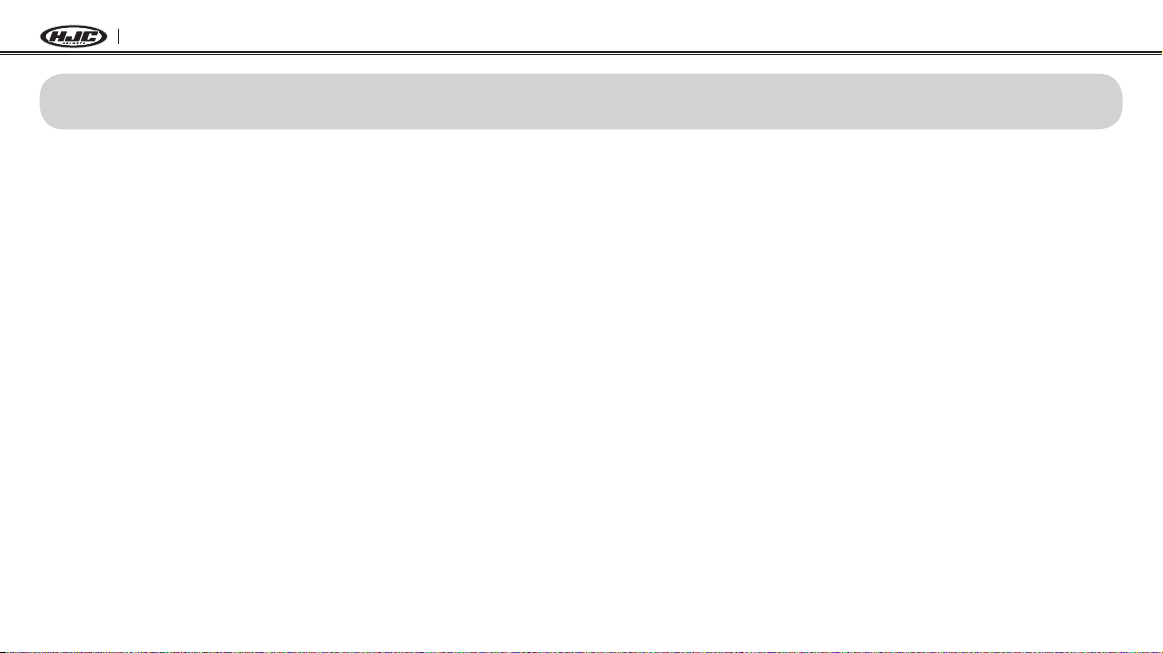
SMART HJC 20B
CONTENTS
1 PACKAGE CONTENTS ............................................................................................3
2 INSTALLING THE SMART HJC 20B ON YOUR HELMET......................................4
2.1 Modular/Open Face Helmet Installation .................................................................................4
2.2 Full Face Helmet Installation...................................................................................................8
3 GETTING STARTED.............................................................................................. 13
3.1 Product Detail........................................................................................................................13
3.2 Powering On and Off.............................................................................................................13
3.3 Charging ...............................................................................................................................13
3.4 Low Battery Warning.............................................................................................................14
3.5 Checking the Battery Level...................................................................................................14
3.6 Volume Adjustment ...............................................................................................................14
3.7 Software.................................................................................................................................15
4 PAIRING THE HEADSET WITH BLUETOOTH DEVICES ................................... 15
4.1 Mobile Phone Pairing - Mobile Phone, Bluetooth Stereo Device .........................................15
4.2 Second Mobile Phone Pairing - Second Mobile Phone, GPS, and SR10............................16
4.3 Advanced Selective Pairing: A2DP Stereo or Handsfree.....................................................17
4.4 Bluetooth GPS Navigation Pairing ........................................................................................18
5 MOBILE PHONE CALL MAKING AND ANSWERING .......................................... 18
5.1 Mobile Phone Call Making and Answering...........................................................................18
5.2 Speed Dialing........................................................................................................................19
6 STEREO MUSIC .................................................................................................... 19
6.1 Bluetooth Stereo Music .........................................................................................................19
6.2 Music Sharing .......................................................................................................................19
7 INTERCOM PAIRING ............................................................................................ 20
7.1 Pairing with Other Headsets for Intercom Conversation......................................................20
8 TWO-WAY & MULTI-WAY INTERCOM ............................................................... 22
8.1 Two-way Intercom .................................................................................................................22
8.2 Multi-way Intercom ................................................................................................................22
9 THREE-WAY CONFERENCE PHONE CALL
WITH INTERCOM PARTICIPANT ......................................................................... 26
10 GROUP INTERCOM .............................................................................................. 27
11 UNIVERSAL INTERCOM....................................................................................... 27
12 FM RADIO .............................................................................................................. 28
12.1 FM Radio On / Off .................................................................................................................28
12.2 Preset Stations.......................................................................................................................28
12.3 Seek and Save ......................................................................................................................28
12.4 Scan and Save ......................................................................................................................29
12.5 Temporary Preset ..................................................................................................................29
12.6 Region Selection ...................................................................................................................30
13 VOICE COMMAND ................................................................................................ 30
14 FUNCTION PRIORITY........................................................................................... 32
15 CONFIGURATION SETTING ................................................................................ 32
15.1HeadsetCongurationSetting..............................................................................................32
15.2SoftwareCongurationSetting .............................................................................................34
16 FIRMWARE UPGRADE ......................................................................................... 36
17 TROUBLESHOOTING ........................................................................................... 37
17.1 Fault Reset.............................................................................................................................37
17.2 Factory Reset ........................................................................................................................37
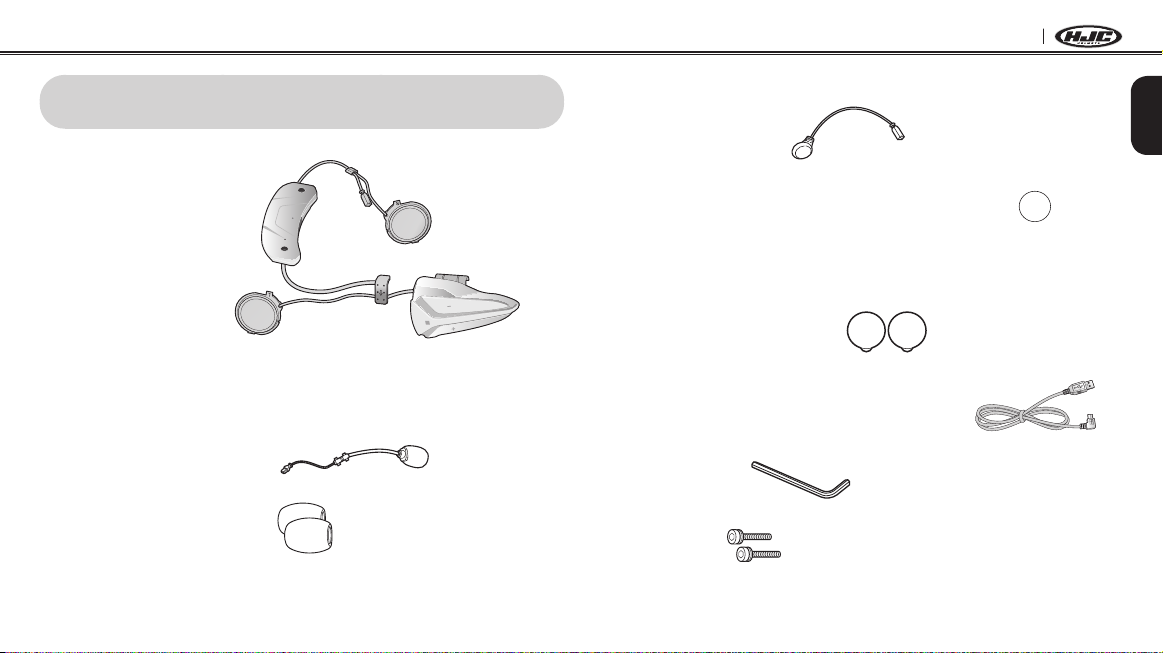
3
English
SMART HJC 20B
1 PACKAGE CONTENTS
•HeadsetMainUnit
Wired Boom Microphone for Modular/Open Face Helmet
•WiredBoomMicrophone
•MicrophoneSponges(2)
Wired Microphone for Full Face Helmets
•WiredMicrophone
•HookandLoopFastenerforWiredMicrophone
forFullFaceHelmet
Others
•FoamSpeakerCovers(2)
•USBPower&DataCable(MicroUSBType)
•AllenWrench
•Screws(2)
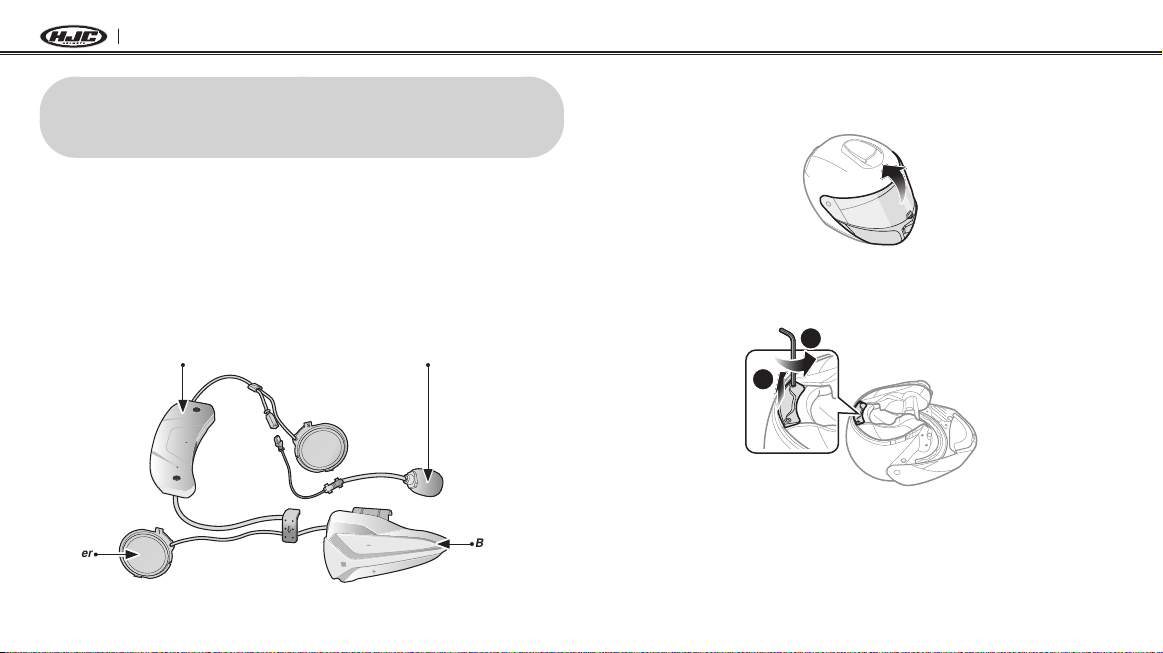
4
SMART HJC 20B
2 INSTALLING THE SMART HJC 20B ON
YOUR HELMET
SMART HJC 20B compatible HJC helmets can be found by scanning
the QR code of the product box.
2.1 Modular/Open Face Helmet Installation
To securely install the headset on the Modular Helmet or Open Face
Helmet, please follow this procedure.
Speaker Button Module
Bluetooth Module Wired Boom Microphone for
Modular/Open Face Helmets
2.1.1 Preparing the helmet for installation
1. Lift the chin-bar completely.
2. Loosen the two short screws on the cover of the helmet with the
included allen wrench, and then remove the cover.
2
1
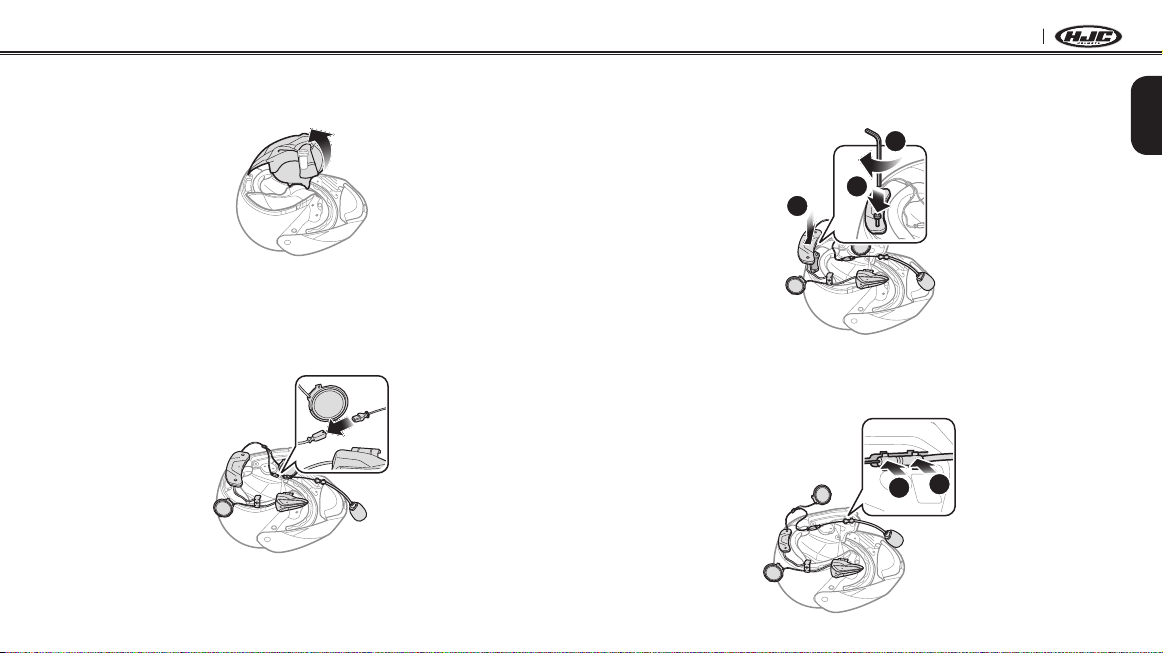
5
English
SMART HJC 20B
3. Detach the snap fasteners of the cheek pad and remove the
cheek pad from the helmet.
2.1.2 Installing the headset
1. Align the arrows on the microphone cable and insert the
microphone cable into the microphone connector.
2. Tighten the two long screws until the Bluetooth module is fastened
rmlytothehelmet.
2
1
3
3. Insert the microphone into the right groove in the EPS of the
helmet as shown below.
12

6
SMART HJC 20B
5. Thenpushthetopoftheunittoxontothespeakerpocketofthe
helmet.
[Once installed, the position of the speaker unit
can be adjusted to rider’s ear position]
Note:
If your speakers are too close to your ears and your ears are uncomfortable,
you can attach a Foam Speaker Cover to the front of the speaker.
6. Repeat step 4 and 5 to install the left speaker.
4. Insert longer hook of the right speaker unit into bottom hole of
the speaker pocket. Place the Microphone wire under the bottom
hook of the speaker unit when installing. Insert shorter hook of the
right speaker unit into the top hole of the speaker pocket.
2
1
[Make sure that the Microphone wire
is not pressured by the speaker unit when installed]

7
English
SMART HJC 20B
Note:
Removing the Speaker
To remove the speaker, insert the Allen Wrench to the upper shorter hook
area then gently pull out the speaker unit.
7. Insert the back plate of the button module between the shell and
the EPS on the left side of the helmet.
8. Slide the left clip into the corresponding side between the shell
and the EPS.
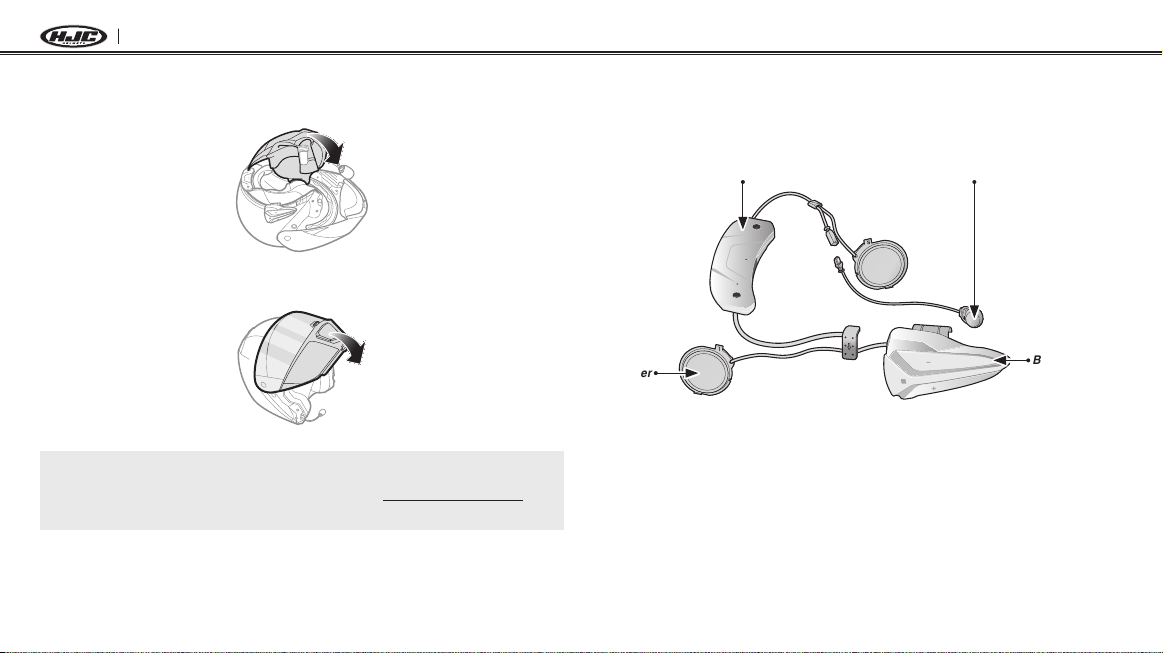
8
SMART HJC 20B
9. Reattach the cheek pad beginning with the rear and click the
snap fasteners.
10. Lower the chin-bar completely.
Note:
Please refer to the video on the HJC homepage (www.hjchelmets.com) for
detailed information.
2.2 Full Face Helmet Installation
To securely install the headset on the Full Face Helmet, please follow
this procedure.
Speaker
Button Module
Bluetooth Module Wired Microphone for
Full Face Helmets
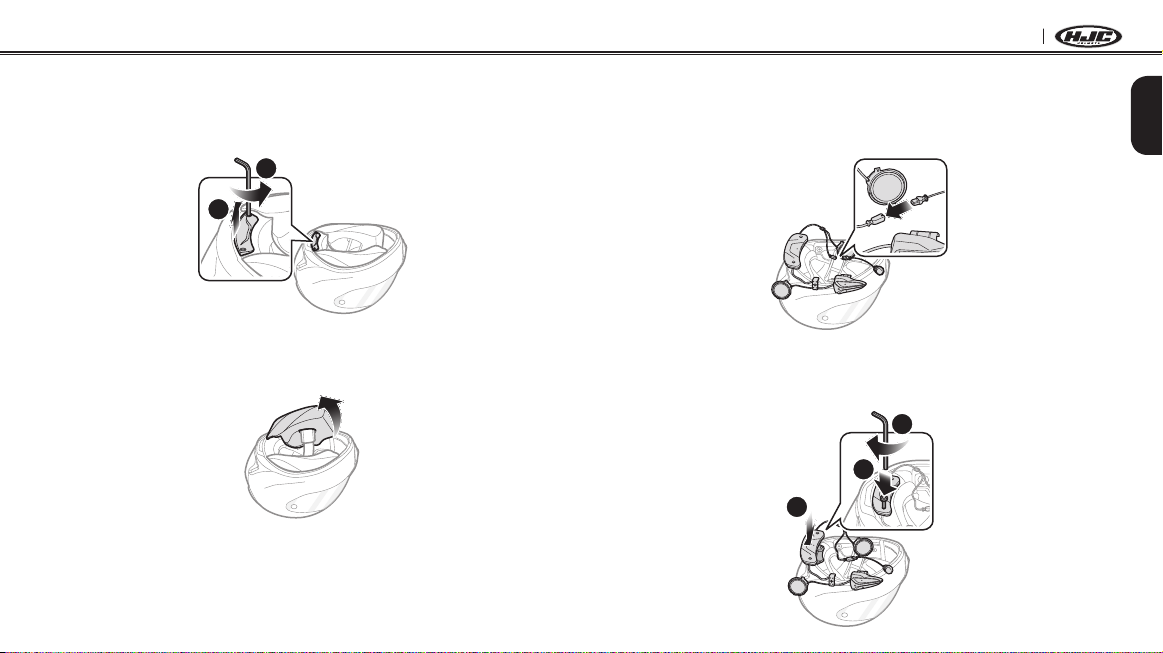
9
English
SMART HJC 20B
2.2.1 Preparing the helmet for installation
1. Loosen the two short screws on the cover of the helmet with the
included allen wrench.
2
1
2. Detach the snap fasteners of the cheek pad and remove the
cheek pad from the helmet.
2.2.2 Installing the headset
1. Align the arrows on the microphone cable and insert the
microphone cable into the microphone connector.
2. Tighten the two long screws until the Bluetooth module is fastened
rmlytothehelmet.
1
2
3

10
SMART HJC 20B
3. Peel off the cover of the adhesive tape of the hook and loop
fastener for microphone and attach it to the inside of the helmet’s
chin guard. Then, attach the wired microphone to the hook and
loop fastener.
4. Insert longer hook of the right speaker unit into bottom hole of
the speaker pocket. Place the Microphone wire under the bottom
hook of the speaker unit when installing. Insert shorter hook of the
right speaker unit into the top hole of the speaker pocket.
2
1
[Make sure that the Microphone wire
is not pressured by the speaker unit when installed]

11
English
SMART HJC 20B
5. Thenpushthetopoftheunittoxontothespeakerpocketofthe
helmet.
[Once installed, the position of the speaker unit
can be adjusted to rider’s ear position]
Note:
If your speakers are too close to your ears and your ears are uncomfortable,
you can attach a Foam Speaker Cover to the front of the speaker.
6. Repeat step 4 and 5 to install the left speaker.
Note:
Removing the Speaker
To remove the speaker, insert the Allen Wrench to the upper shorter hook
area then gently pull out the speaker unit.
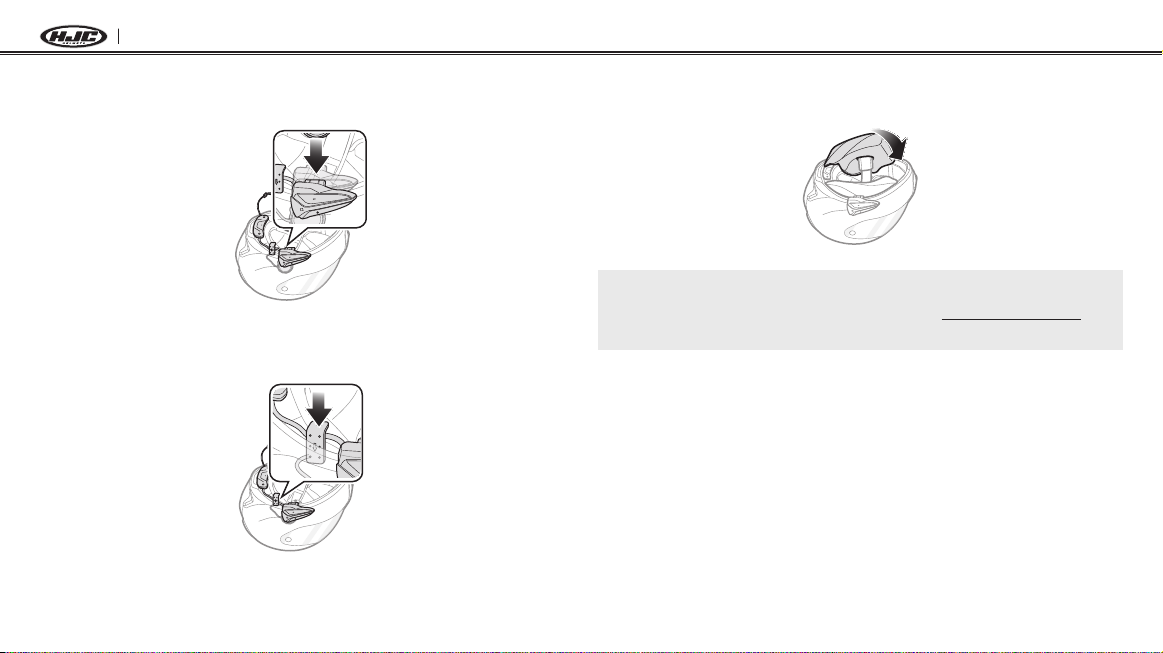
12
SMART HJC 20B
7. Insert the back plate of the button module between the shell and
the EPS on the left side of the helmet.
8. Slide the left clip into the corresponding side between the shell
and the EPS.
9. Reattach the cheek pad beginning with the rear and click the
snap fasteners.
Note:
Please refer to the video on the HJC homepage (www.hjchelmets.com) for
detailed information.
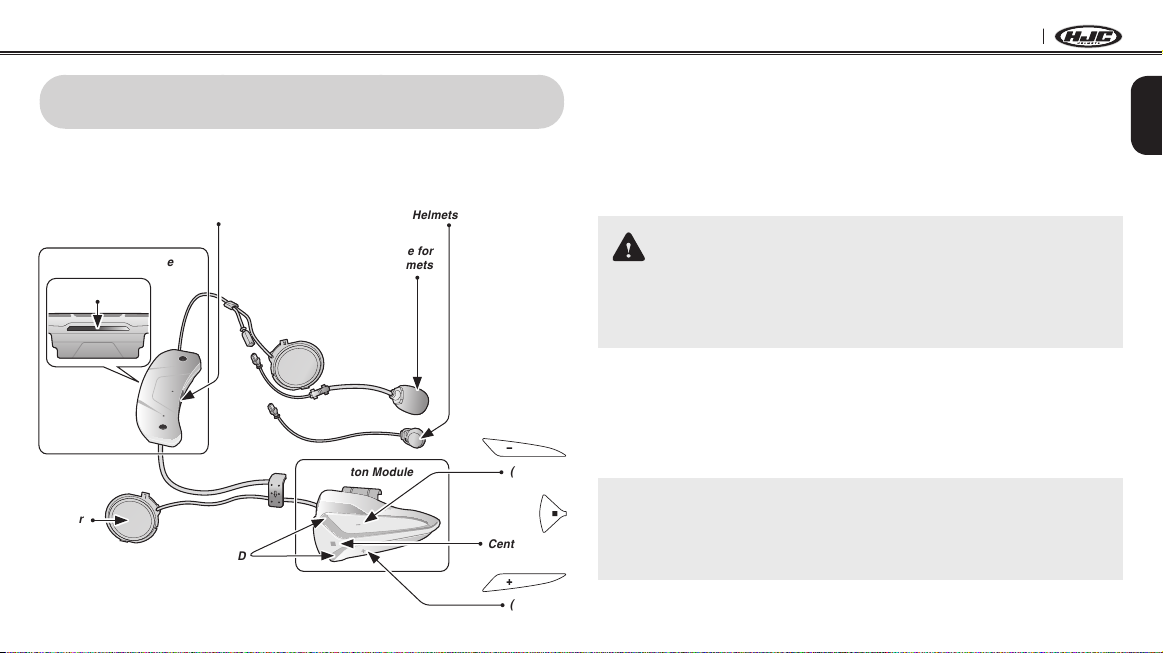
13
English
SMART HJC 20B
3 GETTING STARTED
3.1 Product Detail
Bluetooth Module
Status LED
DC Power Charging &
Firmware Upgrade Port
Wired Boom Microphone for
Modular/Open Face Helmets
Wired Microphone for
Full Face Helmets
Speaker
Status LED
Button Module (–) Button
Center Button
(+) Button
3.2 Powering On and Off
When powering on the headset, press the Center Button and the (+)
Button at the same time for 1 second. When powering off the headset,
tap the Center Button and the (+) Button at the same time.
3.3 Charging
WARNING
Use of a non-approved charger may cause fire, explosion, leakage,
and other hazards which may also reduce the life time or performance
of the battery.
You can charge the headset by connecting the supplied USB power &
data cable into a computer’s USB port or USB wall charger. You can
use any standard micro-USB cable to charge the headset. The LED
turns red while the headset is charging and turns blue when it is fully
charged. It takes about 2.5 hours to be completely charged.
Note:
1. Any 3rd party USB charger can be used with HJC products if the charger
is approved by either the FCC, CE, IC, KC.
2. The headset is compatible with 5 V/1 A input USB-charged devices only.
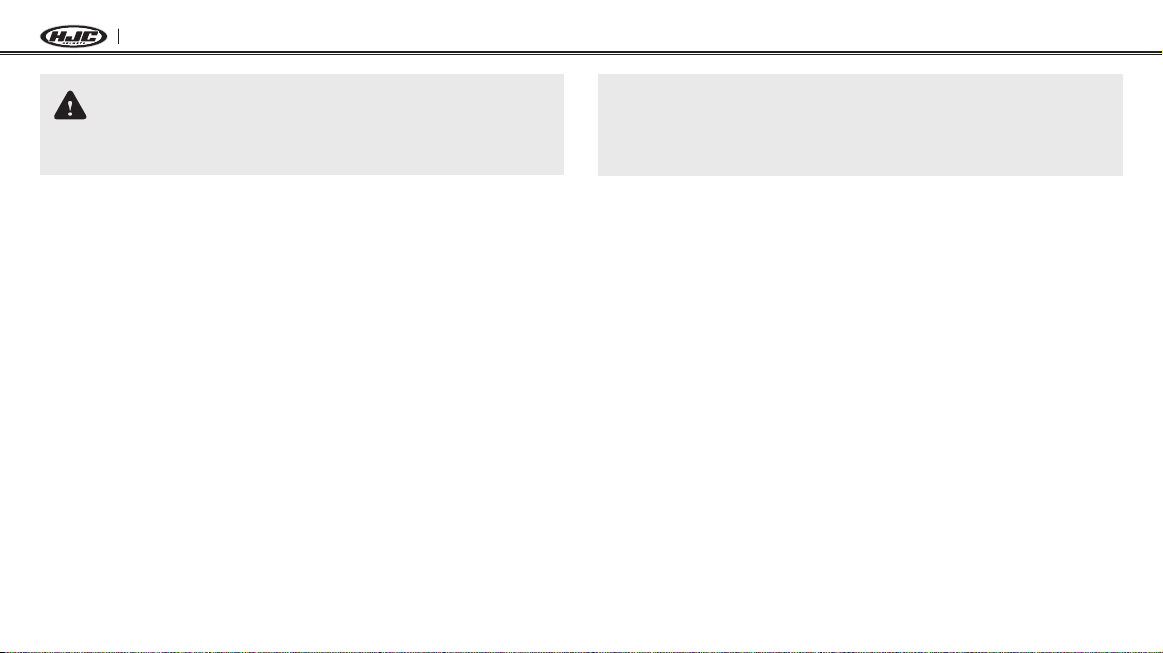
14
SMART HJC 20B
CAUTION
Please make sure to take off your headset while charging.
The headset automatically turns off during charging.
3.4 Low Battery Warning
When the battery is low, the blinking white LED in stand-by mode turns
to red and you will hear a voice prompt saying “Low Battery”.
3.5 Checking the Battery Level
You can check the battery level in two different ways when the headset
is powering on.
3.5.1 LED Indicator
When the headset is powering on, the red LED ashes rapidly
indicating the battery level.
4ashes=High,70~100%
3ashes=Medium,30~70%
2ashes=Low,0~30%
Note:
1. The battery performance may be reduced over time with usage.
2. Battery life may vary depending on conditions, environmental factors,
functions of the product in use, and devices used with it.
3.5.2 Voice Prompt Indicator
When you power on the headset, press and hold the Center Button
and the (+) Button for more than 8 seconds until you hear three, high-
toned beeps. Then you will hear a voice prompt indicating the battery
level is high, medium, or low.
3.6 Volume Adjustment
You can raise or lower the volume by tapping the (+) Button or the (-)
Button. Volume is set and maintained independently at different levels
for each audio source, even when the headset is rebooted.

15
English
SMART HJC 20B
3.7 Software
3.7.1 SMART HJC Device Manager
The SMART HJCDeviceManagerallowsyoutoupgradethermware
and congure the device settings directly from your PC. Using this
software, you can assign speed dial presets, FM radio frequency
presets and more. It is available to download for both Windows and
Mac. You can download the SMART HJC Device Manager from
www.smarthjc.com/bt.
3.7.2 SMART HJC BT Smartphone App
The SMART HJC BTAppallowsyoutocongurethedevicesettings,
create groups of intercom friends, and view the quick start guide.
Simply pair your phone with your headset, run the SMART HJC BT
Appandyoucancongureitssettingsdirectlyfromyoursmartphone.
You can download the SMART HJC BT App from Google Play Store
(Android) or App Store (iOS).
4 PAIRING THE HEADSET WITH BLUETOOTH
DEVICES
You can pair the headset with Bluetooth mobile phones, Bluetooth
stereo devices such as MP3, Sena SR10, or GPS, and with other
SMART HJC Bluetooth headsets. The pairing operation is required
only once for each Bluetooth device.
4.1 Mobile Phone Pairing - Mobile Phone, Bluetooth
Stereo Device
1. Toenterthecongurationmenu,pressandholdtheCenterButton
for 12 seconds until you hear the voice prompt, “Conguration
menu”.
2. By tapping the (+) Button, you will hear the voice prompt, “Phone
pairing”.
3. Search for Bluetooth devices on your mobile phone. Select the
SMART HJC 20B in the list of the devices detected on the mobile
phone.
4. If your mobile phone asks for a PIN, enter 0000.
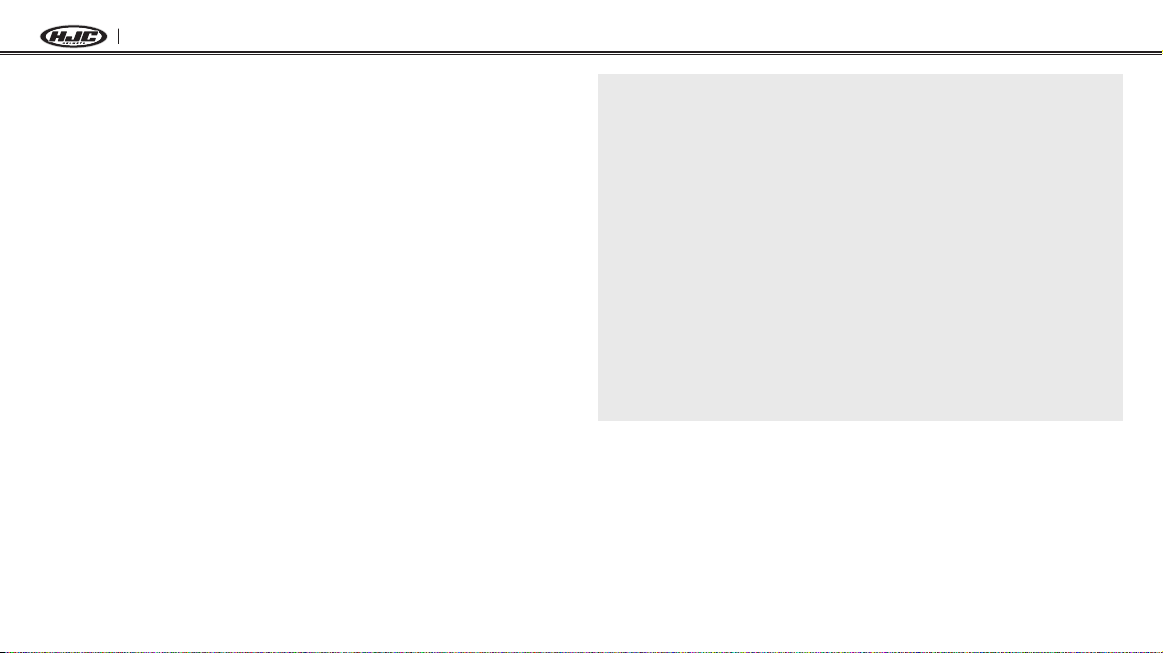
16
SMART HJC 20B
4.2 Second Mobile Phone Pairing - Second Mobile
Phone, GPS, and SR10
1. Toenterthecongurationmenu,pressandholdtheCenterButton
for 12 seconds until you hear the voice prompt, “Conguration
menu”.
2. Tap the (+) Button until you hear a voice prompt, “Second mobile
phone pairing”.
3. Search for Bluetooth devices on your mobile phone. Select the
SMART HJC 20B in the list of the devices detected on the mobile
phone.
4. If your mobile phone asks for a PIN, enter 0000.
Note:
1. If you have two audio (A2DP) devices connected to your headset then
the audio from one device will interrupt the audio from the other device.
For example, if you are playing music from the primary mobile phone,
then it can be interrupted by playing music from the secondary mobile
phone and vice versa.
2. You have to use a motorcycle specific GPS, which transmits turn-by-turn
voice instructions to the headset by Bluetooth.
3. The Sena SR10 is a Bluetooth two-way radio adapter for group
communication, and uses Hands-Free-Profile. The incoming audio from
the two-way radio via SR10 is heard in the background while having an
intercom conversation or a mobile phone call.
4. The GPS navigation or a radar detector could be connected to the SR10
by wire. The GPS voice instruction or the radar detector alarm is also
heard in the background via SR10 while having an intercom conversation
or a phone call. Please refer to the SR10 User’s Guide for details.
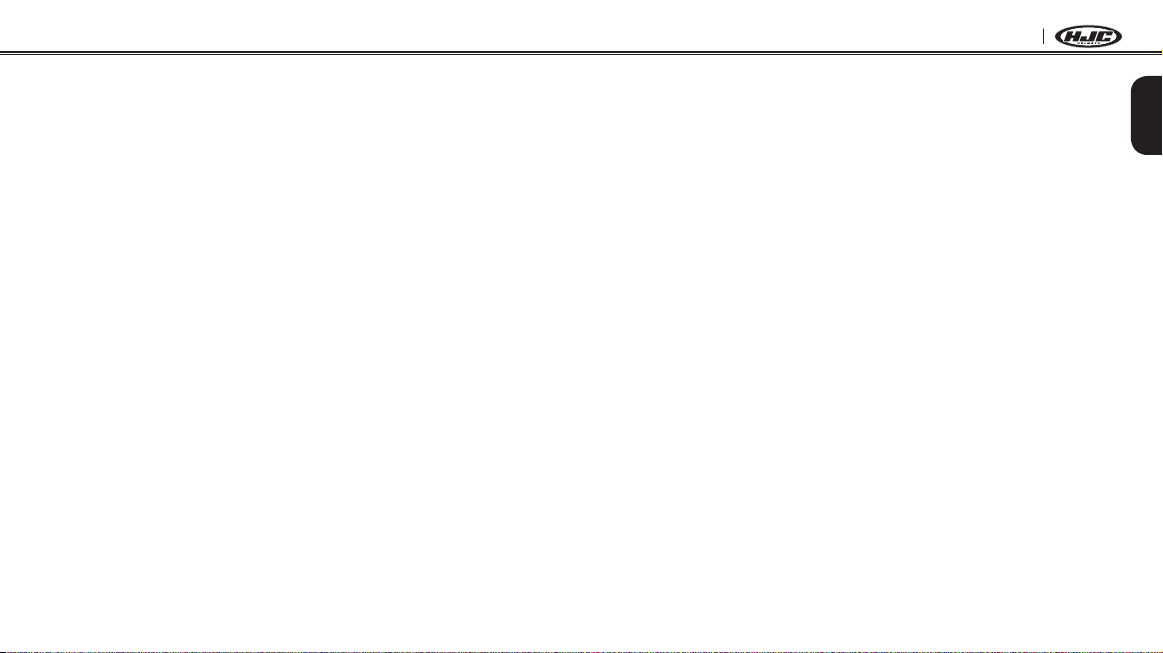
17
English
SMART HJC 20B
4.3 Advanced Selective Pairing:
A2DP Stereo or Handsfree
PhonePairingallowstheheadsettoestablishtwoBluetoothproles:
Hands-Free or A2DP Stereo. Advanced Selective Pairing allows the
headsettoseparatetheprolestoenableconnectionwithtwodevices.
4.3.1 HFP for Phone Call Only
1. Toenterthecongurationmenu,pressandholdtheCenterButton
for 12 seconds until you hear the voice prompt, “Conguration
menu”.
2. Tap the (+) Button until you hear a voice prompt, “Phone selective
pairing”.
3. Search for Bluetooth devices on your mobile phone. Select the
SMART HJC 20B in the list of the devices detected on the mobile
phone.
4. If your mobile phone asks for a PIN, enter 0000.
4.3.2 A2DP Stereo Music Only
1. Toenterthecongurationmenu,pressandholdtheCenterButton
for 12 seconds until you hear the voice prompt, “Conguration
menu”.
2. Tap the (+) Button until you hear a voice prompt, “Media selective
pairing”.
3. Search for Bluetooth devices on your mobile phone. Select the
SMART HJC 20B in the list of the devices detected on the mobile
phone.
4. If your mobile phone asks for a PIN, enter 0000.

18
SMART HJC 20B
4.4 Bluetooth GPS Navigation Pairing
4.4.1 GPS Pairing
1. Press and hold the Center Button for 12 seconds until you will
hear a voice prompt saying “Conguration menu”.
2. Triple tap the (+) Button and you will hear the voice prompt saying
“GPS pairing”.
3. Search for Bluetooth devices on the GPS navigation. Select the
SMART HJC 20B in the list of the devices detected on the GPS.
4. Enter 0000 for the PIN.
Note:
If you pair your GPS device via GPS Pairing, its instructions will not interrupt
your intercom conversations, but overlay with them.
5 MOBILE PHONE CALL MAKING AND
ANSWERING
5.1 Mobile Phone Call Making and Answering
1. To answer a call, tap the Center Button to answer the call.
2. You can also answer the incoming call by loudly speaking any
word of your choice if VOX Phone is enabled, unless you are
connected to intercom.
3. To end a call, press and hold the Center Button for 2 seconds until
you hear a mid-tone single beep.
4. To reject a call, press and hold the Center Button for 2 seconds
until you hear a beep while the phone is ringing.
5. To make a call with voice dialer, press and hold the Center Button
for 3 seconds in stand-by mode to activate the voice dialer of your
mobile phone.

19
English
SMART HJC 20B
5.2 Speed Dialing
1. To enter into the voice speed dial menu, press the (+) Button for
3 seconds and you will hear a mid-toned single beep and a voice
prompt saying “Speed dial”.
2. Tap the (+) Button or the (-) Button to navigate between the
menus. You will hear voice prompts for each menu item.
3. Tap the Center Button to select a voice menu among the followings:
(1) Last number redial (4) Speed dial 3
(2) Speed dial 1 (5) Cancel
(3) Speed dial 2
4. After selecting the last number redial menu, you will hear a voice
prompt, “Last number redial”. Then, to redial the last phone call
number, tap the Center Button.
5. To call one of the speed dials, tap the (+) Button or the (-) Button
to navigate between the menus until you hear a voice prompt,
“Speed dial (#)”. Then, tap the Center Button.
6. If you want to exit the speed dial immediately, tap the (+) Button
or the (-) Button until you hear a voice prompt, “Cancel”, and tap
the Center Button.
6 STEREO MUSIC
6.1 Bluetooth Stereo Music
1. To play or pause music, press and hold the Center Button for
1 second until you hear a double beep.
2. To adjust the volume, tap the (+) Button or the (-) Button.
3. To track forward or track back, press and hold the (+) Button or
the (-) Button for 1 second.
6.2 Music Sharing
You can start sharing music with an intercom friend using Bluetooth
stereo music during a two-way intercom conversation.
1. Enter into a two-way intercom and press the (-) Button for 3
seconds to start sharing music until you hear a voice prompt
saying “Music sharing on”.
2. To track forward or track back, press and hold the (+) Button or
the (-) Button for 1 second.
3. To terminate music sharing, press the (-) Button for 3 seconds
until you hear a voice prompt saying “Music sharing off”.

20
SMART HJC 20B
Note:
1. Audio Multitasking must be enabled to use music sharing.
2. Both you and your intercom friend can remotely control music playback
during music sharing such as track forward and track back.
3. When you have an incoming call, make a phone call, or hear the turn-by-
turn voice instruction of GPS during music sharing, the function will be
paused.
7 INTERCOM PAIRING
7.1 Pairing with Other Headsets for Intercom
Conversation
The headset can be paired with up to nine other headsets for Bluetooth
intercom conversation.
1. Turn on the two headsets (A and B) that you would like to pair with
each other.
2. Press and hold the Center Button of two headsets for 8 seconds
untilredLEDsofthebothunitsstarttoashrapidly.Youwillhear
a voice prompt saying “Intercom pairing”.
3. Simply tap the Center Button of any one of the two headsets A
or B (It doesn’t matter that you choose A or B.) and wait until the
LEDs of both headsets turn to blue and intercom connection is
automatically established. The two headsets A and B are paired
with each other for intercom conversation. If the pairing process is
not completed within one minute, the headset will return to stand-
by mode.
Table of contents
Other HJC Motorcycle Accessories manuals