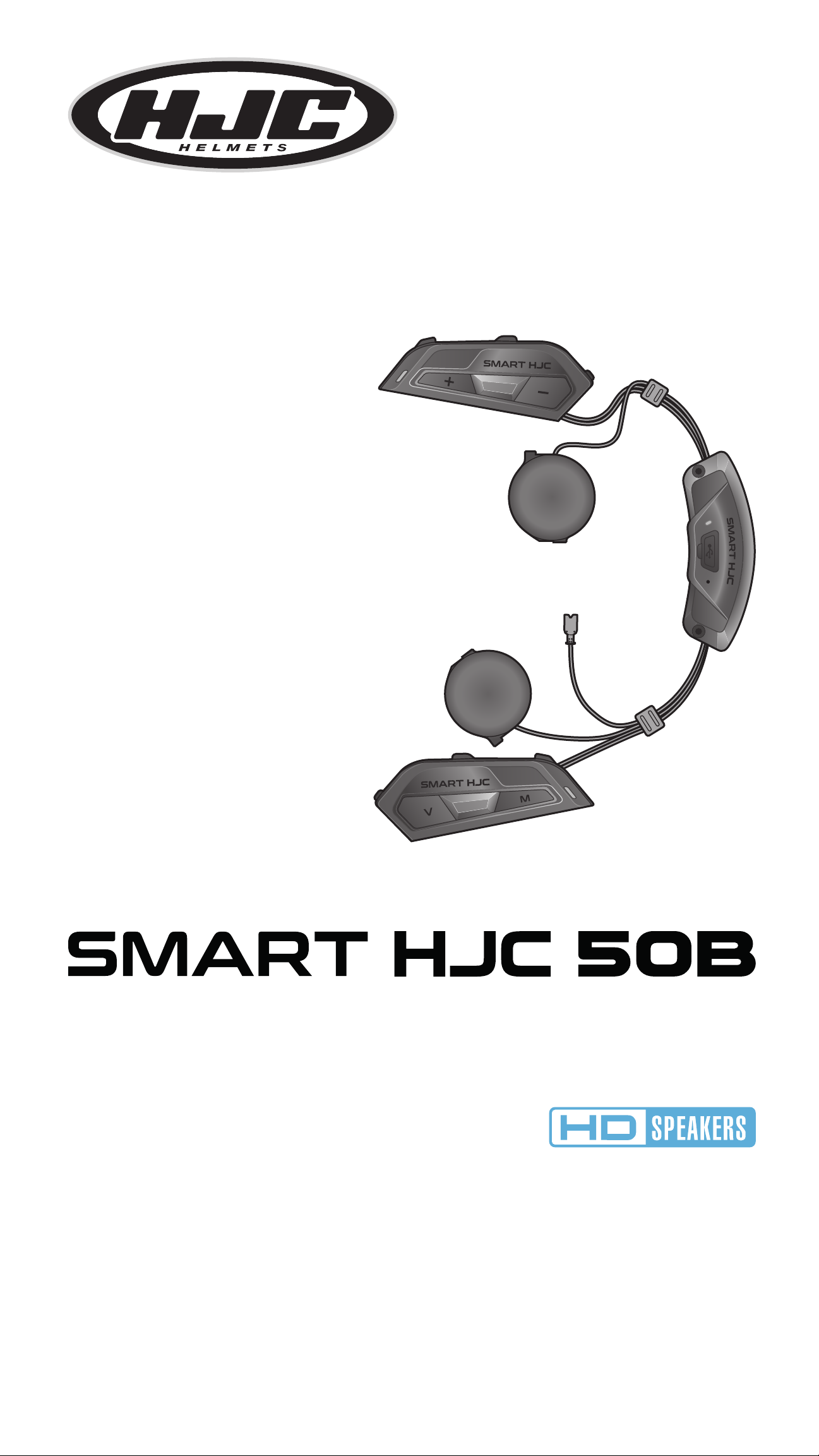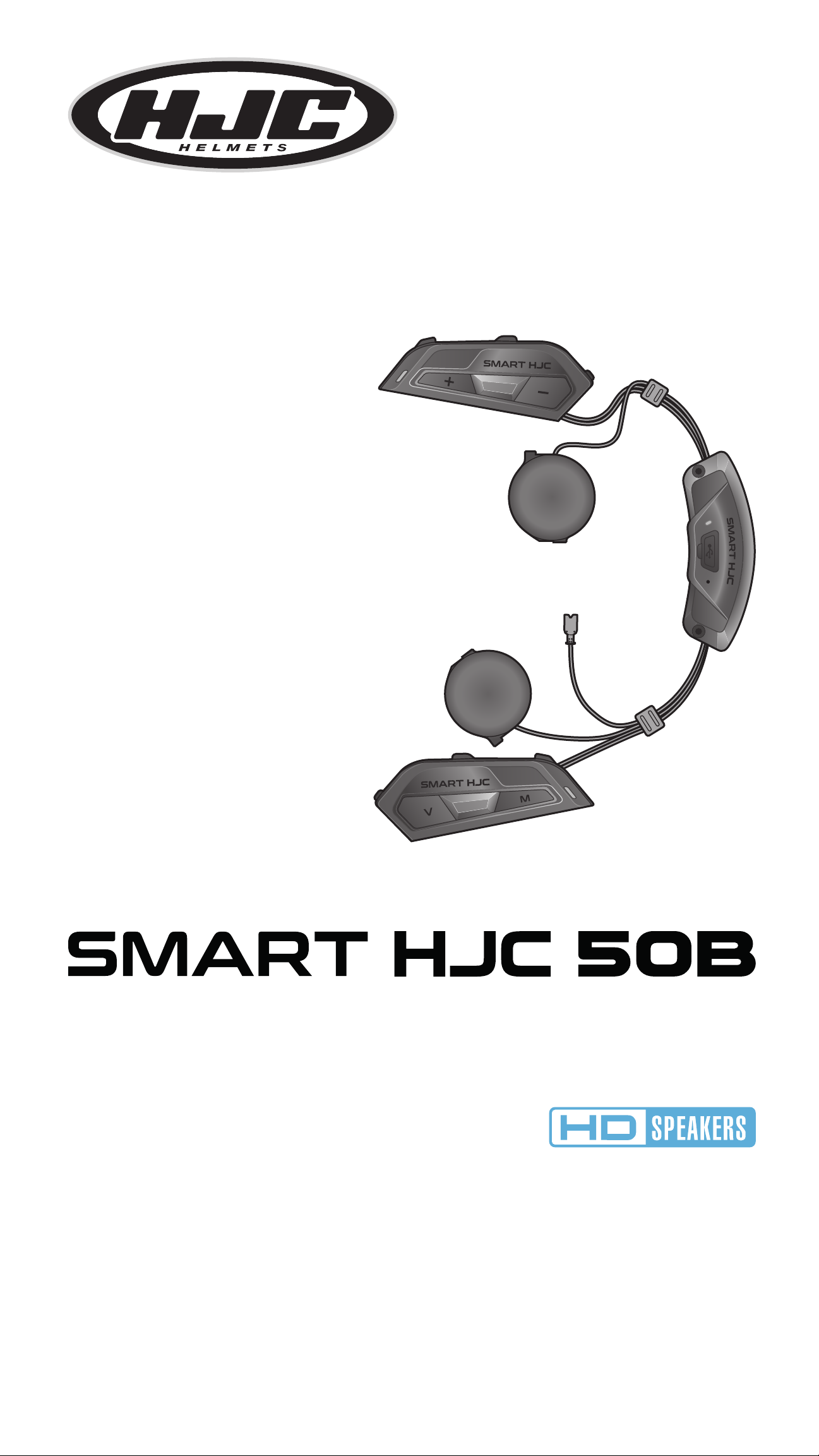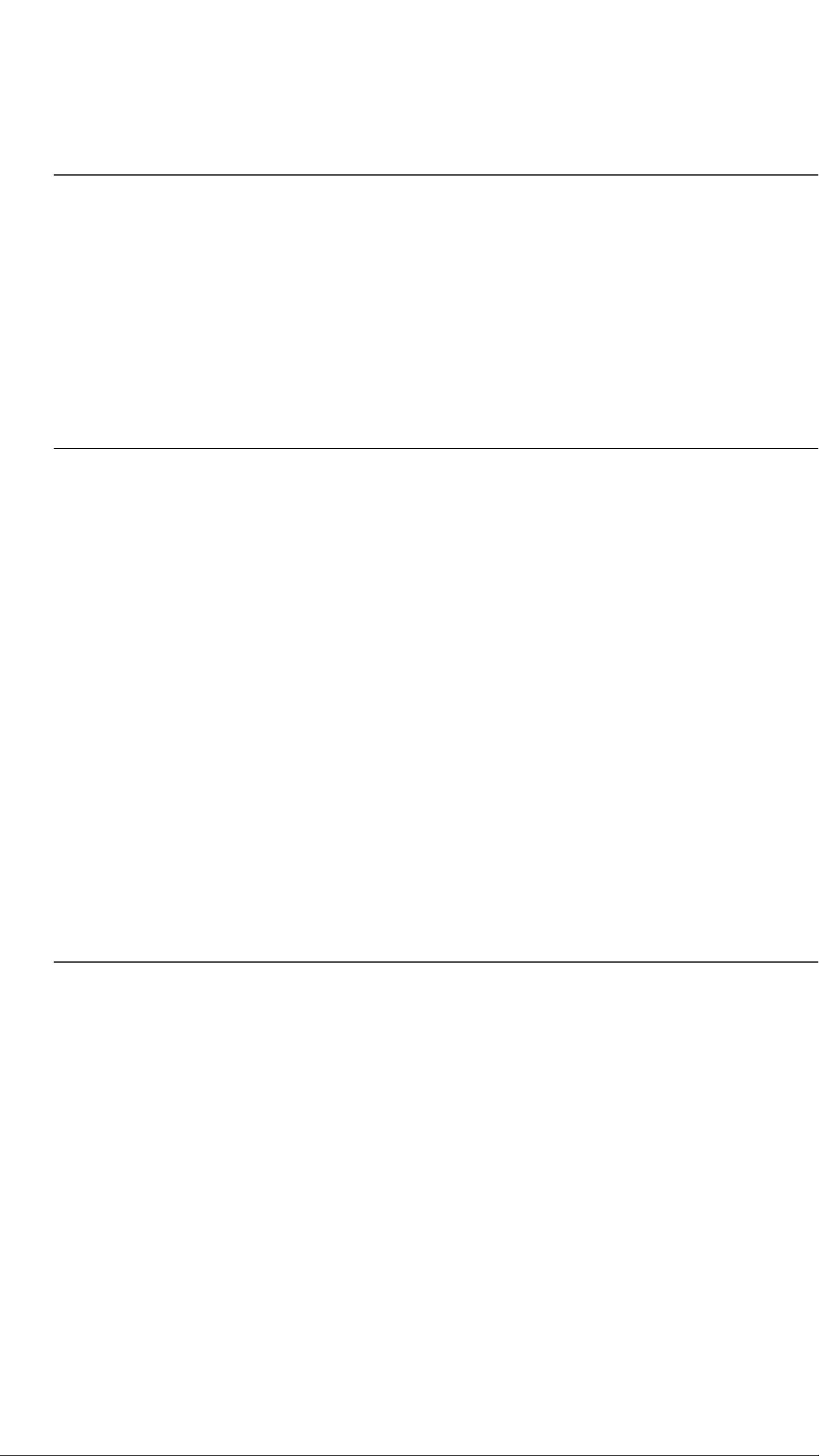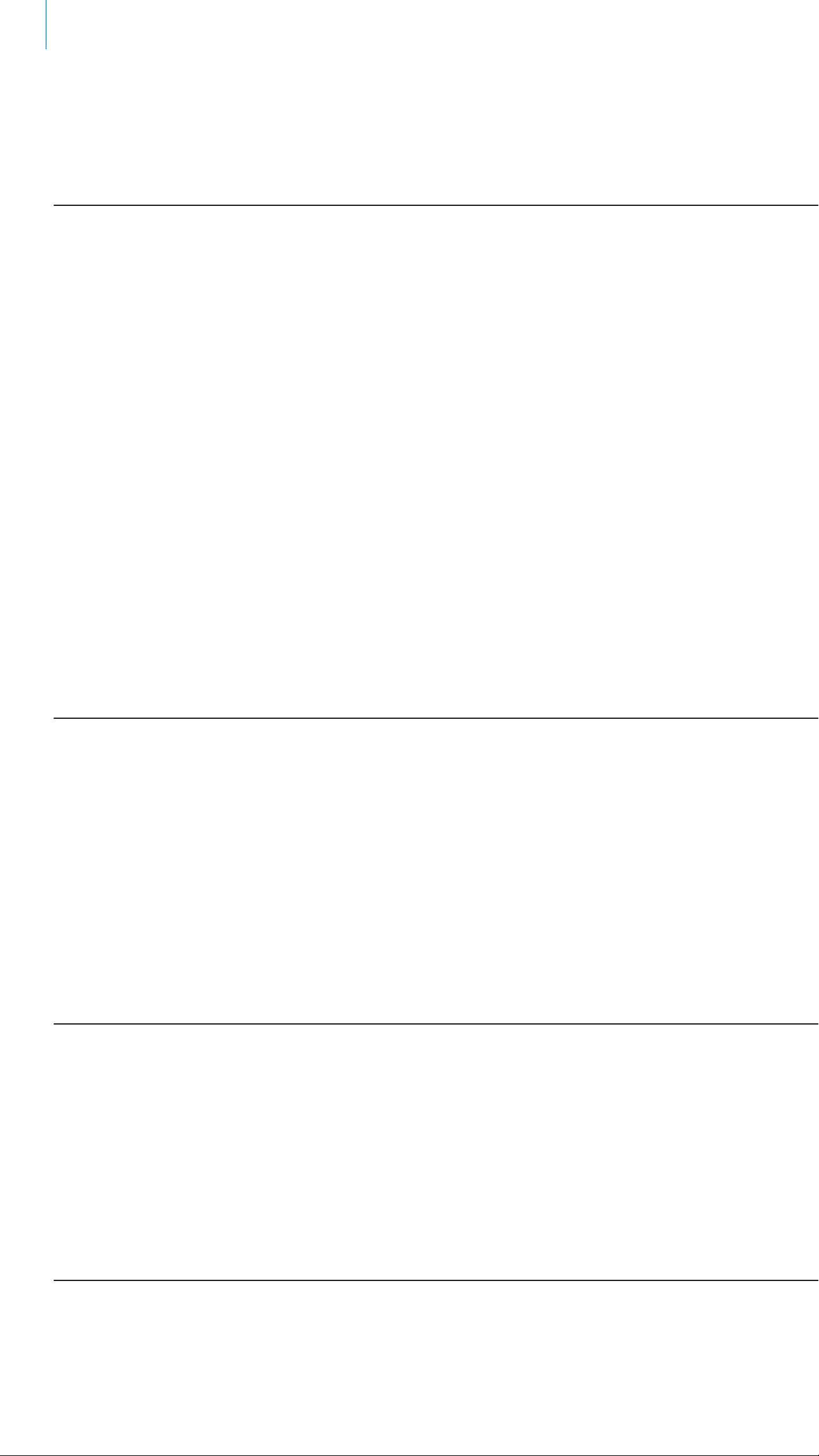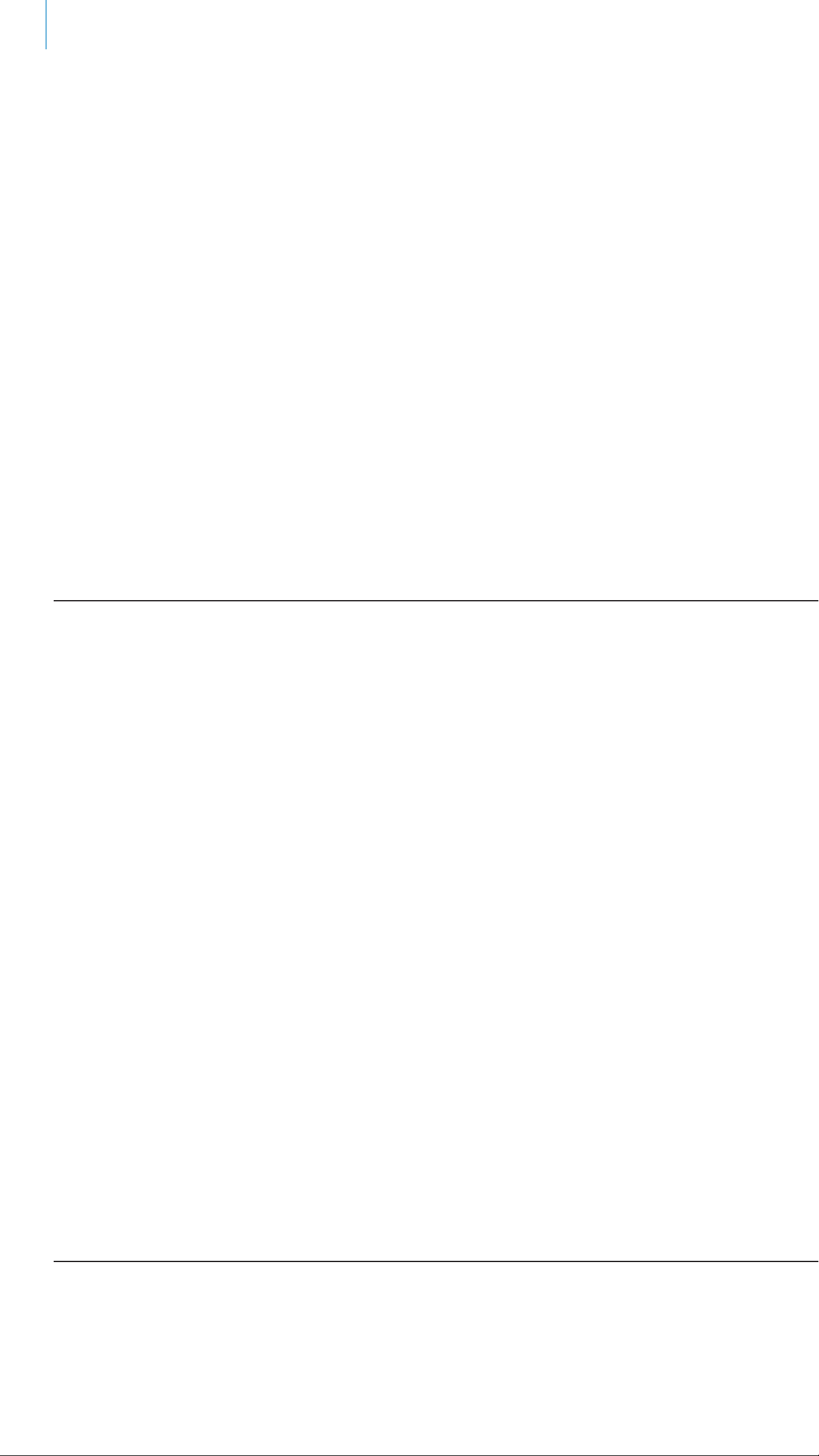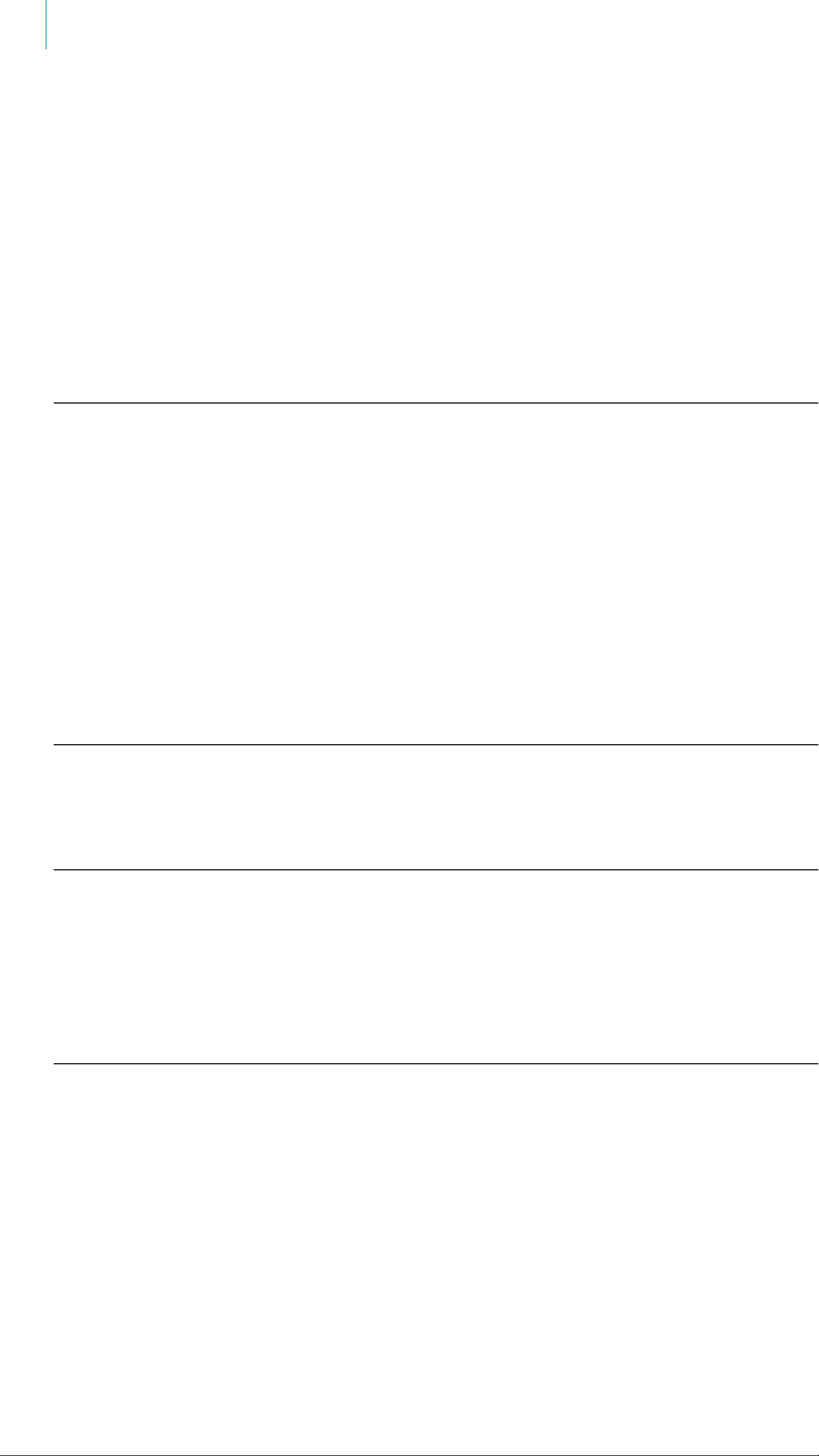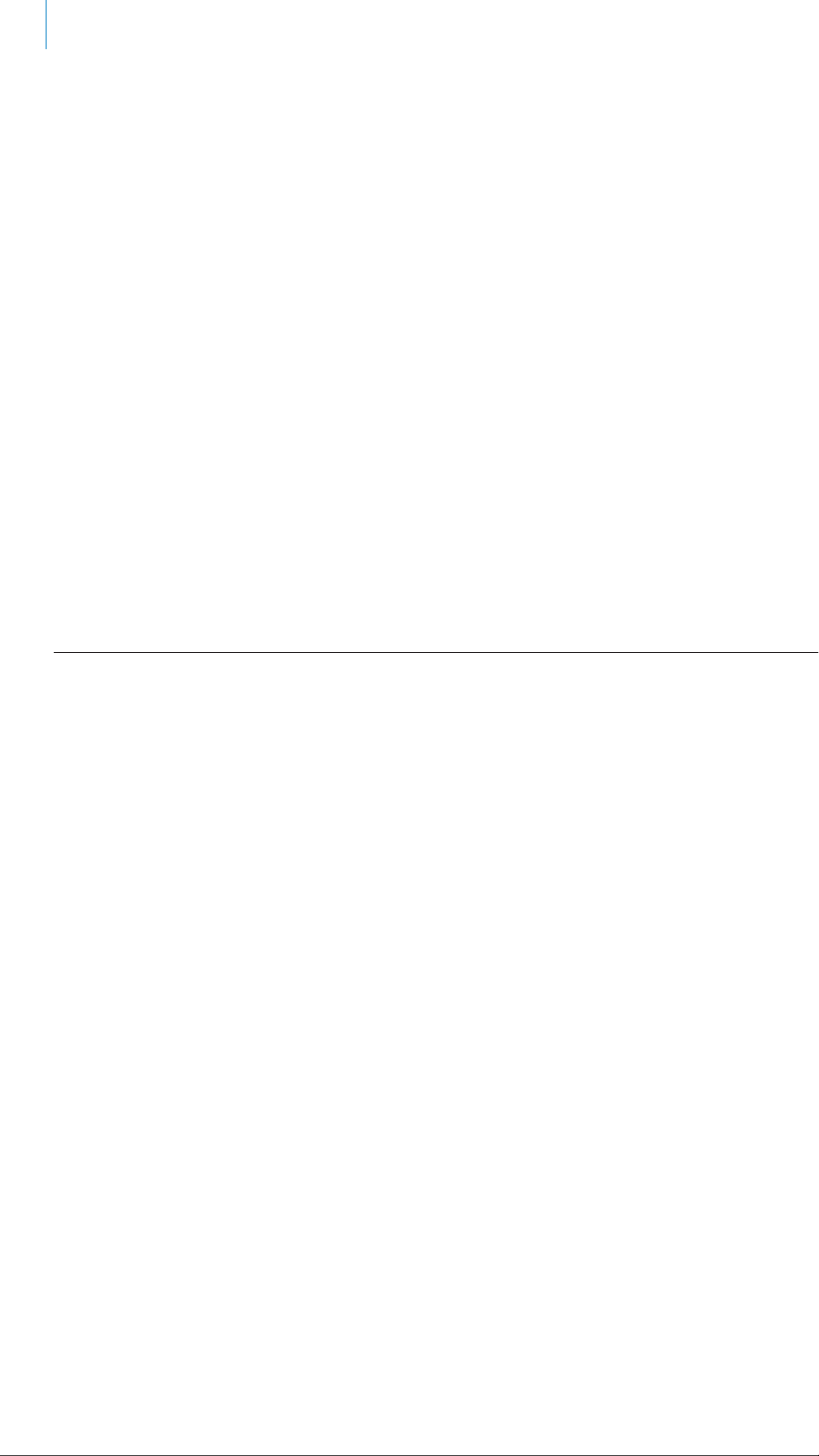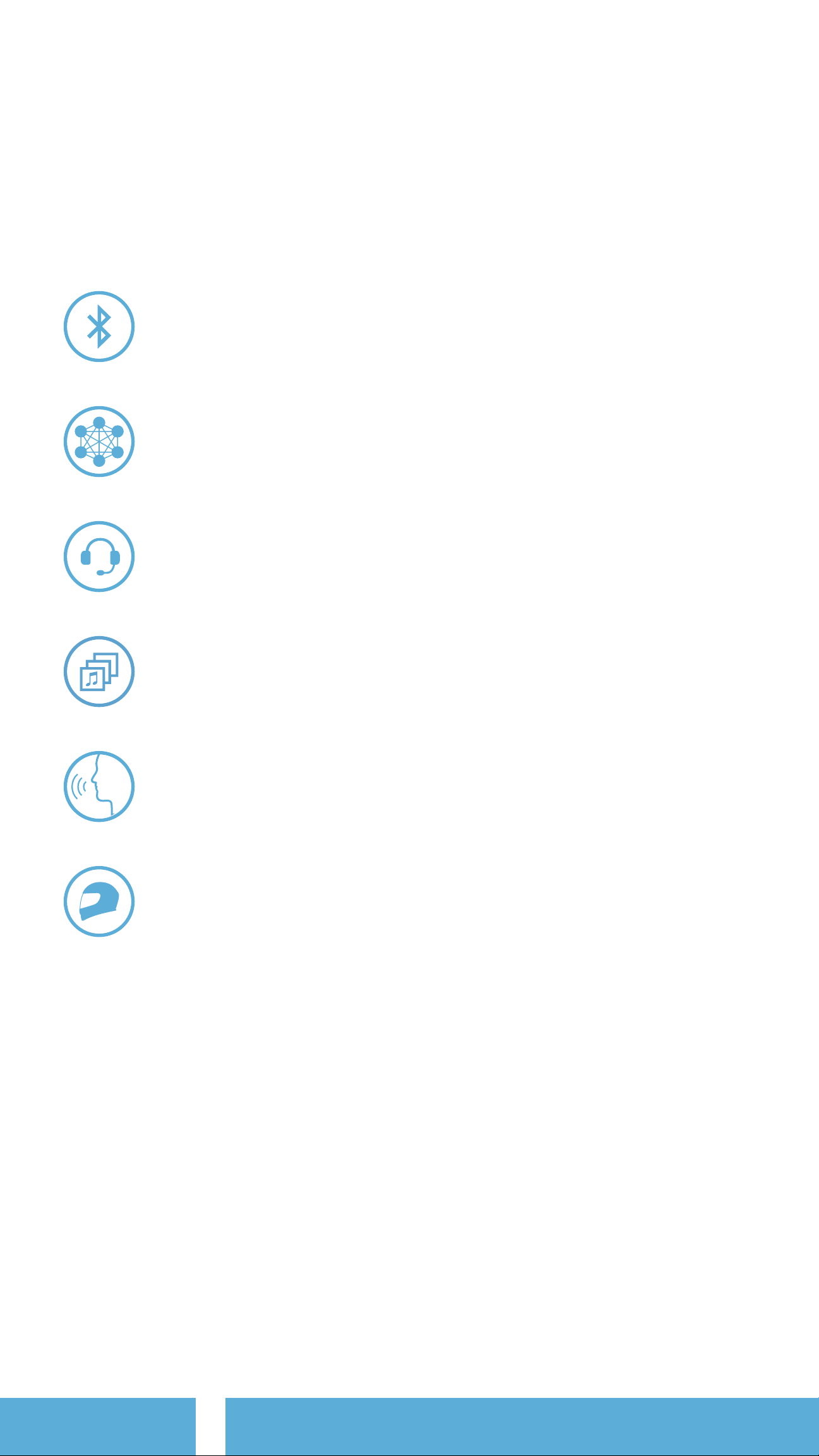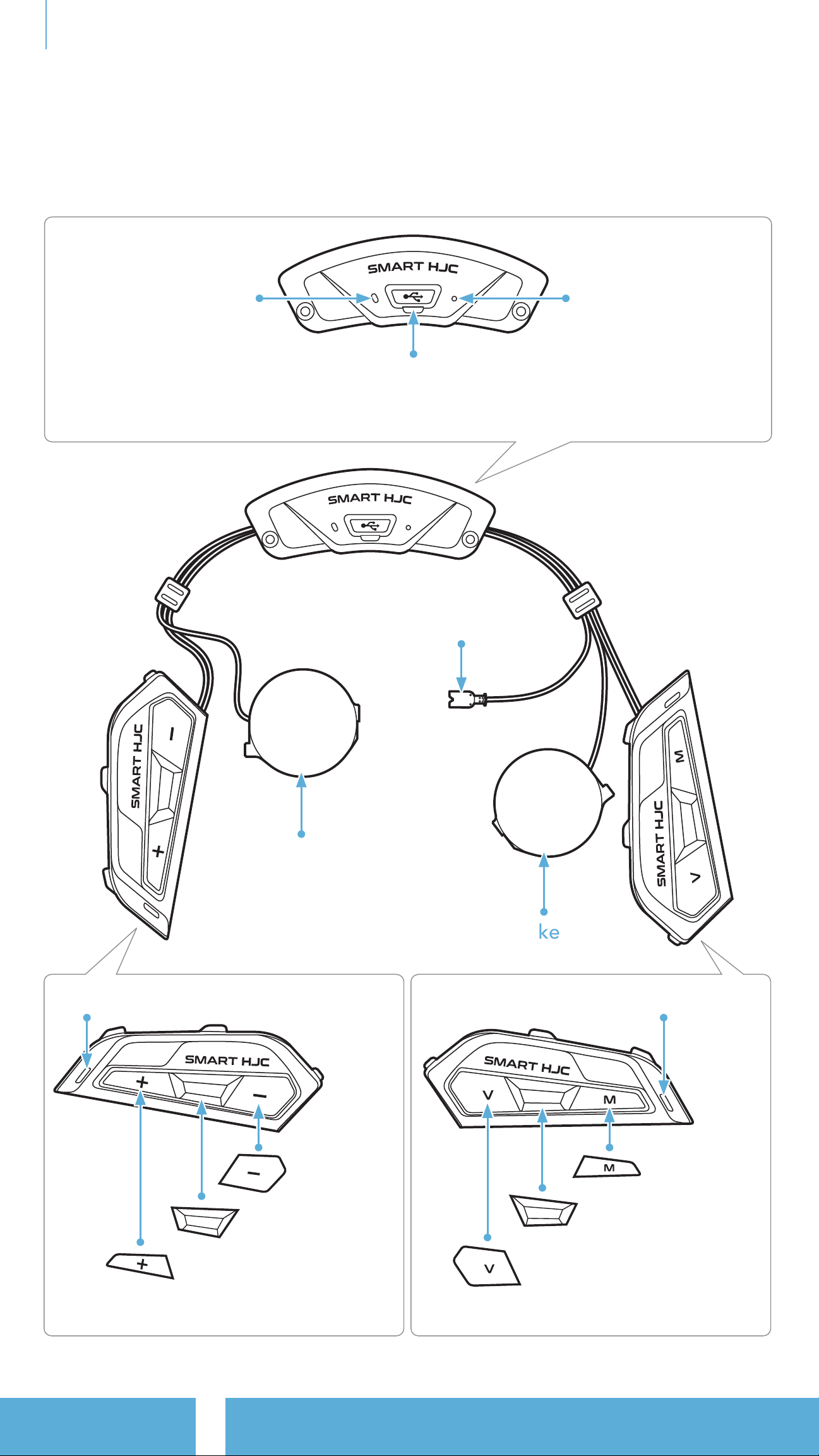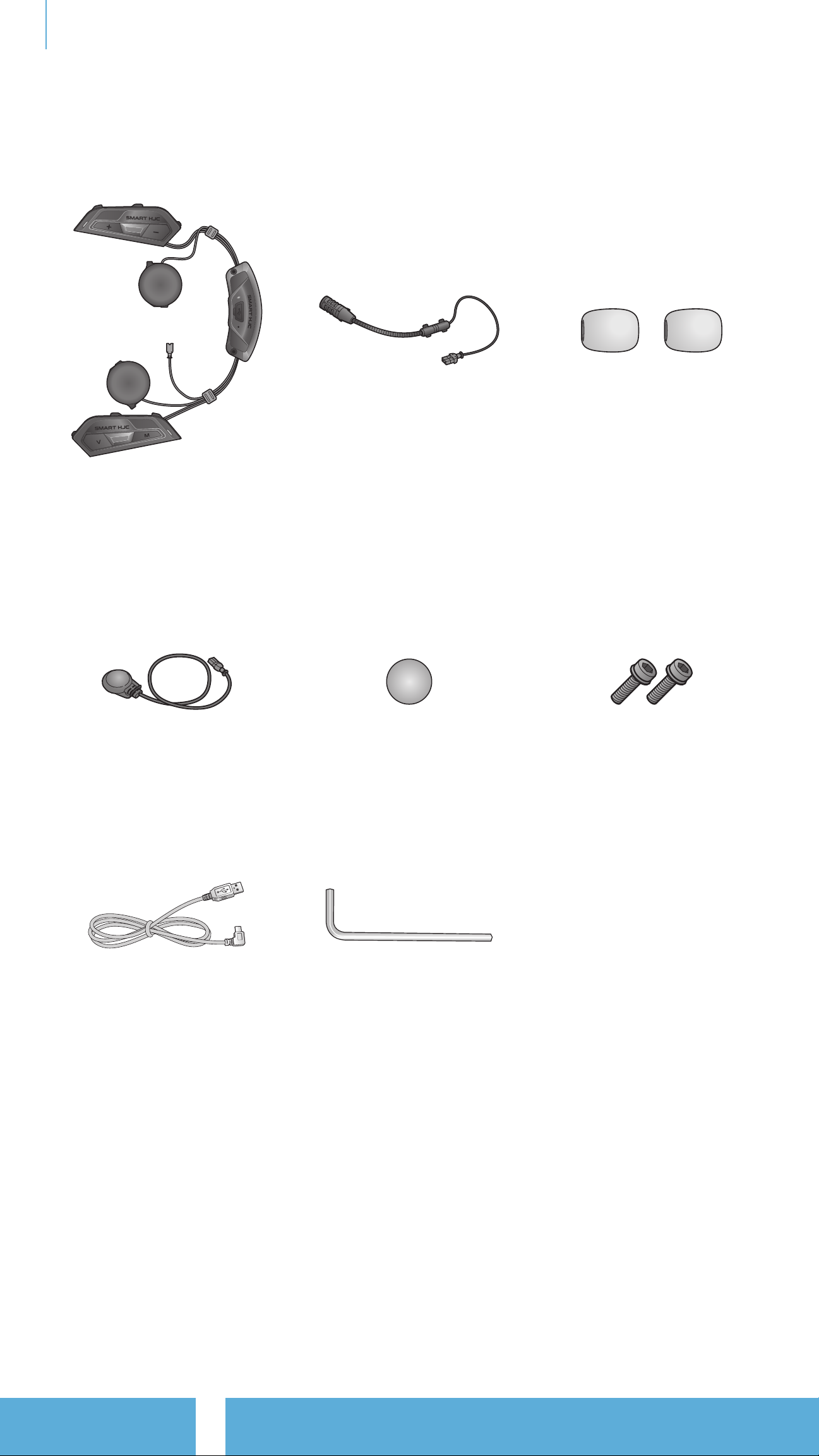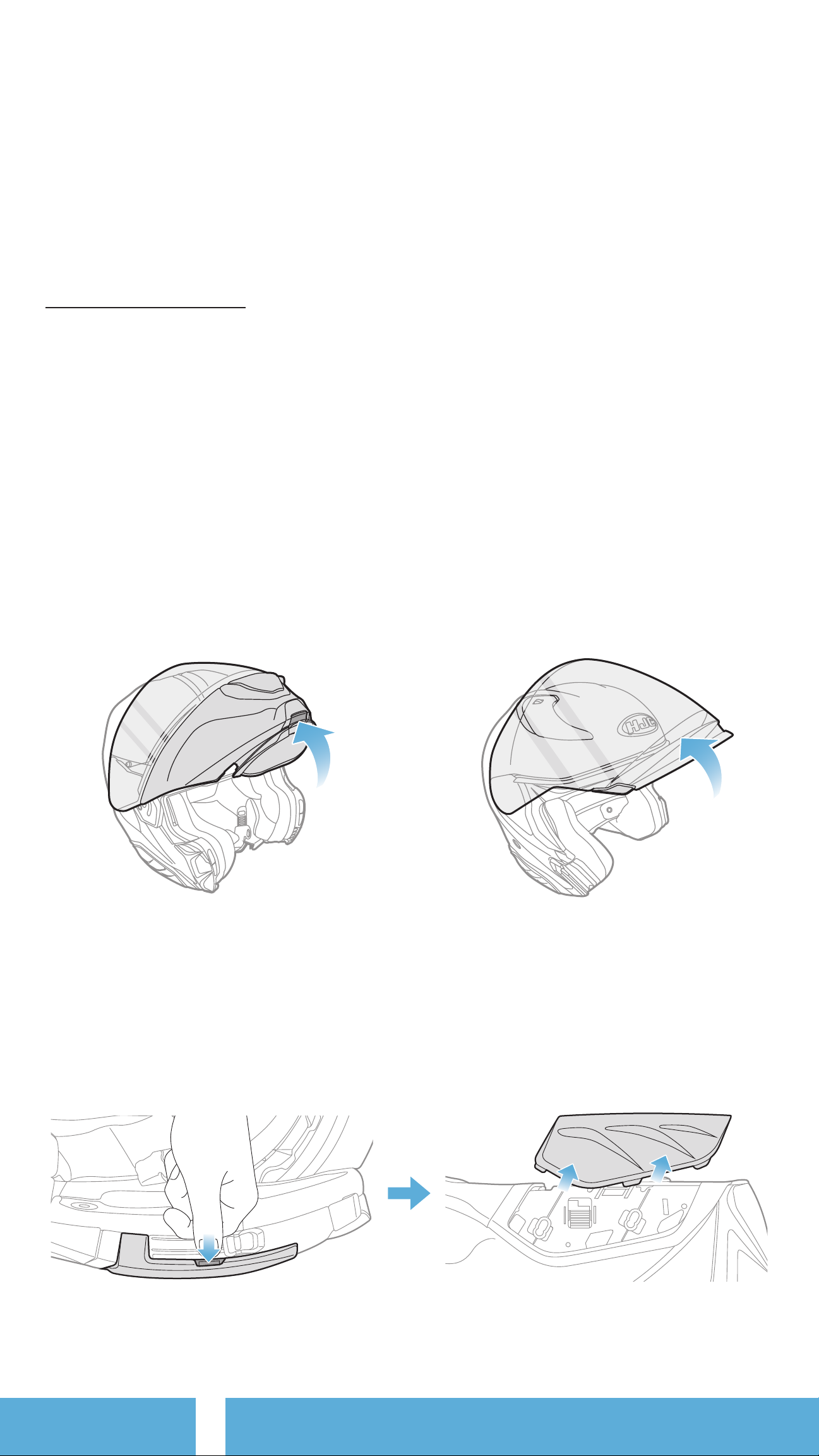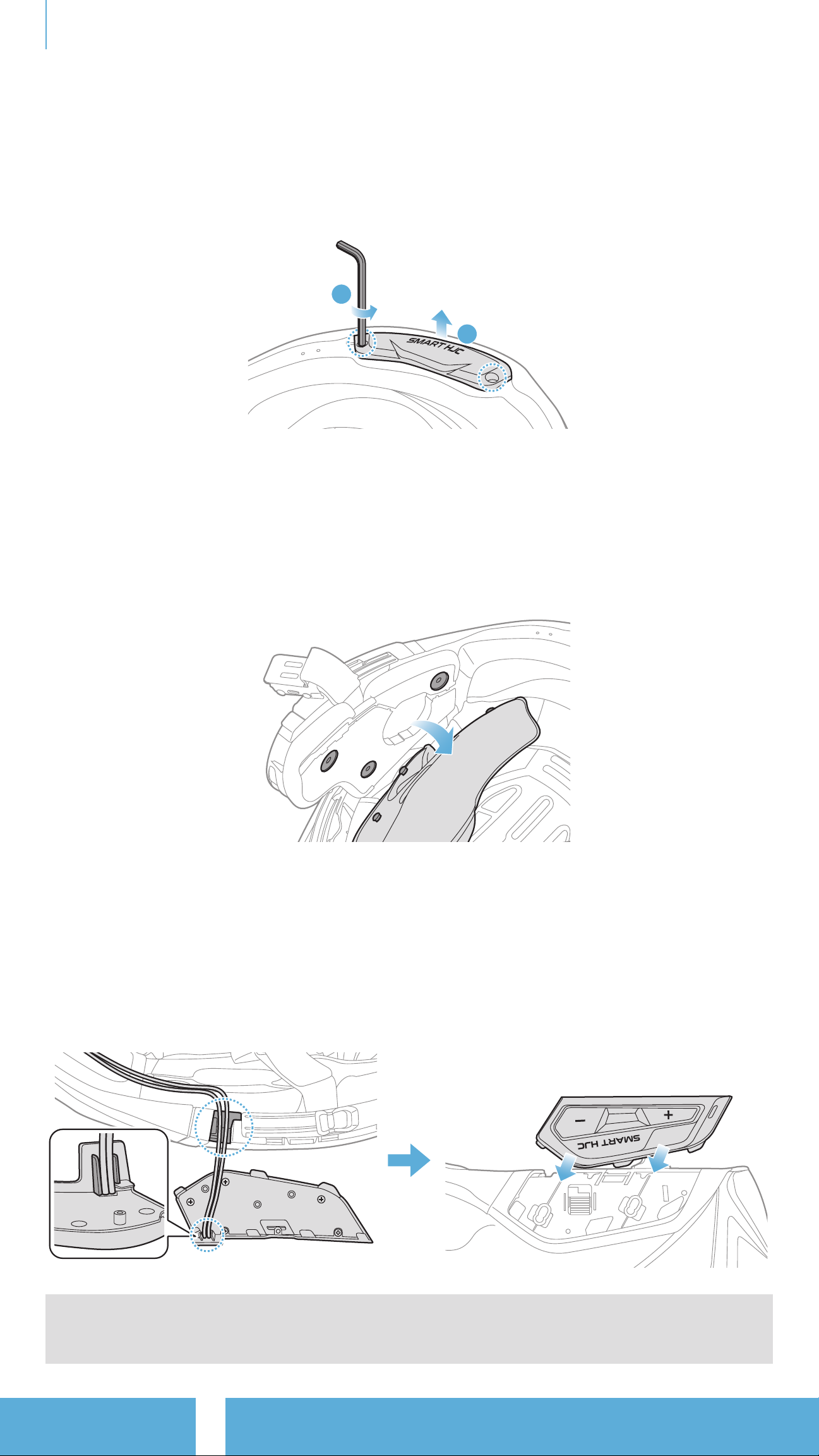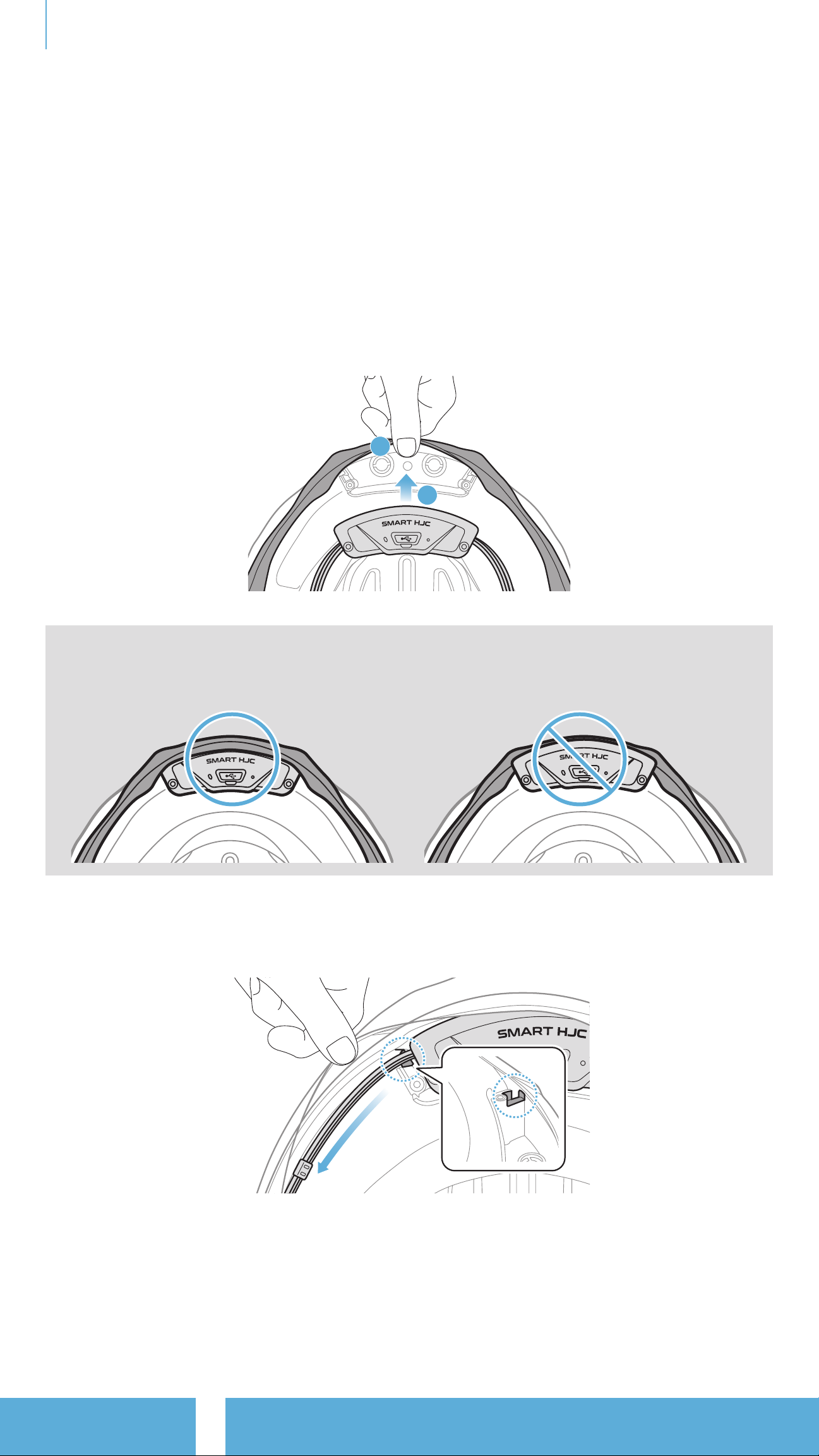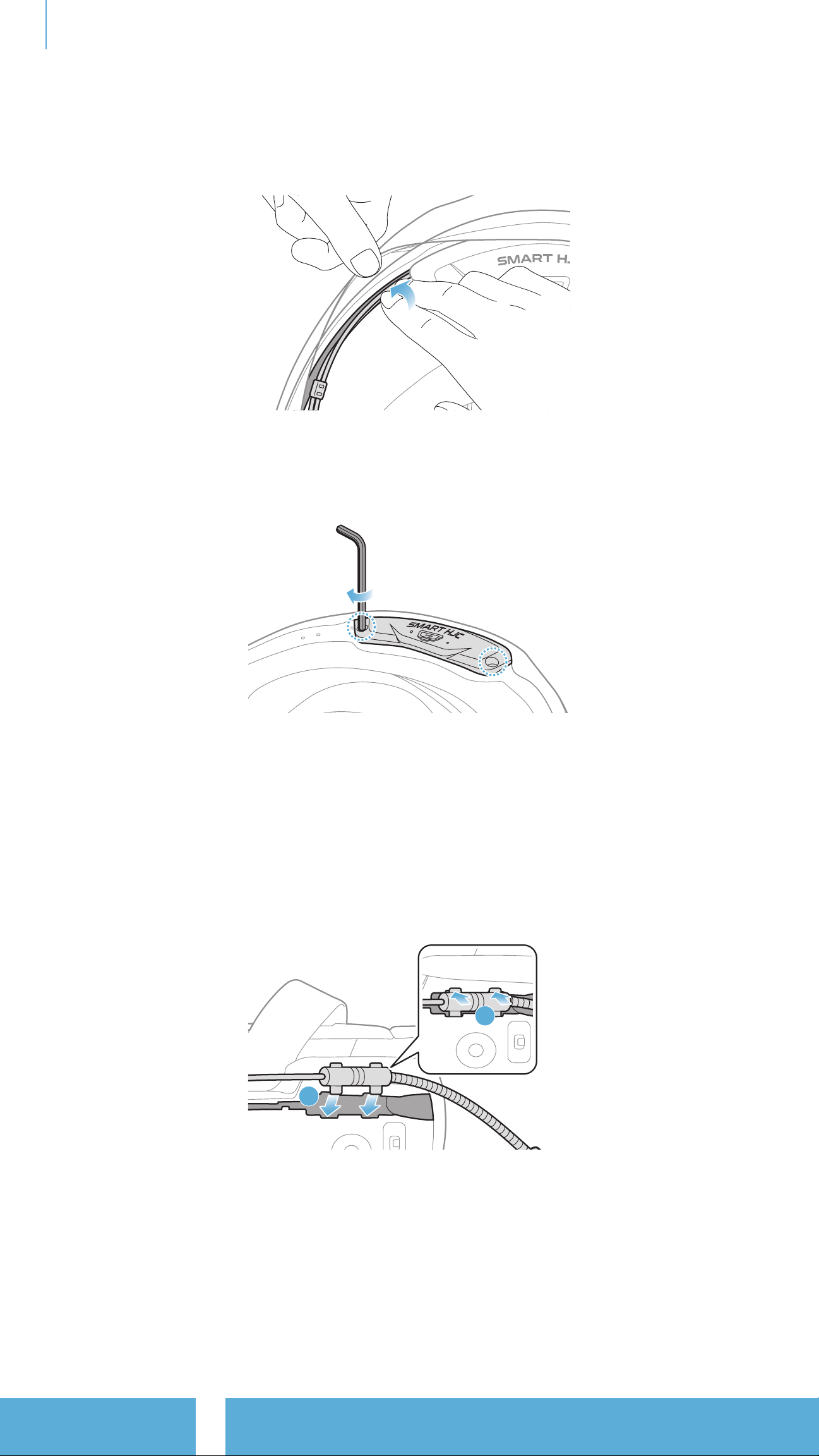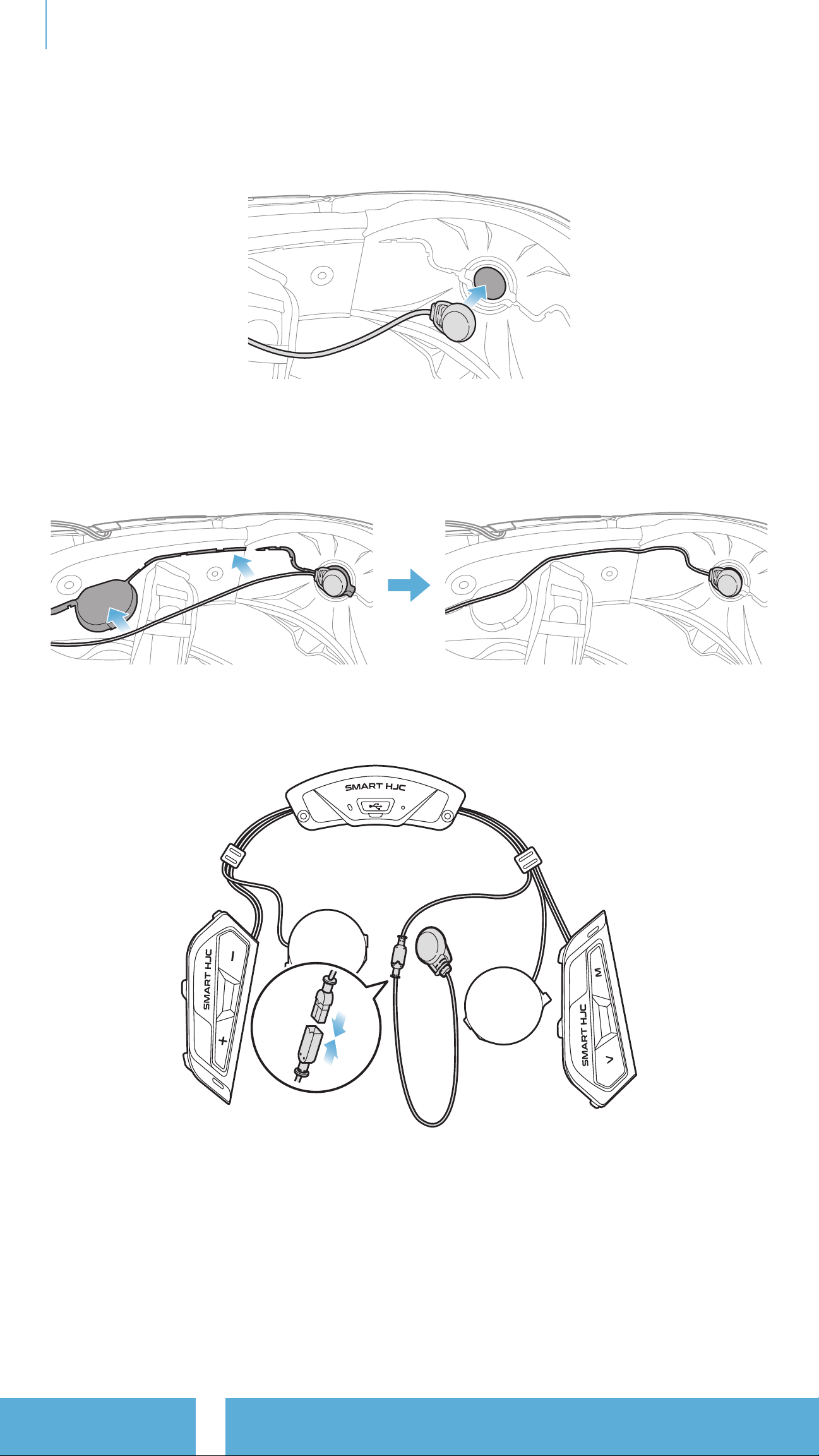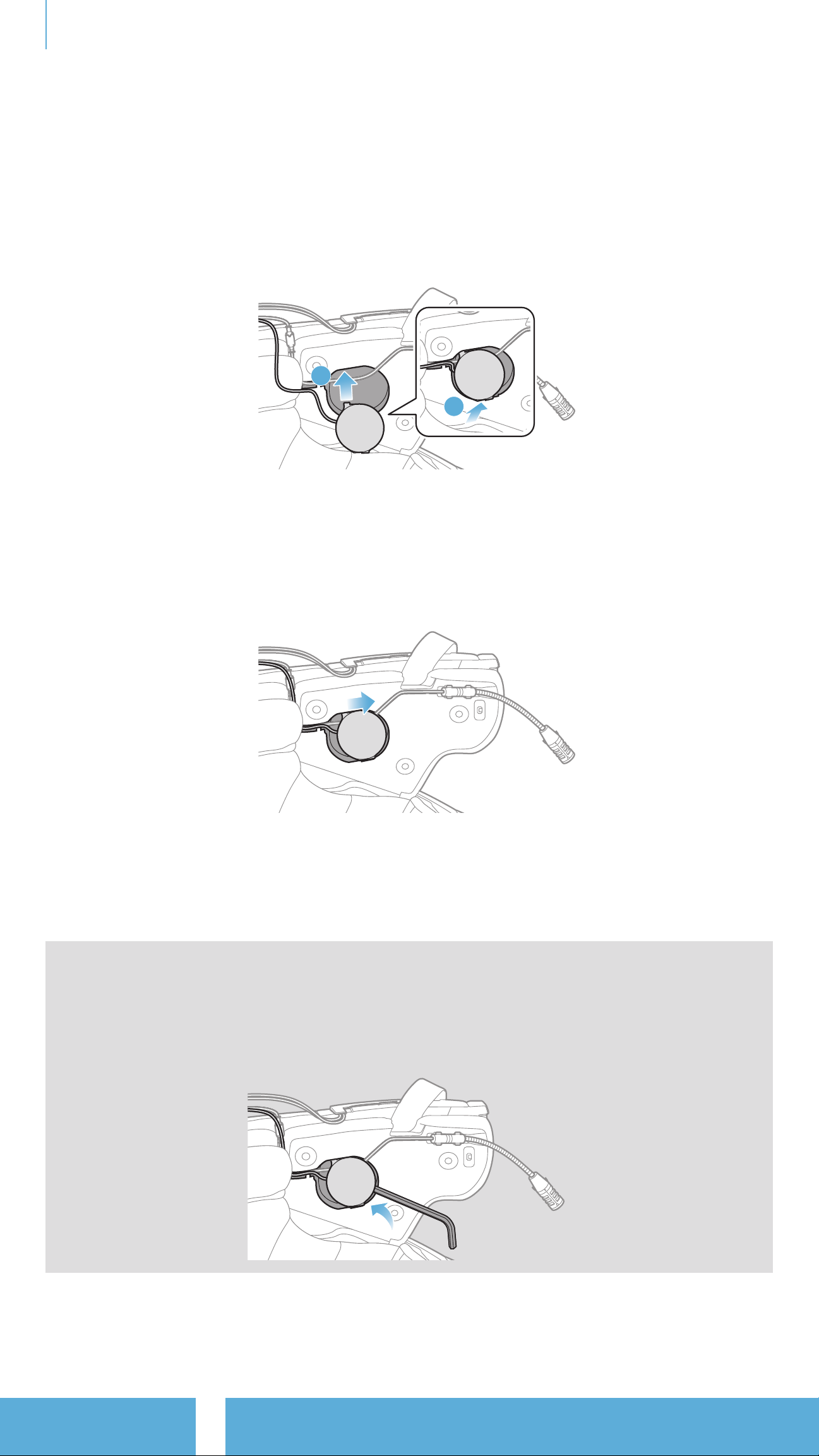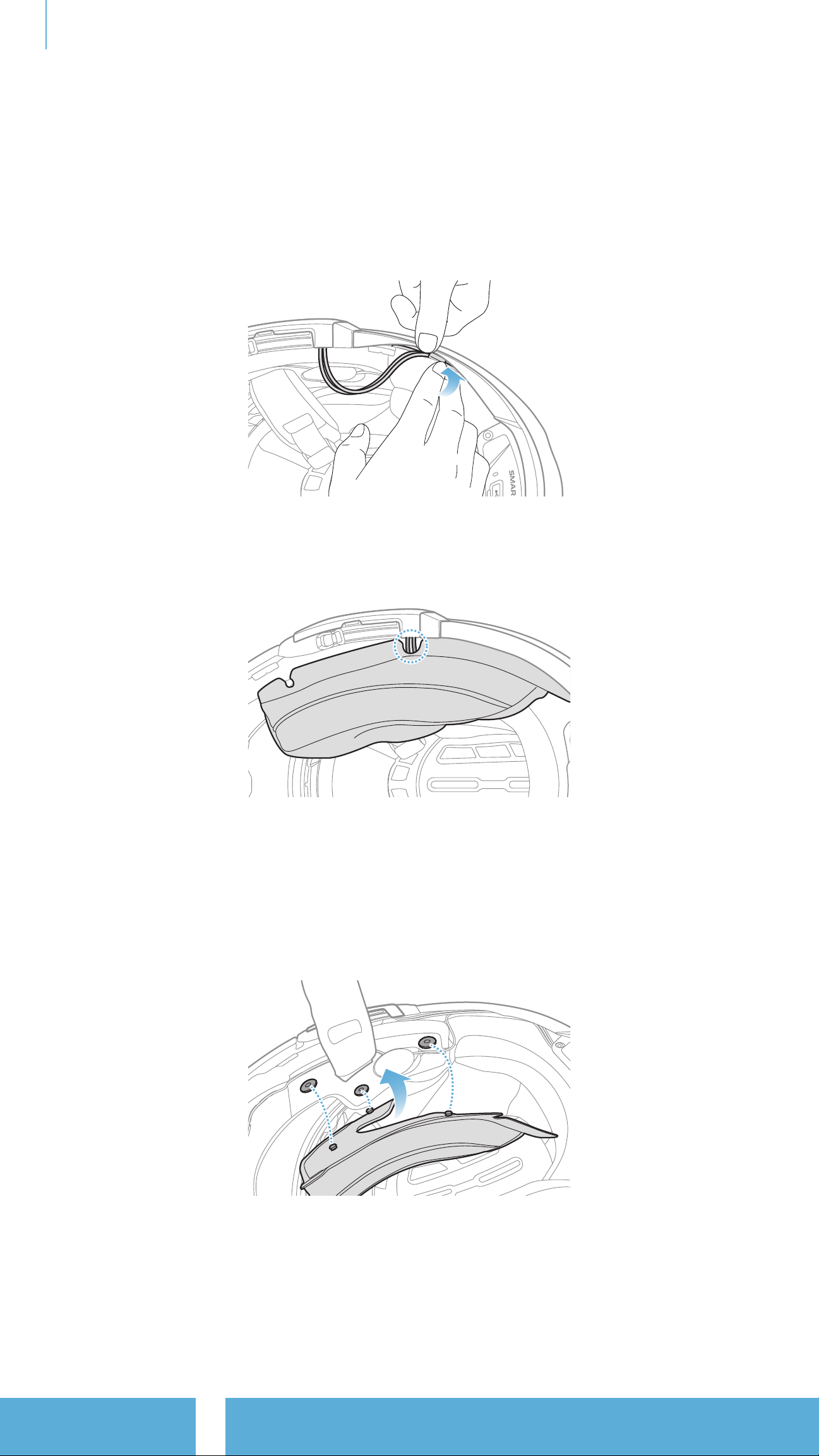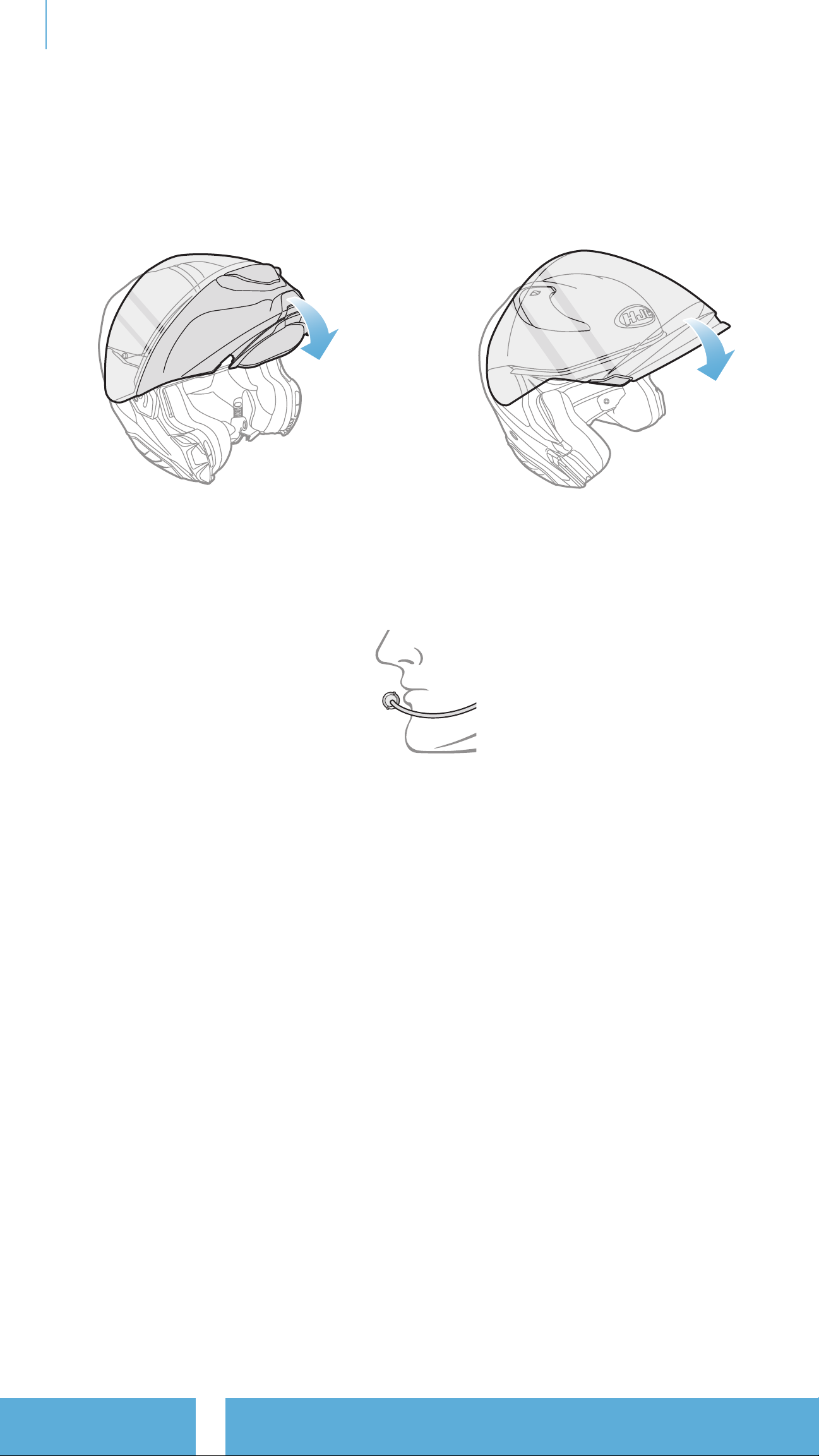TABLE OF CONTENTS CONTINUED
9.3 Multi-Way Universal Intercom 47
9.3.1 Three-Way Universal Intercom 47
9.3.2 Four-Way Universal Intercom 48
9.4 Mesh Intercom Conference with Two-way
Universal Intercom Participant 49
10. USING THE FM RADIO 50
10.1 FM Radio On/Off 50
10.2 Seek and Save Radio Stations 50
10.3 Scan and Save Radio Stations 51
10.4 Temporary Station Preset 51
10.5 Navigating Preset Stations 52
11. VOICE COMMAND 53
12. FUNCTION PRIORITY AND FIRMWARE
UPGRADES 55
12.1 Function Priority 55
12.2 Firmware Upgrades 55
13. CONFIGURATION SETTING 56
13.1 Headset Configuration Menu 56
13.1.1 Delete All Pairings 57
13.1.2 Remote Control Pairing 57
13.2 Software Configuration Setting 57
13.2.1 Headset Language 57
13.2.2 Audio Equalizer (Default: Off) 58
13.2.3 VOX Phone (Default: Enable) 58
13.2.4 VOX Intercom (Default: Disable) 58
13.2.5 VOX Sensitivity (Default: 3) 59