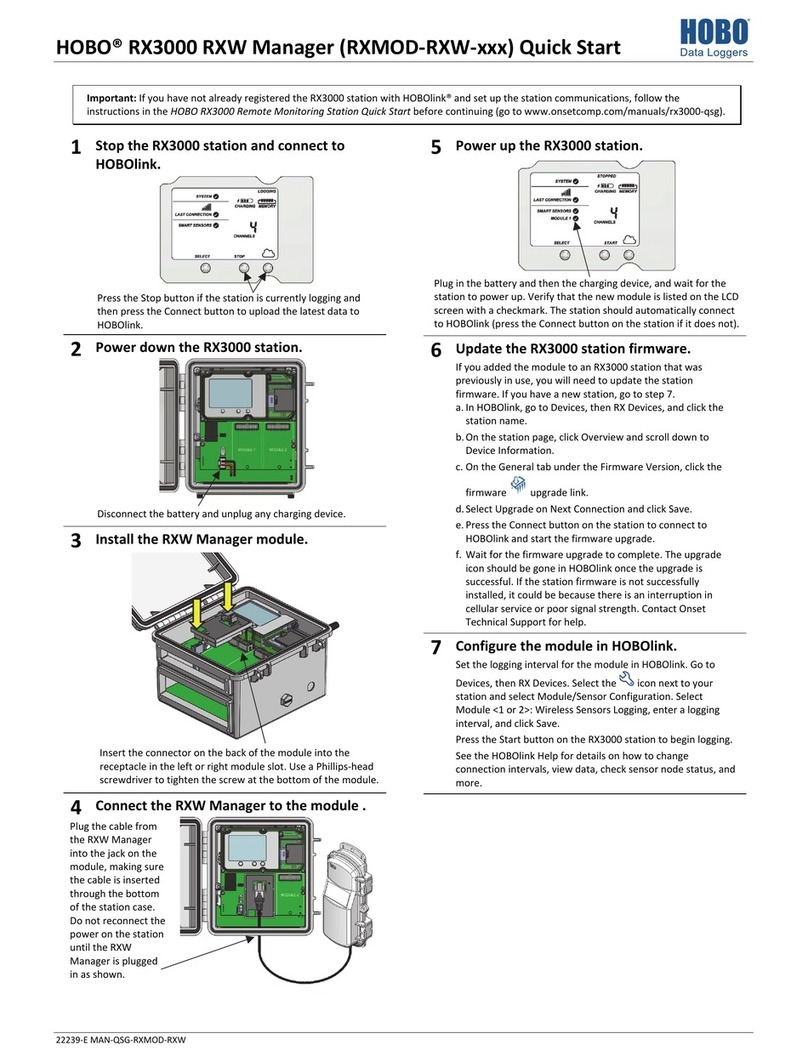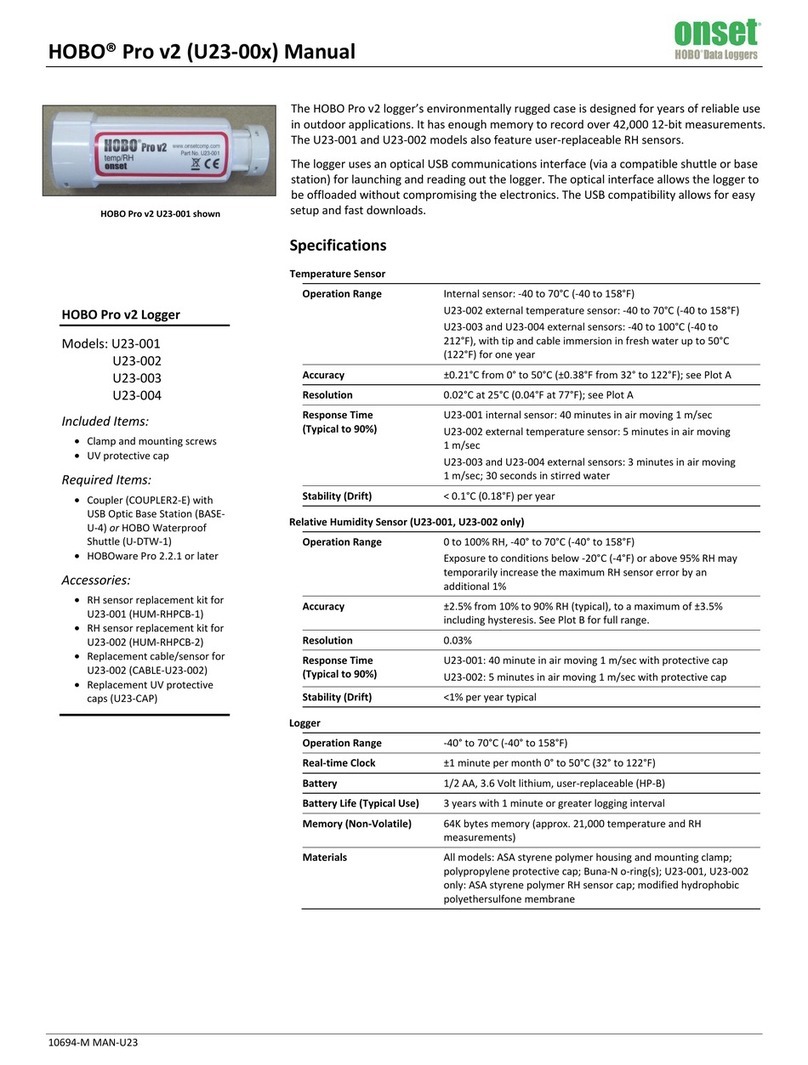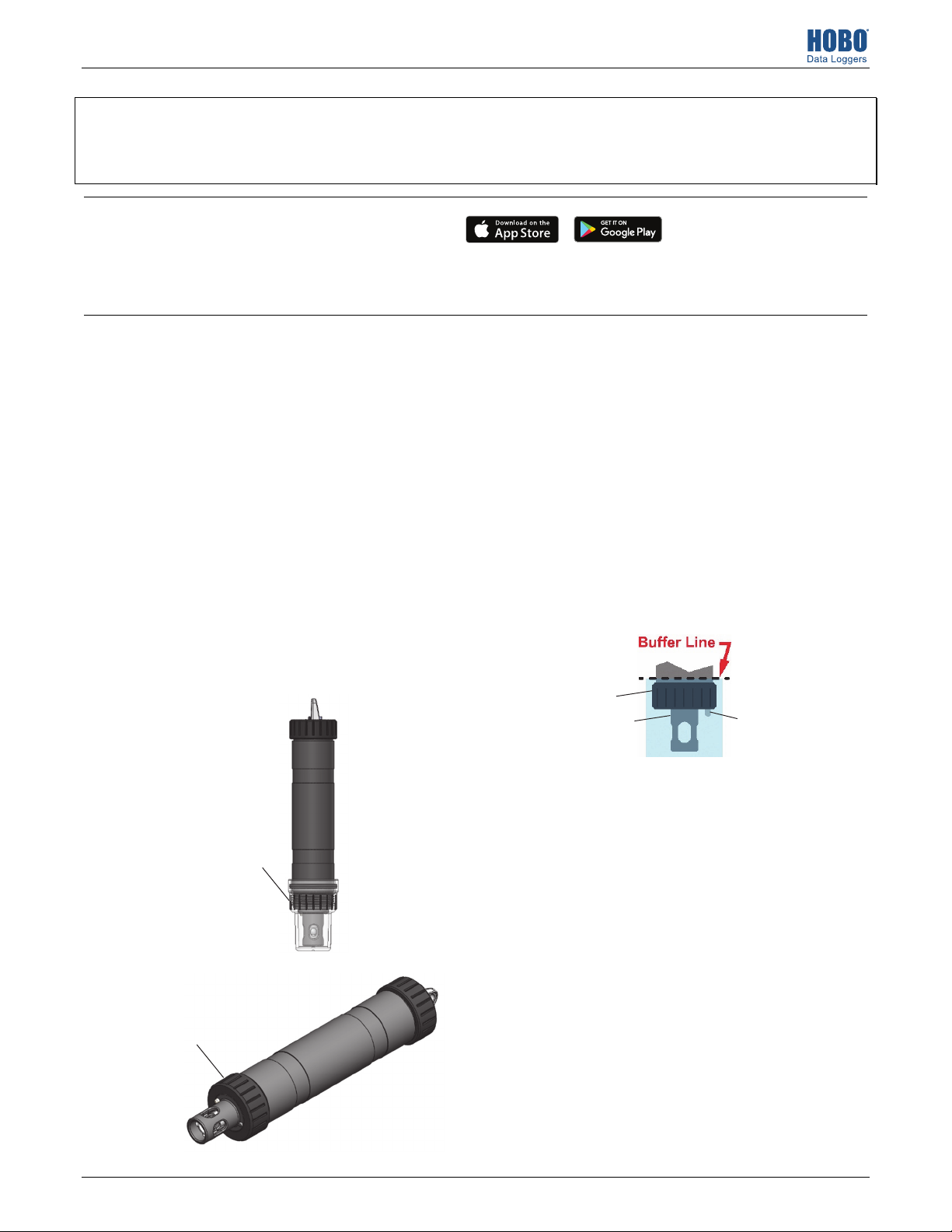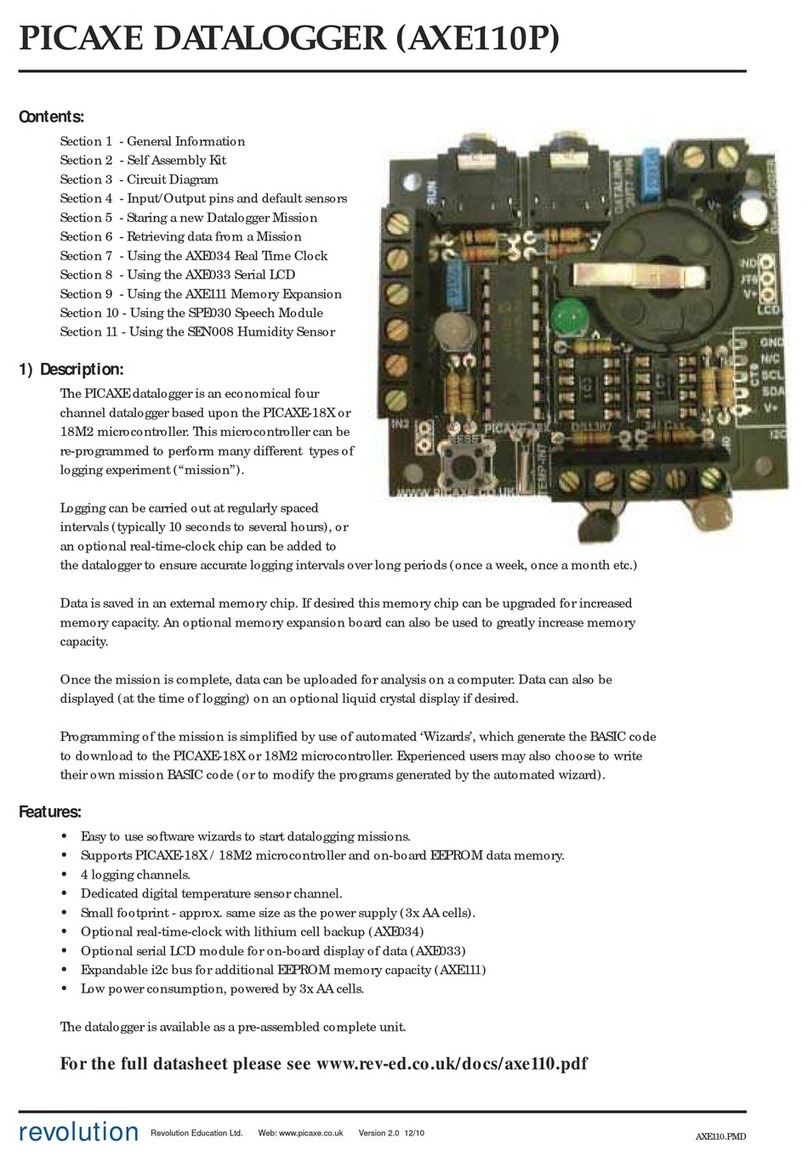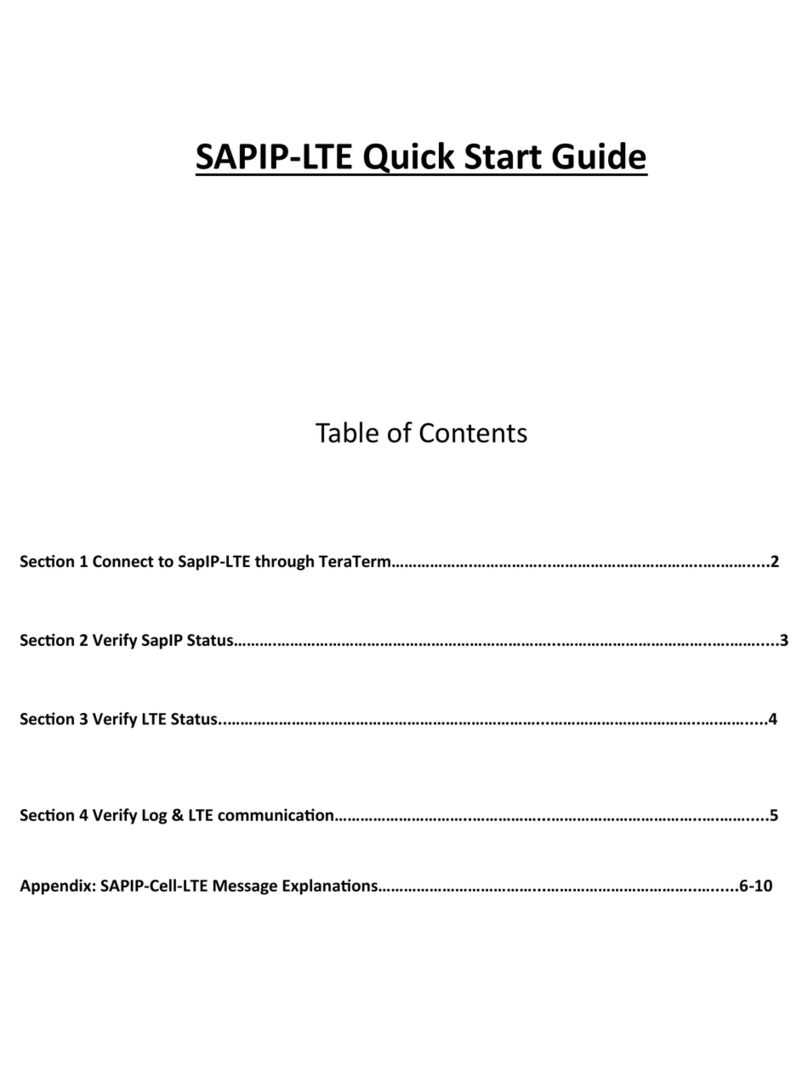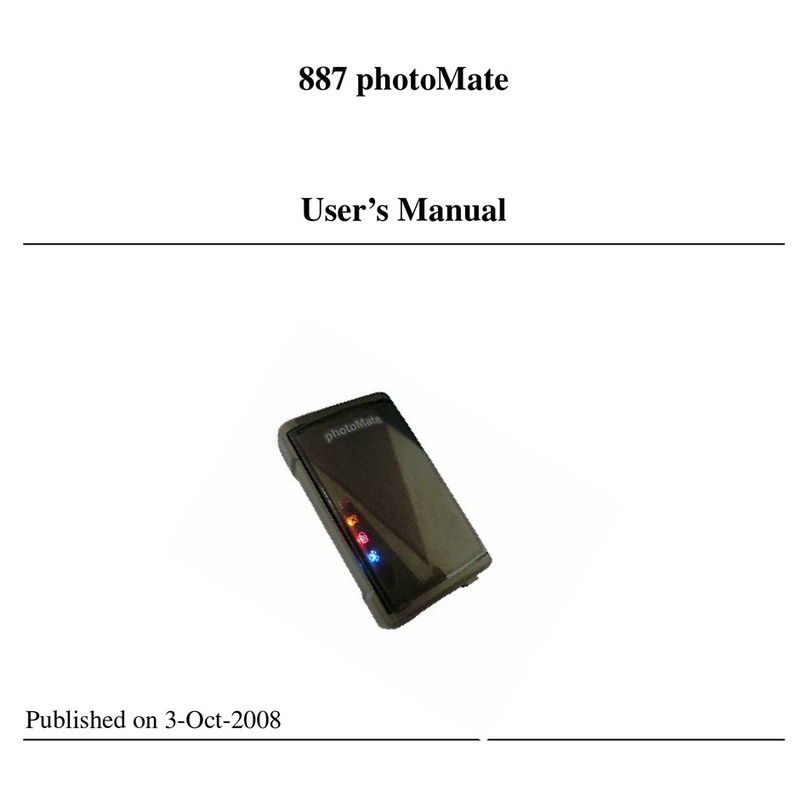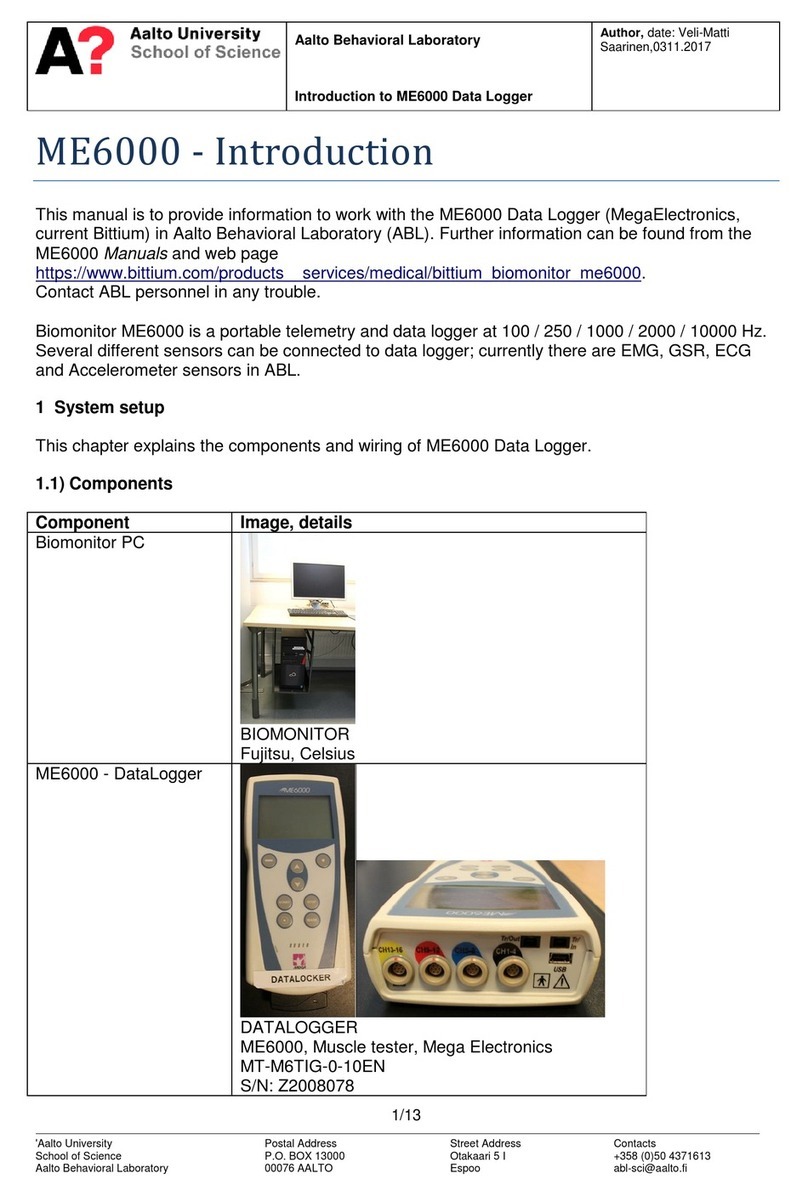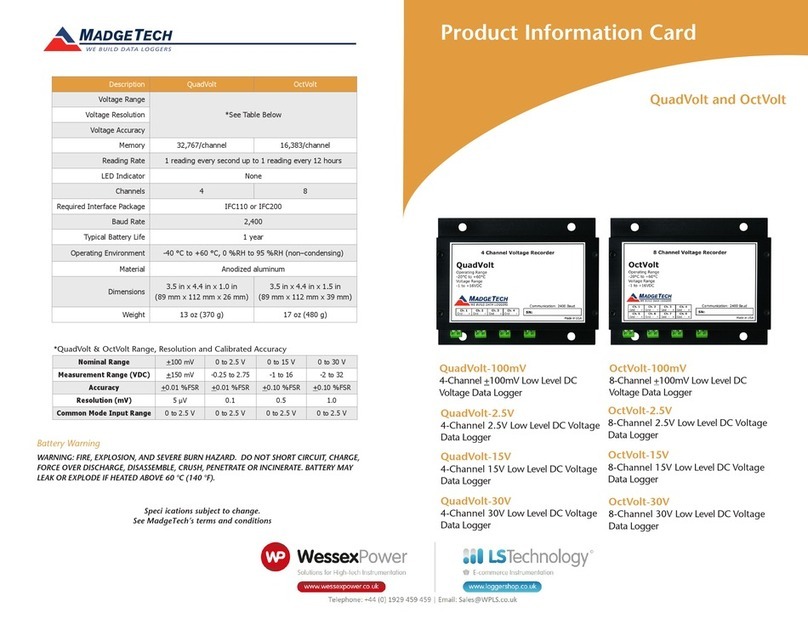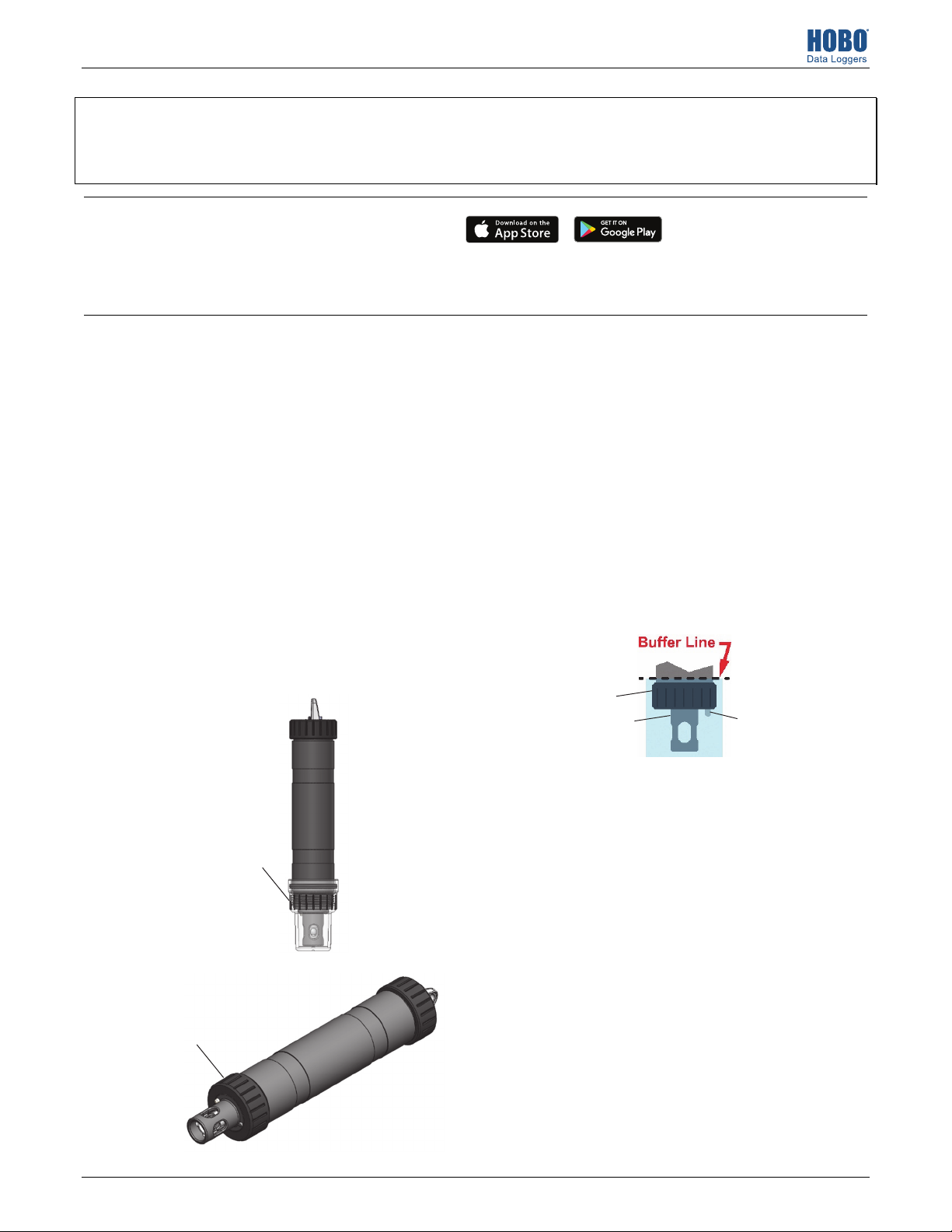
Quick Start for the HOBO® MX pH and Temperature Logger (MX2501)
22510-F MAN-MX2501-QSG
IMPORTANT: The logger is shipped with the pH electrode installed and submerged in storage solution. The pH sensor must be kept in
storage solution when not being calibrated or deployed in water. The hydration layer surrounding the sensor starts to break down after
10 minutes if the pH sensor is not submerged in storage solution or calibration solution, or deployed in water.
IMPORTANT: The pH electrode is uncalibrated. You must calibrate the logger as described in step 2 before configuring and deploying it.
1 Download and open HOBOmobile.
a. Download HOBOmobile® to your phone or tablet.
b. Open HOBOmobile. If prompted, enable Bluetooth® in your device settings.
c. Slide the switch on the mounting end of the logger to wake it up (see diagram on back). Tap the HOBOs icon at the bottom
of the screen. The logger should appear in the list. If it does not, make sure it is within range of your phone or tablet.
2 Calibrate the logger.
Before you begin: To complete these steps, you will need
deionized or distilled water, a squirt bottle, calibration
solution (also known as buffer solution), and beakers.
Note: pH values of calibration buffers and samples will vary
depending on their temperature. As a result of this, it is
important that the logger is calibrated in buffers that have
the same temperature as that of the sample. Refer to the
chart on the calibration buffer bottles or in the logger manual
for the effect of temperature on the buffer pH values.
a. Pour each calibration solution into its own beaker (for
two-point calibrations, use pH 7.00 and pH 4.01, or pH
7.00 and pH 10.00 solution; for three-point calibration,
use pH 7.00, pH 4.01, and pH 10.00 solution). You will
need enough solution in the beaker to cover the sensor
end cap and closure cap on the logger.
b. Unscrew the clear storage cap filled with storage solution
and remove it from the logger. Keep the cap filled with
storage solution nearby in case you need to reinstall it
after calibrating and before deploying the logger.
c. Screw the closure cap onto the logger.
d. Use a squirt bottle to rinse the pH sensor with deionized
or distilled water.
e. In HOBOmobile, tap the HOBOs icon at the bottom of the
screen and then tap the logger in the list.
f. Once connected, tap Yes if prompted to calibrate the
logger. Otherwise, select pH Calibration.
g. Select the calibration type (two-point using pH 7.00 and
4.01 solution, two-point using pH 7.00 and 10.00
solution, or three-point using pH 7.00, 4.01, and 10.00
solution). Tap Start Calibration.
h. Place the sensor end of the logger in the pH 7.00
solution. Make sure the sensor end cap, temperature
sensor, and closure cap are submerged in the solution as
shown in the illustration. Follow the instructions on the
screen. Once the pH reading is stable, tap Confirm Buffer.
i. Rinse the pH sensor with deionized or distilled water. Tap
Next Buffer.
j. Place the sensor end of the logger in either the pH 4.01
or 10.00 solution as prompted in HOBOmobile. Follow
the instructions on the screen. Once the pH reading is
stable, tap Confirm Buffer.
k. If you selected three-point calibration, repeat steps i–j.
l. Tap Save Calibration.
m. Rinse the pH sensor with deionized or distilled water.
If you will not be deploying the logger immediately, place
the pH electrode back into the storage solution. Unscrew
the sensor end cap you installed in step c. Make sure the
storage solution reaches the marked fill line on the clear
storage cap; pour more into the cap if necessary. Carefully
screw the clear cap with storage solution onto the logger.
Only use storage solution in the clear cap; do not use water.
Do not use the copper guard when the pH electrode is in
storage solution.
Unscrew the clear
cap filled with
storage solution
from the logger
Screw the closure
cap onto the logger
before calibrating
Closure cap
Sensor end cap Temperature sensor