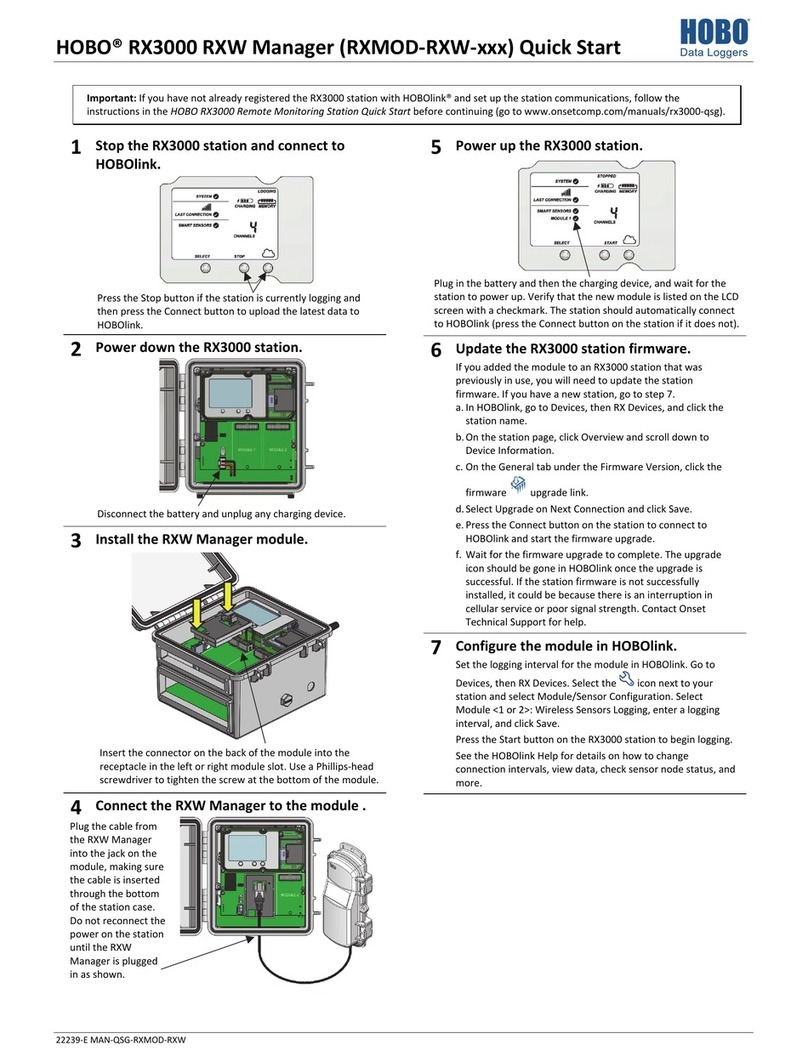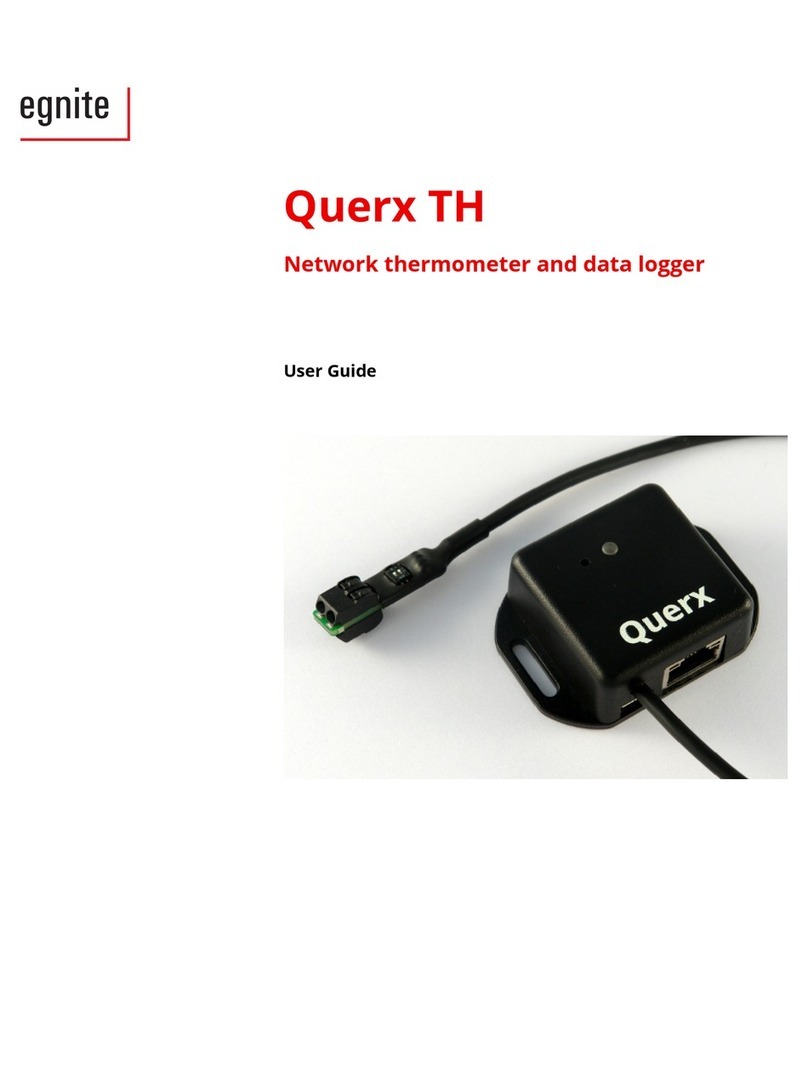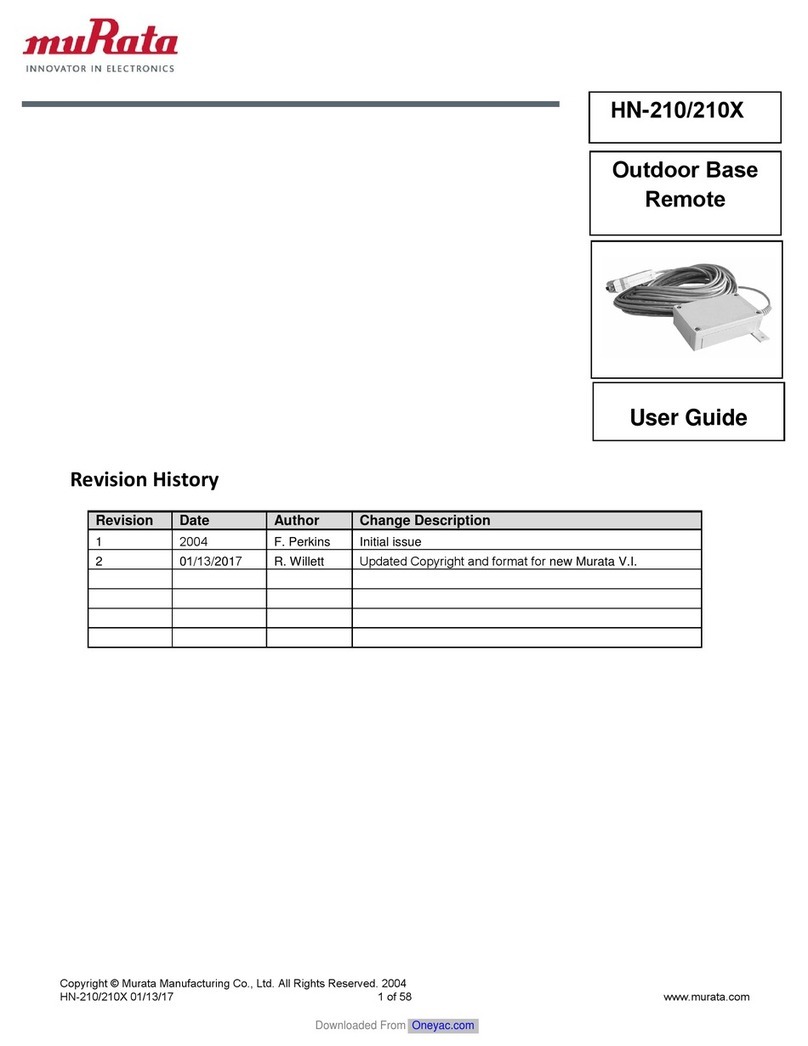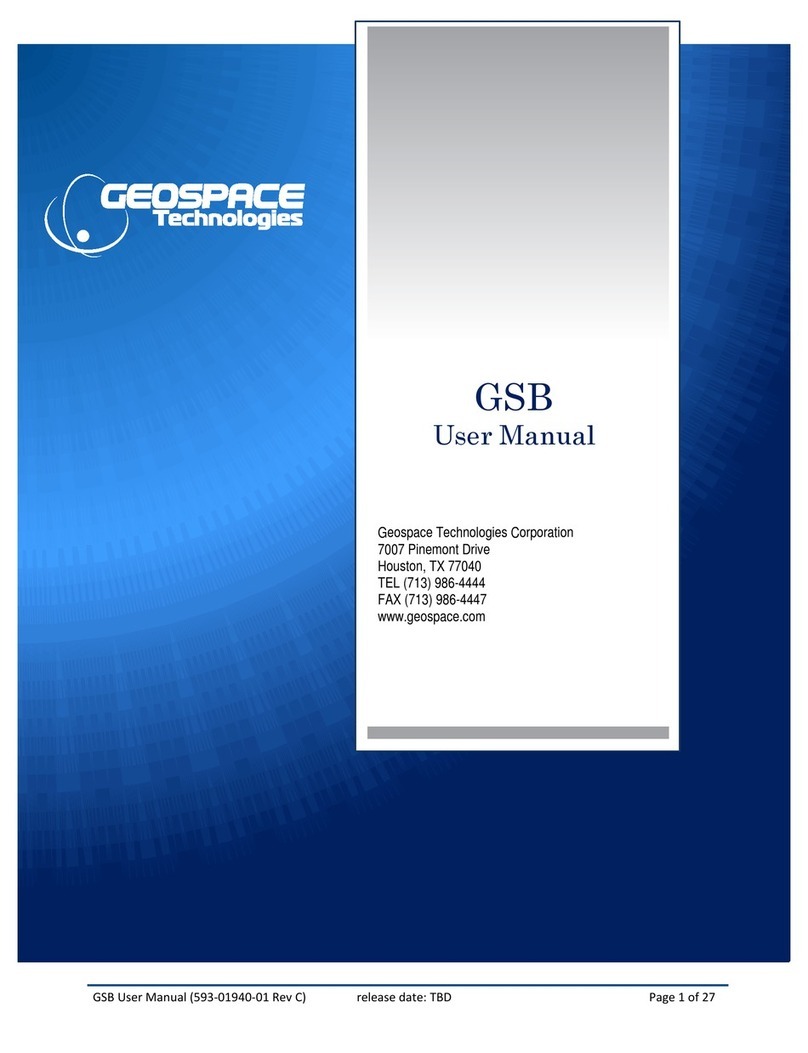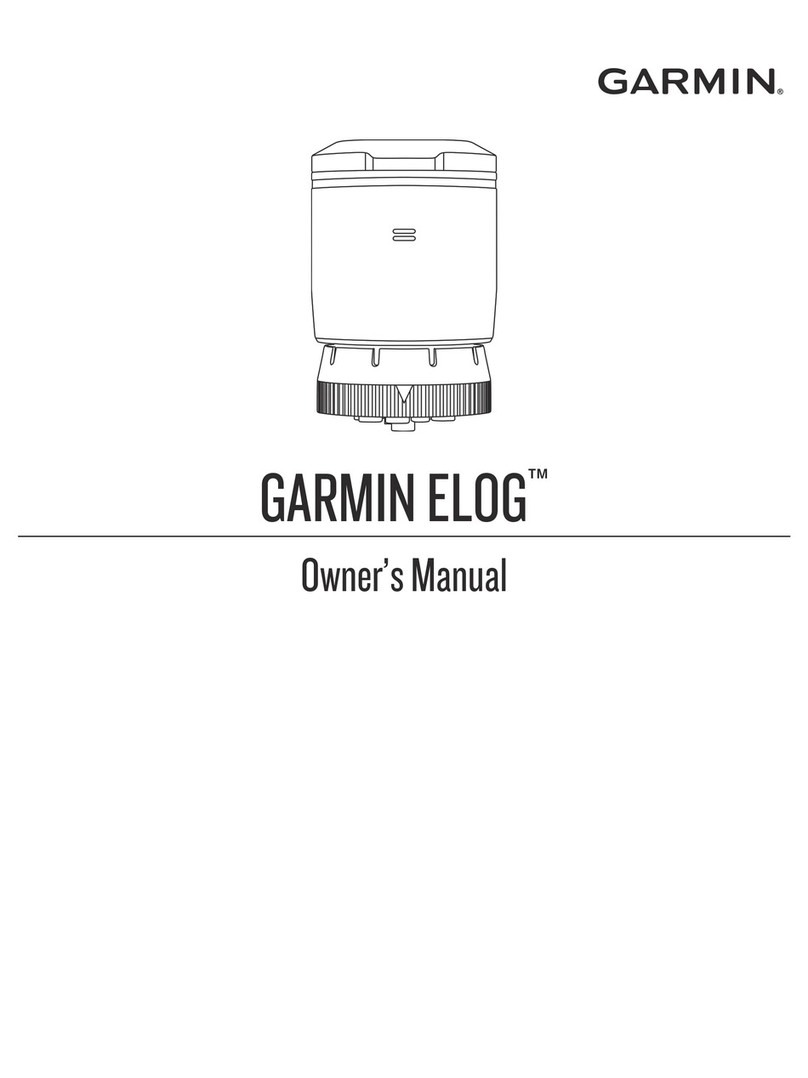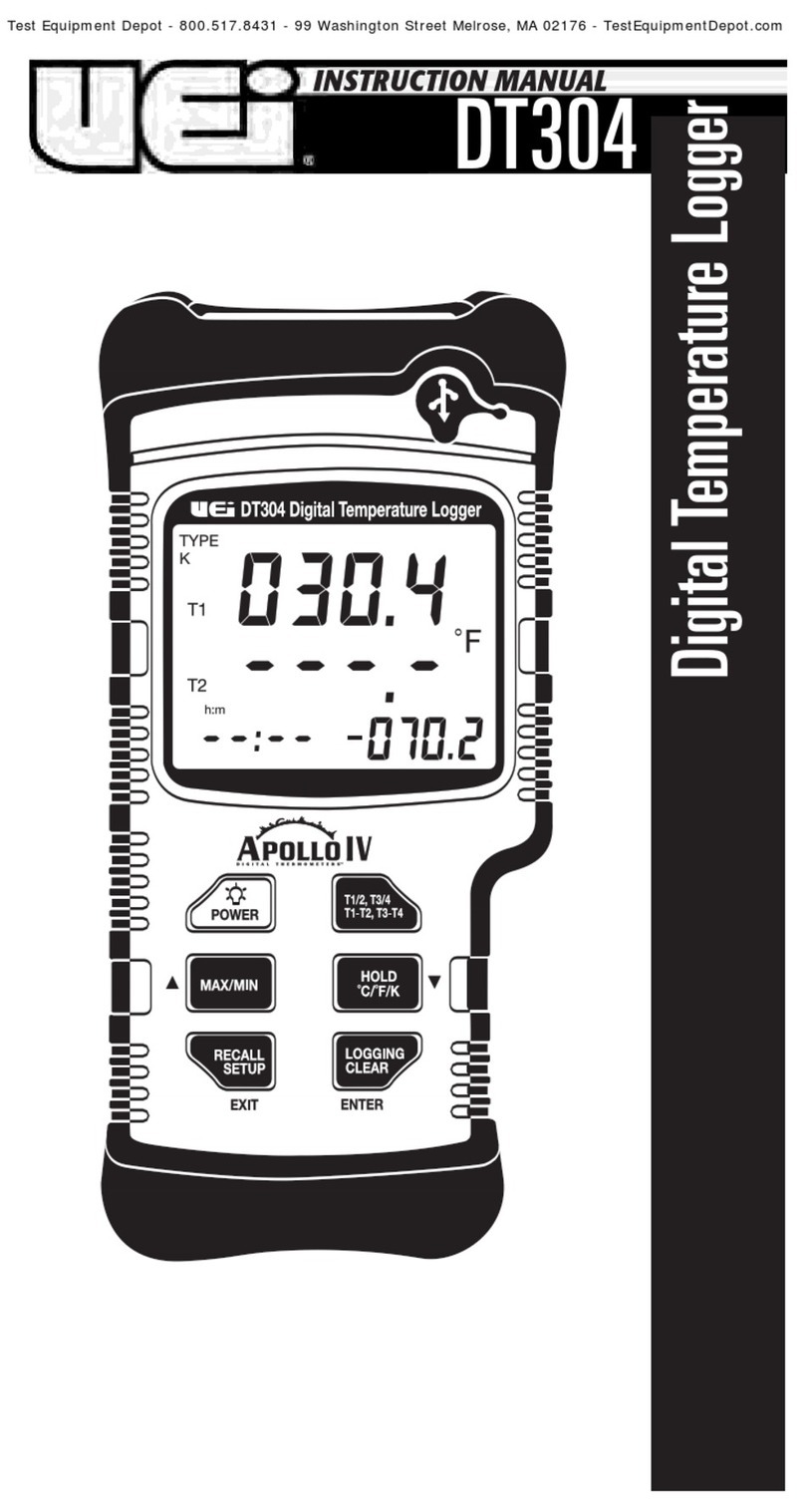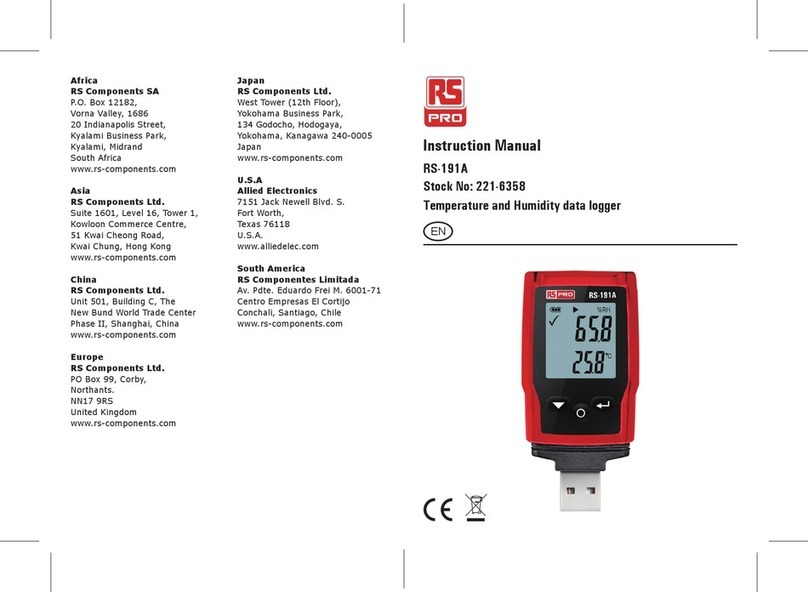Hobo TidbiT MX Temp 400 User manual

HOBO® TidbiT® MX Temp 400 (MX2203) and
Temp 5000 (MX2204) Logger Manual
21537-N
HOBO TidbiT MX Temp loggers measure temperature in streams, lakes, oceans, coastal
habitats, and soil environments. Housed in a protective boot, these rugged loggers are
designed for extended deployments in fresh or salt water at depths up to 400 ft (MX2203) or
5,000 ft (MX2204). The loggers use Bluetooth® Low Energy (BLE) for wireless communication
with a phone, tablet, or computer, and are equipped with an optional water detection feature
that automatically turns Bluetooth advertising off when the logger is submerged in water,
preserving battery power. Using the HOBOconnect® app, you can easily configure the loggers,
download logged data to your mobile device or computer, or automatically upload the data to
HOBOlink® for further analysis. You can also configure the loggers to calculate statistics, set up
alarms to trip at specific thresholds, or enable burst logging in which data is logged at a faster
interval when sensor readings are above or below certain limits.
Specifications
Temperature Sensor
Range MX2203: -20° to 70°C (-4° to 158°F) in air; -20° to 50°C (-4° to 122°F) in
water
MX2204: -20° to 70°C (-4° to 158°F) in air; -20° to 50°C (-4° to 122°F) in
water, maximum sustained temperature in water 30°C (86°F)
Accuracy ±0.25°C from -20° to 0°C (±.45°F from -4° to 32°F)
±0.2°C from 0° to 70°C (±0.36°F from 32° to 158°F)
Resolution 0.01°C (0.018°F)
Drift <0.1°C (0.18°F) per year
Response Time MX2203: 17 minutes typical to 90% in air moving 1 m/s, unmounted;
7 minutes typical to 90% in stirred water, unmounted
MX2204: 15 minutes typical to 90% in air moving 1 m/s, unmounted;
4 minutes typical to 90% in stirred water, unmounted
Logger
Logger Operating Range -20° to 70°C (-4° to 158°F)
Buoyancy (Fresh Water) MX2203: 3.1 g (0.11 oz) negative
MX2204: 7.6 g (0.27 oz) negative
Waterproof MX2203: To 122 m (400 ft)
MX2204: To 1,524 m (5,000 ft)
Water Detection Water conductivity level of 100 µS/cm or greater necessary for reliable
detection of water. Deionized water or water below 100 µS/cm may
not be detected.
The water conductivity circuit may not reliably detect water that has
frozen around the electrodes, i.e., below 0°C (32°F).
Radio Power 1 mW (0 dBm)
Transmission Range Approximately 30.5 m (100 ft) line-of-sight
Wireless Data Standard Bluetooth Low Energy (Bluetooth Smart)
Logging Rate 1 second to 18 hours
Time Accuracy ±1 minute per month at 25°C (77°F)
Battery CR2477 3V lithium, user replaceable in MX2203, non-replaceable in
MX2204
Battery Life 3 years, typical at 25°C (77°F) with logging interval of 1 minute and
Bluetooth Always Off disabled in software.
5 years, typical at 25°C (77°F) with logging interval of 1 minute and
Bluetooth Always Off or Bluetooth Off Water Detect enabled in the app.
Faster logging intervals and statistics sampling intervals, burst logging,
remaining connected with the app, excessive downloads, and paging
may affect battery life.
See Battery Information for detailed instructions on replacing the battery
in the MX2203 logger.
Memory 96,000 measurements
HOBO TidbiT MX Temp
Logger
Models:
•MX Temp 400 (MX2203)
•MX Temp 5000
(MX2204)
Items included:
•Protective boot
Required Items:
•HOBOconnect app
•Mobile device with
Bluetooth and iOS,
iPadOS®, or Android™,
or a Windows computer
with a native BLE
adapter or supported
BLE dongle
Accessories:
•Solar radiation shield
(RS1 or M-RSA) for
MX2203
•Mounting bracket for
solar radiation shield
(MX2200-RS-BRACKET),
for use with MX2203
models
•Replacement O-rings
(MX2203-ORING) for
MX2203
•Replacement boots for
both models in gray
(BOOT-MX220x-GR),
black (BOOT-MX220x-
BK), or white (BOOT-
MX220x-WH)
MX2203 Model Shown

HOBO TidbiT MX Temp 400 (MX2203) and Temp 5000 (MX2204) Logger Manual
1-508-759-9500 (U.S. and International) 2 www.onsetcomp.com
1-800-LOGGERS (U.S. only)
Specifications (continued)
Full Memory Download
Time
Approximately 45 seconds; may take longer the farther the device is
from the logger.
Wetted Materials MX2203: Polypropylene case, Delrin® battery cover, EPDM O-ring,
stainless steel screws, Santoprene® (TPE) boot
MX2204: Epoxy case, Santoprene (TPE) boot
Dimensions MX2203: 4.45 x 7.32 x 3.58 cm (1.75 x 2.88 x 1.41 inches)
MX2204: 4.06 x 6.99 x 3.51 cm (1.6 x 2.75 x 1.38 inches)
W
eight MX2203: 36.2 g (1.28 oz)
MX2204: 32.8 g (1.16 oz)
Environmental Rating IP68
The CE Marking identifies this product as complying with all relevant
directives in the European Union (EU).
See last page
Logger Components and Operation
MX2204 MX2203
Protective Boot: This waterproof cover protects the logger
during deployment. It has two mounting tabs and a built-in
magnet to use with the logger’s internal reed switch (see
Deploying and Mounting the Logger).
Magnetic Start Button: This button is functional when the
logger is inside the protective boot. Press this button for 3
seconds to start or stop the logger when it is configured to start
or stop On Button Push (see Configuring the Logger). Press this
button for 1 second to wake up the logger (if configured with
Bluetooth Always Off as described in Configuring the Logger).
You may need to press the button a second time to wake up
the logger if it is logging every 5 seconds or faster and the
temperature is -10°C (14°F) or below.
Mounting Tab: Use the tabs at the top and bottom of the
logger to mount it (see Deploying and Mounting the Logger).
Reed Switch: The logger has an internal reed switch
represented by the dotted rectangle on the logger. The reed
switch is used in conjunction with the magnetic button in the
protective boot. When the logger is removed from the boot, a
magnet placed over the reed switch can substitute for the built-
in button (see Deploying and Mounting the Logger).
Water Detection Screws: These two screws can detect the
presence of water. This allows you to configure the logger in
power-saving mode in which Bluetooth advertising is active
only when the logger is removed from water. See Configuring
the Logger for details. Note: The logger checks for the presence
of water every 15 seconds when the Bluetooth Off Water
Detect power-saving mode is selected.
Temperature Sensor: The internal temperature sensor (not
visible in the diagram) is located on upper right side of the
logger.
Status LED: This LED blinks green every 4 seconds when the
logger is logging (unless Show LED is disabled as described in
Configuring the Logger). If the logger is waiting to start logging
because it was configured to start On Button Push or with a
delayed start, it blinks green every 8 seconds. Both this LED and
the Alarm LED blink once when you press the button to wake
up the logger or blink four times when you press the button to
start or stop logging. If you select in the app, both LEDs
are illuminated for 5 seconds (see Getting Started for more
details).
Alarm LED: This LED blinks red every 4 seconds when an alarm
is tripped (unless Show LED is disabled as described in
Configuring the Logger).
Getting Started
Install the HOBOconnect app to connect to and work with the
logger.
1. Download HOBOconnect to a phone or tablet from the App
Store® or Google Play™.
Download the app to a Windows computer from
www.onsetcomp.com/products/software/hoboconnect.
2. Open the app and enable Bluetooth in the device settings if
prompted.
3. If this is the first time you are using the logger, firmly press
the magnetic start HOBO button near the center of the
logger to wake it up. The alarm and status LEDs blink once
when the logger wakes up. This also brings the logger to the
top of the list if you are working with multiple loggers.
4. Tap Devices and then tap the logger tile in the app to
connect to it.
Magnetic
Start Button
Mounting Tab
Protective
Boot
Status LED
Water-Detection
Screws
Reed Switch (Internal)
Alarm LED
Temperature
Sensor
(Internal)

HOBO TidbiT MX Temp 400 (MX2203) and Temp 5000 (MX2204) Logger Manual
1-508-759-9500 (U.S. and International) 3 www.onsetcomp.com
1-800-LOGGERS (U.S. only)
If the logger does not appear in the list or if it is having
trouble connecting, follow these tips.
•If the logger was configured with Bluetooth Always Off
(see Configuring the Logger), it is currently logging at a
fast interval (5 seconds or faster), and the temperature is
-10°C (14°F) or below, you may need to press the button
twice before it appears in the list.
•Make sure the logger is within range of your mobile
device or computer. The range for successful wireless
communication in air is approximately 30.5 m (100 ft)
with full line-of-sight.
•Change the orientation of your device to ensure the
antenna is pointed toward the logger. Obstacles between
the antenna in the device and the logger may cause
intermittent connections.
•If the logger is in water and configured with Bluetooth
Off Water Detect, remove the logger from the water to
connect to it.
•If your device can connect to the logger intermittently or
loses its connection, move closer to the logger, within
sight if possible. If the logger is in water, the connection
can be unreliable. Remove it from water for a consistent
connection.
•If the logger appears in the app, but you cannot connect
to it, close the app and then power down your device to
force the previous Bluetooth connection to close.
Once the logger is connected, you can:
Tap this: To do this:
Specify logger settings and save them onto the
logger to start logging. See Configuring the
Logger.
Download (offload) logger data. See
Downloading Data From the Logger.
Start logging if the logger was configured to start
with a button push. See Configuring the Logger.
Stop logging data (this overrides any Stop
Logging settings described in Configuring the
Logger).
Illuminate the logger LEDs for 5 seconds.
Set a password for the logger that is required
when another mobile device attempts to
connect to it. To reset a password, press the
button on the logger for 10 seconds or tap
Manage Password and tap Reset.
Mark the logger as a favorite. You can then filter
the list of devices to show only loggers marked
as favorites.
Update the firmware on the logger. A logger
readout is completed automatically at the
beginning of the firmware update process.
Important: Before updating the firmware on
the logger, check the remaining battery level
and make sure it is no less than 30%. Make
sure you have the time to complete the
entire update process, which requires that
the logger remains connected to the device
during the upgrade.
Configuring the Logger
Use the HOBOconnect app to set up the logger, including
selecting the logging interval, start and stop logging options,
and configuring alarms. These steps provide an overview of the
set up features. For complete details, see the HOBOconnect
User’s Guide.
Note: Specify settings that are important to you. Press Start at
any time to accept the defaults.
1. If the logger was previously configured with Bluetooth
Always Off, press the button on the logger to wake it up. If
the logger was previously configured with Bluetooth Off
Water Detect and it is deployed in water, remove it from
water. If you are working with multiple loggers, pressing the
button also brings the logger to the top of the list in the
app.
2. Tap Devices. Tap the logger tile in the app to connect to it.
3. Tap Configure & Start to configure the logger.
4. Tap Name and type a name for the logger (optional). If you
do not enter a name, the app uses logger serial number as
the name.
5. Tap Group to add the logger to a group (optional). Tap Save.
6. Tap Logging Interval and choose how frequently the logger
records data unless operating in burst logging mode (see
Burst Logging).
7. Tap Start Logging and select when logging begins:
•On Save. Logging begins immediately after configuration
settings are saved.
•On Next Interval. Logging begins at the next even
interval as determined by the selected logging interval.
•On Button Push. Logging begins once you press the
button on the logger for 3 seconds.
•On Date/Time. Logging begins at a date and time you
specify. Select the Date and time.
8. Tap Stop Logging and specify when logging ends.
•Never Stop (Overwrites Old Data). The logger does
not stop at any predetermined time. The logger
continues recording data indefinitely, with newest data
overwriting the oldest.
•On Date/Time. The logger stops logging on a specific
date and time that you specify.
•After. Select this if you want to control how long the
logger should continue logging once it starts. Choose
the amount of time you want the logger to log data.

HOBO TidbiT MX Temp 400 (MX2203) and Temp 5000 (MX2204) Logger Manual
1-508-759-9500 (U.S. and International) 4 www.onsetcomp.com
1-800-LOGGERS (U.S. only)
For example, select 30 days if you want the logger to
log data for 30 days after logging begins.
•Stop When Memory Fills. The logger continues
recording data until the memory is full.
9. Tap Pause Options, then select Pause On Button Push to
specify that you can pause the logger by pressing its button
for 3 seconds.
10. Tap Logging Mode. Select either Fixed or Burst logging.
With fixed logging, the logger records data for all enabled
sensors and/or selected statistics at the logging interval
selected (see Statistics Logging for details on choosing
statistics options). In burst mode, logging occurs at a
different interval when a specified condition is met. See
Burst Logging for more information.
11. Enable or disable Show LED. If Show LED is disabled, the
alarm and status LEDs on the logger are not illuminated
while logging (the alarm LED does not blink if an alarm
trips). You can temporarily turn on LEDs when Show LED is
disabled by pressing the button on the logger for 1 second.
12. Select the power saving mode, which determines when the
logger advertises or regularly sends out a Bluetooth signal
for the phone, tablet, or computer to find via the app.
•Bluetooth Always Off. The logger advertises only during
logging when you press the button on the protective
boot (or place a magnet where the reed switch is located
if the logger is out of the protective boot). This wakes up
the logger when you need to connect to it. This option
uses the least battery power.
•Bluetooth Off Water Detect. The logger does not
advertise when the presence of water is detected. Once
the logger is removed from the water, advertising
automatically turns on, thereby not requiring you to push
a button (or use a magnet) to wake up the logger when
you need to connect to it. This option preserves some
battery power. Note: The logger checks for the presence
of water every 15 seconds when this is option is selected.
•Bluetooth Always On. The logger always advertises. You
never need to push a button (or use a magnet) to wake
up the logger. This option uses the most battery power.
13. Set up alarms to trip when a sensor reading rises above or
falls below a specified value. See Setting up Alarms for
details on enabling sensor alarms.
14. Tap Start to save the configuration settings and start
logging. Logging begins based on the settings you selected.
See Deploying and Mounting the Logger for details on
mounting and see Reading Out the Logger for details on
downloading.
Setting up Alarms
You can set up alarms for the logger so that if a sensor reading
rises above or falls below a specified value, the logger alarm
LED blinks and an alarm icon appears in the app. Alarms alert
you to problems so you can take corrective action.
To set an alarm:
1. Tap Devices. If the logger was configured with Bluetooth
Always Off enabled, press the HOBOs button on the logger
to wake it up. If the logger was configured with Bluetooth
Off Water Detect and is currently underwater, remove it
from the water.
2. Tap the logger tile to connect to it and tap Configure &
Start.
3. Tap a sensor (tap the Enable Logging toggle if necessary).
4. Tap Alarms to open that area of the screen.
5. Select Low to have an alarm trip when the sensor reading
falls below the low alarm value. Enter a value to set the low
alarm.
6. Select High to have an alarm trip when the sensor reading
rises above the high alarm value. Enter a value to set the
high alarm.
7. For Duration, select how much time should elapse before
the alarm trips and select one of the following:
•Cumulative. The alarm trips once the sensor reading is
out of the acceptable range for the selected duration any
time during logging. For example, if the high alarm is set
to 85°F and the duration is set to 30 minutes, then the
alarm trips once the sensor readings have been above
85°F for a total of 30 minutes since the logger was
configured.
•Consecutive. The alarm trips once the sensor reading is
out of the acceptable range continuously for the selected
duration. For example, the high alarm is set to 85°F and
the duration is set to 30 minutes; the alarm trips only if
all sensor readings are 85°F or above for a continuous 30-
minute period.
8. In the configuration settings, select one of the following
options to determine how to clear the alarm indicators:
•Logger Reconfigured. The alarm indication displays until
the next time the logger is reconfigured.
•Sensor in Limits. The alarm indication displays until the
sensor reading returns to the normal range between any
configured high and low alarm limits.
When an alarm trips, the logger alarm LED blinks every 4
seconds (unless Show LED is disabled), an alarm icon appears in
the app, and an Alarm Tripped event is logged. The alarm state
clears when the readings return to normal if you selected
Sensor in Limits in step 8. Otherwise, the alarm state remains in
place until the logger is reconfigured.
Notes:
•The logger checks alarm limits at every logging interval.
For example, if the logging interval is set to 5 minutes,
the logger checks the sensor readings against your
configured high and low alarm setting every 5 minutes.
•The actual values for the high and low alarm limits are set
to the closest value supported by the logger. For
example, the closest value to 85°F that the logger can
record is 84.990°F. In addition, alarms can trip or clear
when the sensor reading is within resolution
specifications.
•When you download data from the logger, alarm events
can be displayed on the plot or in the data file. See
Logger Events.

HOBO TidbiT MX Temp 400 (MX2203) and Temp 5000 (MX2204) Logger Manual
1-508-759-9500 (U.S. and International) 5 www.onsetcomp.com
1-800-LOGGERS (U.S. only)
Burst Logging
Burst logging is a logging mode that allows you to set up more
frequent logging when a specified condition is met. For
example, a logger is recording data at a 5-minute logging
interval and burst logging is configured to log every 30 seconds
when the temperature rises above 85°F (the high limit) or falls
below 32°F (the low limit). This means the logger records data
every 5 minutes as long as the temperature remains between
85°F and 32°F. Once the temperature rises above 85°F, the
logger switches to the faster logging rate and records data
every 30 seconds until the temperature falls back to 85°F. At
that time, logging then resumes every 5 minutes at the fixed
logging interval. Similarly, if the temperature falls below 32°F,
the logger switches to burst logging mode again and records
data every 30 seconds. Once the temperature rises back to
32°F, the logger returns to fixed mode, logging every 5 minutes.
Note: Sensor alarms, statistics, and the Stop Logging option
Never Stop (Overwrites Old Data) are not available in burst
logging mode.
To set up burst logging:
1. Tap Devices. If the logger was configured with Bluetooth
Always Off enabled, press the HOBOs button on the logger
to wake it up. If the logger was configured with Bluetooth
Off Water Detect and is currently underwater, remove it
from the water.
2. Tap the logger tile to connect to it and tap Configure &
Start.
3. Tap Logging Mode and then tap Burst Logging.
4. Select Low and/or High and type a value to set the low
and/or high levels.
5. Set the burst logging interval, which must be faster than the
logging interval. Keep in mind that the faster the burst
logging rate, the greater the effect on battery life and the
shorter the logging duration. Because measurements are
taken at the burst logging interval throughout the
deployment, the battery usage is similar to what it would be
if you had selected this rate for the fixed logging interval.
Notes:
•The high and low burst limits are checked at the burst
logging interval rate whether the logger is in fixed or
burst condition. For example, if the logging interval is set
to 1 hour and the burst logging interval is set to 10
minutes, the logger always checks for burst limits every
10 minutes.
•The actual values for the burst logging limits are set to
the closest value supported by the logger. In addition,
burst logging can begin or end when the sensor reading is
within the specified resolution. This means the value that
triggers burst logging may differ slightly than the value
entered.
•Once the high or low condition clears, the logging
interval time is calculated using the last recorded data
point in burst logging mode, not the last data point
recorded at the fixed logging rate. For example, the
logger has a 10-minute logging interval and logged a data
point at 9:05. Then, the high limit was surpassed and
burst logging began at 9:06. Burst logging then continued
until 9:12 when the sensor reading fell back below the
high limit. Now back in fixed mode, the next logging
interval is 10 minutes from the last burst logging point, or
9:22 in this case. If burst logging had not occurred, the
next data point would have been at 9:15.
•A New Interval event is created each time the logger
enters or exits burst logging mode. See Logger Events for
details on plotting and viewing the event. In addition, if
the logger is stopped with a button push while in burst
logging mode, then a New Interval event is automatically
logged and the burst condition is cleared, even if the
actual high or low condition has not cleared.
Statistics Logging
During fixed interval logging, the logger records data for the
temperature sensor and/or selected statistics at the logging
interval selected. Statistics are calculated at a sampling rate you
specify with the results for the sampling period recorded at
each logging interval. The following statistics can be logged:
•The maximum, or highest, sampled value
•The minimum, or lowest, sampled value
•An average of all sampled values
•The standard deviation from the average for all sampled
values
For example, the logging interval is 5 minutes. The logging
mode is set to fixed interval logging and all four statistics
enabled, and with a statistics sampling interval of 30 seconds.
Once logging begins, the logger measures and records the
actual temperature values every 5 minutes. In addition, the
logger takes a temperature sample every 30 seconds and
temporarily stores them in memory. The logger then calculates
the maximum, minimum, average, and standard deviation using
the samples gathered over the previous 5-minute period and
log the resulting values. When downloading data from the
logger, this results in five data series: one temperature series
(with data logged every 5 minutes) plus four maximum,
minimum, average, and standard deviation series (with values
calculated and logged every 5 minutes based on the 30-second
sampling).
To log statistics:
1. Tap Devices. If the logger was configured with Bluetooth
Always Off enabled, press the HOBOs button on the logger
to wake it up. If the logger was configured with Bluetooth
Off Water Detect and is currently underwater, remove it
from the water.
2. Tap the logger tile in the app to connect to it and tap
Configure & Start.
3. Tap Logging Mode and then select Fixed Logging Mode.
4. Tap to turn on Statistics.
Note: Fixed Logging Mode records sensor measurements
taken at each logging interval. The selections you make in
the Statistics section add measurements to the recorded
data.
5. Select the statistics you want the logger to record at each
logging interval: Maximum, Minimum, Average, and
Standard Deviation (average is automatically enabled when
selecting Standard Deviation). Statistics are logged for all
enabled sensors. In addition, the more statistics you record,
the shorter the logger duration and the more memory is
required.

HOBO TidbiT MX Temp 400 (MX2203) and Temp 5000 (MX2204) Logger Manual
1-508-759-9500 (U.S. and International) 6 www.onsetcomp.com
1-800-LOGGERS (U.S. only)
6. Tap Statistics Sampling Interval and select the rate to use
for calculating statistics. The rate must be less than, and a
factor of, the logging interval. For example, if the logging
interval is 1 minute and you select 5 seconds for the
sampling rate, then the logger takes 12 sample readings
between each logging interval (one sample every 5
seconds for a minute) and uses the 12 samples to record
the resulting statistics at each 1-minute logging interval.
Note that the faster the sampling rate, the greater the
impact on battery life. Because measurements are being
taken at the statistics sampling interval throughout the
deployment, the battery usage is similar to what it would
be if you had selected this rate for the normal logging
interval.
Setting a Password
You can create an encrypted password for the logger that is
required if another device attempts to connect to it. This is
recommended to ensure that a deployed logger is not
mistakenly stopped or purposely altered by others. This
password uses a proprietary encryption algorithm that changes
with every connection.
To set a password:
1. Tap Devices. If the logger is configured with Bluetooth
Always Off enabled, press the HOBOs button on the logger
to wake it up. If the logger is configured with Bluetooth Off
Water Detect and is currently underwater, remove it from
the water.
2. Tap Lock Logger.
3. Type a password and then tap Set.
Only the device used to set the password can connect to the
logger without requiring you to entering a password; you must
use a password to connect to the logger with any other device.
For example, if you set the password for the logger with your
tablet and then try to connect to the logger later with your
phone, you must enter the password on the phone but not with
your tablet. Similarly, if others attempt to connect to the logger
with different devices, they also must enter the password. To
reset a password, press the button on the logger for 10 seconds
or connect to the logger and tap Manage Password and Reset.
Downloading Data From the Logger
To download data from the logger:
1. Tap Devices.
2. If the logger is configured with Bluetooth Always On,
continue to step 3.
If the logger is configured with Bluetooth Always Off, press
the button on the logger for 1 second to wake it up.
If the logger is configured with Bluetooth Water Detect and
it is deployed in water, remove it from the water.
3. Tap the logger tile in the app to connect to it and tap
Download Data. The logger downloads data to the phone,
tablet, or computer.
4. When the export file has successfully been created, tap
Done to return to the previous page or tap Share to use
your device’s usual modes of sharing.
You can also upload data automatically to HOBOlink, Onset’s
web-based software, using the app or the MX gateway. For
details, see the HOBOconnect User Guide and see the HOBOlink
help for details on working with data in HOBOlink.
Logger Events
The logger records the following events to track logger
operation and status. You can view events in exported files or
plot events in the app.
To plot events, tap HOBO Files and select a file to open.
Tap (if applicable) and then tap . Select the events you
want to plot and tap OK.
Event Name Definition
Host Connect The logger was connected to a mobile
device.
Started The logger started logging.
Stopped The logger stopped logging.
Alarm
Tripped/Cleared
An alarm has occurred because the reading
was outside the alarm limits or back within
range. Note: Although the reading may
return to a normal range, an alarm cleared
event will not be logged if the logger was set
up to maintain alarms until reconfigured.
Button Up/Down The button on the logger was pressed to
wake it up/bring it to the top of the loggers
list in the app.
New Interval The logger has switched to logging at the
burst logging rate or back to the normal rate.
Water Detect The logger has been placed in water or
removed from water.
Power Warn The battery level dropped below 2.3 V.
Safe Shutdown The battery level dropped below a safe
operating voltage and performed a safe
shutdown.
Deploying and Mounting the Logger
Follow these guidelines for deploying and mounting the logger.
•You can deploy the logger by using the two mounting
tabs on the protective boot. Insert two screws through
the holes on the mounting tabs to affix the logger to a
flat surface. Insert cable ties through the rectangular
holes on both mounting tabs to attach the logger to a
pipe or pole.
Use cable ties with the slots; slot dimensions are
0.28 cm (0.11 in.) wide x 0.86 cm (0.34 in.) long
Use screws with the
round holes; hole
diameter is 0.38 cm
(0.15 in.)

HOBO TidbiT MX Temp 400 (MX2203) and Temp 5000 (MX2204) Logger Manual
1-508-759-9500 (U.S. and International) 7 www.onsetcomp.com
1-800-LOGGERS (U.S. only)
•Use nylon cord or other strong cable with any of the
holes on the mounting tabs. If wire is used to secure the
logger, make sure the wire loop is snug to the holes. Any
slack in the loop may cause excessive wear.
•When deploying in water, the logger should be
appropriately weighted, secured, and protected
depending on water conditions and desired
measurement location.
•If the TidbiT MX Temp 500 (MX2203) logger will be
exposed to sunlight in the deployment location, attach it
to a solar radiation shield (RS1 or M-RSA) using the solar
radiation shield bracket (MX2200-RS-BRACKET). Attach
the logger to the underside of the mounting plate as
shown. For more details on the solar radiation shield,
refer to the Solar Radiation Shield Installation Guide at
www.onsetcomp.com/manuals/rs1.
•Be careful of solvents. Check a materials compatibility
chart against the wetted materials listed in the
Specifications table before deploying the logger in
locations where untested solvents are present. The
TidbiT MX Temp 500 (MX2203) logger has an EPDM O-
ring, which is sensitive to polar solvents (acetone, keton),
and oils.
•The protective boot is designed with a magnetic button
that will interact with the reed switch located inside the
logger. This means you do not need to remove the boot
to start, stop, or wake up the logger (if On Button Push or
Bluetooth Always Off configuration settings have been
selected). If you remove the logger from the boot or if
the magnetic button in the boot is not working properly,
you must place a magnet on the logger where the reed
switch is located if you want to start or stop the logger
with a button push or wake the logger up. Leave the
magnet in place for 3 seconds to start or stop it or 1
second to wake it up.
Maintaining the Logger
•To clean the logger, remove the logger from the boot.
Rinse both the logger and the boot it in warm water. Use
a mild dishwashing detergent if necessary. Do not use
harsh chemicals, solvents, or abrasives.
•Periodically inspect the logger for biofouling if it is
deployed in water and clean as described above.
•Periodically inspect the O-ring on the inside of the
battery cover in the TidbiT MX Temp 400 (MX2203)
logger for cracks or tears and replace it if any are
detected (MX2203-ORING). See Battery Information for
steps on replacing the O-ring.
•Periodically inspect the boot for any cracks or tears and
replace it if necessary (BOOT-MX220x-XX).
Protecting the Logger
Note: Static electricity may cause the logger to stop logging.
The logger has been tested to 8 KV, but avoid electrostatic
discharge by grounding yourself to protect the logger. For more
information, search for “static discharge” on
www.onsetcomp.com.
Battery Information
The logger requires one CR2477 3V lithium battery (HRB-2477),
which is user-replaceable for the TidbiT MX Temp 400
(MX2203) and non-replaceable for the TidbiT MX Temp 5000
(MX2204). Battery life is 3 years, typical at 25°C (77°F)
with a
logging interval of 1 minute and Bluetooth Always On selected
or 5 years, typical at 25°C (77°F)
when the logger is configured
with Bluetooth Always Off or Bluetooth Off Water Detect
selected. Expected battery life varies based on the ambient
temperature where the logger is deployed, the logging interval,
the frequency of connections, downloads, and paging, and the
use of burst mode or statistics logging. Deployments in
extremely cold or hot temperatures or a logging interval faster
than 1 minute can impact battery life. Estimates are not
guaranteed due to uncertainties in initial battery conditions and
operating environment.
To replace the battery in the TidbiT MX Temp 400 (MX2203)
logger:
1. Remove the logger from the boot.
2. While pushing down on the back of the logger, rotate the
cover counterclockwise. If your cover has lock icons, rotate
it so that the icon moves from the locked to unlocked
position. The unlocked icon will then line up with the
double-ridge on the side of the logger case (pointed out in
step 3).
3. Use the small tab on the cover to lift it off the logger.
Use this tab to
lift the cover off
Place a magnet
here to act as a
button when the
logger is removed
from the boot
Double-ridge
aligned with
unlock icon

HOBO TidbiT MX Temp 400 (MX2203) and Temp 5000 (MX2204) Logger Manual
1-508-759-9500 (U.S. and International) 8 www.onsetcomp.com
1-800-LOGGERS (U.S. only)
4. Remove the battery and place a new one in the battery
holder, positive side facing up.
5. Inspect the O-ring on the battery cover. Make sure it is
clean and seated properly. Remove any dirt, lint, hair, or
debris from the O-ring. If the O-ring has any cracks or tears,
replace it as follows:
a. Spread a small dot of silicone-based grease on the O-
ring with your fingers, making sure the entire O-ring
surface is completely covered in grease.
b. Place the O-ring on the cover and clean off any debris.
Make sure the O-ring is fully seated and level in the
groove and not pinched or twisted. This is necessary to
maintain a waterproof seal.
6. Place the cover back on the logger, lining up the unlock icon
(if applicable) with the double-ridge on the side of the
logger case (shown in step 3). Make sure the cover is level
as it is placed on the logger case to ensure the battery
terminal maintains its proper position.
Battery Cover Placement Top View
7. While pushing down on the cover, rotate it clockwise until
the tab is aligned with the double-ridge in the logger case. If
your cover has lock icons, then rotate it so that the icon
moves from the unlocked to locked position. When the
cover is properly positioned, the tab and the locked icon (if
applicable) will be aligned with the double-ridge in the
logger as shown.
8. Place the logger back in the protective boot, making sure
the double-ridge in the logger case slides into the groove on
the inside of the boot.
Note: MX2203 logger is shown in the example; the groove in
the boot on an MX2204 logger is in a slightly different location.
WARNING: Do not cut open, incinerate, heat above 85°C
(185°F), or recharge the lithium battery. The battery may
explode if the logger is exposed to extreme heat or conditions
that could damage or destroy the battery case. Do not dispose
of the logger or battery in fire. Do not expose the contents of
the battery to water. Dispose of the battery according to local
regulations for lithium batteries.
Cover aligned properly
Place cover
straight down and
level on the back
of the logger
Battery Cover Side View,
Incorrect Assembly
Battery Cover Side View,
Correct Assembly
Make sure this double-ridge on the
logger slides into this groove on
the boot

HOBO TidbiT MX Temp 400 (MX2203) and Temp 5000 (MX2204) Logger Manual
1-508-759-9500 (U.S. and International)
1-800-LOGGERS (564-4377) (U.S. only)
www.onsetcomp.com/support/contact
© 2017–2022 Onset Computer Corporation. All rights reserved. Onset, HOBO, TidbiT, HOBOconnect, and
HOBOlink are registered trademarks of Onset Computer Corporation. App Store, iPhone, iPad, and iPadOS are
service marks or registered trademarks of Apple Inc. Android and Google Play are trademarks of Google LLC.
Windows is a registered trademark of Microsoft Corporation. Bluetooth and Bluetooth Smart is a registered
trademark of Bluetooth SIG, Inc. All other trademarks are the property of their respective companies.
Patent #: 8,860,569 21537-N
Federal Communication Commission Interference Statement
This equipment has been tested and found to comply with the limits for a Class B digital device, pursuant to Part 15 of the FCC Rules. These limits are designed to provide
reasonable protection against harmful interference in a residential installation. This equipment generates uses and can radiate radio frequency energy and, if not installed and
used in accordance with the instructions, may cause harmful interference to radio communications. However, there is no guarantee that interference will not occur in a
particular installation. If this equipment does cause harmful interference to radio or television reception, which can be determined by turning the equipment off and on, the user
is encouraged to try to correct the interference by one of the following measures:
•Reorient or relocate the receiving antenna
•Increase the separation between the equipment and receiver
•Connect the equipment into an outlet on a circuit different from that to which the receiver is connected
•Consult the dealer or an experienced radio/TV technician for help
This device complies with Part 15 of the FCC Rules. Operation is subject to the following two conditions: (1) This device may not cause harmful interference, and (2) this device
must accept any interference received, including interference that may cause undesired operation.
FCC Caution: Any changes or modifications not expressly approved by the party responsible for compliance could void the user's authority to operate this equipment.
Industry Canada Statements
This device complies with Industry Canada license-exempt RSS standard(s). Operation is subject to the following two conditions: (1) this device may not cause interference, and
(2) this device must accept any interference, including interference that may cause undesired operation of the device.
Avis de conformité pour l’Industrie Canada
Le présent appareil est conforme aux CNR d'Industrie Canada applicables aux appareils radio exempts de licence. L'exploitation est autorisée aux deux conditions suivantes : (1)
l'appareil ne doit pas produire de brouillage, et (2) l'appareil doit accepter tout brouillage radioélectrique subi, même si le brouillage est susceptible d'en compromettre le
fonctionnement.
To comply with FCC and Industry Canada RF radiation exposure limits for general population, the logger must be installed to provide a separation distance of at least 20cm from
all persons and must not be co-located or operating in conjunction with any other antenna or transmitter.
KC Statement
해당 무선설비는 전파혼신 가능성이 있으므로 인명안전과 관련된 서비스는 할 수 없음
Translation:
The service related to human safety is not allowed because this device may have the possibility of the radio interference.
Other manuals for TidbiT MX Temp 400
2
This manual suits for next models
3
Table of contents
Other Hobo Data Logger manuals

Hobo
Hobo U12 User manual

Hobo
Hobo MX1101 User manual

Hobo
Hobo MX series User manual

Hobo
Hobo MX2201 Instruction Manual

Hobo
Hobo MX1104 User manual
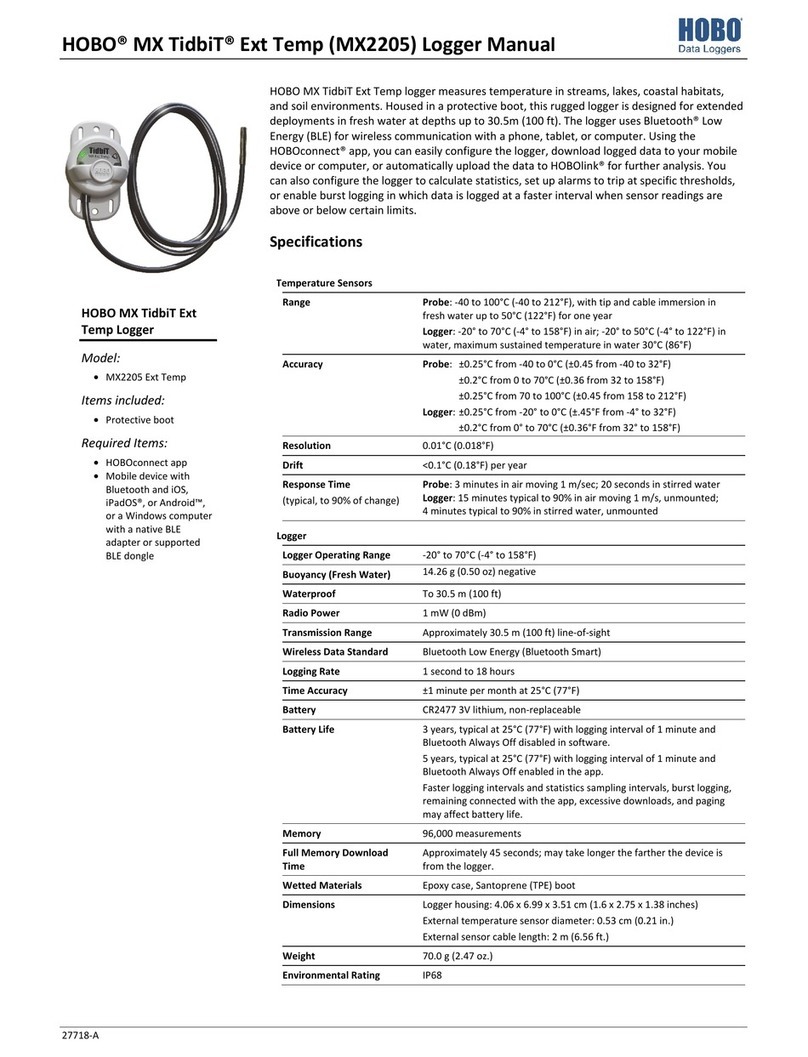
Hobo
Hobo MX TidbiT Ext Temp User manual

Hobo
Hobo UX100-023 User manual

Hobo
Hobo U24 User manual
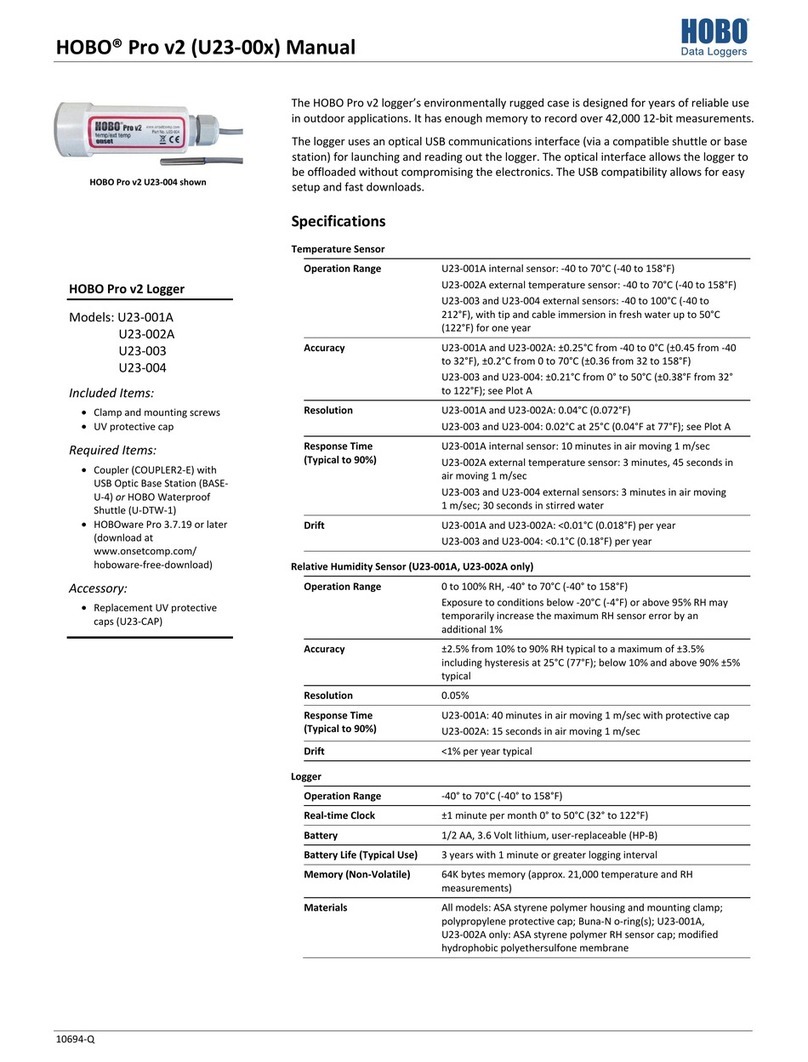
Hobo
Hobo Pro U23-00 Series User manual

Hobo
Hobo UX90-005 User manual

Hobo
Hobo Pendant MX Temp User manual

Hobo
Hobo MX100 User manual

Hobo
Hobo MicroRX RX210 Series User manual

Hobo
Hobo MX2501 User manual

Hobo
Hobo Pro v2 User manual

Hobo
Hobo TidbiT MX Temp 400 User manual

Hobo
Hobo RX3003 User manual

Hobo
Hobo MX1101 User manual

Hobo
Hobo MX1102A User manual
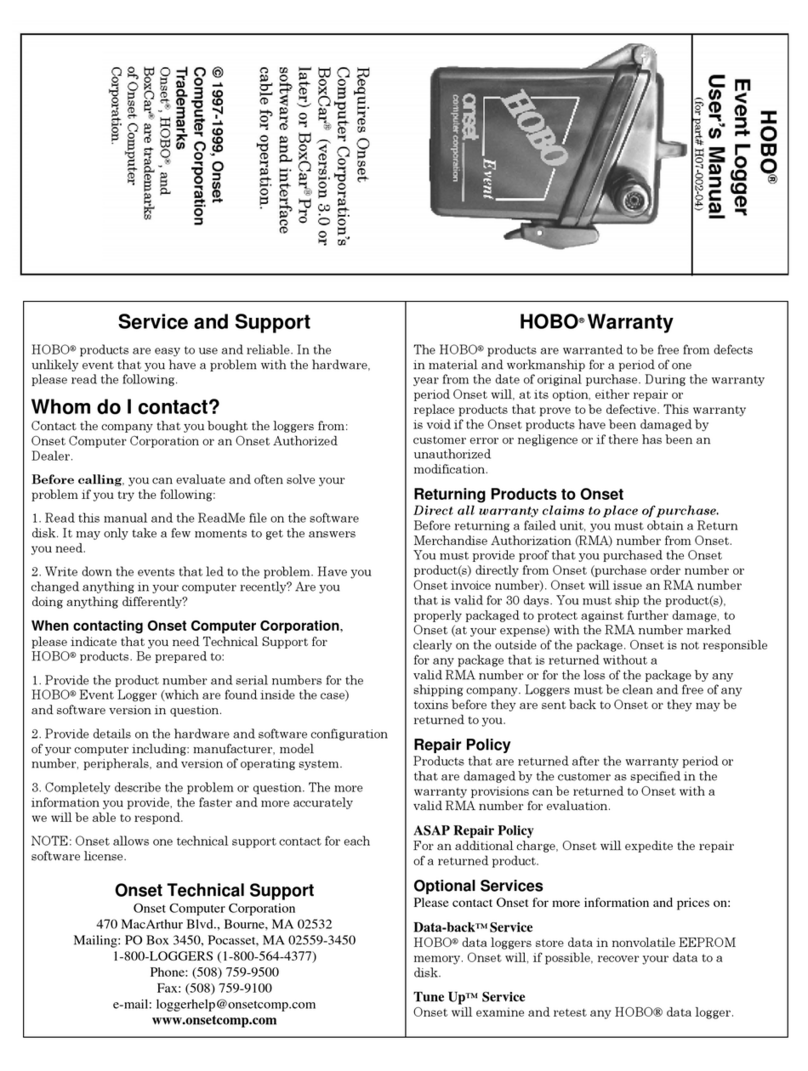
Hobo
Hobo Event User manual