Home Leisure Direct ARCADEPRO Venus User manual
Other Home Leisure Direct Arcade Game Machine manuals

Home Leisure Direct
Home Leisure Direct ArcadePro Barrel 516 User manual

Home Leisure Direct
Home Leisure Direct ARCADEPRO Cyberspace 9270 User manual

Home Leisure Direct
Home Leisure Direct ARCADEPRO Saturn 2 User manual

Home Leisure Direct
Home Leisure Direct ArcadePro Jupiter 5794 Operating instructions

Home Leisure Direct
Home Leisure Direct Arcadepro Neptune User manual

Home Leisure Direct
Home Leisure Direct ArcadePro Venus 2605 User manual

Home Leisure Direct
Home Leisure Direct Arcadepro Mercury User manual

Home Leisure Direct
Home Leisure Direct Arcadepro Mercury User manual

Home Leisure Direct
Home Leisure Direct ARCADEPRO Mars User manual
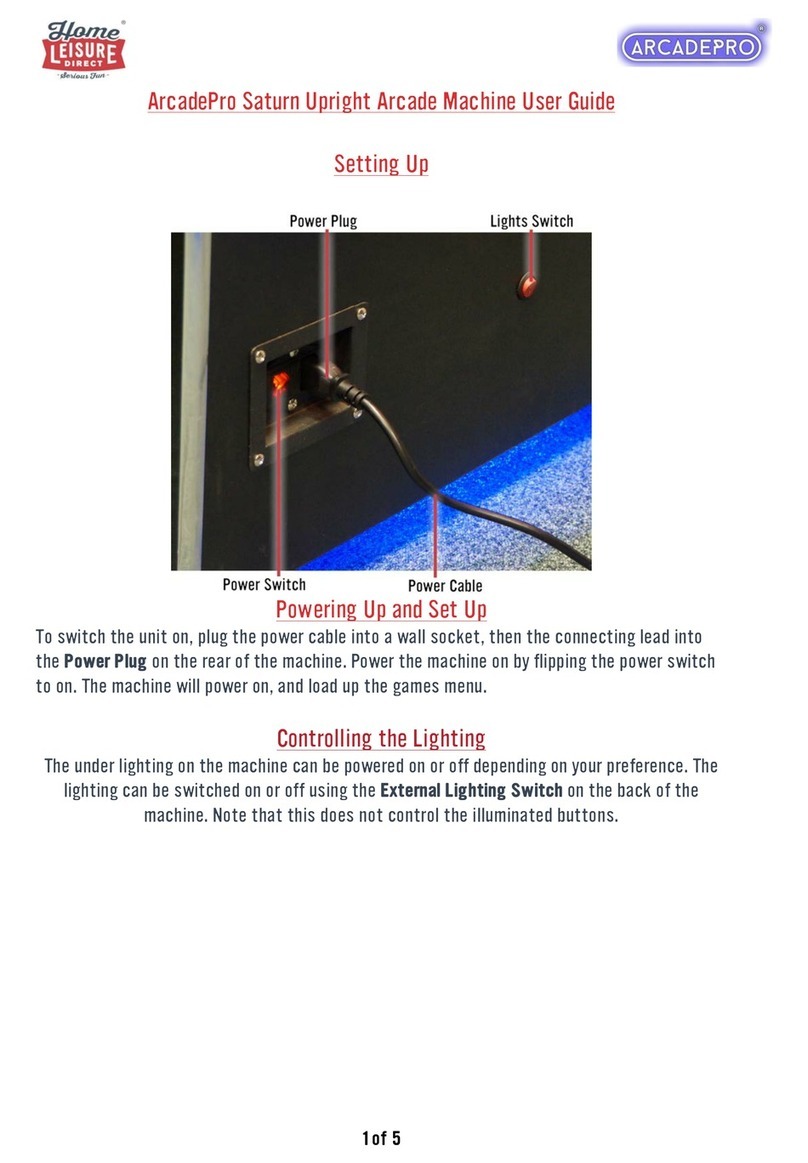
Home Leisure Direct
Home Leisure Direct ArcadePro User manual
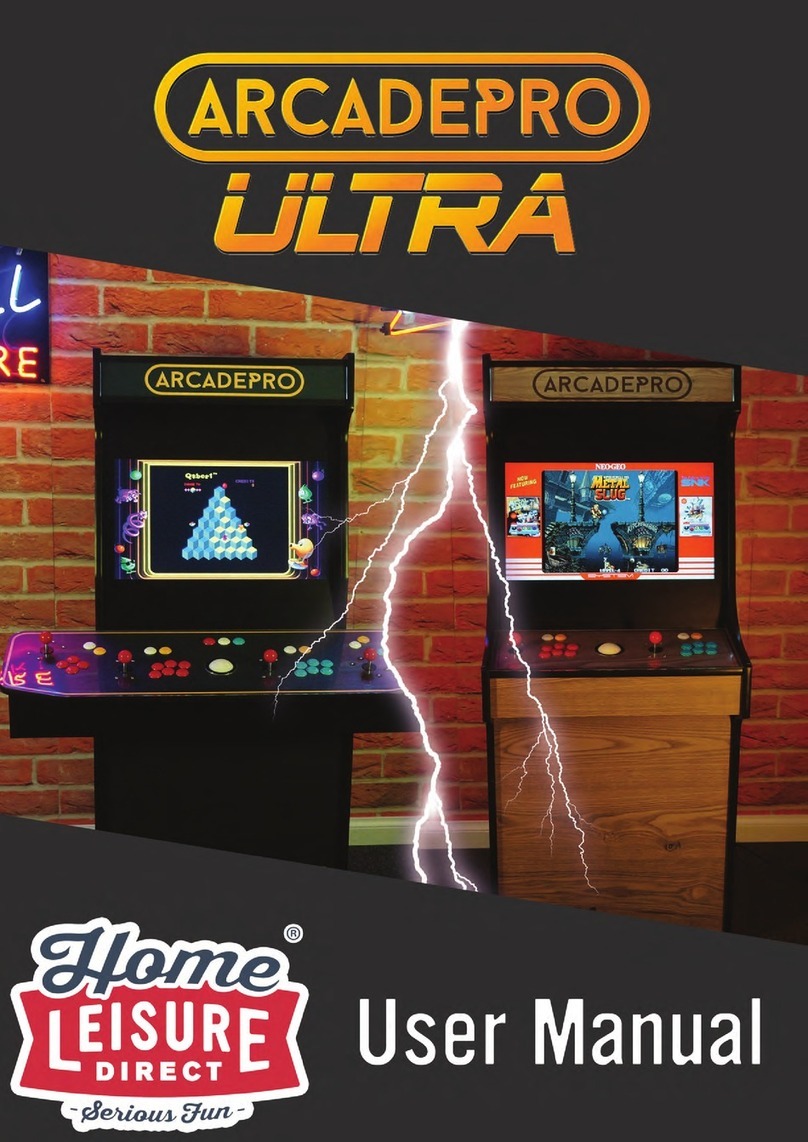
Home Leisure Direct
Home Leisure Direct ARCADEPRO ULTRA User manual

Home Leisure Direct
Home Leisure Direct ARCADEPRO Jupiter User manual

Home Leisure Direct
Home Leisure Direct ARCADEPRO Triton User manual

Home Leisure Direct
Home Leisure Direct ARCADEPRO Nebula 9270 User manual

Home Leisure Direct
Home Leisure Direct Arcadepro Saturn 2097 User manual

Home Leisure Direct
Home Leisure Direct ARCADEPRO SATURN User manual

Home Leisure Direct
Home Leisure Direct ARCADEPRO Nebula User manual

Home Leisure Direct
Home Leisure Direct ARCADEPRO Solar Fire User manual

Home Leisure Direct
Home Leisure Direct ARCADEPRO Proteus 3442 User manual

Home Leisure Direct
Home Leisure Direct ARCADEPRO Saturn 2 User manual
Popular Arcade Game Machine manuals by other brands

Universal Space
Universal Space MR.WOLF Operation manual

Universal Space
Universal Space COCONUT BASH Operation manual
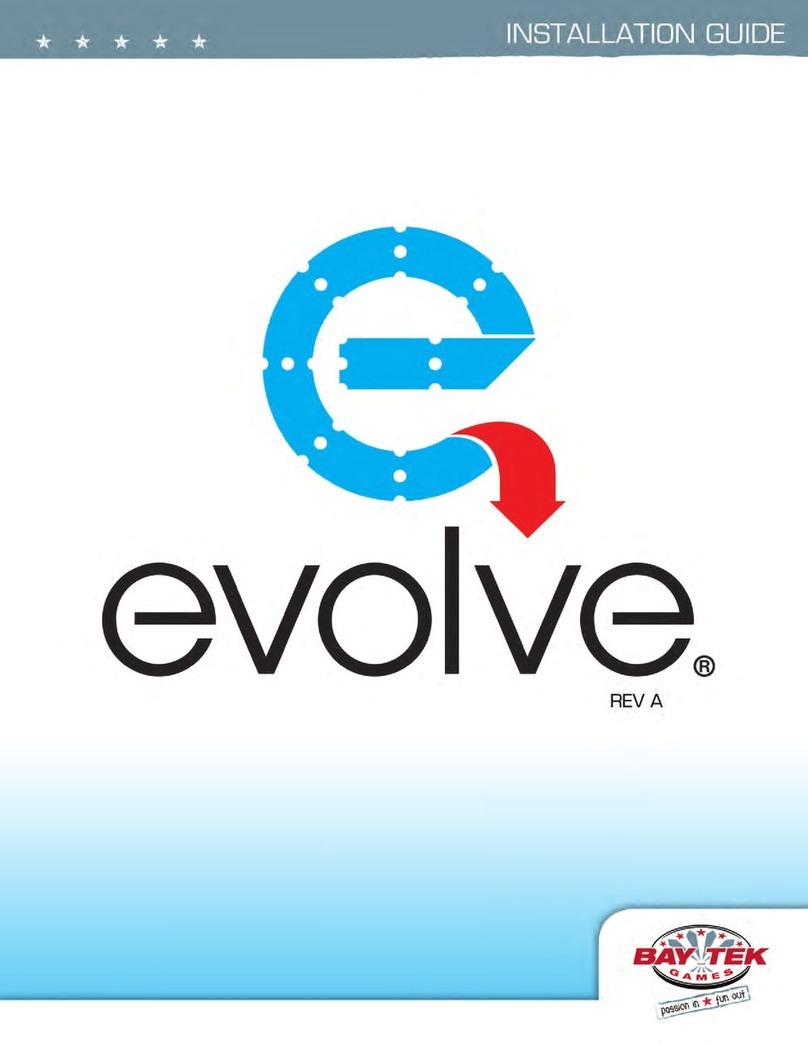
Bay-Tek
Bay-Tek EVOLVE installation guide

Global VR
Global VR America's Army Operation & service manual
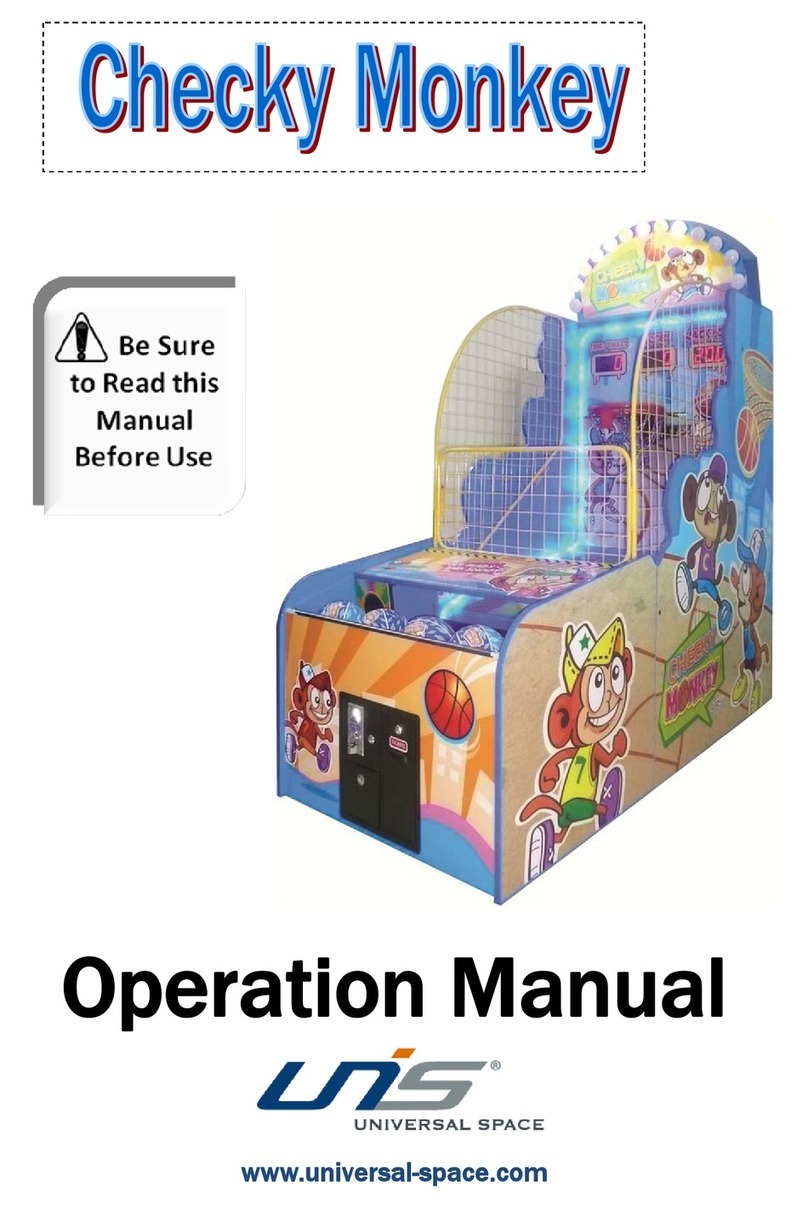
Universal Space
Universal Space Checky Monkey Operation manual
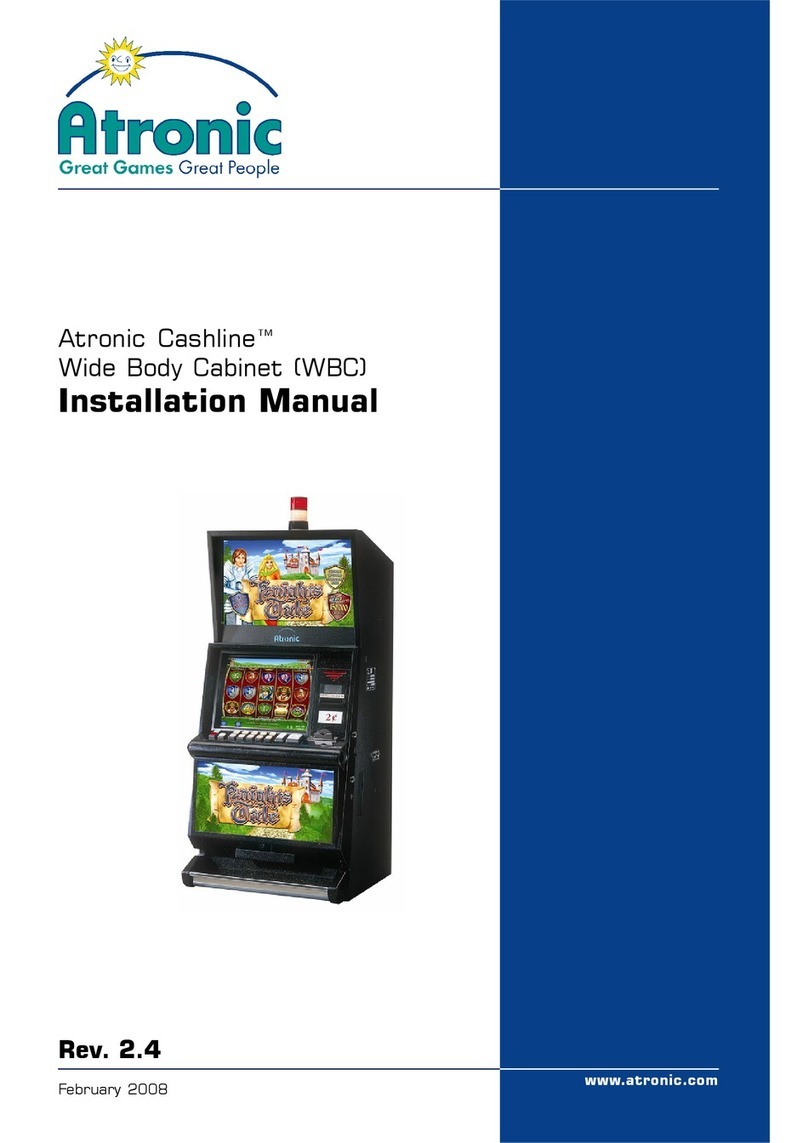
Atronic
Atronic Cashline installation manual
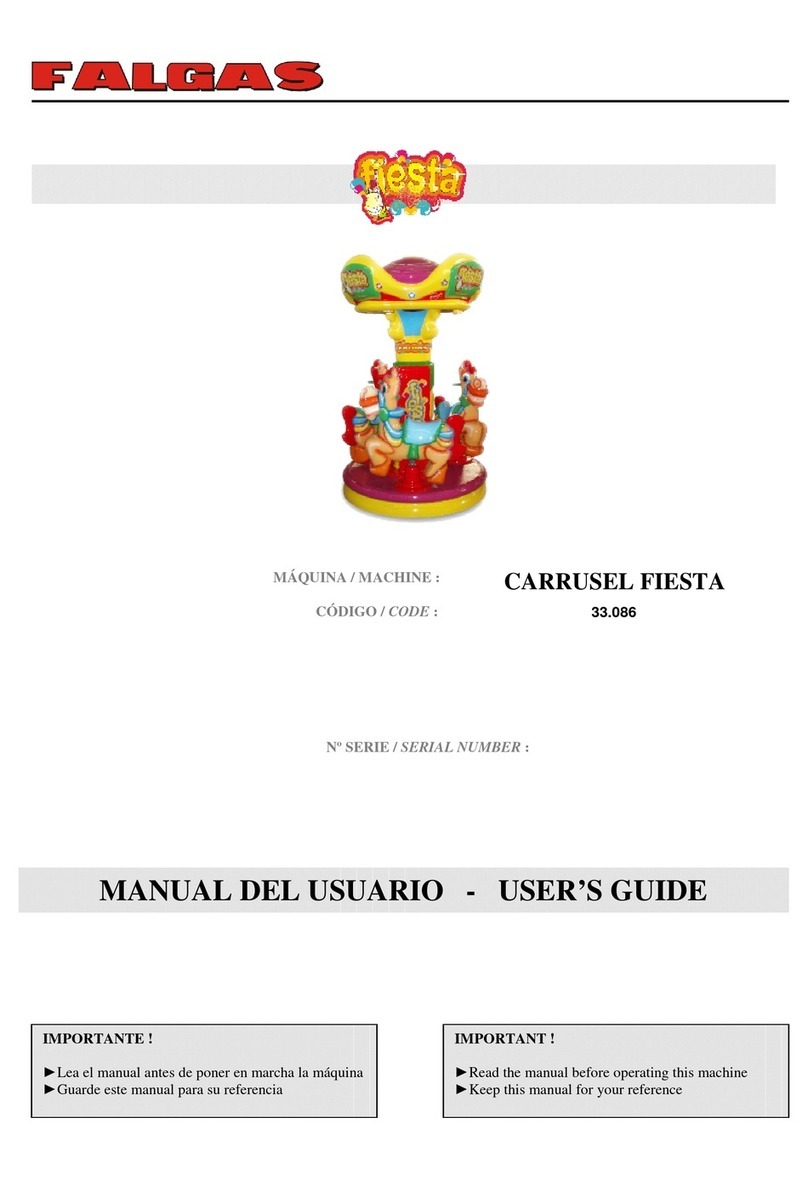
falgas
falgas CARRUSEL FIESTA user guide

Konami
Konami DanceDanceRevolution Operator's manual

Bay-Tek
Bay-Tek quik drop Service manual

Bandai Namco
Bandai Namco PAC-MAN BATTLE ROYALE CHOMPIONSHIP DELUXE Operation manual

Adrenaline
Adrenaline Flying Tickets Operation & service manual
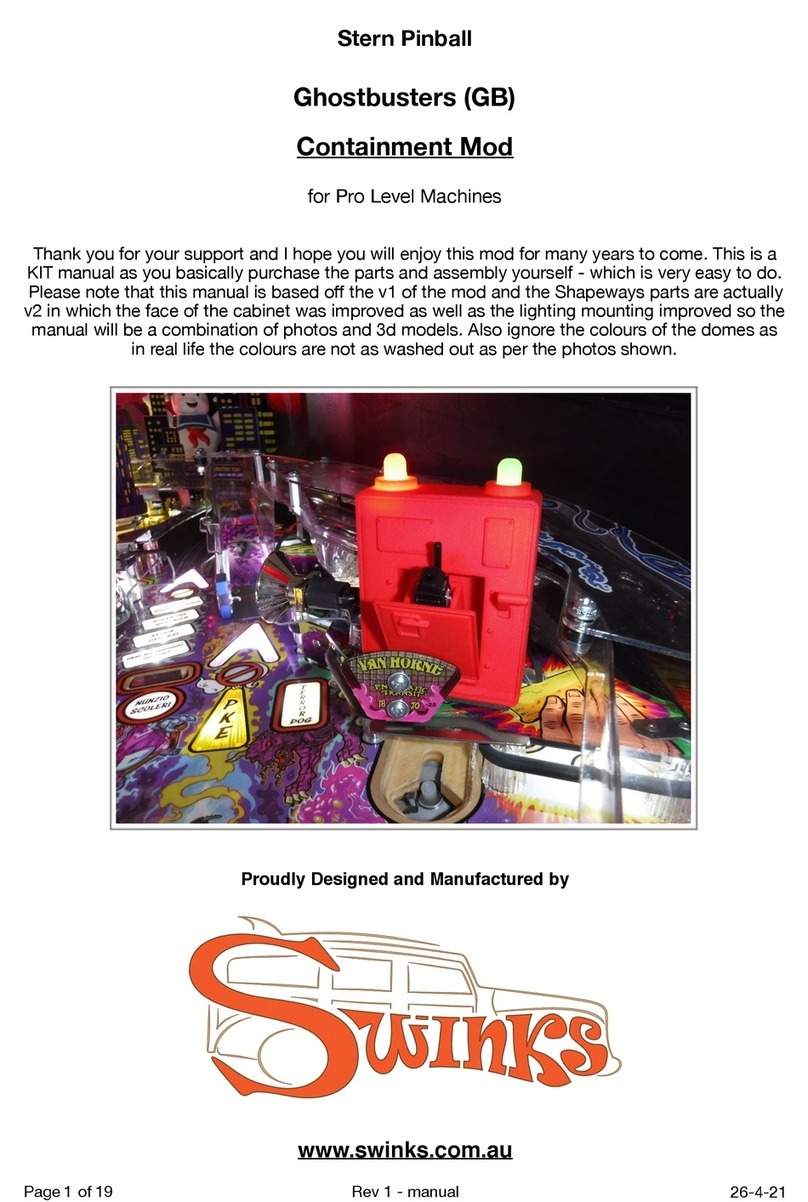
Swinks
Swinks Stern Pinball Ghostbusters manual

Innovative Concepts in Entertainment
Innovative Concepts in Entertainment MONOPOLY ROLL-N-GO Service manual

jakar
jakar SPEED CARS Operator's manual

Carmelli
Carmelli HAT TRICK NG1015H Assembly instructions

Bay-Tek
Bay-Tek Skee Ball 1908 Alley Service manual
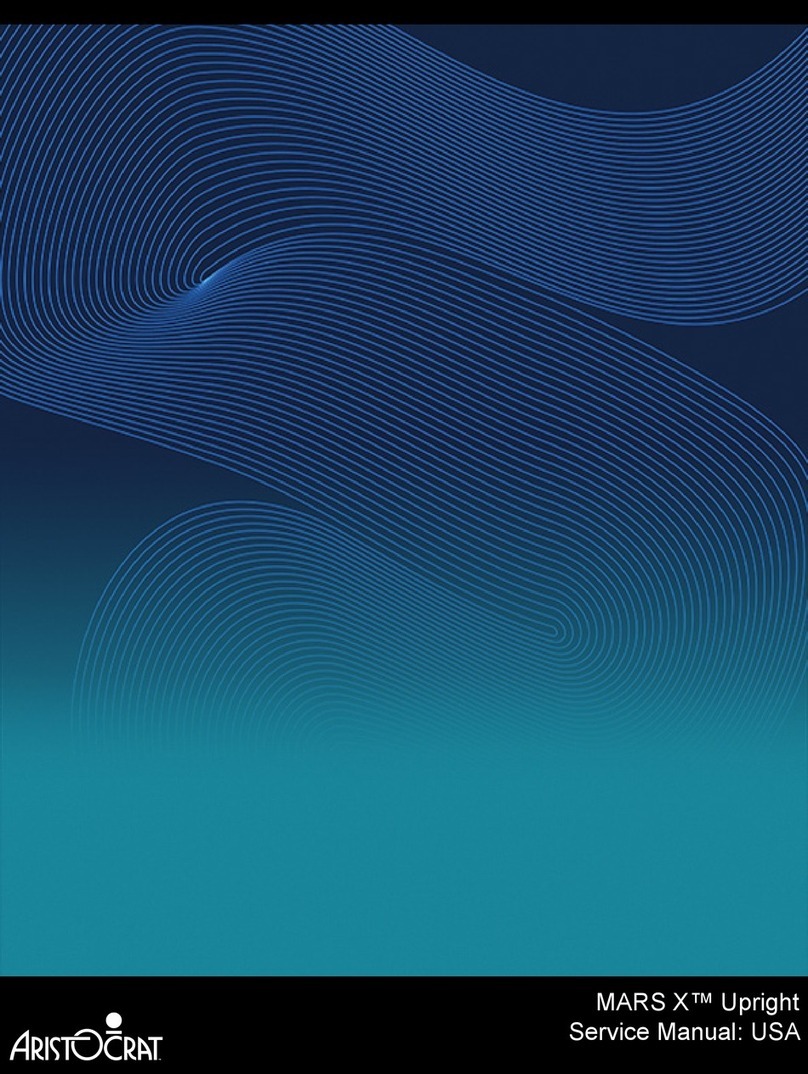
Aristocrat Technologies
Aristocrat Technologies Mars X Upright Service manual

NAMCO
NAMCO Ridge Racer V Arcade Battle Operator's manual









