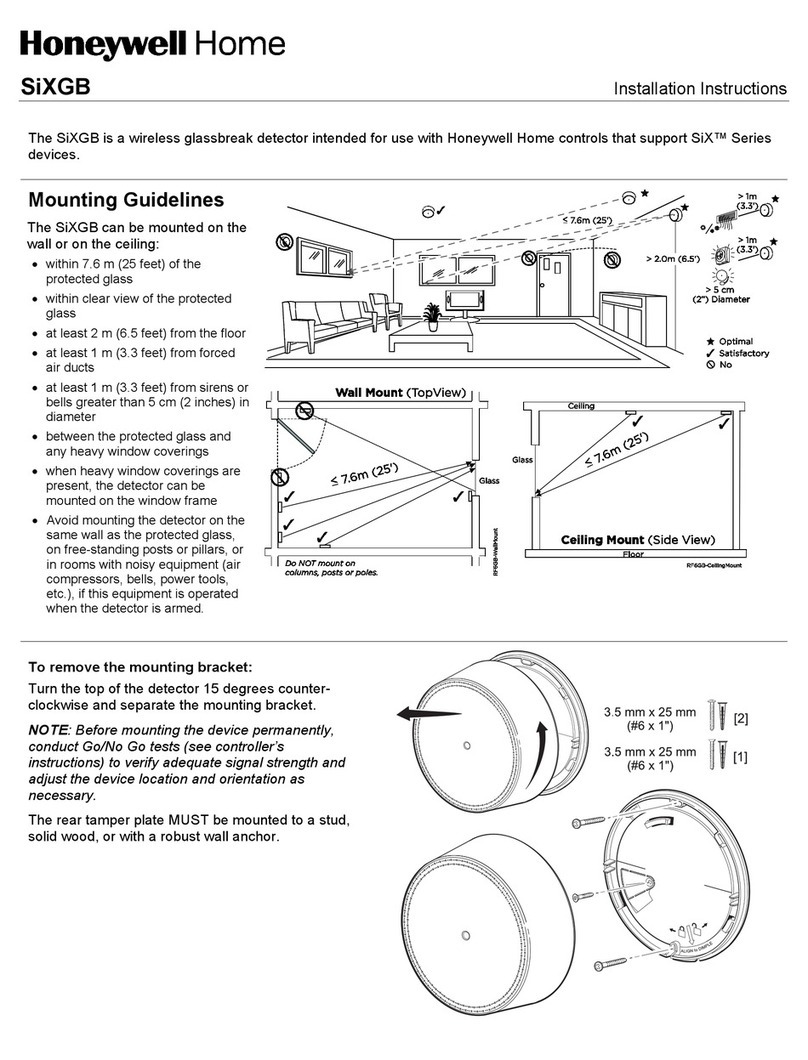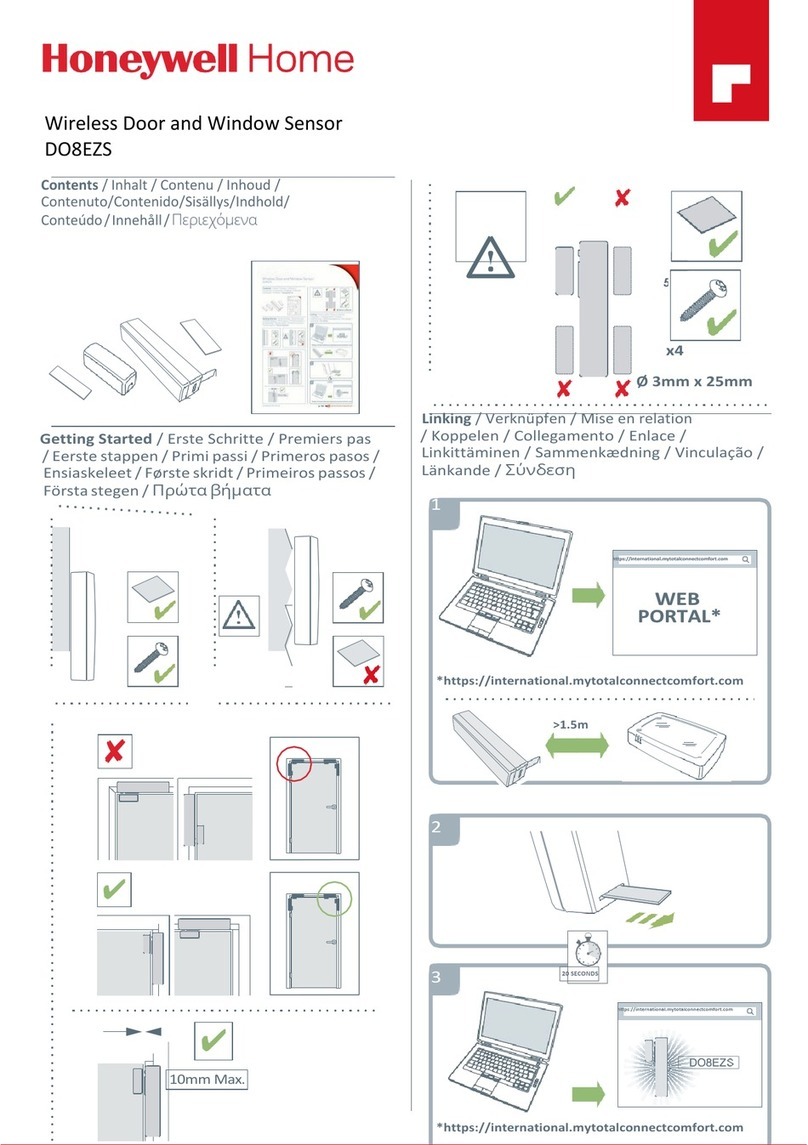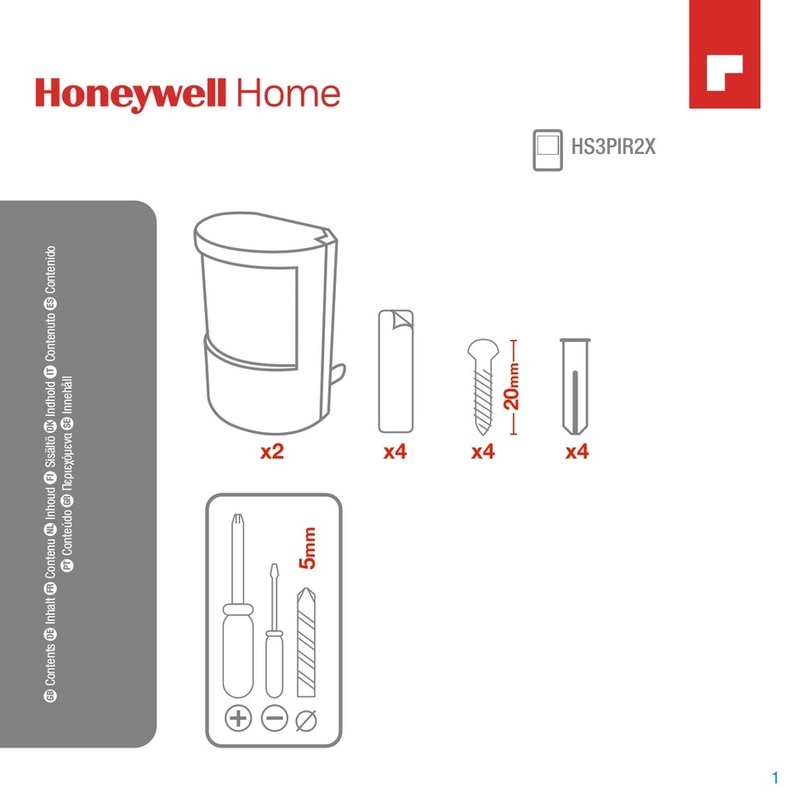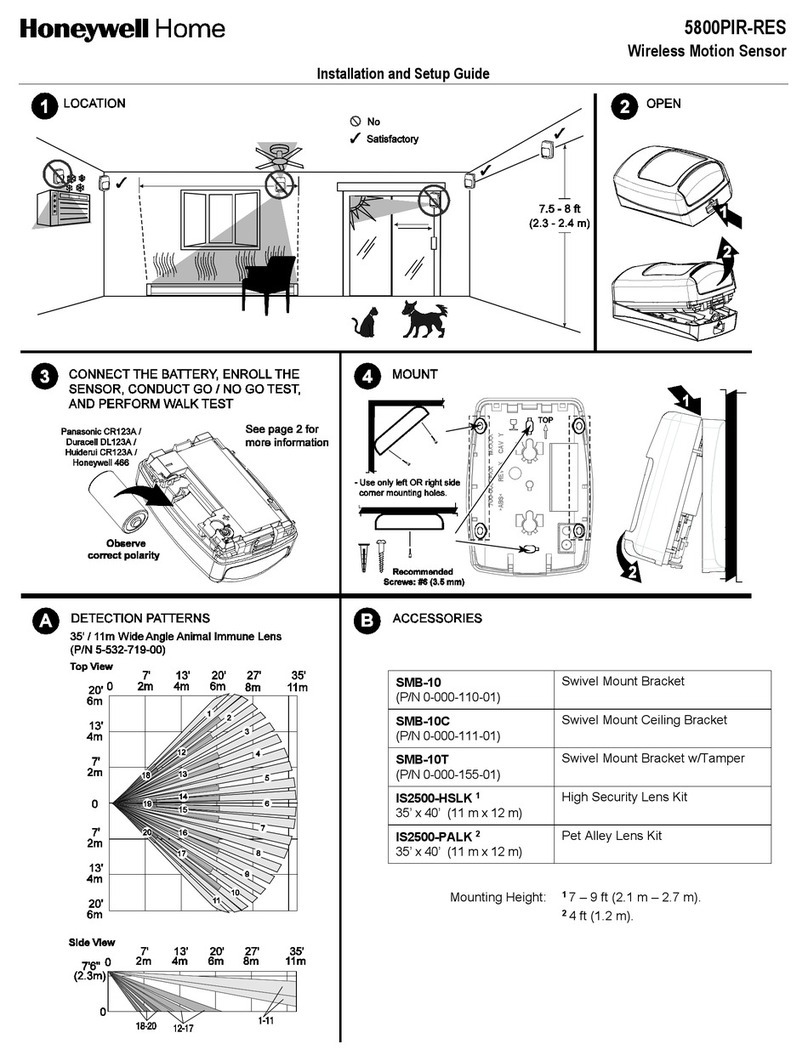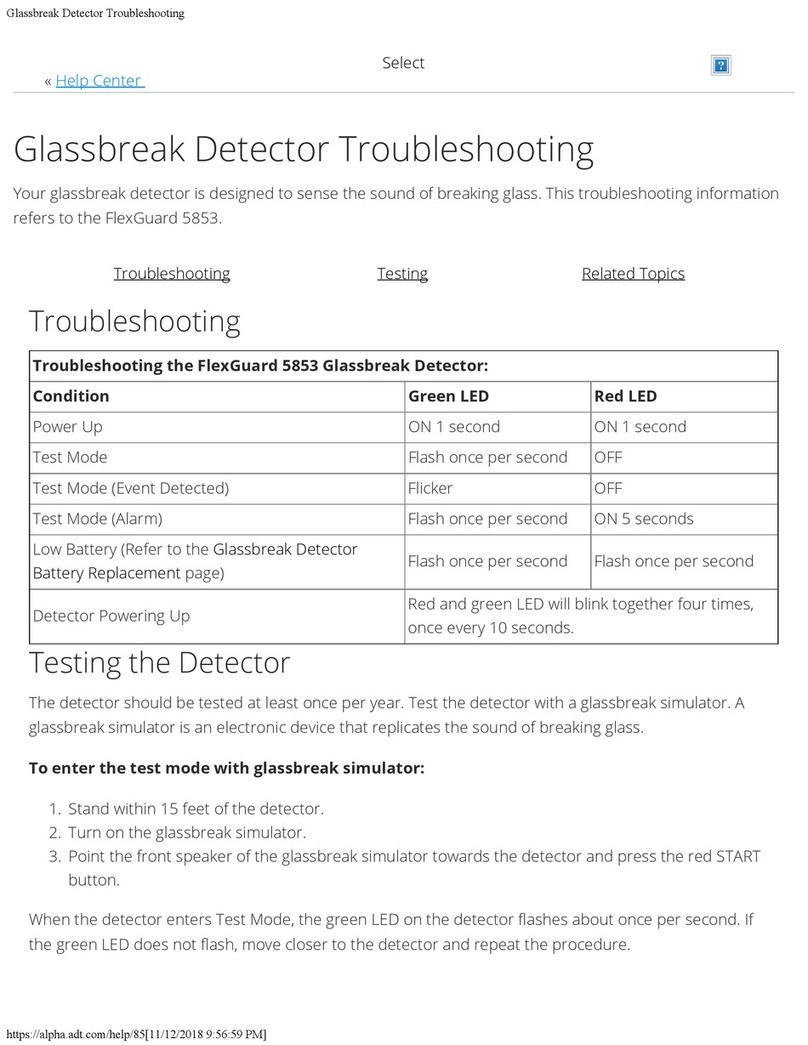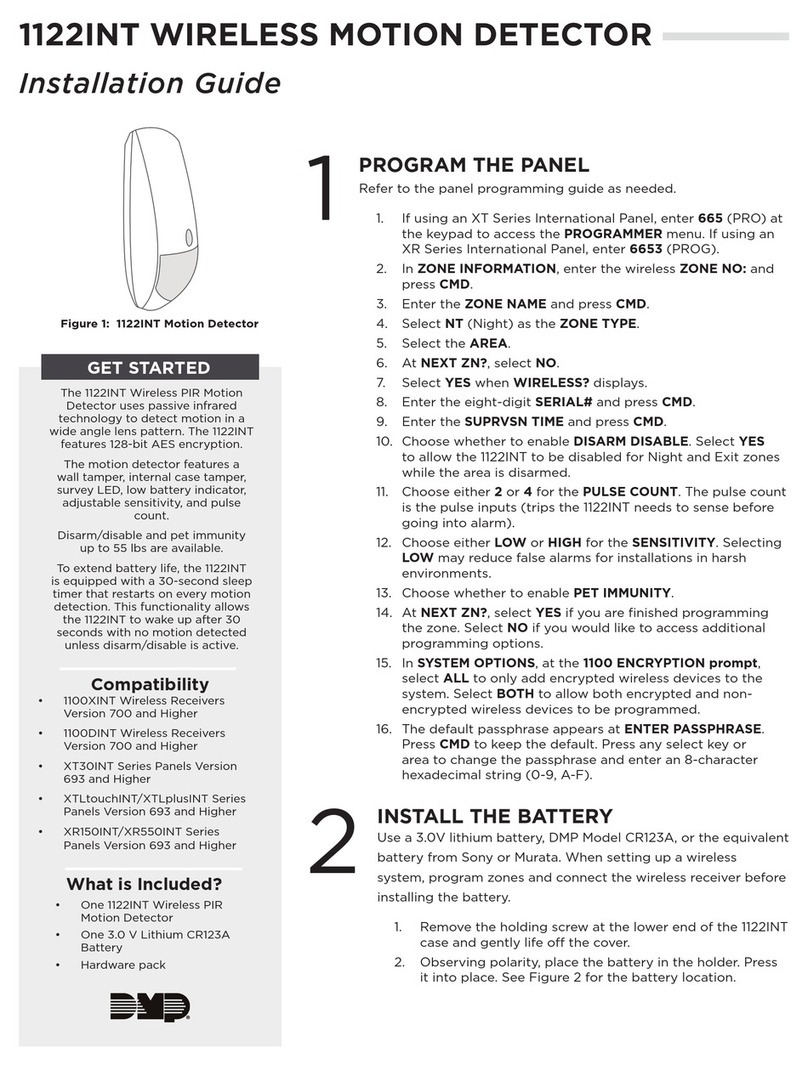Registering the Control with AlarmNet
Normally, registration with AlarmNet is done at the time the
control is installed. If the module is being installed as an add-
on, the control must be re-registered.
Follow the registration procedure in the control’s Installation
and Setup Guide. A summary of registration steps follows.
Register the control by using one of these methods:
Alpha Keypad using *29 Menu mode
1. Enter *29 Menu mode, select Diagnostic mode, then
use the [↑] shift-B command (D key followed by the
B key). The registration message is sent
(“Registering” displayed) and the control waits for
the acknowledgment.
2. “Registration SUCCESS” displayed, indicating
successful registration.
Test Switch on control’s PCB (triple-click)
1. Click the switch three times.
2. Watch the GSM4G Status LEDs: The Message
(yellow) LED and the Status (green) LED will blink
slowly in unison while registration is in progress.
3. When registration is complete, the Status (green)
LED goes out.
AlarmNet Direct website
See paragraph at right.
By phone
1. Call 1-800-222-6525
You will need the following information:
•MAC ID and MAC CRC number (found on the label
on control’s PC board).
•Subscriber information (provided by the central
station), including a city code, CSID, and a
subscriber ID.
•Activation ID (AID) and AID CRC numbers (found on
the label on the module or on its carton)
2. When instructed to do so, triple-click the Test switch
to complete the registration.
FEDERAL COMMUNICATIONS COMMISSION (FCC) & ISED
The user shall not make any changes or modifications to the equipment unless authorized
by the Installation Instructions or User's Manual. Unauthorized changes or modifications
could void the user's authority to operate the equipment.
FCC / ISED STATEMENT
This device complies with Part 15 of the FCC Rules, and ISED’s license-exempt RSSs.
Operation is subject to the following two conditions: (1) This device may not cause
harmful interference, and (2) This device must accept any interference received, including
interference that may cause undesired operation.
Cet appareil est conforme à la partie 15 des règles de la FCC et exempt de licence RSS
d’ISED. Son fonctionnement est soumis aux conditions suivantes: (1) Cet appareil ne doit
pas causer d’interférences nuisibles. (2) Cet appareil doit accepter toute interférence
reçue y compris les interférences causant une réception indésirable.
SIM ACTIVATION NOTE FOR USA: The VISTA-GSM4G
device is not activated as shipped from the factory
(indicated by unlit RSSI LEDs), and must be activated and
registered before it can be used. To register/activate the
unit, the control in which it is used must be connected to
the Internet via its Ethernet connection or the SIM must be
activated through AlarmNet Direct Website using the AID
number if no internet connectivity is available. After the
module is installed and the control is powered up, use any
of the registration methods to register the control. Upon
successful registration/SIM activation, the RSSI LEDs light
based on signal strength.
For Canadian installations, the VISTAGSMCN4G
includes an activated SIM, but the module must be
registered with AlarmNet before it can be used. Refer to the
Registering the Control with AlarmNet section for
registration procedures.
Registering through AlarmNet Direct Website
To register via AlarmNet Direct Website, please go to:
www.an360.com.
Log in and follow the on-screen prompts.
Please have the following information available:
•Primary City ID (two-digit number provided by central
station)
•Primary Central Station ID (two-digit hexadecimal
number provided by central station)
•Primary Subscriber ID (four-digit number provided by
central station)
•MAC ID and MAC CRC number (located on outside of
box and on label on control’s PC board)
•AID and AID CRC numbers (found on the label on the
module or on its carton).
If you are not signed up for this service, click on “Dealer
Signup” from the login screen to gain access to the
Resideo web-based programming.
Once the control is registered, you may log out of the
AlarmNet Direct website.
824-896 MHz
1850-1990 MHz
Current Drain (measured at
the Vista-21iP AC input):
60mA average standby,
580mA (rms) peak transmit
Ê800-11810V1BiŠ
2 Corporate Center Drive, Suite 100
P.O. Box 9040, Melville, NY 11747
© 2020 Resideo Technologies, Inc.
www.resideo.com