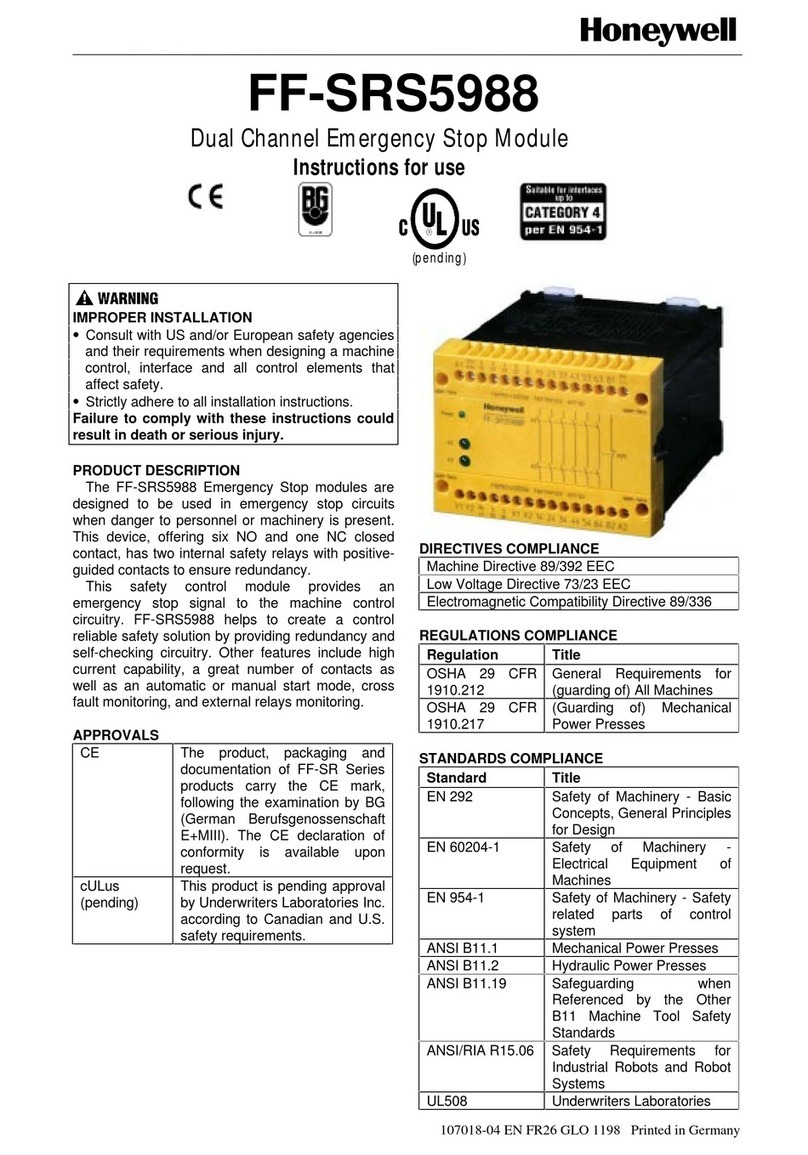Honeywell FIRE-LITE ALARMS TS540/1 User manual
Other Honeywell Control Unit manuals

Honeywell
Honeywell AlarmNet 7847i-E Assembly instructions

Honeywell
Honeywell VGF21 Operation manual
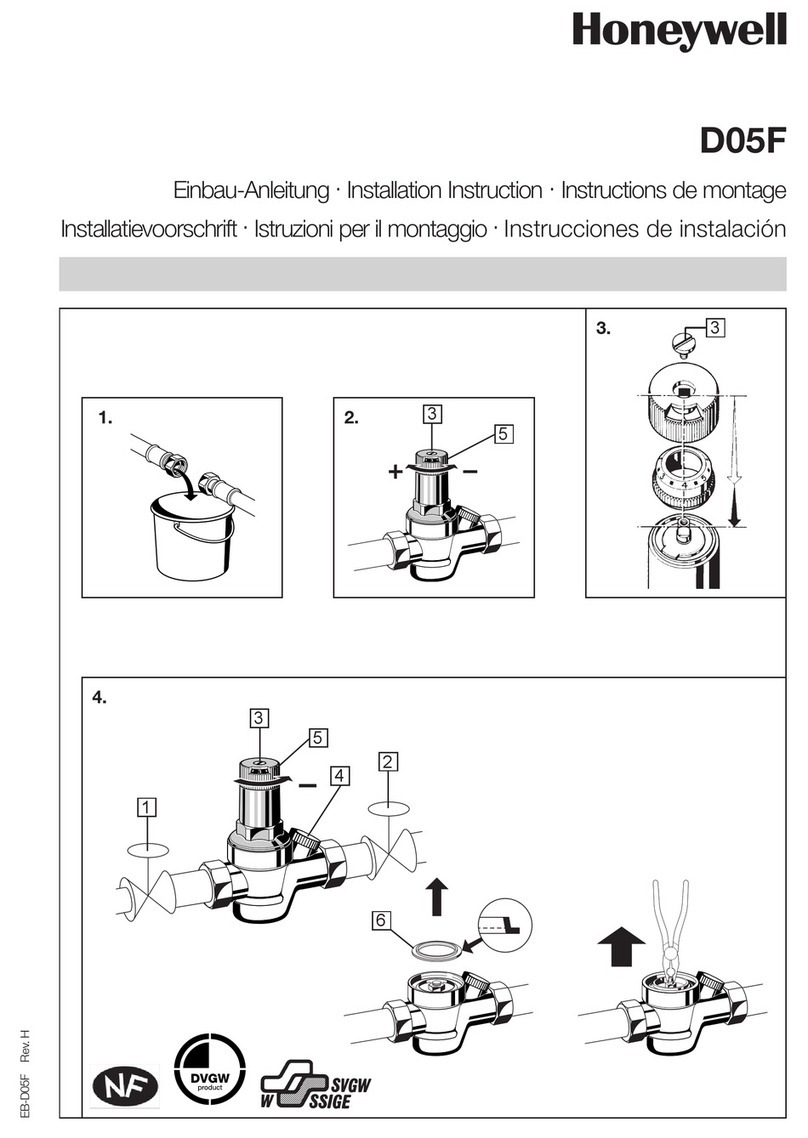
Honeywell
Honeywell D05F User manual

Honeywell
Honeywell NetAXS-123 User manual

Honeywell
Honeywell 7800 SERIES User manual

Honeywell
Honeywell NOTIFIER FW-MM User manual

Honeywell
Honeywell JADE W7220 User manual

Honeywell
Honeywell V4044C Operation manual

Honeywell
Honeywell SDW 10 Service manual

Honeywell
Honeywell VRN Series User manual

Honeywell
Honeywell Hometronic HB 05 User manual

Honeywell
Honeywell D06F User manual
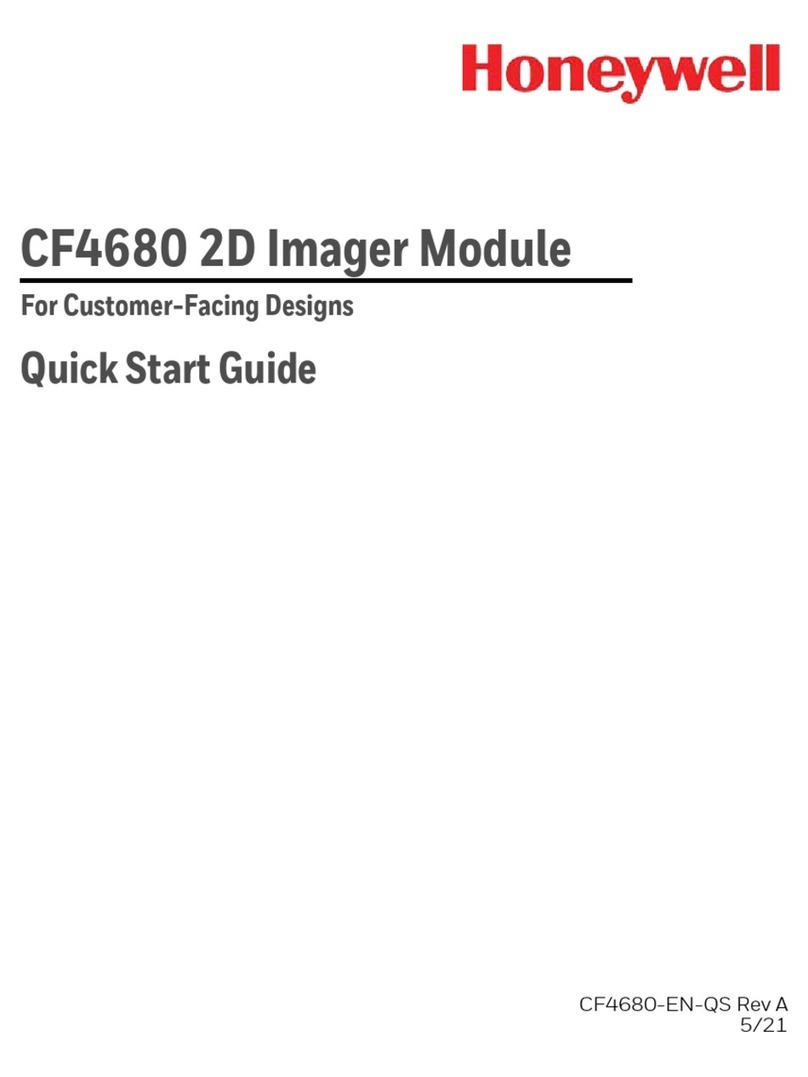
Honeywell
Honeywell CF4680 User manual
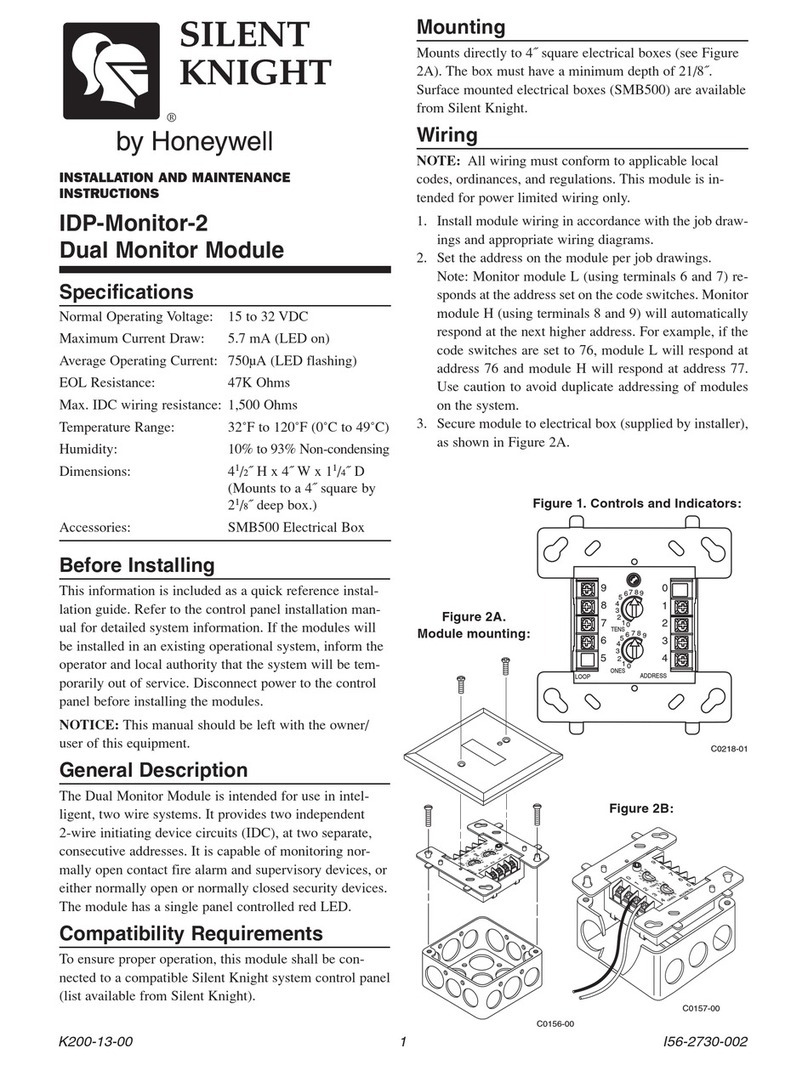
Honeywell
Honeywell Silent Knight IDP-Monitor-2 User manual

Honeywell
Honeywell FF-SRM200P2 User manual

Honeywell
Honeywell VISTA User manual

Honeywell
Honeywell V5004TF User manual

Honeywell
Honeywell R7284B User manual

Honeywell
Honeywell NetAXS-123 User manual

Honeywell
Honeywell 7800 SERIES User manual
Popular Control Unit manuals by other brands

Festo
Festo Compact Performance CP-FB6-E Brief description

Elo TouchSystems
Elo TouchSystems DMS-SA19P-EXTME Quick installation guide

JS Automation
JS Automation MPC3034A user manual

JAUDT
JAUDT SW GII 6406 Series Translation of the original operating instructions

Spektrum
Spektrum Air Module System manual

BOC Edwards
BOC Edwards Q Series instruction manual

KHADAS
KHADAS BT Magic quick start

Etherma
Etherma eNEXHO-IL Assembly and operating instructions

PMFoundations
PMFoundations Attenuverter Assembly guide

GEA
GEA VARIVENT Operating instruction

Walther Systemtechnik
Walther Systemtechnik VMS-05 Assembly instructions

Altronix
Altronix LINQ8PD Installation and programming manual