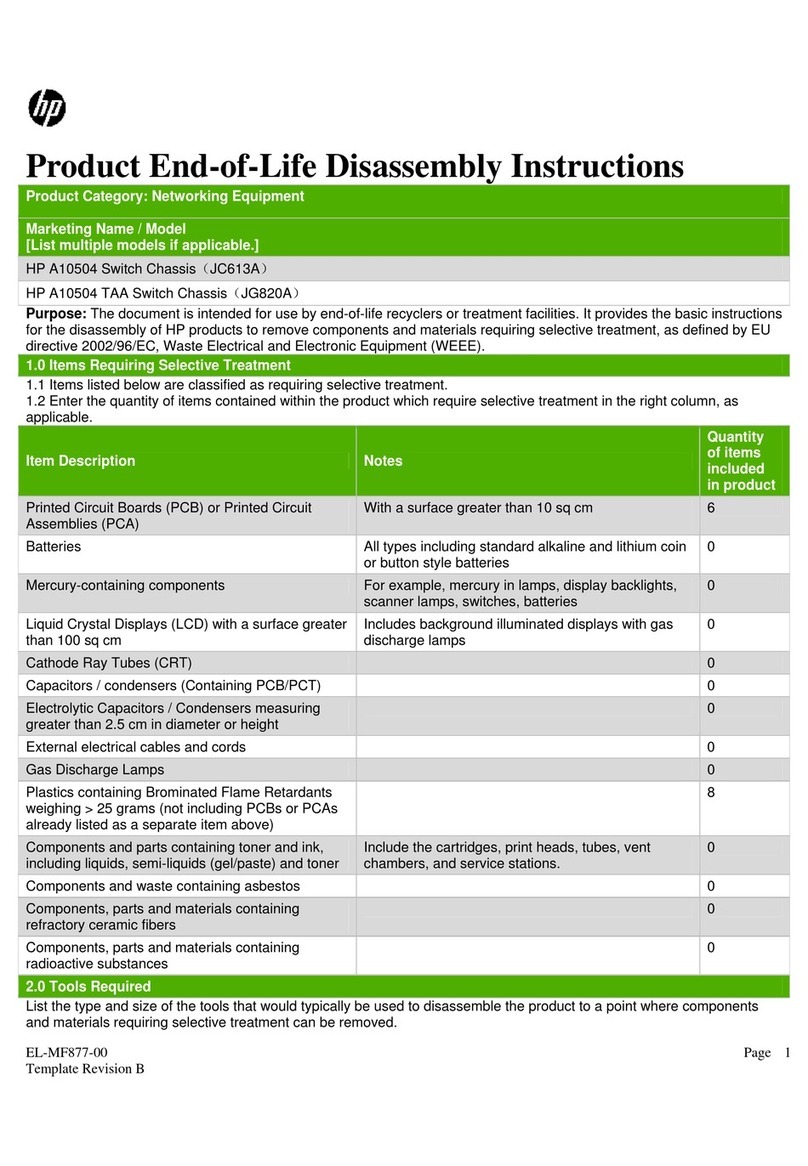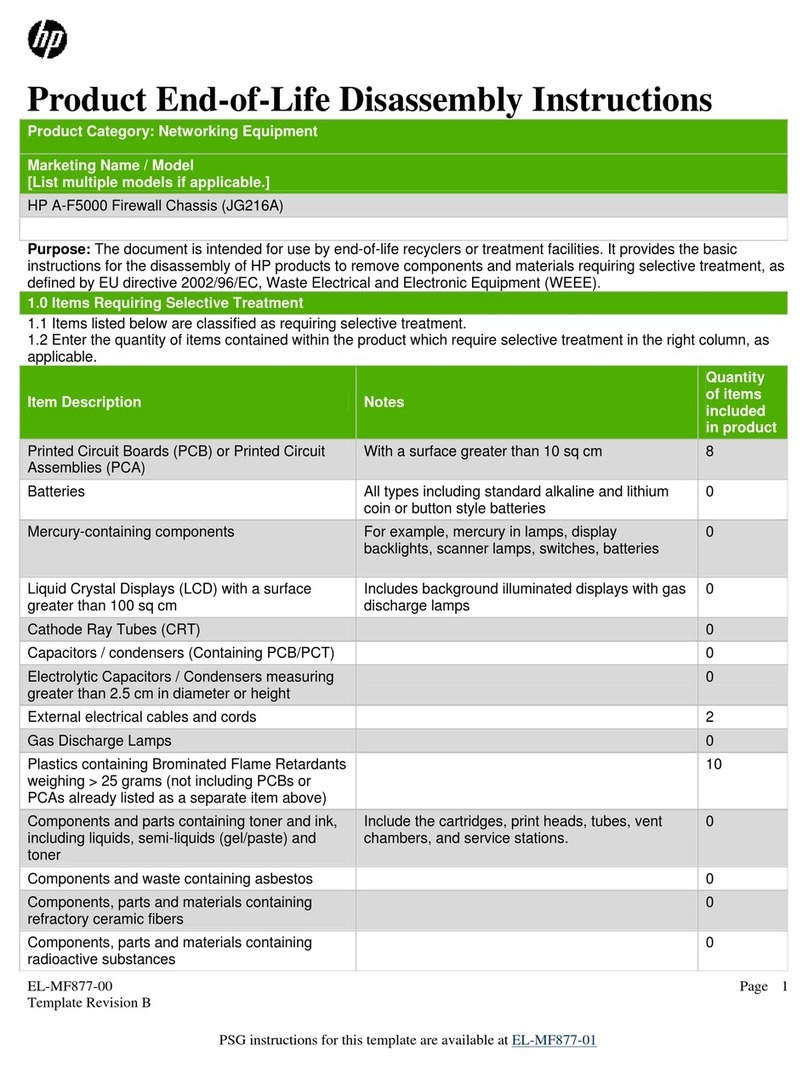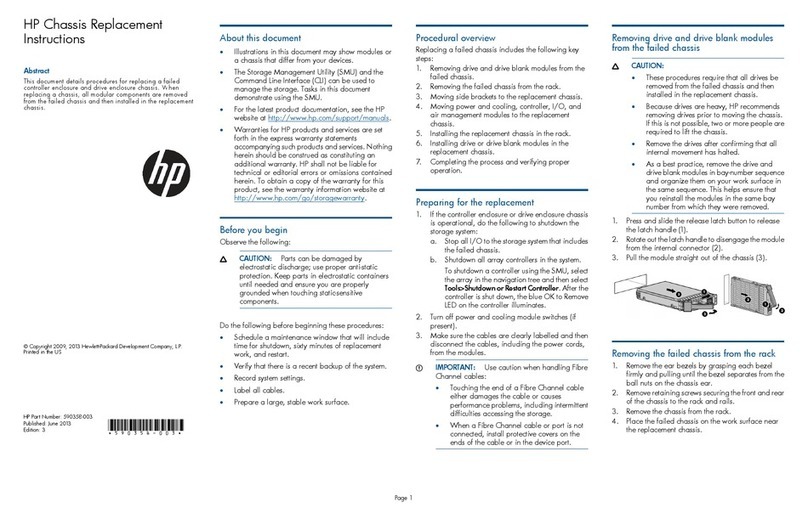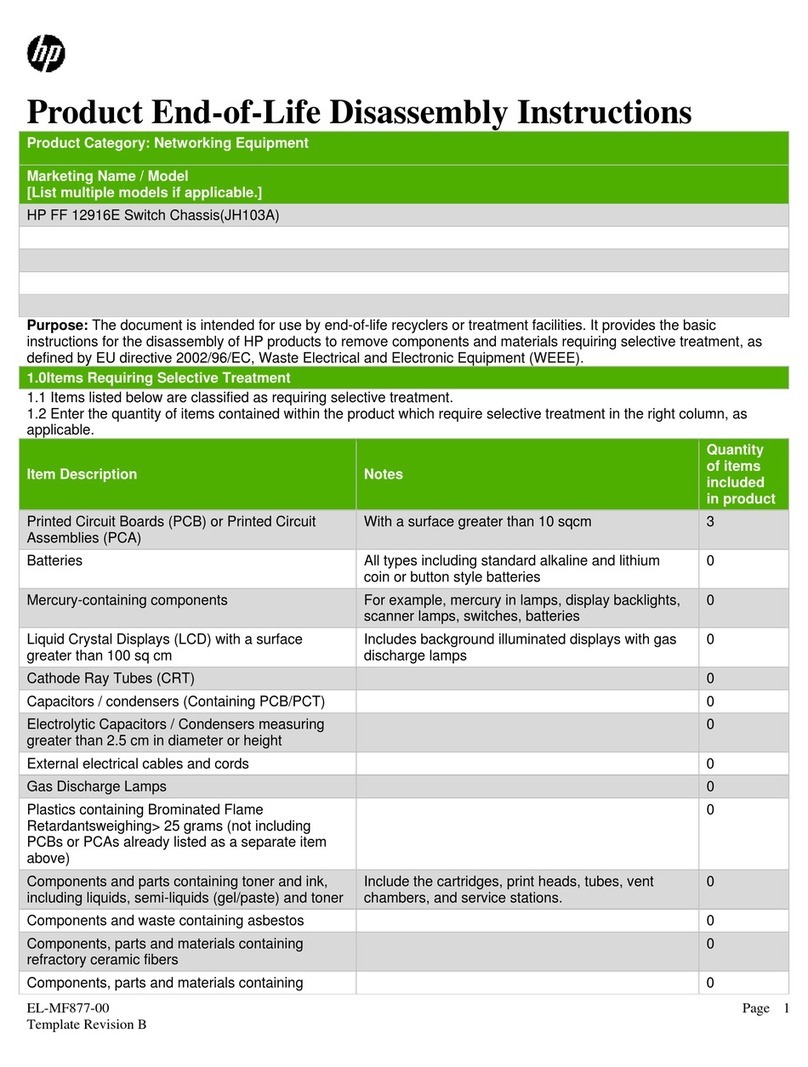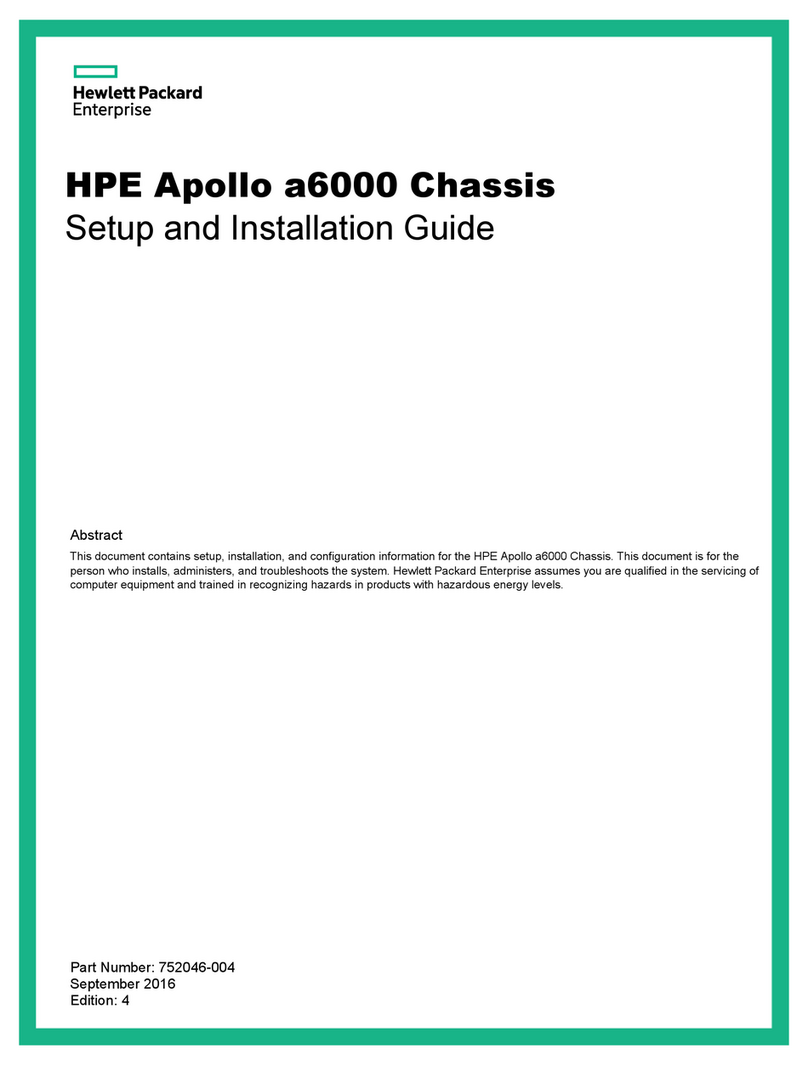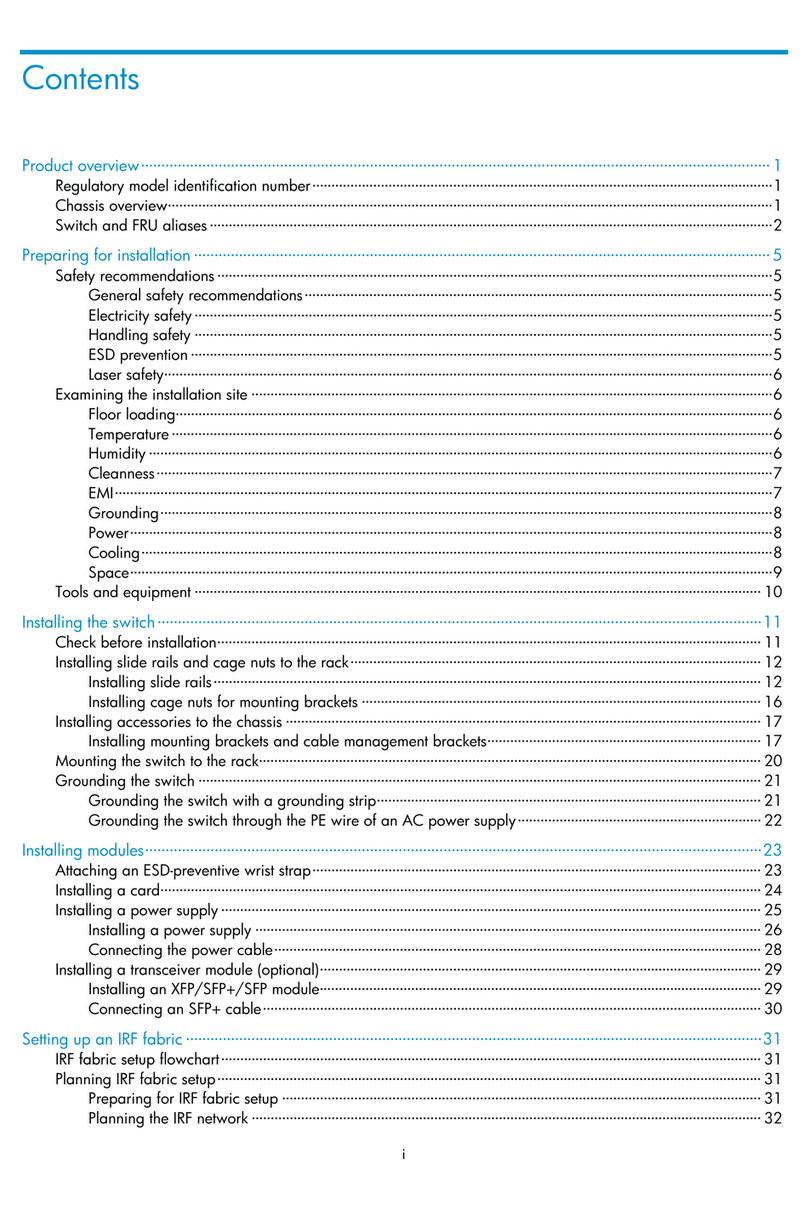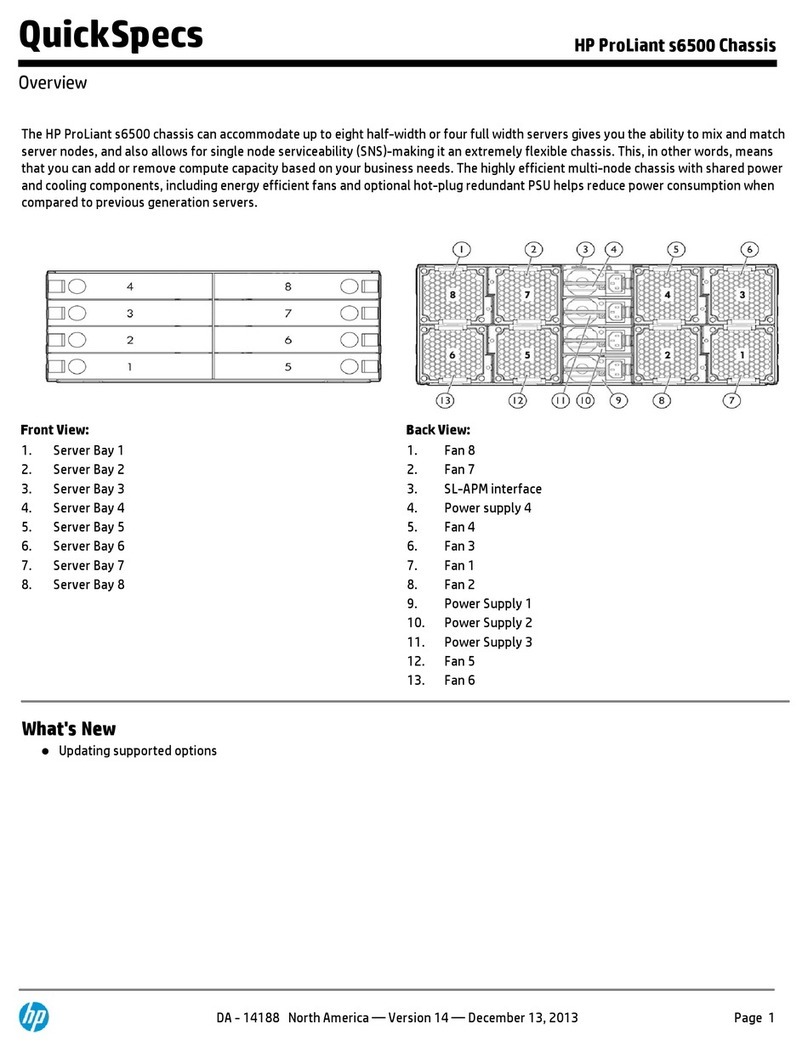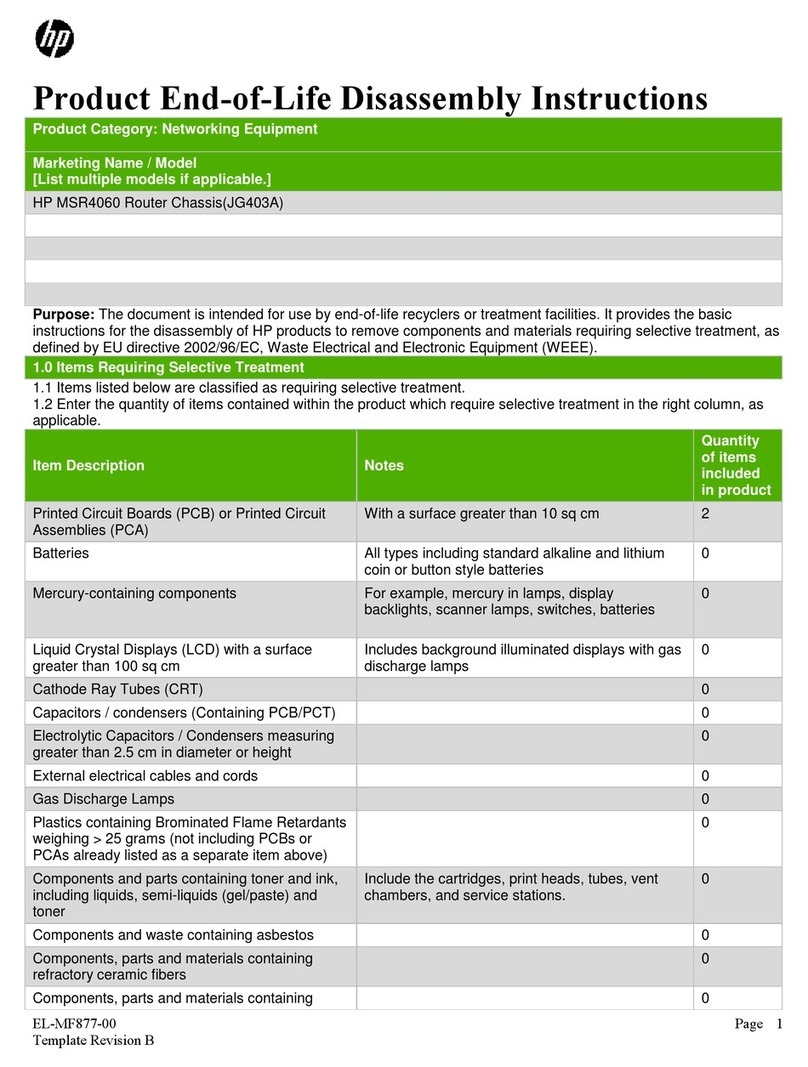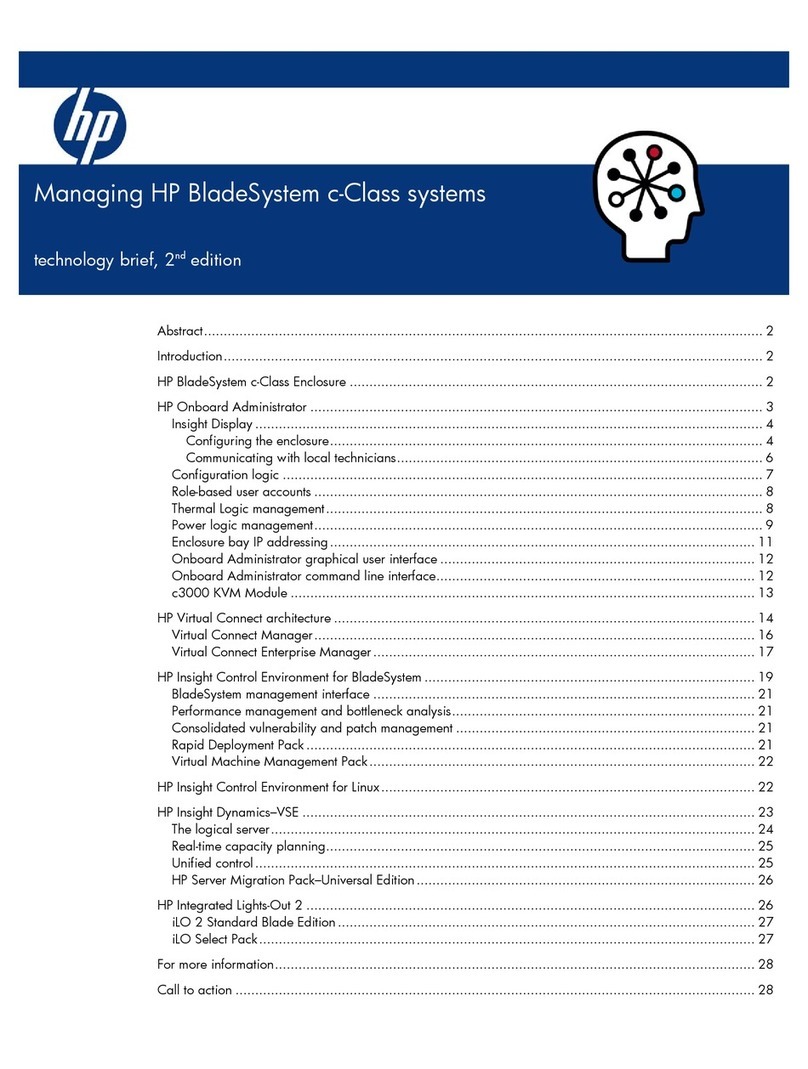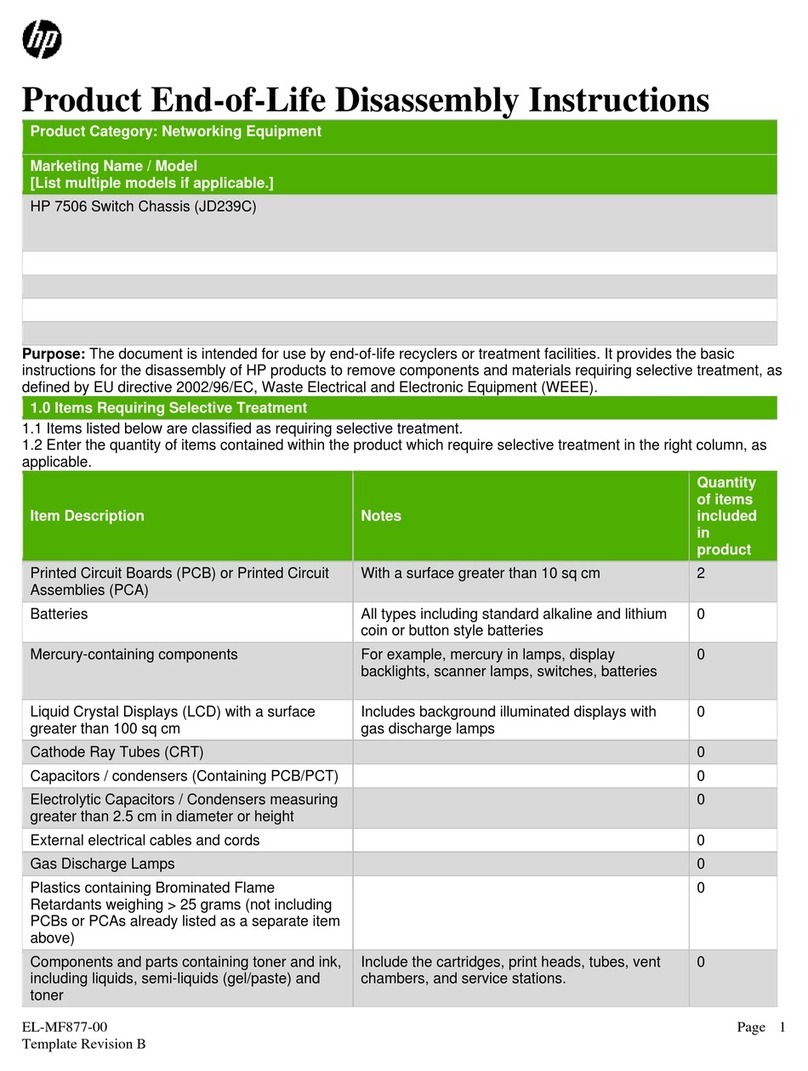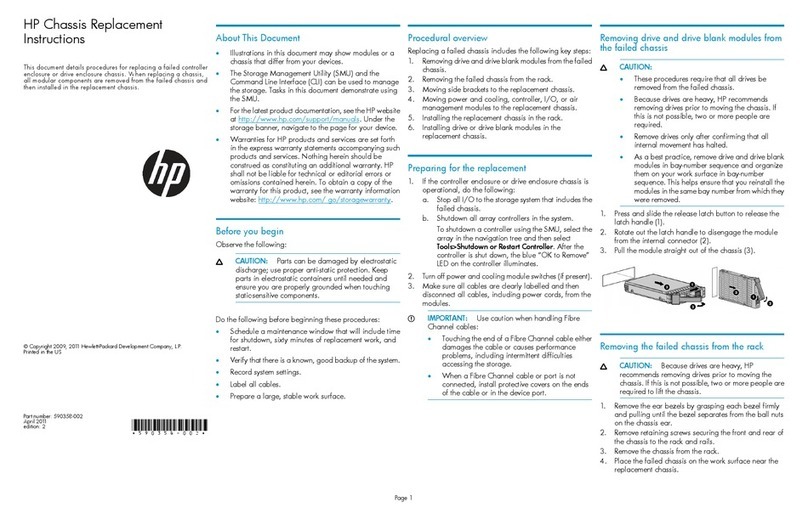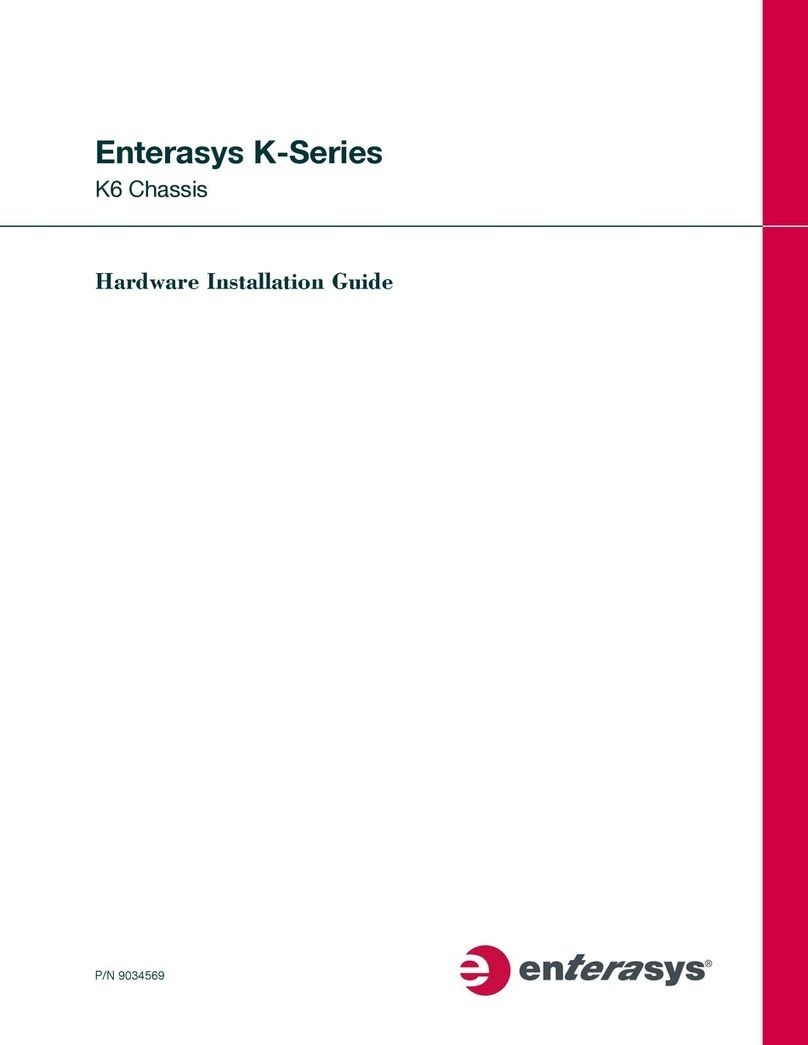Contents 3
Contents
Planning the installation............................................................................................................................5
Verifying the pallet contents .....................................................................................................................................5
Warnings and cautions.............................................................................................................................................6
Space and airflow requirements...............................................................................................................................6
Temperature requirements.......................................................................................................................................7
Power requirements .................................................................................................................................................7
Grounding requirements...........................................................................................................................................8
Identifying components and LEDs ............................................................................................................9
Front panel components...........................................................................................................................................9
Storage display LEDs ....................................................................................................................................9
Server front panel components ...................................................................................................................10
Server front panel LEDs and buttons ..........................................................................................................11
Rear panel components .........................................................................................................................................12
Power supply LEDs .....................................................................................................................................12
Management module components ..............................................................................................................13
Management module LEDs .........................................................................................................................13
I/O module components ..............................................................................................................................14
I/O module LEDs .........................................................................................................................................14
PCIe slot definitions (standard I/O module).................................................................................................15
PCIe slot definitions (I/O module with x16 riser option)...............................................................................16
HPE Smart Array P440 Controller port identification...................................................................................17
HPE Smart Array P840 Controller port identification...................................................................................17
HPE H240 Smart Host Bus Adapter port identification................................................................................18
LFF drive bay numbering .......................................................................................................................................18
LFF drive LED definitions .......................................................................................................................................19
Optional 8 LFF drive cage bay numbering .............................................................................................................20
Installing the chassis...............................................................................................................................21
Installation overview ...............................................................................................................................................21
Disassembling the chassis .....................................................................................................................................21
Install the chassis into the rack ..............................................................................................................................25
Install the system components into the chassis .....................................................................................................28
Installing a server ........................................................................................................................................28
Installing a hot-plug drive.............................................................................................................................29
Installing a flex slot power supply................................................................................................................30
Installing the system fan..............................................................................................................................31
Installing a management module.................................................................................................................32
Installing the expansion board.....................................................................................................................33
Installing an I/O module...............................................................................................................................34
HPE Smart Storage Battery option..............................................................................................................35
Cabling and powering up the chassis .....................................................................................................37
Cabling the chassis ................................................................................................................................................37
Installing the cable management arm..........................................................................................................37
Converting the cable management arm for opposite side mounting ...........................................................39
I/O module option cabling.......................................................................................................................................40
HPE Smart Array P440 Controller cabling...................................................................................................41
HPE Smart Array P840 Controller cabling...................................................................................................42
HPE H240 Smart Host Bus Adapter cabling ...............................................................................................42
Powering up the system .........................................................................................................................................43
Hot-plug power supply calculations.............................................................................................................43
Troubleshooting ......................................................................................................................................44
Important safety information...................................................................................................................................44