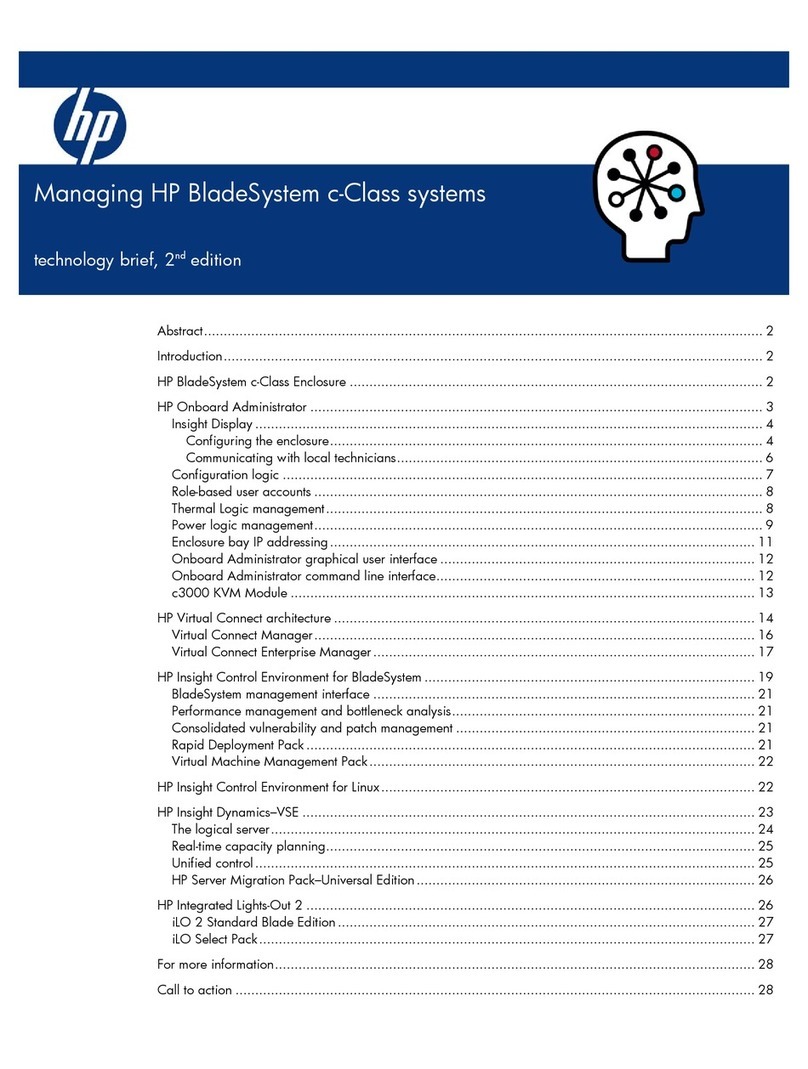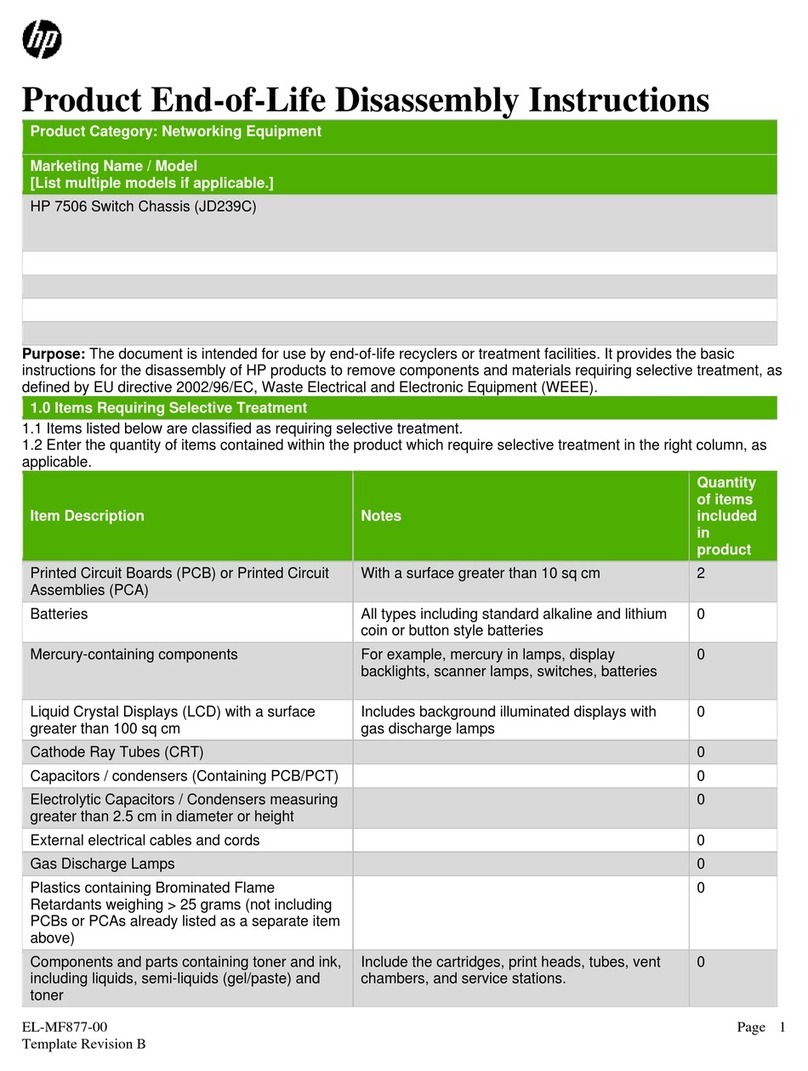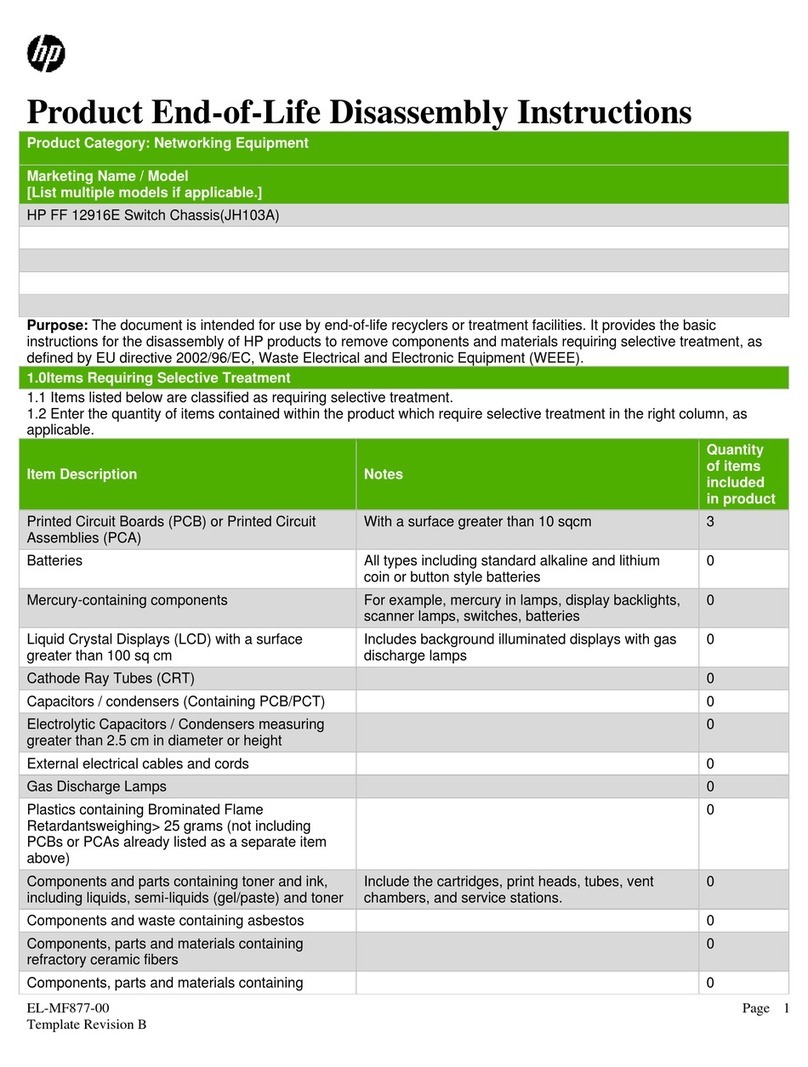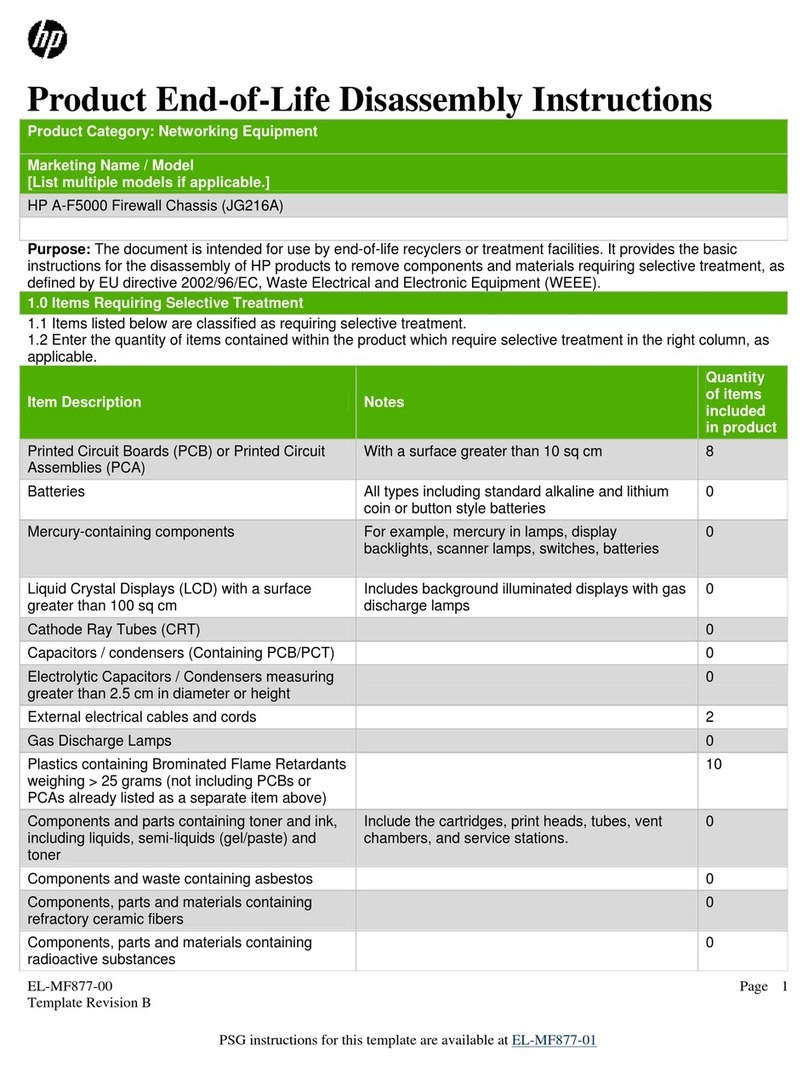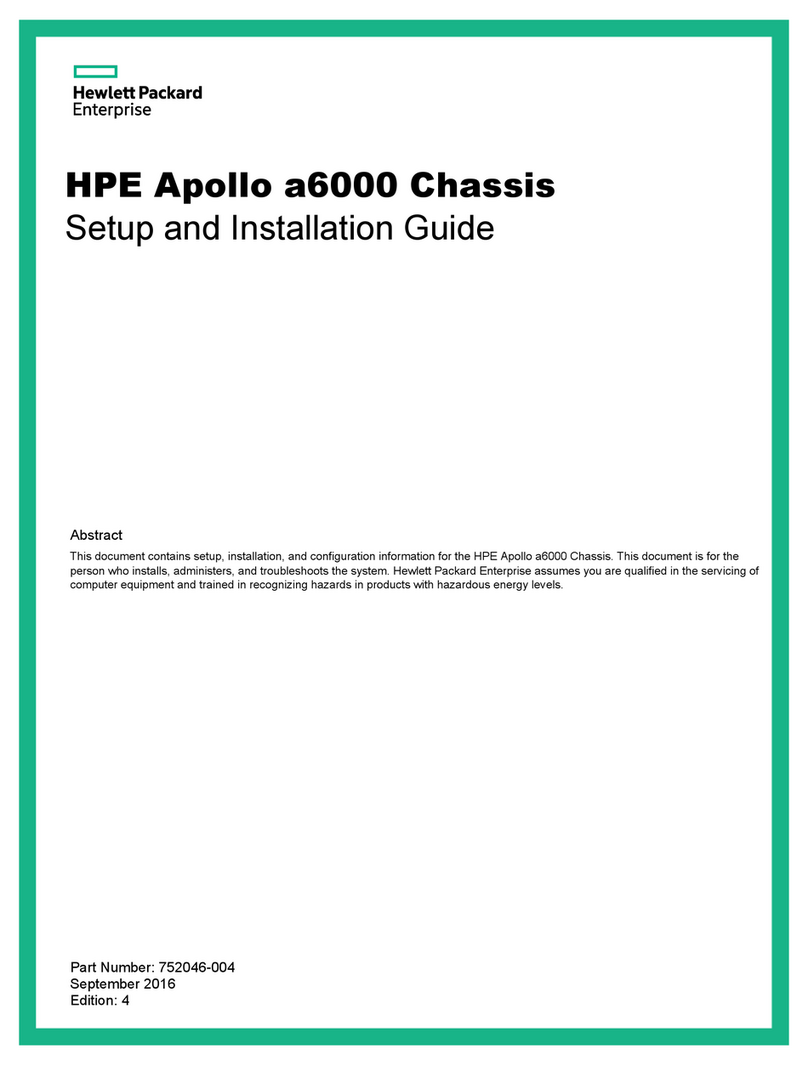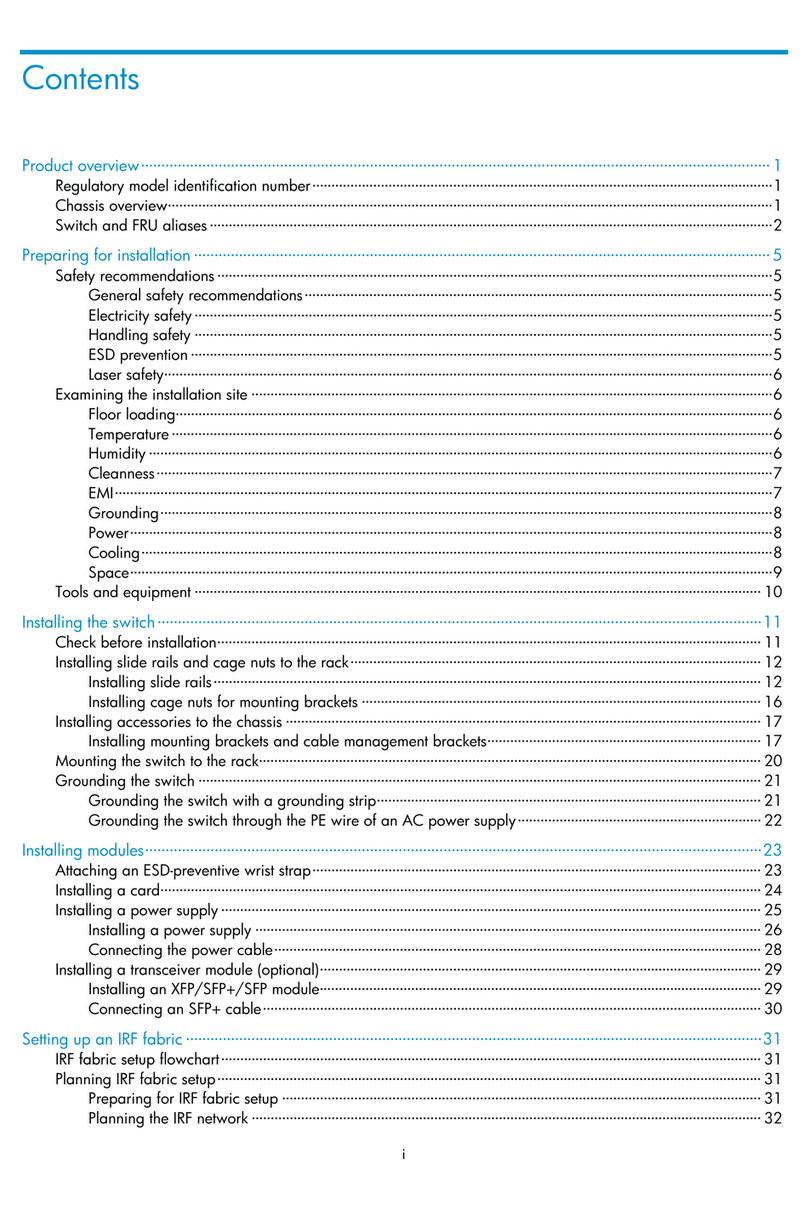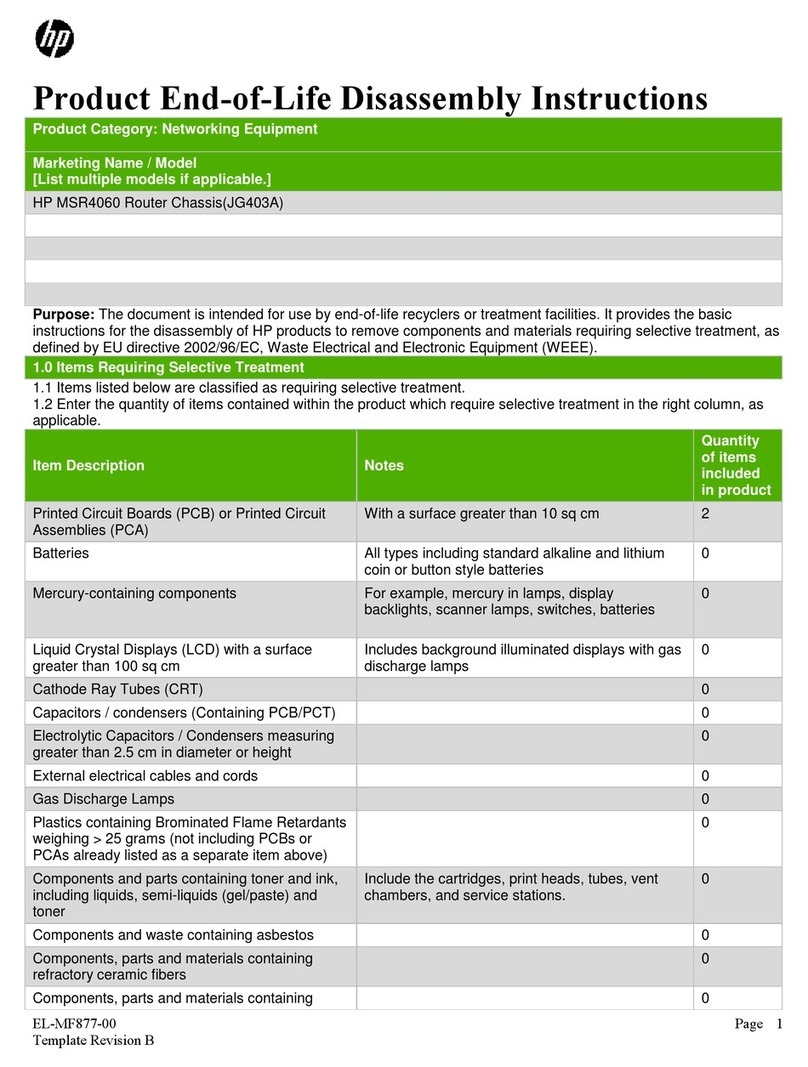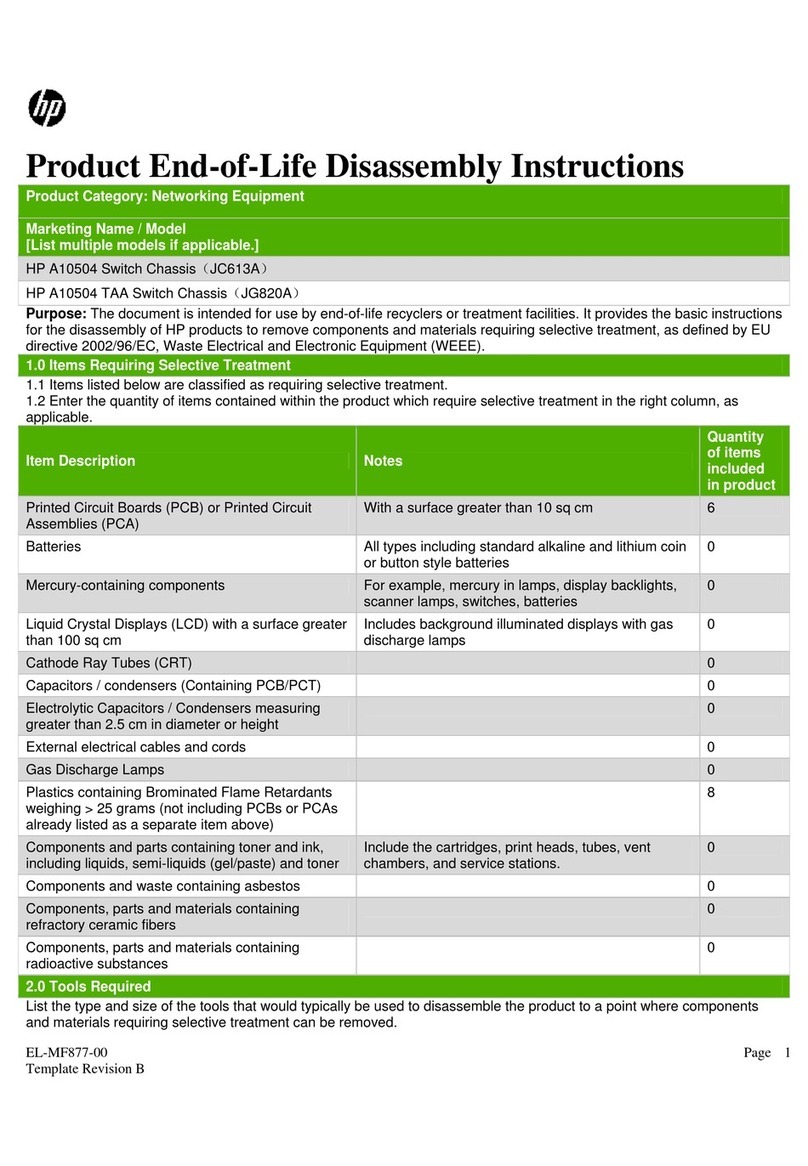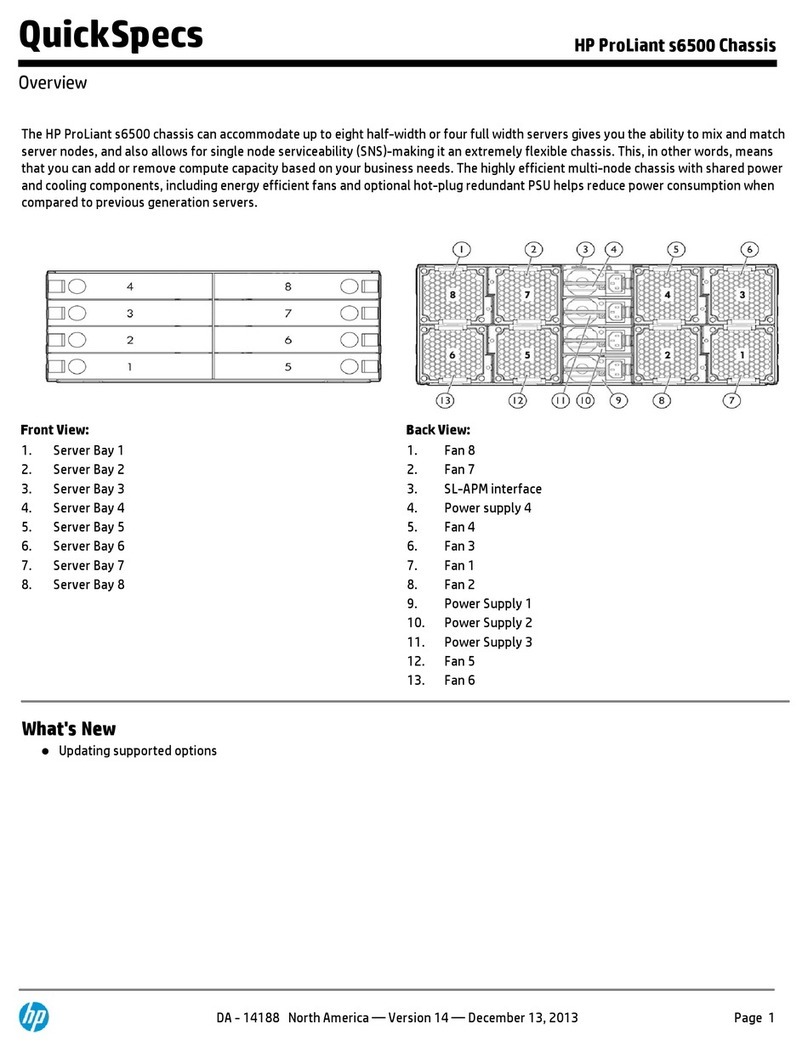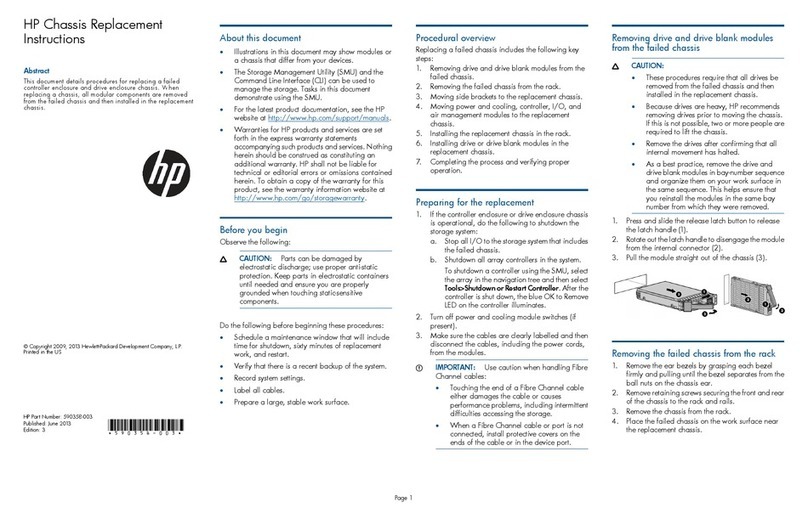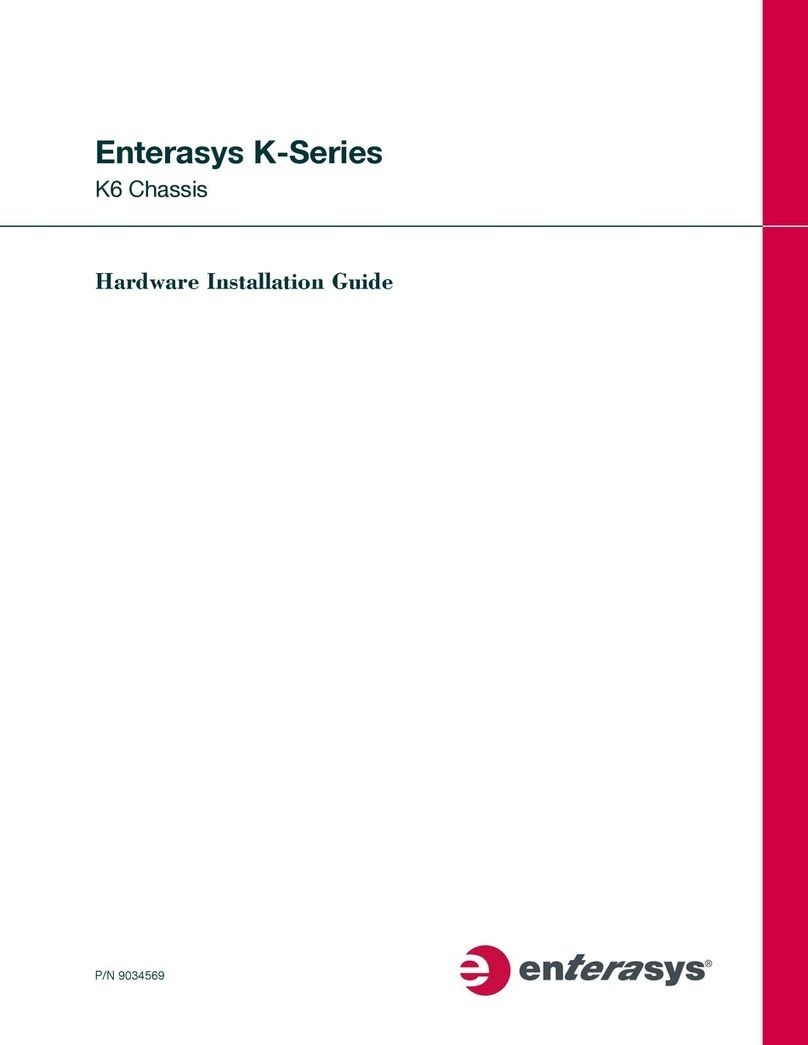HP Chassis Replacement
Instructions
This document details procedures for replacing a failed controller
enclosure or drive enclosure chassis. When replacing a chassis,
all modular components are removed from the failed chassis and
then installed in the replacement chassis.
© Copyright 2009, 2011 Hewlett-Packard Development Company, L.P.
Printed in the US
*590358-002*
Part number: 590358-002
April 2011
edition: 2
About This Document
•Illustrations in this document may show modules or a
chassis that differ from your devices.
•The Storage Management Utility (SMU) and the
Command Line Interface (CLI) can be used to manage
the storage. Tasks in this document demonstrate using
the SMU.
•For the latest product documentation, see the HP website
at http://www.hp.com/support/manuals. Under the
storage banner, navigate to the page for your device.
•Warranties for HP products and services are set forth
in the express warranty statements accompanying such
products and services. Nothing herein should be
construed as constituting an additional warranty. HP
shall not be liable for technical or editorial errors or
omissions contained herein. To obtain a copy of the
warranty for this product, see the warranty information
website: http://www.hp.com/ go/storagewarranty.
Before you begin
Observe the following:
CAUTION: Parts can be damaged by electrostatic
discharge; use proper anti-static protection. Keep
parts in electrostatic containers until needed and
ensure you are properly grounded when touching
static-sensitive components.
Do the following before beginning these procedures:
•Schedule a maintenance window that will include time
for shutdown, sixty minutes of replacement work, and
restart.
•Verify that there is a known, good backup of the system.
•Record system settings.
•Label all cables.
•Prepare a large, stable work surface.
Procedural overview
Replacing a failed chassis includes the following key steps:
1. Removing drive and drive blank modules from the failed
chassis.
2. Removing the failed chassis from the rack.
3. Moving side brackets to the replacement chassis.
4. Moving power and cooling, controller, I/O, or air
management modules to the replacement chassis.
5. Installing the replacement chassis in the rack.
6. Installing drive or drive blank modules in the
replacement chassis.
Preparing for the replacement
1. If the controller enclosure or drive enclosure chassis is
operational, do the following:
a. Stop all I/O to the storage system that includes the
failed chassis.
b. Shutdown all array controllers in the system.
To shutdown a controller using the SMU, select the
array in the navigation tree and then select
Tools>Shutdown or Restart Controller. After the
controller is shut down, the blue “OK to Remove”
LED on the controller illuminates.
2. Turn off power and cooling module switches (if present).
3. Make sure all cables are clearly labelled and then
disconnect all cables, including power cords, from the
modules.
IMPORTANT: Use caution when handling Fibre
Channel cables:
•Touching the end of a Fibre Channel cable either
damages the cable or causes performance
problems, including intermittent difficulties
accessing the storage.
•When a Fibre Channel cable or port is not
connected, install protective covers on the ends
of the cable or in the device port.
Removing drive and drive blank modules from
the failed chassis
CAUTION:
•These procedures require that all drives be
removed from the failed chassis.
•Because drives are heavy, HP recommends
removing drives prior to moving the chassis. If
this is not possible, two or more people are
required.
•Remove drives only after confirming that all
internal movement has halted.
•As a best practice, remove drive and drive blank
modules in bay-number sequence and organize
them on your work surface in bay-number
sequence. This helps ensure that you reinstall the
modules in the same bay number from which they
were removed.
1. Press and slide the release latch button to release the
latch handle (1).
2. Rotate out the latch handle to disengage the module
from the internal connector (2).
3. Pull the module straight out of the chassis (3).
Removing the failed chassis from the rack
CAUTION: Because drives are heavy, HP
recommends removing drives prior to moving the
chassis. If this is not possible, two or more people are
required to lift the chassis.
1. Remove the ear bezels by grasping each bezel firmly
and pulling until the bezel separates from the ball nuts
on the chassis ear.
2. Remove retaining screws securing the front and rear of
the chassis to the rack and rails.
3. Remove the chassis from the rack.
4. Place the failed chassis on the work surface near the
replacement chassis.
Page 1