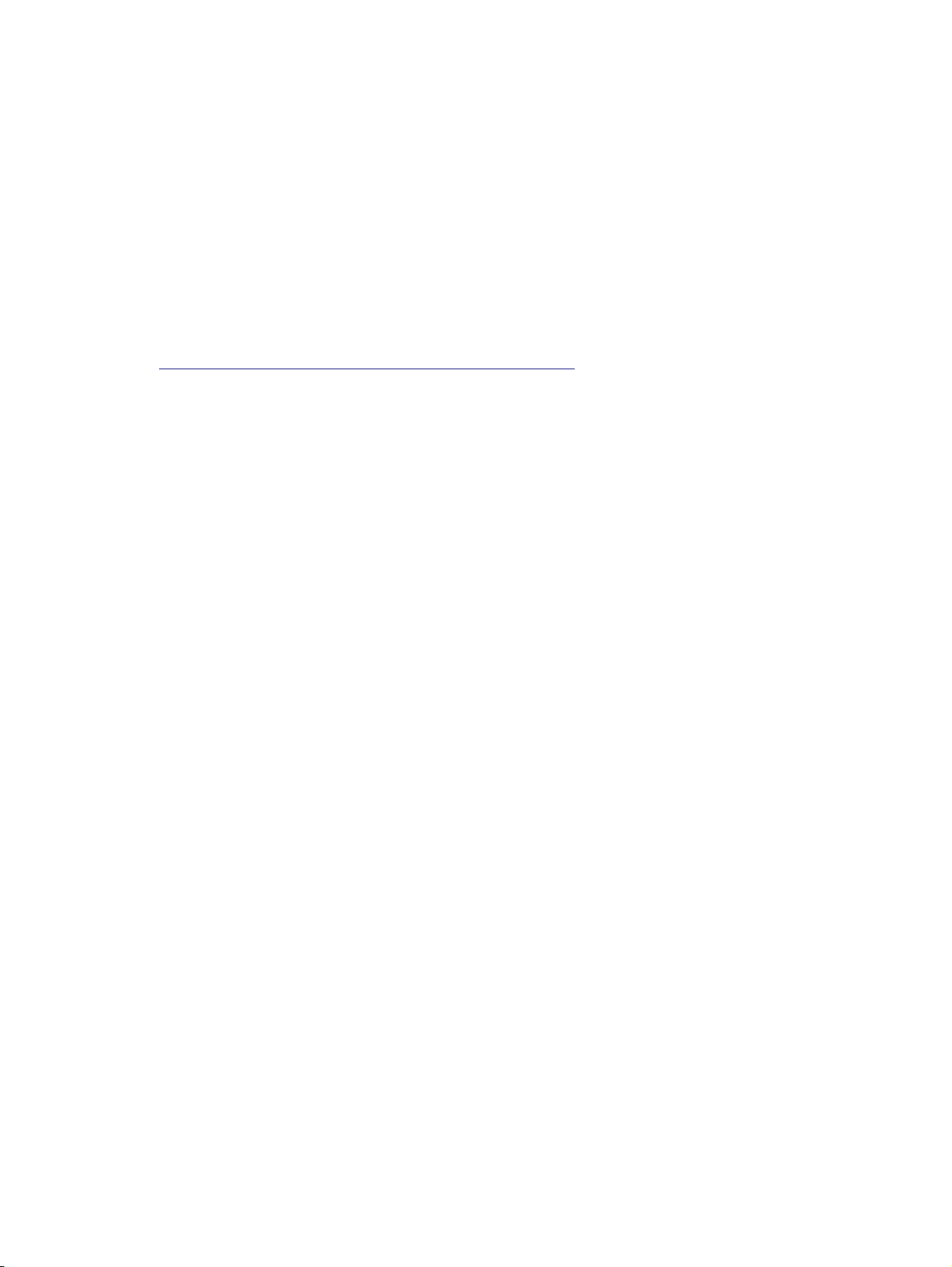Copyright
© 2008 Copyright Hewlett-Packard
Development Company, L.P.
Reproduction, adaptation, or translation
without prior written permission is prohibited,
except as allowed under the copyright laws.
The information contained herein is subject
to change without notice.
The only warranties for HP products and
services are set forth in the express warranty
statements accompanying such products and
services. Nothing herein should be construed
as constituting an additional warranty. HP
shall not be liable for technical or editorial
errors or omissions contained herein.
HP, HP Indigo Press, HP Indigo Press RIP,
and HP ElectroInk are trademarks or
registered trademarks of HP.
All other products or name brands are
trademarks of their respective holders.
The HP Indigo press is a Class 1 Laser
Product containing high voltage power
supplies and laser light sources.
There is no danger to persons or equipment
when the system is operated in accordance
with the directions provided by HP in this and
other publications. All high voltage power
supplies and laser sources are located
behind protective covers. Warning labels are
attached to each protective cover. Do not
remove covers.
Confidentiality notice
This troubleshooting guide and any
information contained herein is confidential
and should not be disclosed to any third
party outside of HP Indigo. Do not copy
and/or disseminate any information
contained in this guide. This guide should
be maintained in a manner which shall
ensure compliance with the confidentiality
requirements set forth herein.
This document contains valuable trade
secrets and confidential information of
Hewlett-Packard Company. Nothing herein
may be copied, reproduced or distributed in
any form or medium, or disclosed to any
third party in any manner, without prior
written authorization of Hewlett-Packard
Company. The copyright notice, which
appears in this document, is purely
precautionary and shall not be deemed to
constitute publication or intent to publish, in
whole or in part.
Part Number:
CA293-04200
First Edition:
July 2008