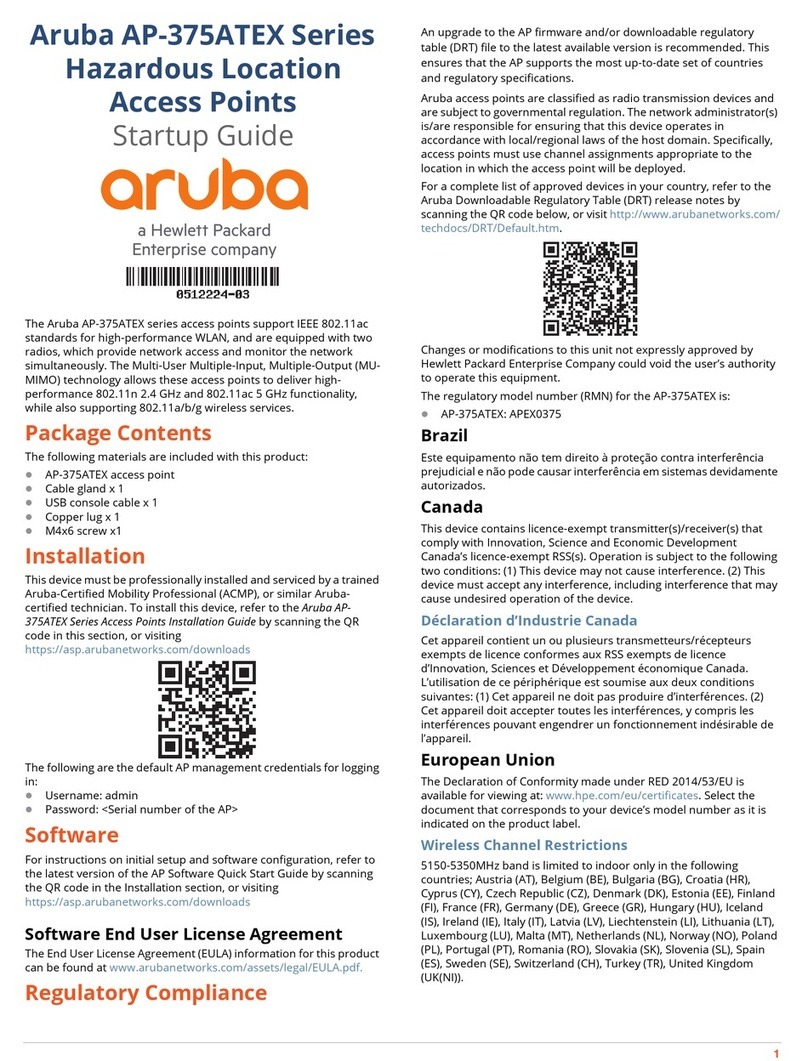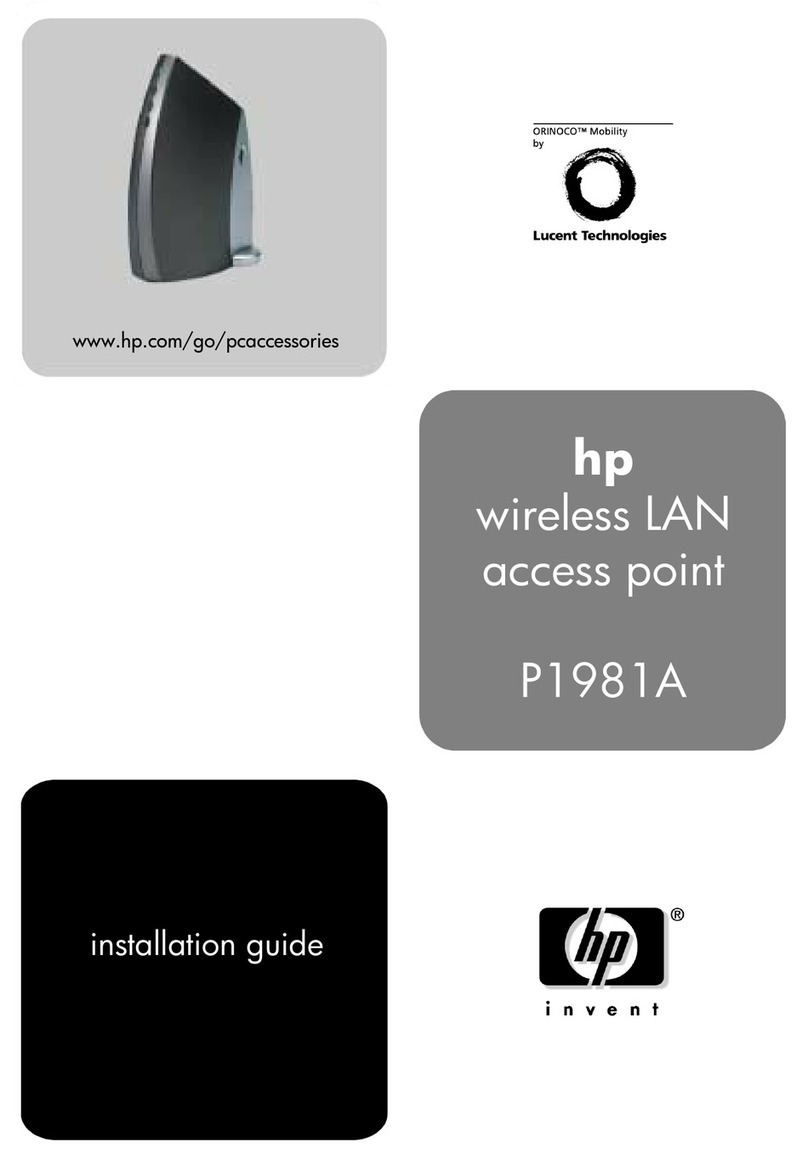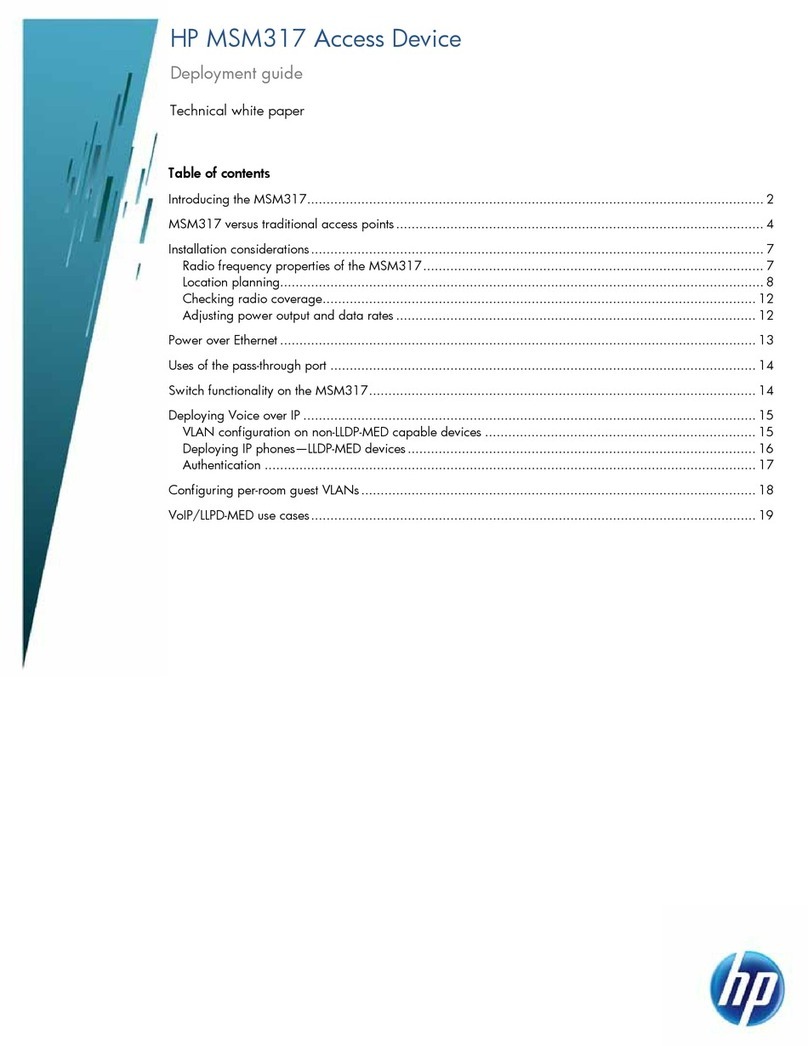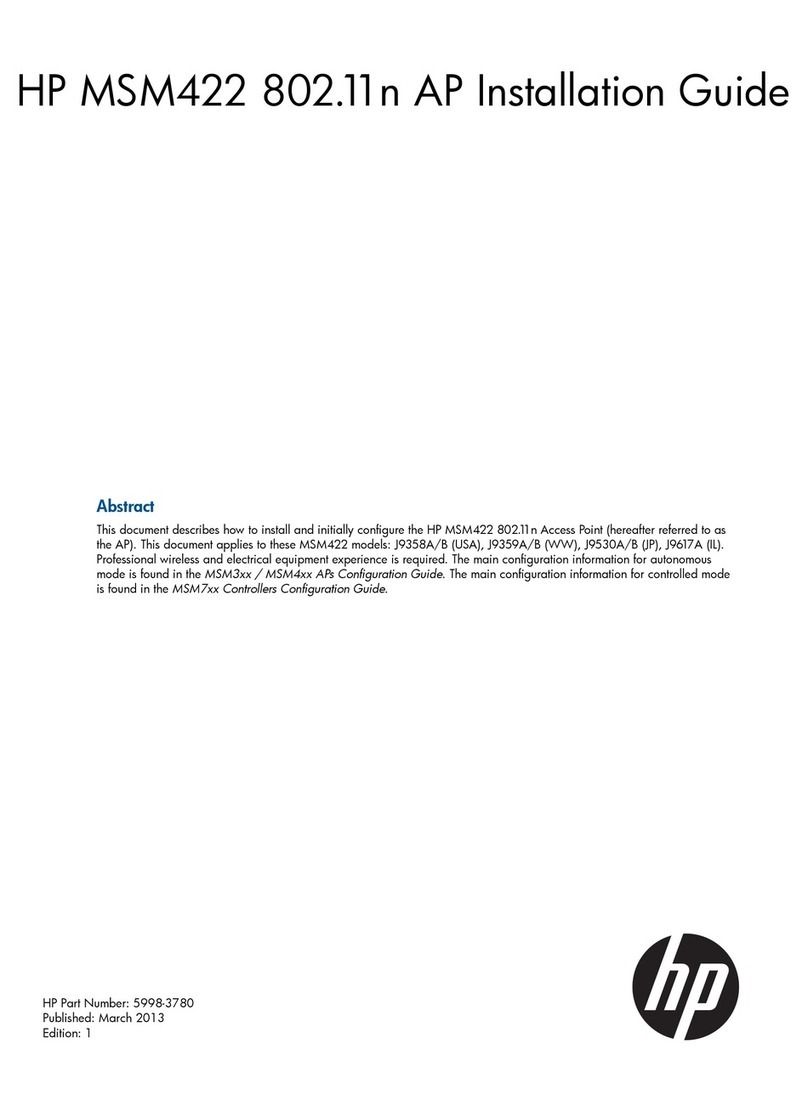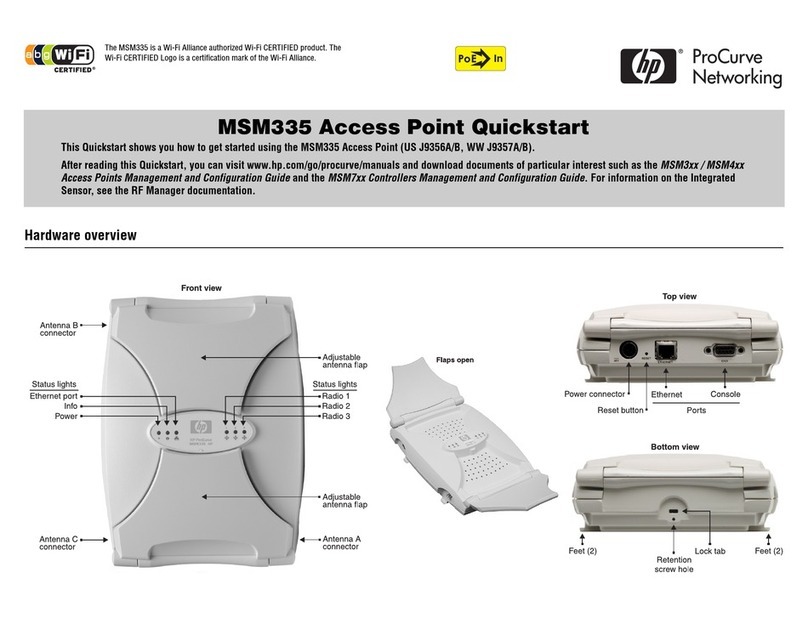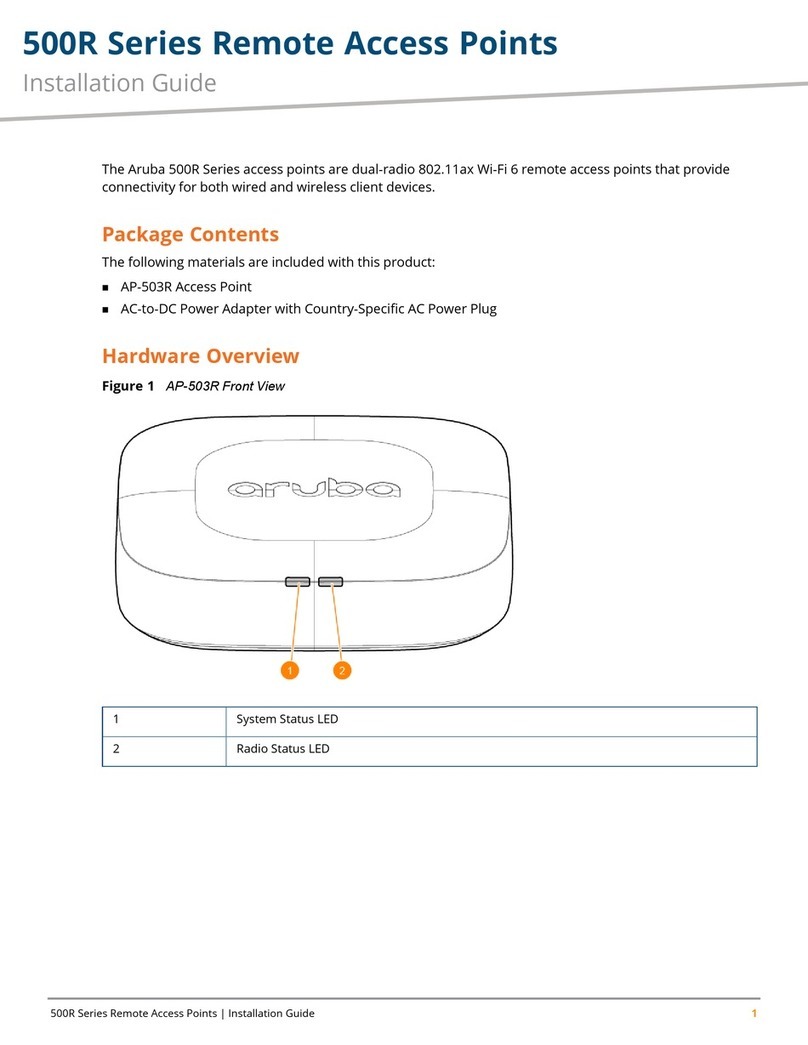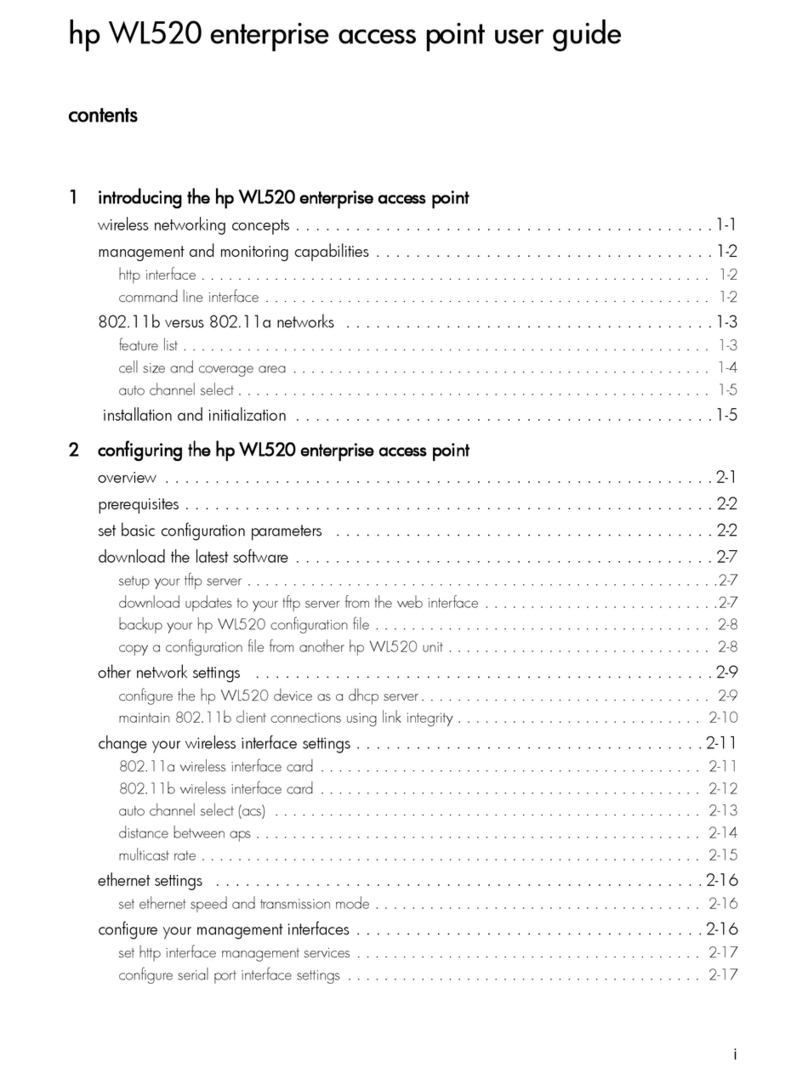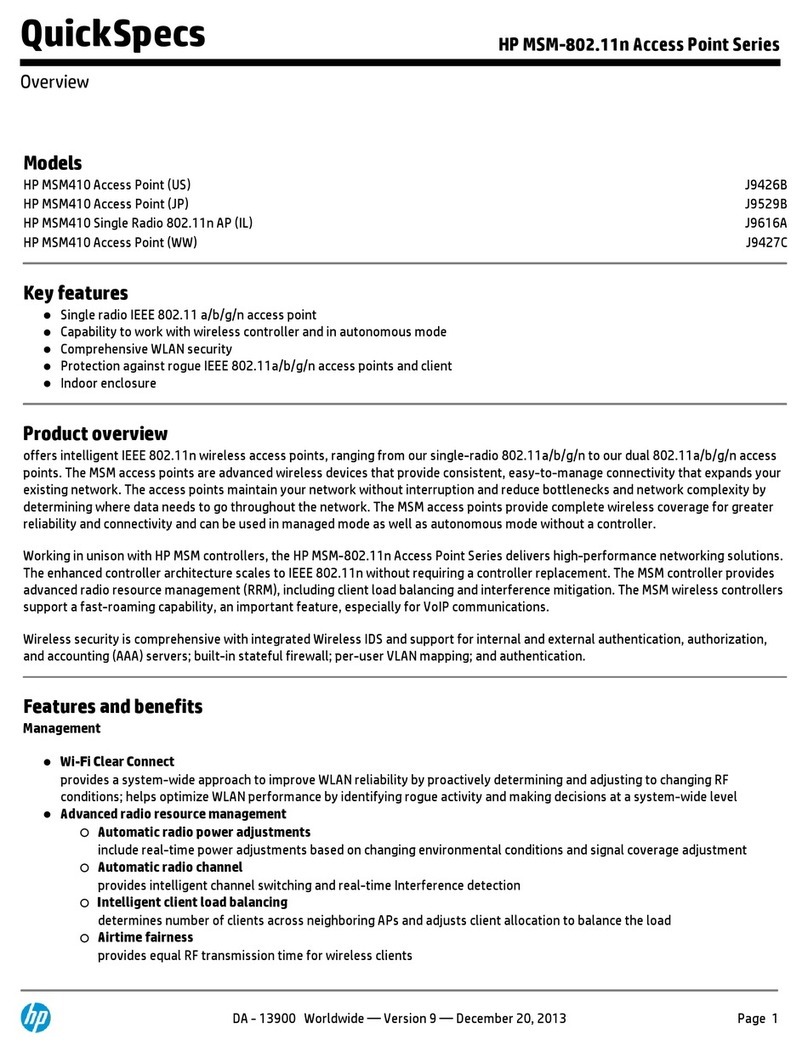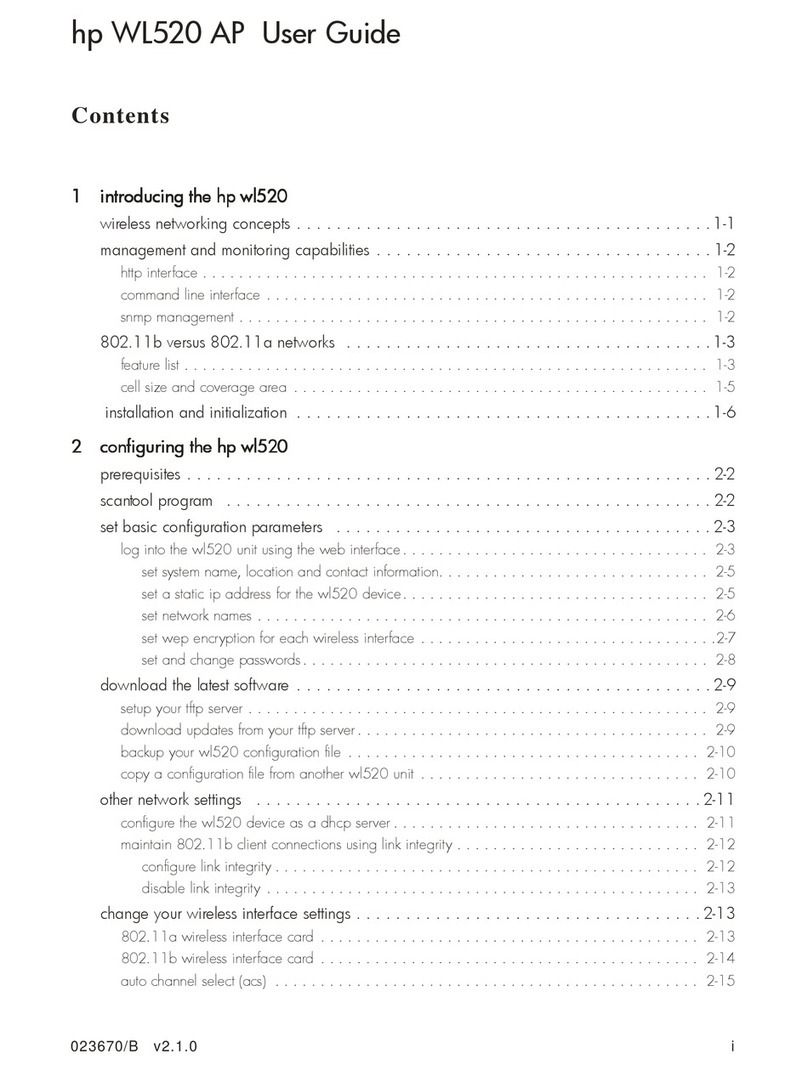Contents
1 Preparing for Installation..............................................................................5
Package Contents.....................................................................................................................5
Identifying E-MSM466-R components..........................................................................................5
Protection Equipment Needed....................................................................................................5
Ports.......................................................................................................................................6
Radios and antennas................................................................................................................6
Reset button.............................................................................................................................6
Important information to read before installing..............................................................................6
Powering the E-MSM466-R.........................................................................................................7
About controlled mode and autonomous mode.............................................................................7
Status LED behavior in controlled mode...................................................................................7
Status LED behavior in autonomous mode...............................................................................8
2 Installing...................................................................................................9
Planning the installation.............................................................................................................9
Preparing the weatherproof Ethernet cable...................................................................................9
Installing cabling....................................................................................................................10
Mounting the E-MSM466-R......................................................................................................11
Pole installation.................................................................................................................11
Wall installation................................................................................................................13
Connecting the E-MSM466-R...................................................................................................15
Attaching the grounding wire and antennas..........................................................................15
Attaching the Ethernet cable................................................................................................15
Powering on the E-MSM466-R..................................................................................................16
3 Initially Configuring (Autonomous mode).....................................................17
Configuring your computer......................................................................................................17
Connecting the cables and powering on the E-MSM466-R...........................................................17
Switching the E-MSM466-R to autonomous mode........................................................................17
Logging in.............................................................................................................................17
Configuring basic wireless protection........................................................................................18
Assigning an IP address to the E-MSM466-R..............................................................................18
Testing the wireless network.....................................................................................................19
Before performing additional configuration................................................................................19
4 Working with antennas.............................................................................20
E-MSM466-R available antennas..............................................................................................20
5 Support and other resources......................................................................21
Online Documentation.............................................................................................................21
Contacting HP........................................................................................................................21
HP Websites..........................................................................................................................21
Typographic conventions.........................................................................................................21
A Regulatory information..............................................................................23
Notice for U.S.A.....................................................................................................................23
Manufacturer's FCC Declaration of Conformity Statement........................................................23
FCC Class B statement........................................................................................................23
Notice to Professional Installers............................................................................................23
Notice for Canada.................................................................................................................24
Notice for the European Community..........................................................................................24
Countries of Operation & Conditions of Use..........................................................................24
2.4 GHz Operation.......................................................................................................25
5 GHz Operation.........................................................................................................25
Contents 3