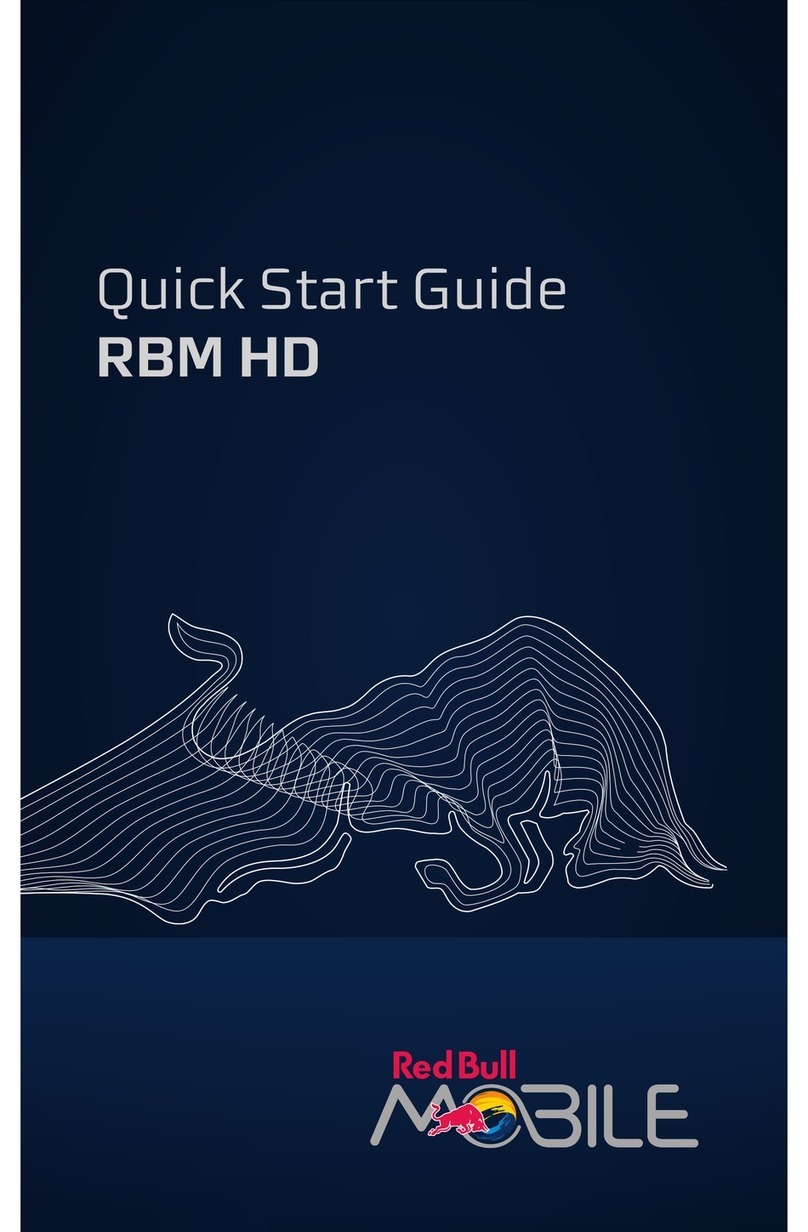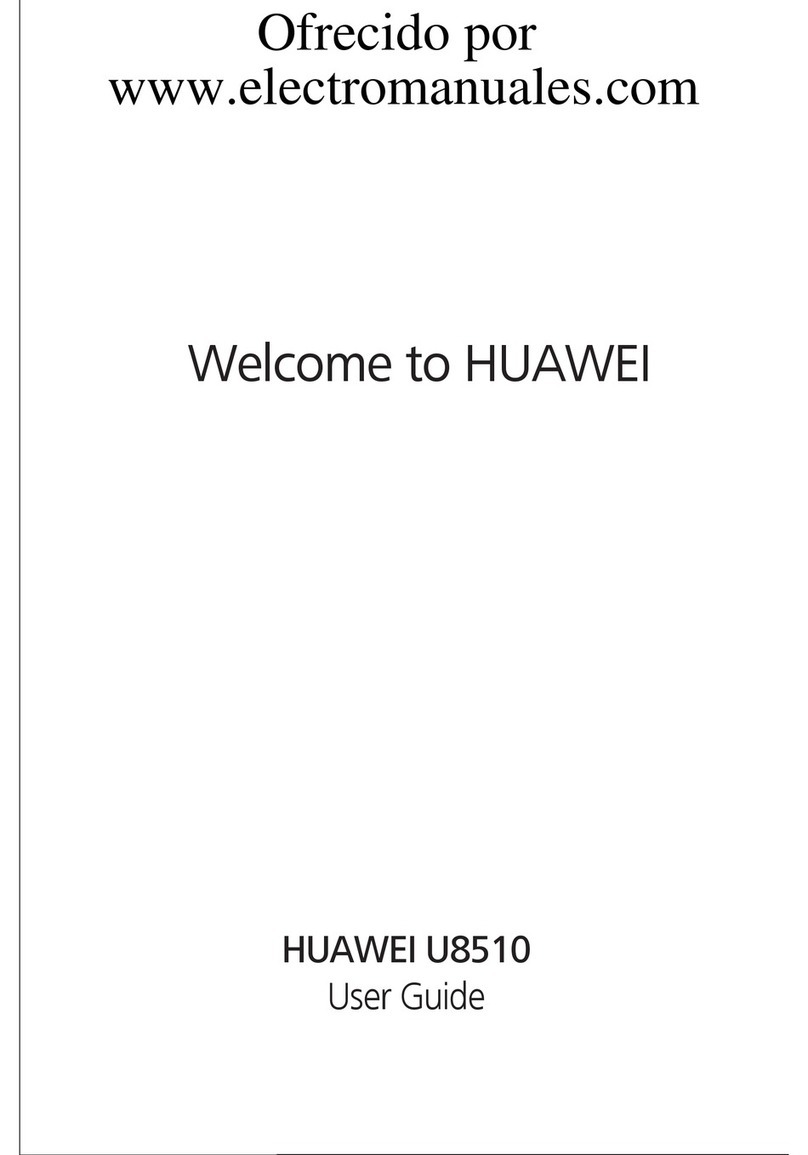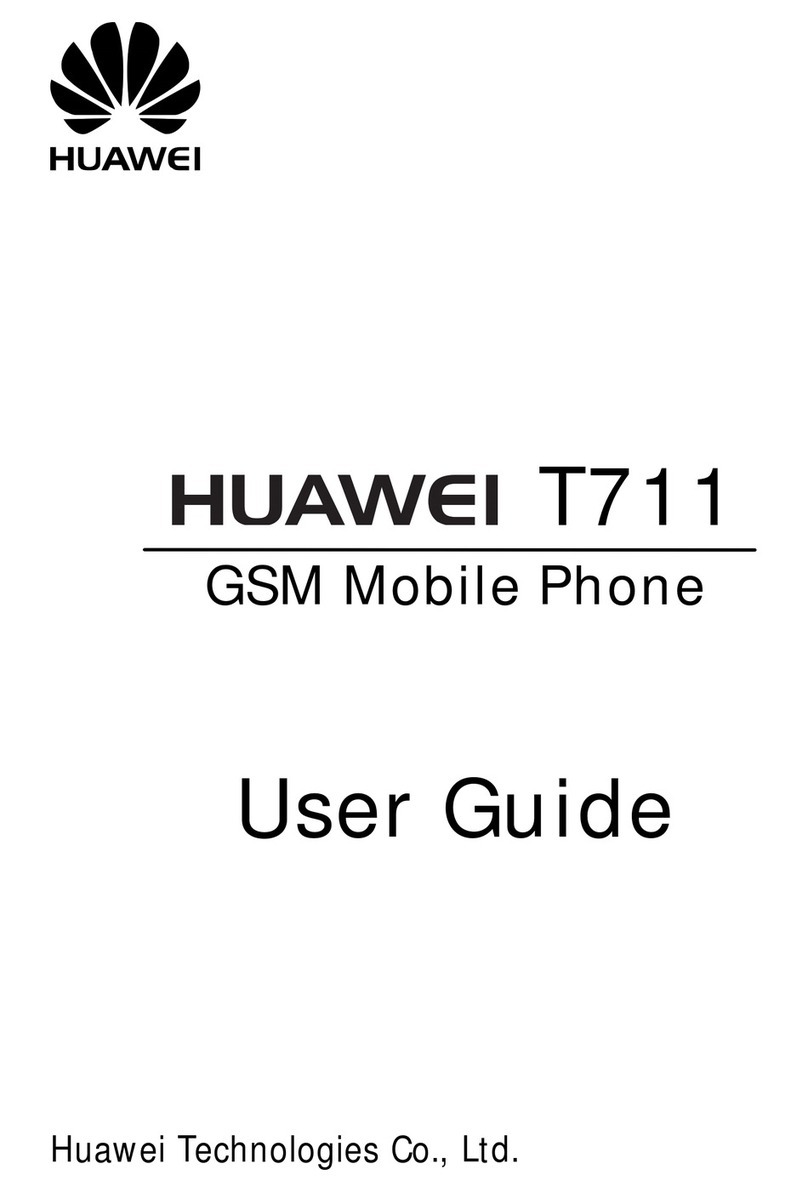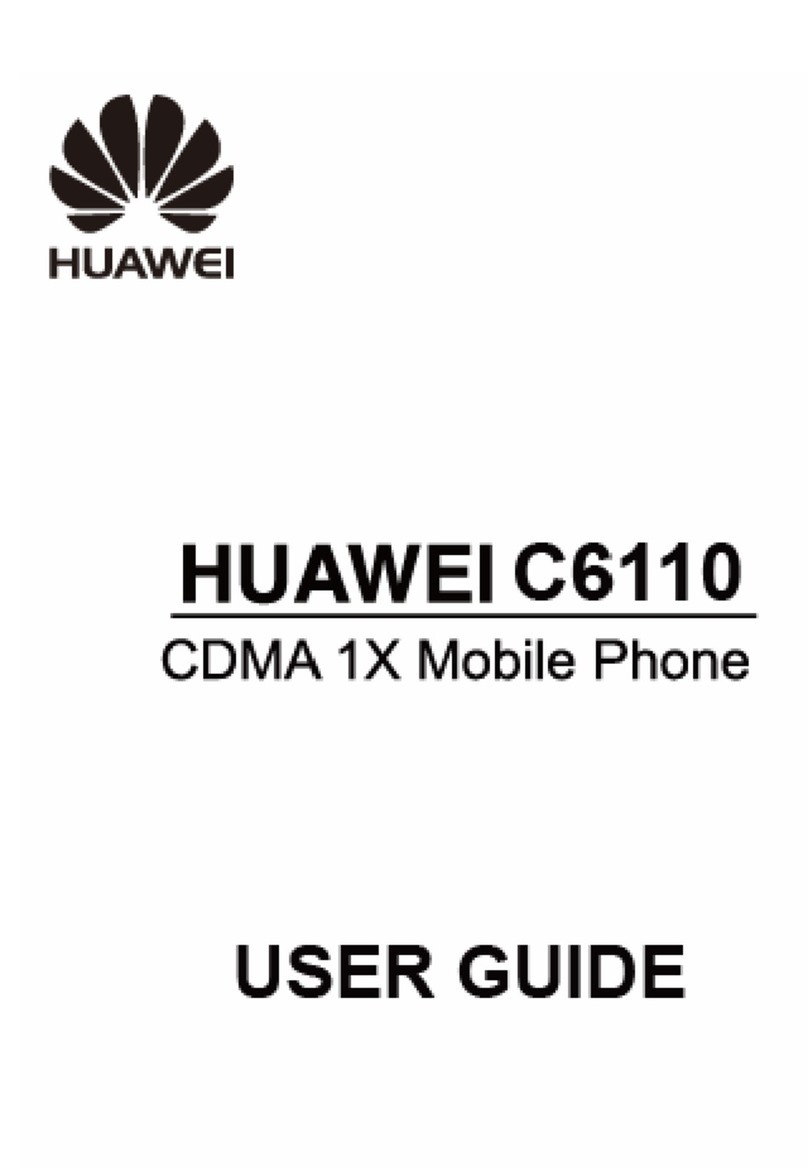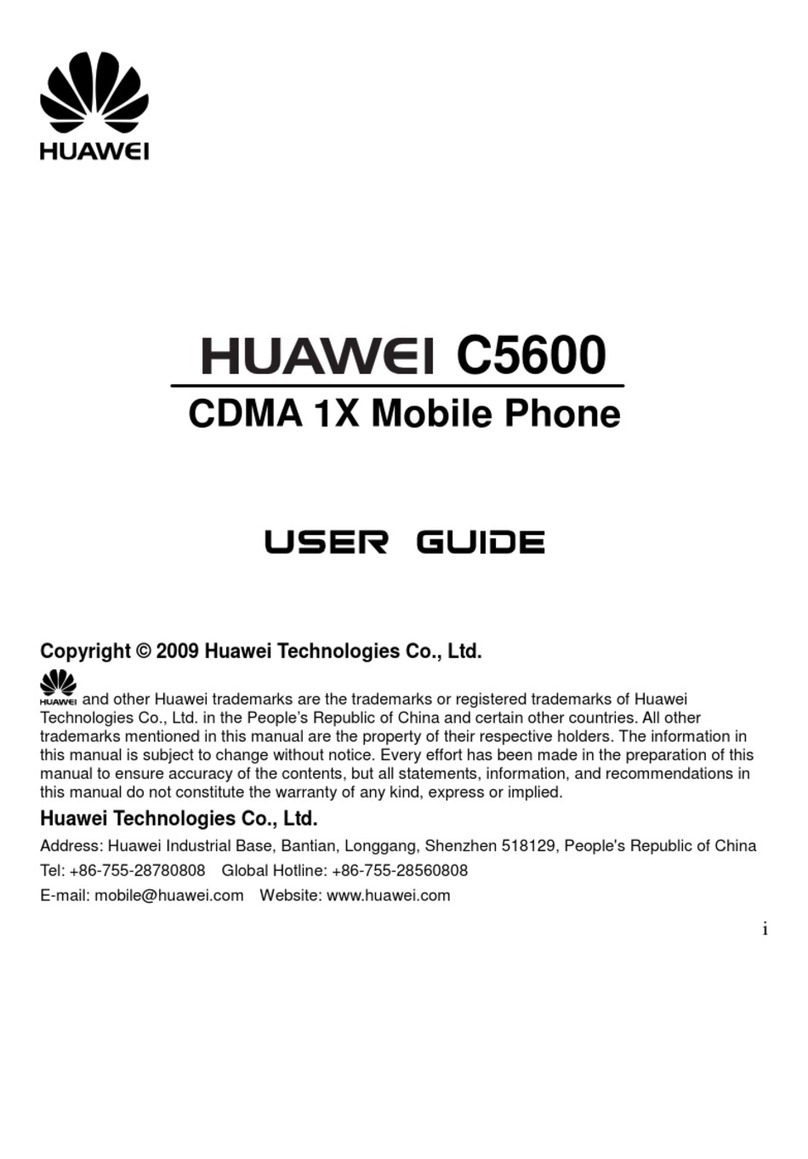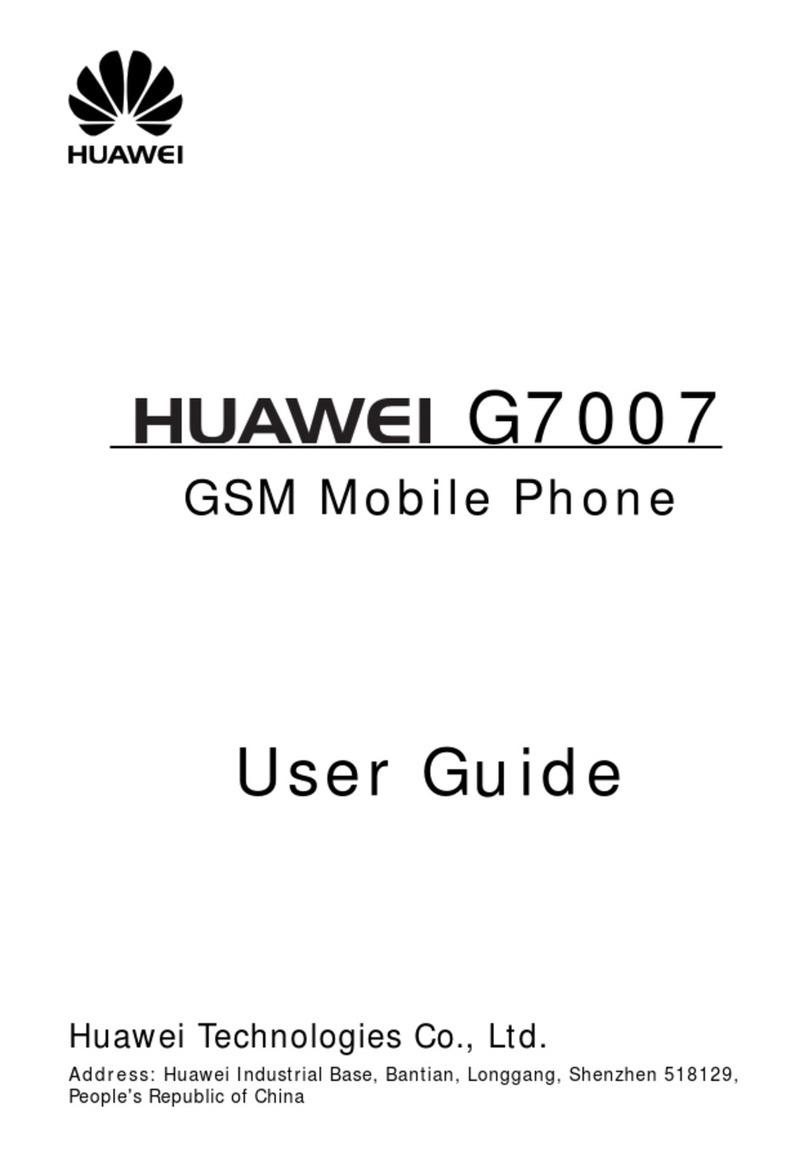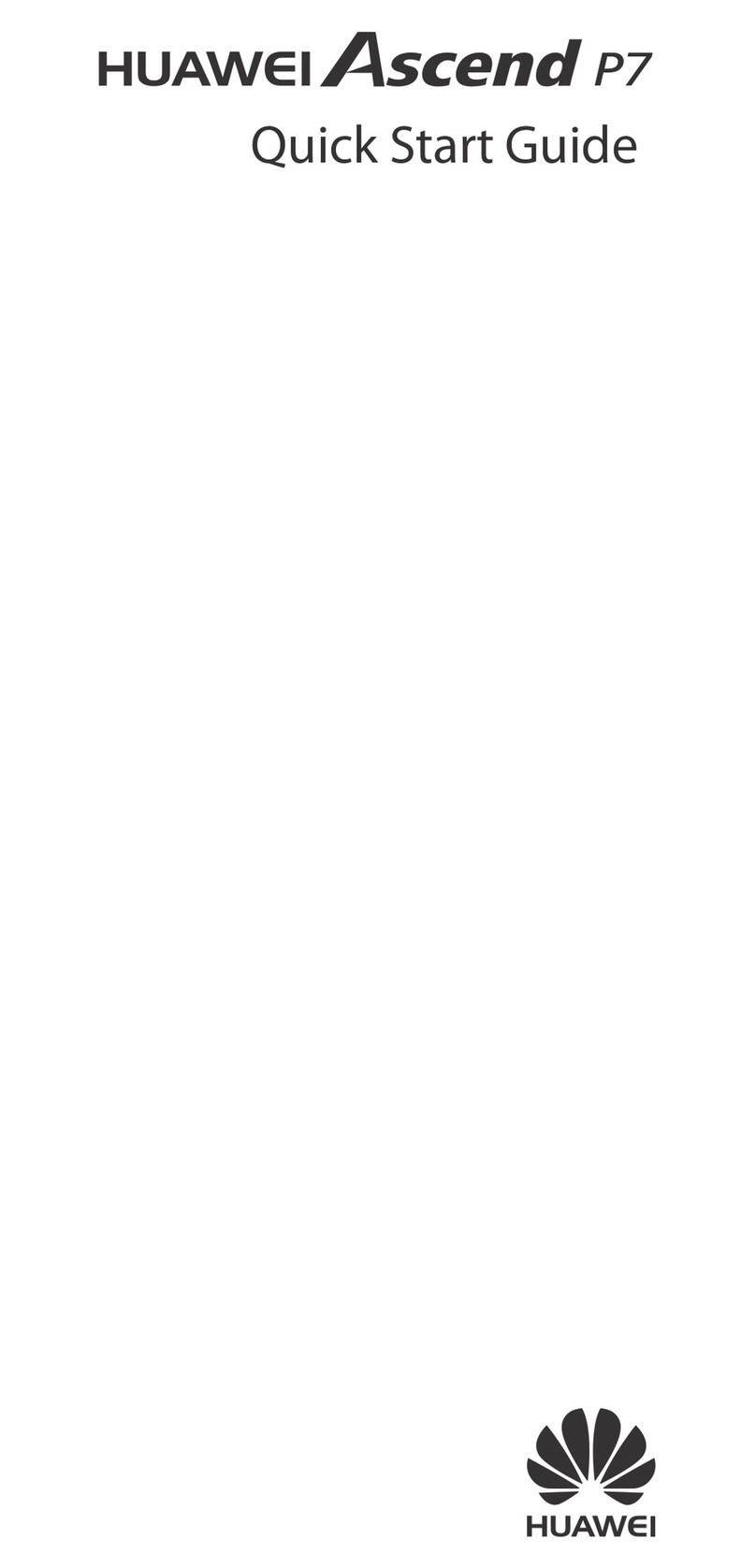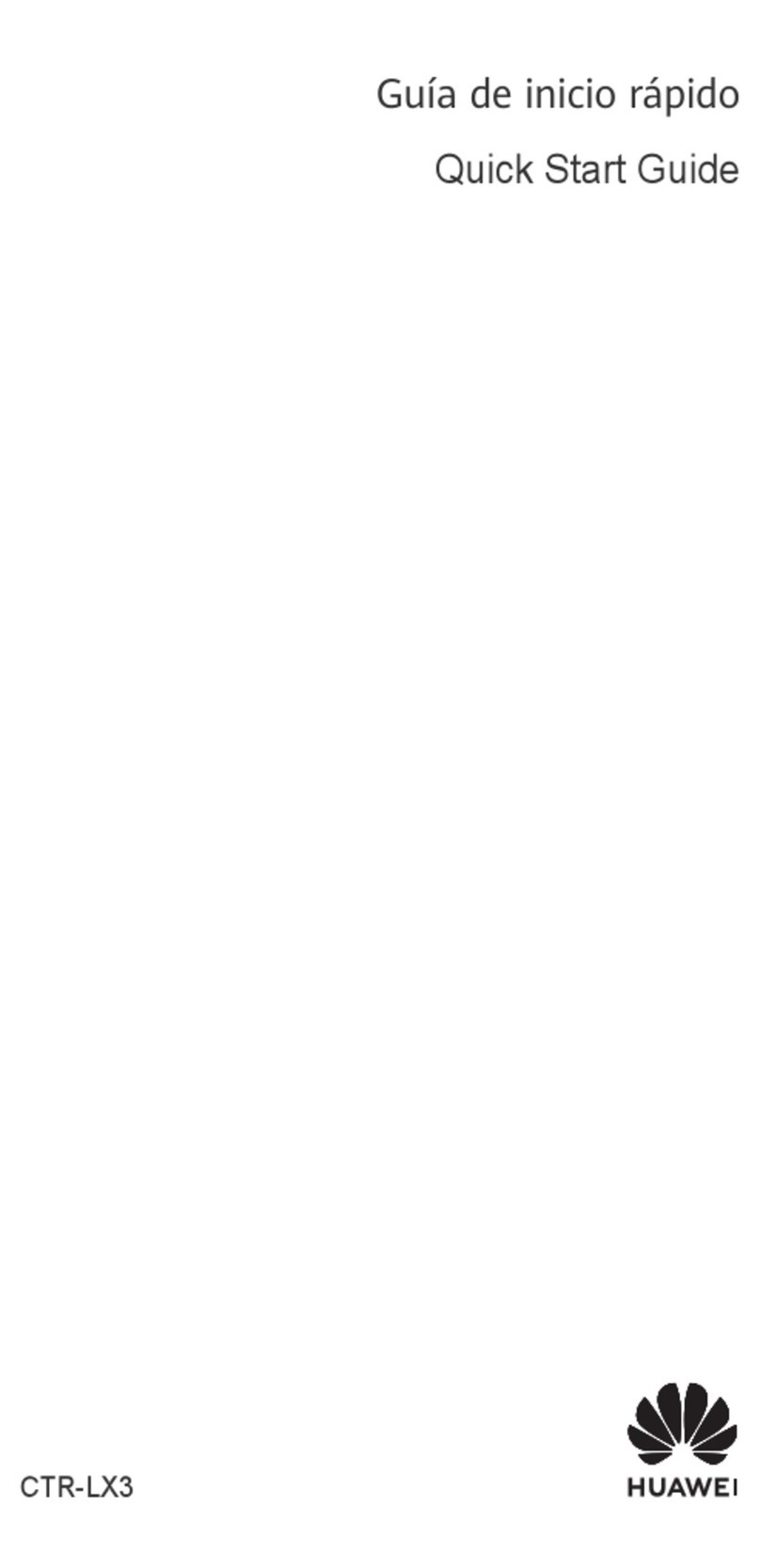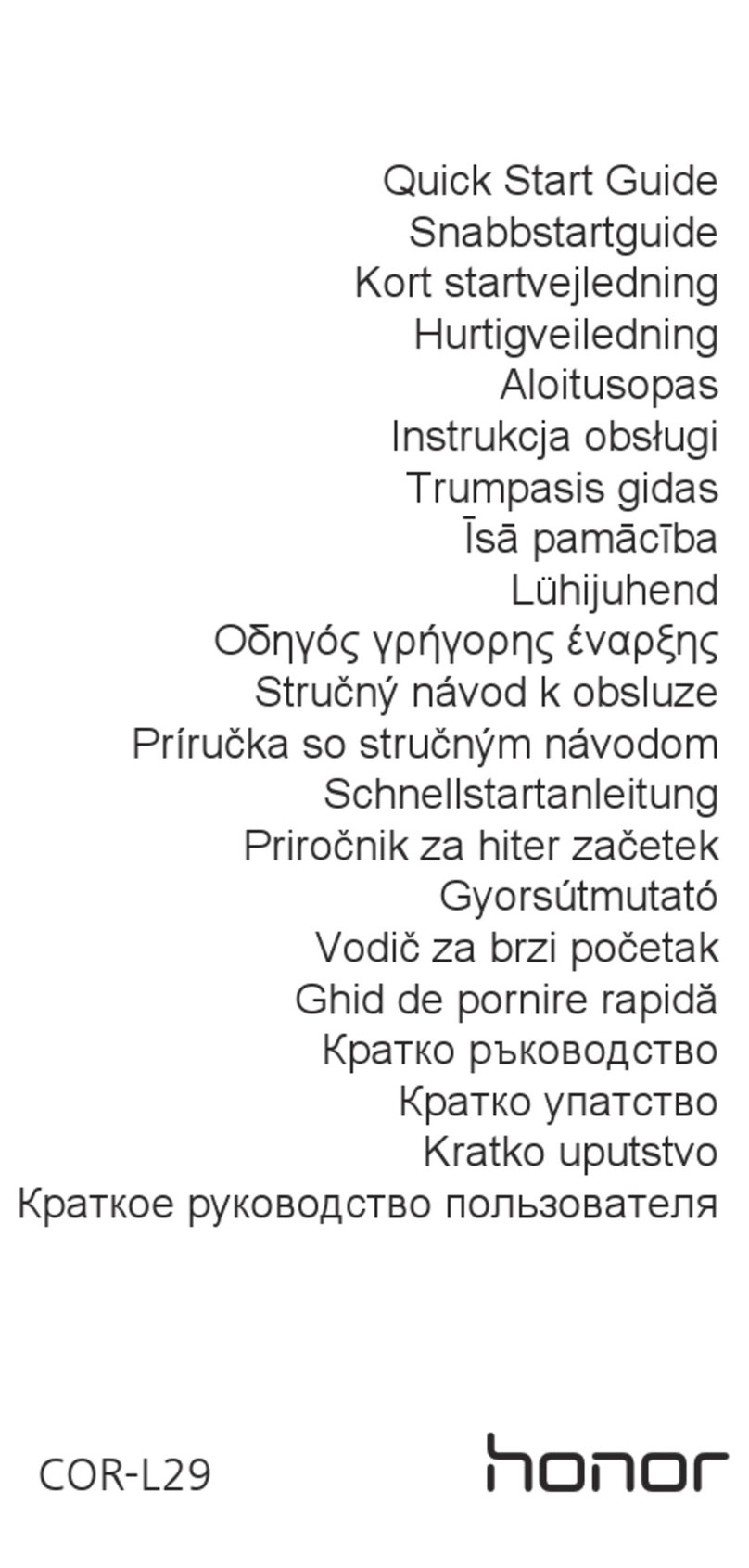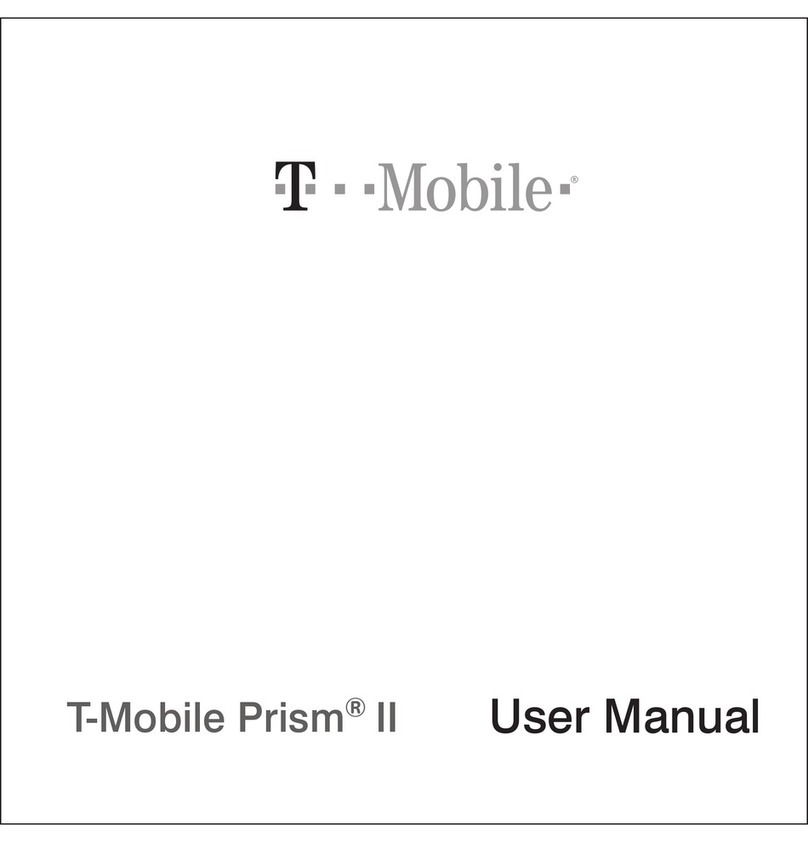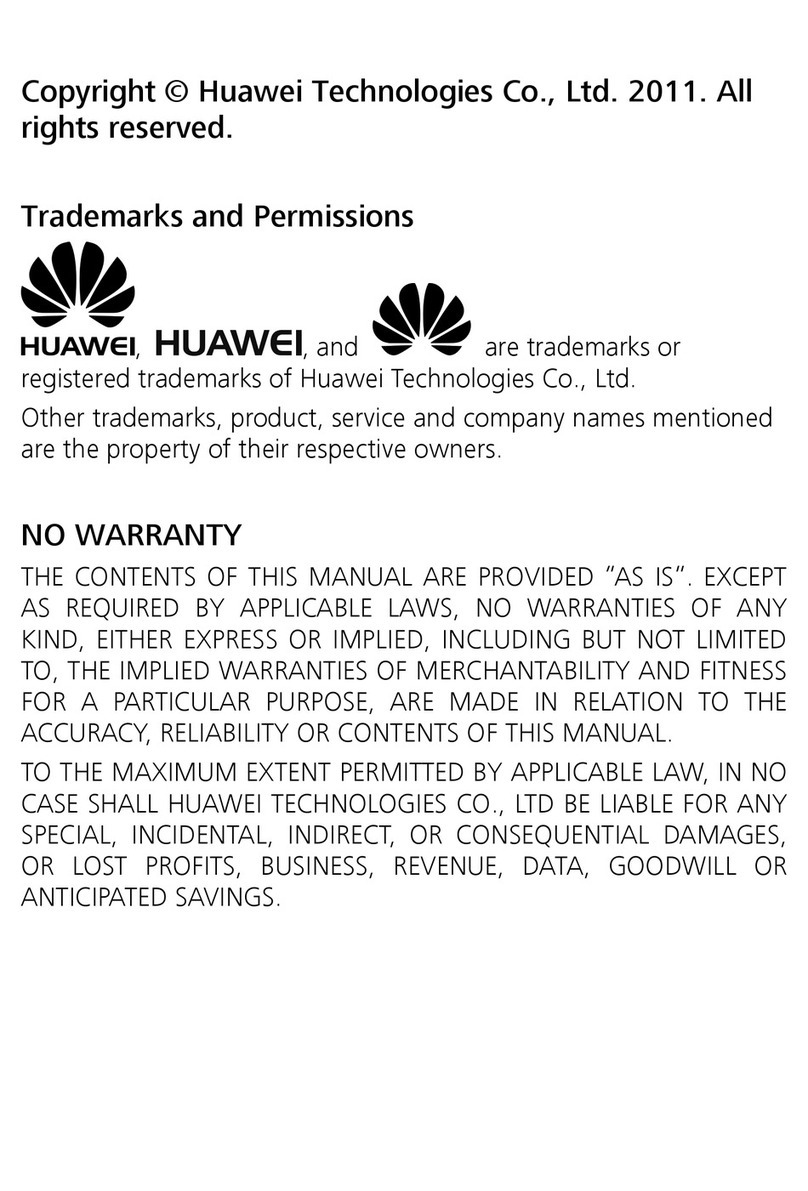i
Contents
1 Getting Started ................................................................ 1
SIM/USIM Card and Battery .......................................................1
microSD Card ............................................................................1
Charging the Battery .................................................................2
Your Phone................................................................................3
Keys and Functions....................................................................4
Screen Icons ..............................................................................7
Power Saving Mode ..................................................................8
2 Voice Services .................................................................. 9
Making a Call ............................................................................9
Answering a Call .......................................................................9
Options During a Call ..............................................................10
3 Text Input ...................................................................... 10
Entering English and French ....................................................11
Entering Chinese .....................................................................12
Entering Digits.........................................................................12
Entering Symbols.....................................................................12
4 Messaging ..................................................................... 13
Creating and Sending a Message ............................................13
Email .......................................................................................13
5 Contacts......................................................................... 15
Creating a Contact ..................................................................15
Searching for a Contact...........................................................15
6 Multimedia .................................................................... 16
Camera....................................................................................16
Sound Recorder.......................................................................16
Music Player ............................................................................16