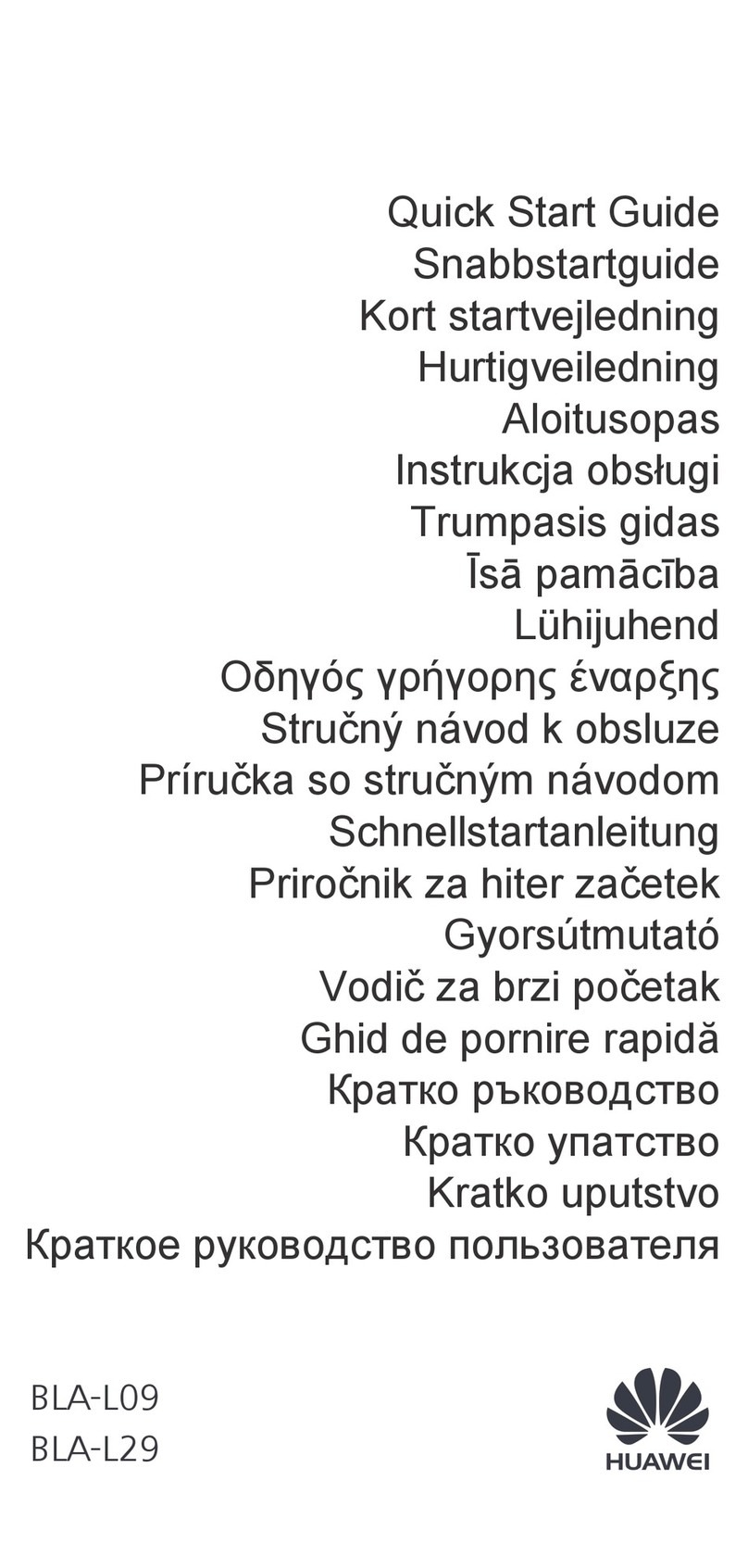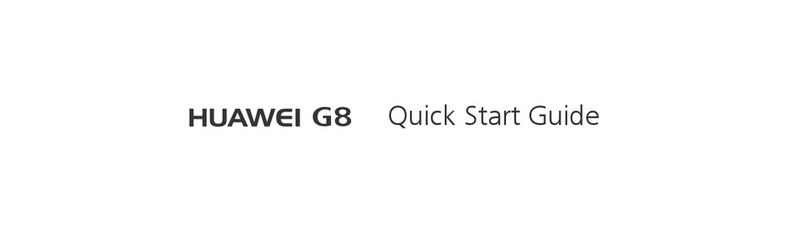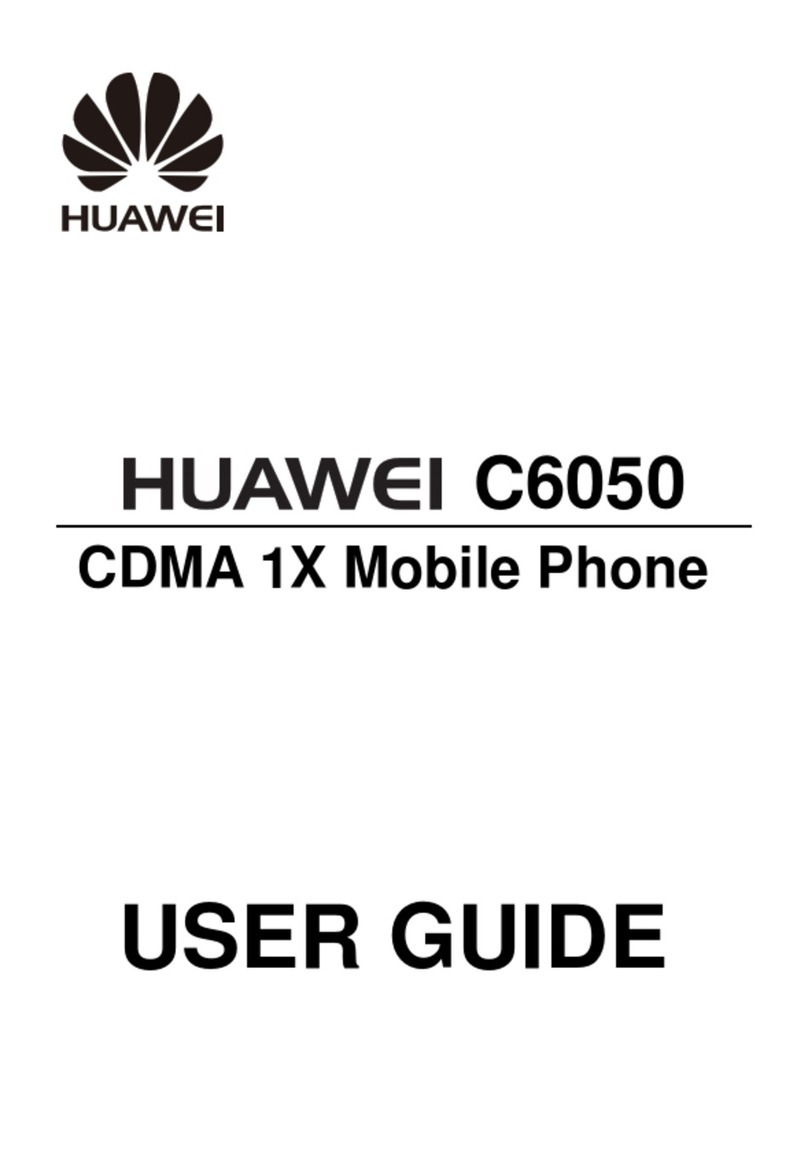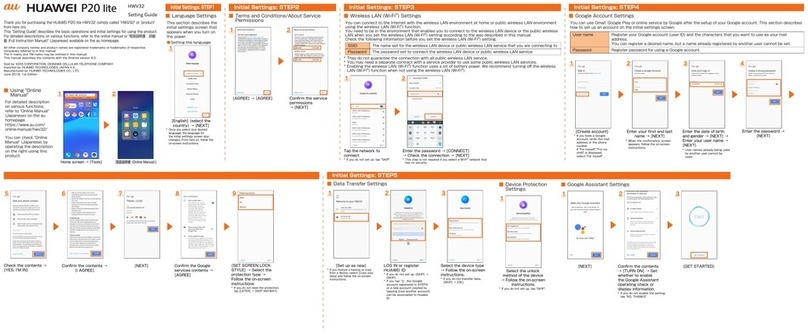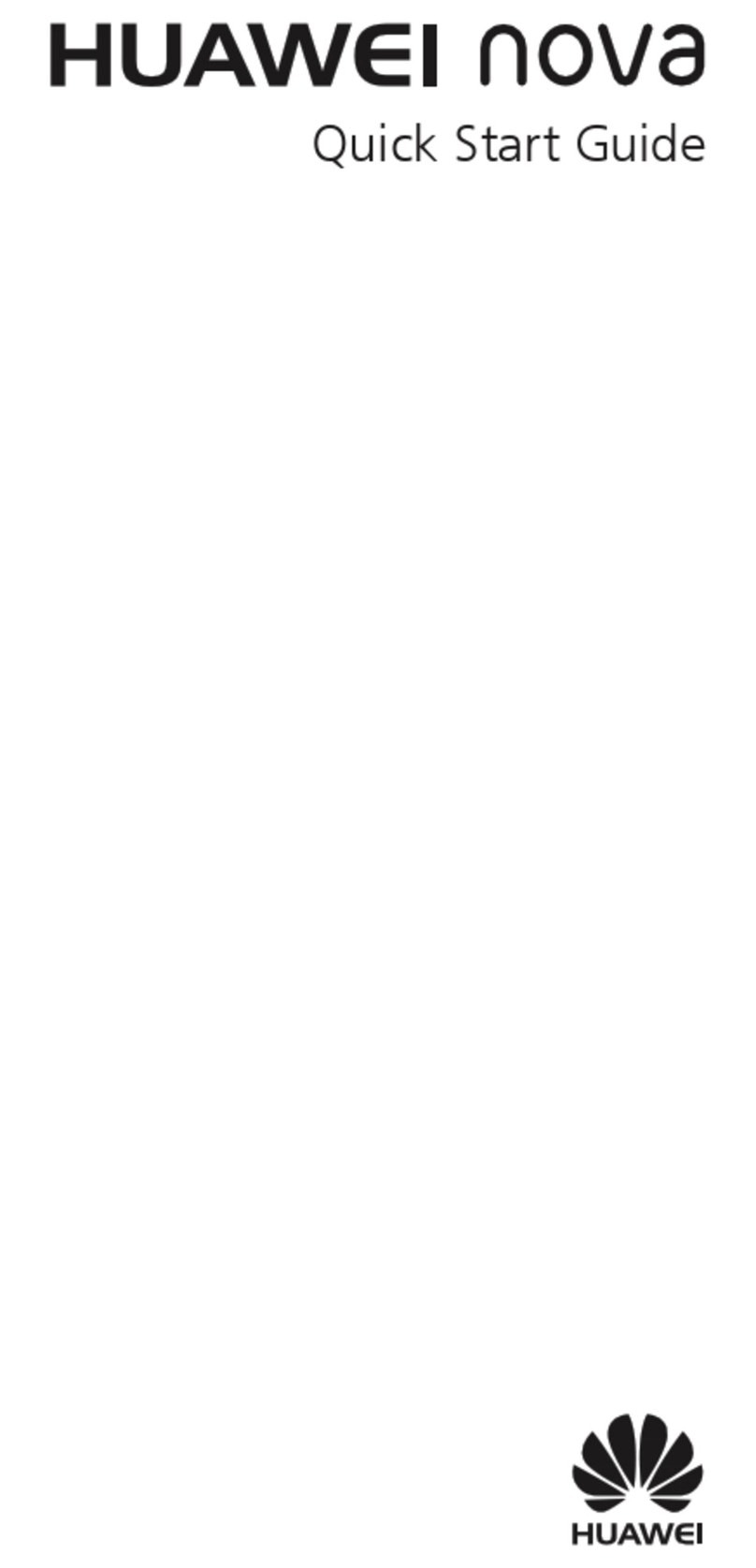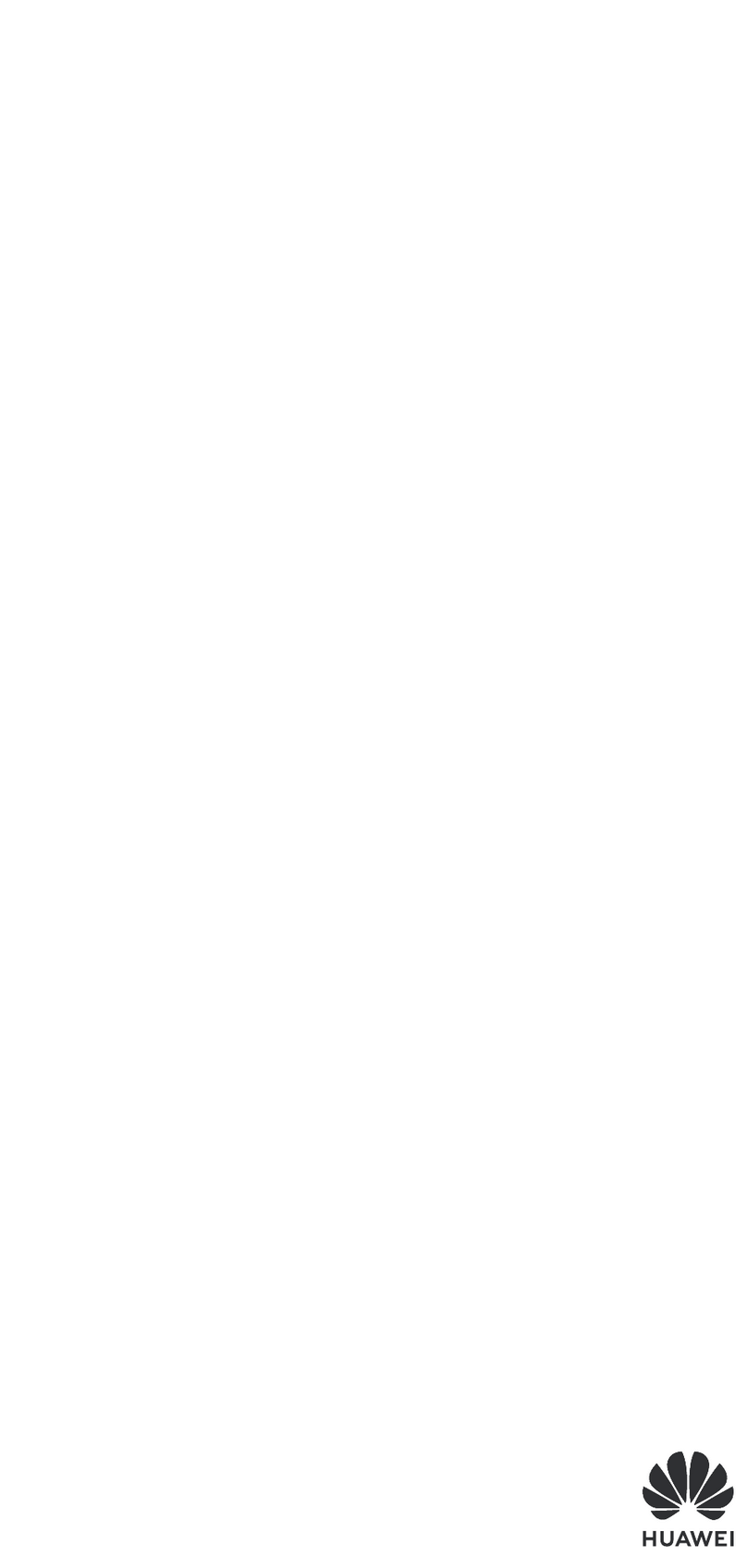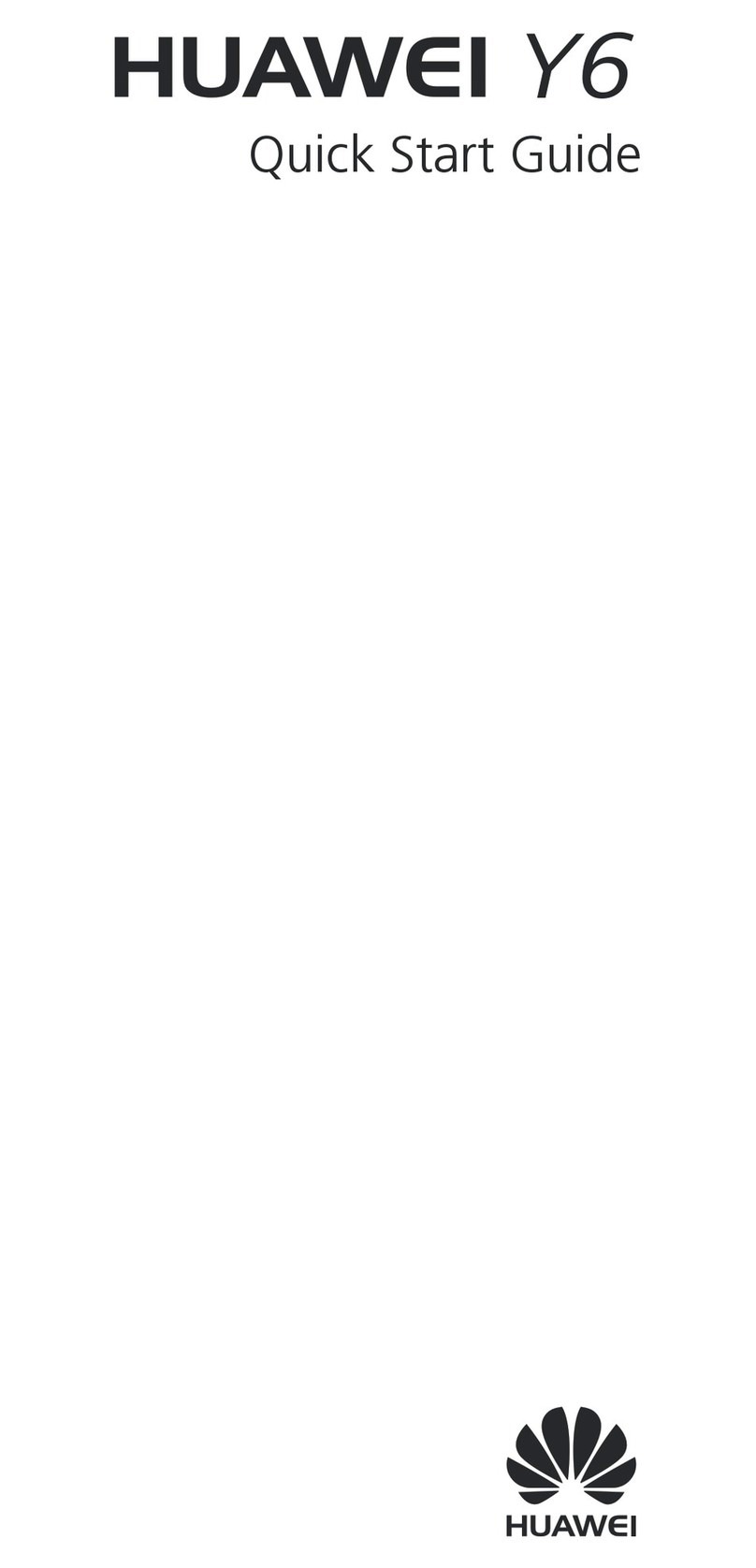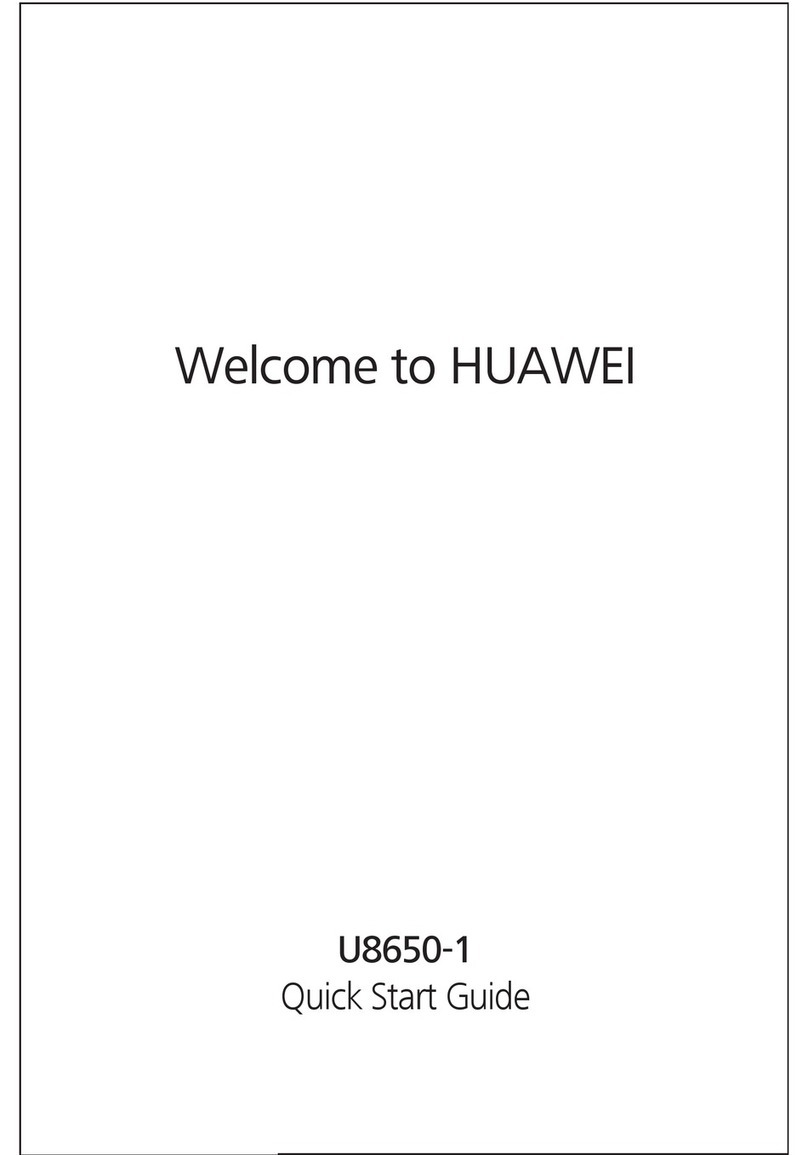ii
5 Messaging ............................................................................. 15
Writing and Sending a Text Message ..................................15
Writing and Sending a Multimedia Message .......................15
6 Email (Optional) ..................................................................... 17
Creating an Email Account .................................................17
Activating an Email Account ...............................................18
Writing and Sending an Email.............................................18
7 Voice Mail.............................................................................. 18
8 Phonebook ............................................................................ 19
Creating a Contact .............................................................19
Searching for a Contact......................................................20
Setting the Preferred Storage..............................................20
Copying Contacts...............................................................20
Contact Group ...................................................................21
9 Multimedia ............................................................................ 22
Camera ..............................................................................22
Video Recorder ..................................................................22
Media Player ......................................................................23
Image Viewer.....................................................................24
FM Radio ...........................................................................24
Sound Recorder..................................................................25
TV......................................................................................25
10 WAP Browser....................................................................... 26
Configuring Network Settings.............................................26
Accessing a Website...........................................................27
11 Chat Functions..................................................................... 27
Facebook (Link) ..................................................................27
Facebook (Client)................................................................27