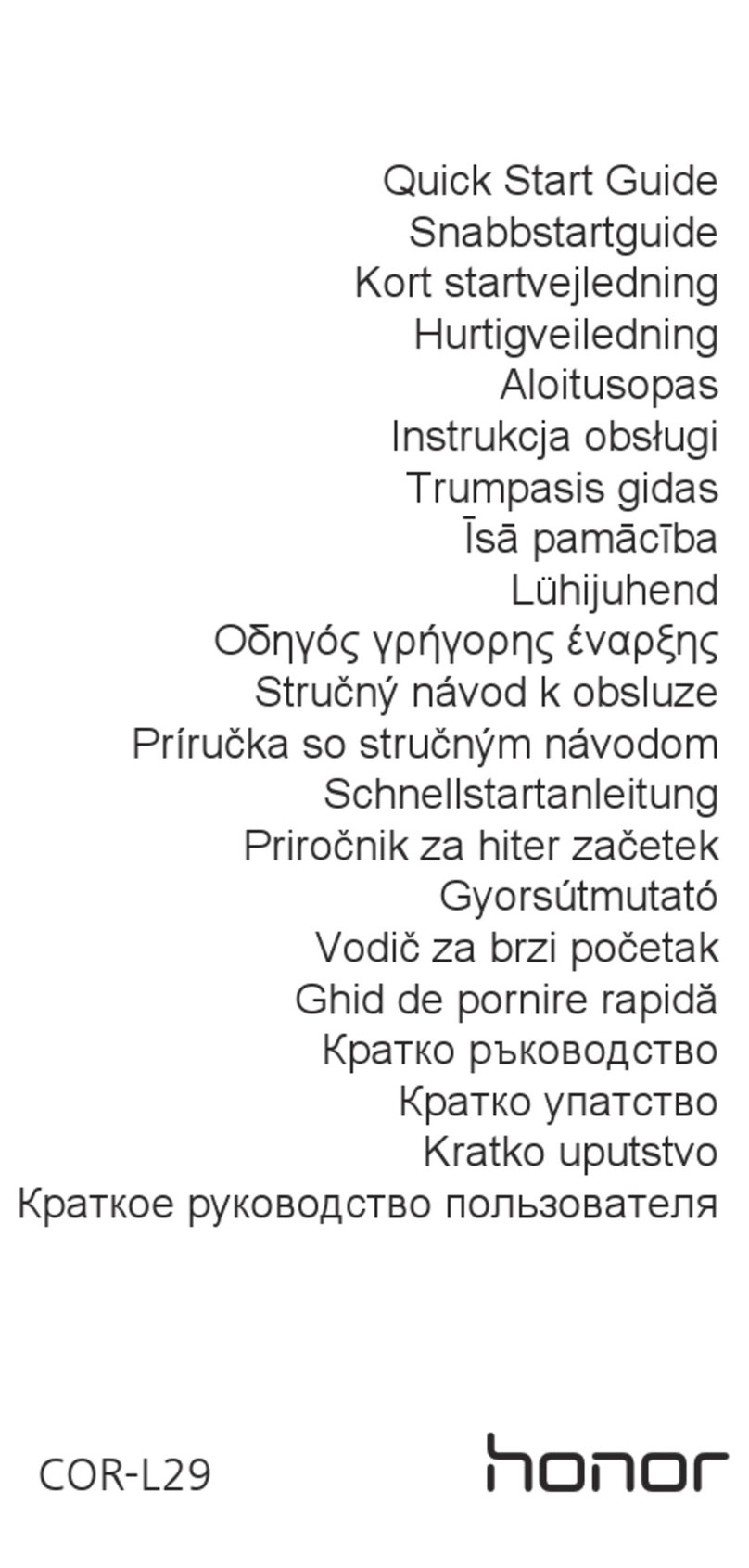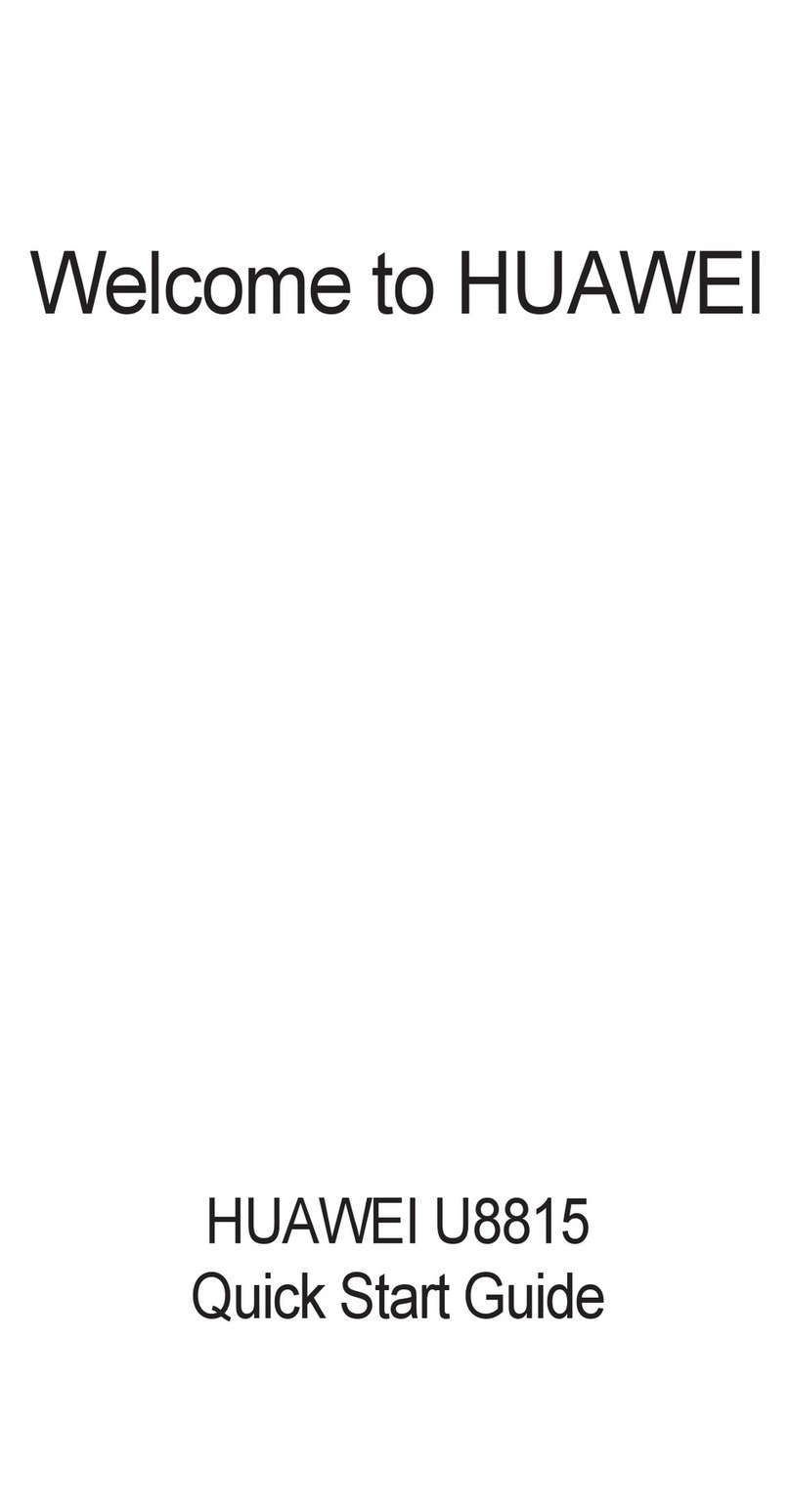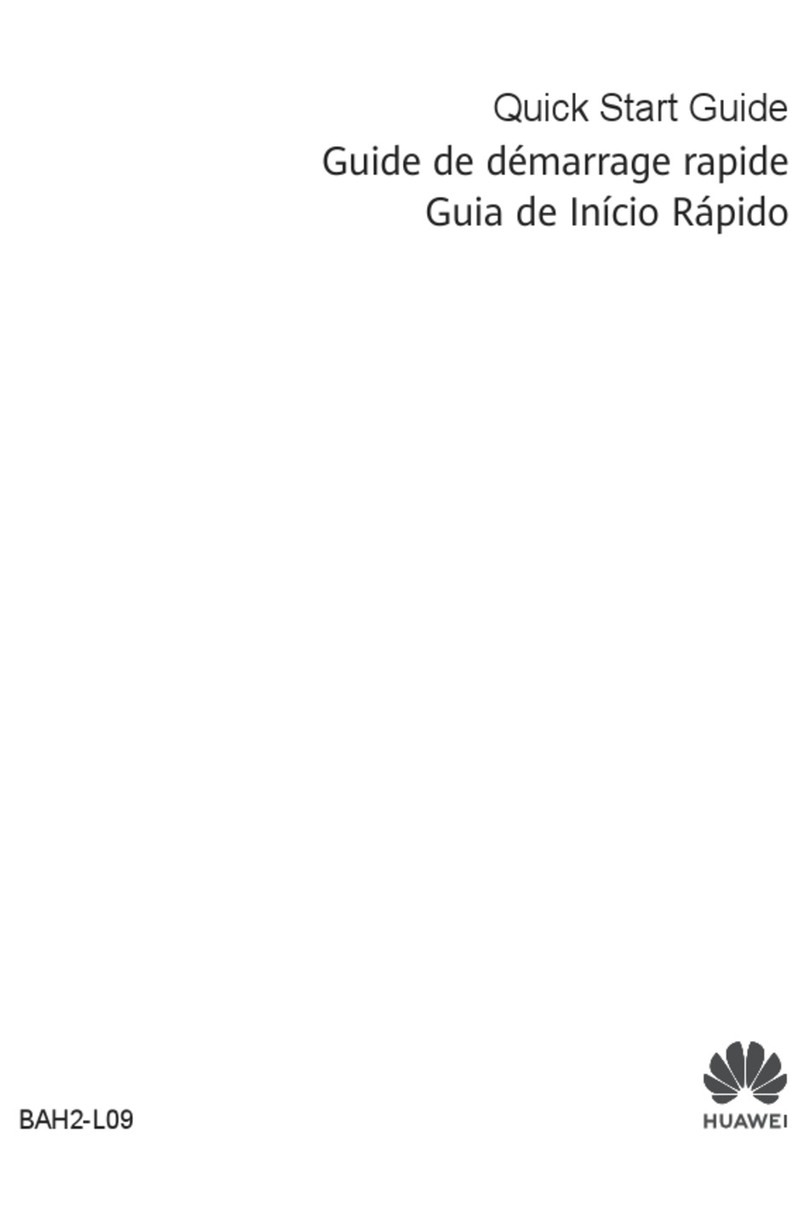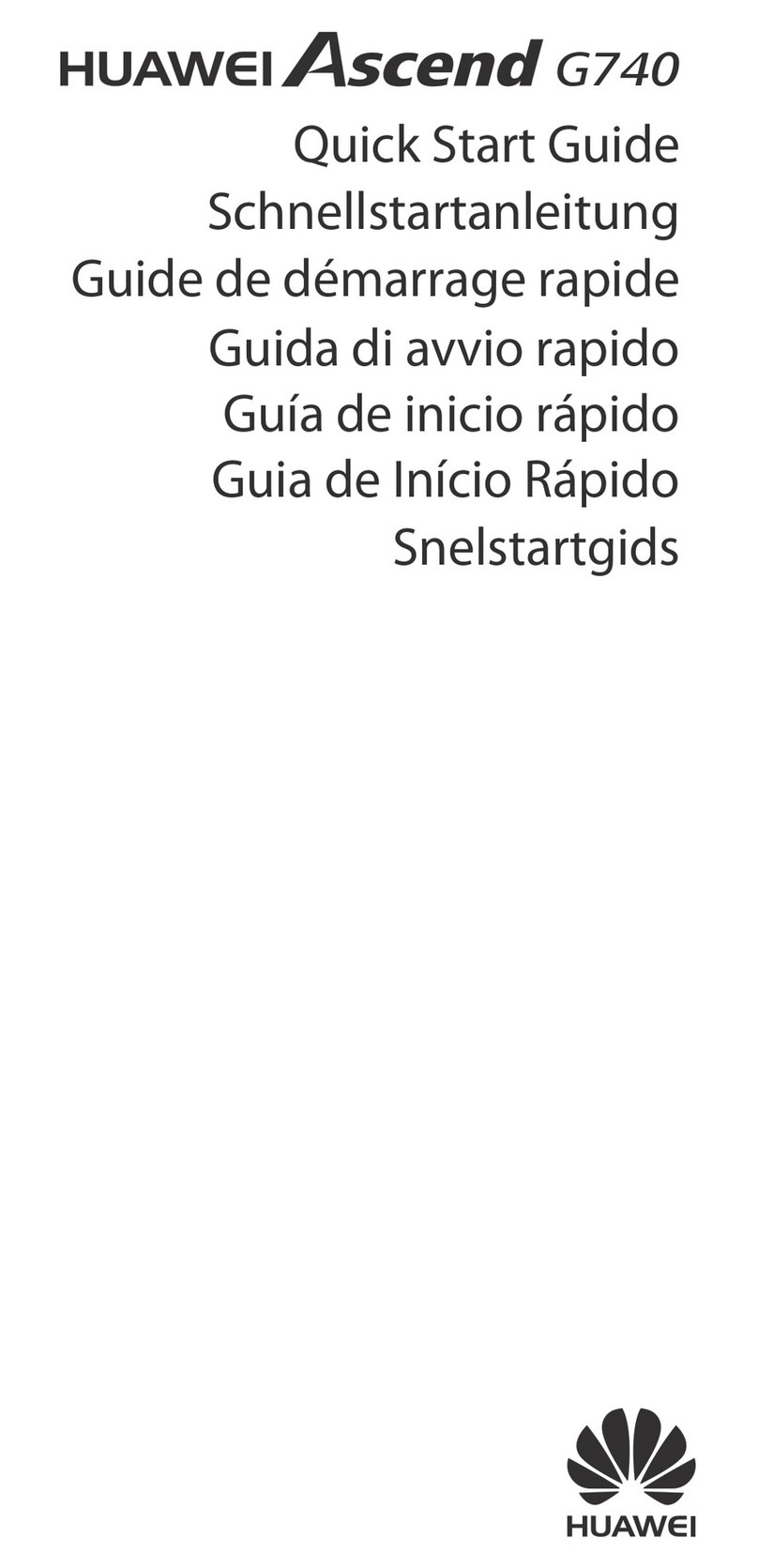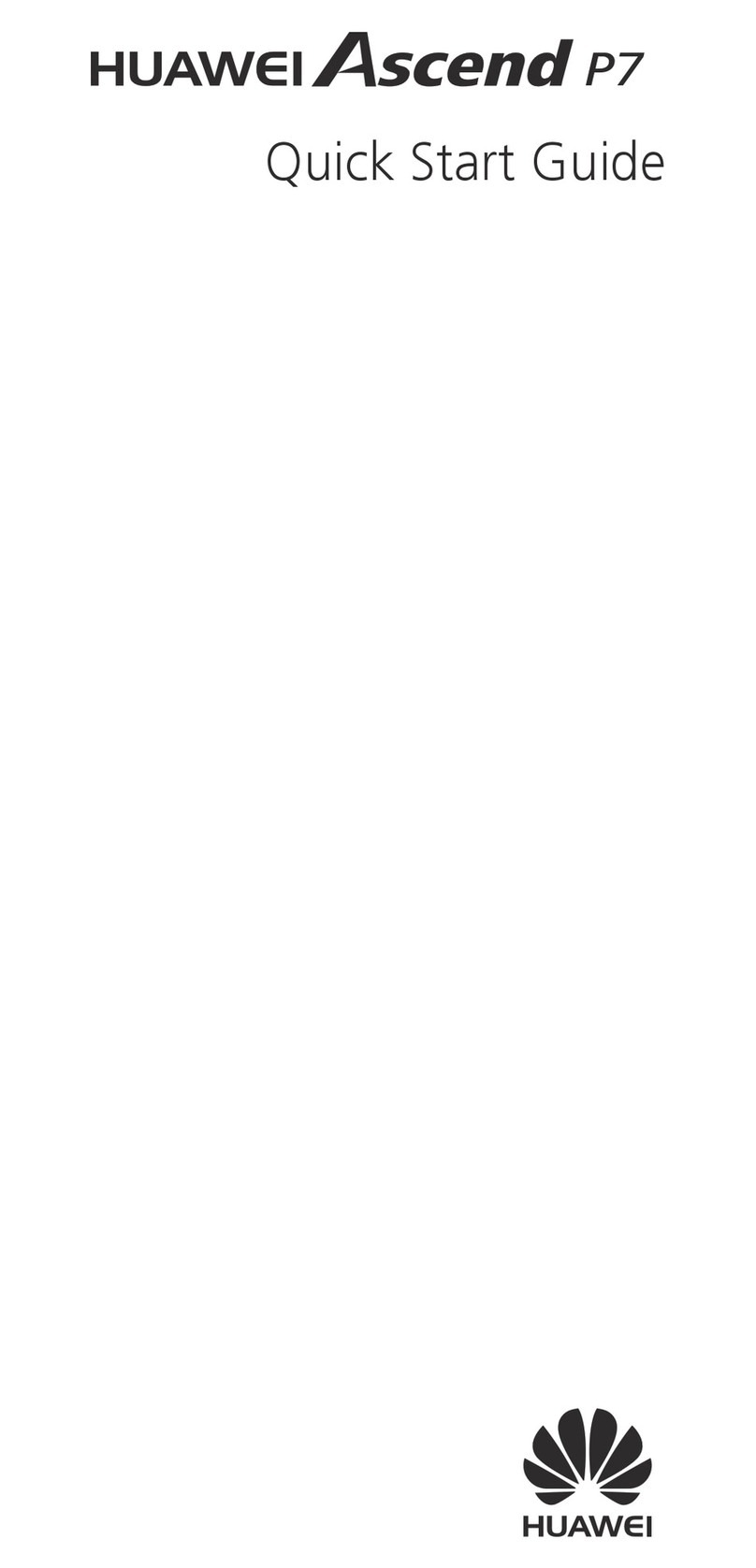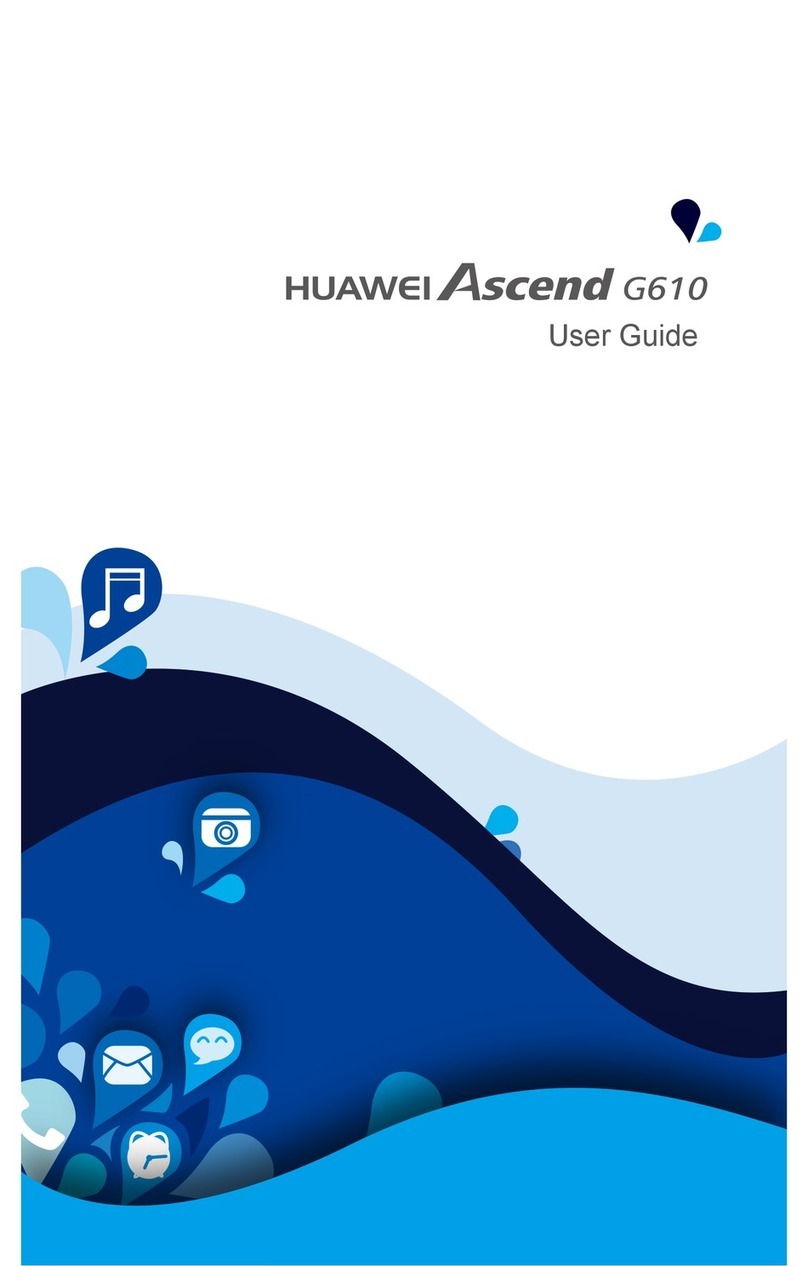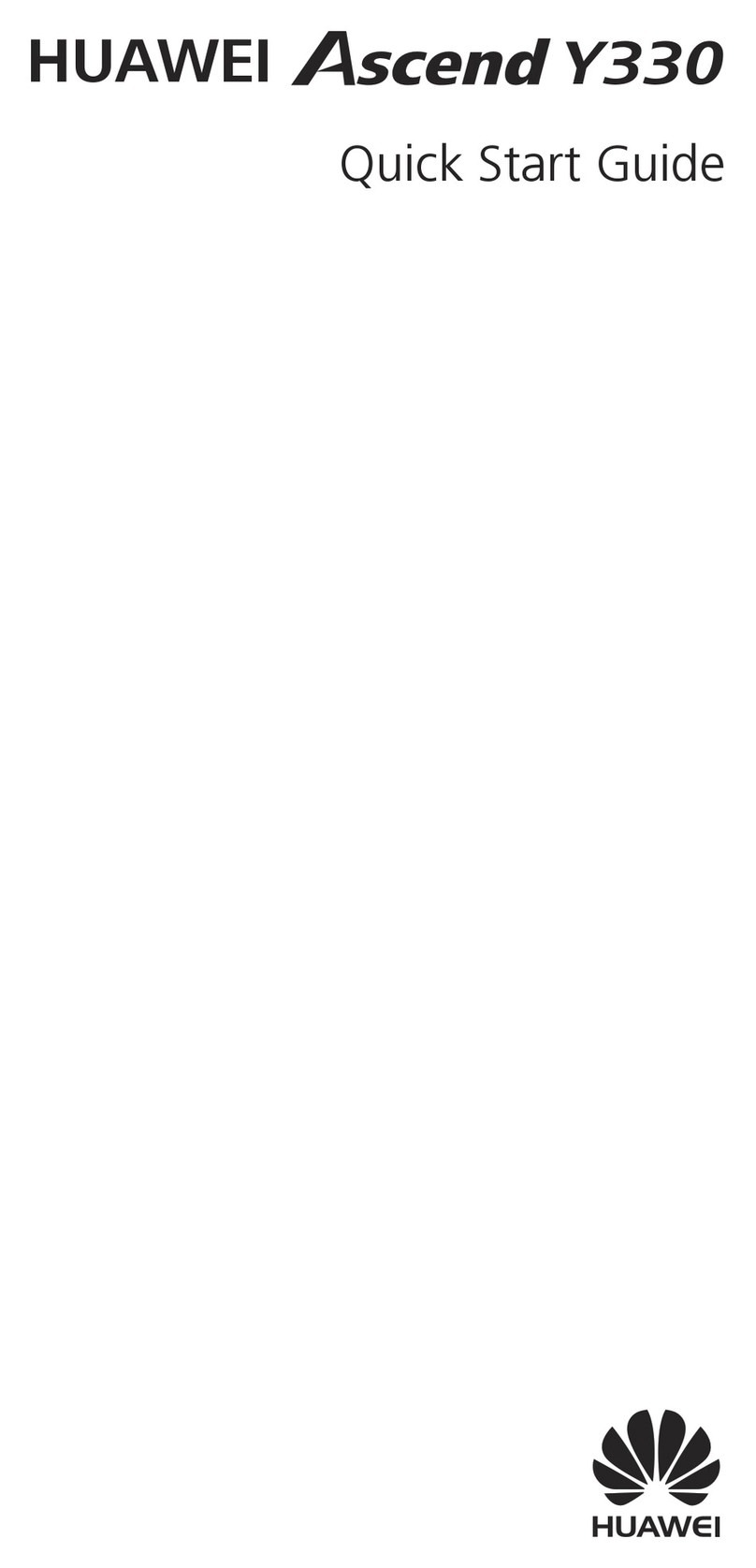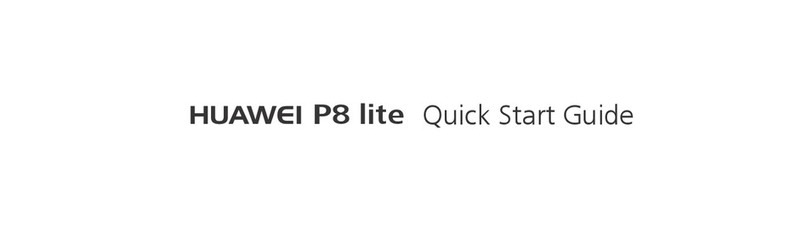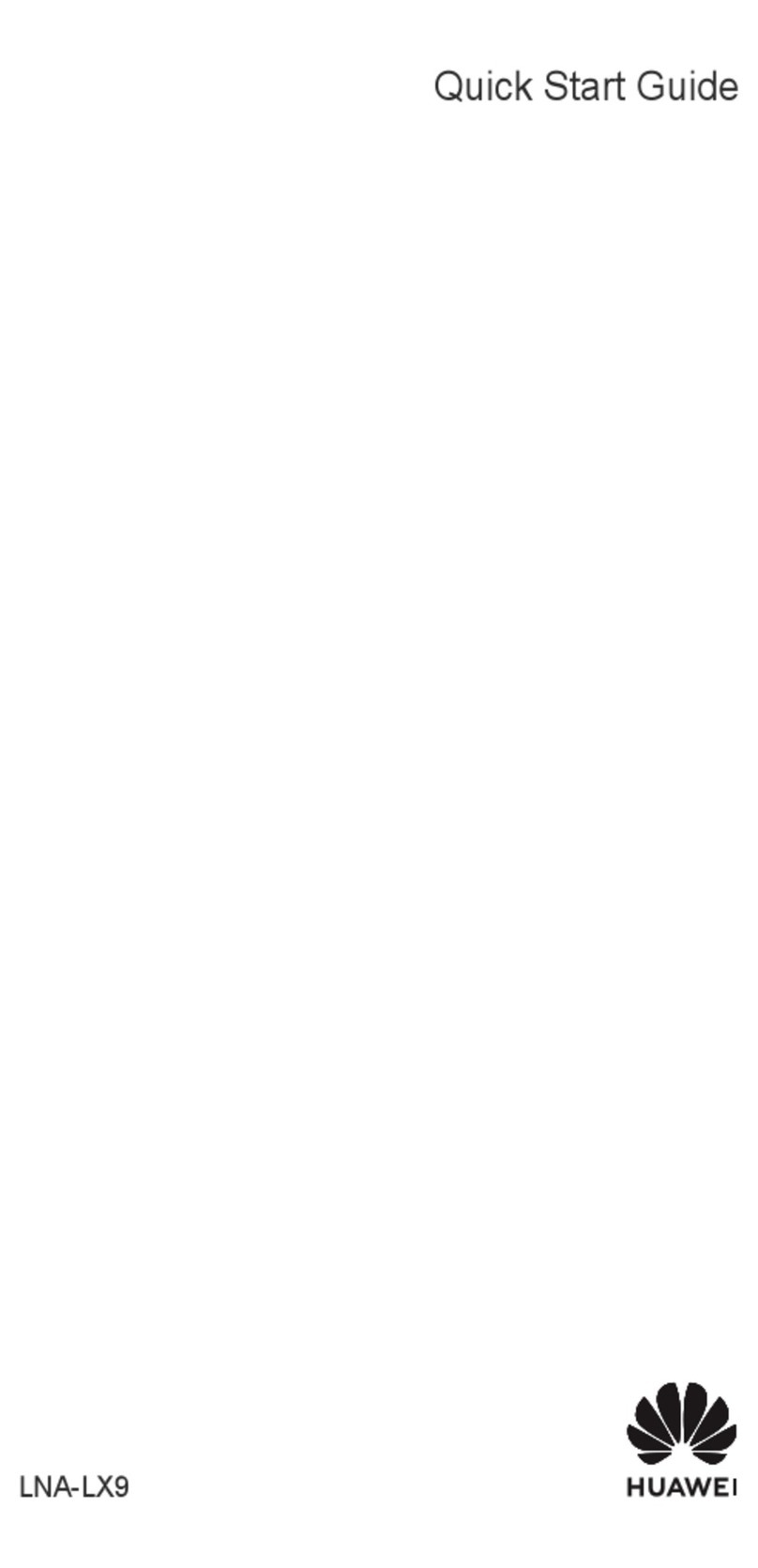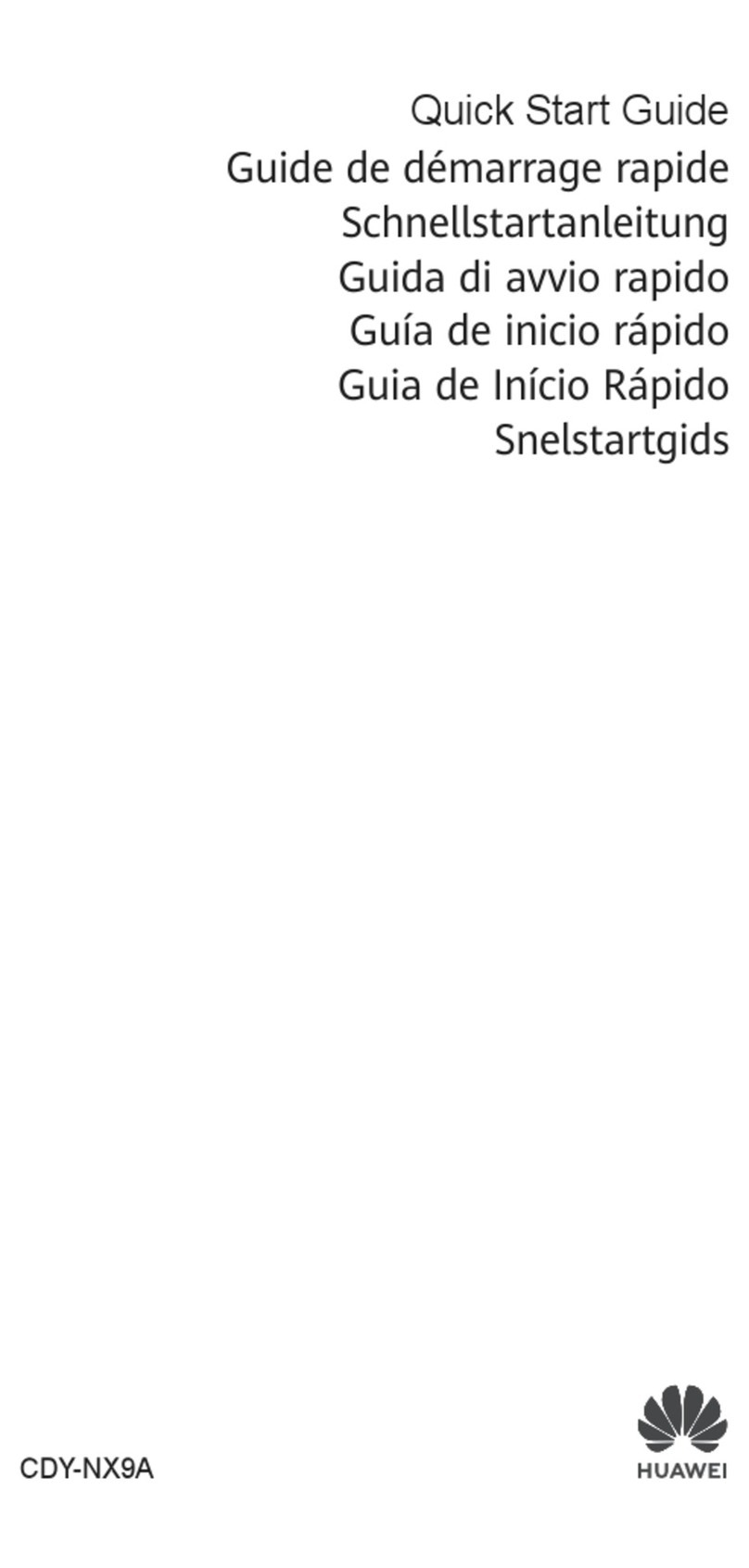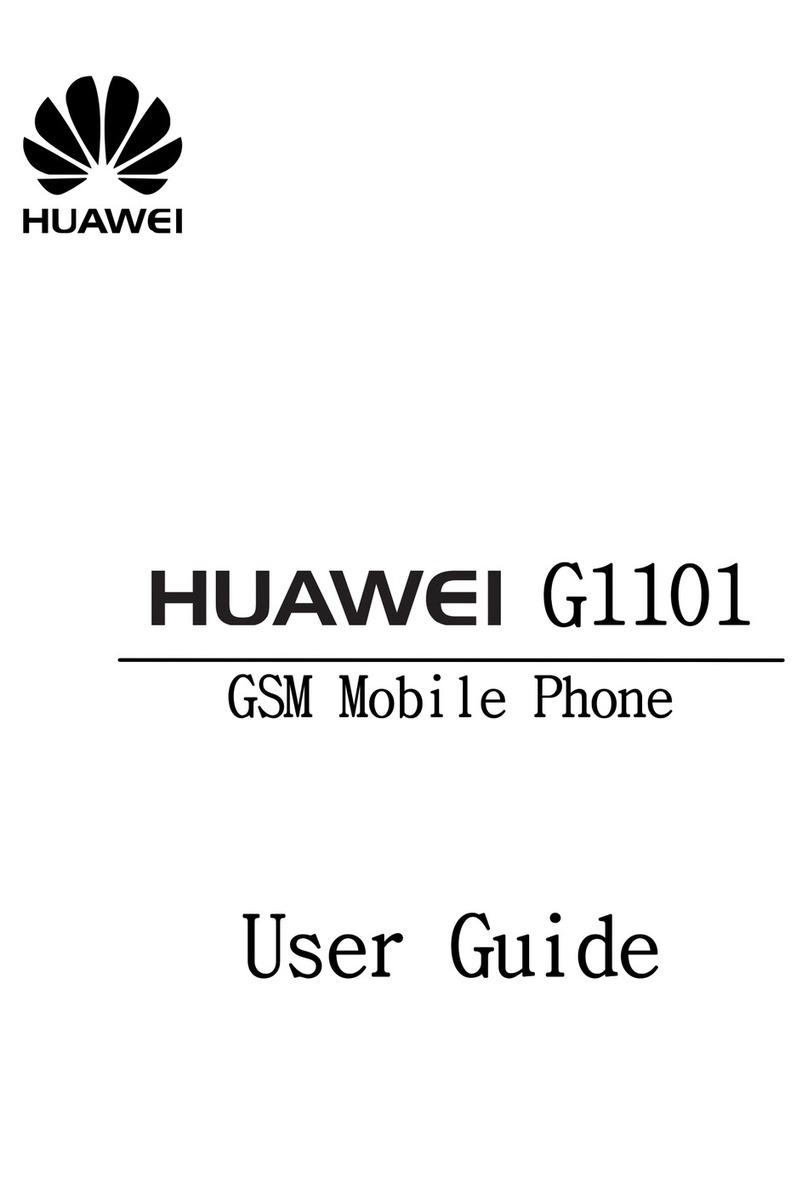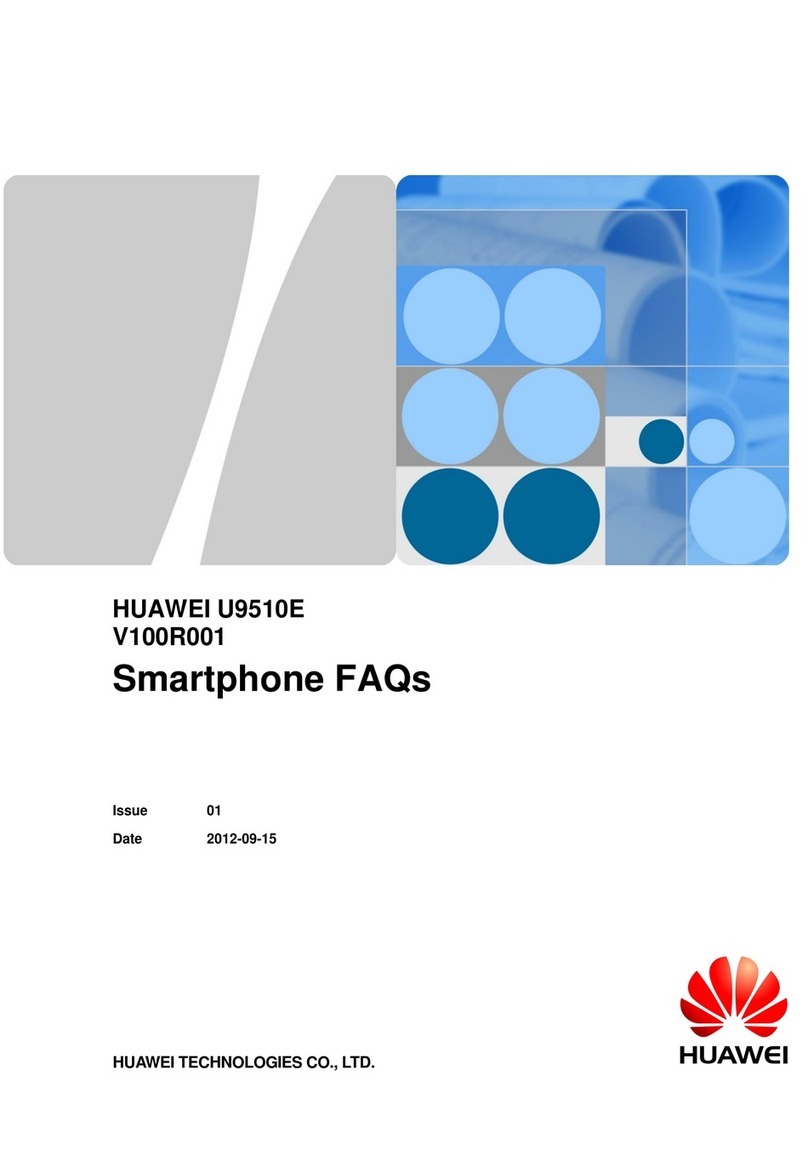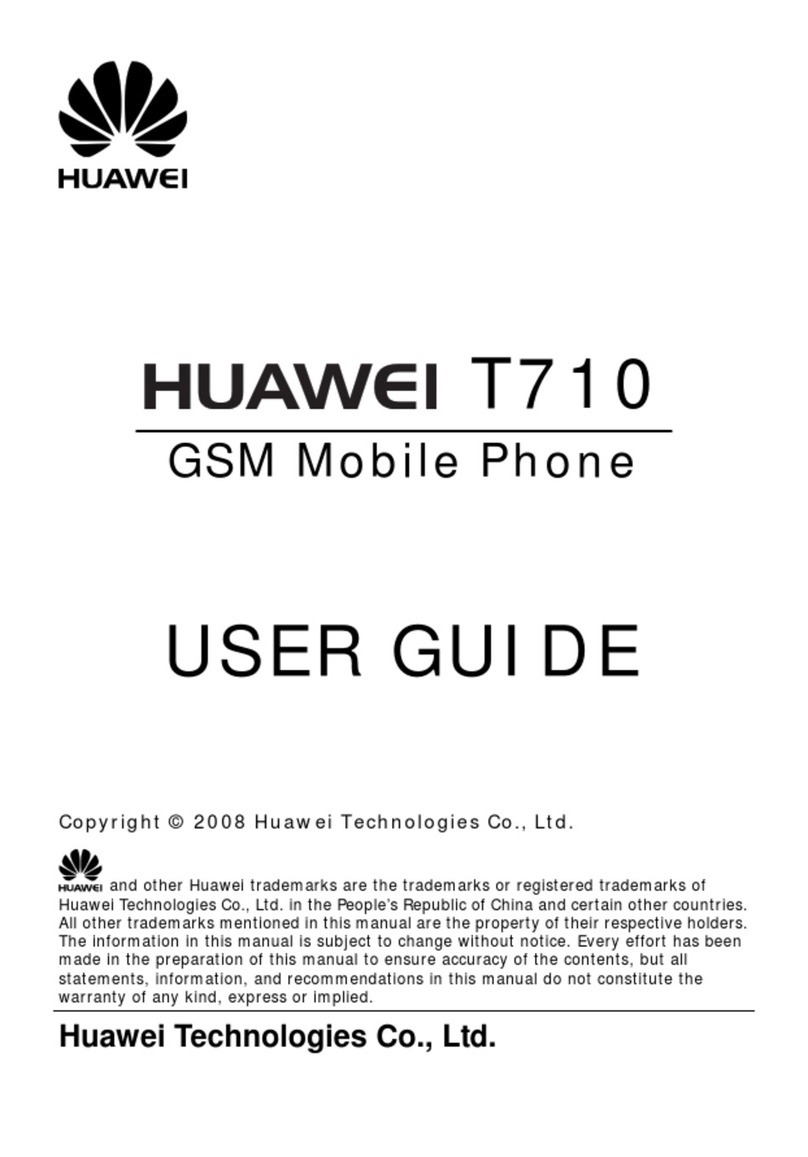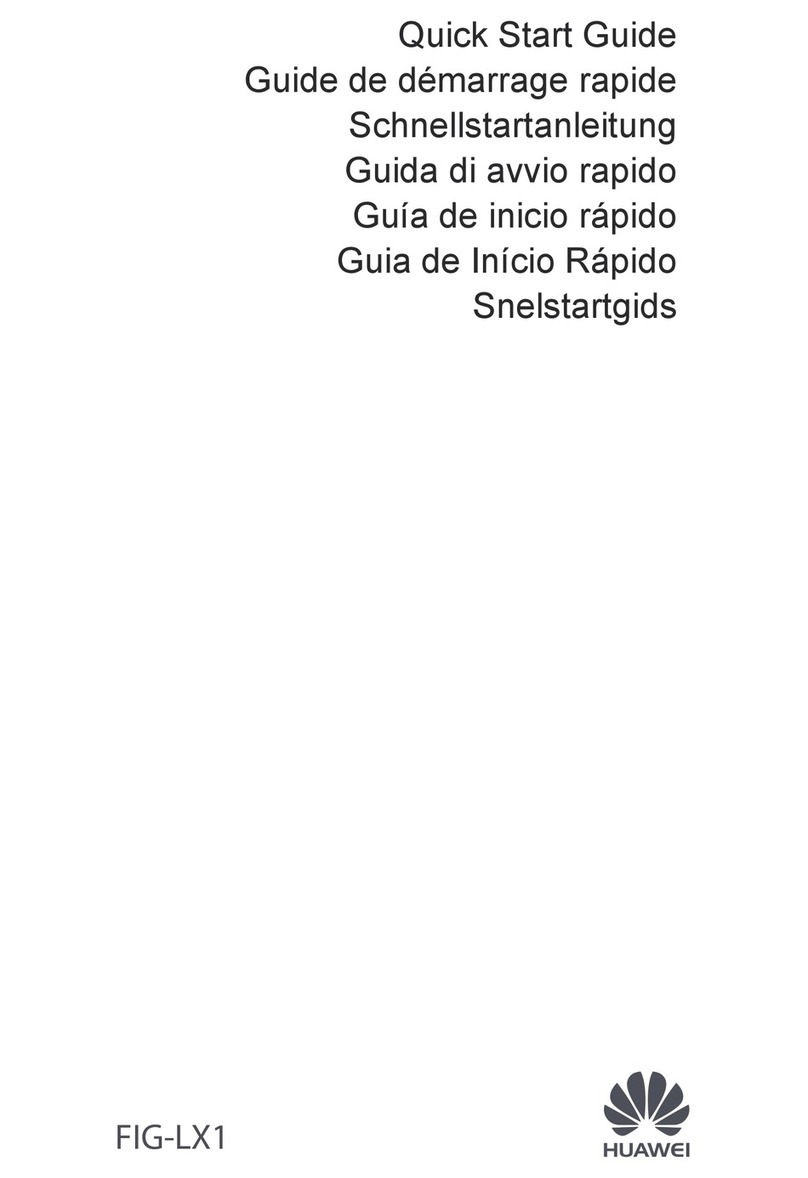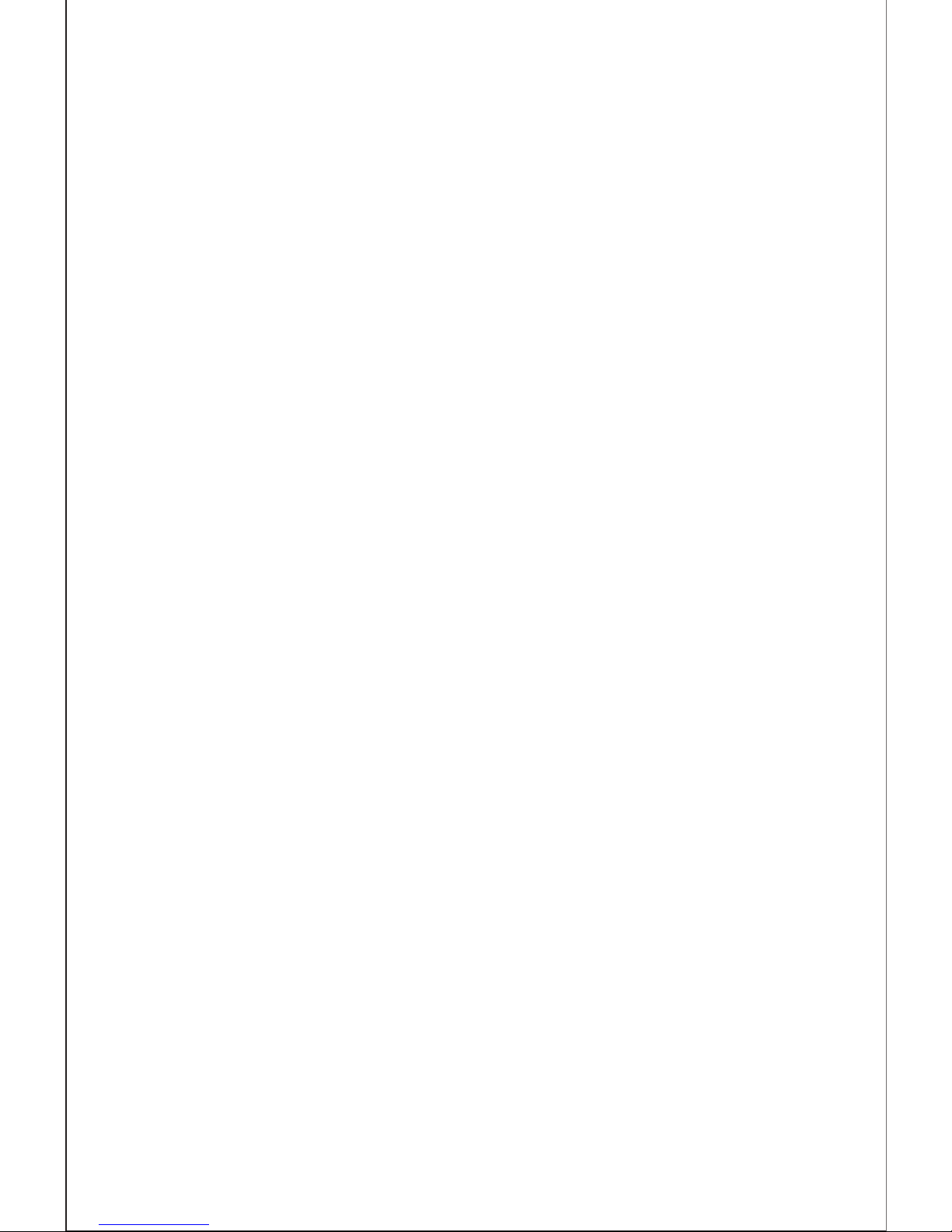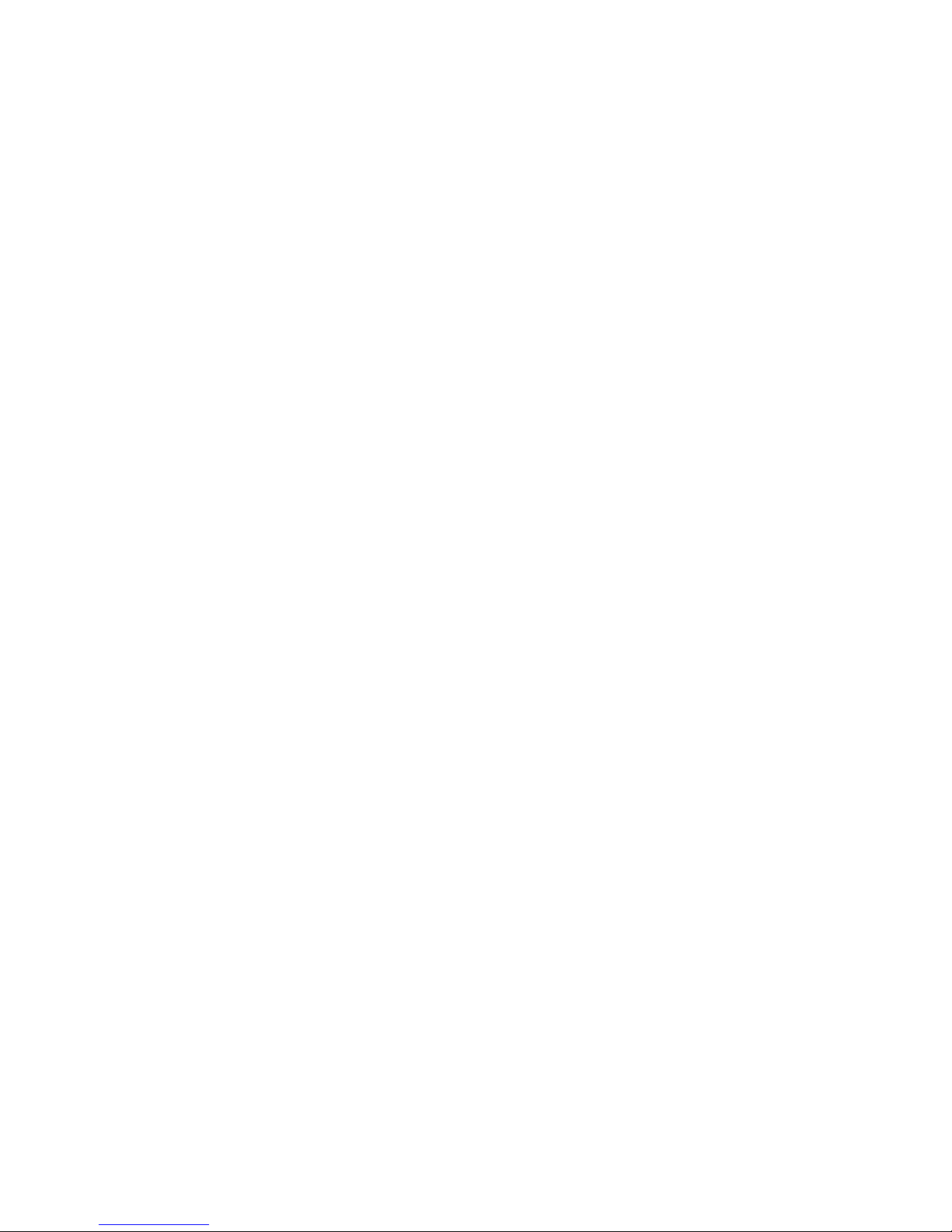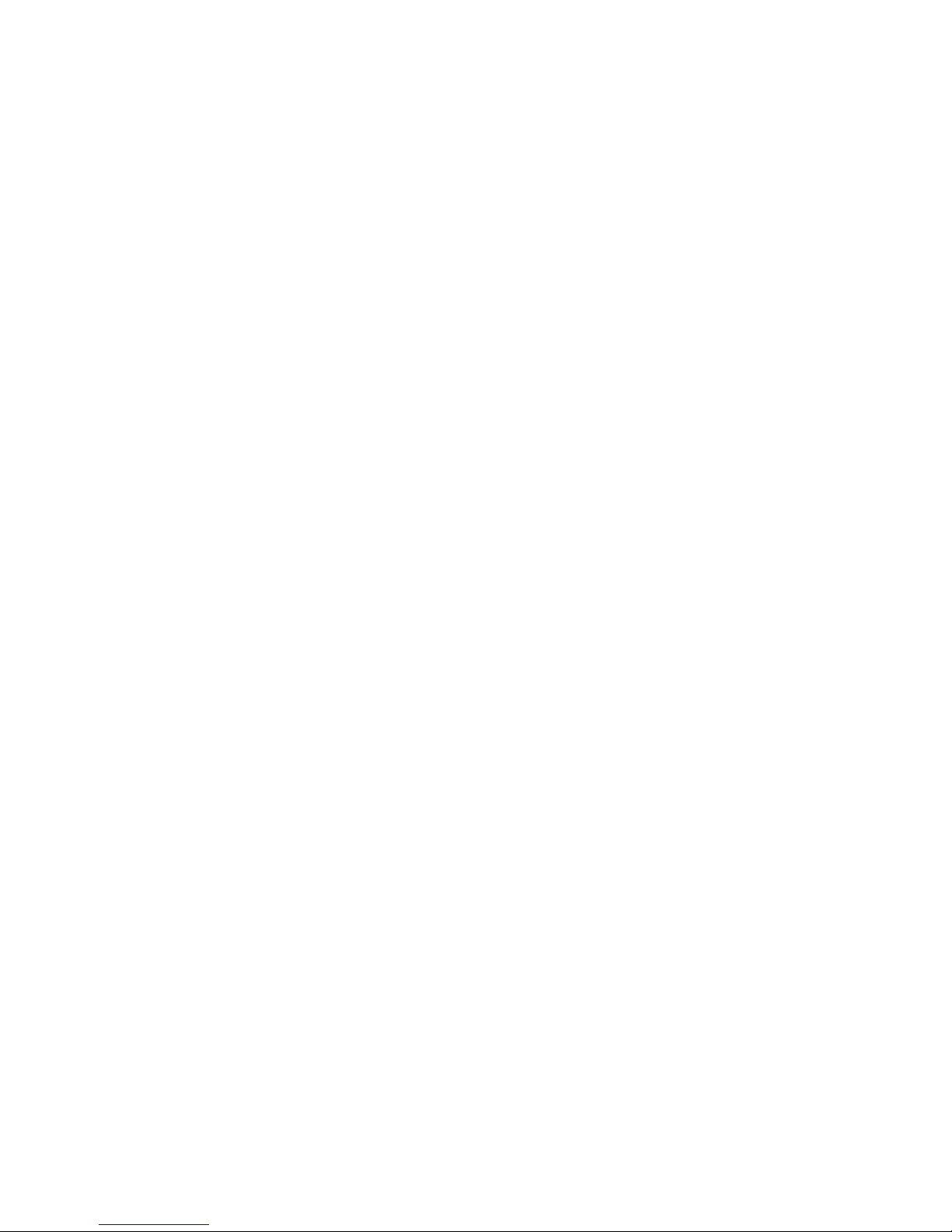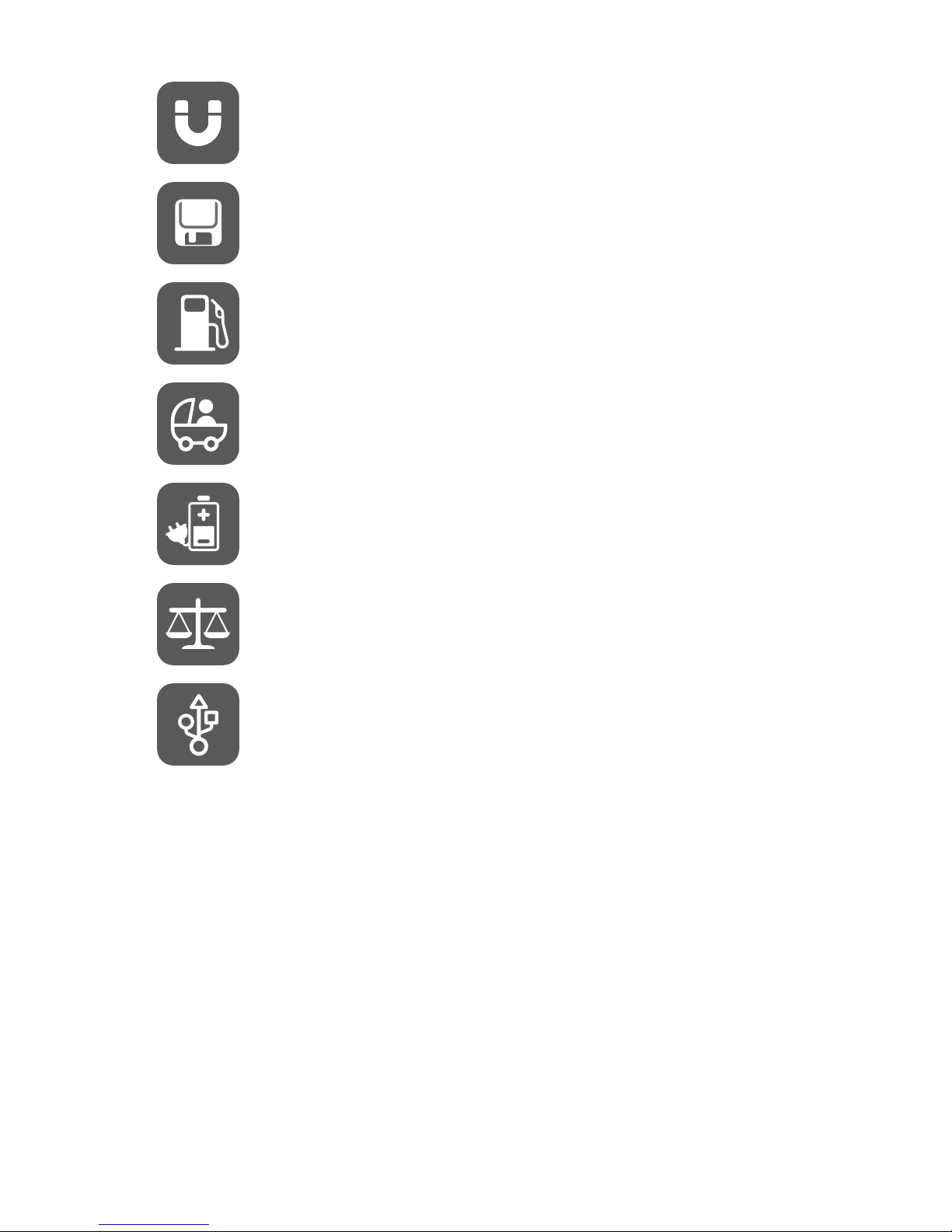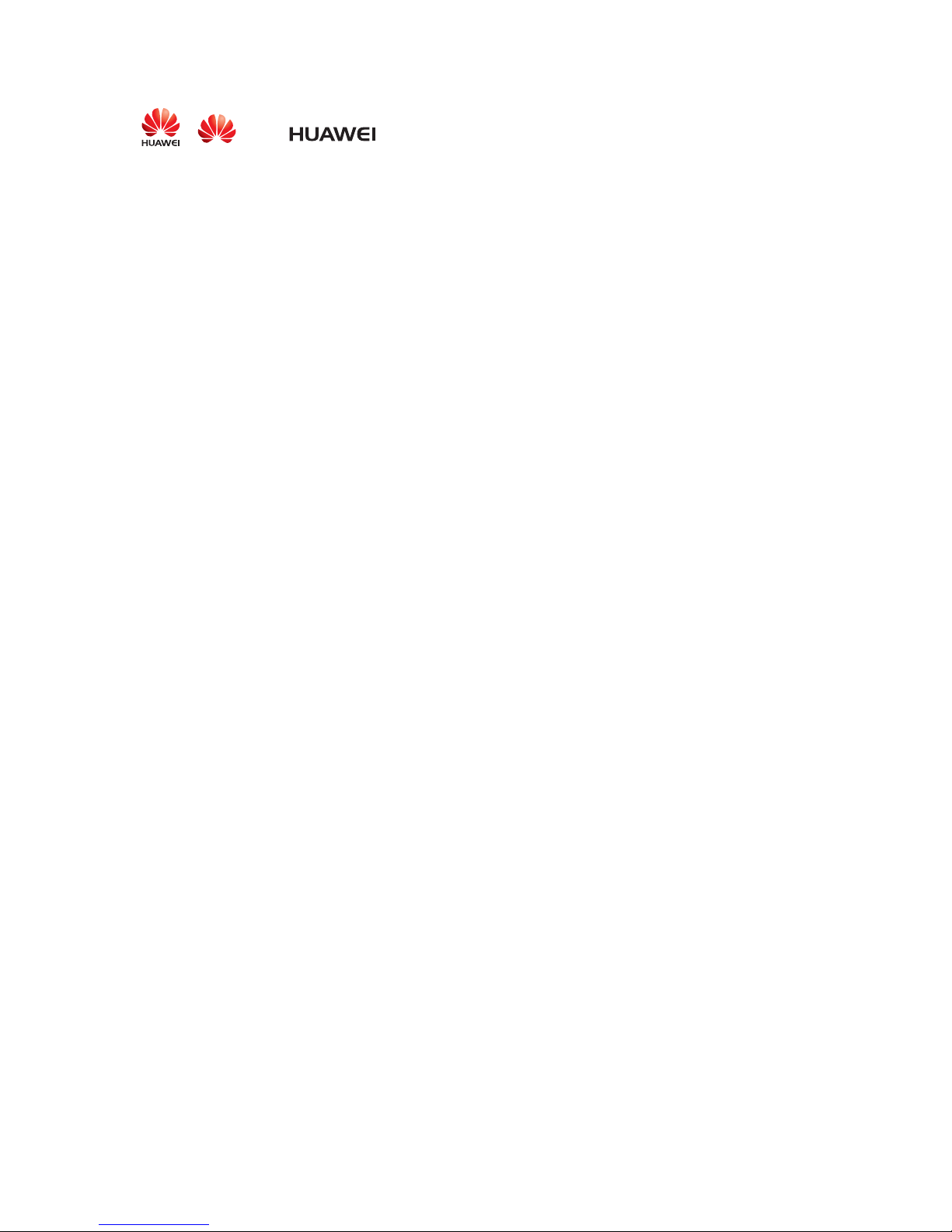4
Trademarks and Permissions
, , and are trademarksor registered trademarks ofHuawei
TechnologiesCo.,Ltd.
Othertrademarks,product,serviceandcompanynamesmentionedaretheproperty
of their respective owners.
Notice
Some features of the product and its accessories described herein rely onthe
softwareinstalled, capacitiesand settingsof local network, and therefore maynot be
activated or may be limited by local network operators ornetwork service providers.
Thusthedescriptionshereinmaynotmatchexactlytheproductoritsaccessoriesyou
purchase.
HuaweiTechnologiesCo.,Ltd.reservestherighttochangeormodifyanyinformation
or specifications containedin this manual without prior notice and withoutany liability.
Third-Party Software Statement
HuaweiTechnologiesCo.,Ltd.doesnotowntheintellectualpropertyofthethird-party
softwareand applications that aredelivered withthis product. Therefore, Huawei
Technologies Co., Ltd. will not provide any warranty of any kind for these third-party
softwareandapplications.NeitherwillHuaweiTechnologiesCo.,Ltd.providesupport
tocustomerswhousethesethird-partysoftwareandapplications,norberesponsible
orliableforthe functionsofthesethird-partysoftwareandapplications.
Third-partysoftware and applicationsservices may be interrupted or terminatedat
any time. Huawei Technologies Co., Ltd.does not guarantee that any content or
service wouldbe maintained forany period duringits availability. Third-party service
providersprovidecontentandservicesthroughnetworkortransmissiontoolsoutside
of the control ofHuawei Technologies Co., Ltd.To the greatest extentpermitted by
applicable law, it is explicitly stated thatHuawei Technologies Co., Ltd. shall not
compensate or be liable for services provided bythird-party service providers, or the
interruption or termination of third-party contents or services.
HuaweiTechnologiesCo.,Ltd.shallnotberesponsibleforthelegality,quality,orany
other aspects of any software installed on this product, or forany uploaded or
downloadedthird-partyworks,suchastexts,images,videos,orsoftware.Customers
shall bear the risk for anyand all effects, including incompatibility between the
software and this product, which result from installing software or uploading or
downloading the third-partyworks.