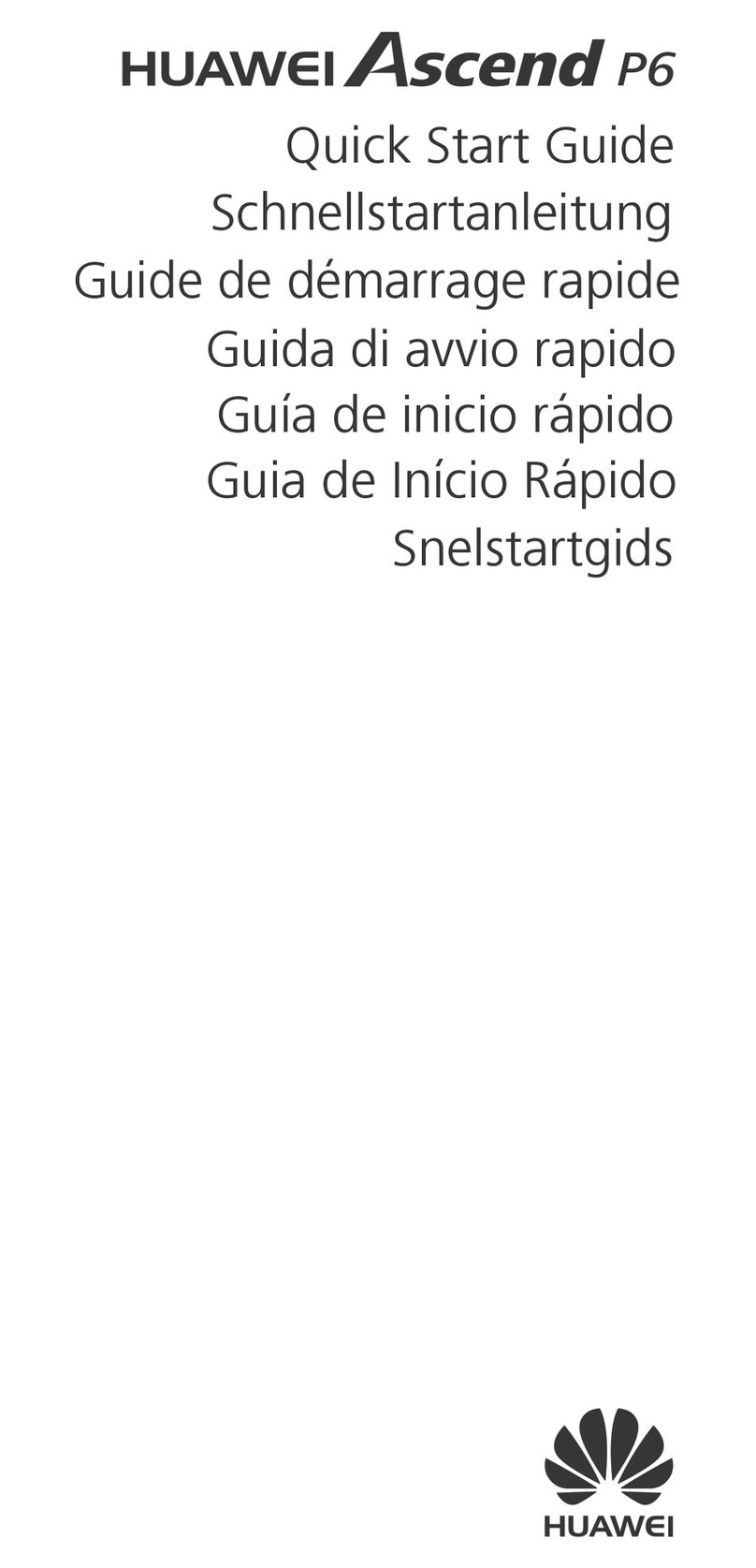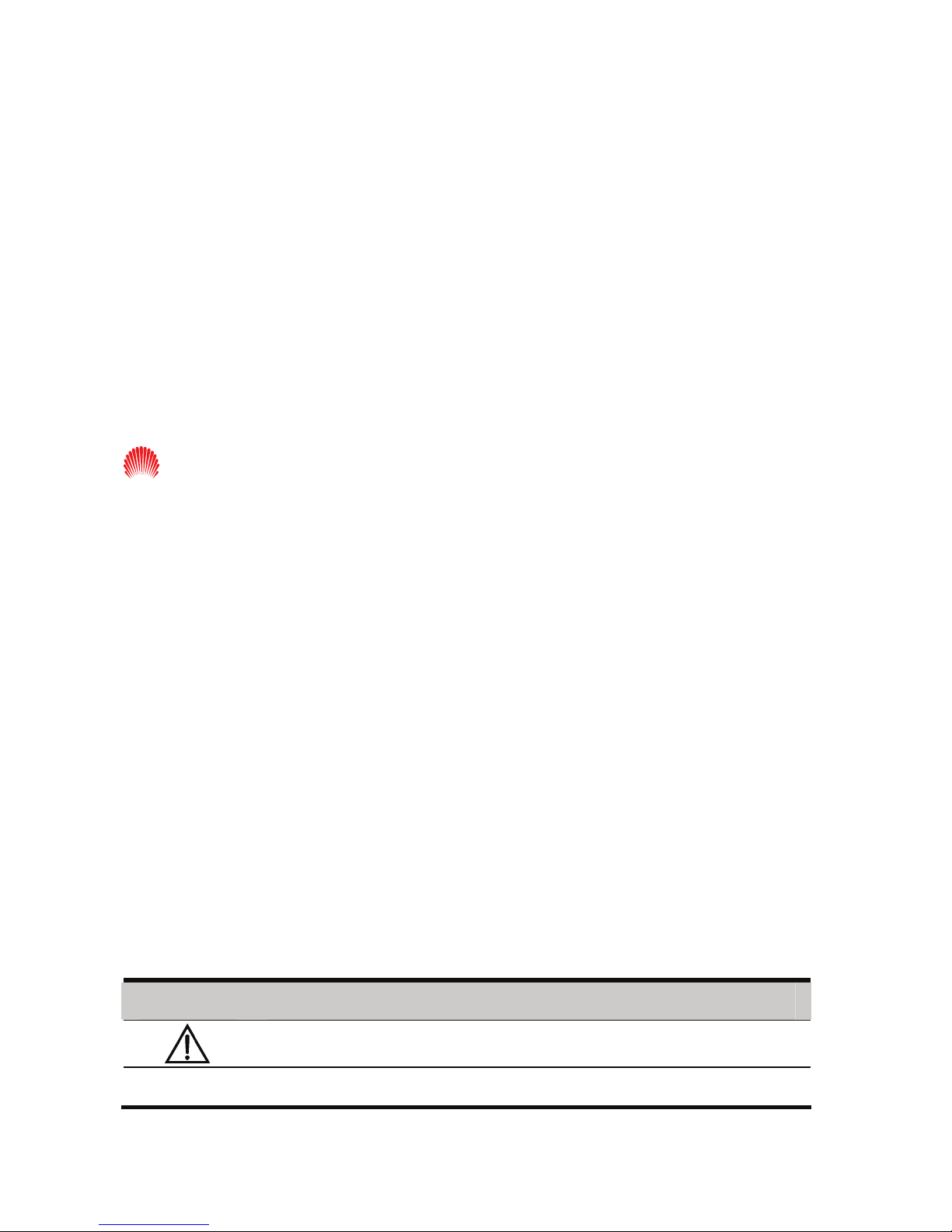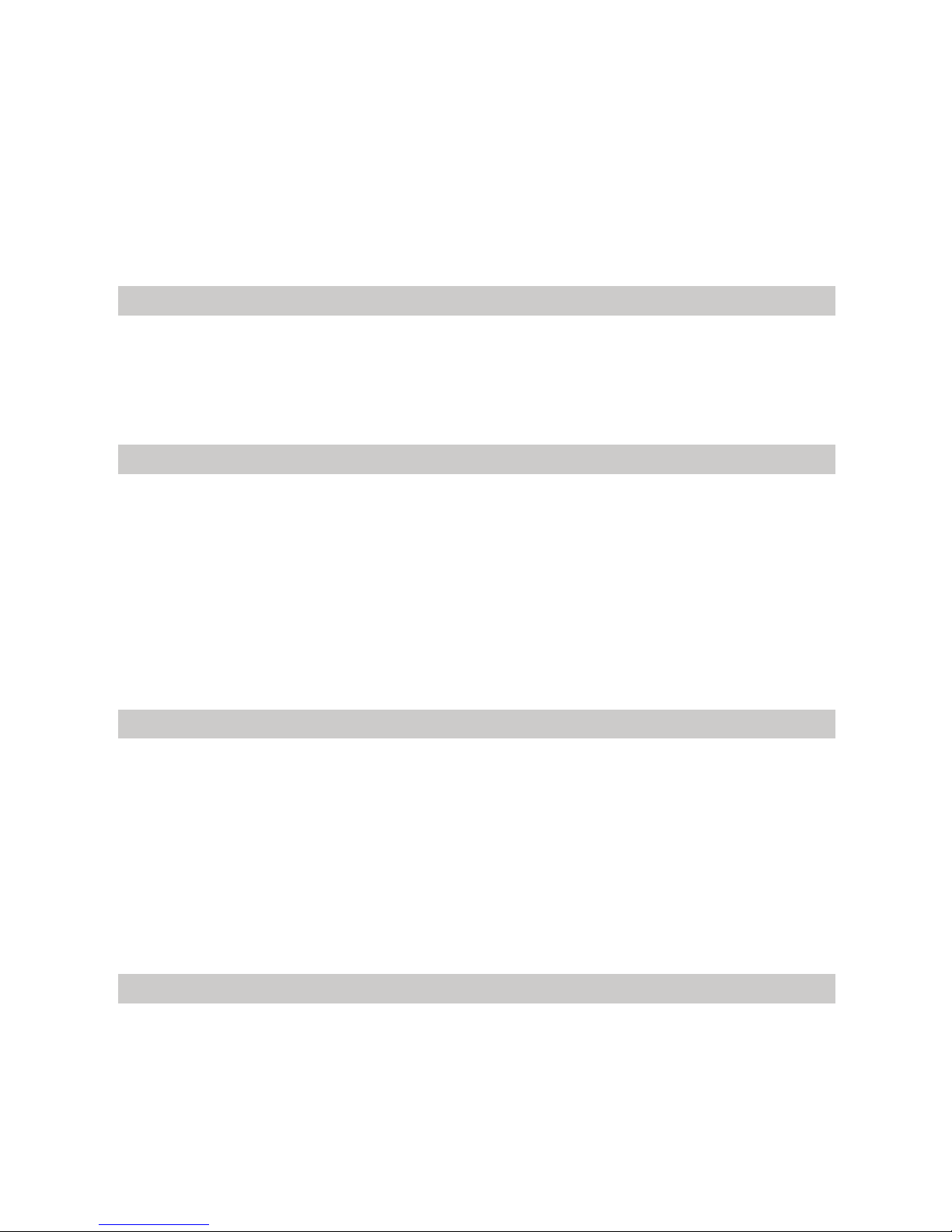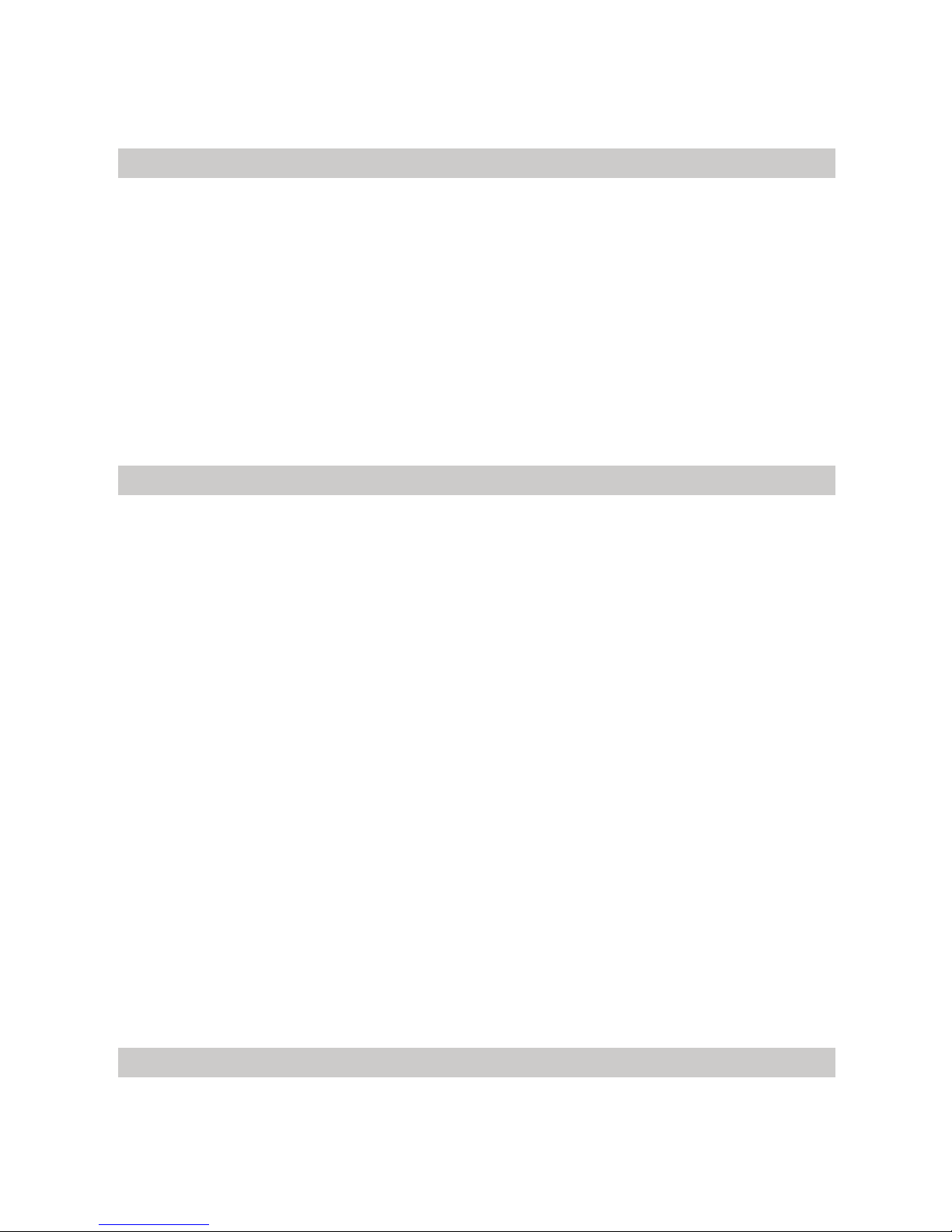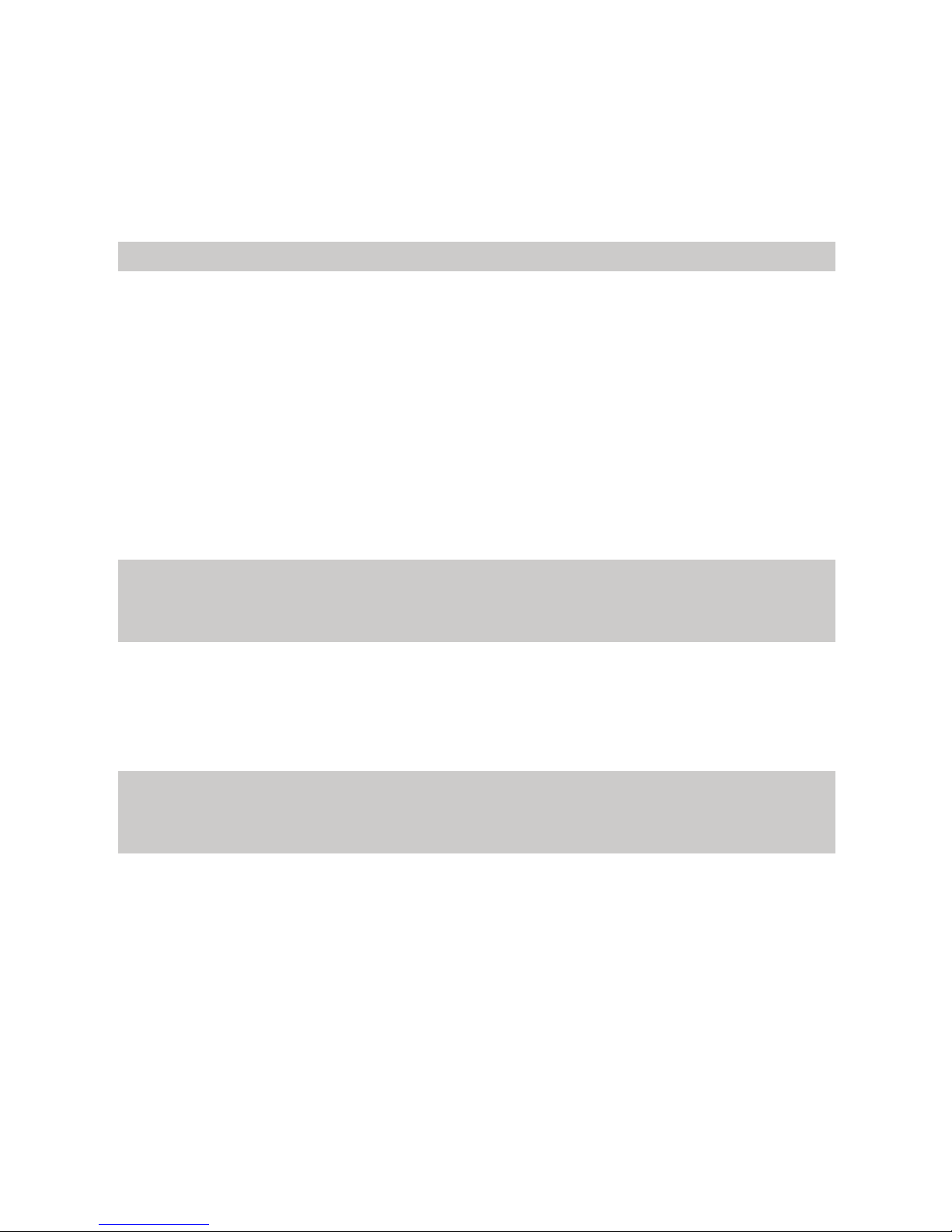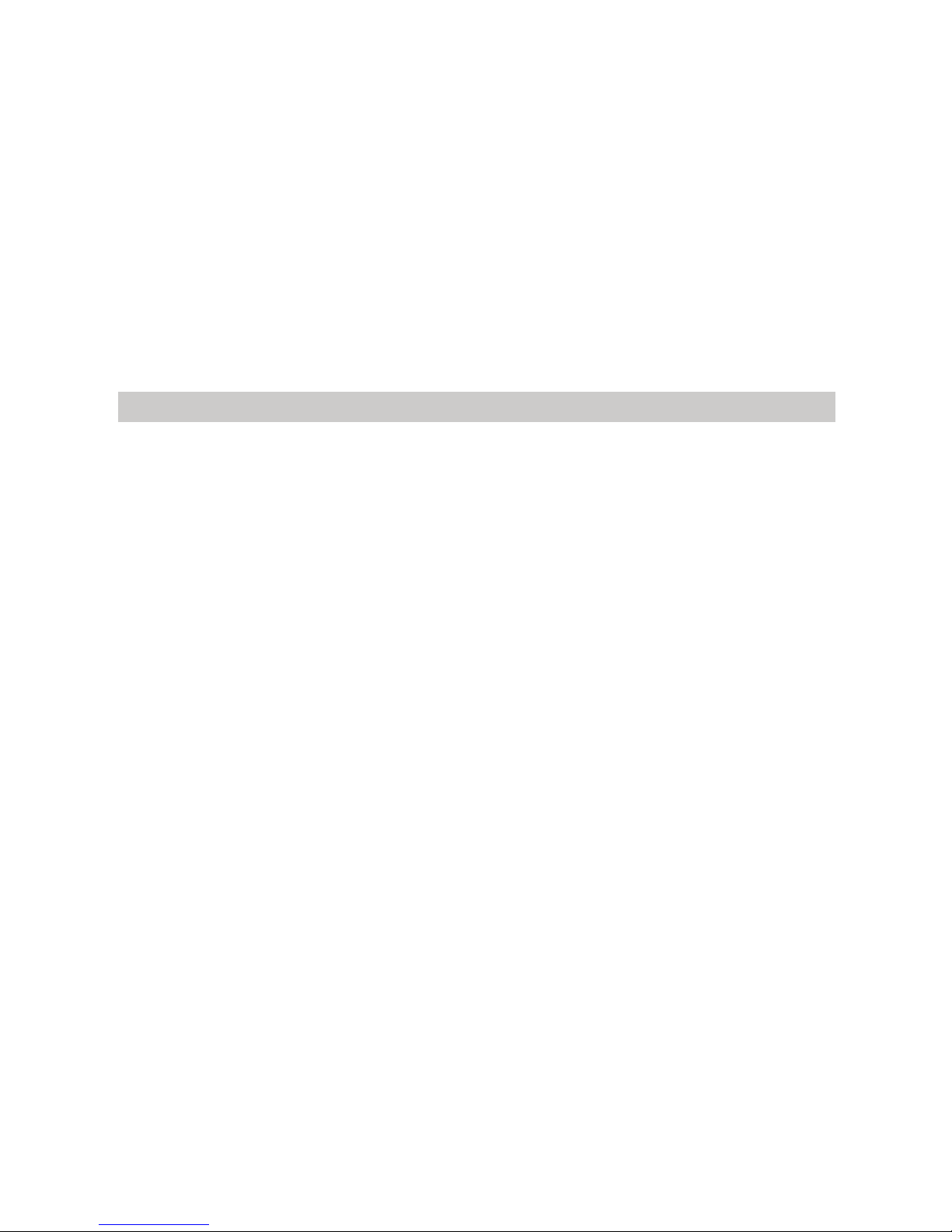Huawei C506 User manual
Other Huawei Cell Phone manuals
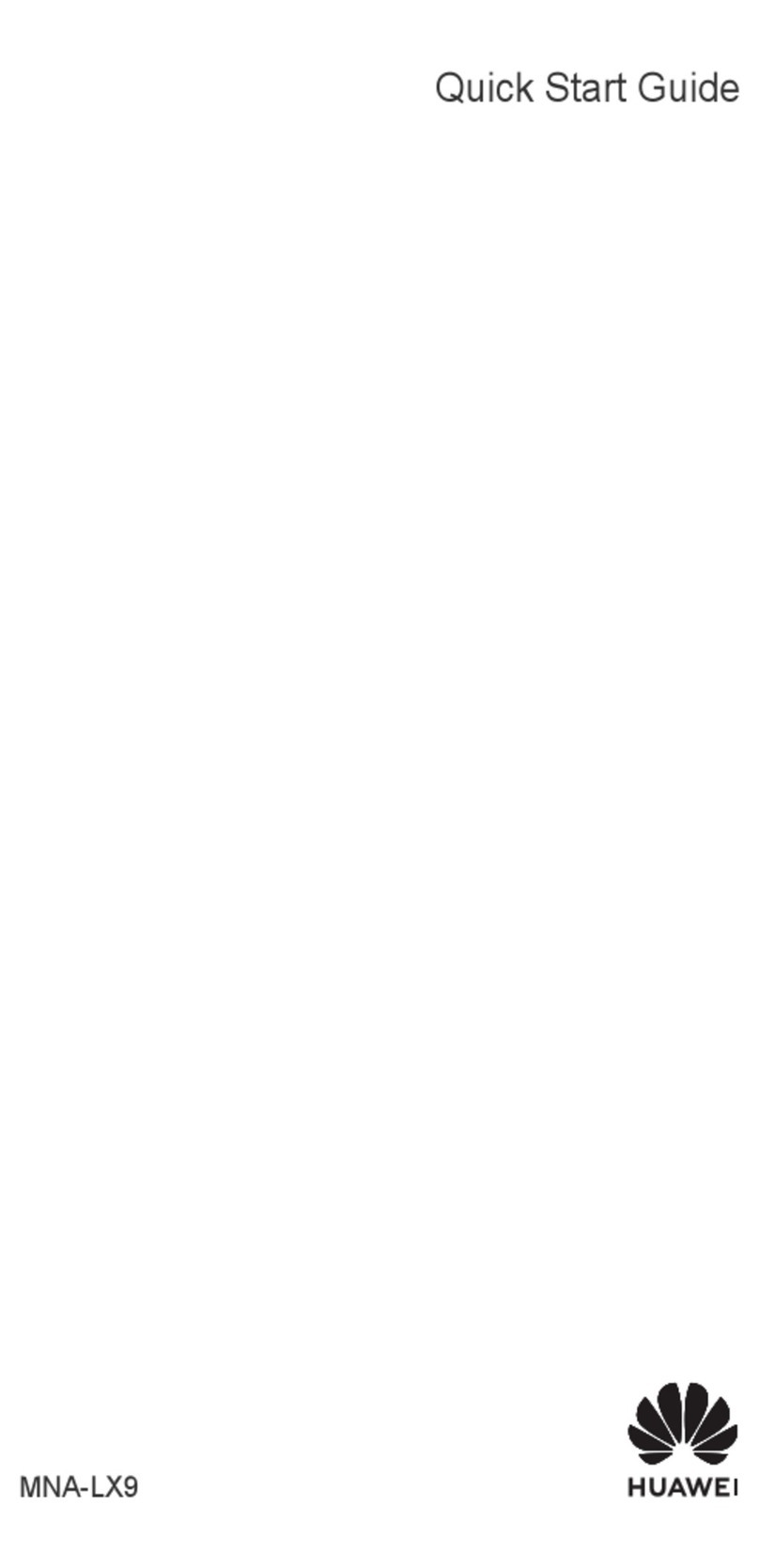
Huawei
Huawei P60 Pro User manual

Huawei
Huawei U3300 User manual

Huawei
Huawei Mate Xs 2 User manual
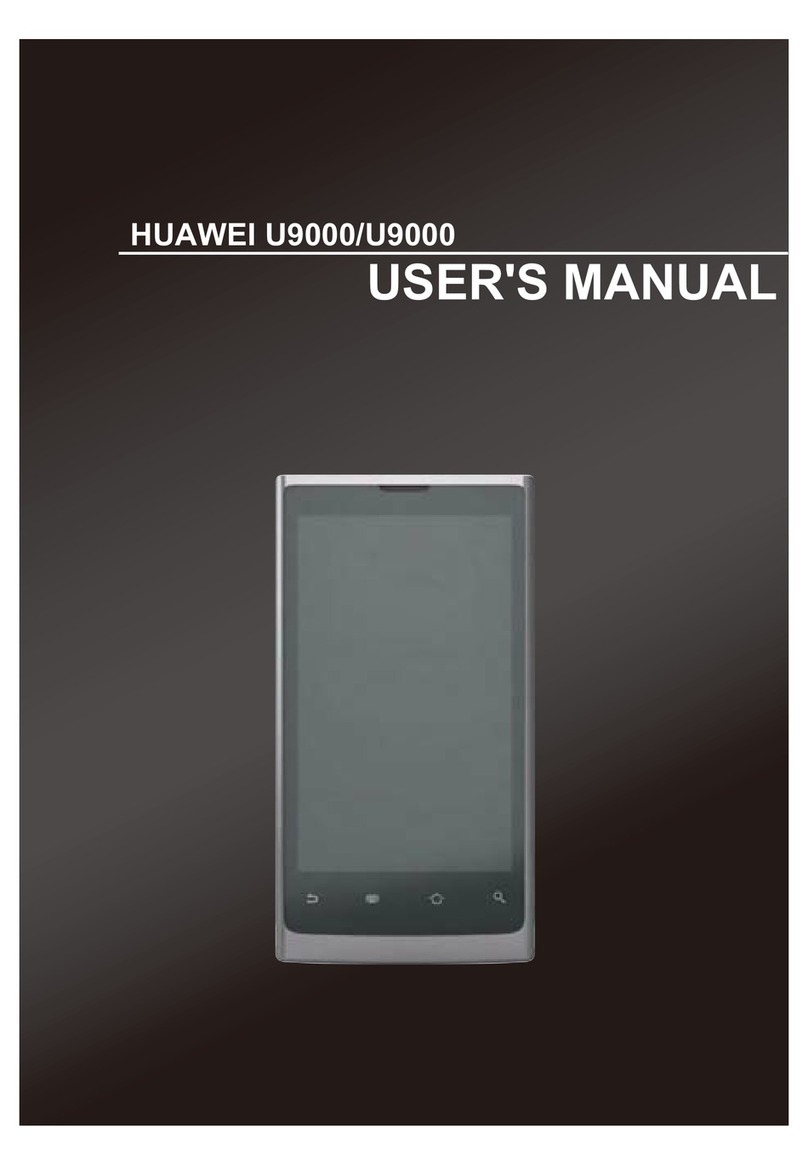
Huawei
Huawei U9000 User manual
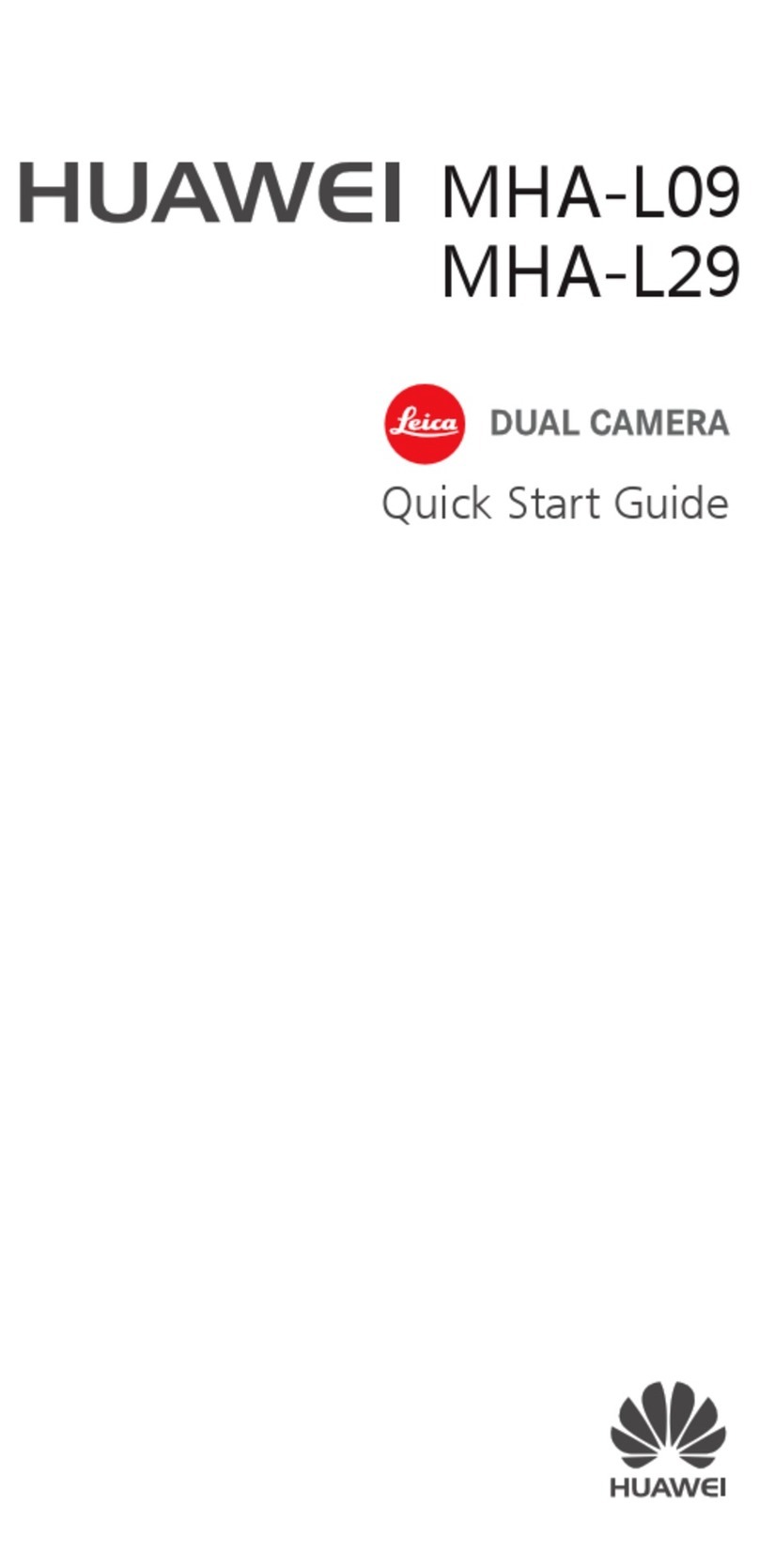
Huawei
Huawei MHA-L09 User manual
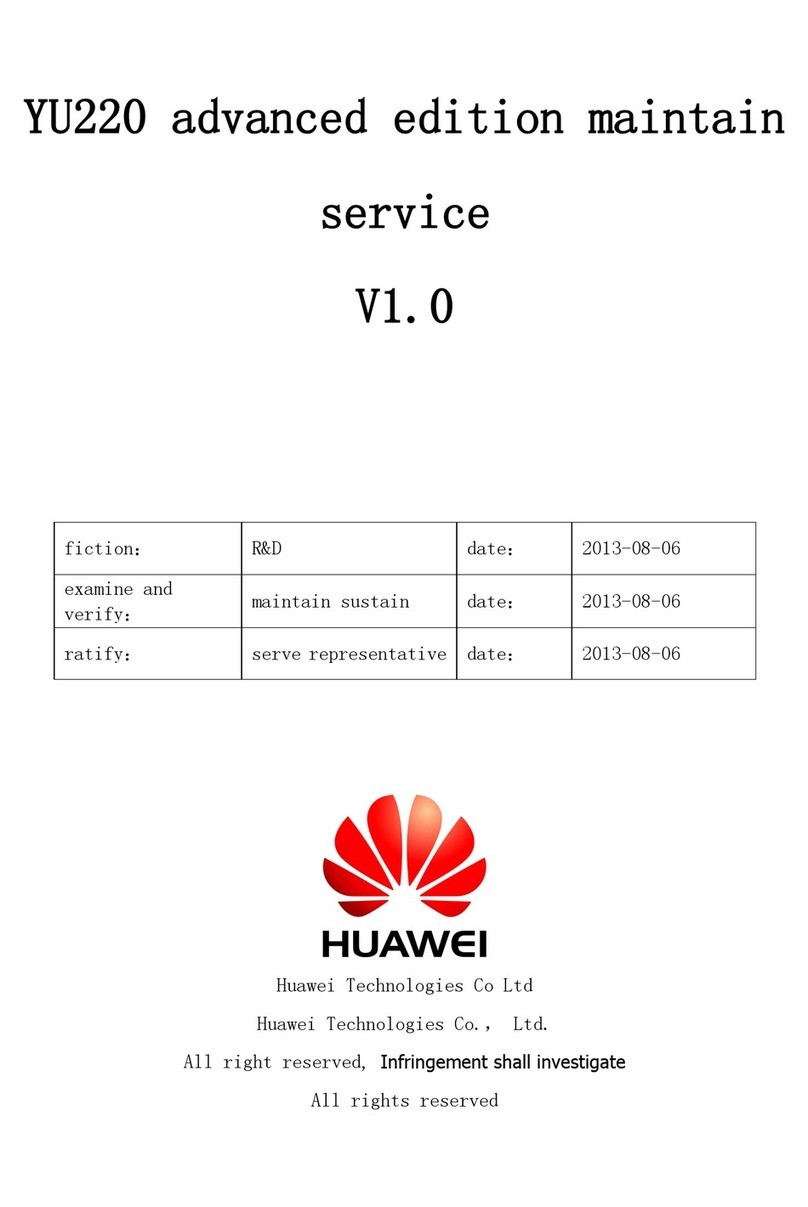
Huawei
Huawei YU220 User manual
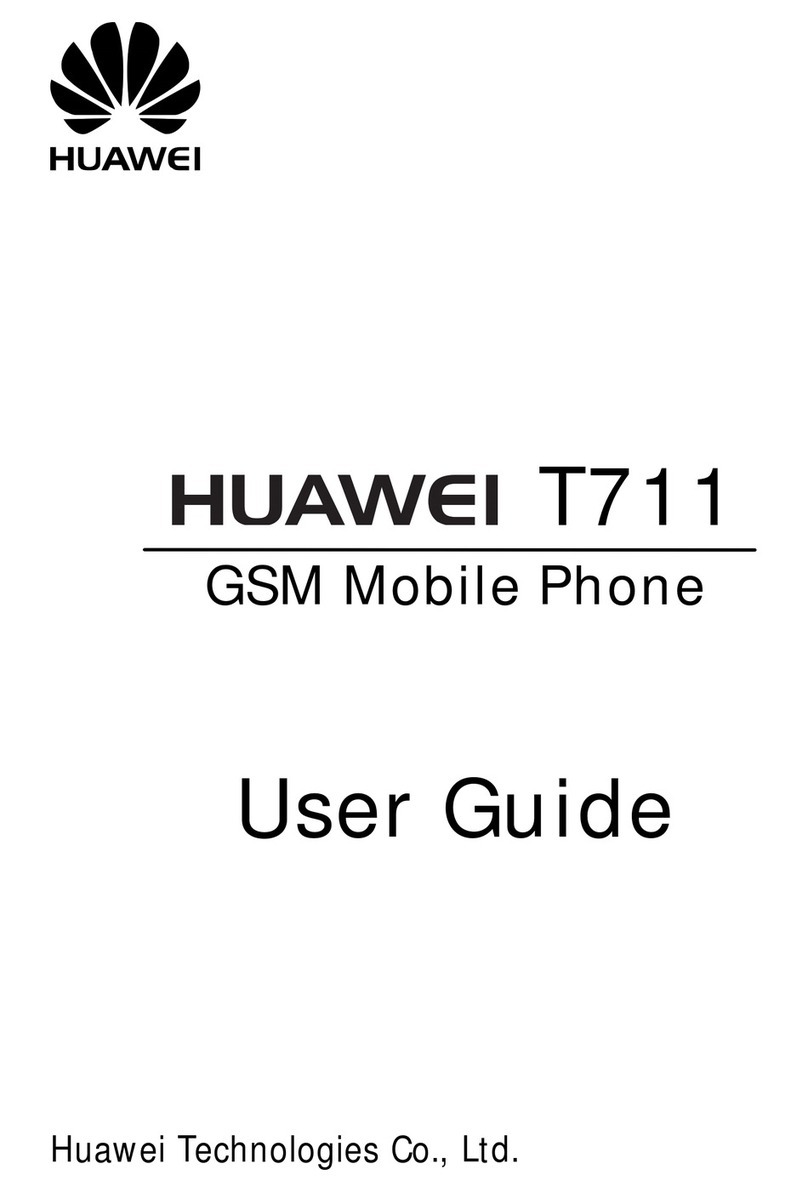
Huawei
Huawei T711 User manual
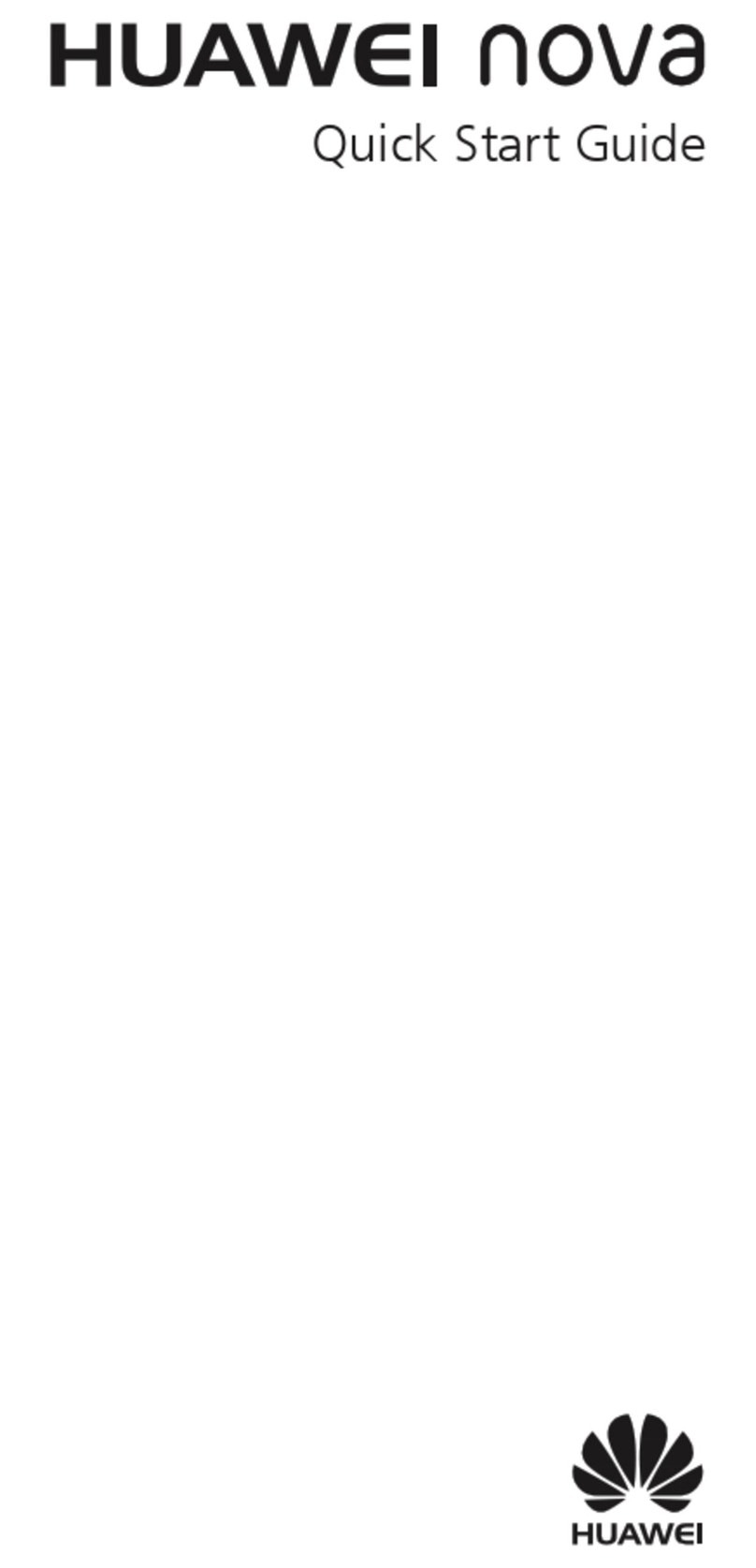
Huawei
Huawei CAN-L12 User manual
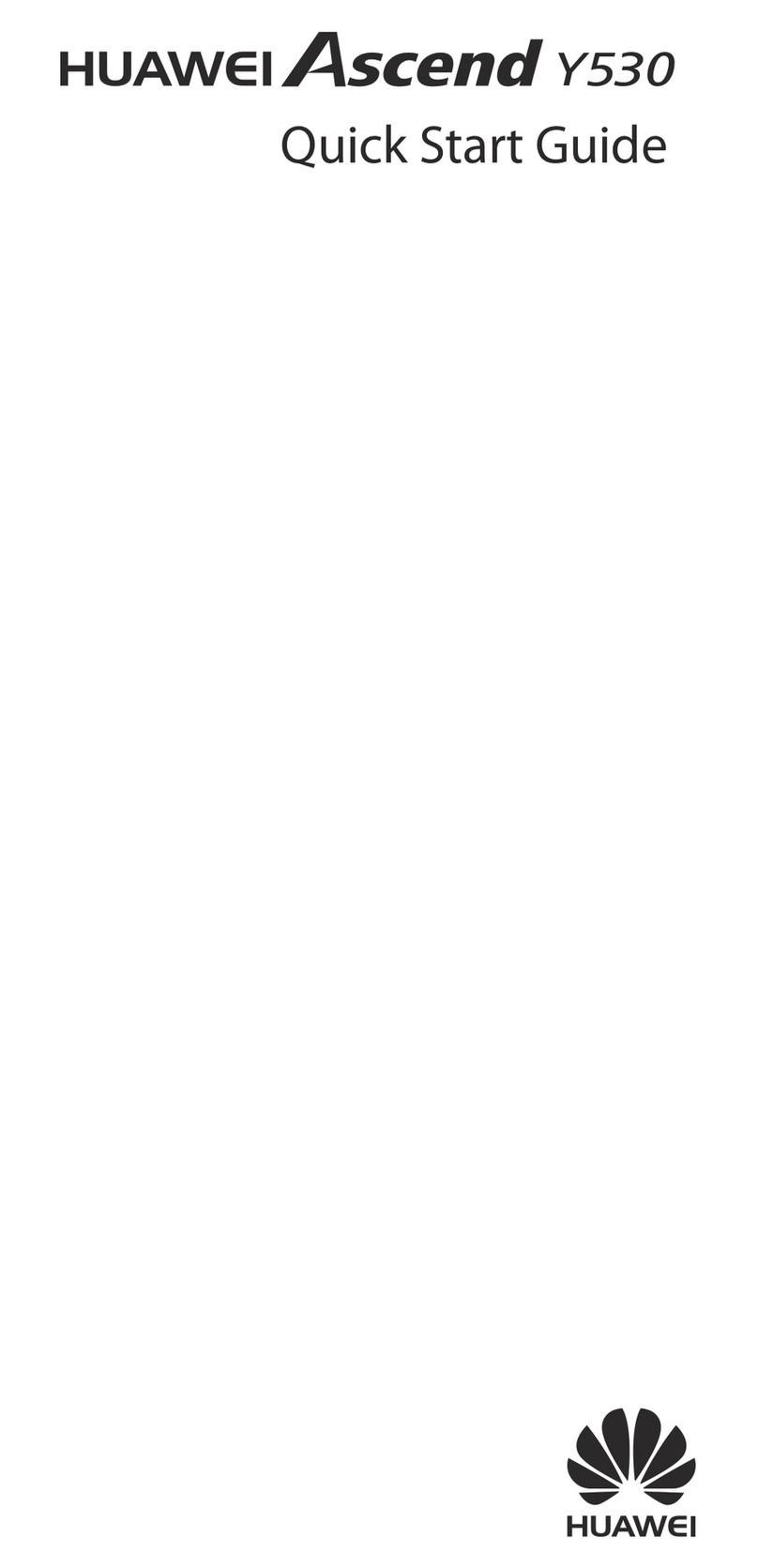
Huawei
Huawei Ascend Y530 User manual
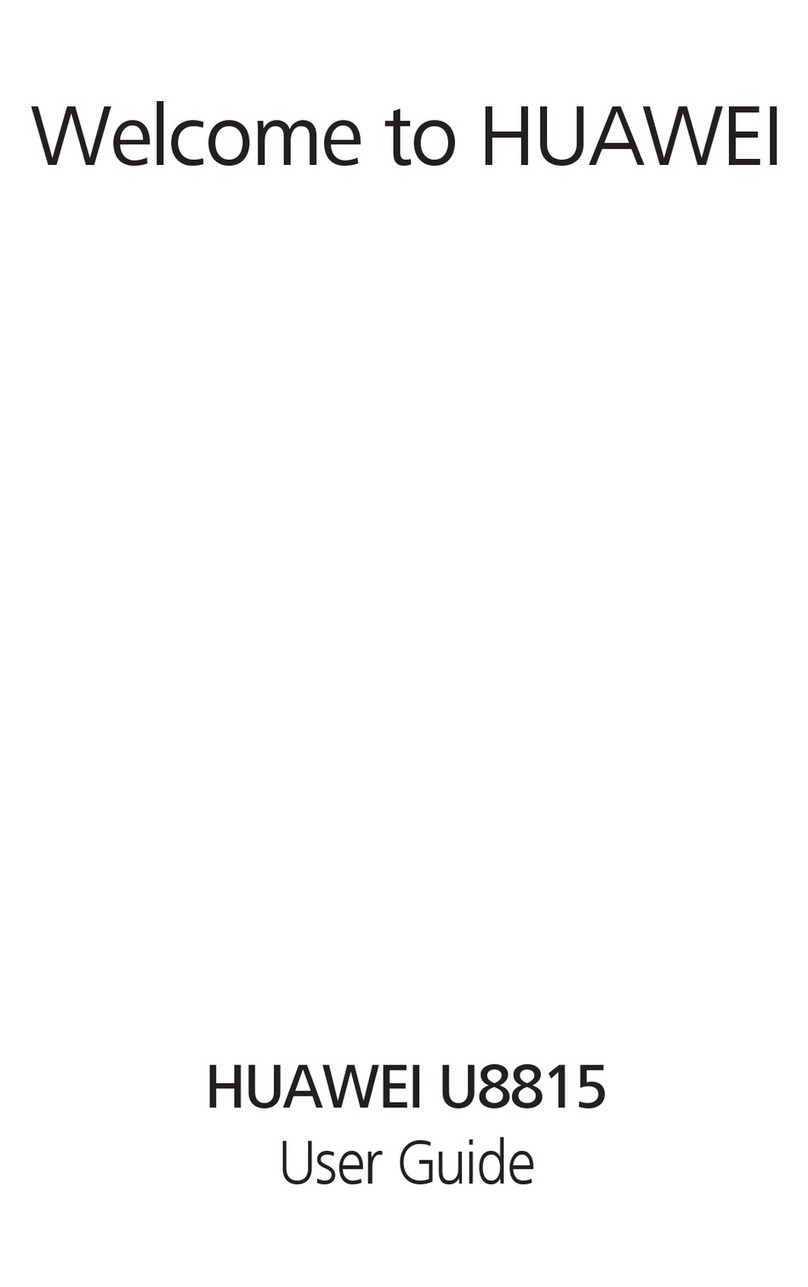
Huawei
Huawei Ascend G300 User manual

Huawei
Huawei MATE 9 User manual
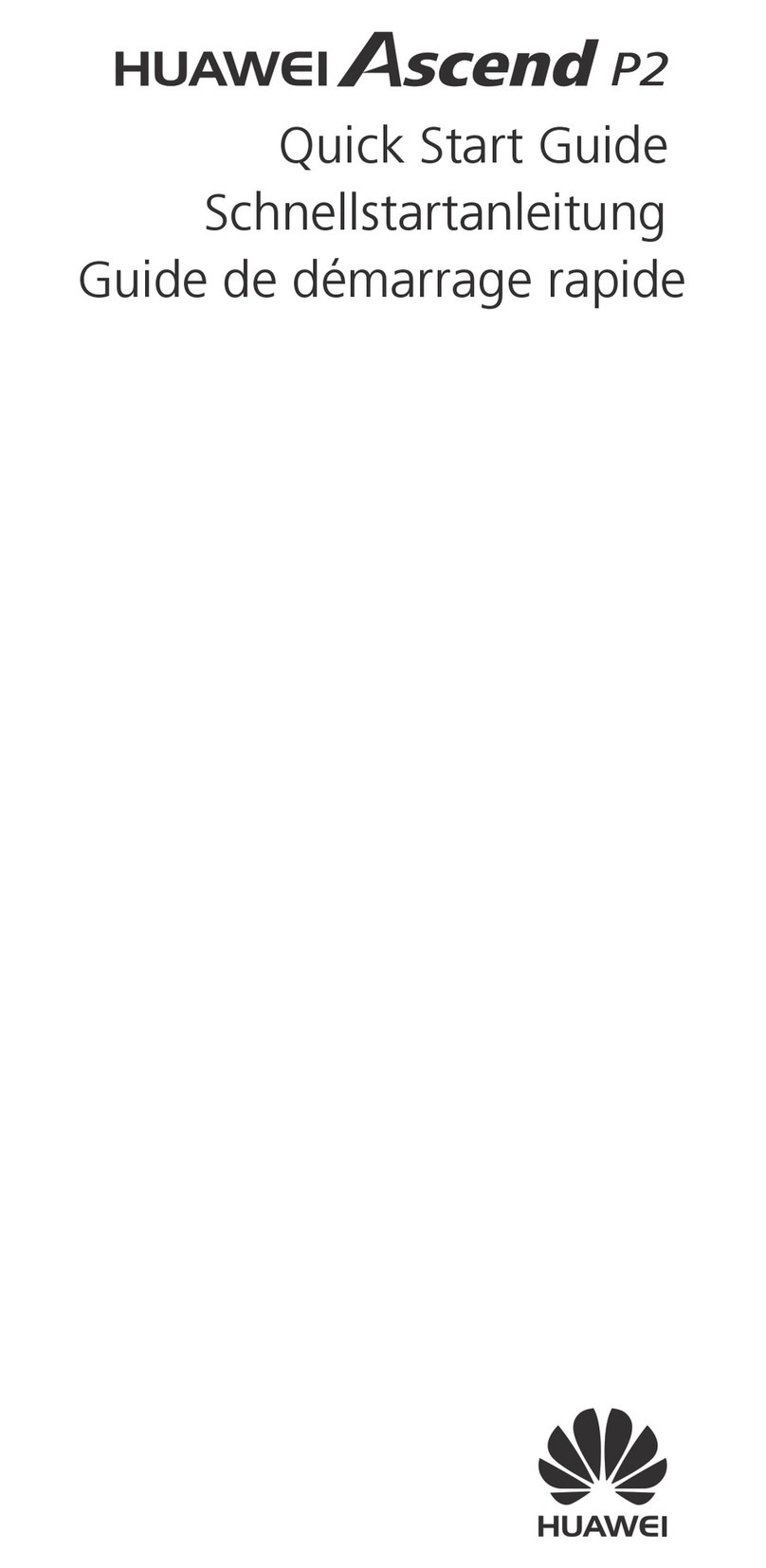
Huawei
Huawei Ascend P2 User manual

Huawei
Huawei Ascend Y215 User manual
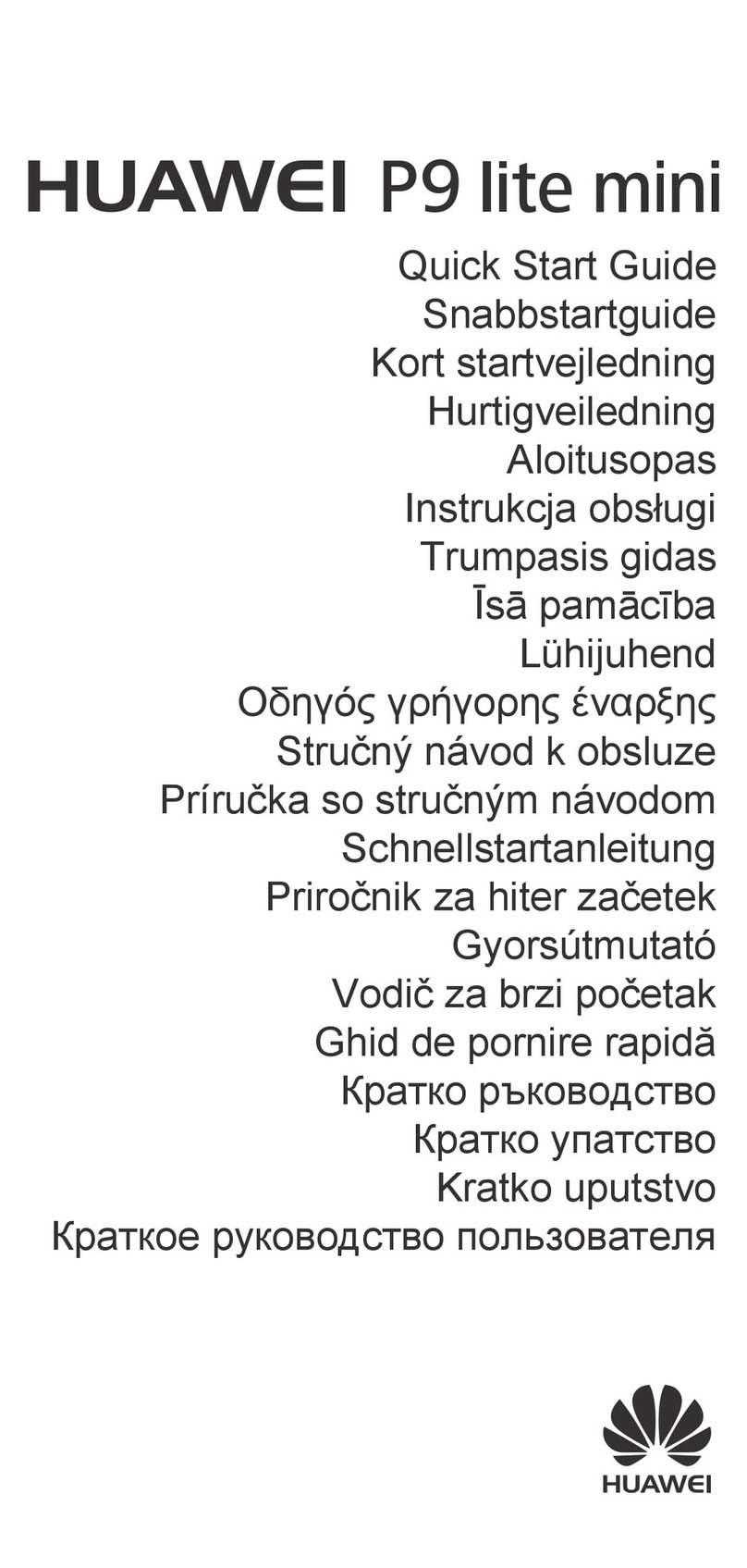
Huawei
Huawei P9 lite mini User manual

Huawei
Huawei U8185 Dimensions
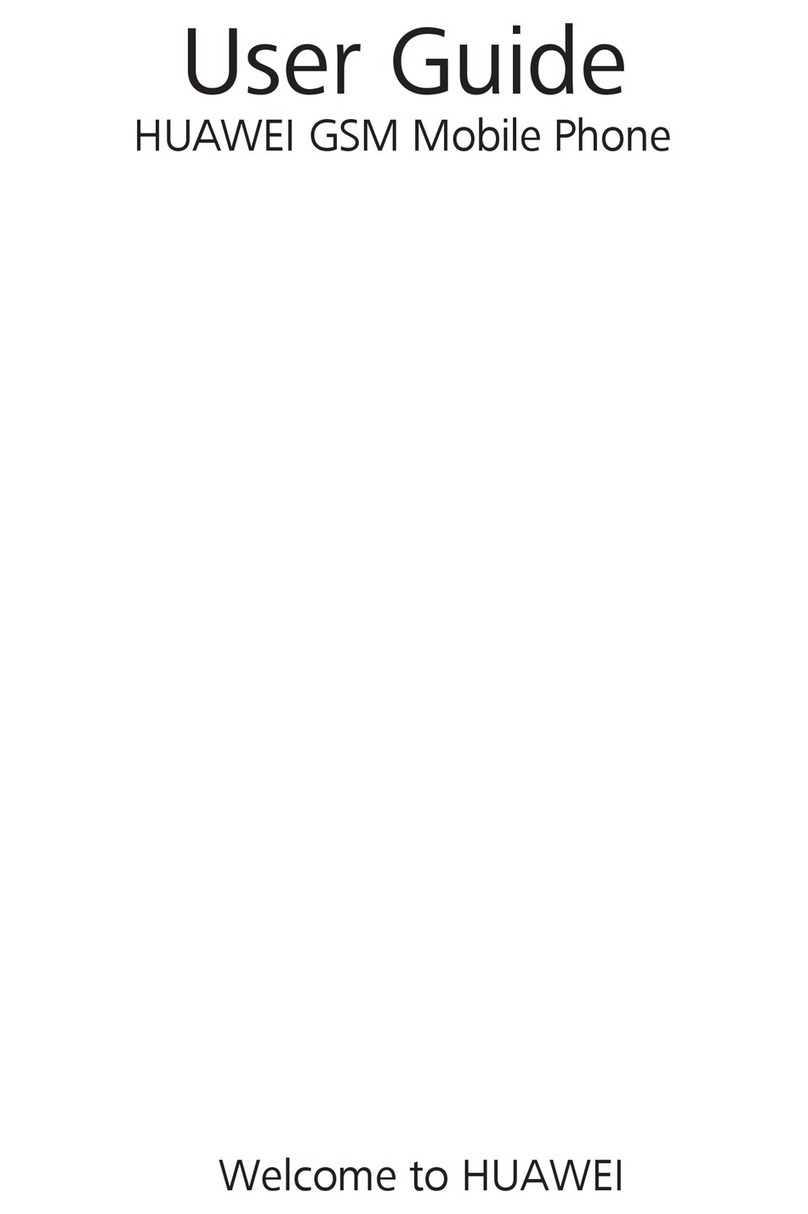
Huawei
Huawei GSM Mobile Phone User manual
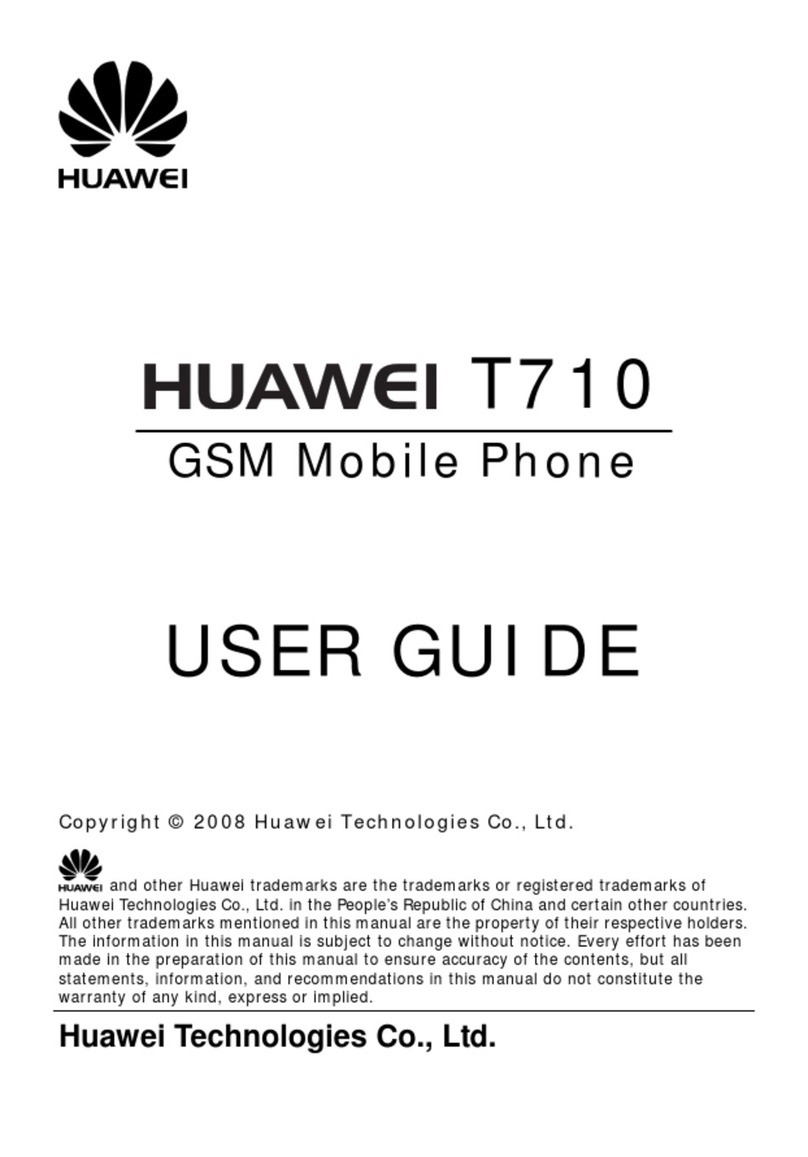
Huawei
Huawei T710 User manual

Huawei
Huawei U1280 User manual

Huawei
Huawei NEN-LX3 User manual

Huawei
Huawei G1000 User manual