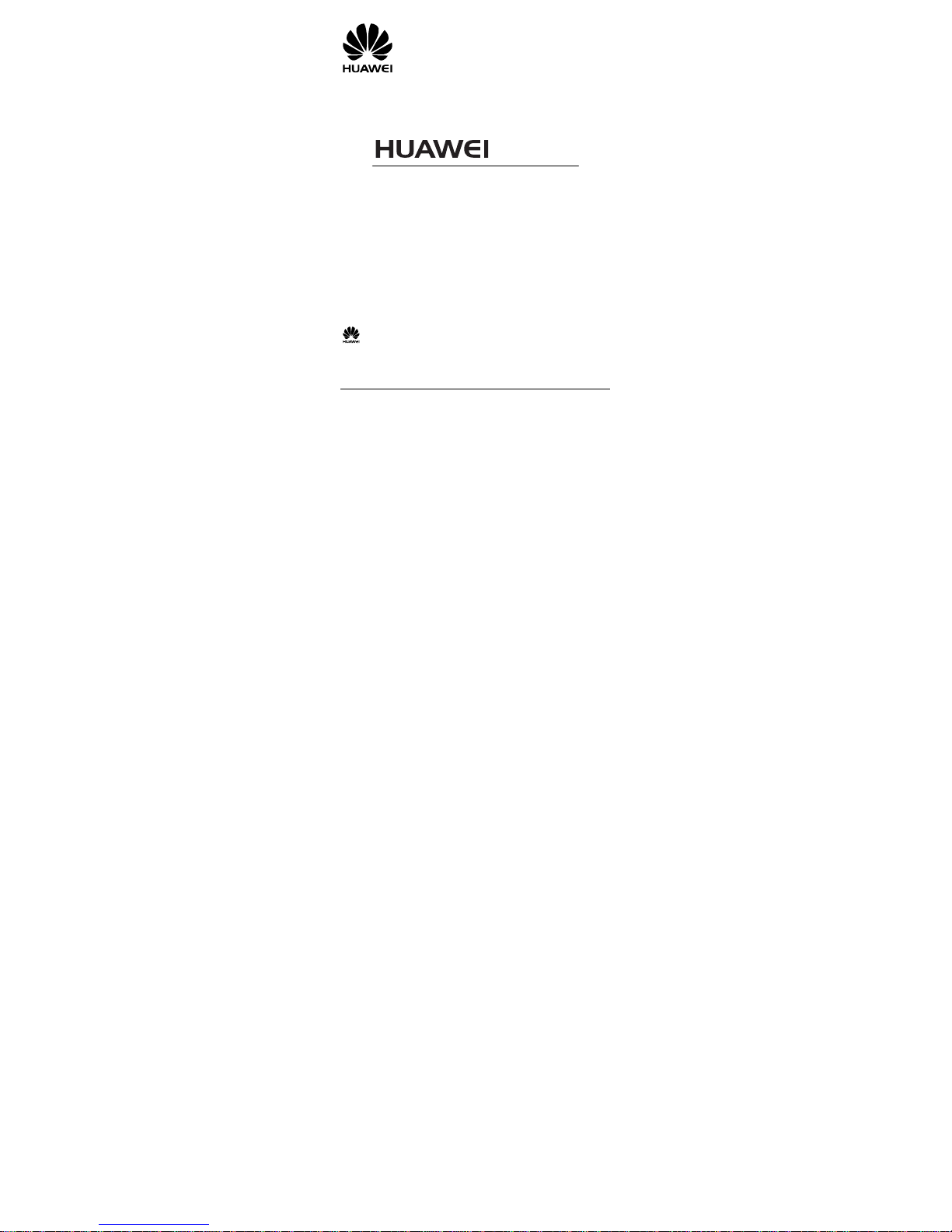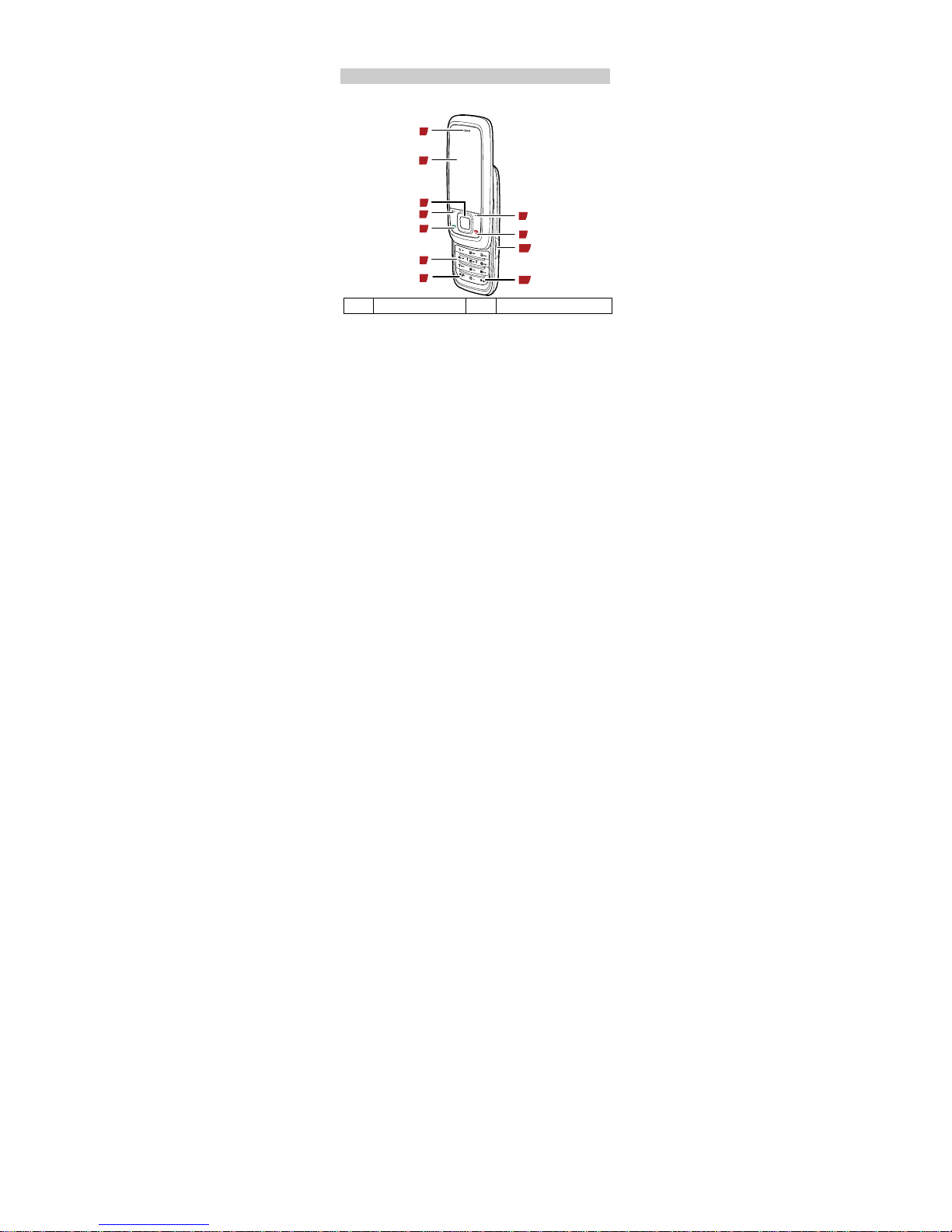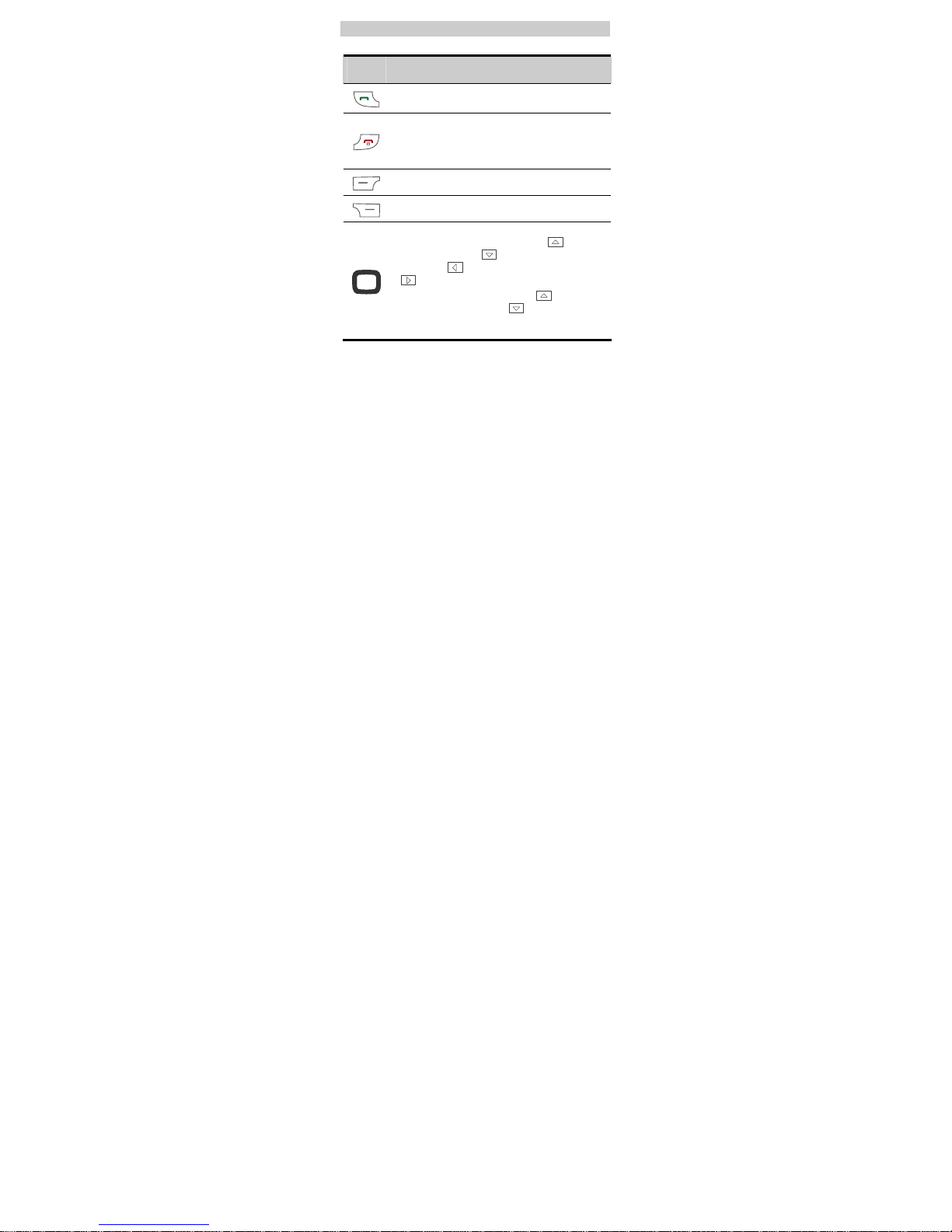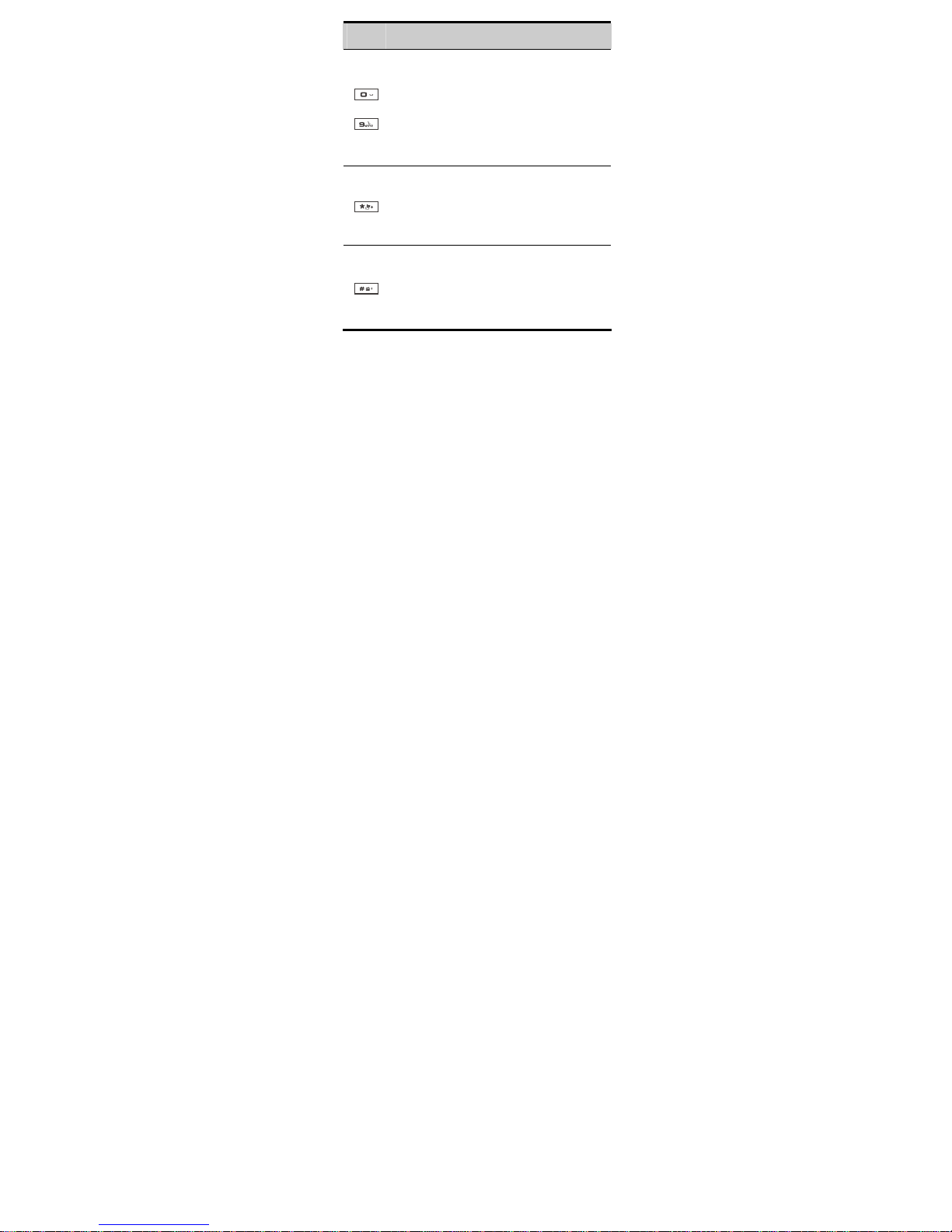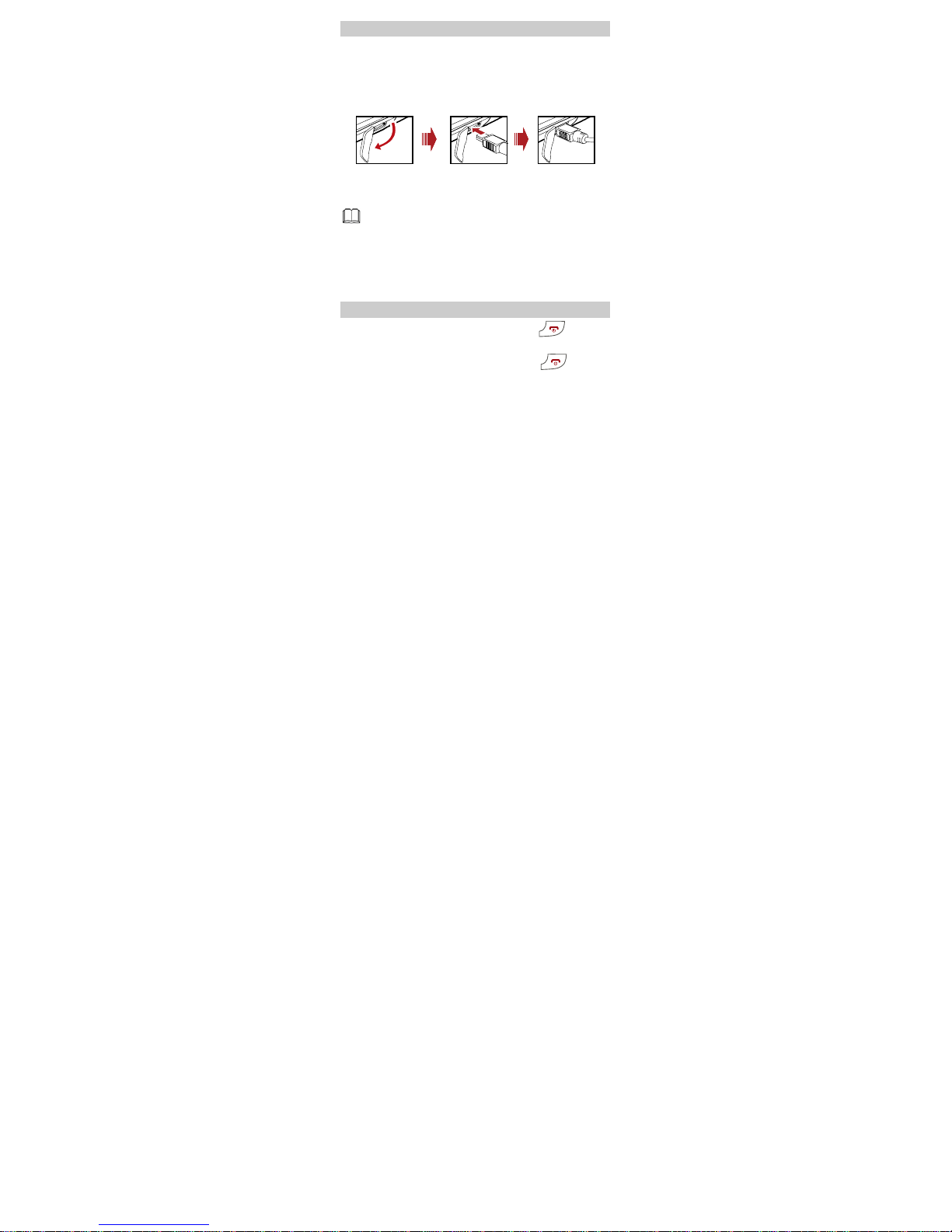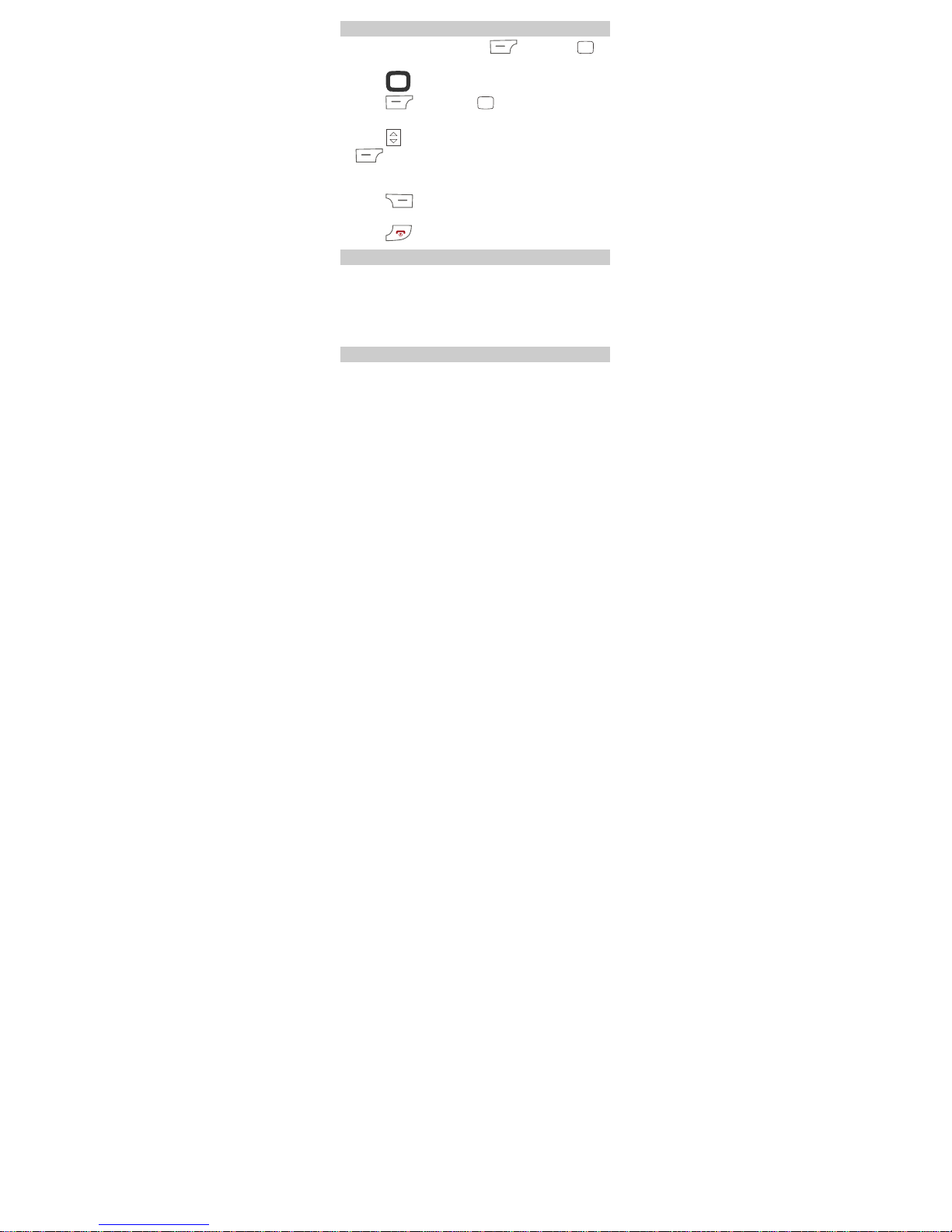Huawei T710 User manual
Other Huawei Cell Phone manuals

Huawei
Huawei U626 User manual
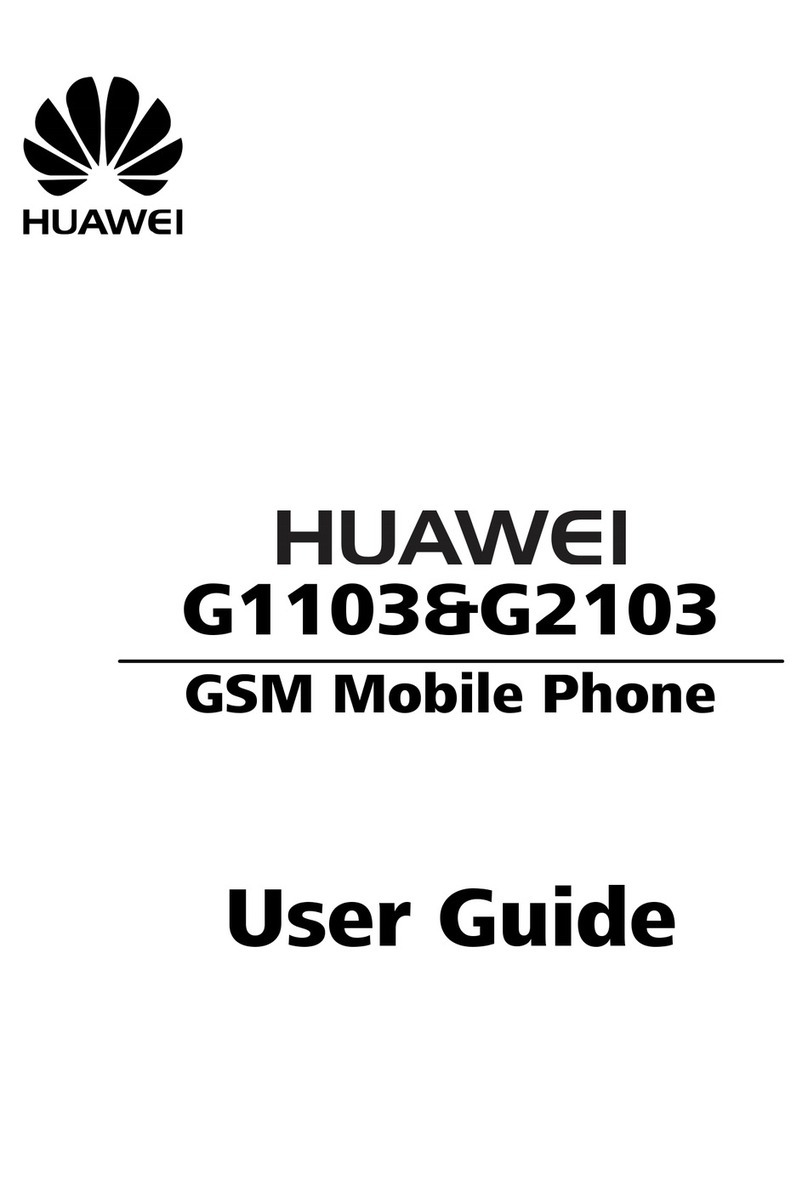
Huawei
Huawei G1103 User manual
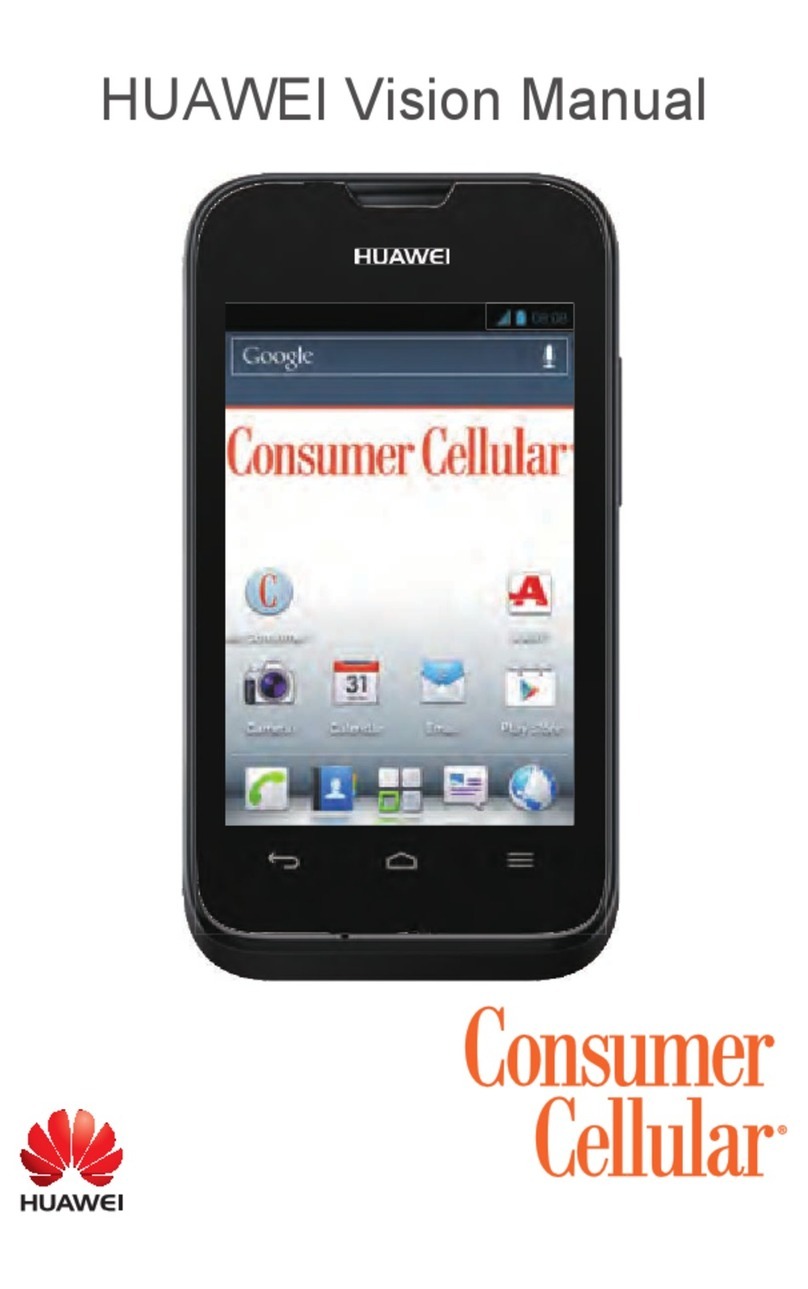
Huawei
Huawei Consumer Cellular U8687 User manual
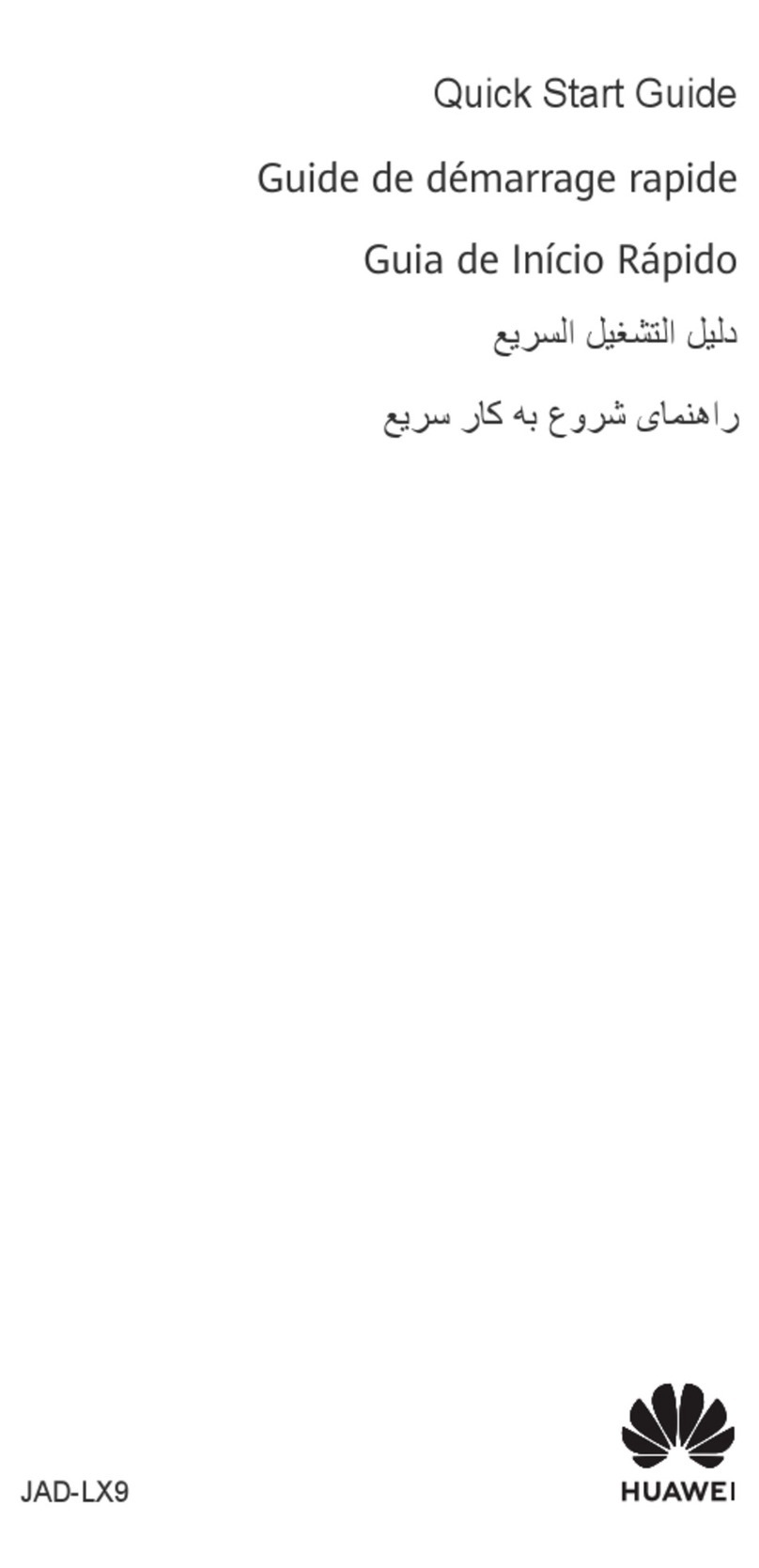
Huawei
Huawei JAD-LX9 User manual

Huawei
Huawei Mobile Phones User manual

Huawei
Huawei Nova Y61 User manual
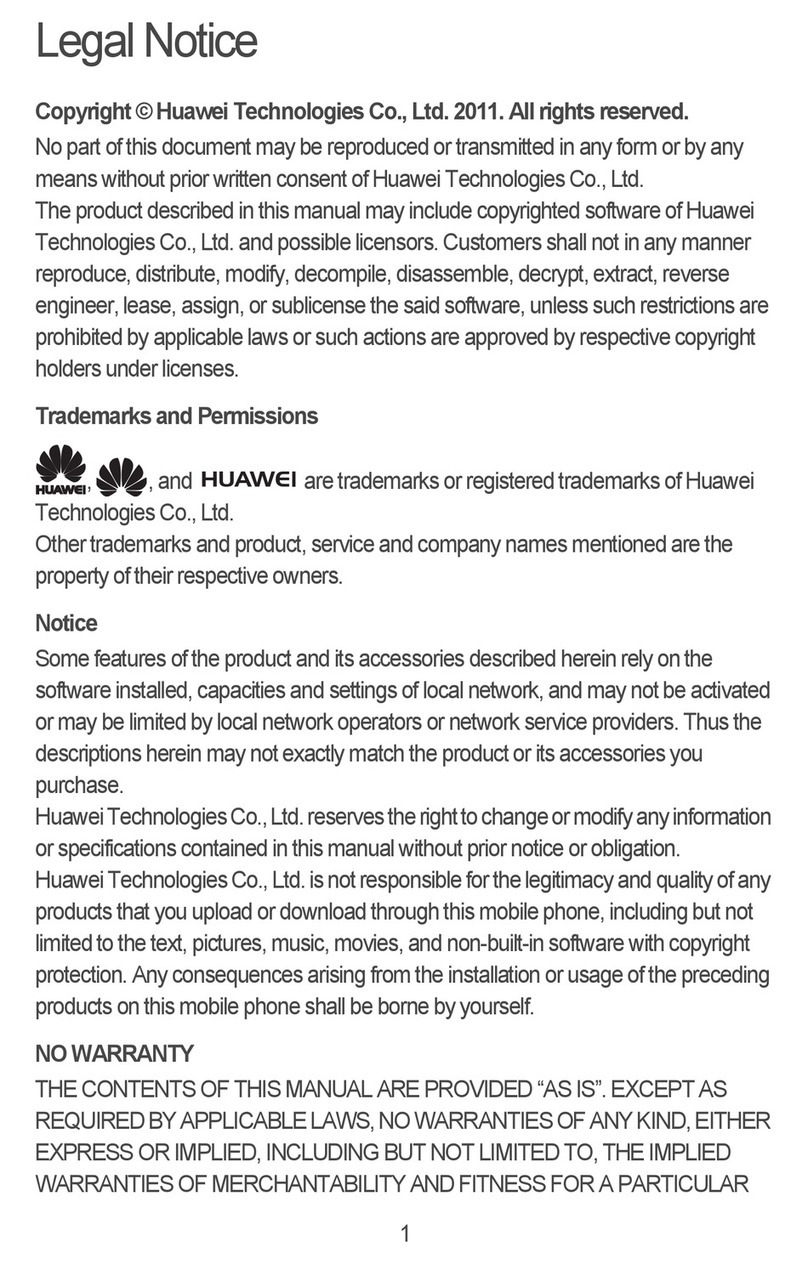
Huawei
Huawei ASCEND M860 User manual

Huawei
Huawei ELS-N04 User manual

Huawei
Huawei PRONTO LTE User manual
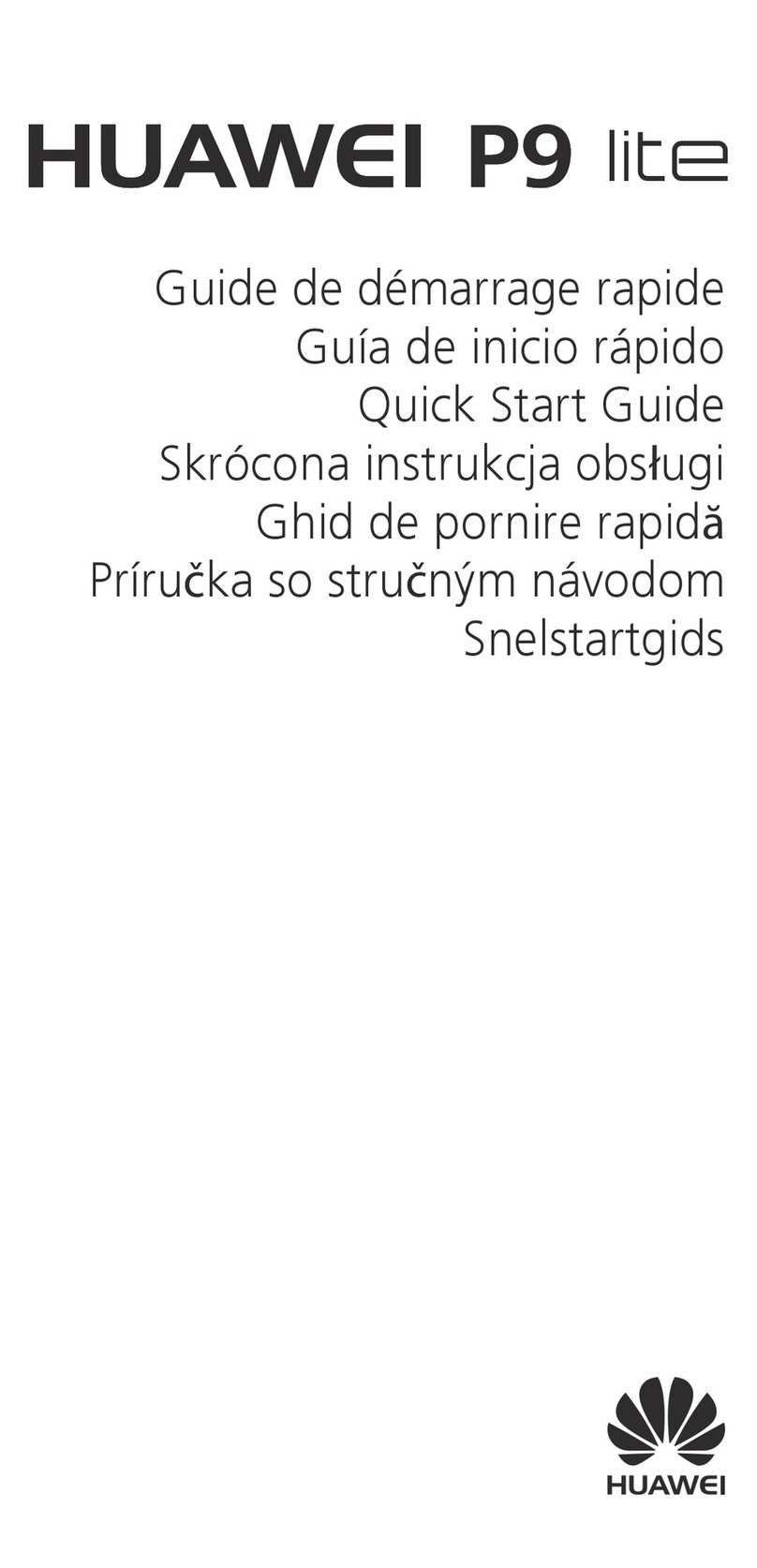
Huawei
Huawei P9 LITE User manual
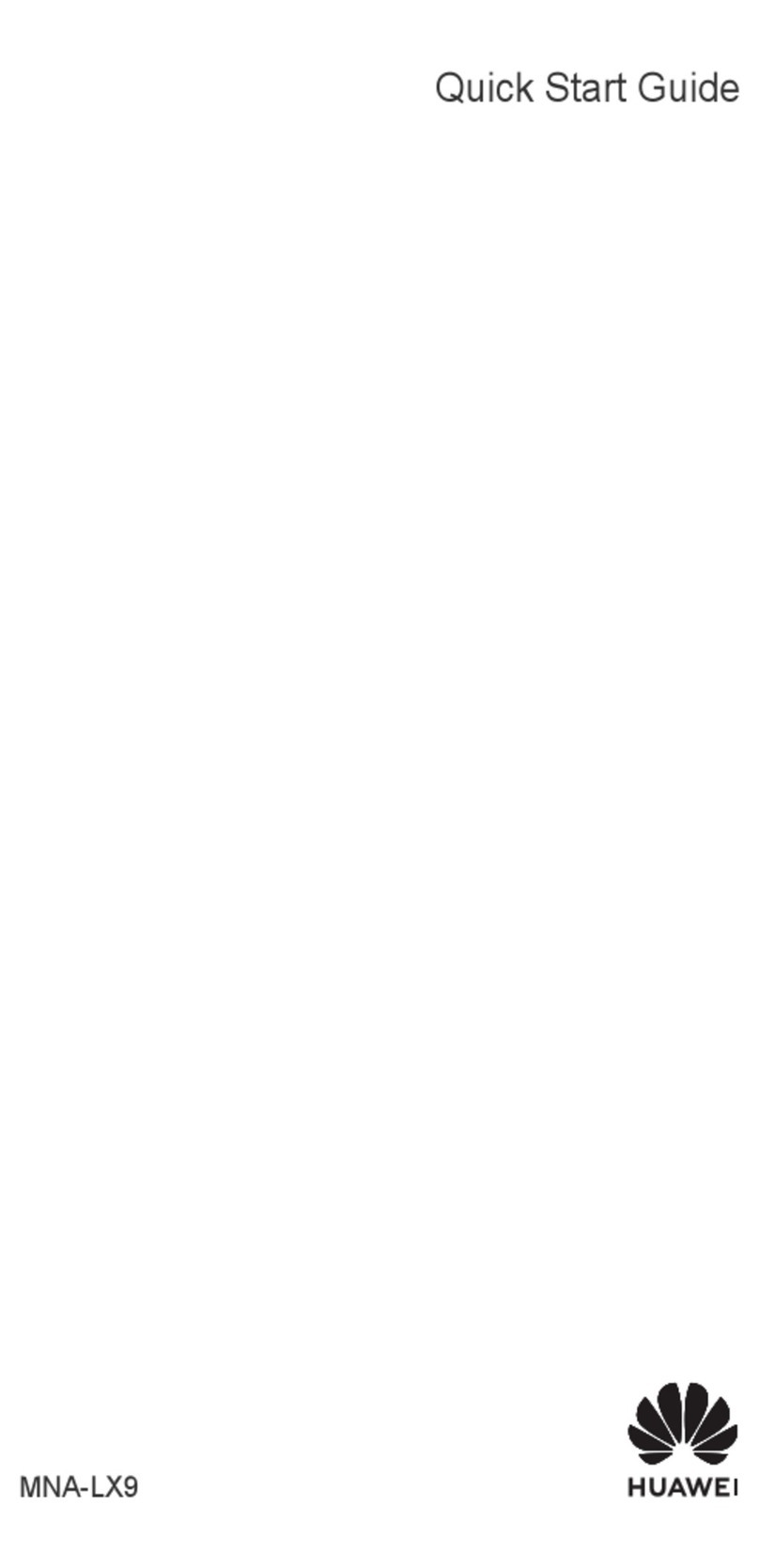
Huawei
Huawei P60 Pro User manual

Huawei
Huawei U1305 User manual
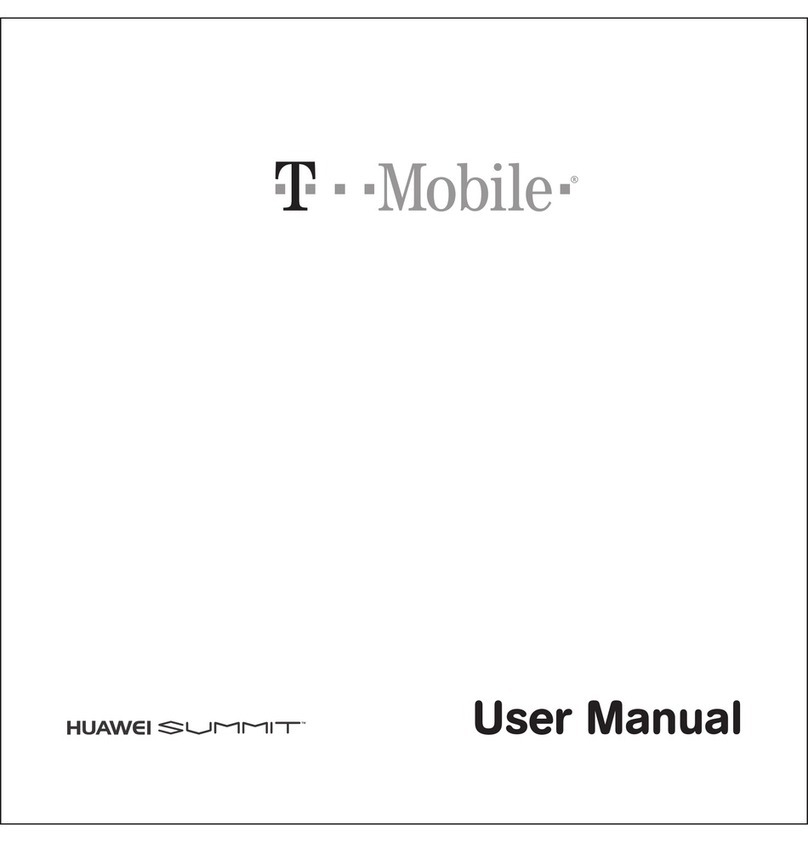
Huawei
Huawei T Mobile User manual

Huawei
Huawei G5510 User manual

Huawei
Huawei Honor 7 User manual
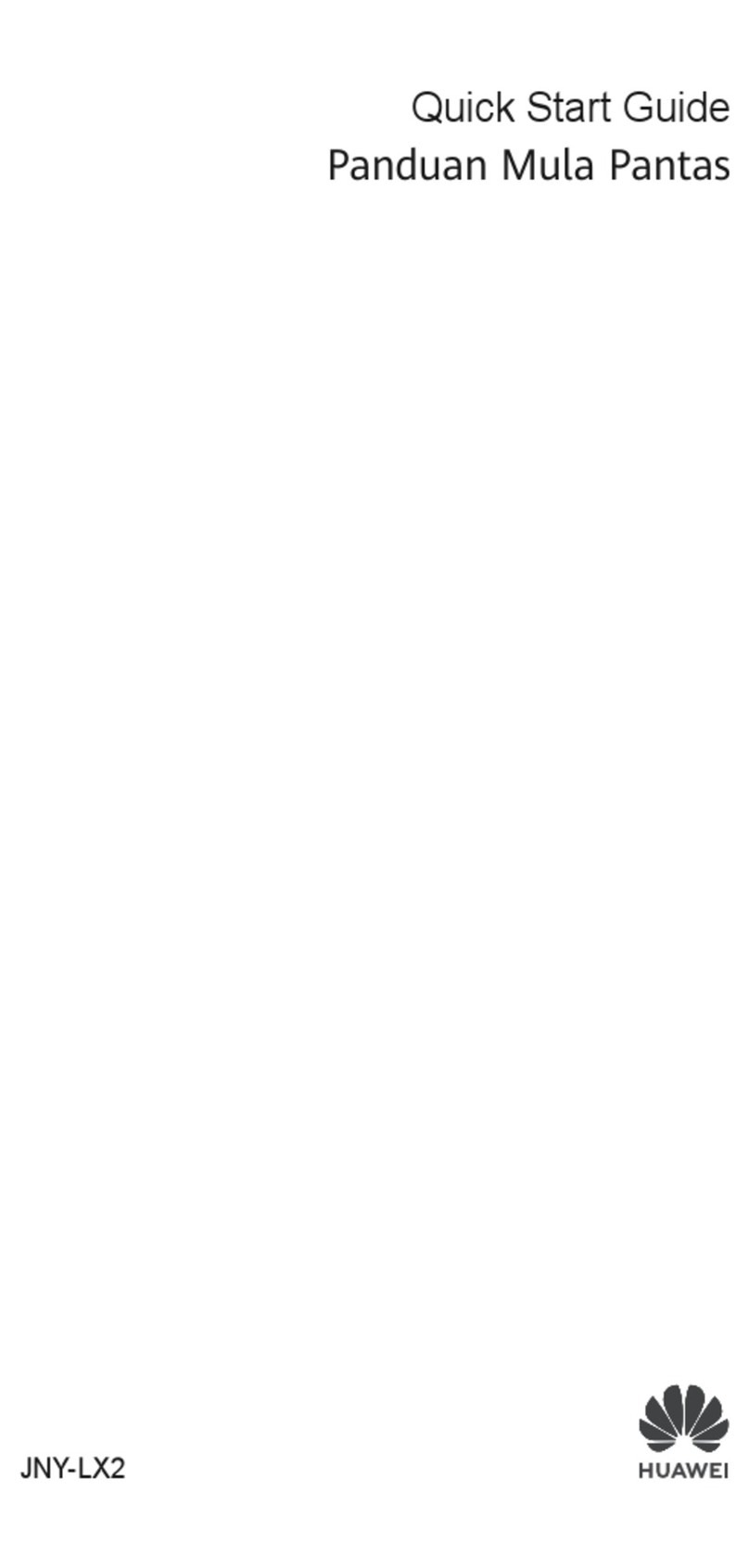
Huawei
Huawei Nova 7i User manual
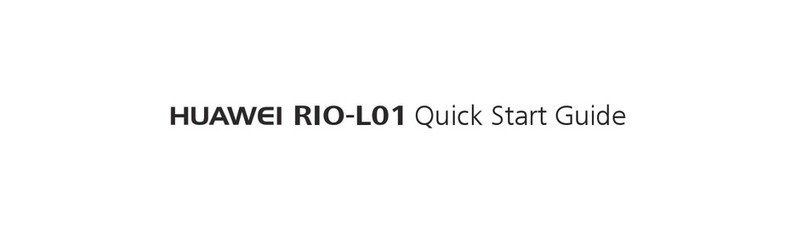
Huawei
Huawei RIO-L01 User manual

Huawei
Huawei Ascend P1 User manual
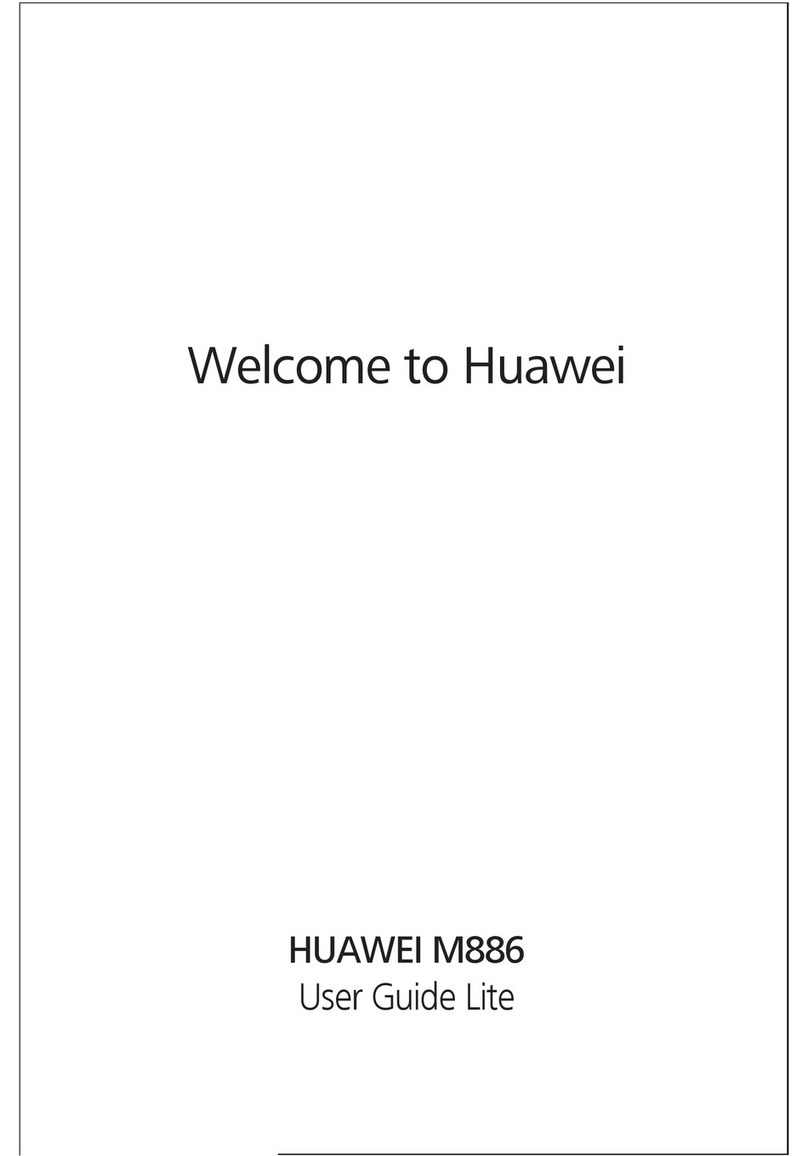
Huawei
Huawei M886 User manual
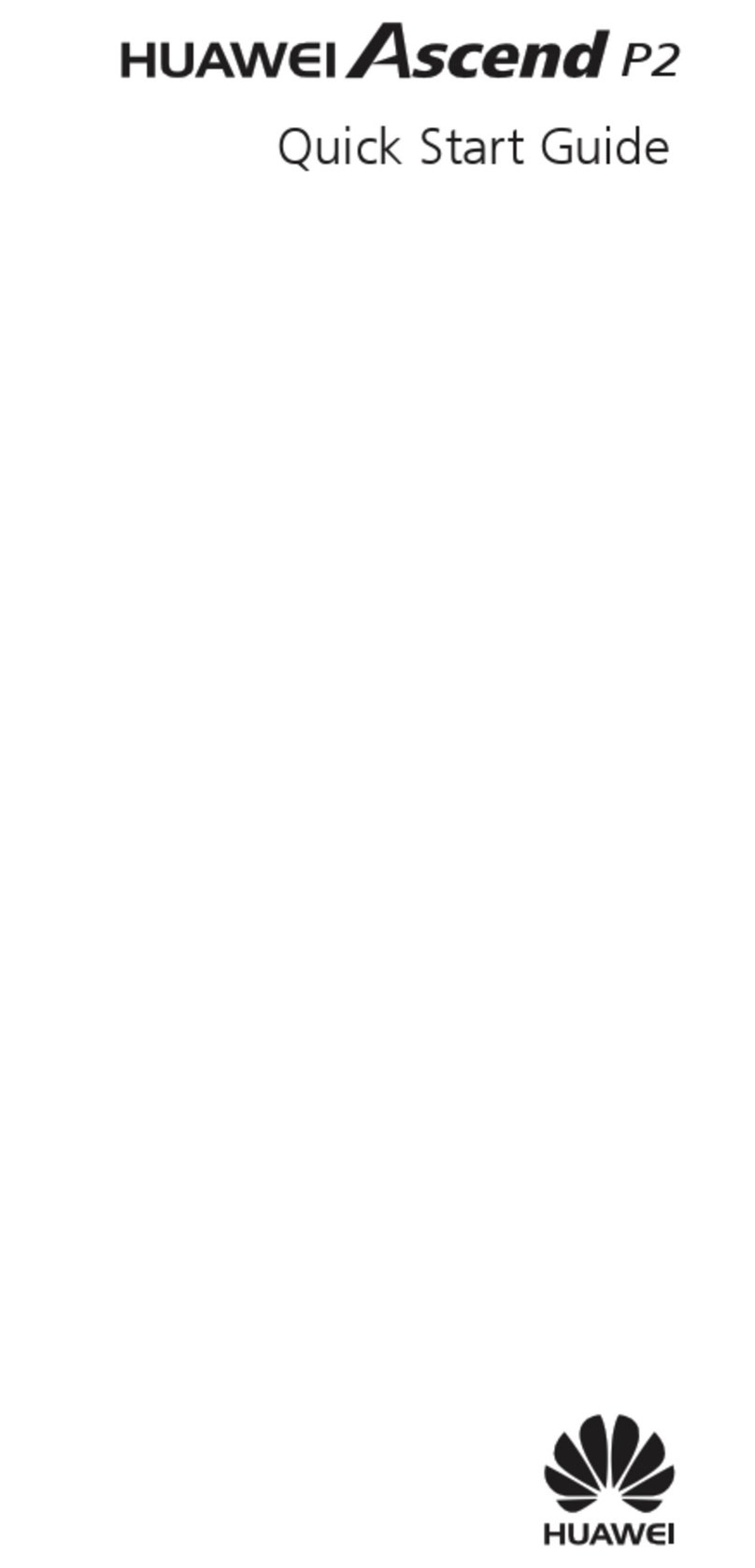
Huawei
Huawei Ascend P2 User manual