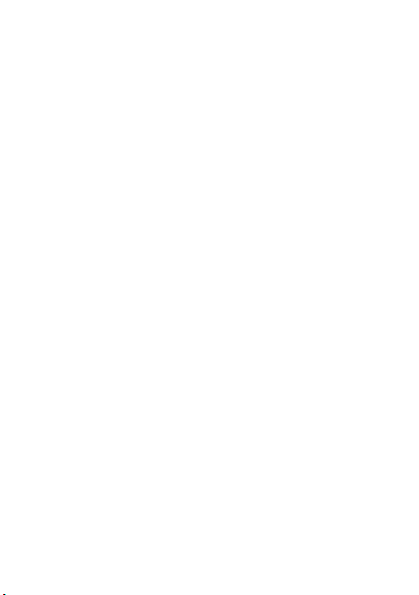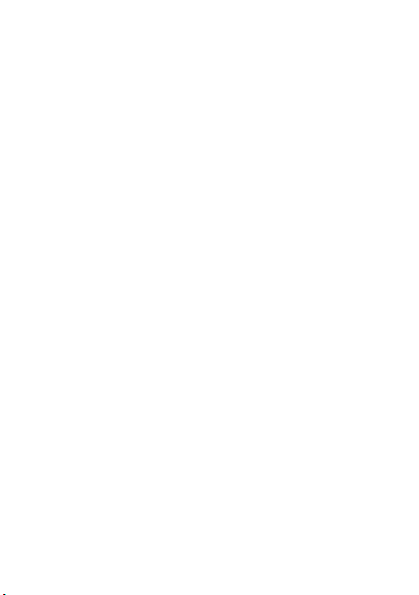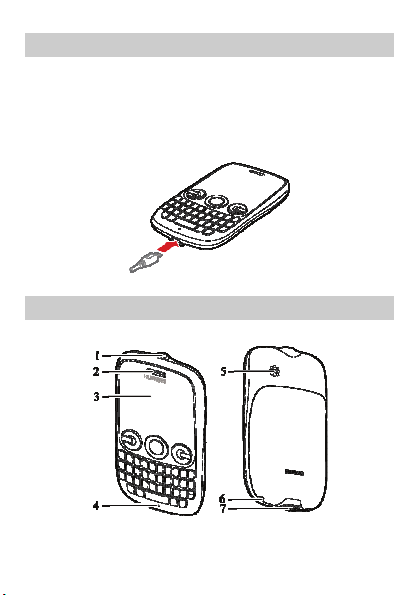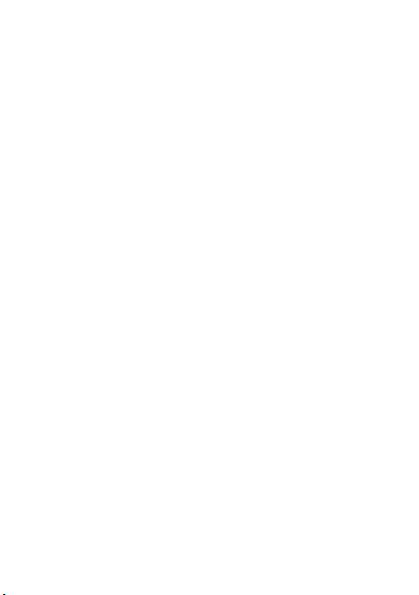Huawei C6005 User manual
Other Huawei Cell Phone manuals
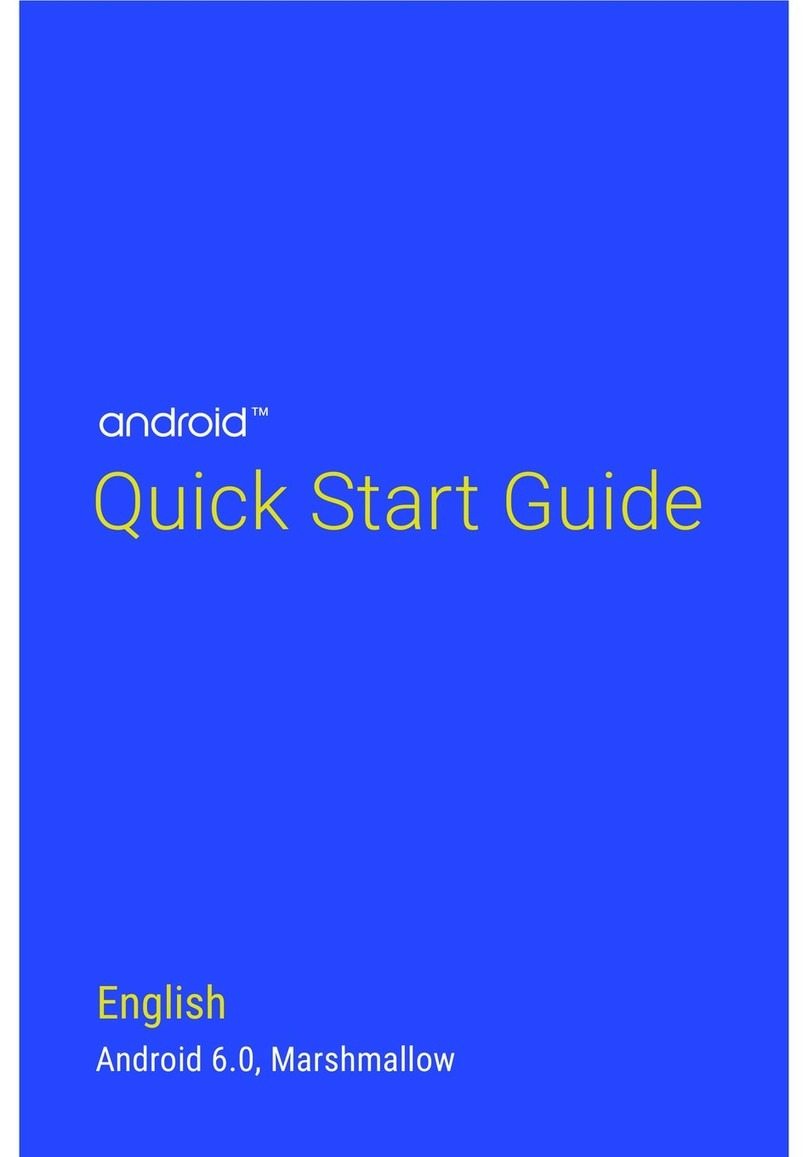
Huawei
Huawei NEXUS 6P User manual

Huawei
Huawei Y221-U33 User manual

Huawei
Huawei Y7p User manual
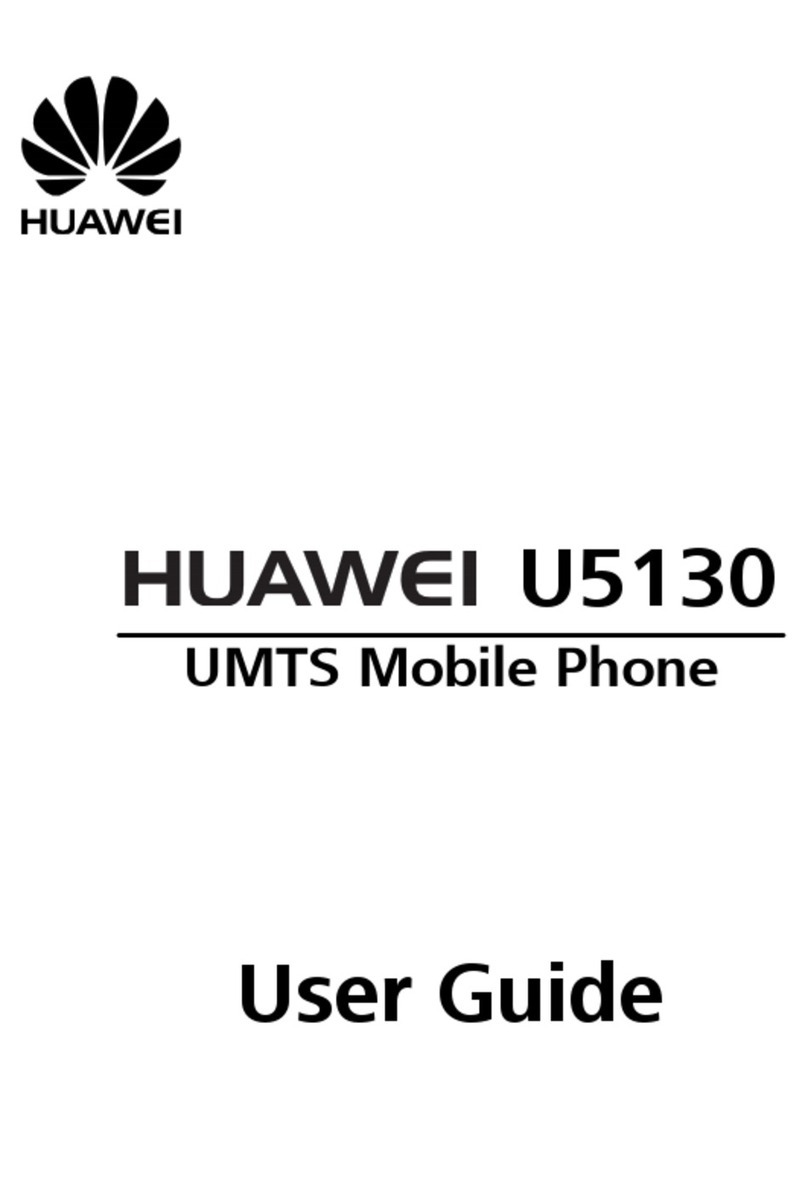
Huawei
Huawei U5130 User manual
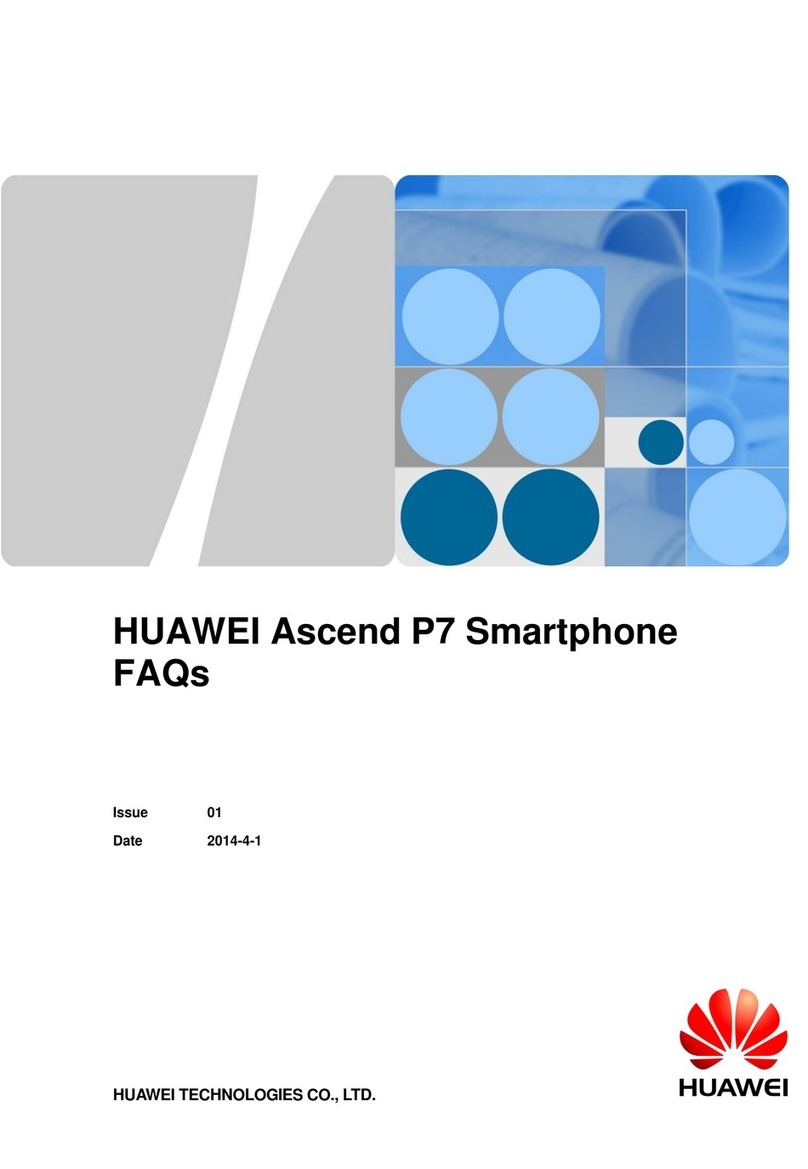
Huawei
Huawei Ascend P7 Instruction Manual

Huawei
Huawei MAO-LX9 User manual

Huawei
Huawei nova 9 SE User manual
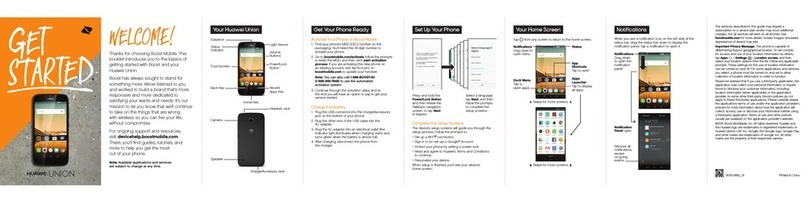
Huawei
Huawei UNION User manual
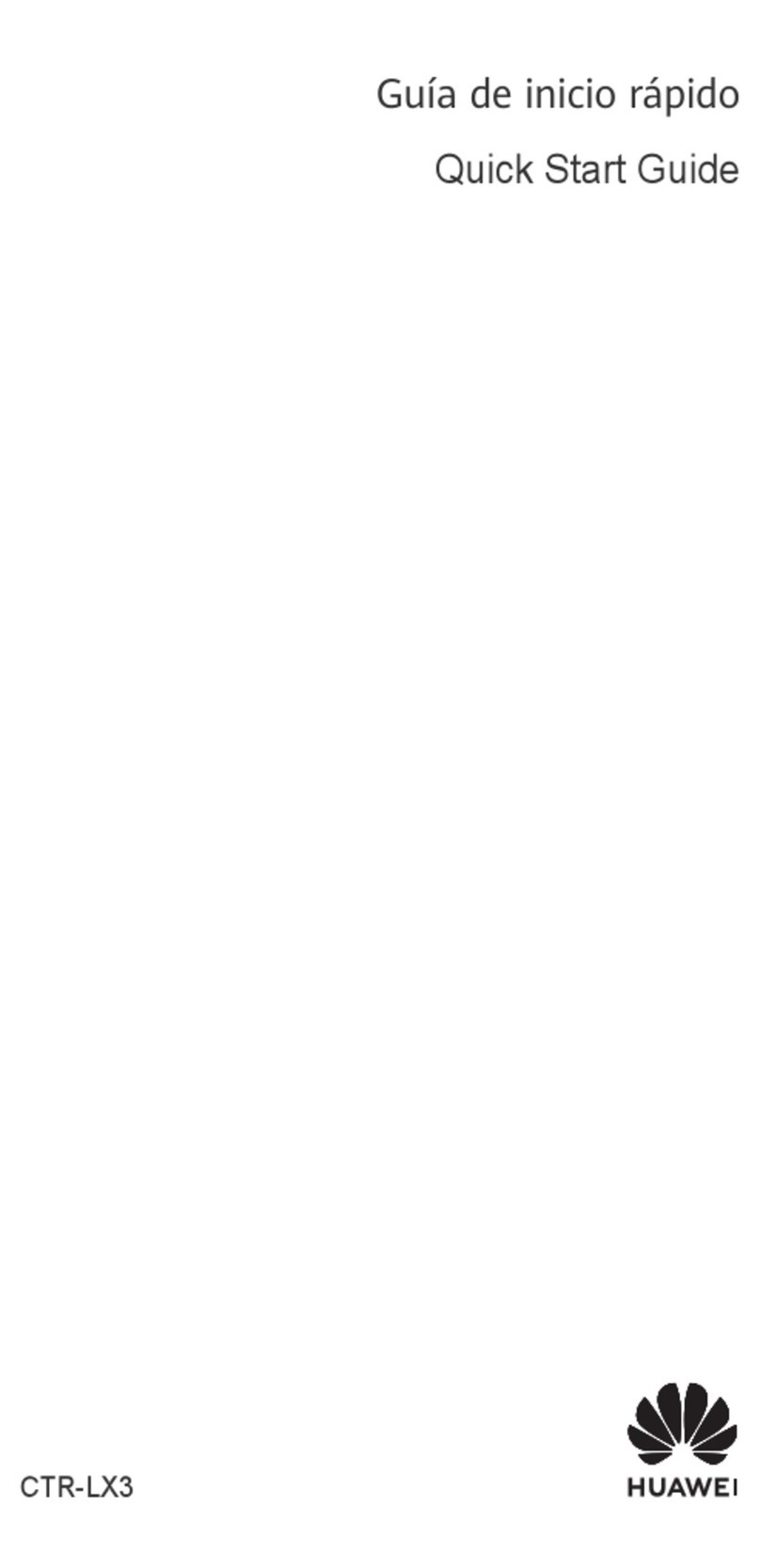
Huawei
Huawei CTR-LX3 User manual

Huawei
Huawei Ascend Y300 User manual

Huawei
Huawei VOG-L04 User manual
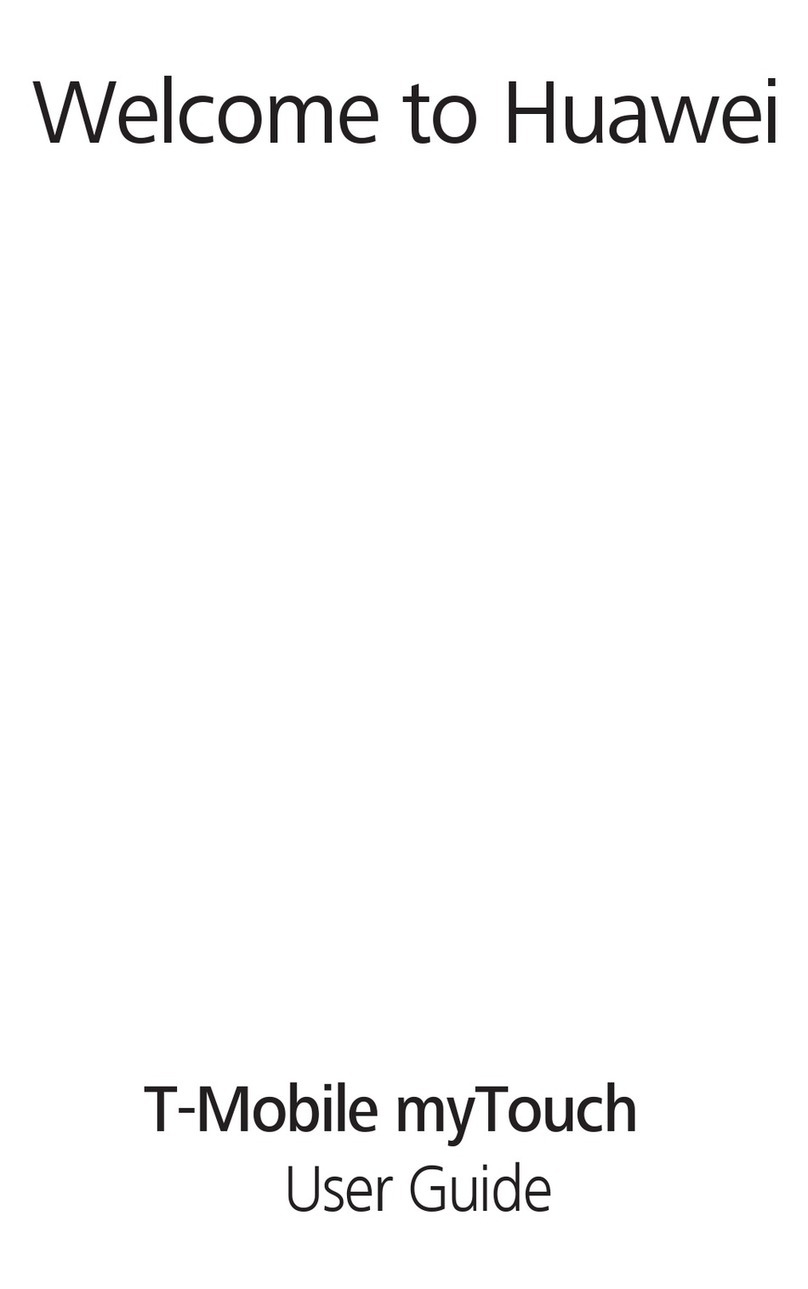
Huawei
Huawei T-Mobile myTouch User manual

Huawei
Huawei C2831 User manual
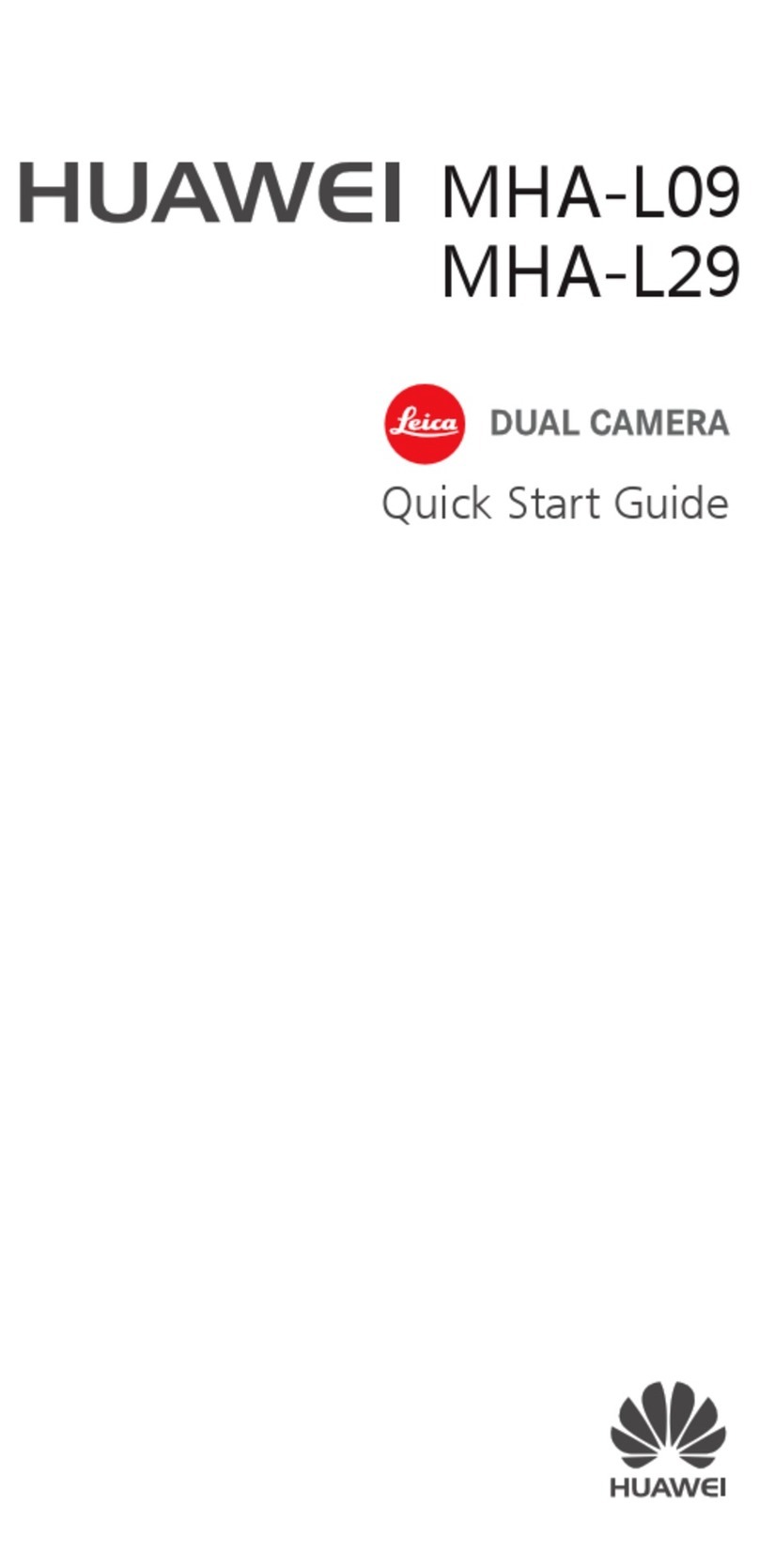
Huawei
Huawei MHA-L09 User manual
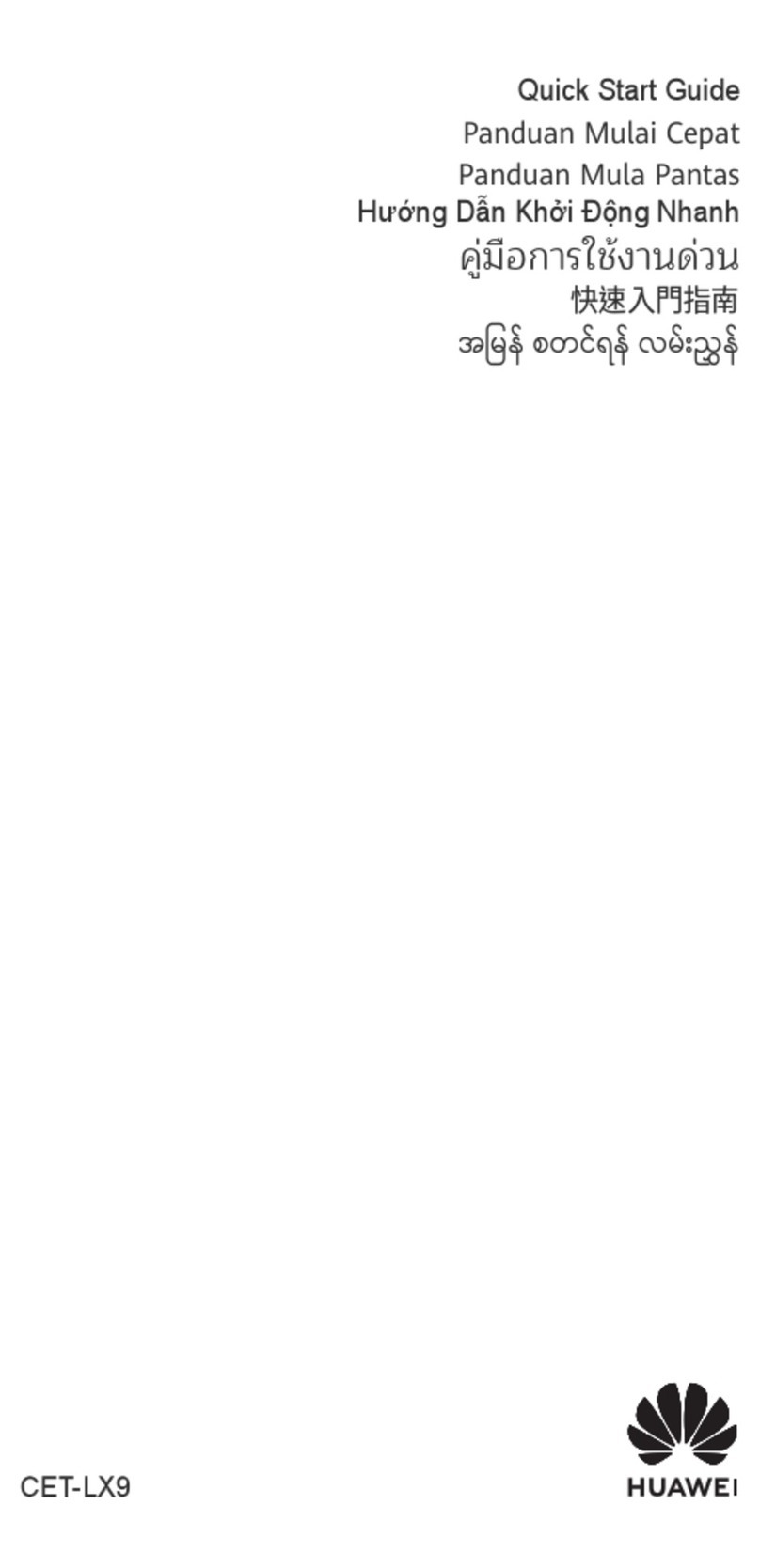
Huawei
Huawei CET-LX9 User manual

Huawei
Huawei G1000 User manual
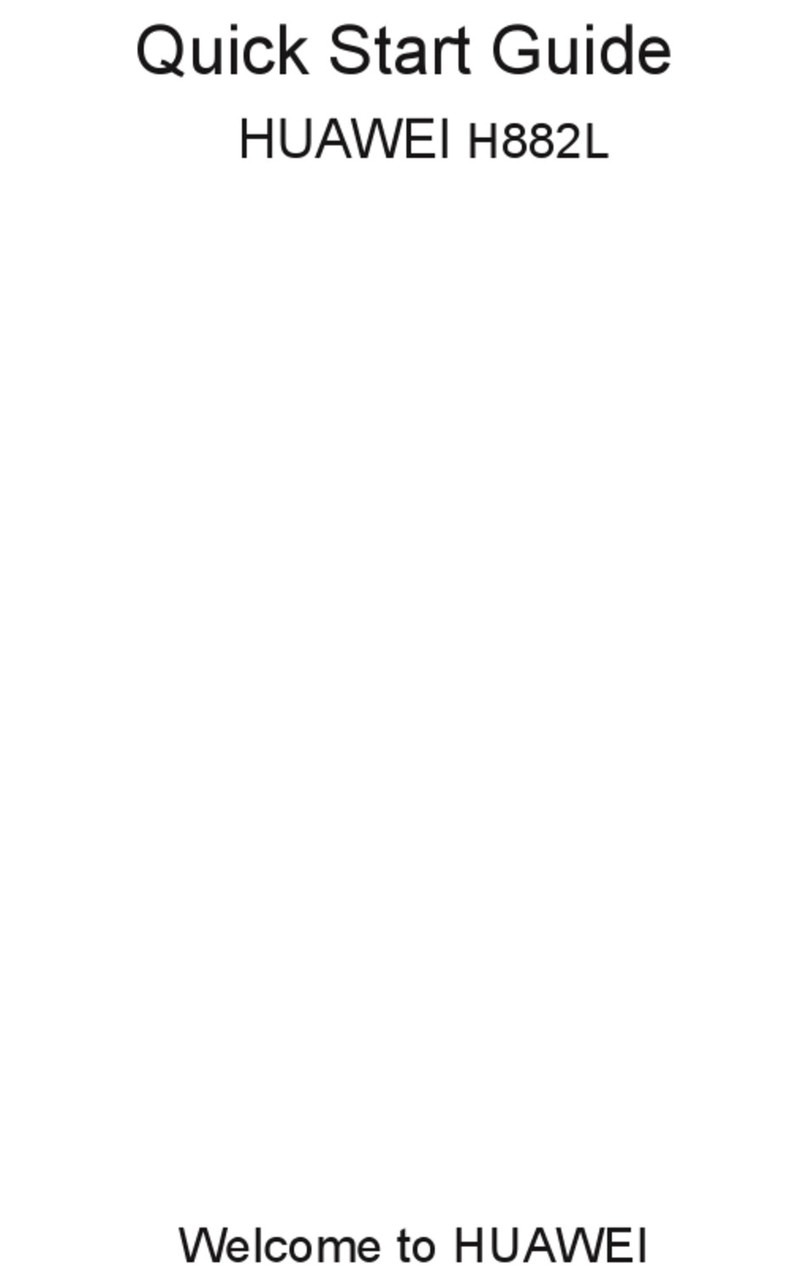
Huawei
Huawei H882L User manual
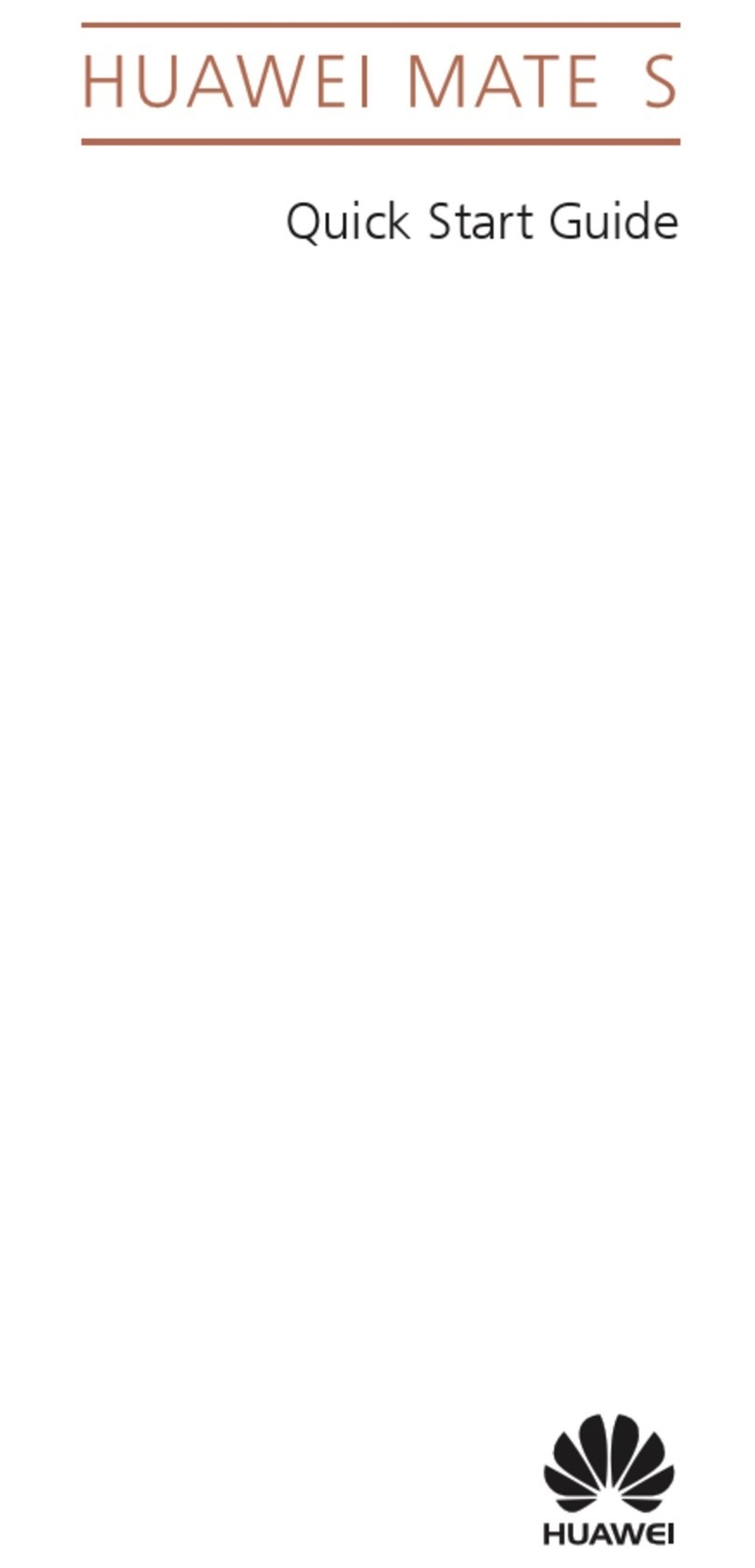
Huawei
Huawei CRR-L09 User manual

Huawei
Huawei KOB-L09 User manual
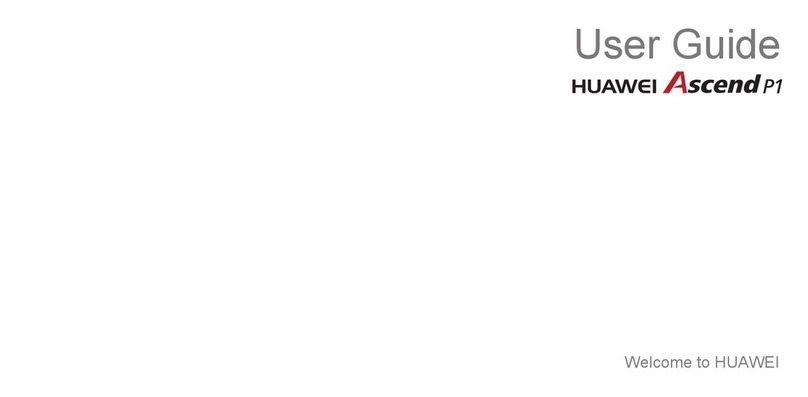
Huawei
Huawei Ascend P1 User manual