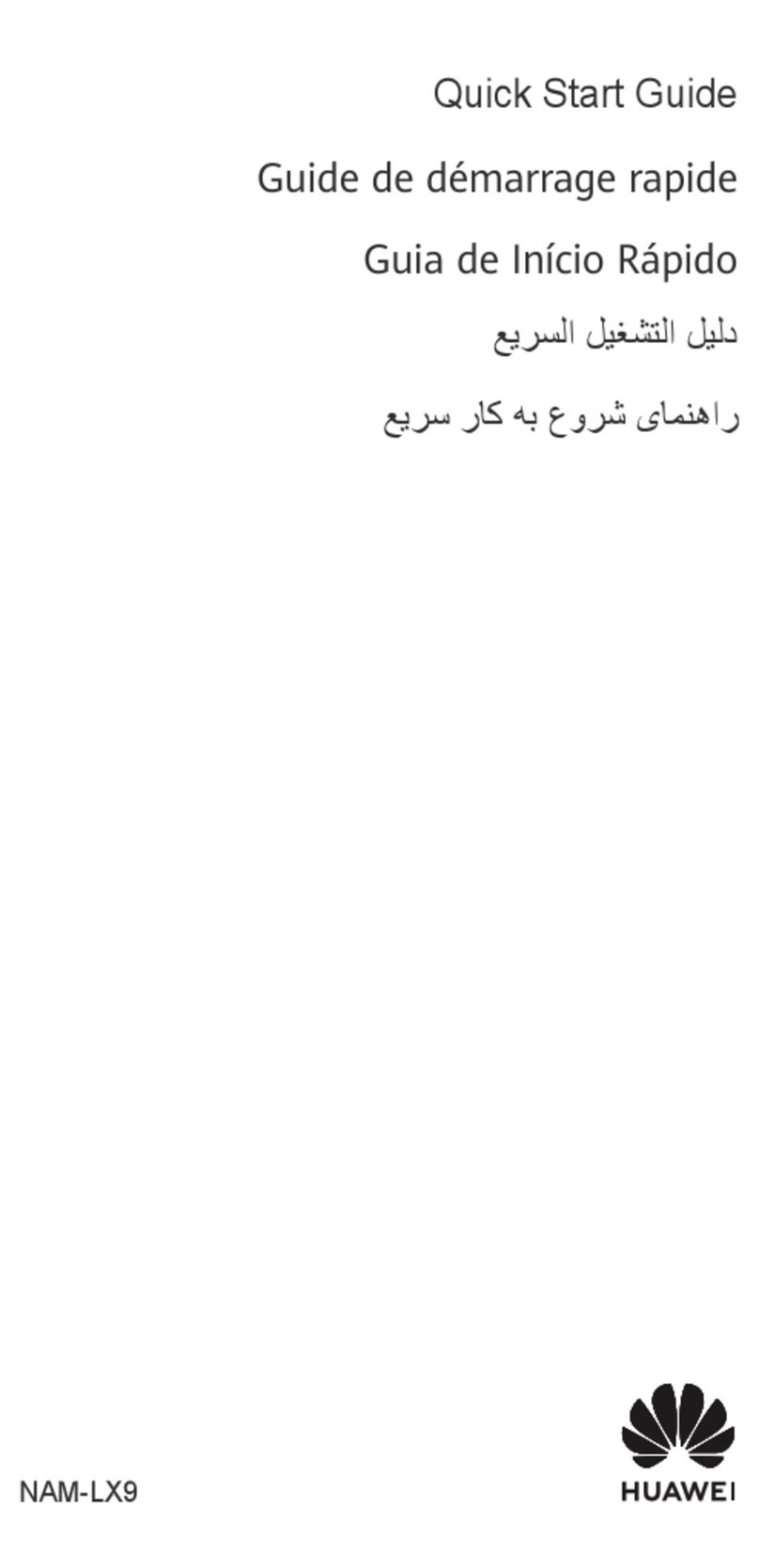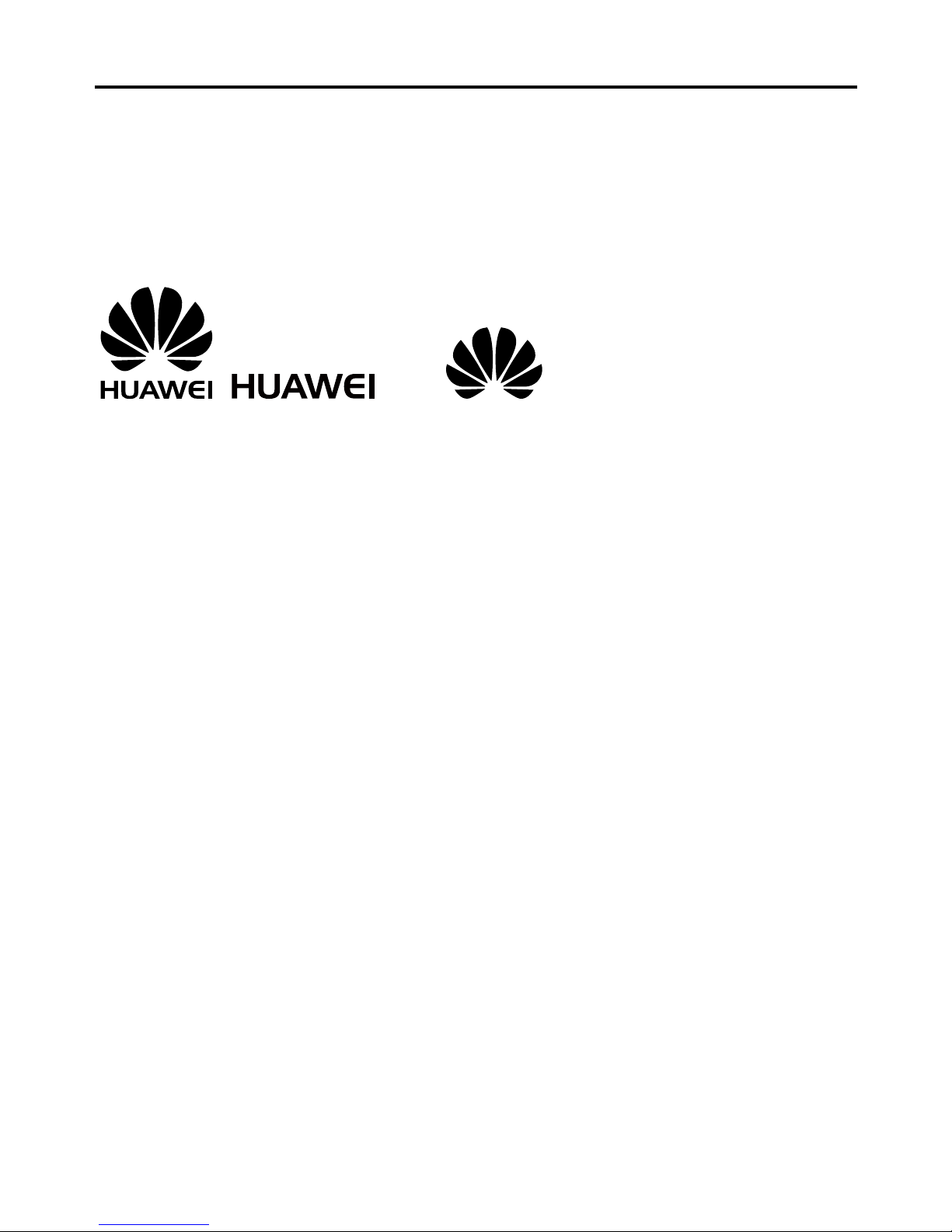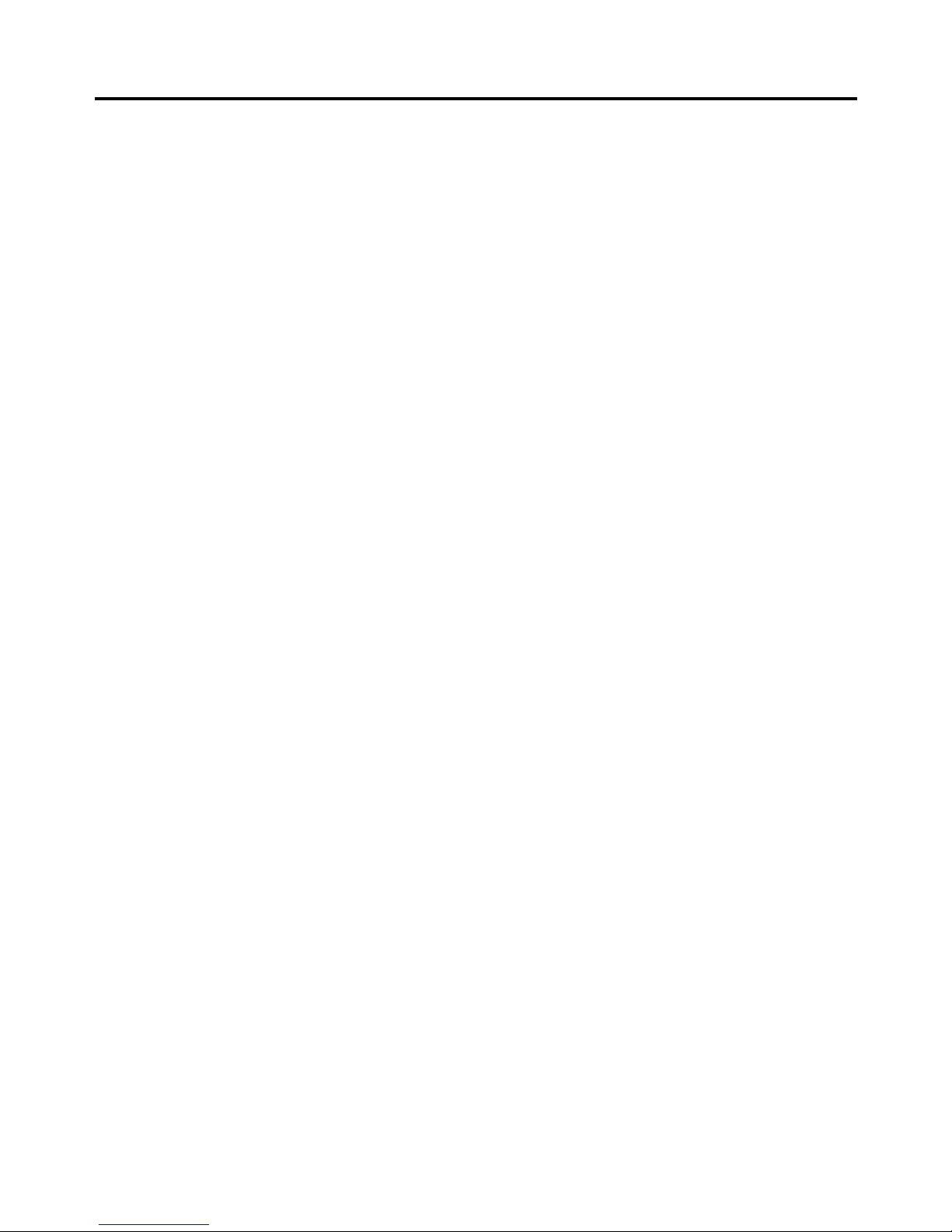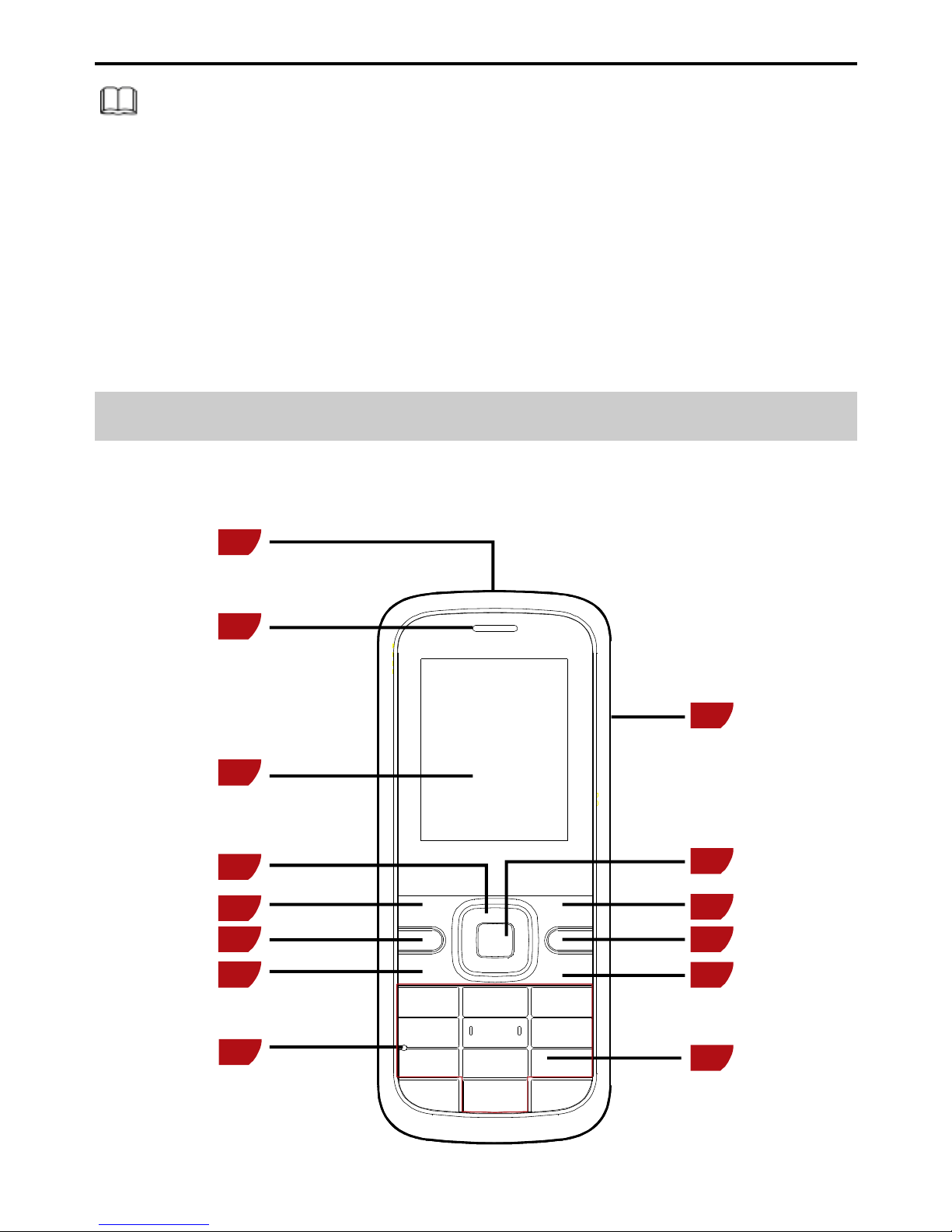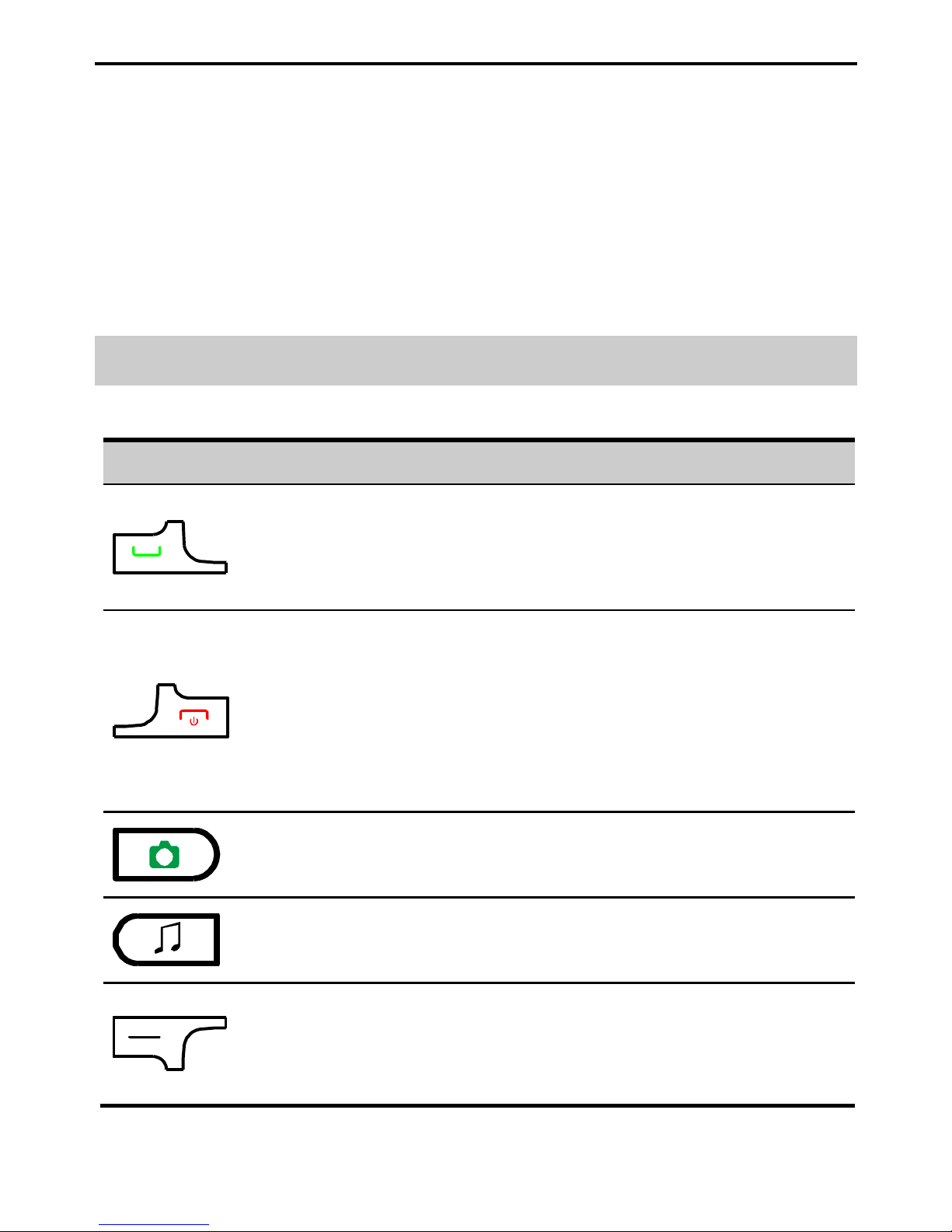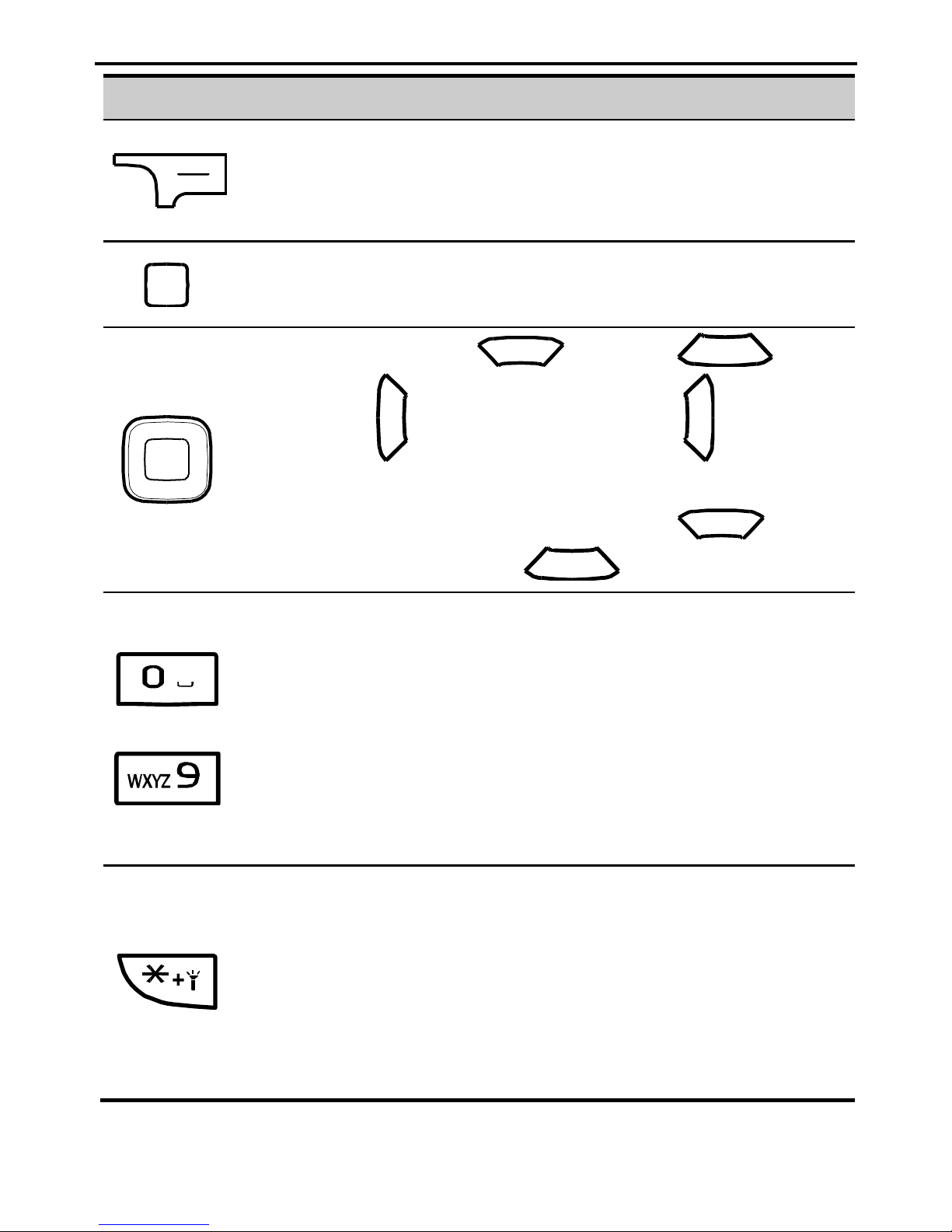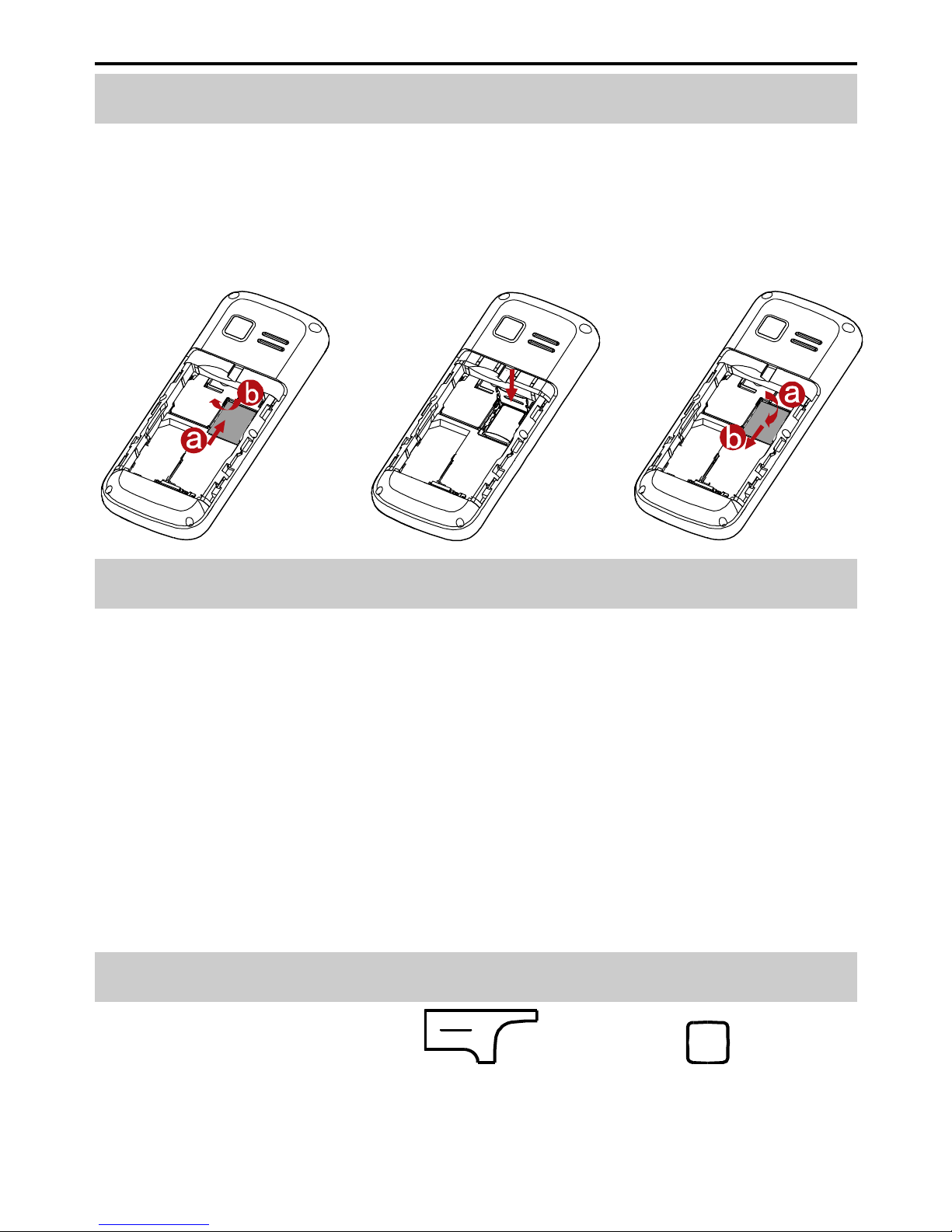Huawei G3620 User manual
Other Huawei Cell Phone manuals
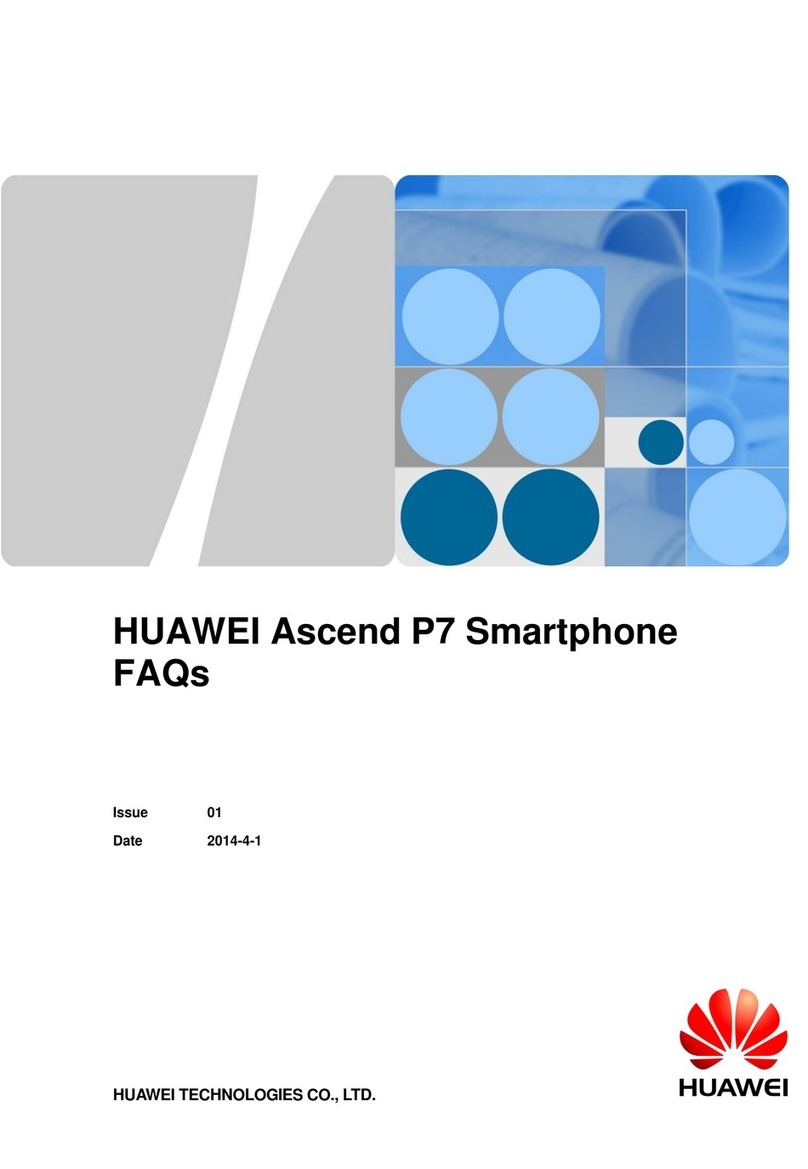
Huawei
Huawei Ascend P7 Instruction Manual

Huawei
Huawei AT&T Fusion U8652 User manual
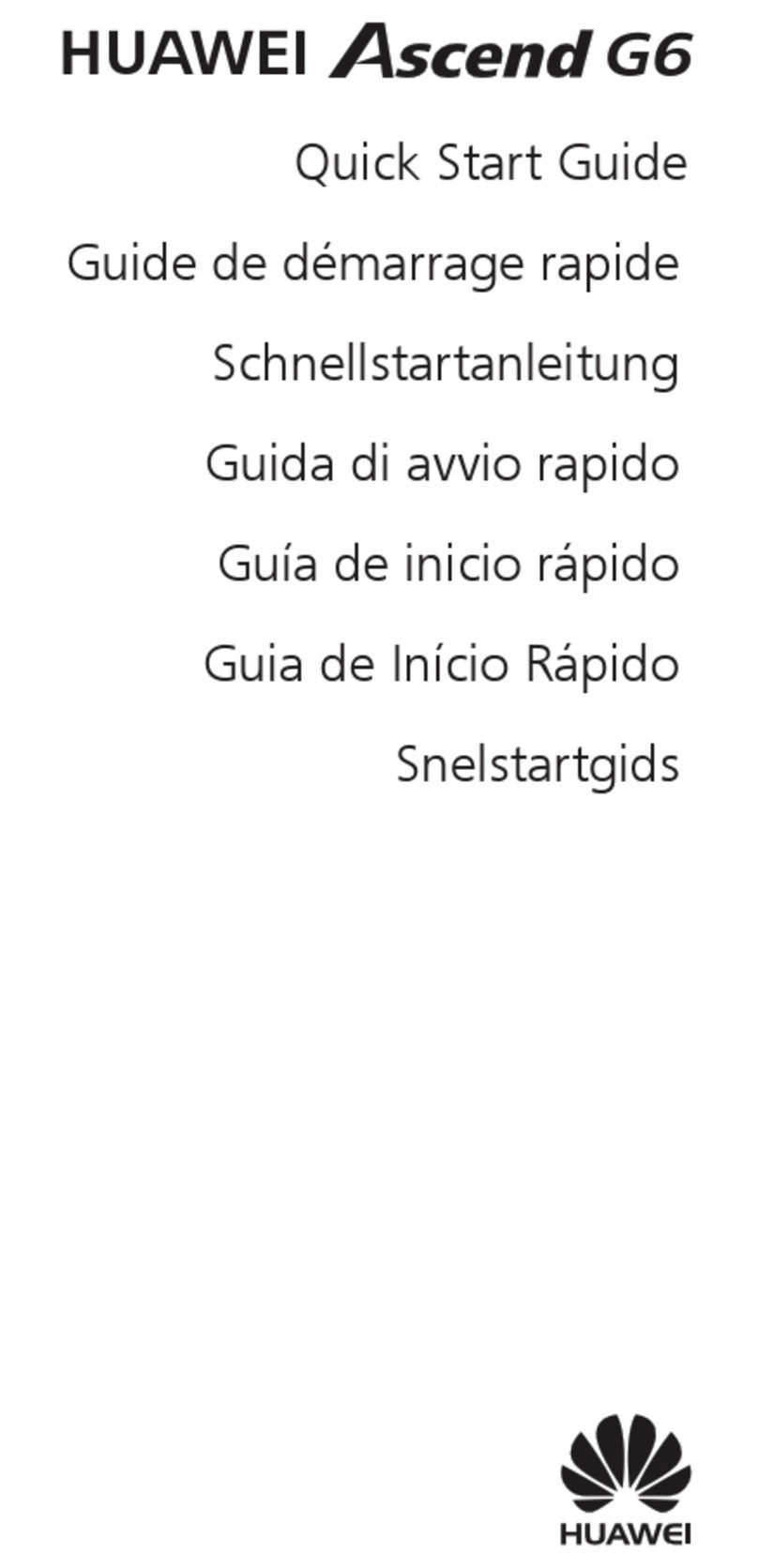
Huawei
Huawei G6-U10 User manual
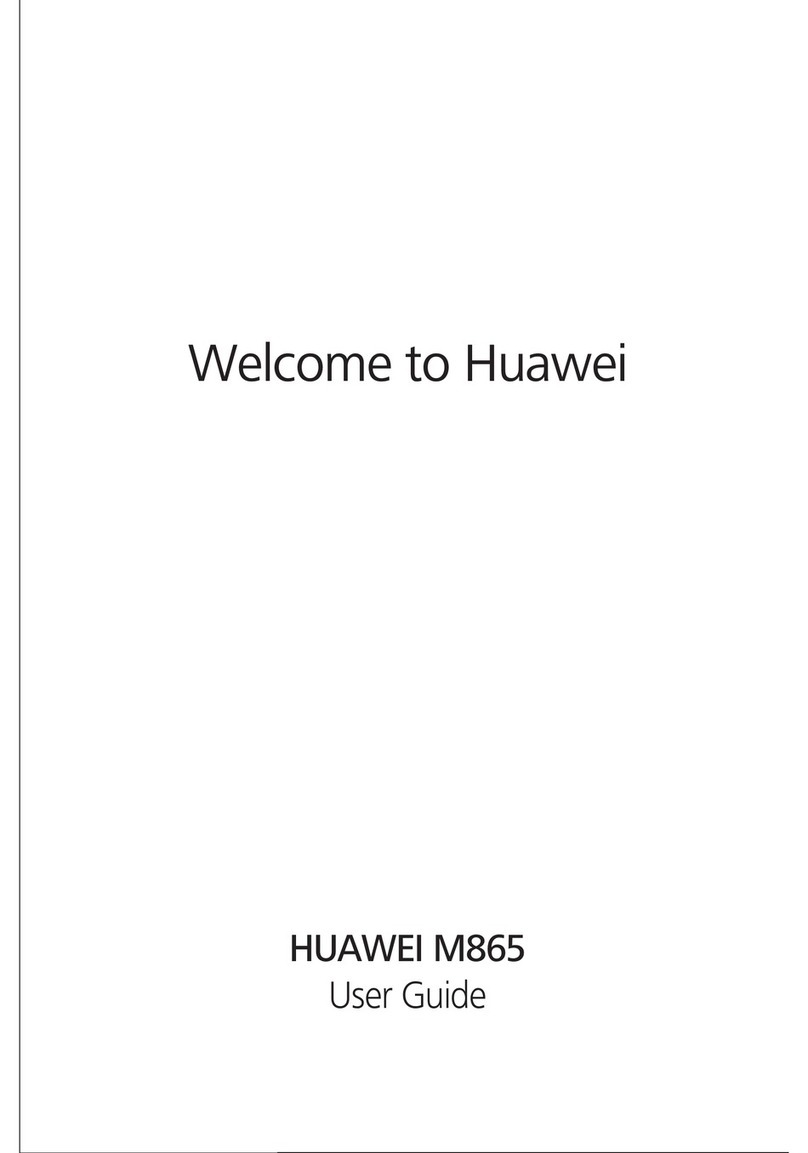
Huawei
Huawei M865 User manual
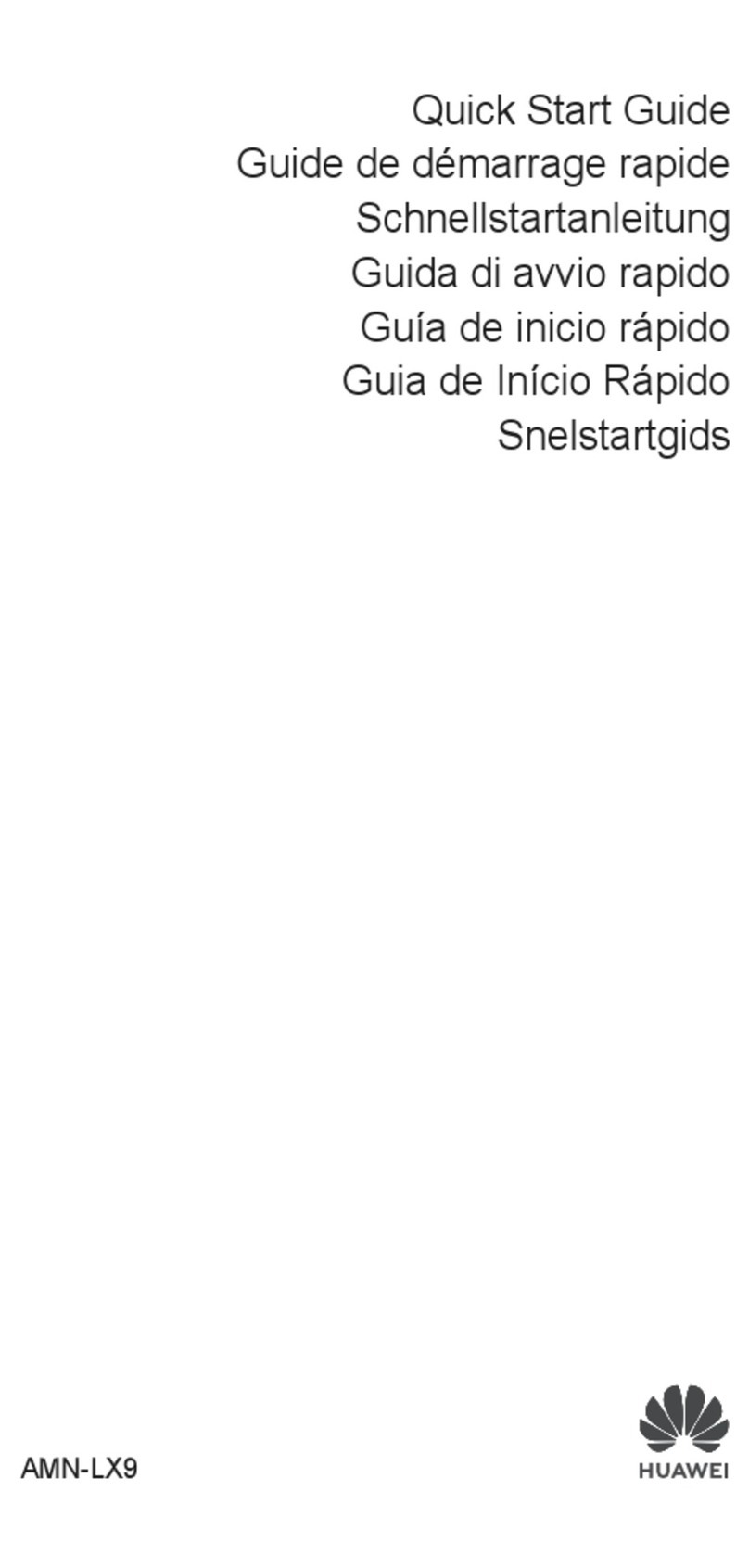
Huawei
Huawei AMN-LX9 User manual

Huawei
Huawei G5730 User manual
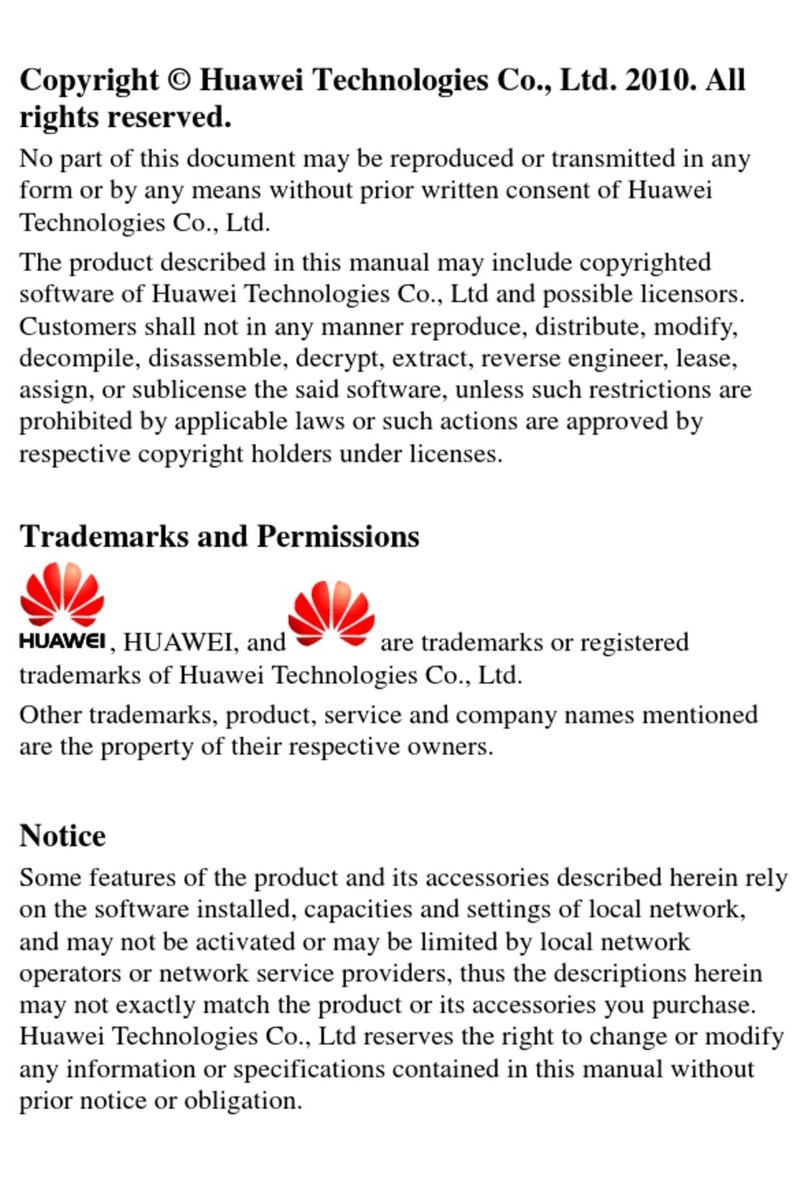
Huawei
Huawei C2823 User manual

Huawei
Huawei FLA-LX3 User manual
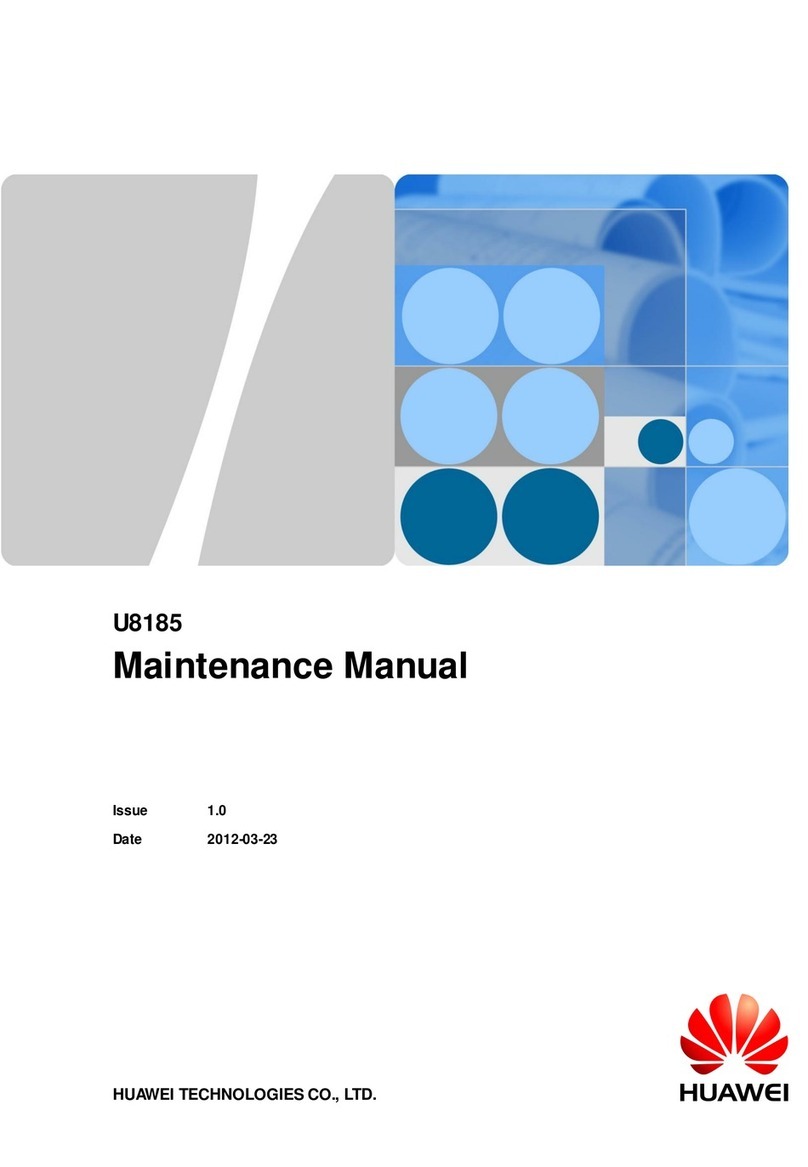
Huawei
Huawei U8185 User manual

Huawei
Huawei U8160 User manual
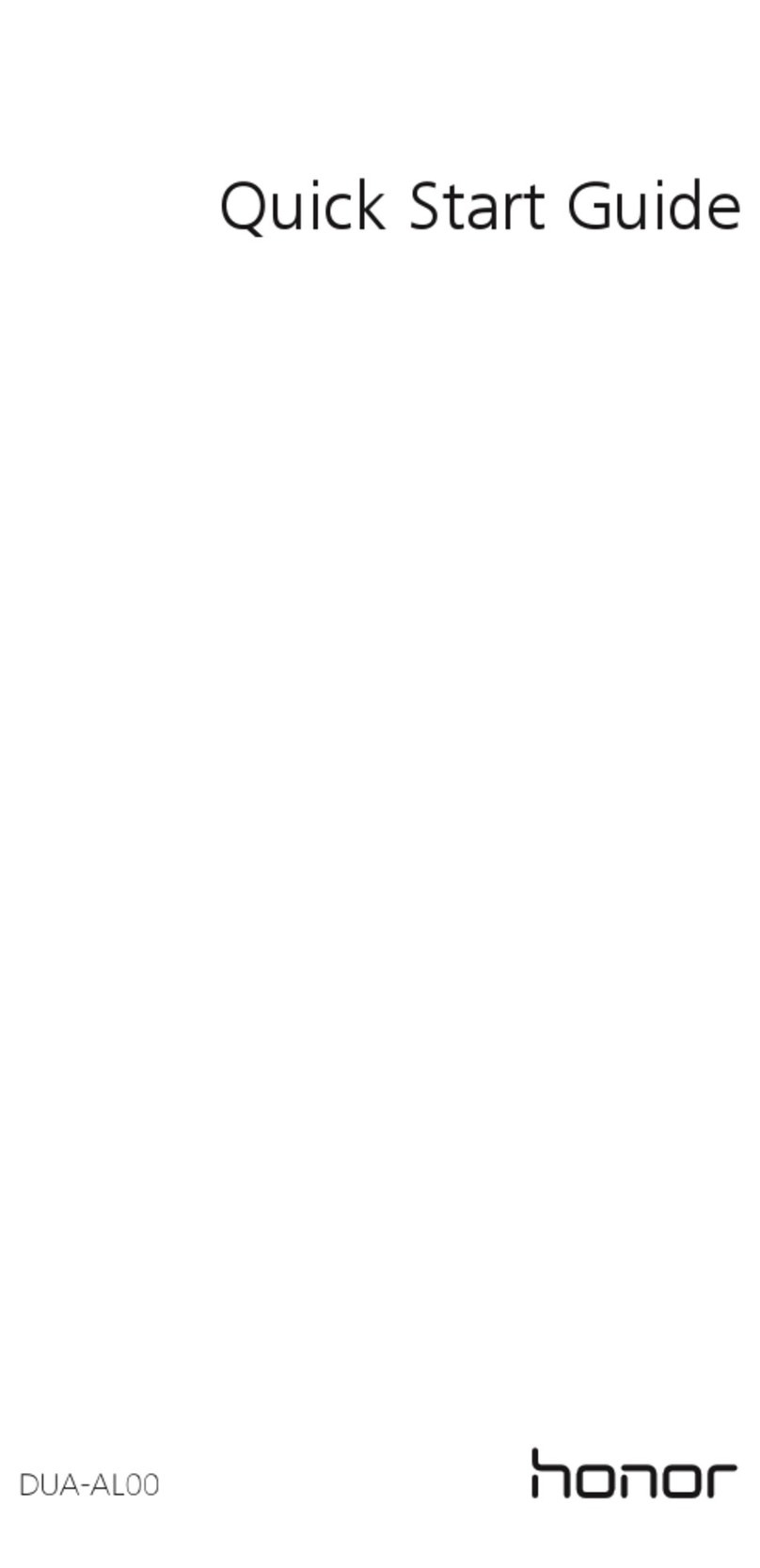
Huawei
Huawei honor DUA-AL00 User manual
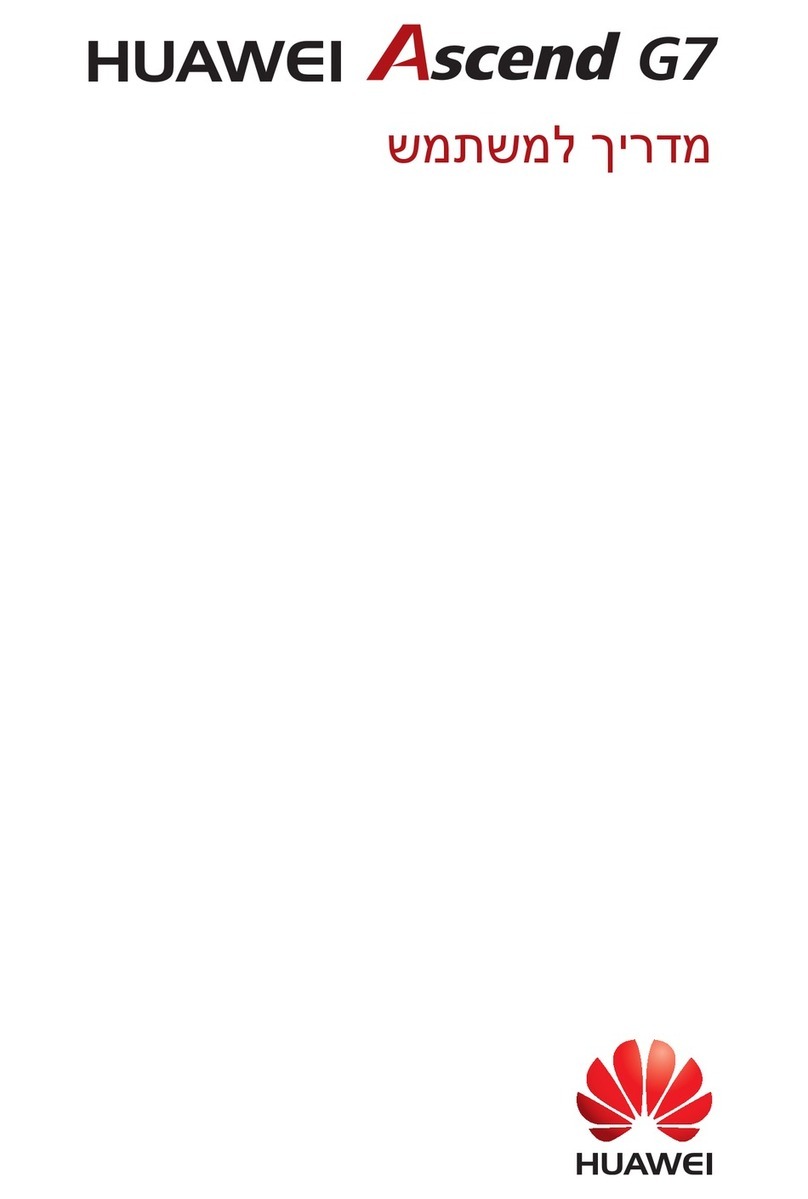
Huawei
Huawei Ascend G7 User manual
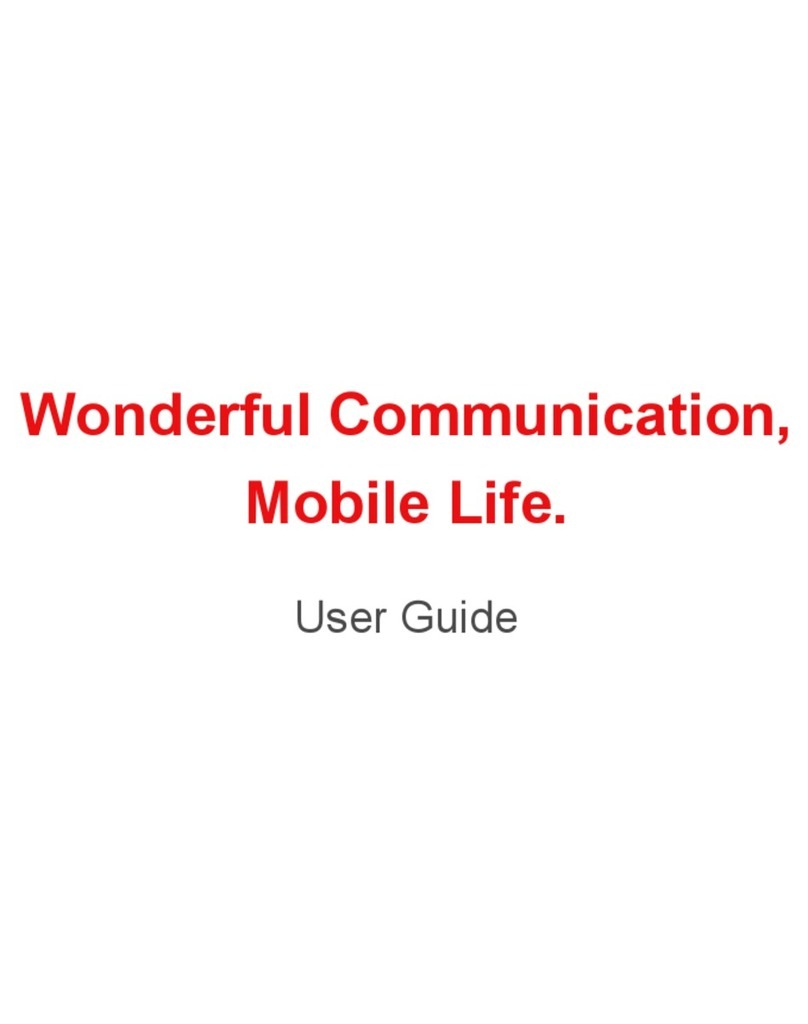
Huawei
Huawei U7519 User manual

Huawei
Huawei nova Y70 User manual

Huawei
Huawei Mate 20 Pro User manual
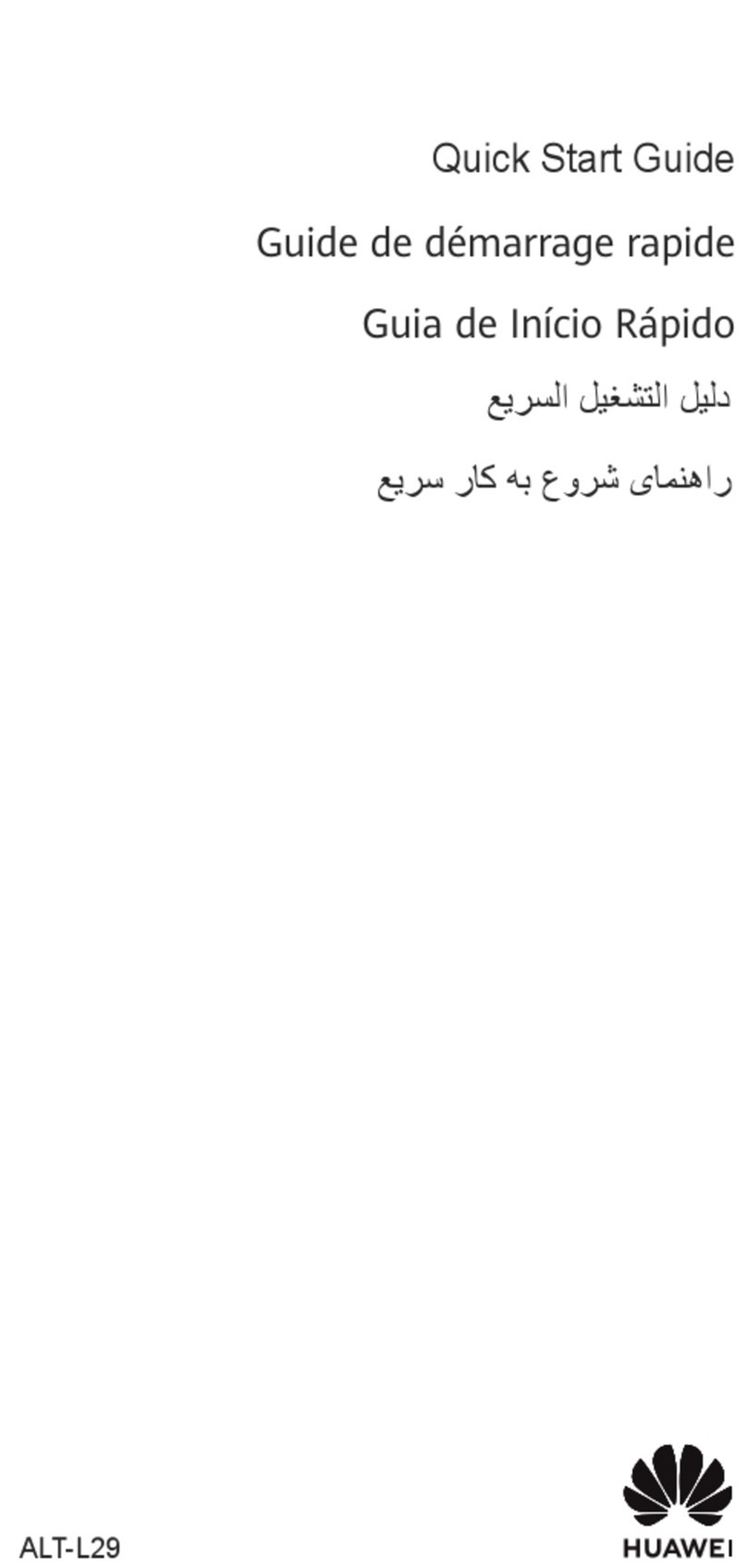
Huawei
Huawei Mate X3 User manual
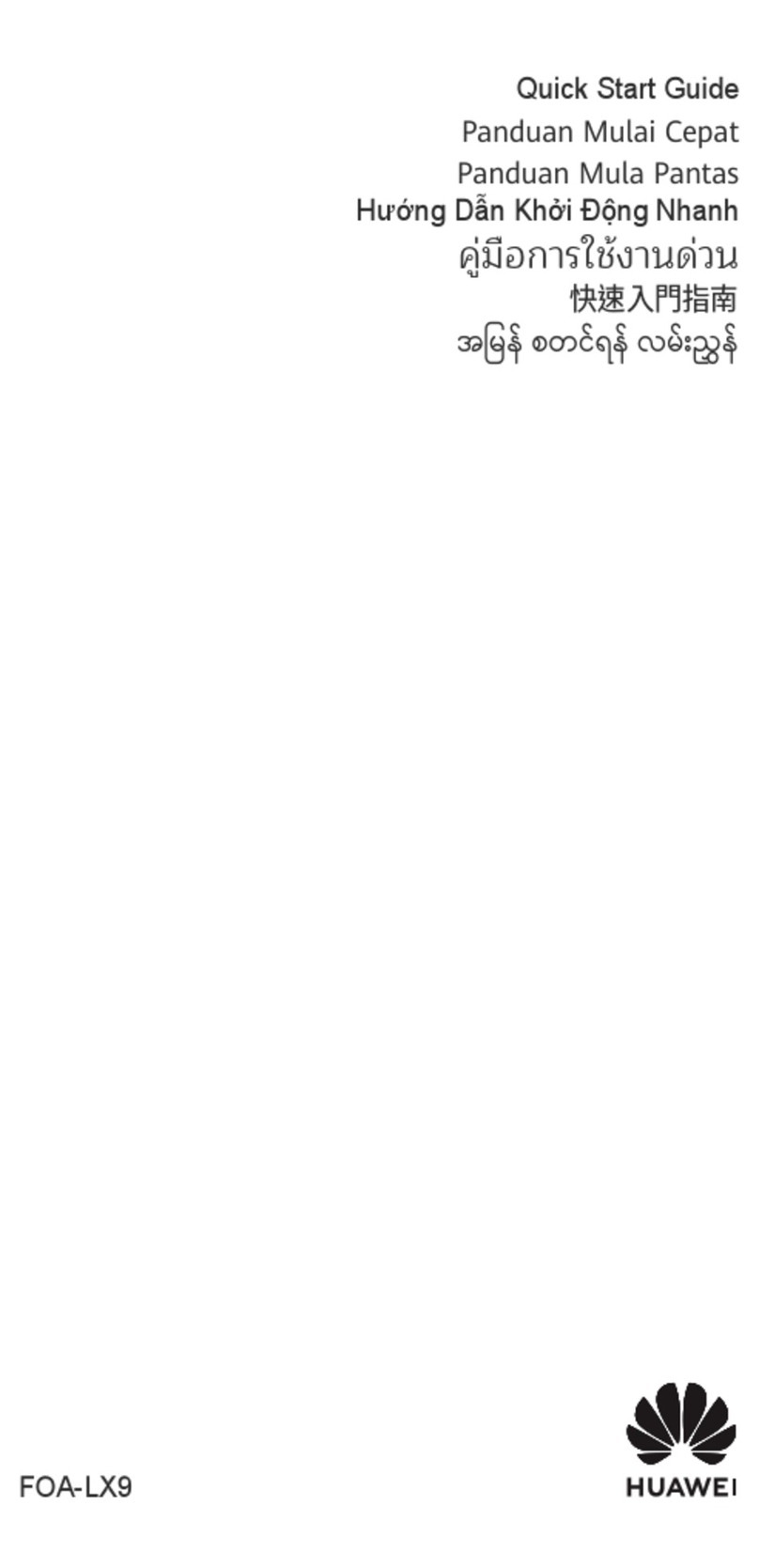
Huawei
Huawei FOA-LX9 User manual

Huawei
Huawei P20 lite User manual
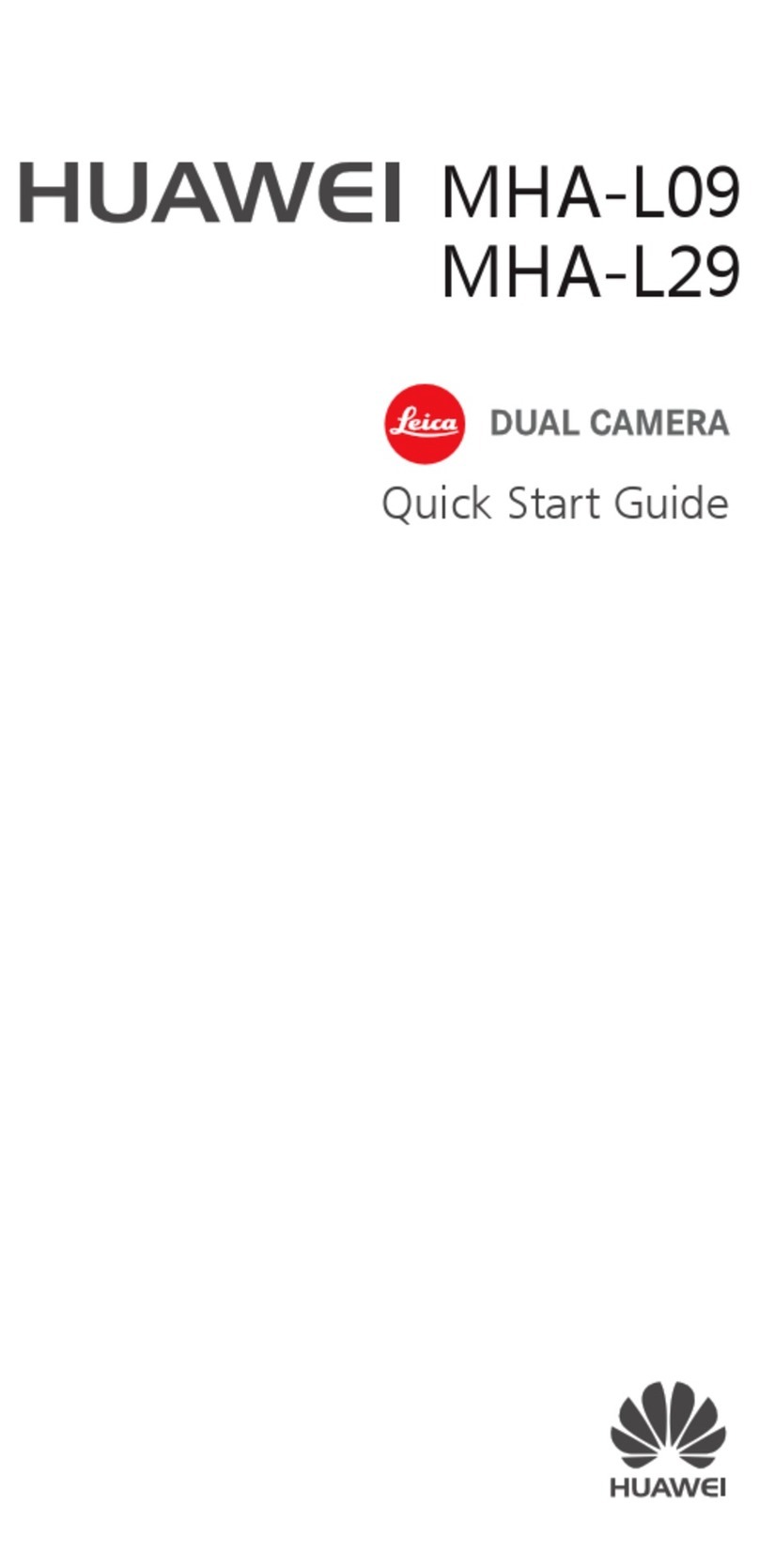
Huawei
Huawei MHA-L09 User manual

Huawei
Huawei Ascend Y540 User manual