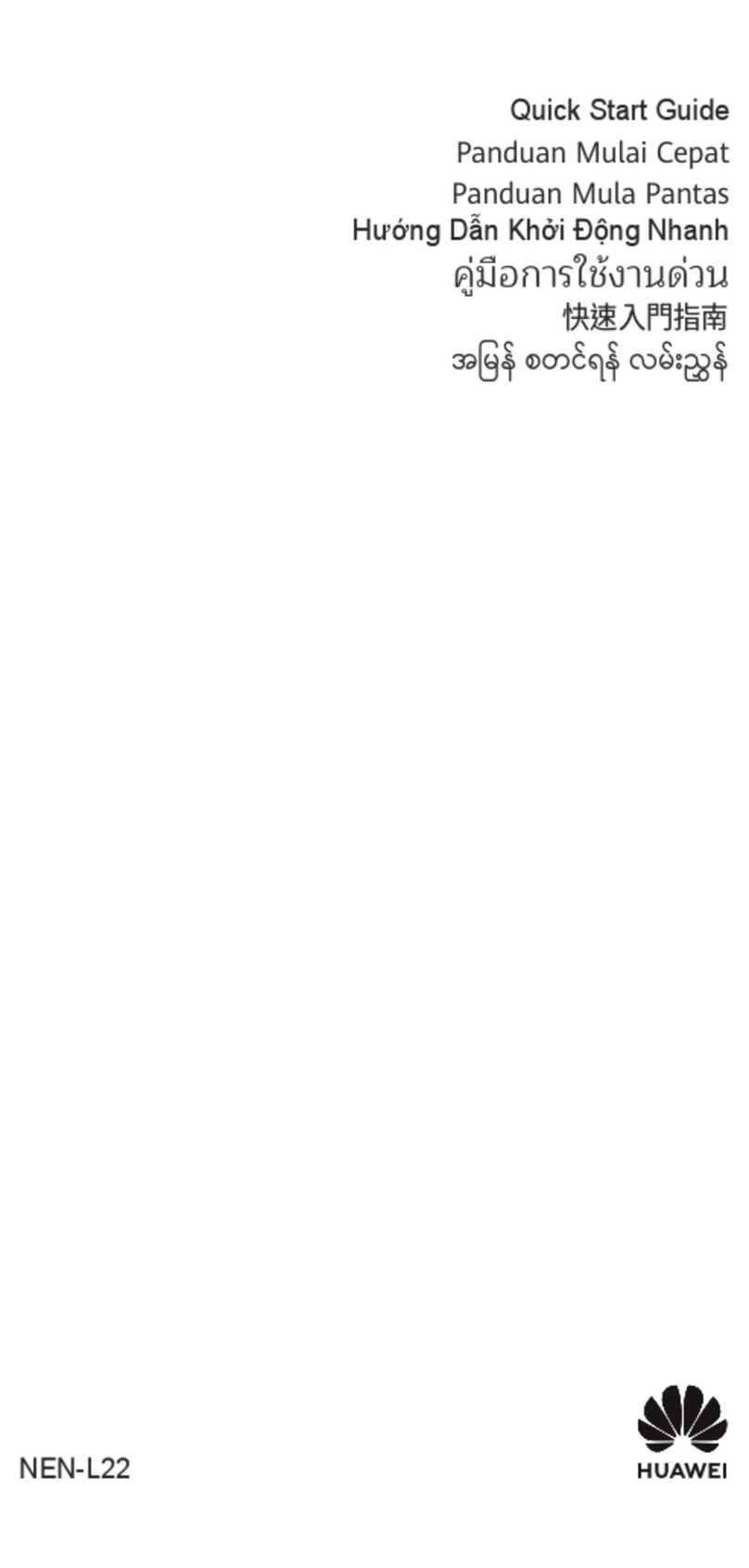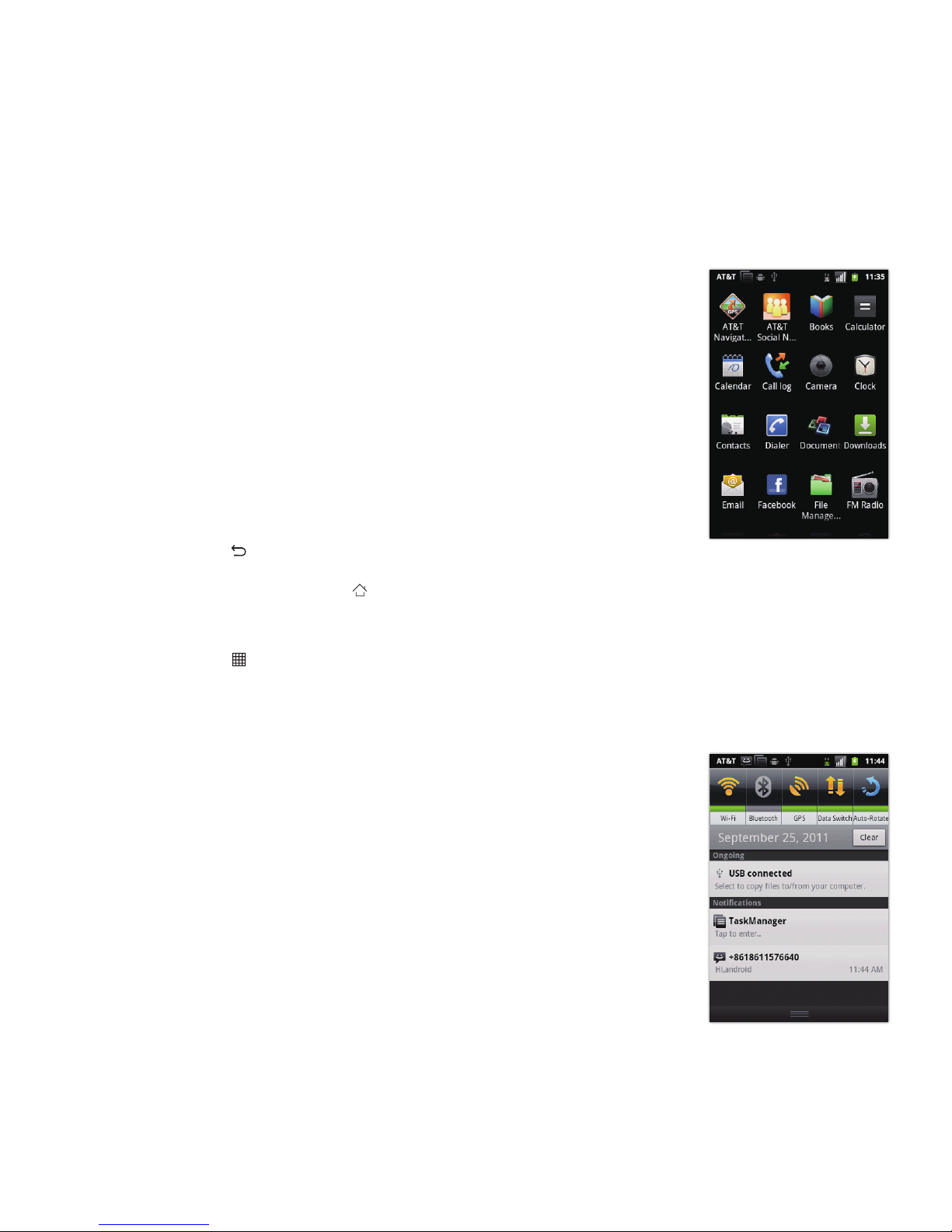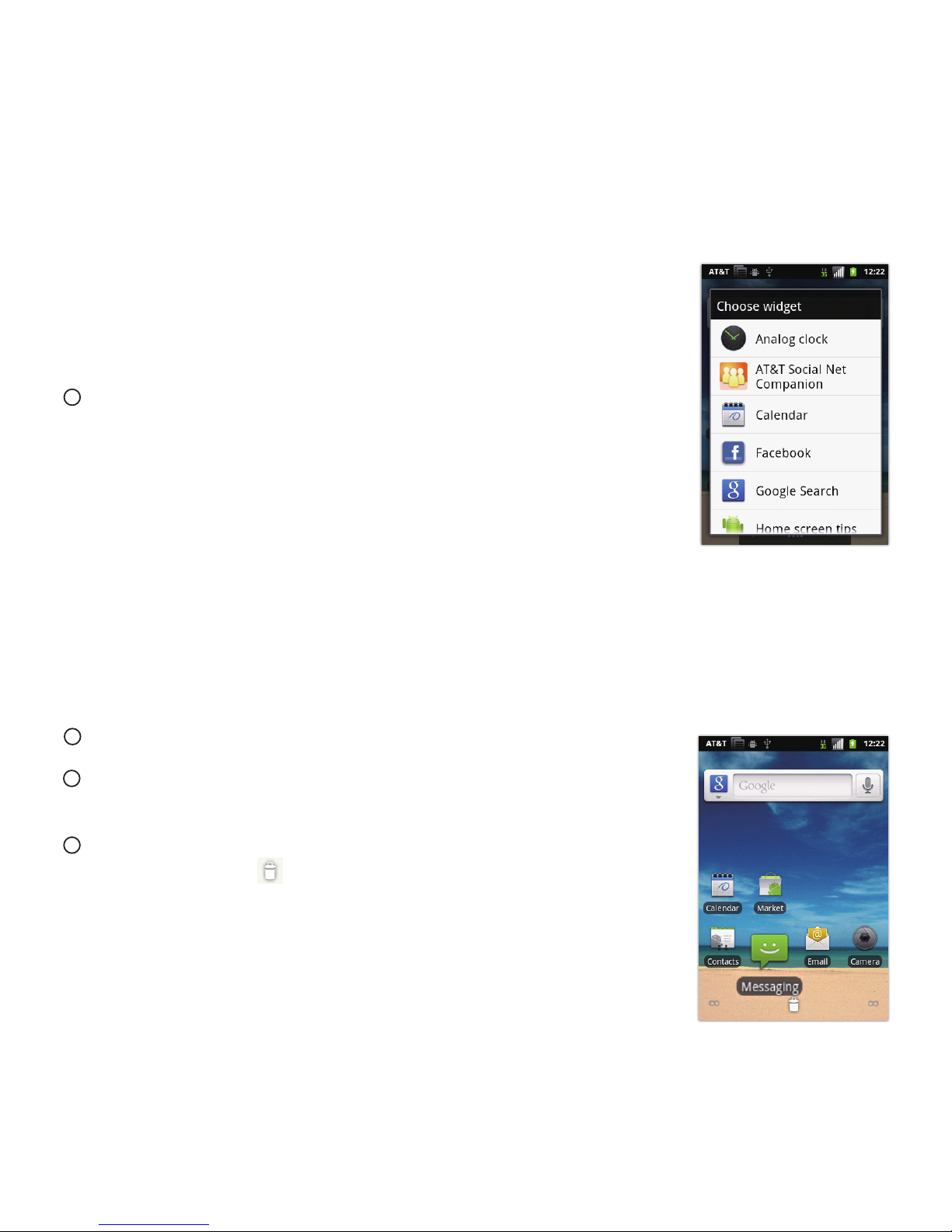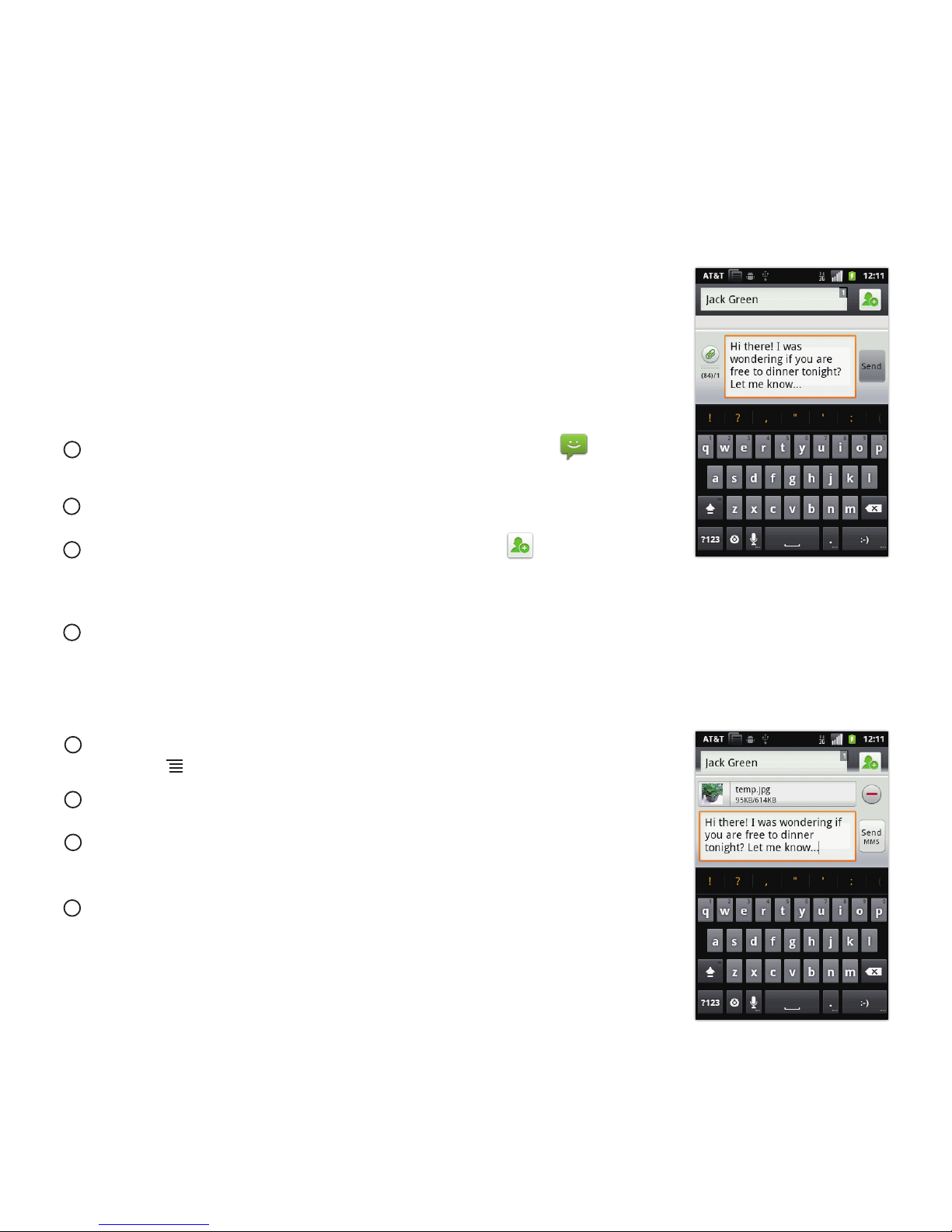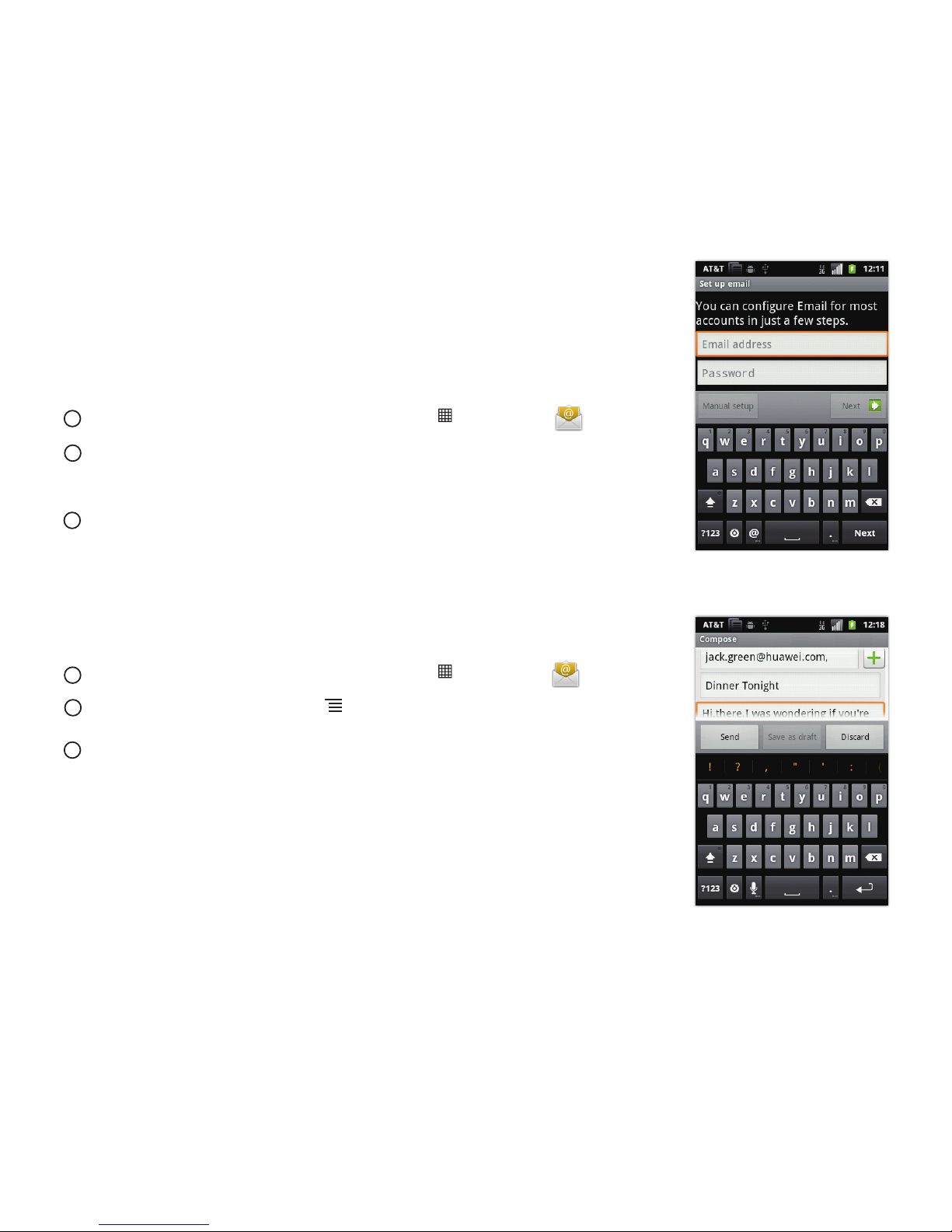Huawei AT&T Fusion U8652 Specification sheet
Other Huawei Cell Phone manuals

Huawei
Huawei Ascend Y330 User manual

Huawei
Huawei Ascend Y530 User manual
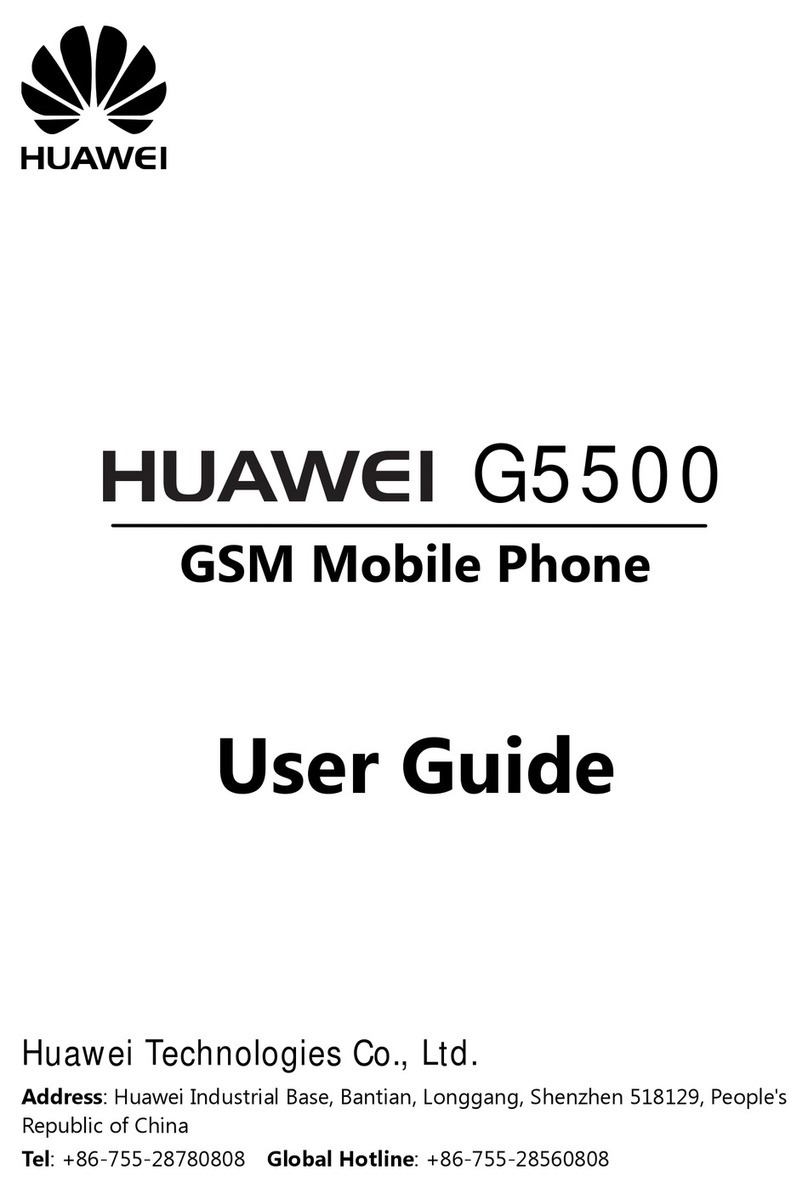
Huawei
Huawei G5500 User manual

Huawei
Huawei M570 User manual
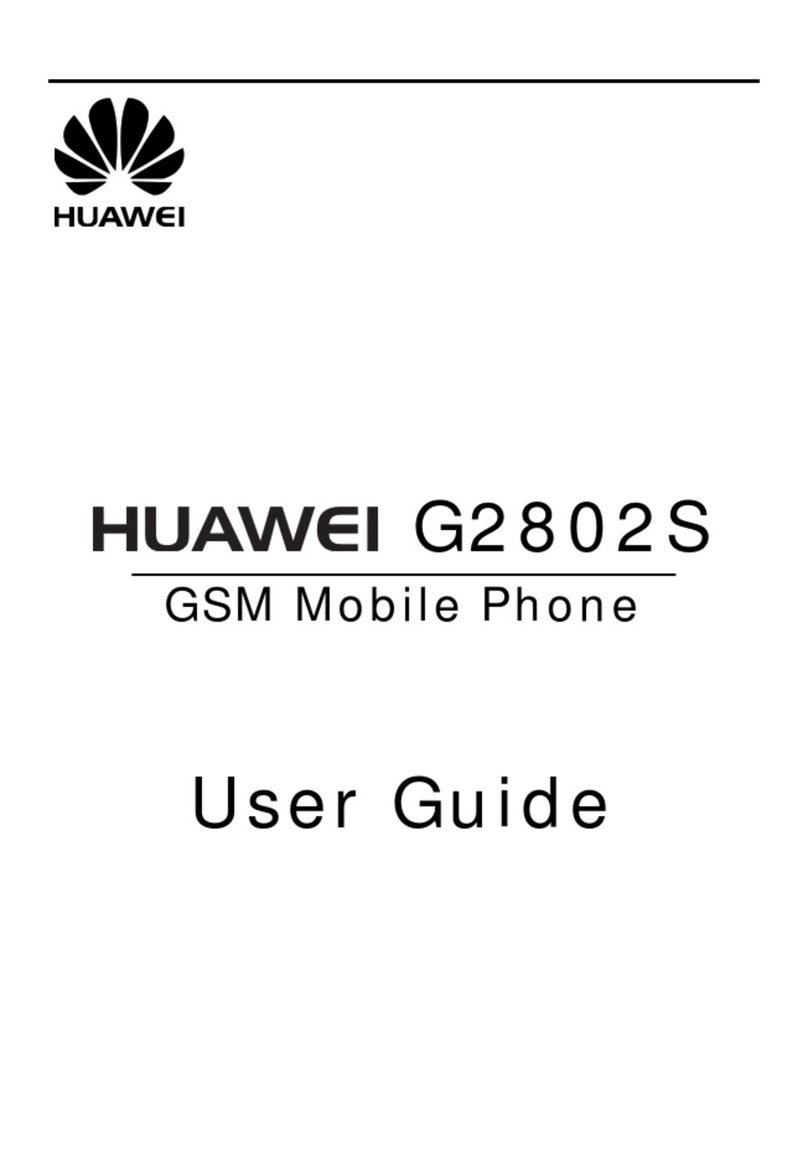
Huawei
Huawei G2802S User manual

Huawei
Huawei Mate 20 Pro User manual
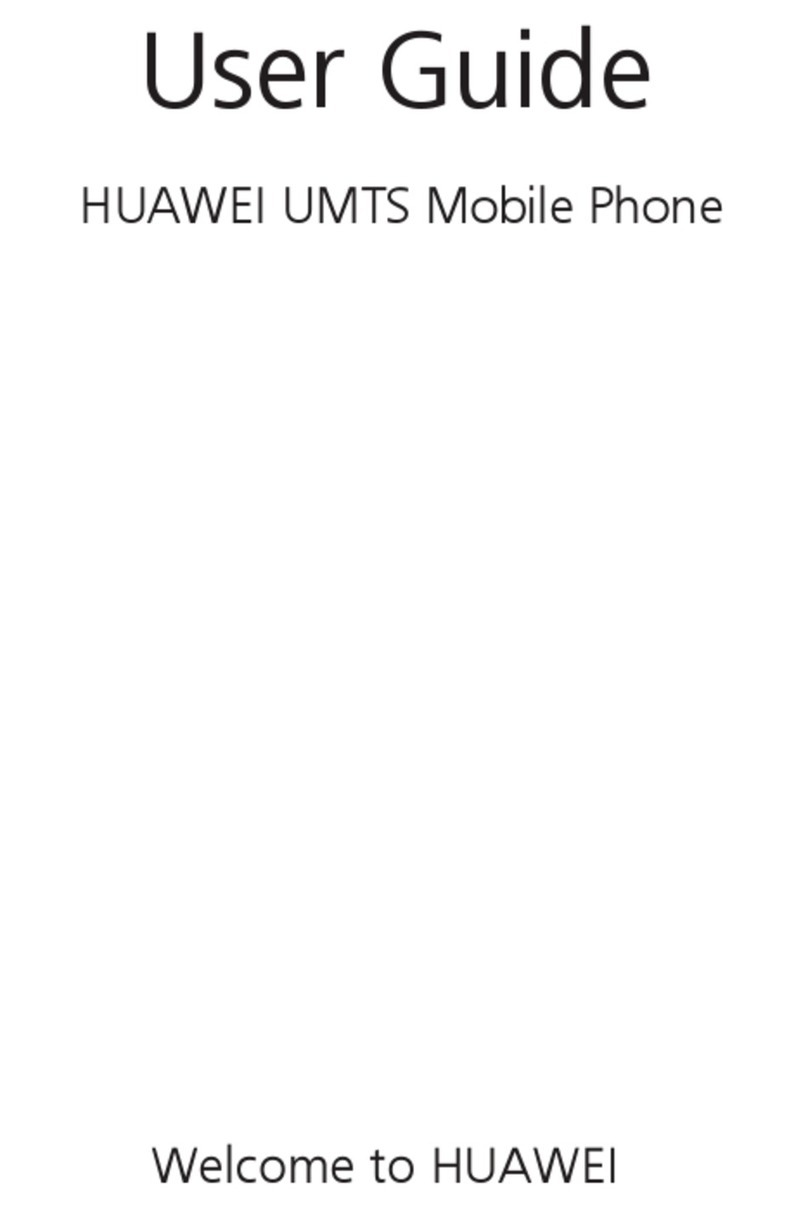
Huawei
Huawei U2805 User manual
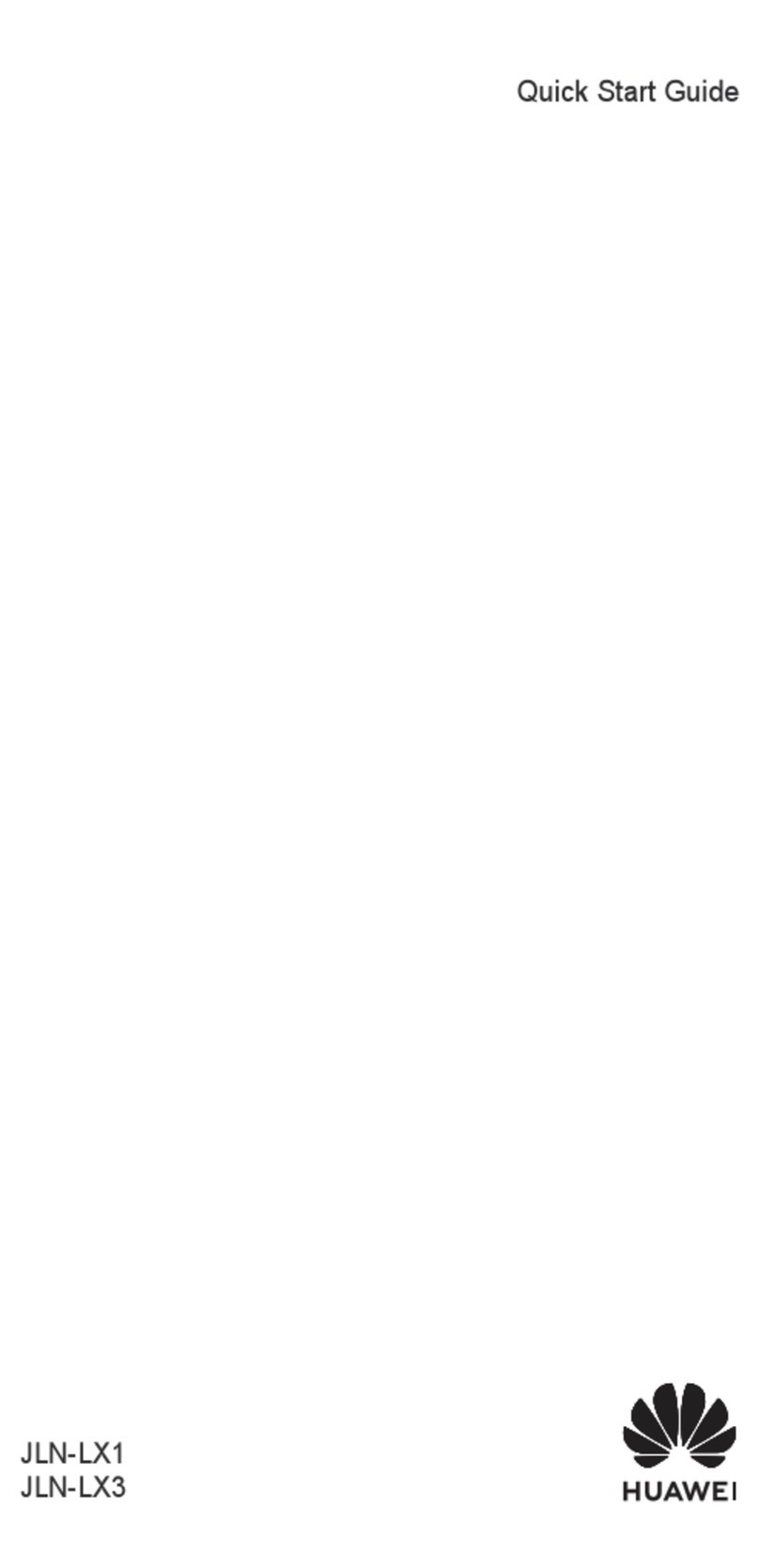
Huawei
Huawei JLN-LX1 User manual

Huawei
Huawei C2857 User manual

Huawei
Huawei U2900 User manual
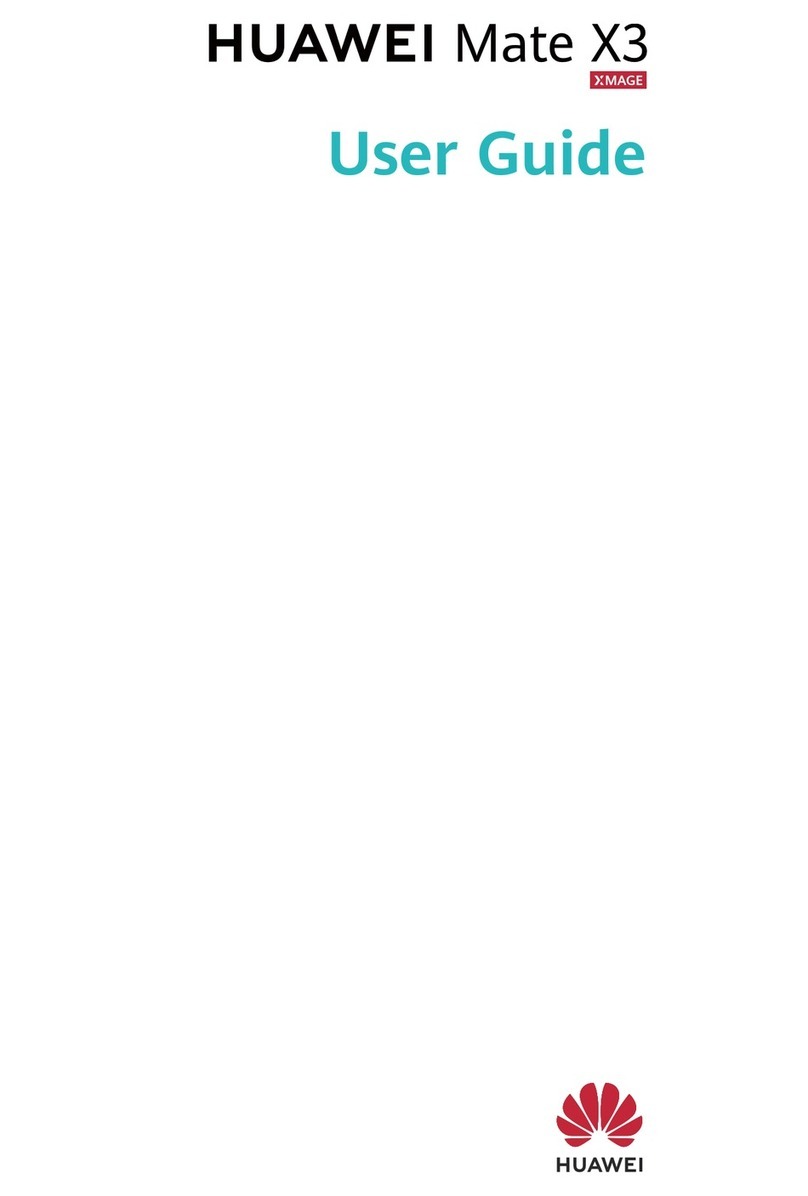
Huawei
Huawei Mate X3 User manual
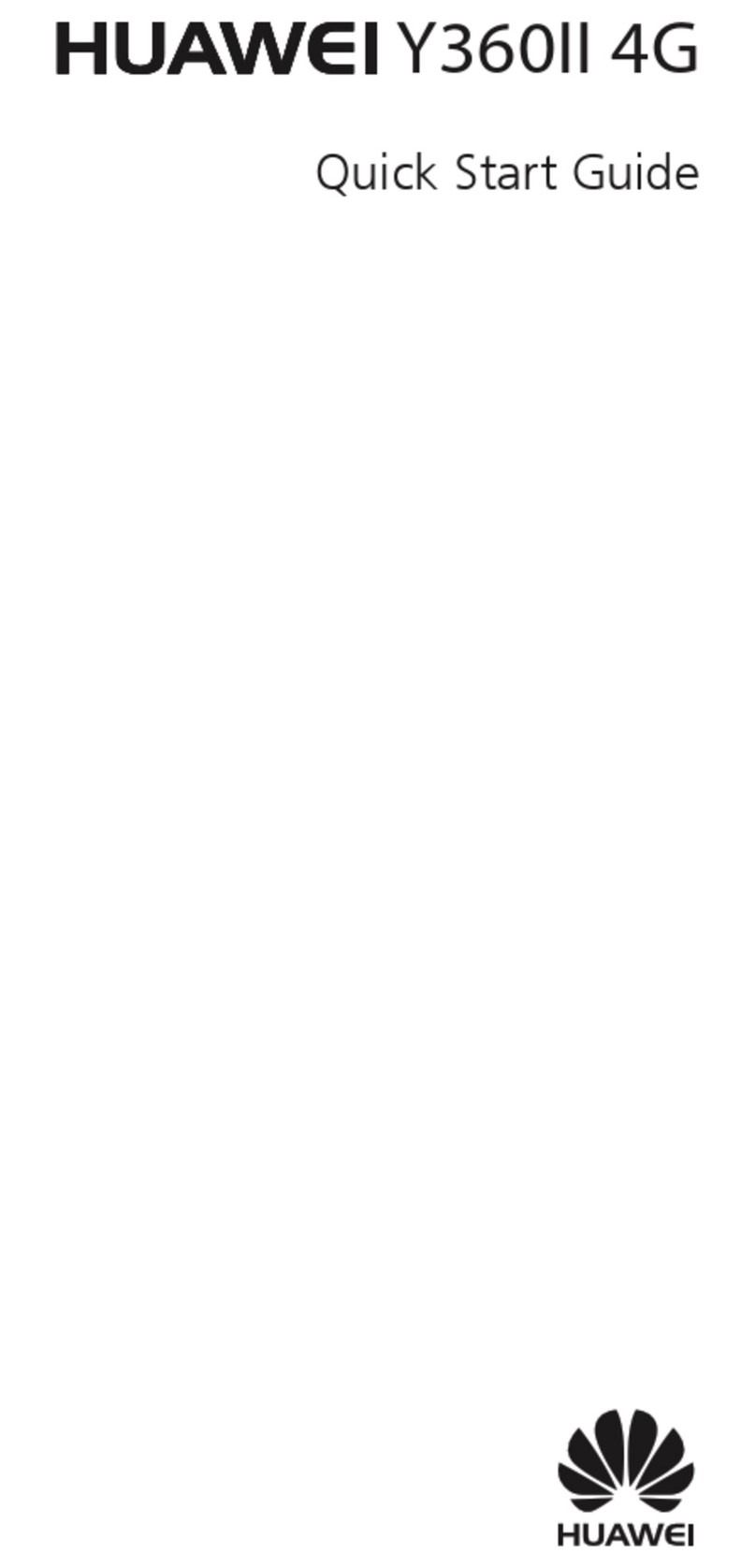
Huawei
Huawei Y360II 4G User manual
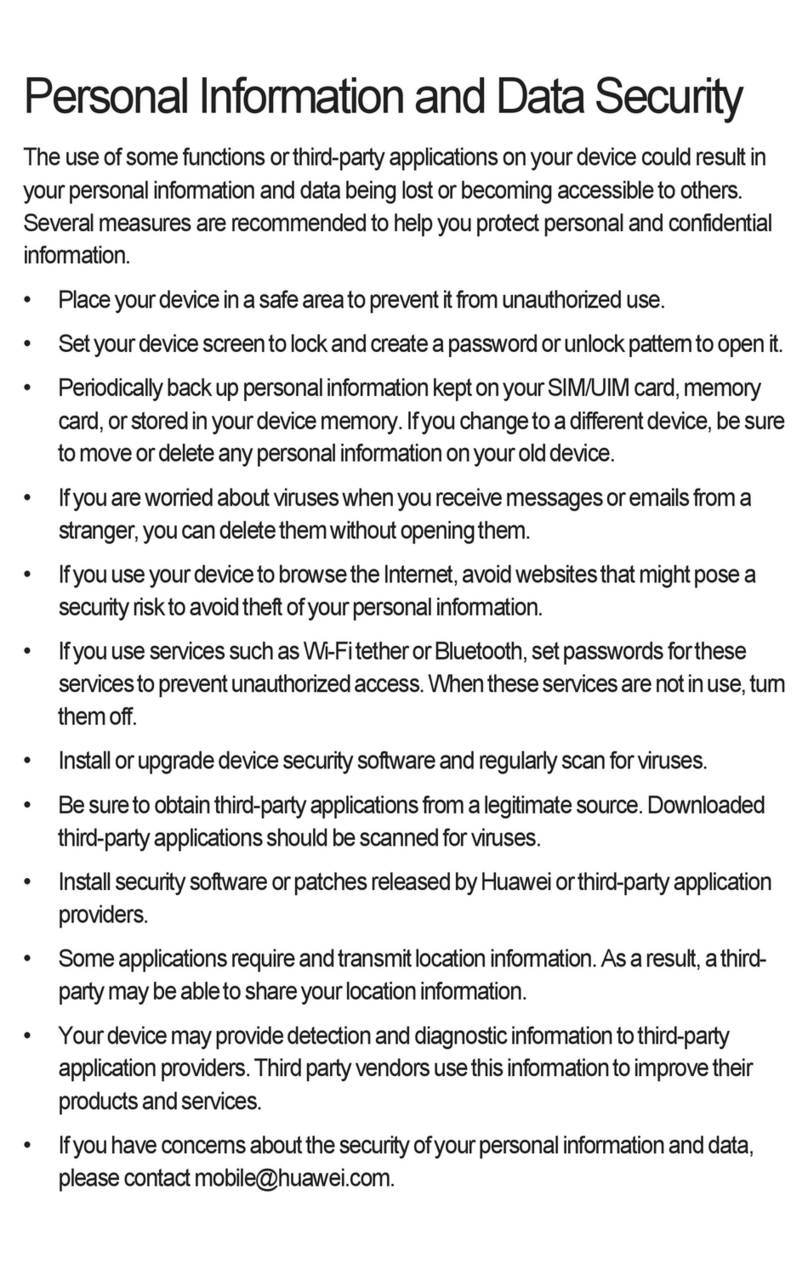
Huawei
Huawei U8350 User manual

Huawei
Huawei P SMART User manual

Huawei
Huawei Y320U User manual

Huawei
Huawei P30 lite User manual

Huawei
Huawei U8510-1 User manual
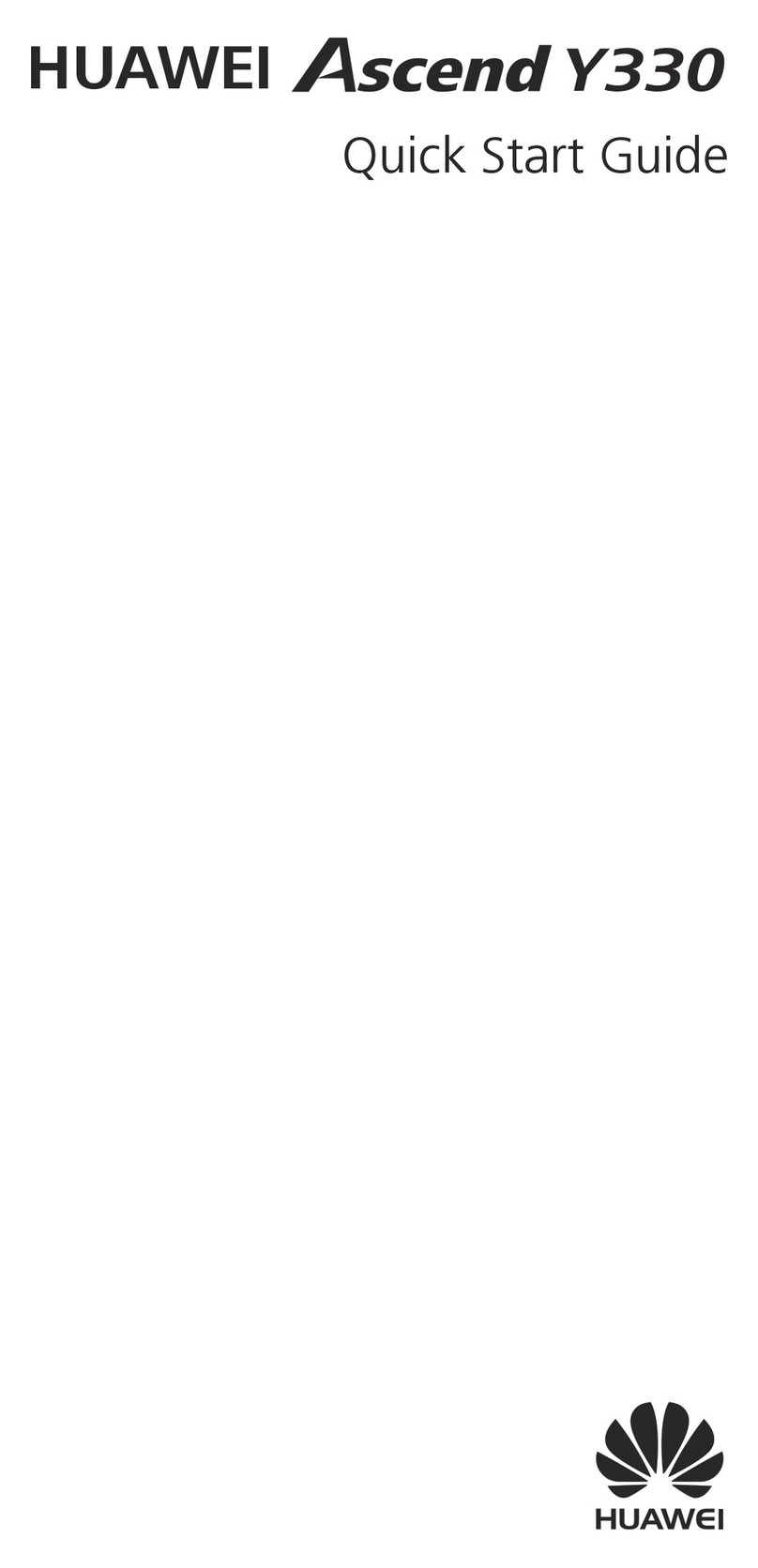
Huawei
Huawei Ascend Y330 User manual

Huawei
Huawei Mobile Phones User manual

Huawei
Huawei C2830 User manual