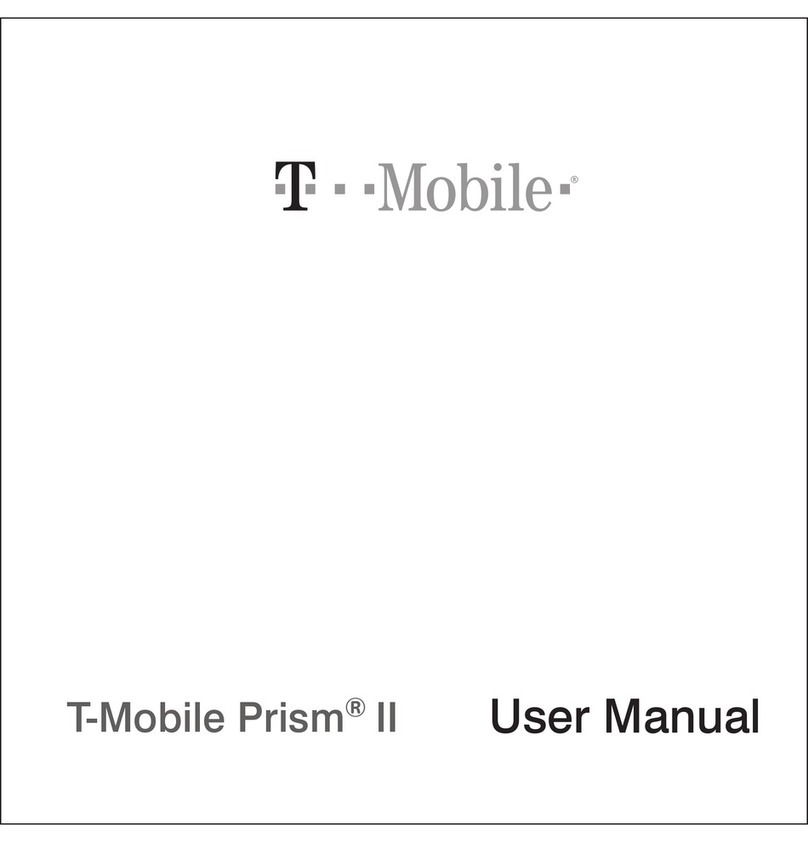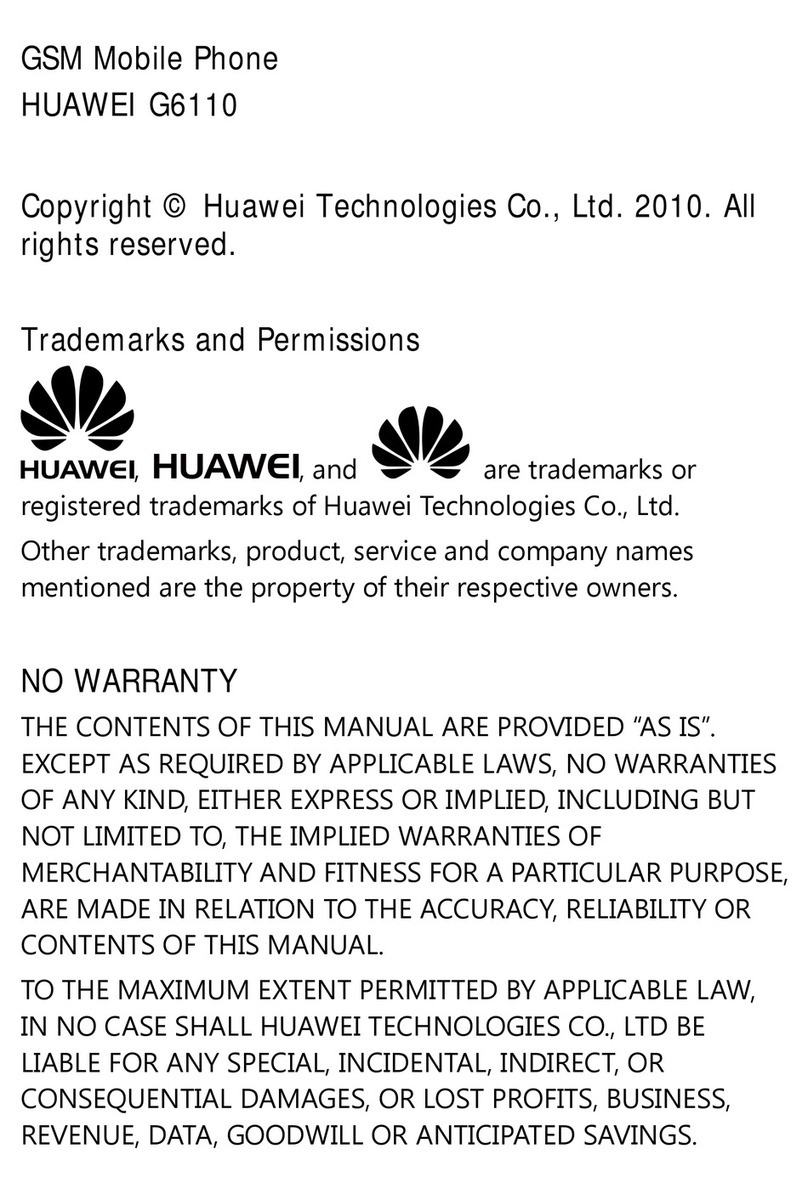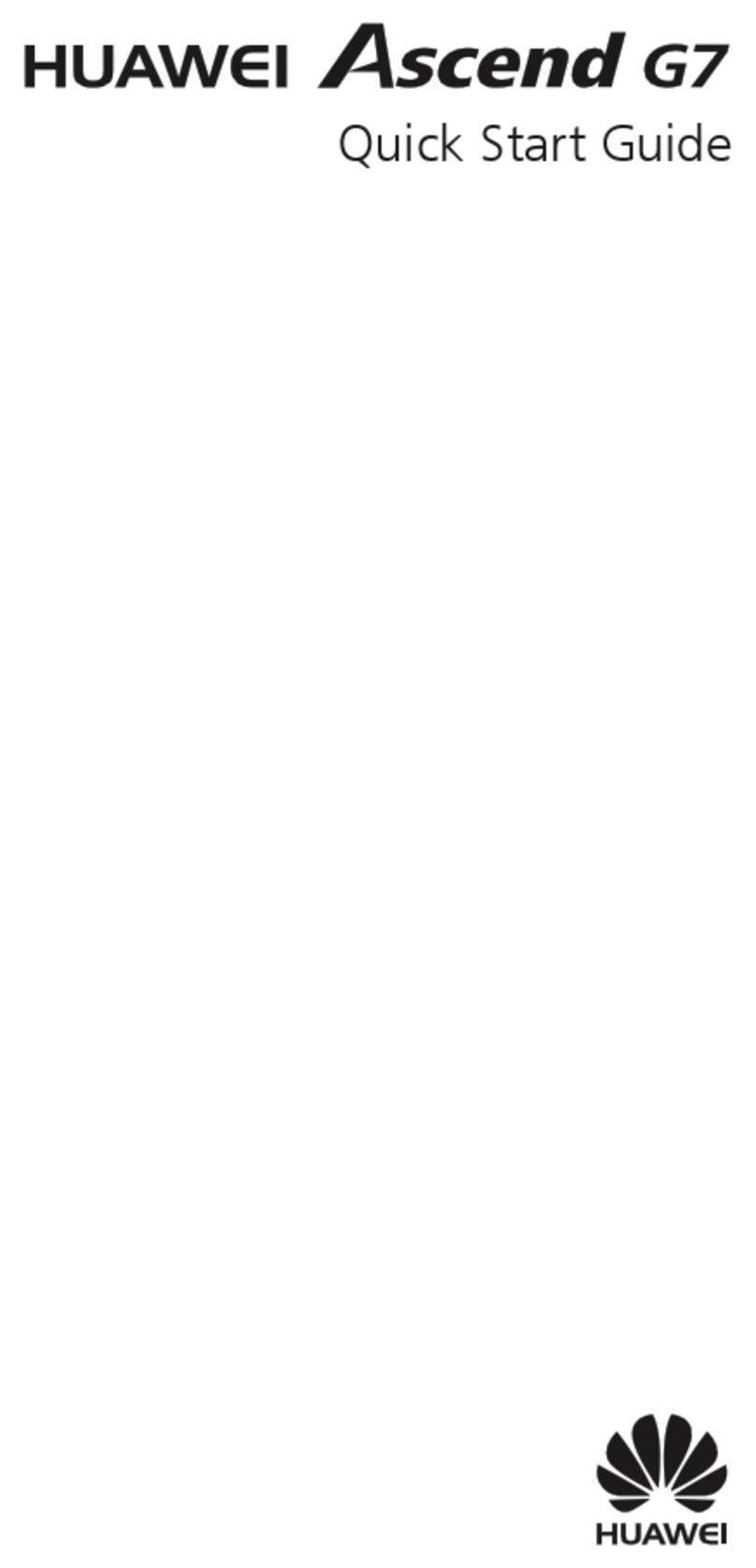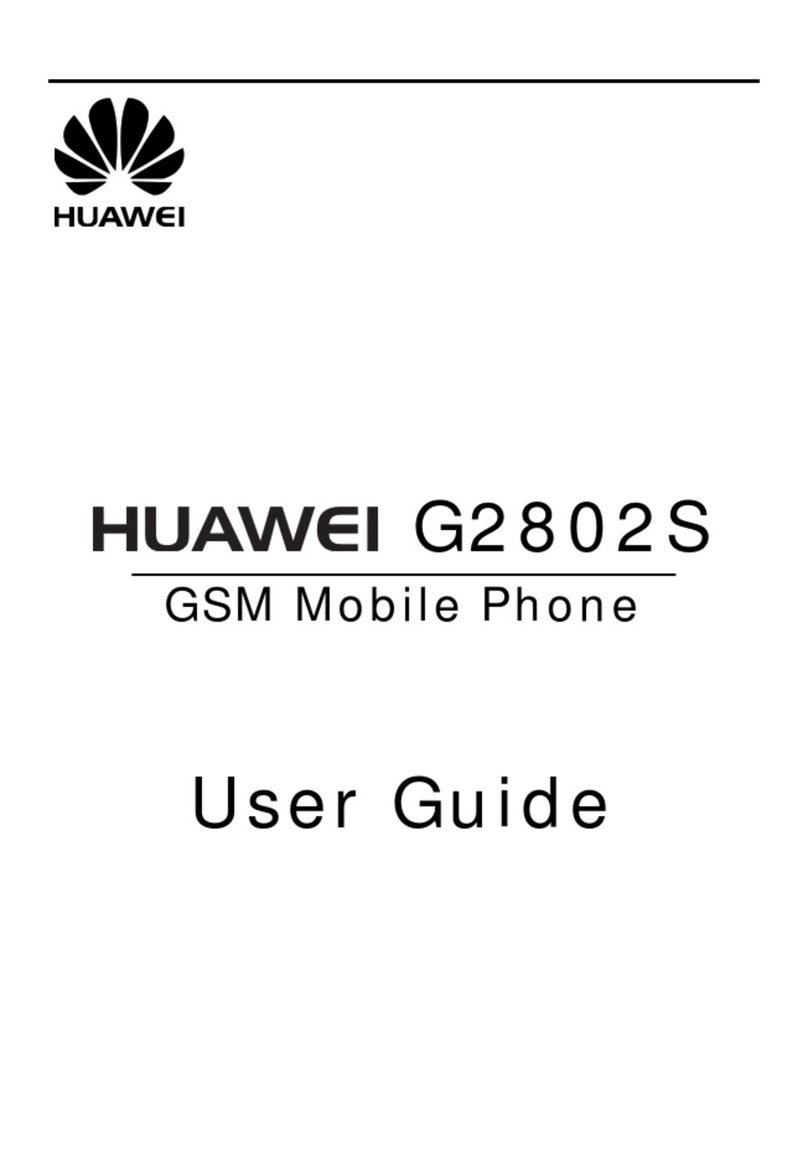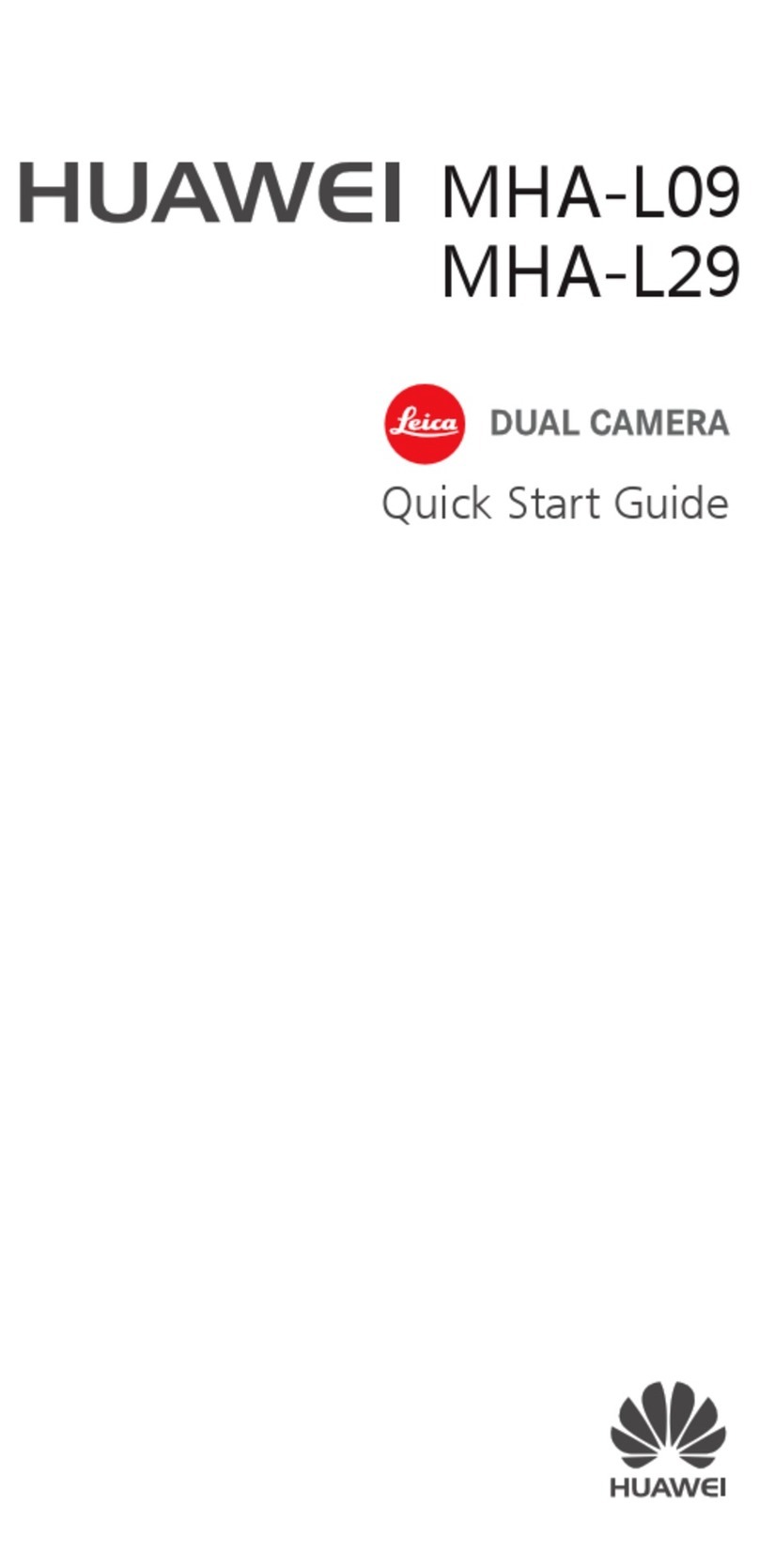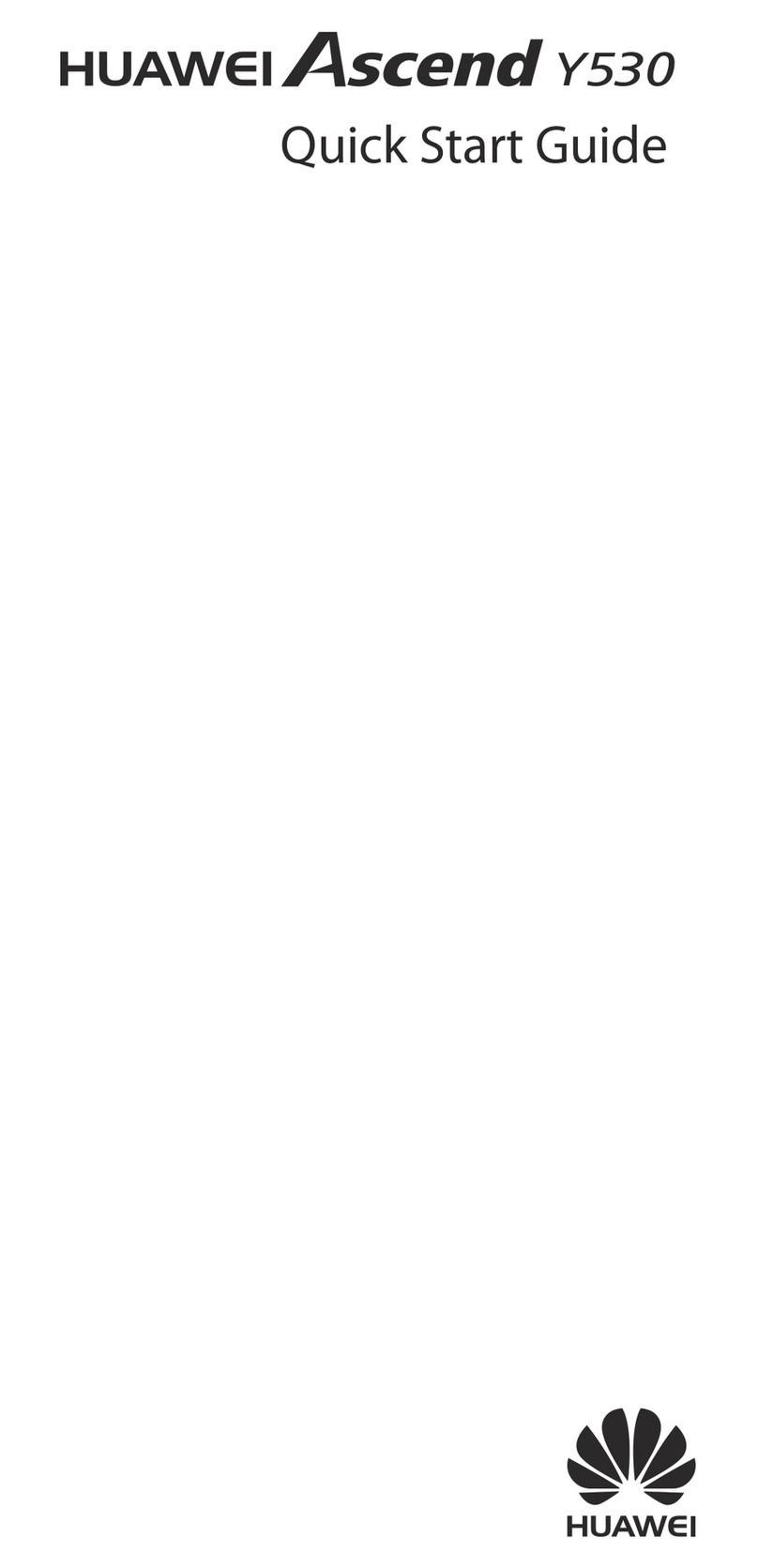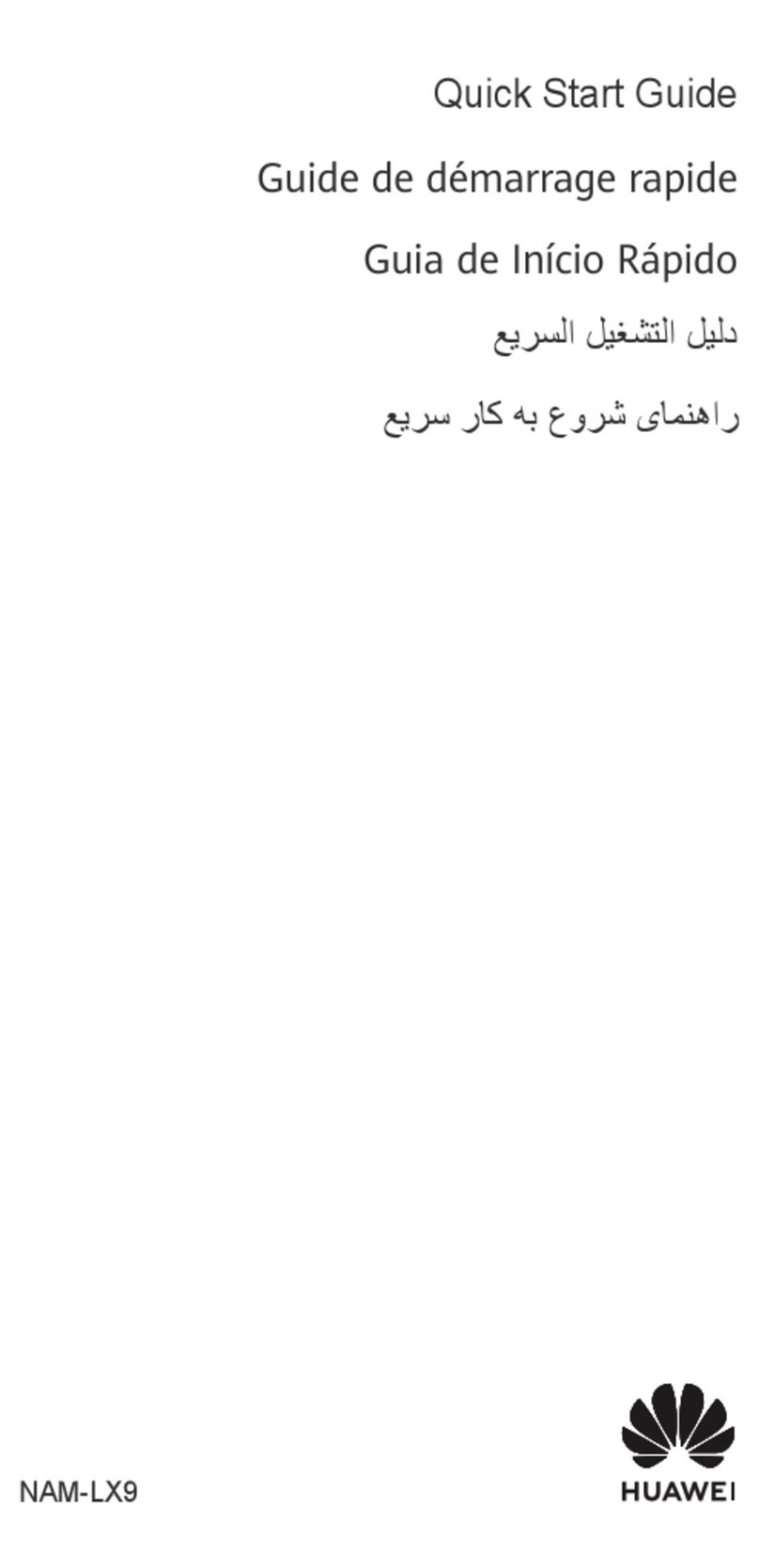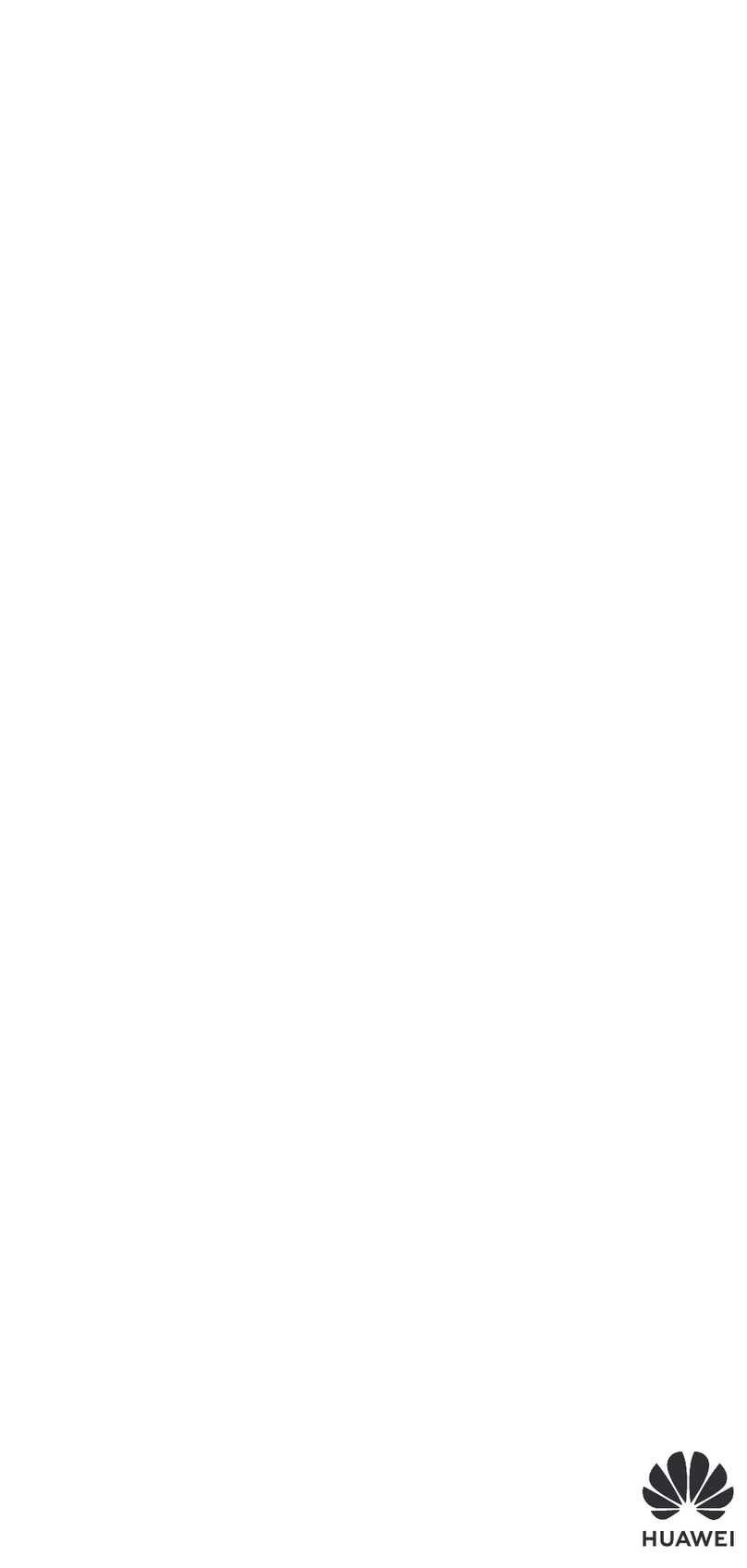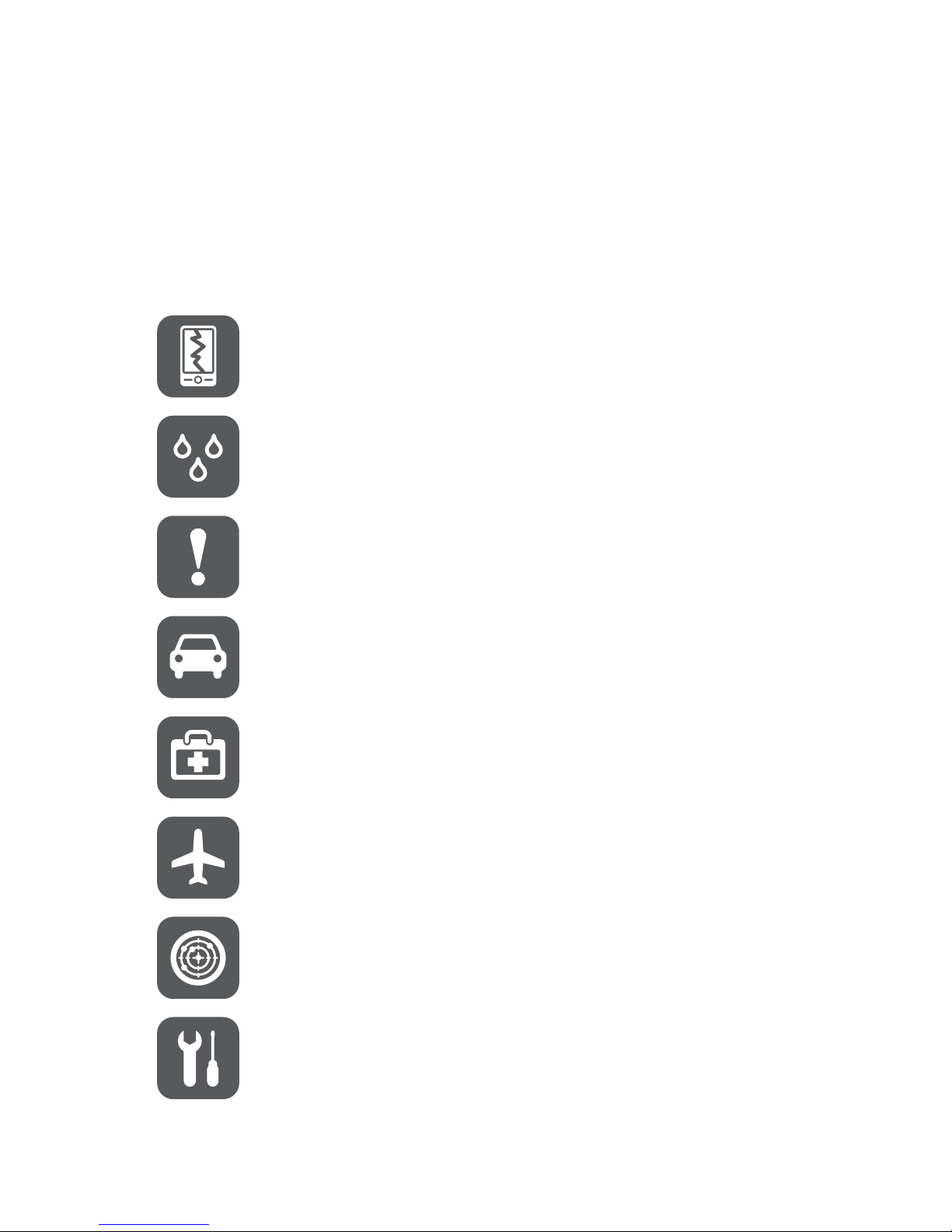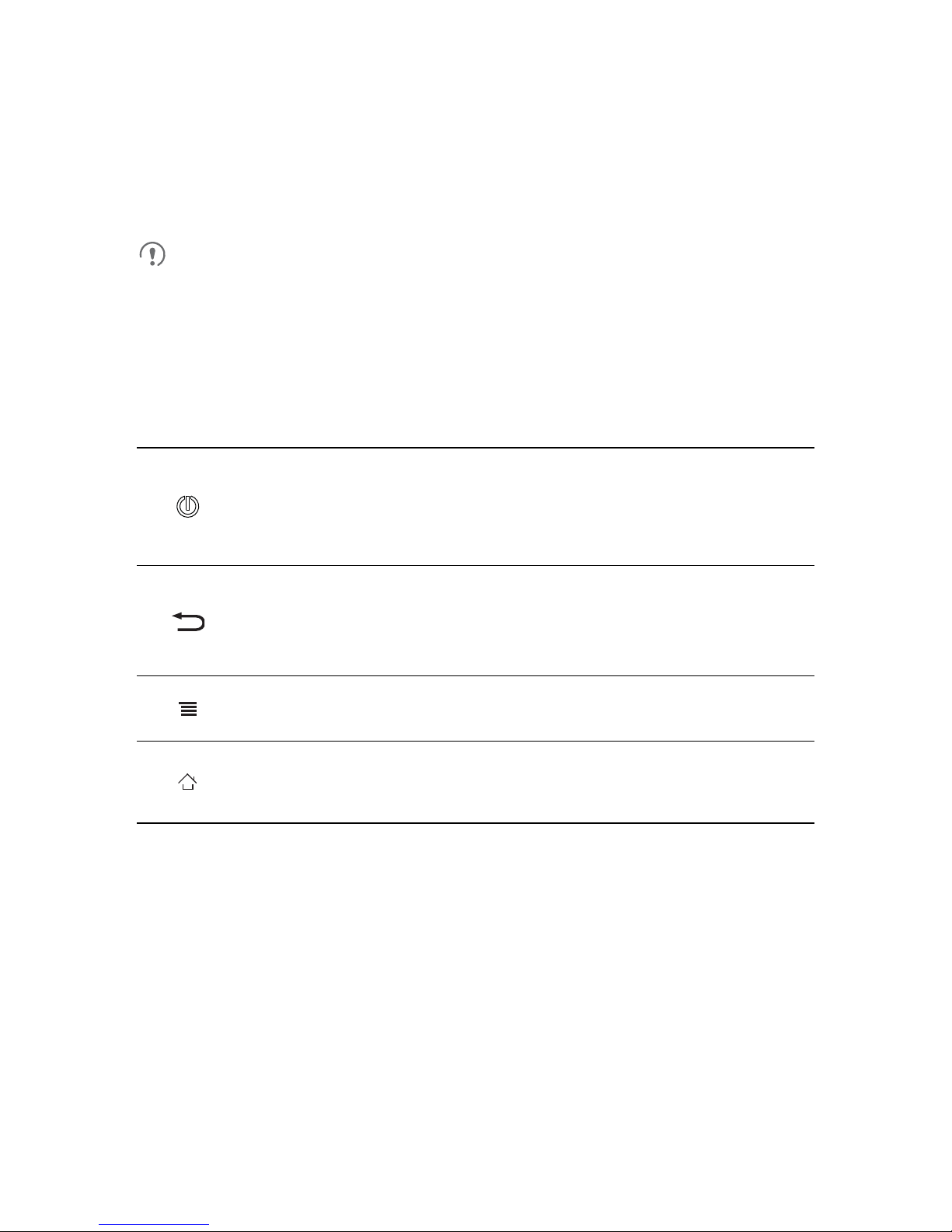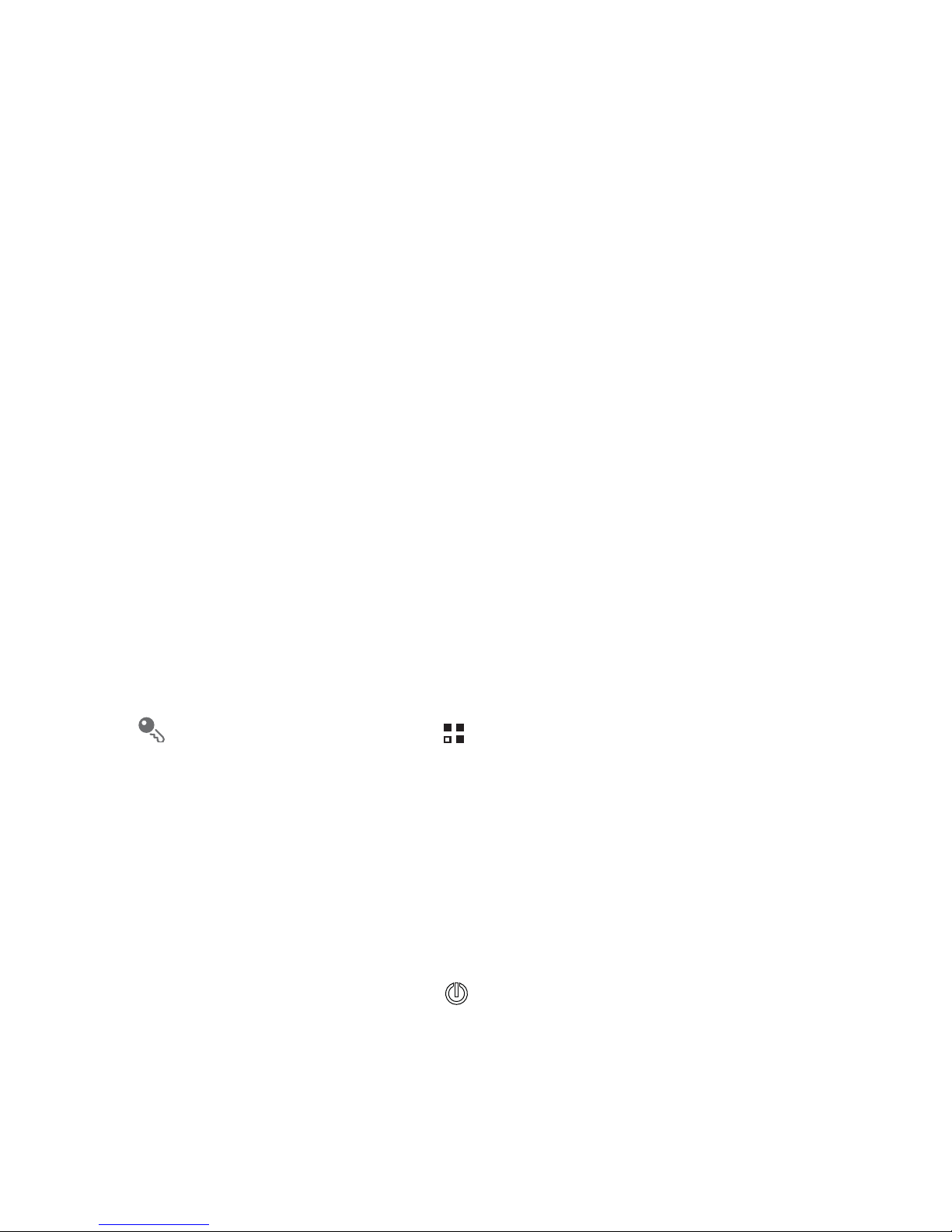5
Huawei Technologies Co., Ltd. shall not be responsible for the legality,
quality, orany other aspectsof any software installed on this product, or for
any uploaded or downloaded third-party works, such as texts, images,
videos, or software. Customers shall bear the risk for any and all effects,
including incompatibility between the software and this product, which
result from installing software or uploading or downloading the third-party
works.
This product uses the open-source Android™ platform. Huawei
Technologies Co., Ltd. has made necessary changes to the platform.
Therefore, this product may not support all the functions thatare supported
by the standard Android platform or may be incompatible with third-party
software. Huawei Technologies Co., Ltd. shall not be liable for any of such
situation.
DISCLAIMER OF WARRANTIES
THE CONTENTS OF THIS MANUAL ARE PROVIDED “AS IS”. EXCEPT
AS REQUIRED BY APPLICABLE LAWS, NO WARRANTIES OF ANY
KIND, EITHER EXPRESS OR IMPLIED, INCLUDING BUT NOT LIMITED
TO, THE IMPLIED WARRANTIES OF MERCHANTABILITY AND
FITNESS FORA PARTICULAR PURPOSE, ARE MADE INRELATION TO
THE ACCURACY, RELIABILITY OR CONTENTS OF THIS MANUAL.
LIMITATIONS OF LIABILITY
TO THE MAXIMUM EXTENT PERMITTED BY APPLICABLE LAW, IN NO
EVENT SHALL HUAWEI TECHNOLOGIES CO., LTD. BE LIABLE FOR
ANY SPECIAL, INCIDENTAL, INDIRECT, OR CONSEQUENTIAL
DAMAGES, OR LOST PROFITS, BUSINESS, REVENUE, DATA,
GOODWILL OR ANTICIPATED SAVINGS.
THE MAXIMUM LIABILITY (THIS LIMITATION SHALL NOT APPLY TO
LIABILITY FOR PERSONAL INJURY TO THE EXTENT APPLICABLE
LAW PROHIBITS SUCH A LIMITATION) OF HUAWEI TECHNOLOGIES
CO., LTD. ARISING FROM THE USE OF THE PRODUCT DESCRIBED IN
THIS DOCUMENT SHALL BE LIMITED TO THE AMOUNT PAID BY
CUSTOMERS FOR THE PURCHASE OF THIS PRODUCT.
Import and Export Regulations
Customers shall comply with all applicable export or import laws and
regulations and be responsible to obtain all necessary governmental