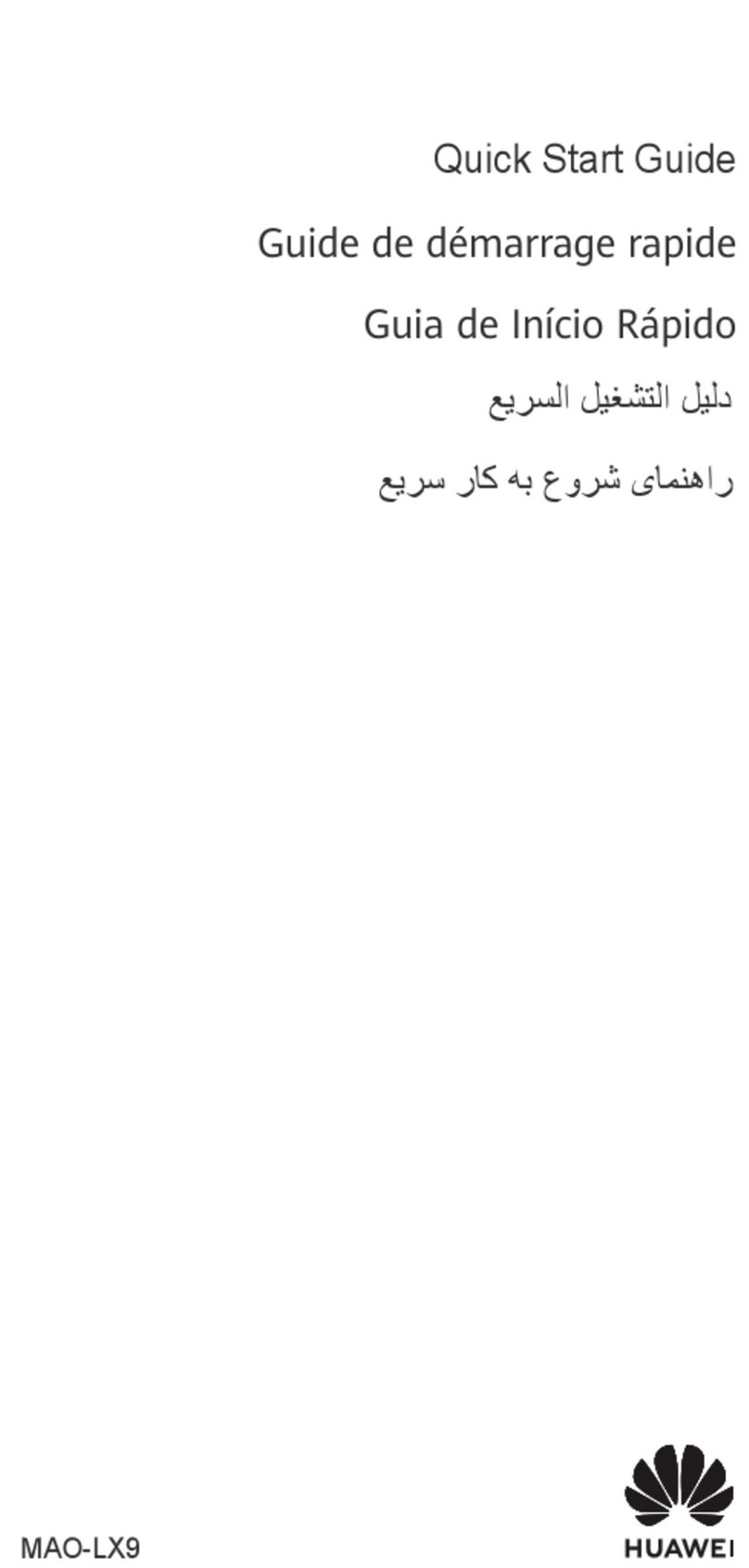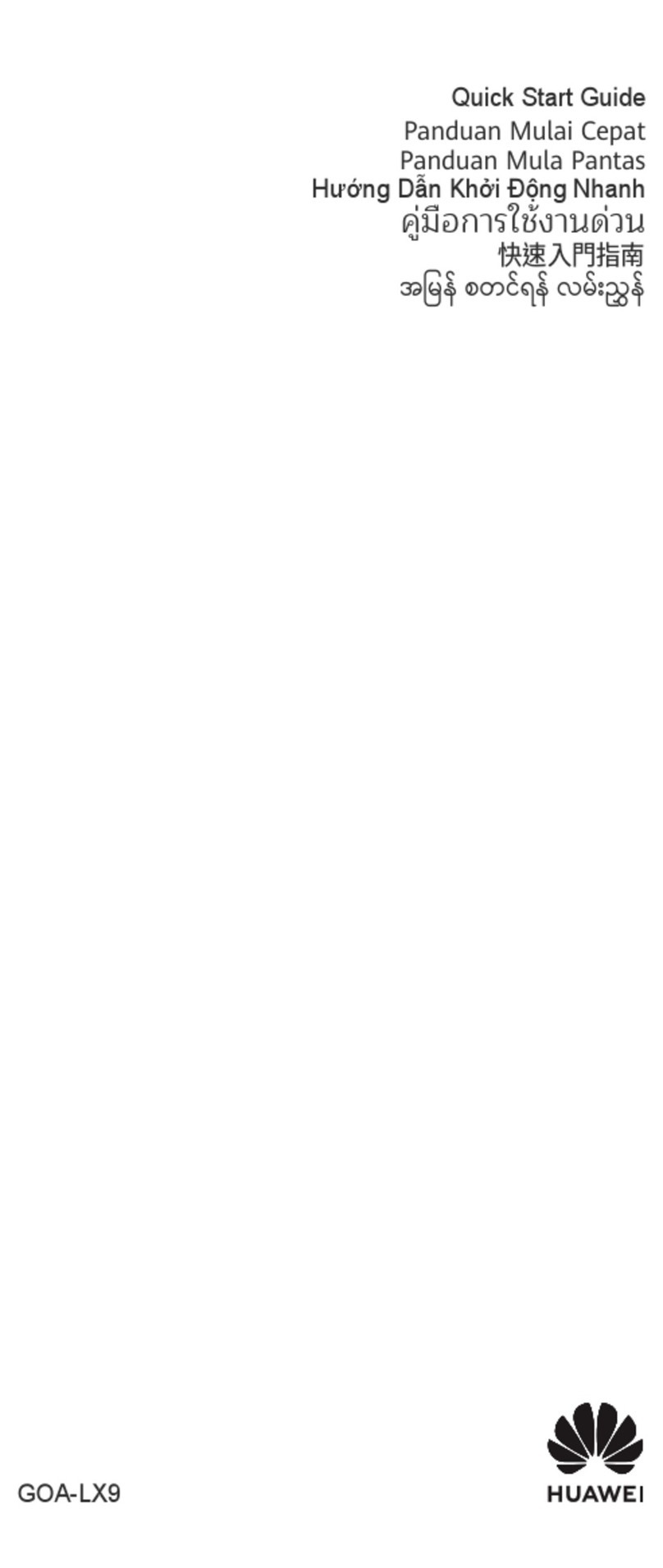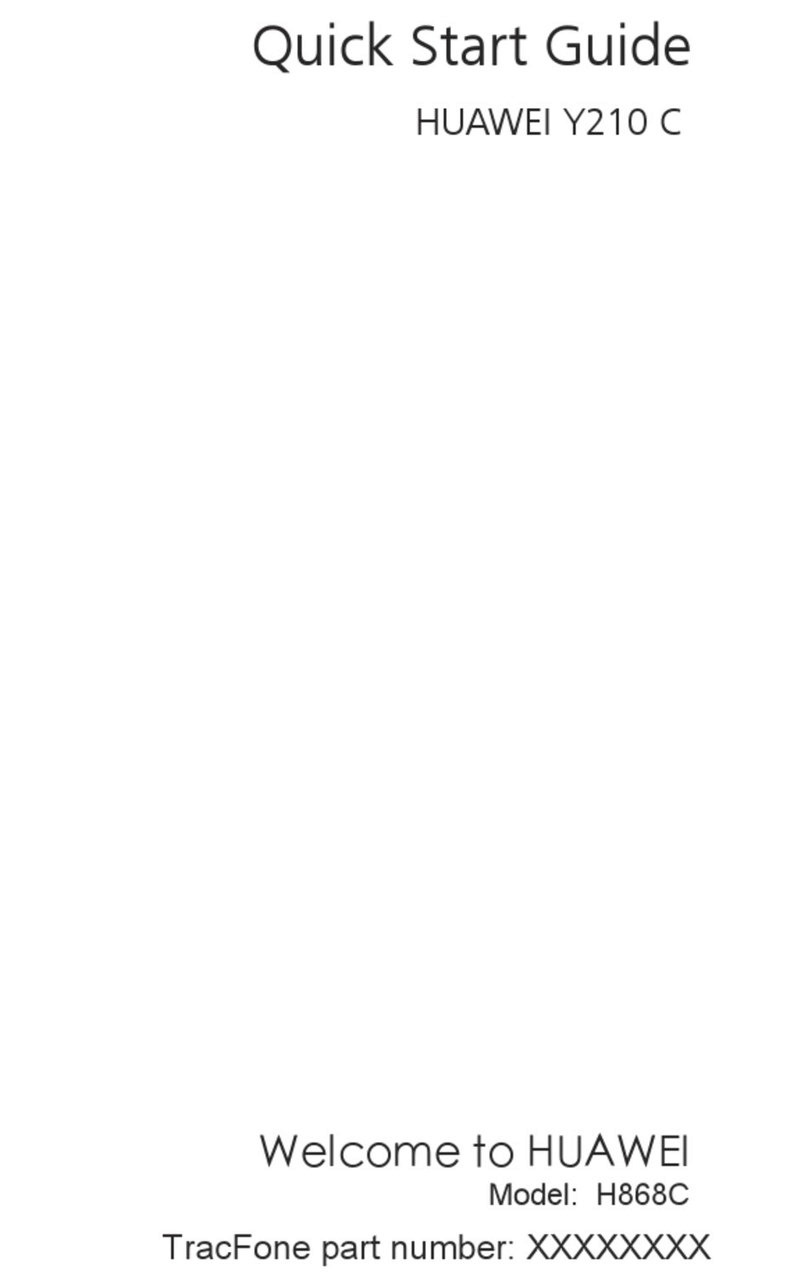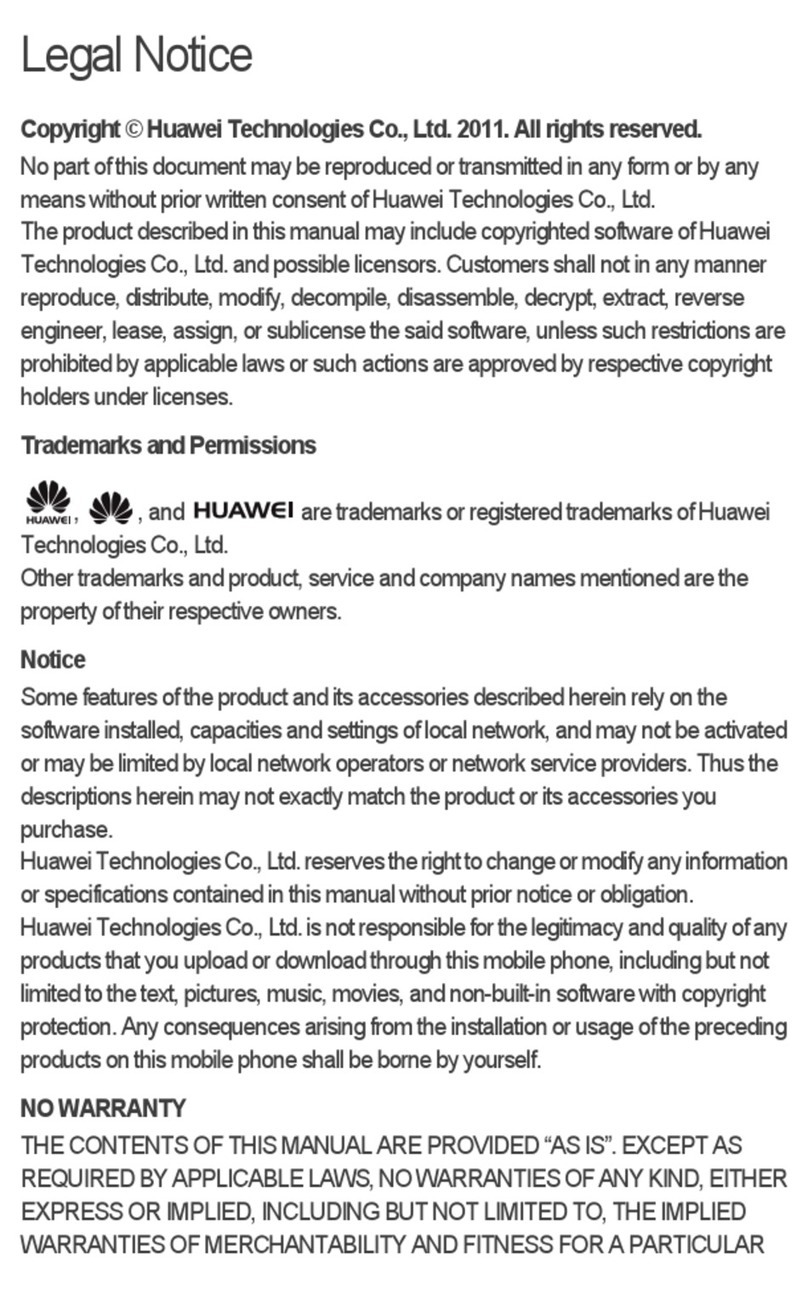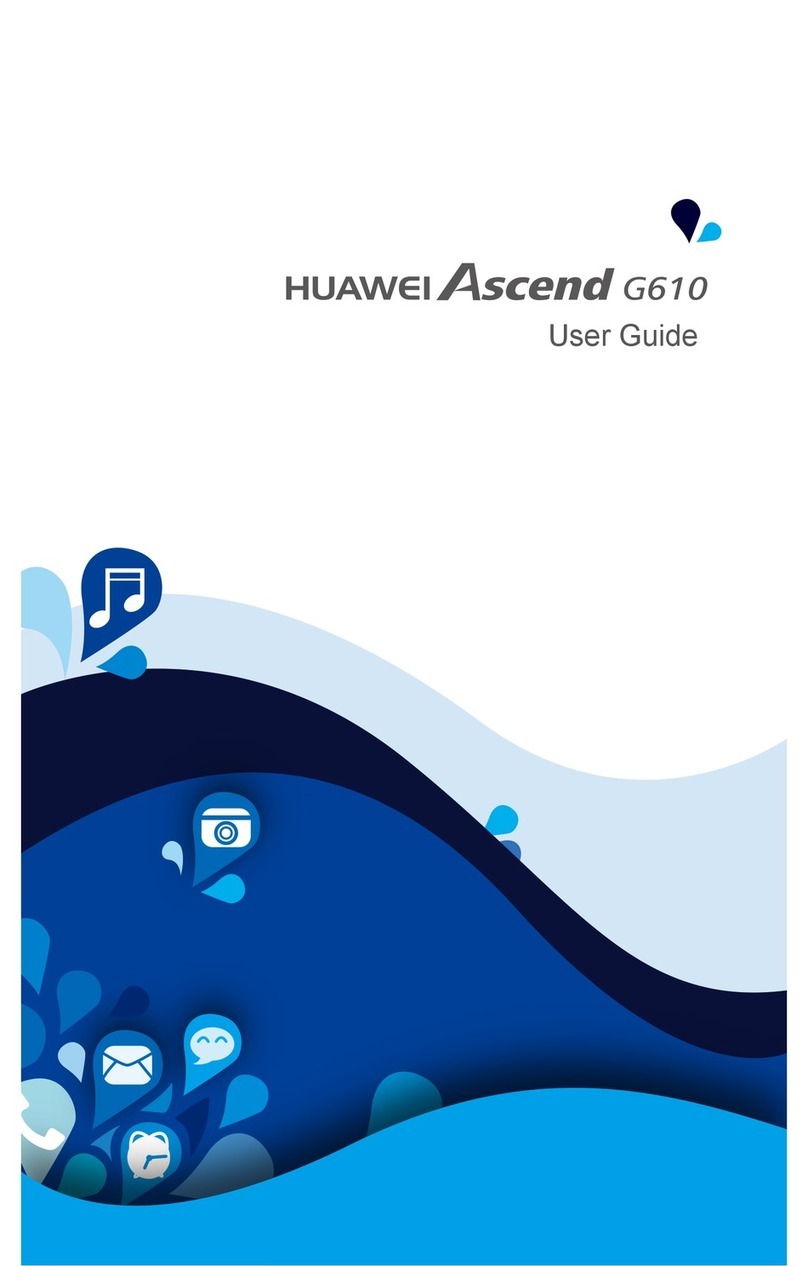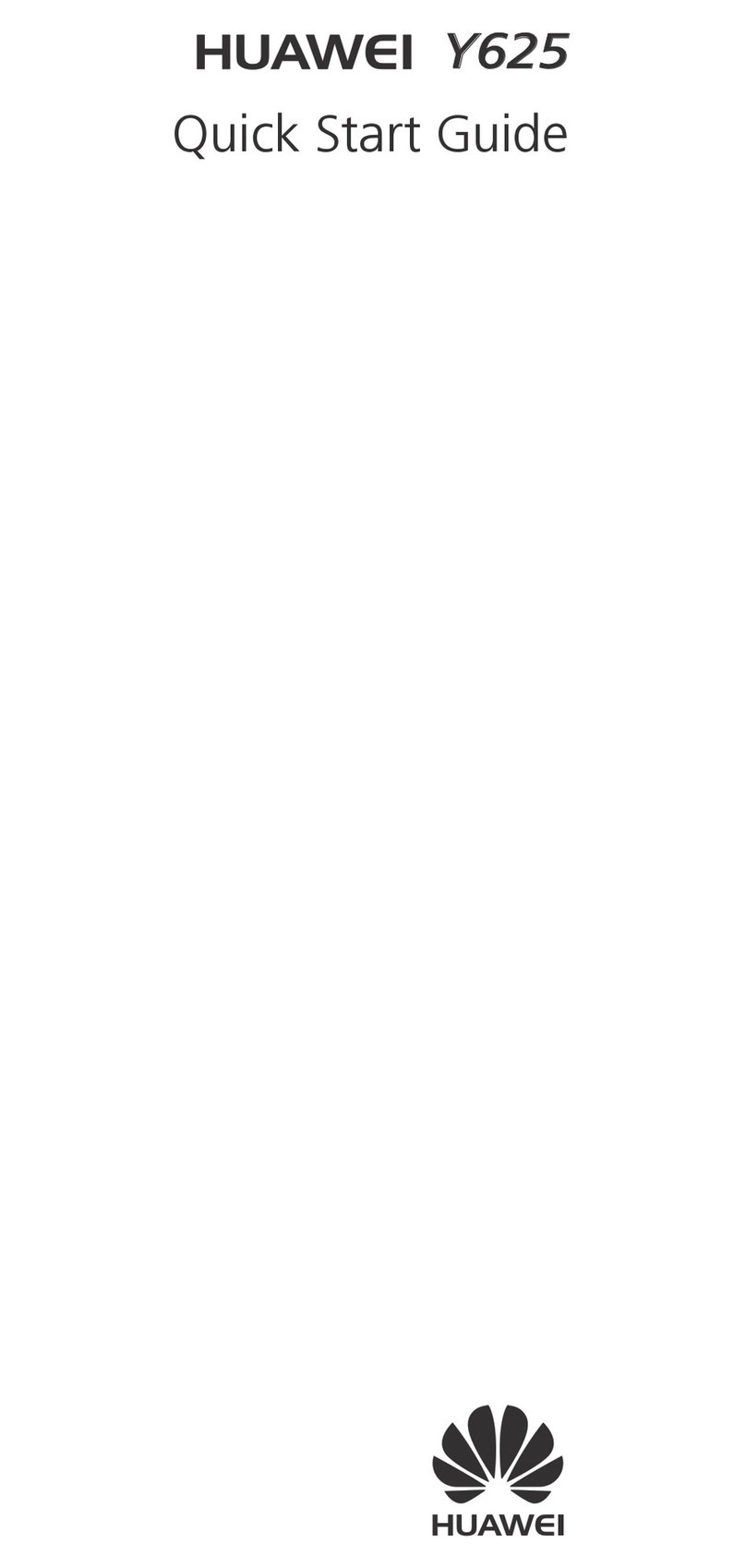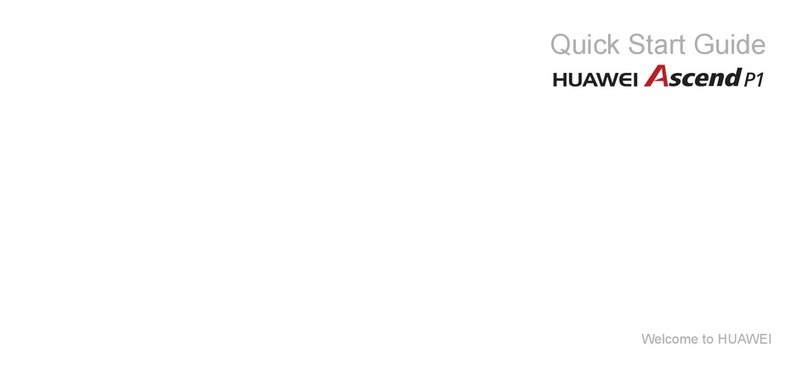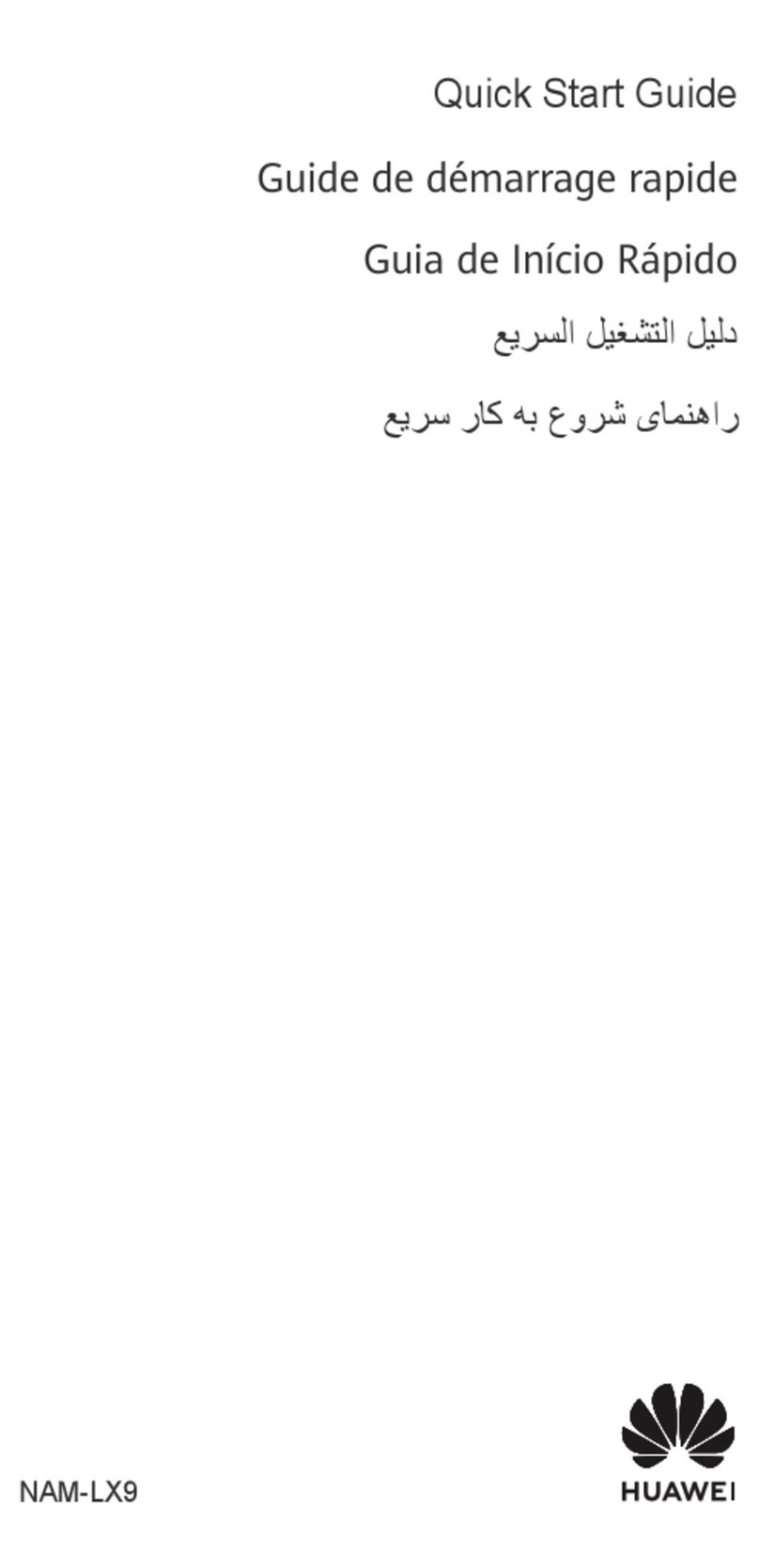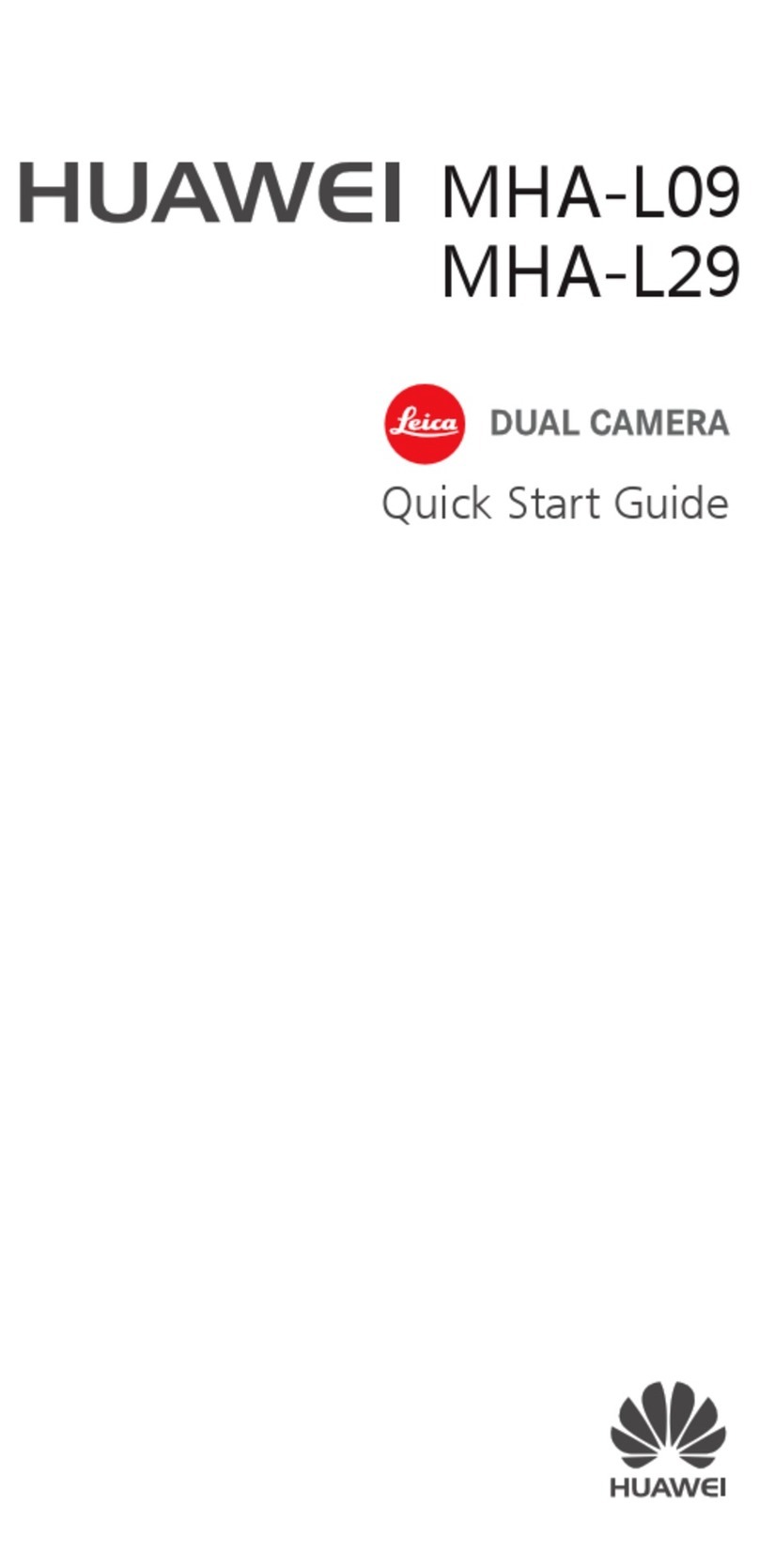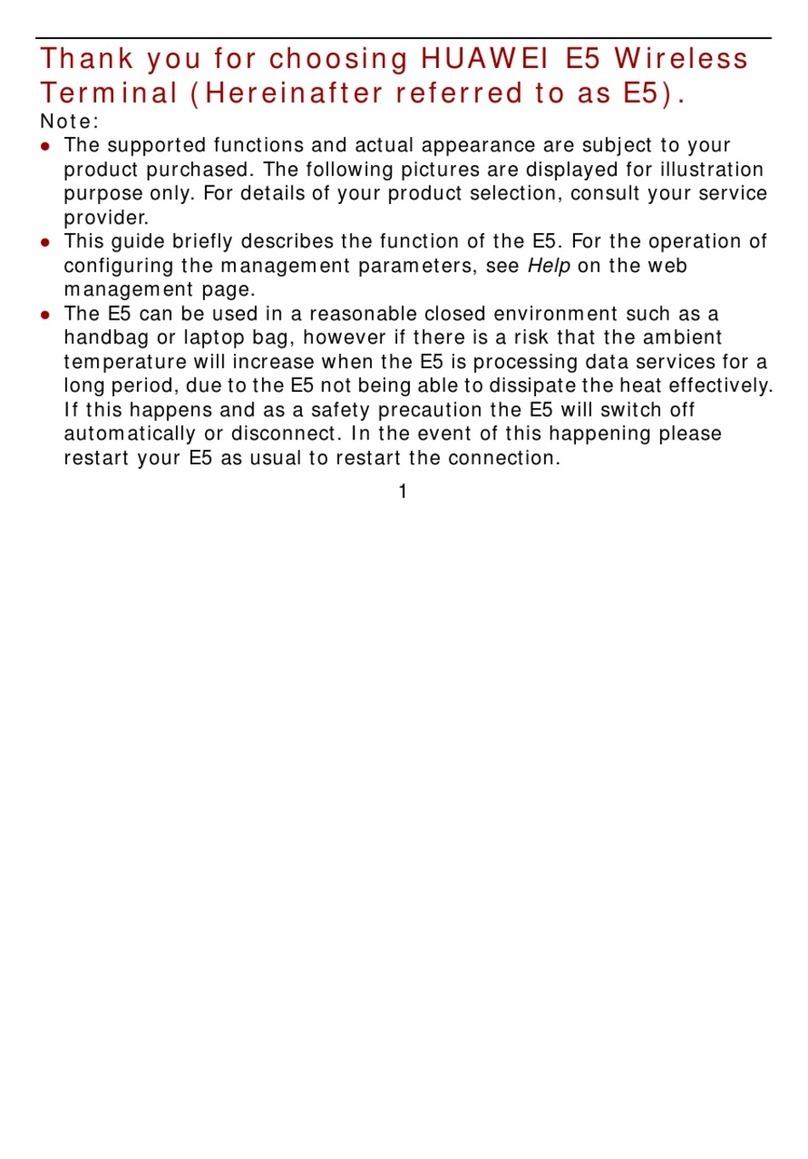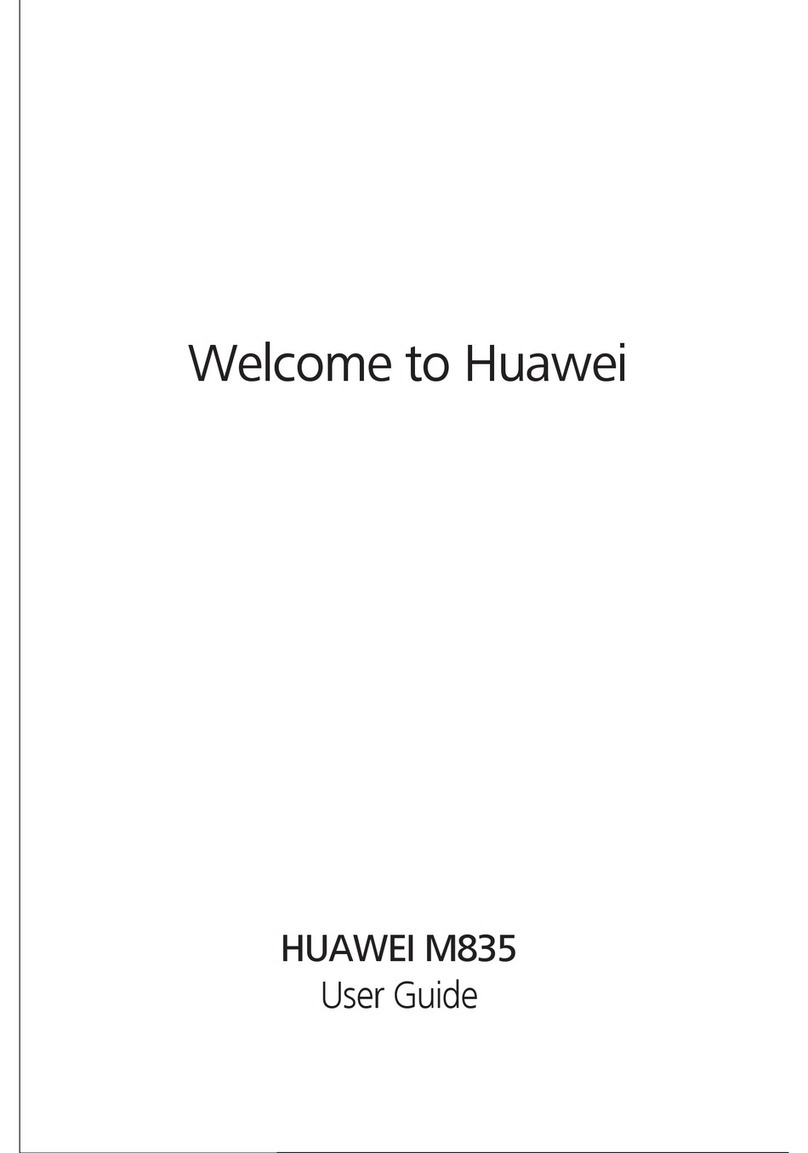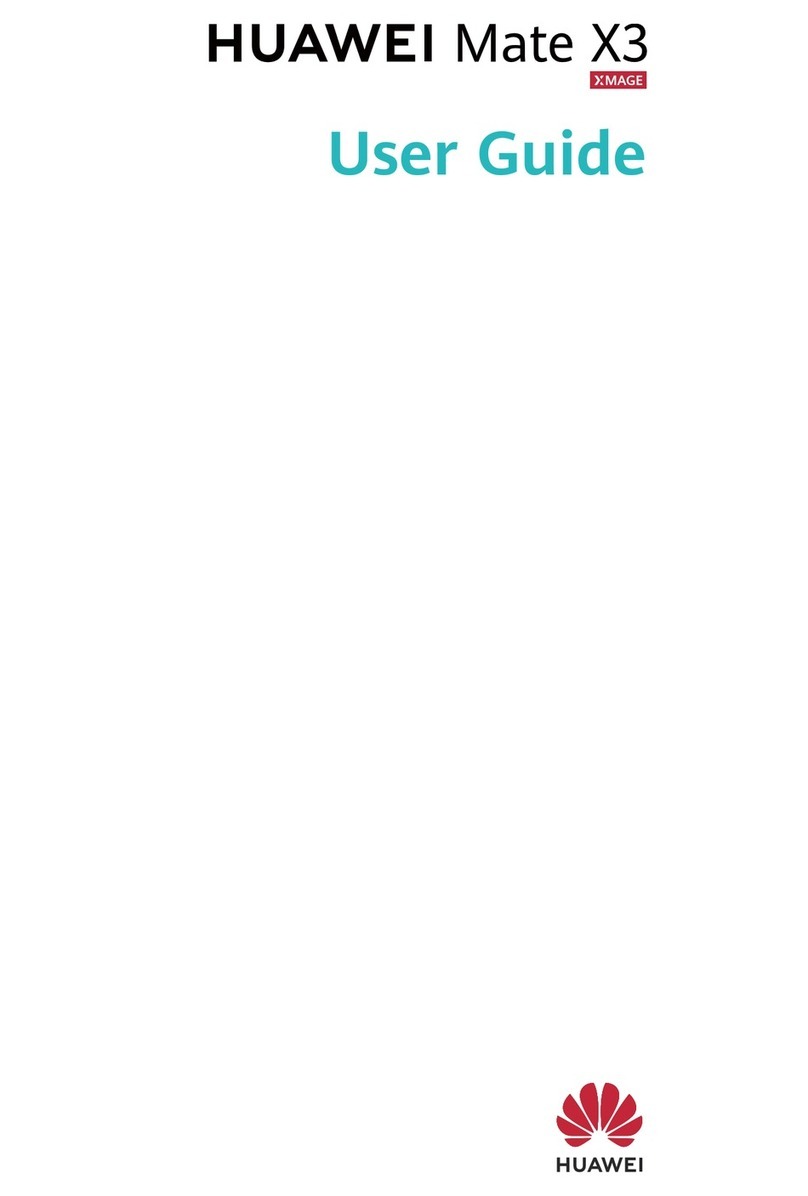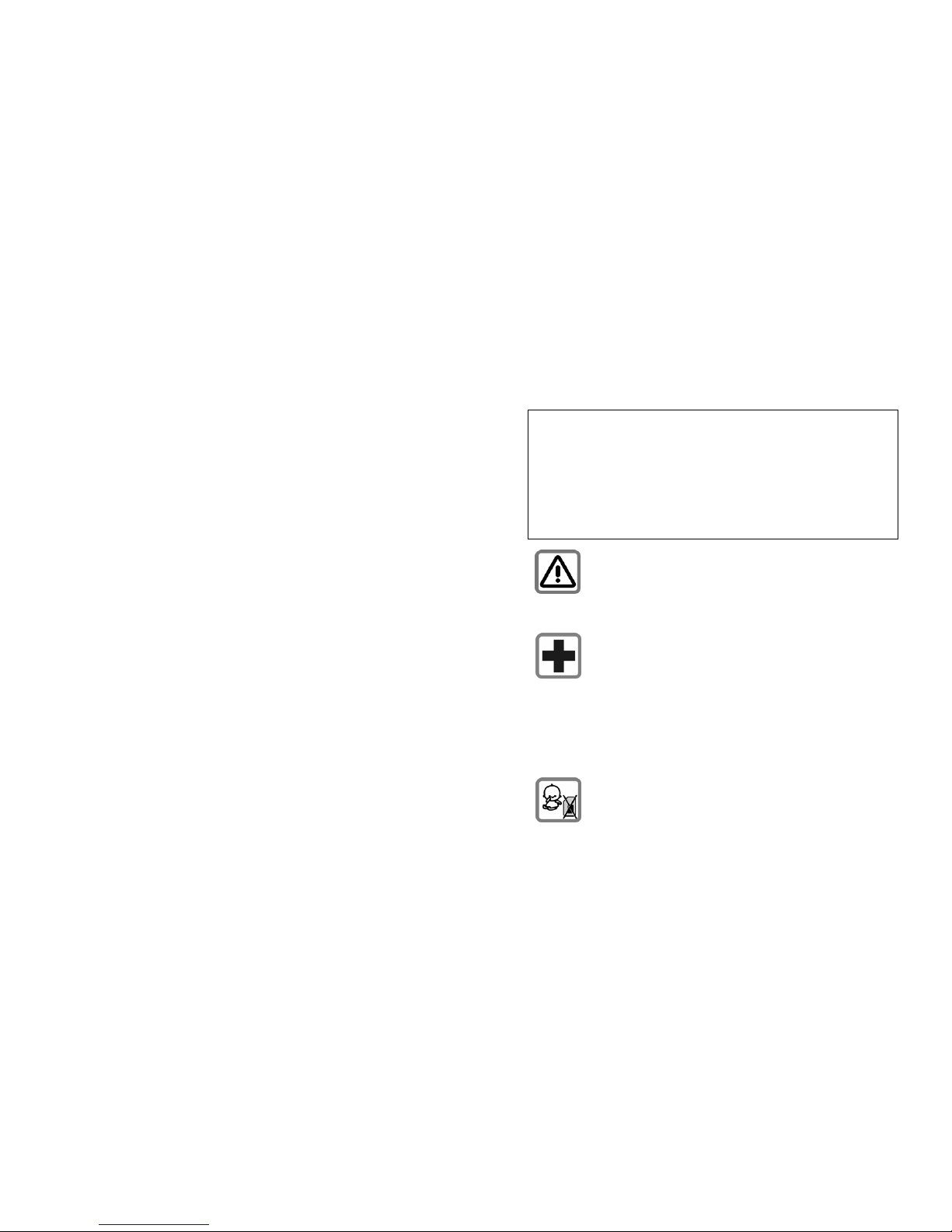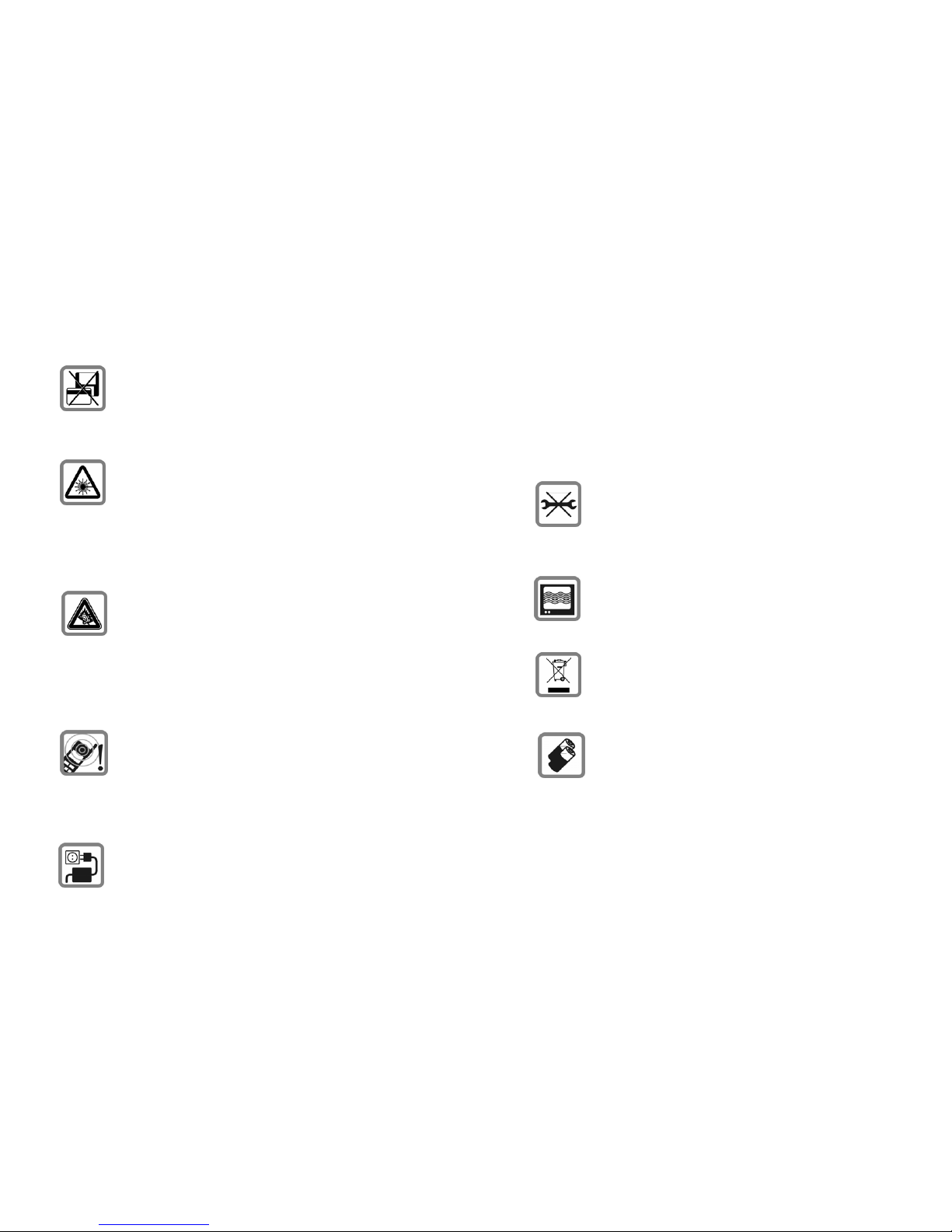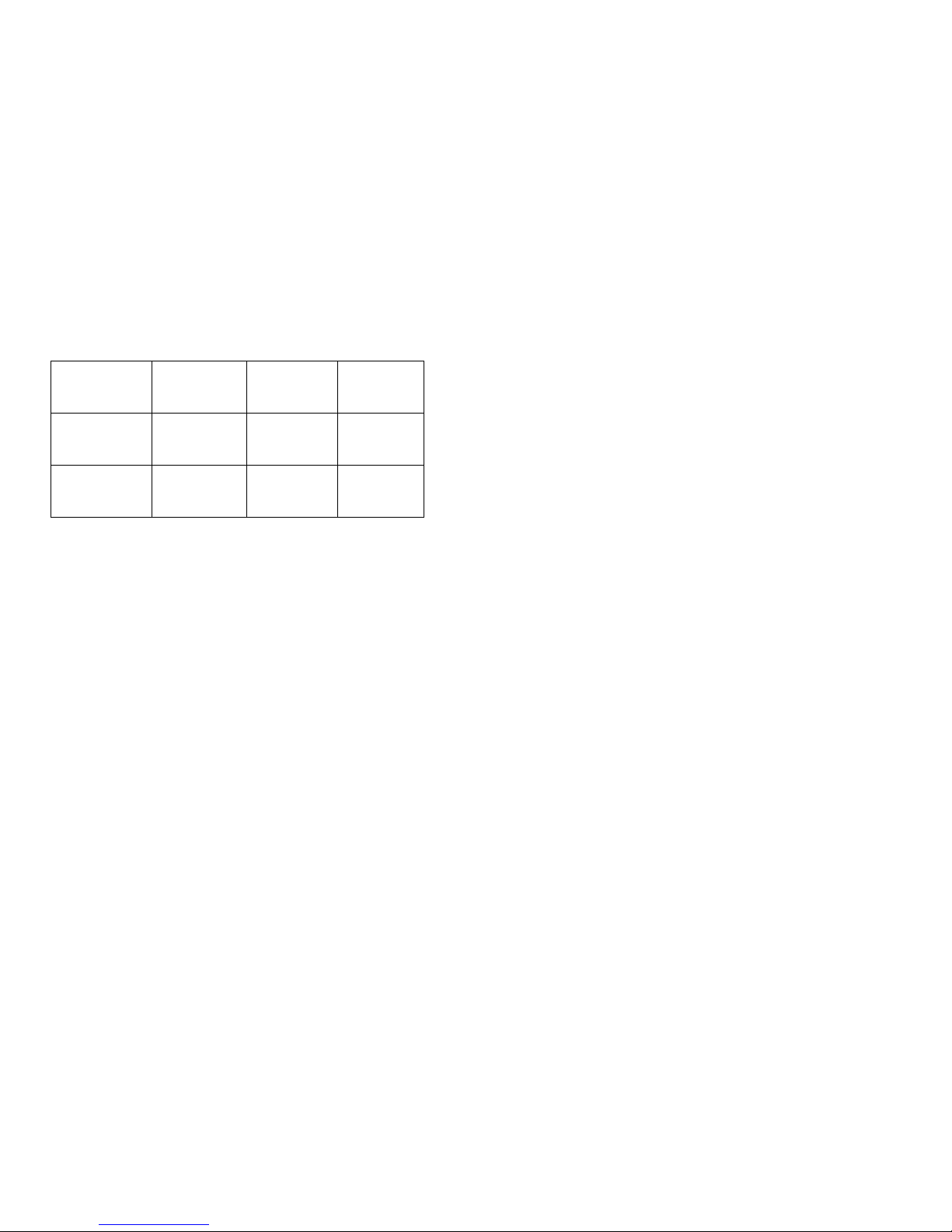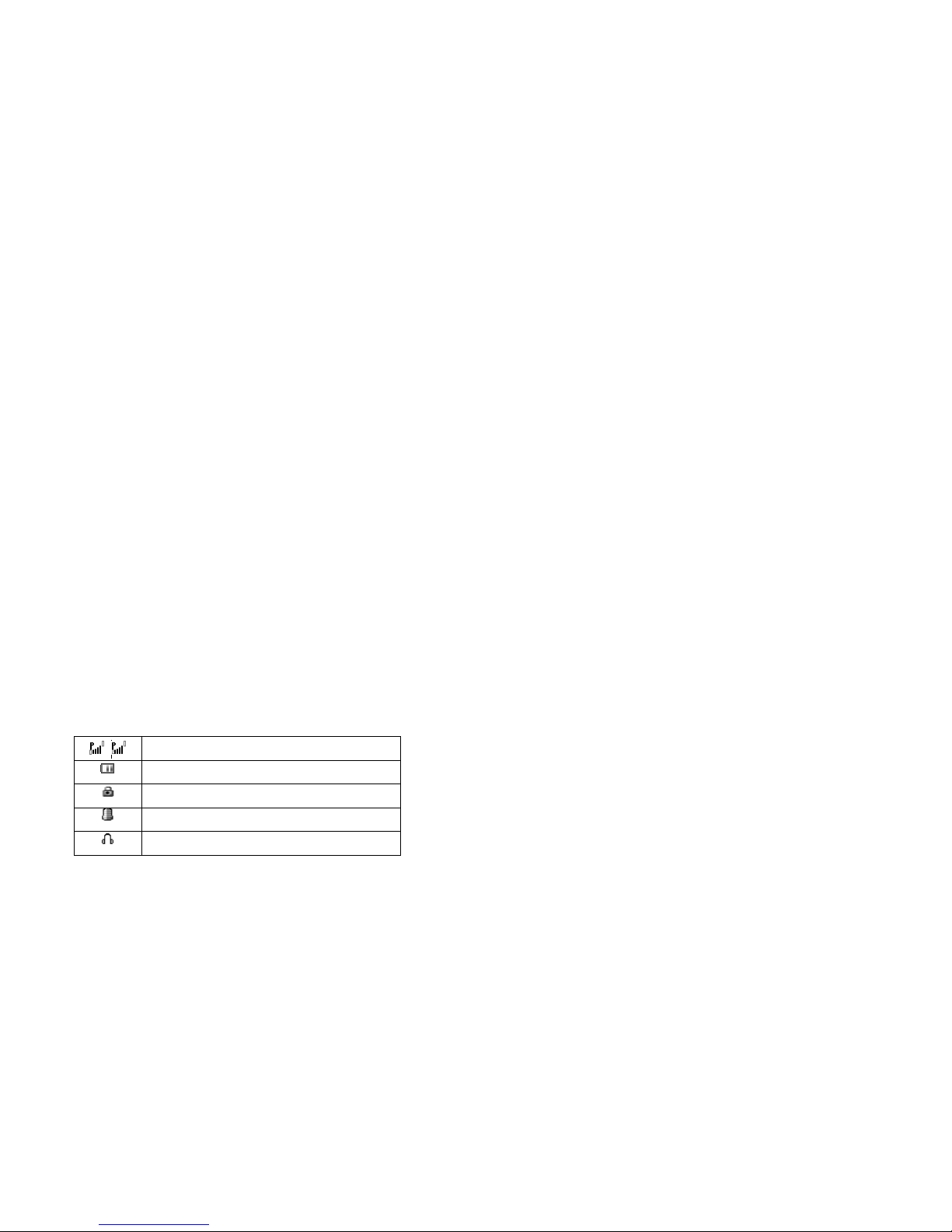15
Note: The actual operation time of a battery varies based on the
operation mode, network settings and call settings.
Charge a battery according to the following steps:
1. Connect the charger to the connection jack of the phone in
proper direction, and connect the charger to a main socket.
2. The phone displays "Charger Connected!" and starts charging
after properly connected. The battery icon dynamically displays
the charging process. In switch-off state, the phone dynamically
displays the charging process.
3. When the battery is fully charged, the charging process stops
automatically, and the battery icon indicates full grid on the
screen. After the battery is fully charged, remove the charger
from the phone and socket as soon as possible.
Note:
zAfter the phone has run out of battery, we recommend that you
recharge the battery in time. If you do not recharge the battery in
two days, the phone may enter the slow charging mode. When
you recharge the battery, there may be no display temporarily.
After about 10 minutes, the charging indicator icon is displayed
on the screen of the phone. If you do not recharge the battery
more than two days, the battery may enter the overdischarge
protection state. Thus, in order to get the battery into normal
charging mode quickly, we recommend that you charge the
battery on an adapter to activate the battery for charging, and
then charge the battery with the phone. Alternatively, you can
charge the battery with the adapter.
16
zDo not change the parts and accessories of the battery by
yourself or take off the battery cover for safety.
zUse only original batteries and charging devices. Otherwise you
risk serious damage to health and property.
zThe temperature range for charging a battery is -10°C -55°C. Do
not charge batteries in too high or too low temperature.
zDo not use the phone while charging.
zIt takes approximately four hours to fully charge a battery.
Remove the charger quickly after the battery is fully charged.
T-Flash card
T-Flash card is a kind of multimedia memory card. You can connect
the phone to a computer with a USB cable to copy and move files
between the T-Flash card and the computer. You can also browse
photo, audio and video files stored in the phone or T-Flash card by
the computer. Plug the smaller end of the USB cable into the data
cable jack of the phone, and the bigger end into the USB port of the
computer.
Switching the phone on
Press and hold the ending key to turn the phone on. The phone will
automatically search for the network, if there is no password
protection for the SIM card and the phone. After the phone is
registered on the network, the name of the service provider will be
displayed on the idle screen. Then you can make or answer a call.
The phone remains in searching state if it fails to find the available
network system temporarily.