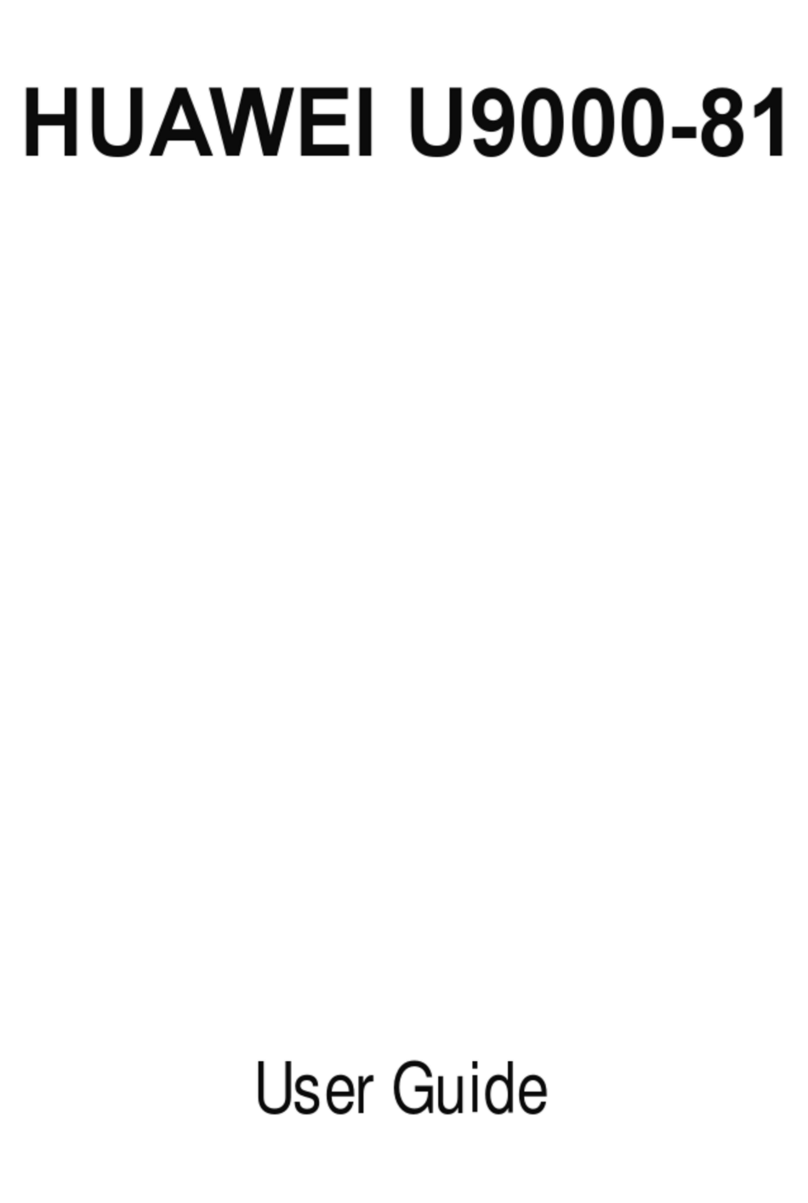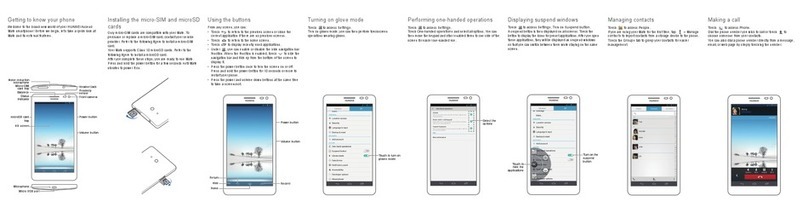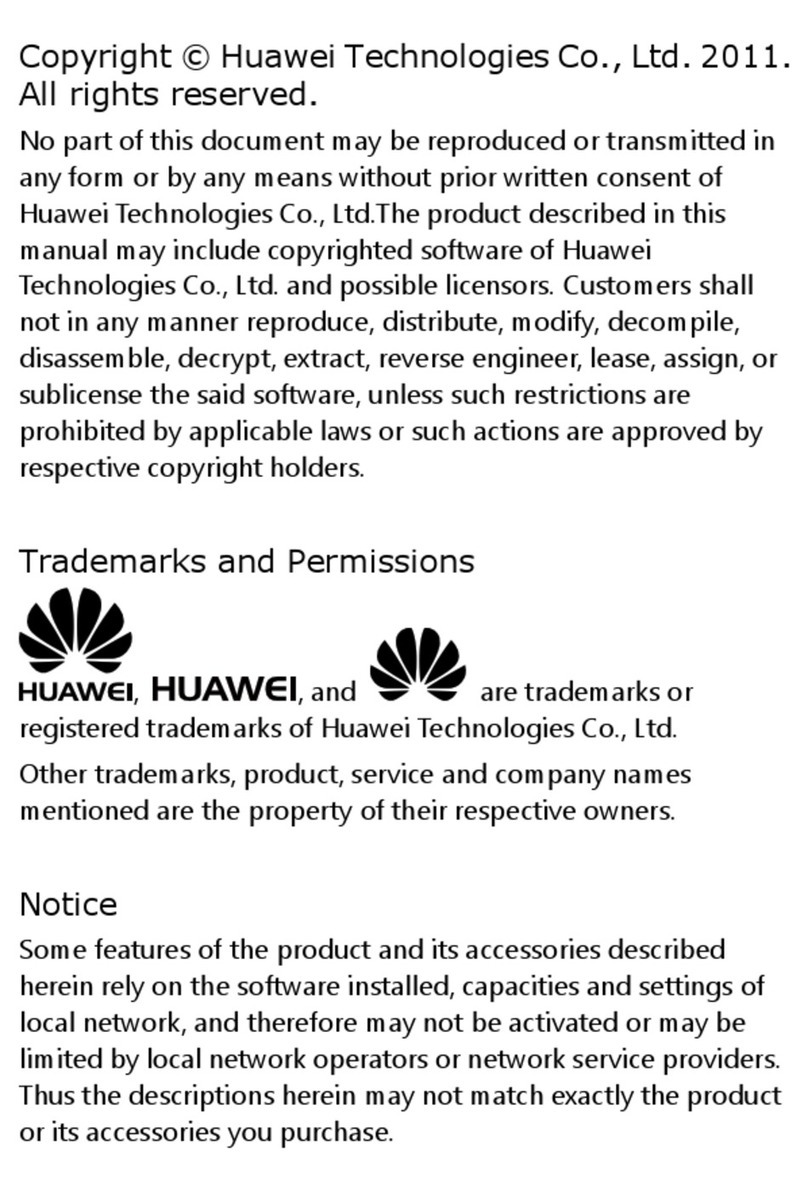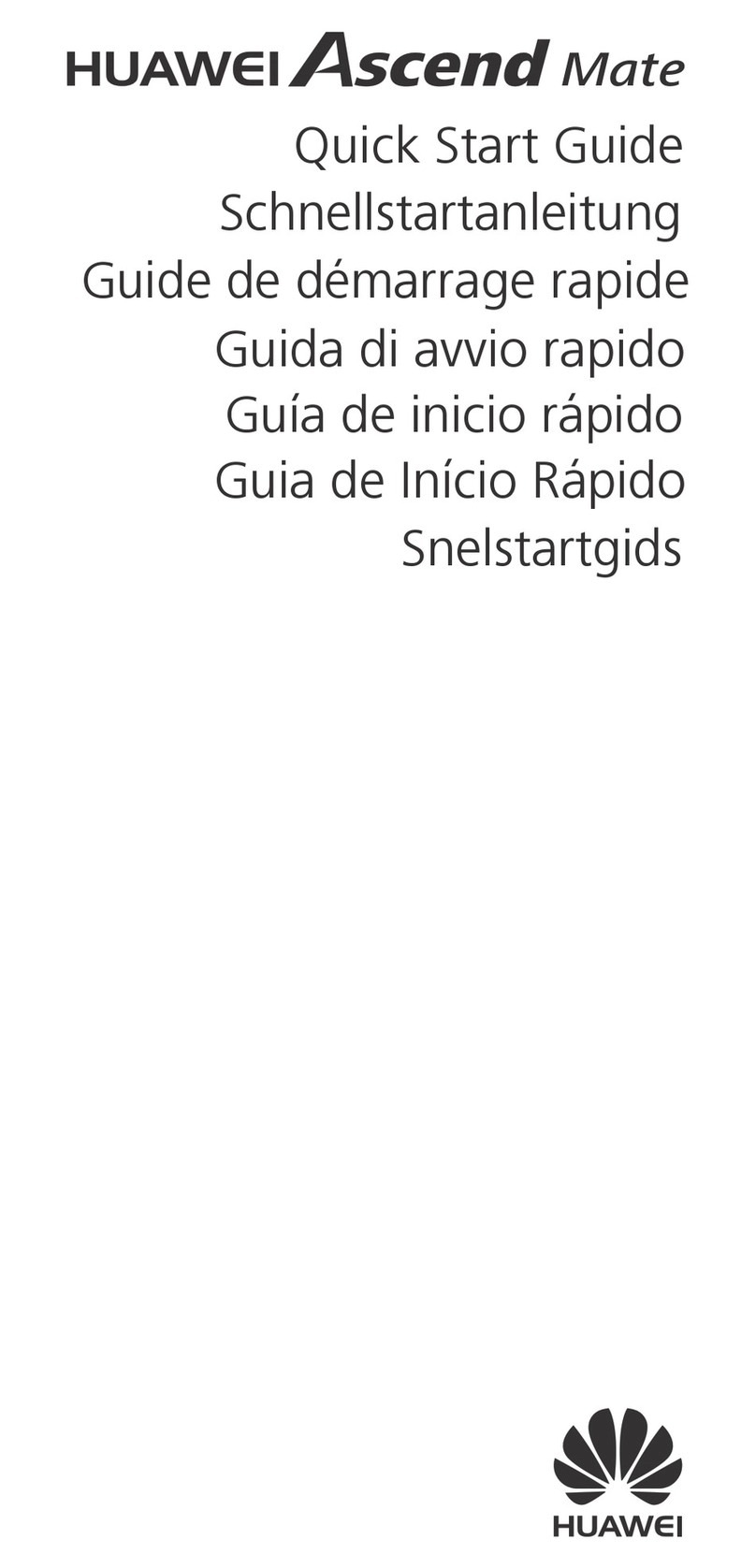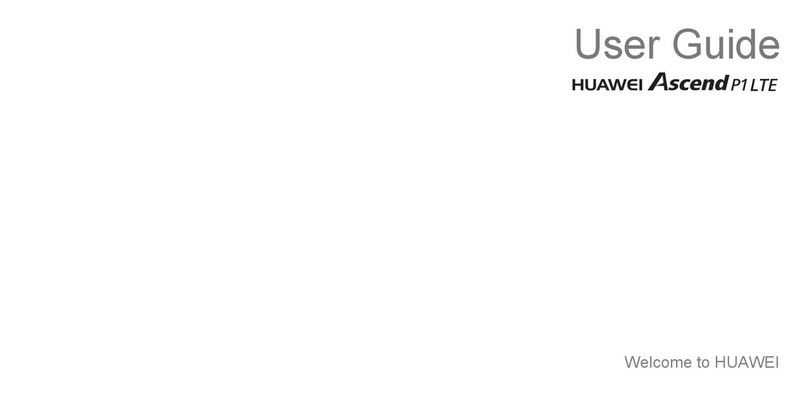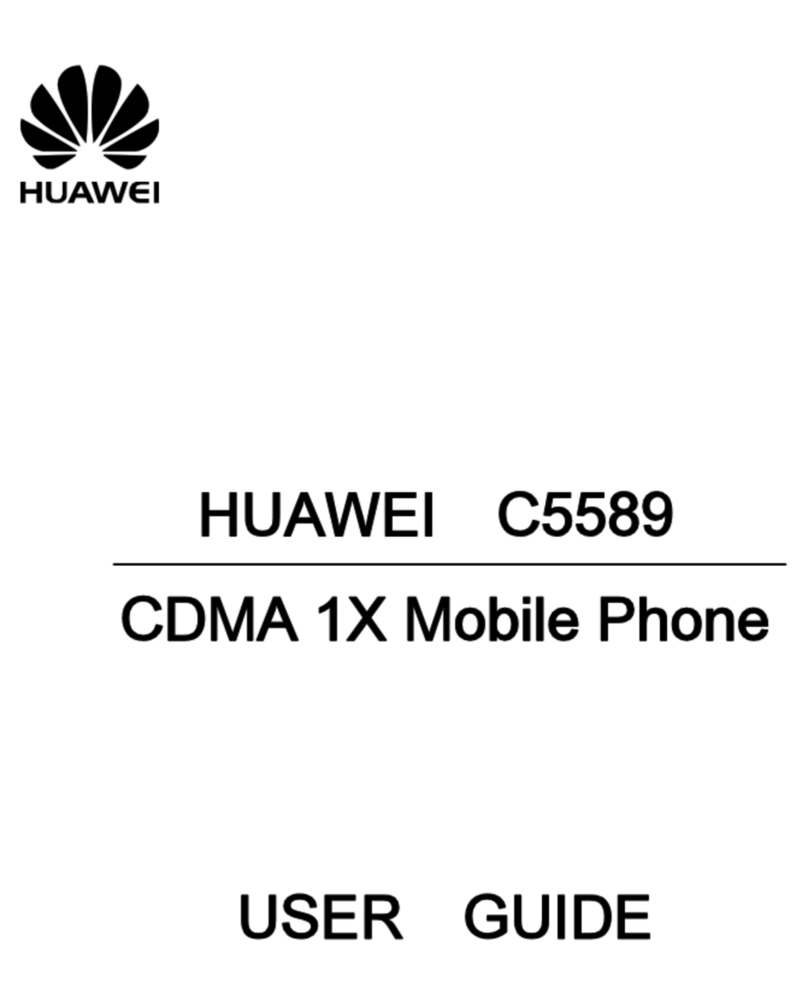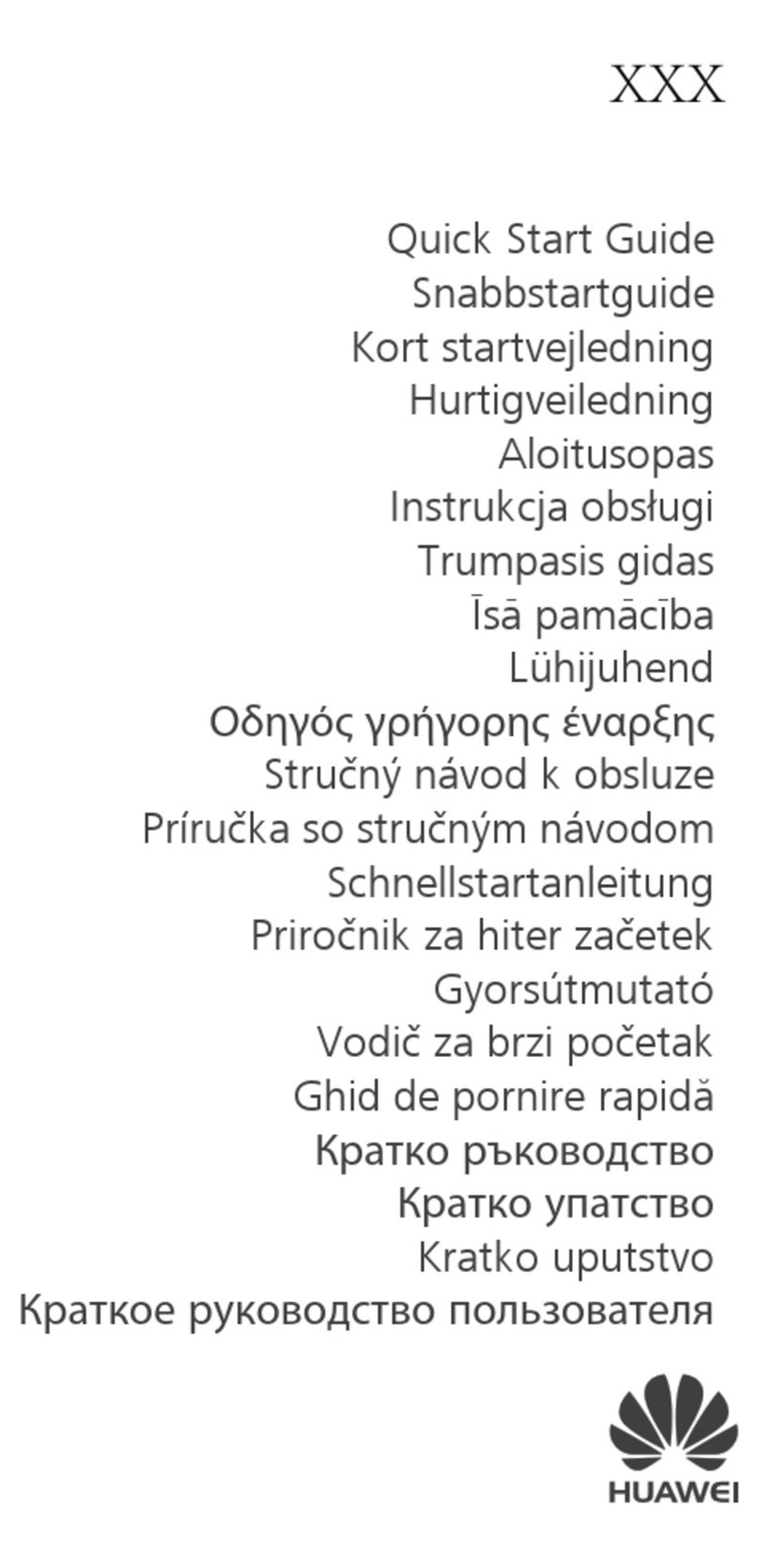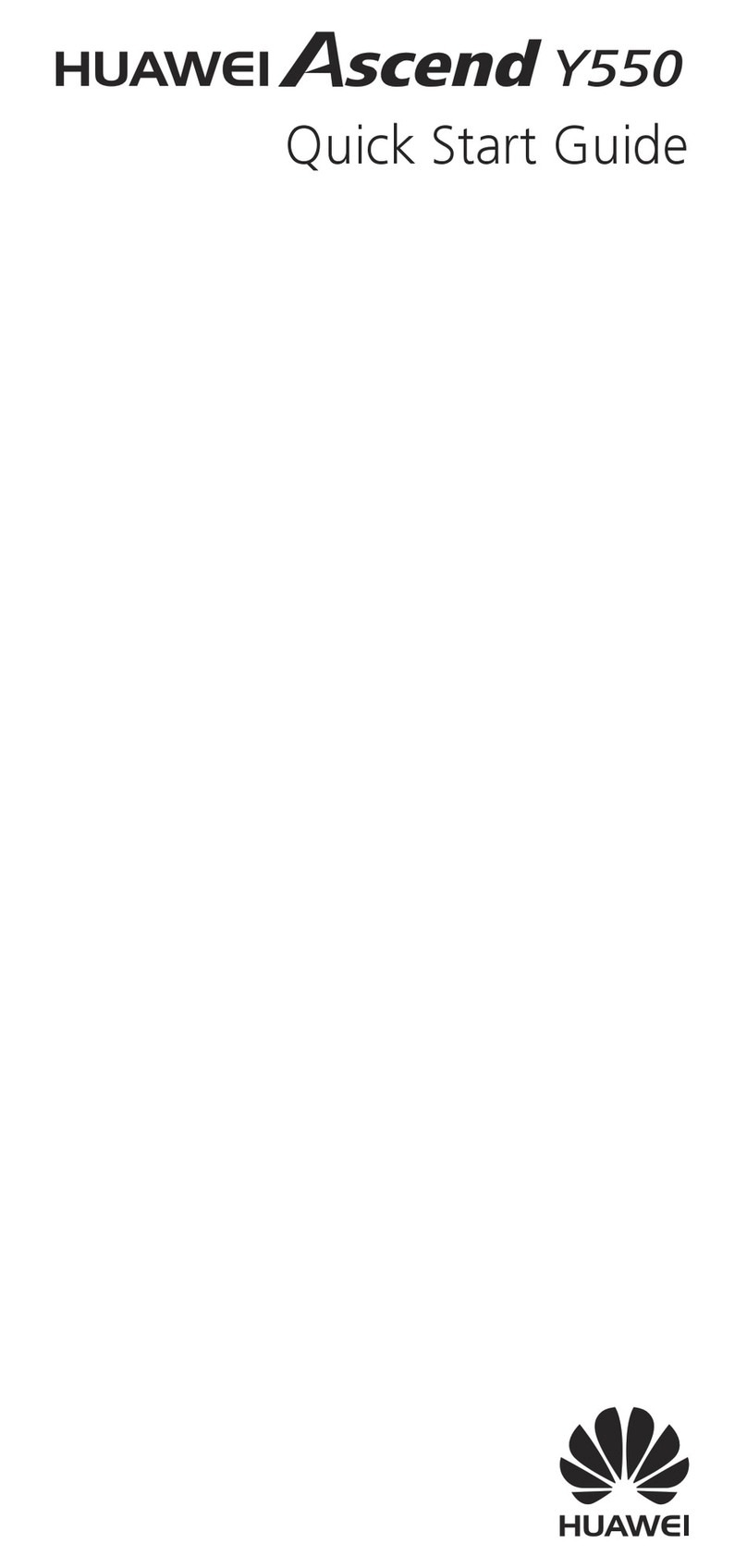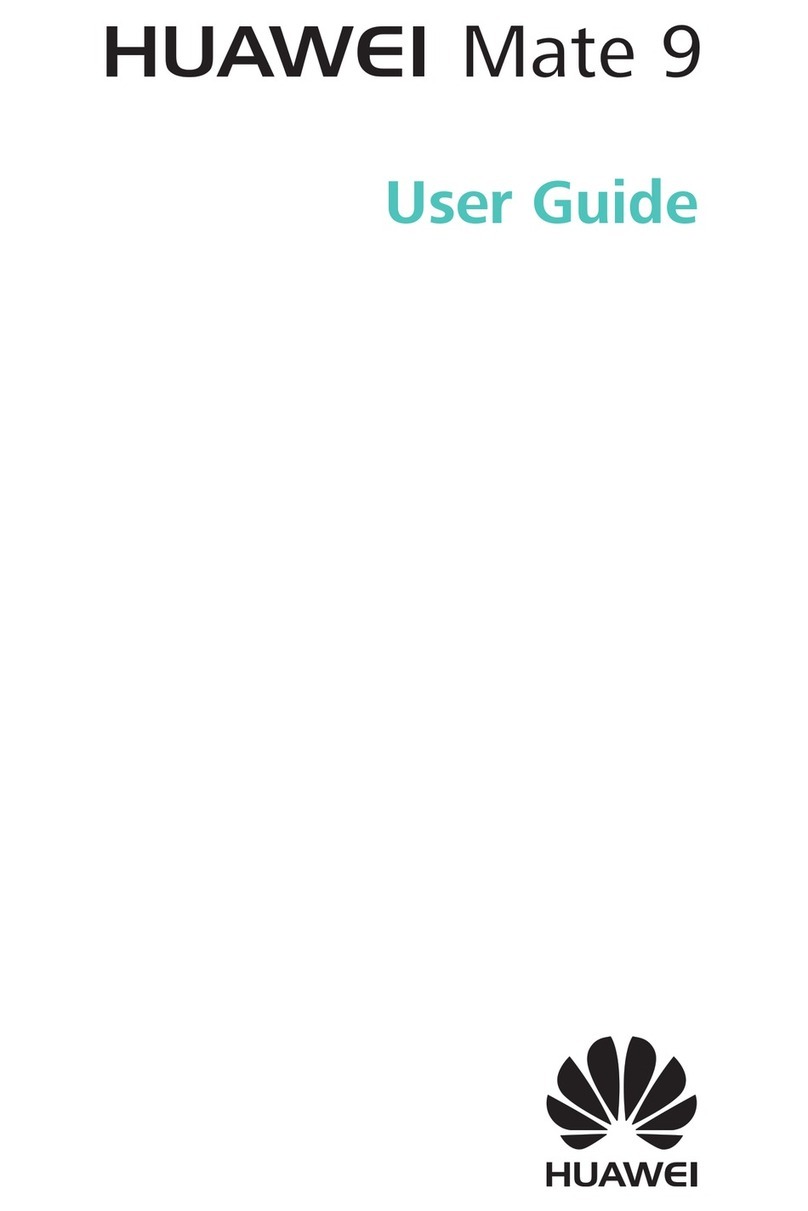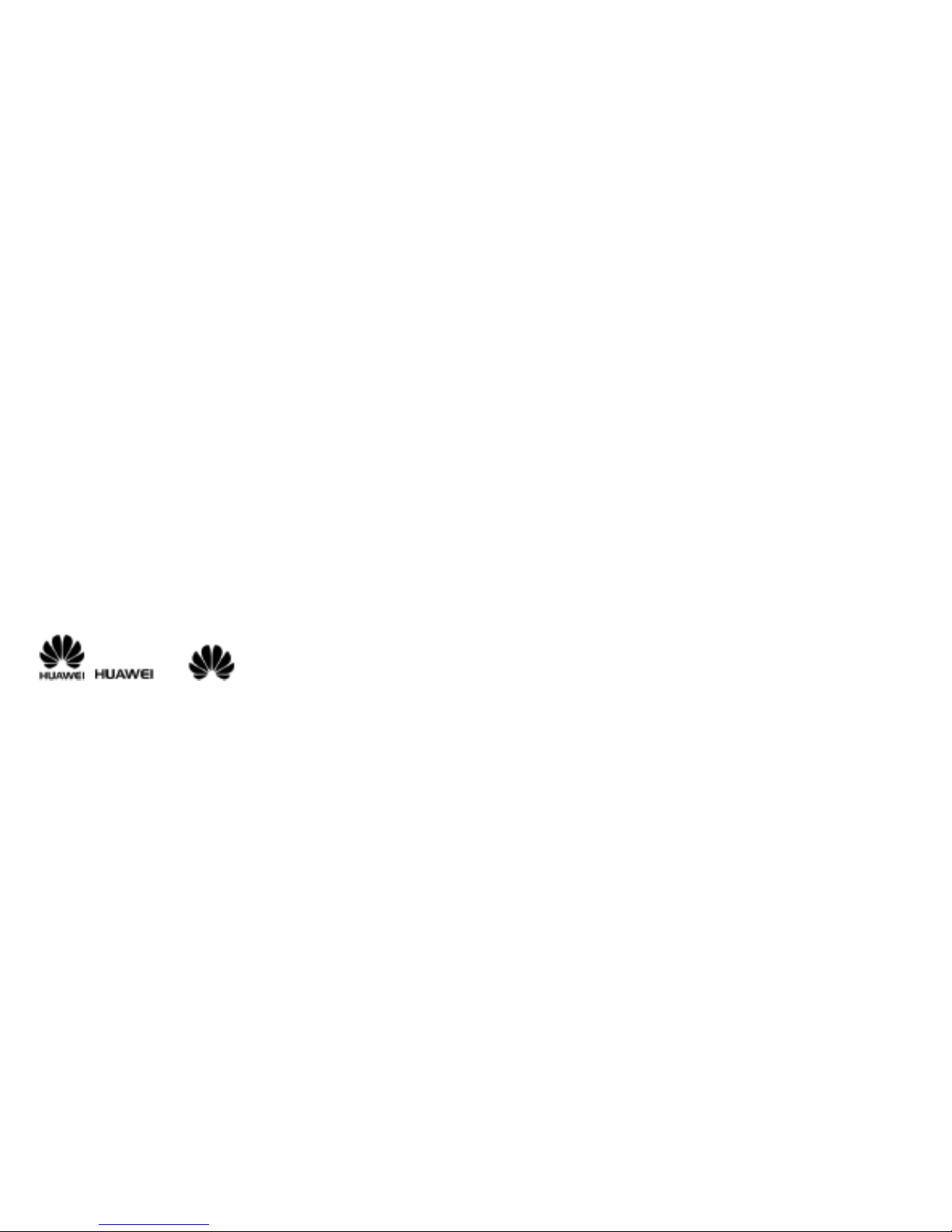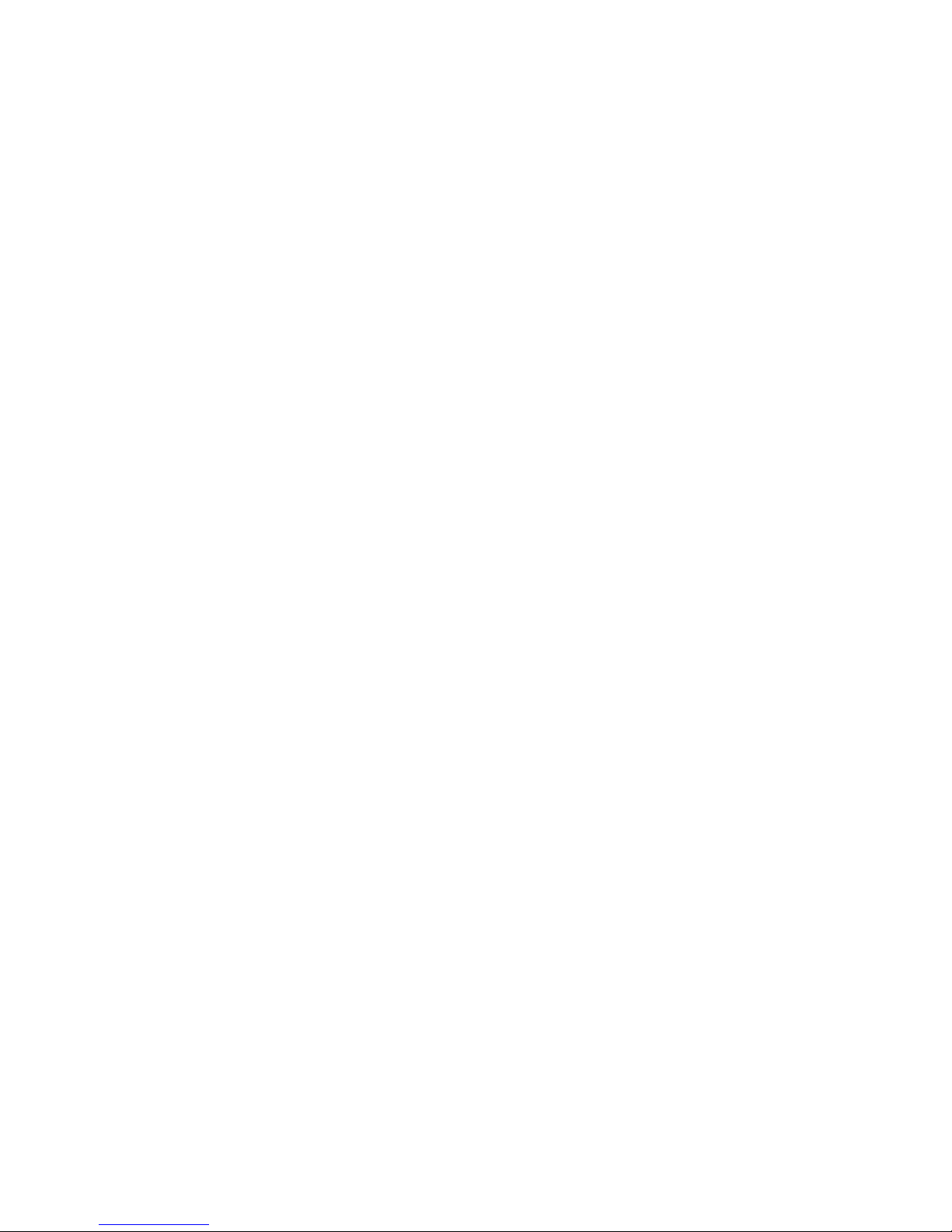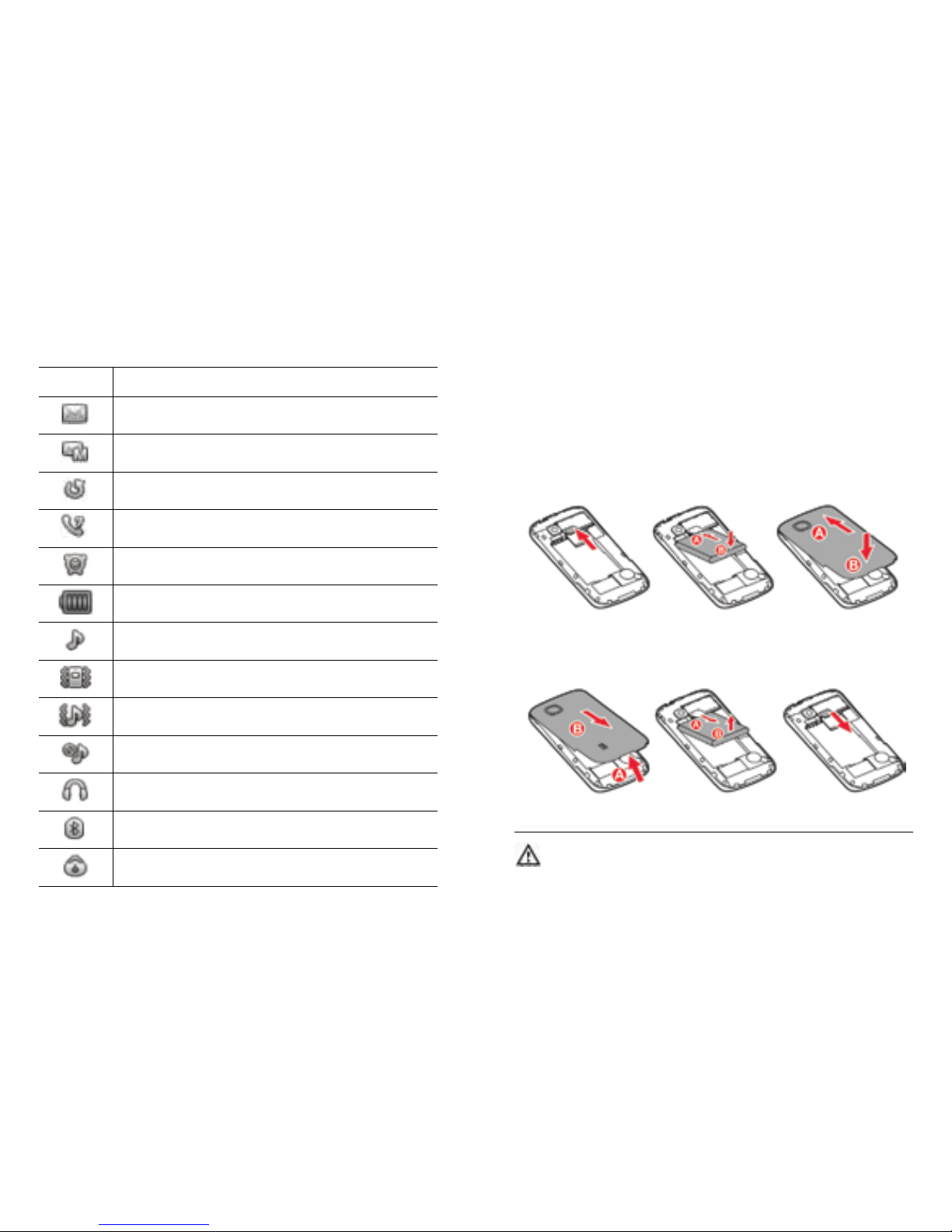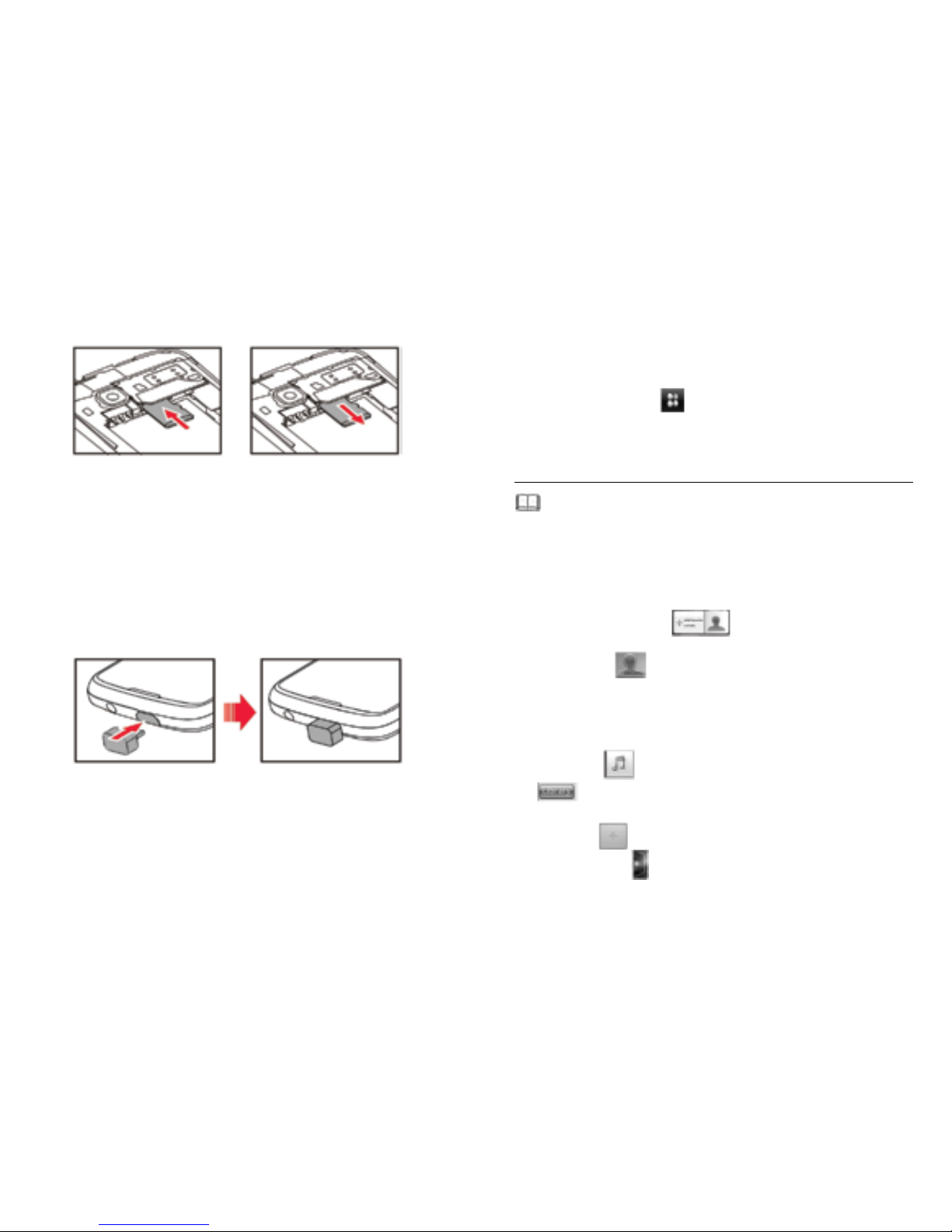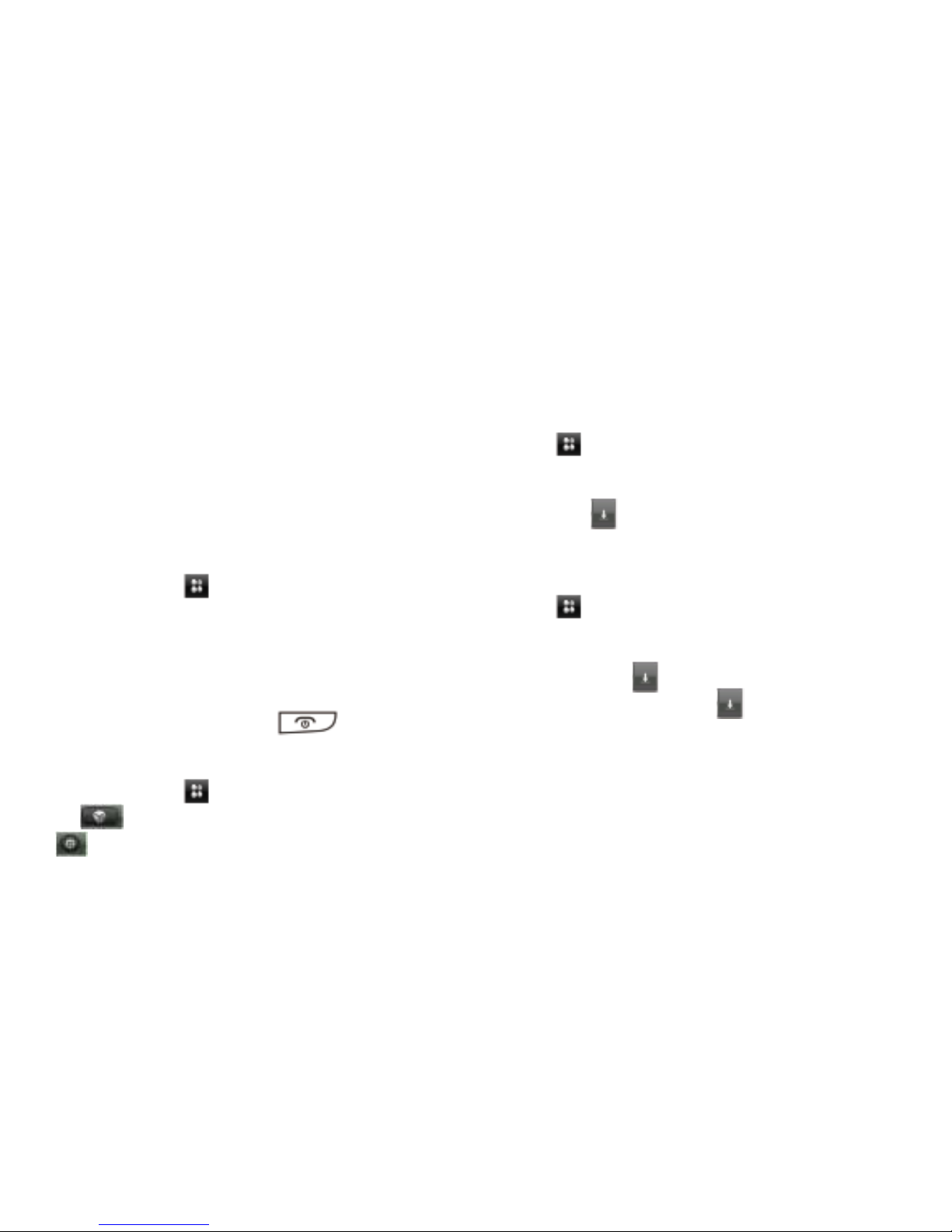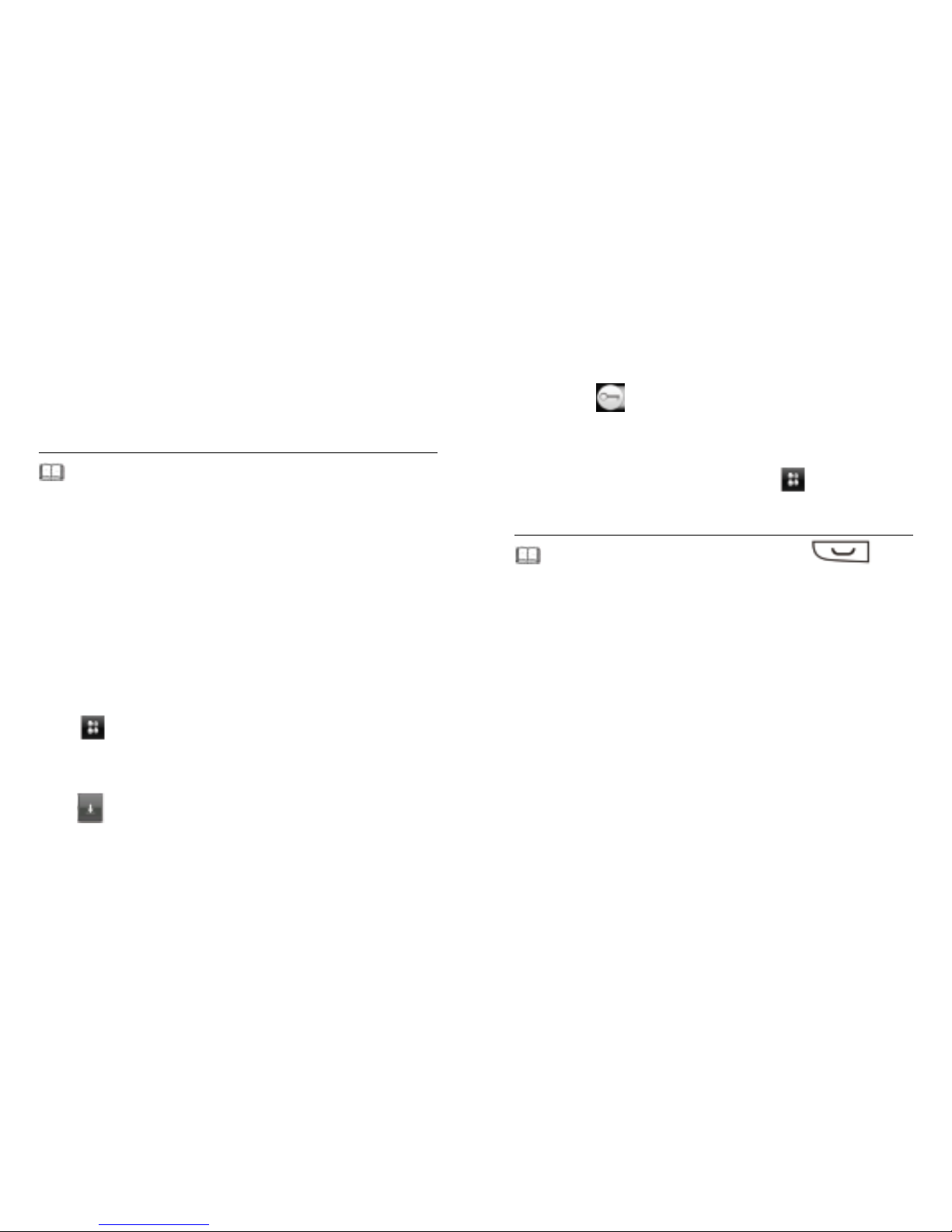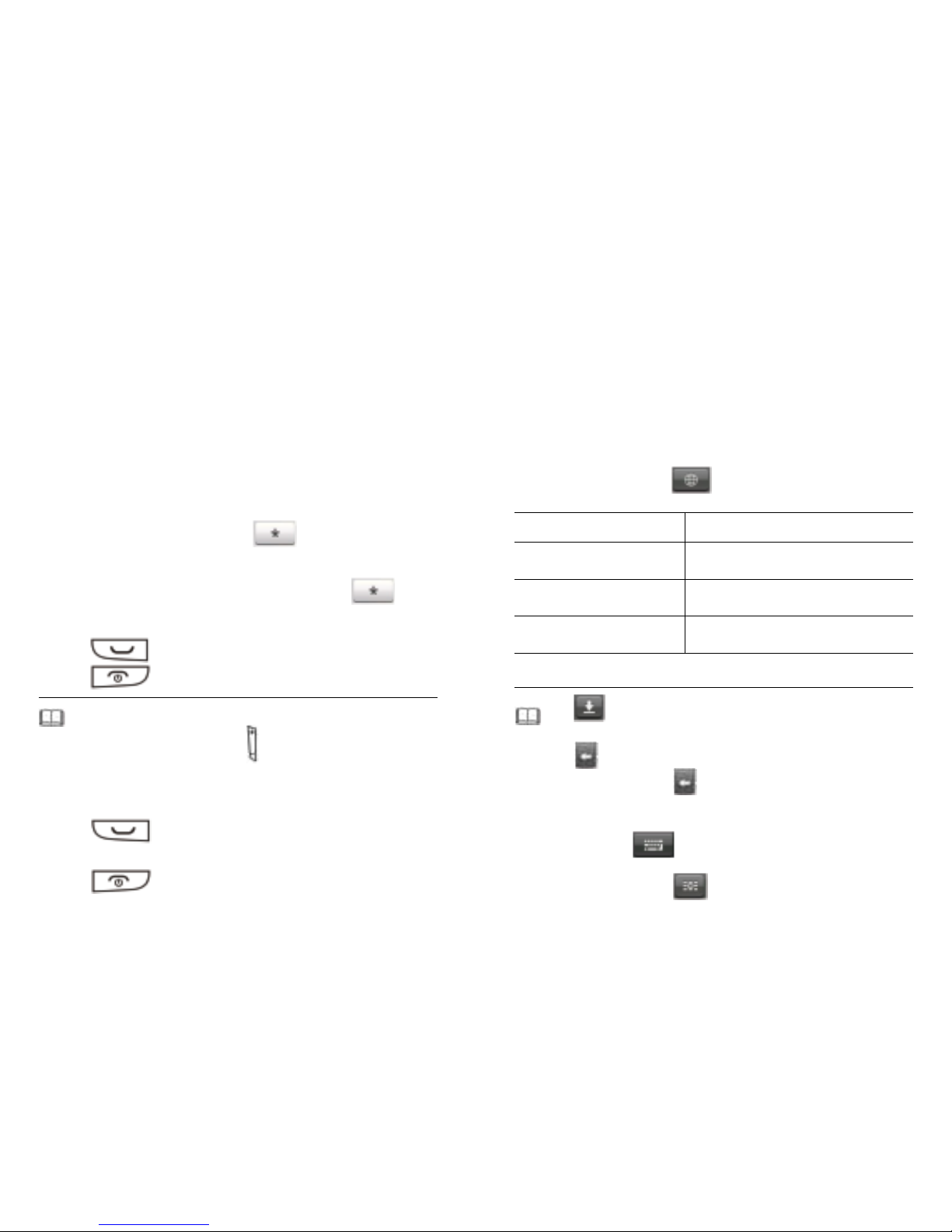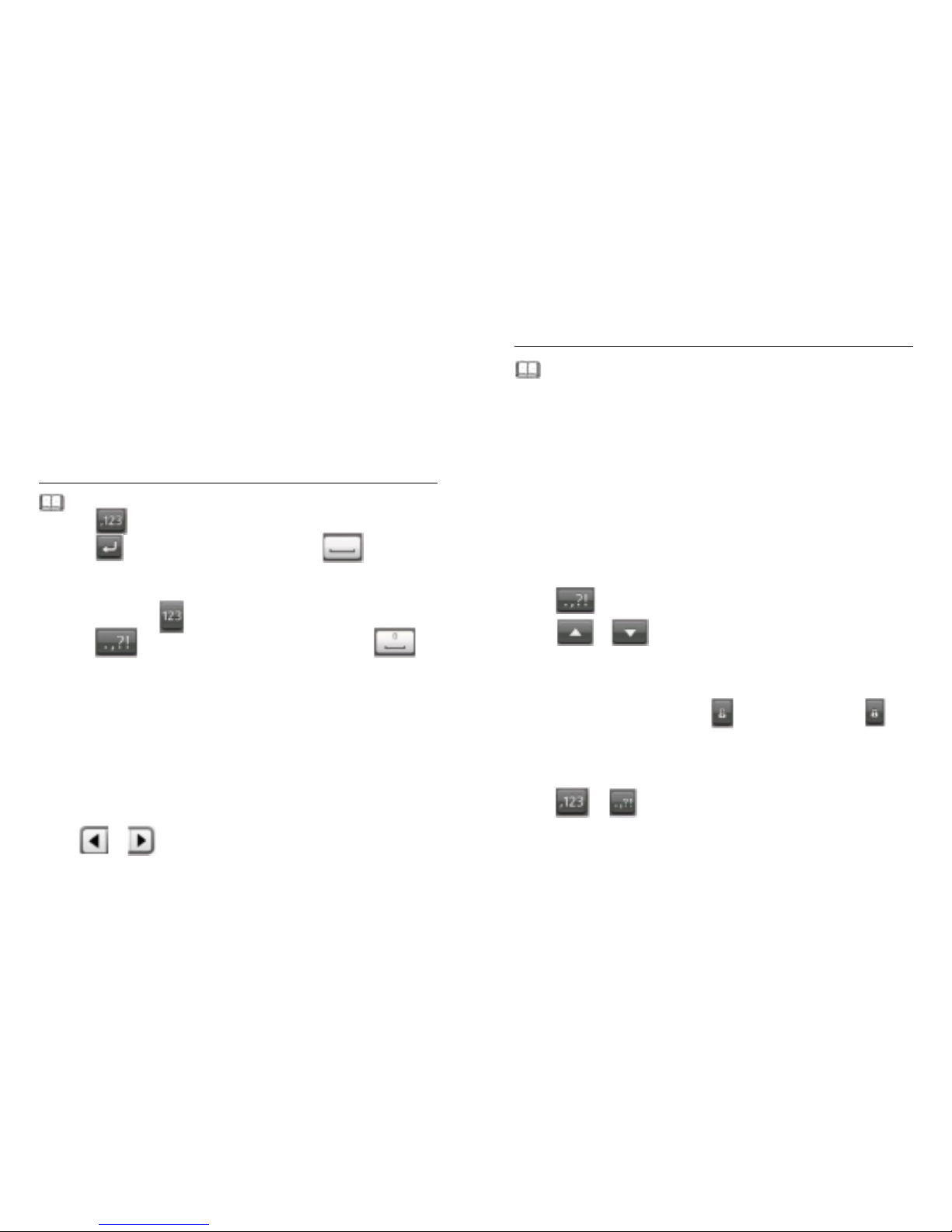7 | | 8
Settings: enable or disable Bluetooth, My device, WIFI, Search
for networks, Profiles, Auto keypad lock, and you can also set
Wallpaper, Brightness and Shell settings.
Photo viewer: slide your finger along with the photo to switch
photos and tap the icons on the screen to arrange the related
settings.
Message (inbox): slide your finger vertically across the message
body to scroll inbox messages, and you can also tap the icons
displayed on the screen to write message, reply the message, view
the list of the inbox message or delete message.
Working with the Main Menu
To work with the main menu, do the following:
1. In standby mode, tap to access the main menu.
2. Slide your finger horizontally across the screen to go to the next or
previous screen, and then tap the desired submenu to access it.
3. Slide your finger vertically across the screen to scroll through
options, and then tap the desired option to access it.
4. Tap Back to return to the previous menu.
To return to the standby mode, press .
Your phone has two main menu screens. To switch between main
menu screens, do the following:
1. In standby mode, tap to access main menu.
2. Tap to access to Fancy settings Tornado, then press
to switch Space beam.
Phone Lock
The phone lock protects your phone from unauthorized use. By
default, the phone lock is disabled. After the phone lock is enabled,
the phone requests the phone code each time it is powered on.
To enable the phone lock, do the following:
1. Tap and then select Settings > Security settings >
Phone lock.
2. Tap the text box to open the onscreen keypad, enter the phone
code, tap and then OK.
You can change the default phone code (1234) to any numeric
string of four to eight digits.
To change the phone code, do the following:
1. Tap and then select Settings > Security settings >
Change password > Phone password.
2. Tap the text box to open the onscreen keypad, enter the old
phone code, tap and then OK.
3. Enter the new phone code, tap and then OK.
4. Enter the new phone code again to confirm it.
If you forget the phone code, contact your service provider.
Mass Storage
When the phone is connected to a PC through a USB cable, the
option Mass storage is displayed on the phone screen.
If you select Mass storage, you can manage the files stored in the
phone memory and on the microSD card.