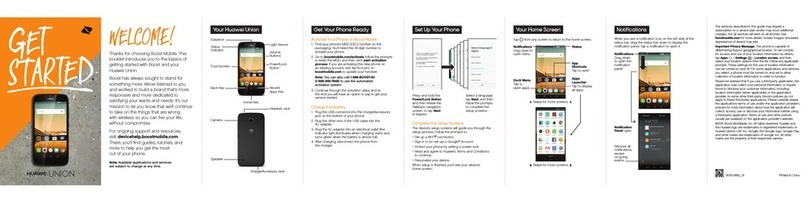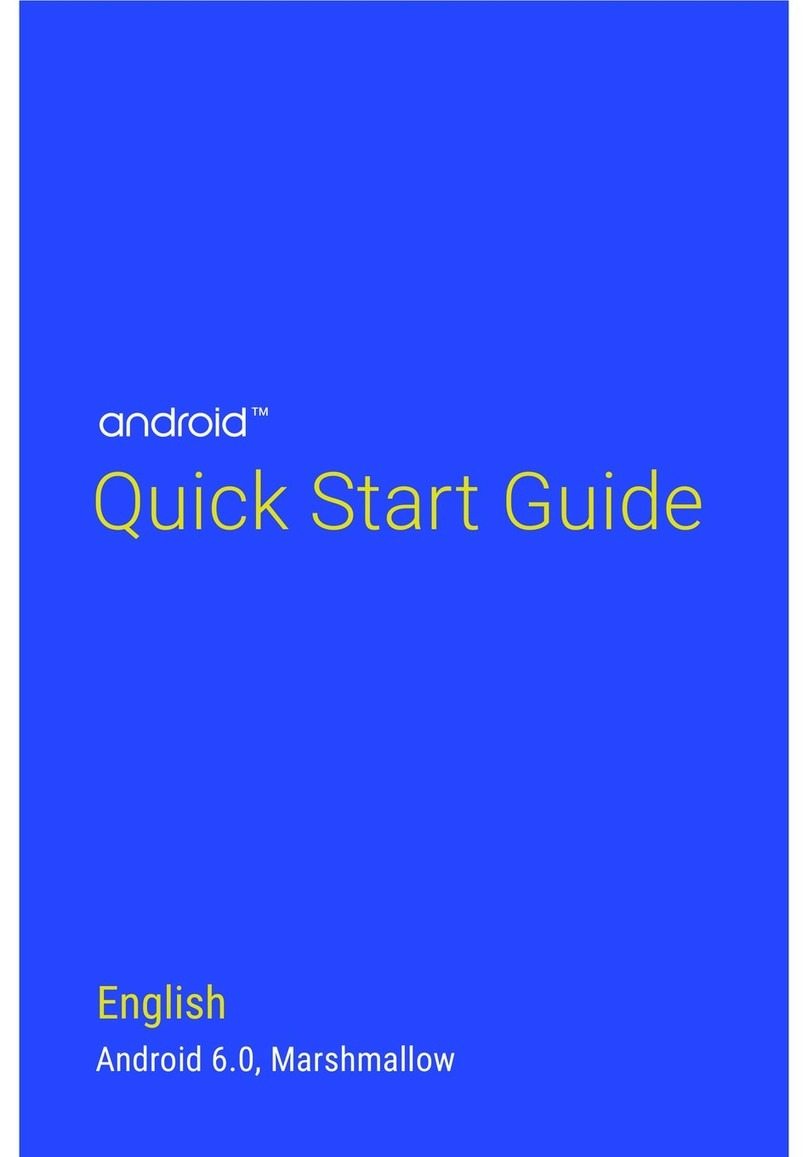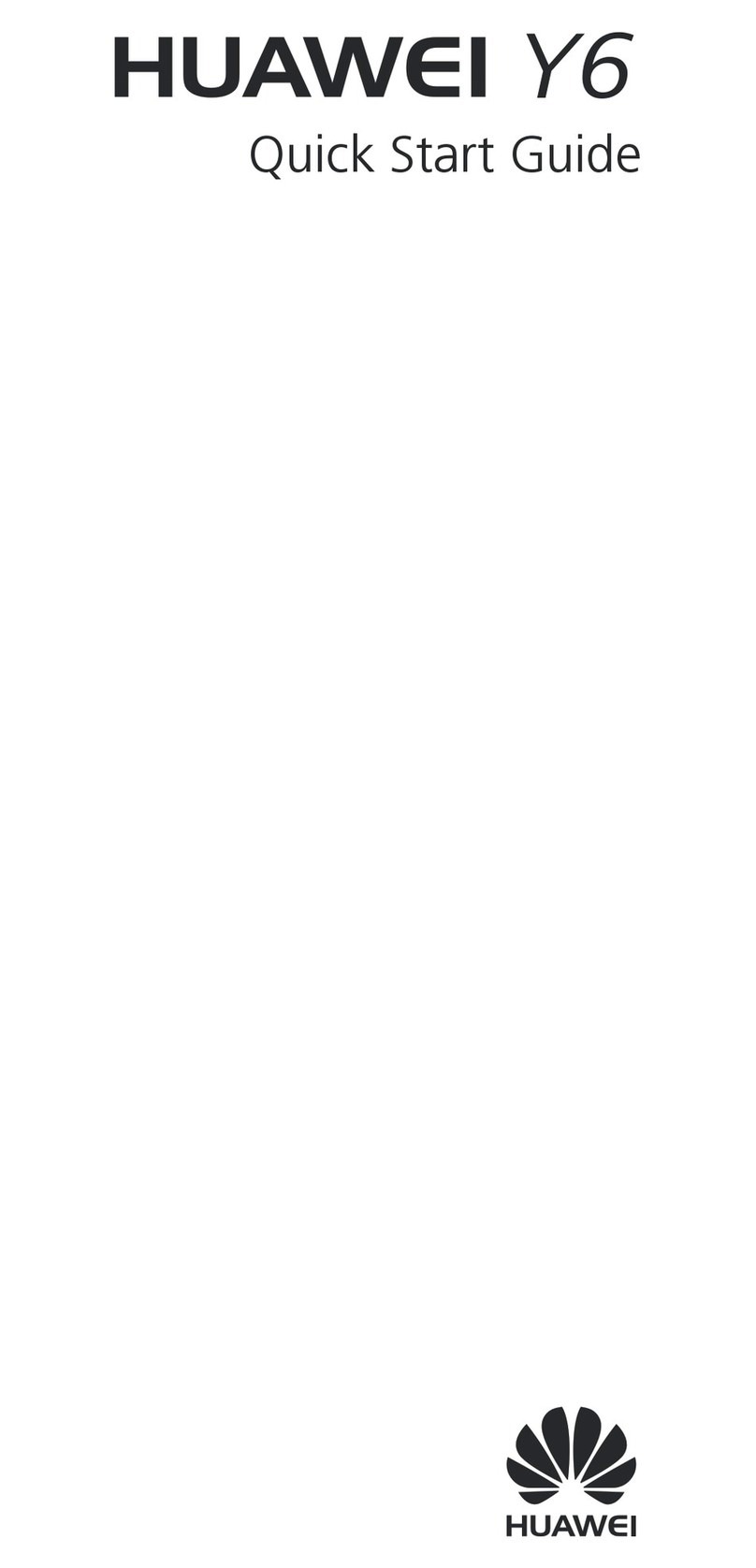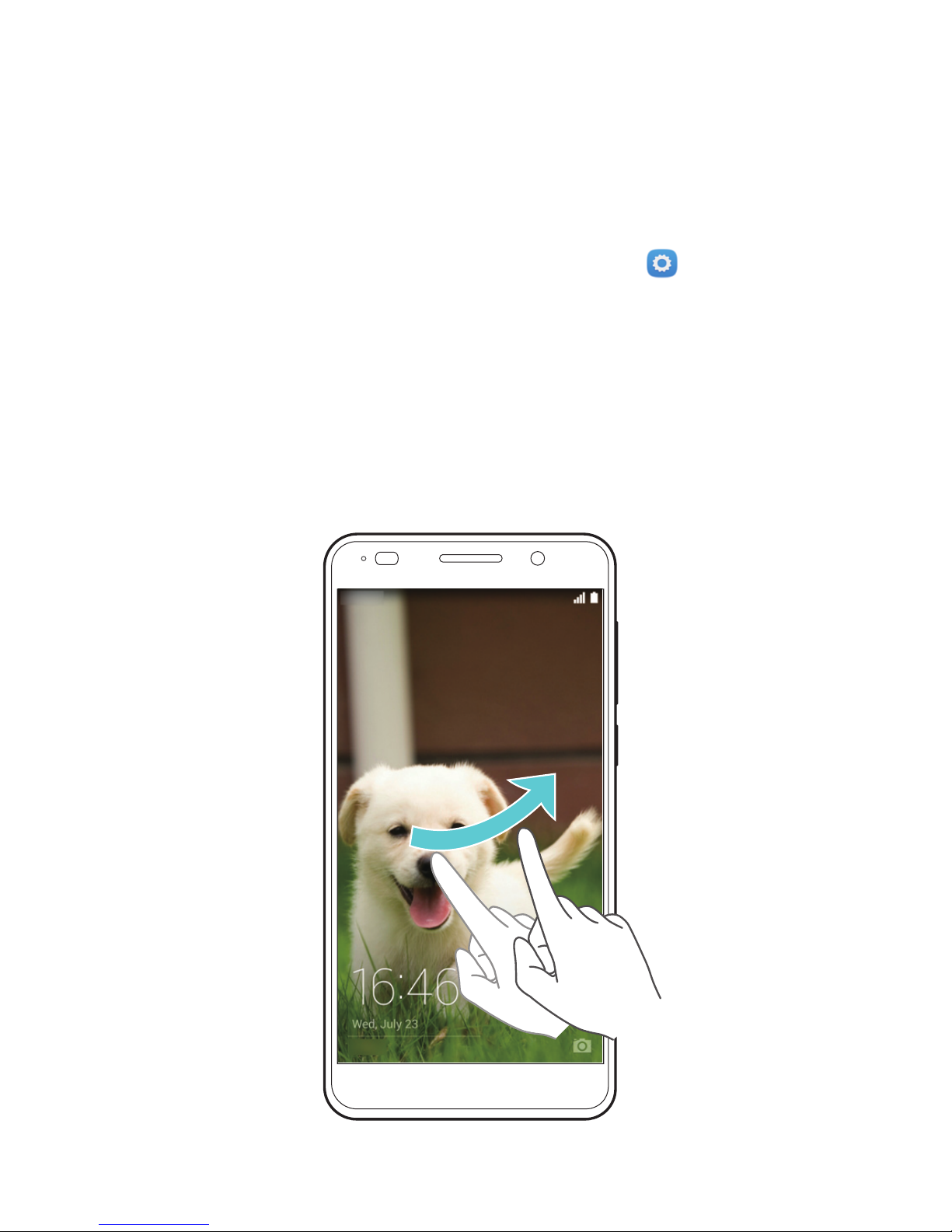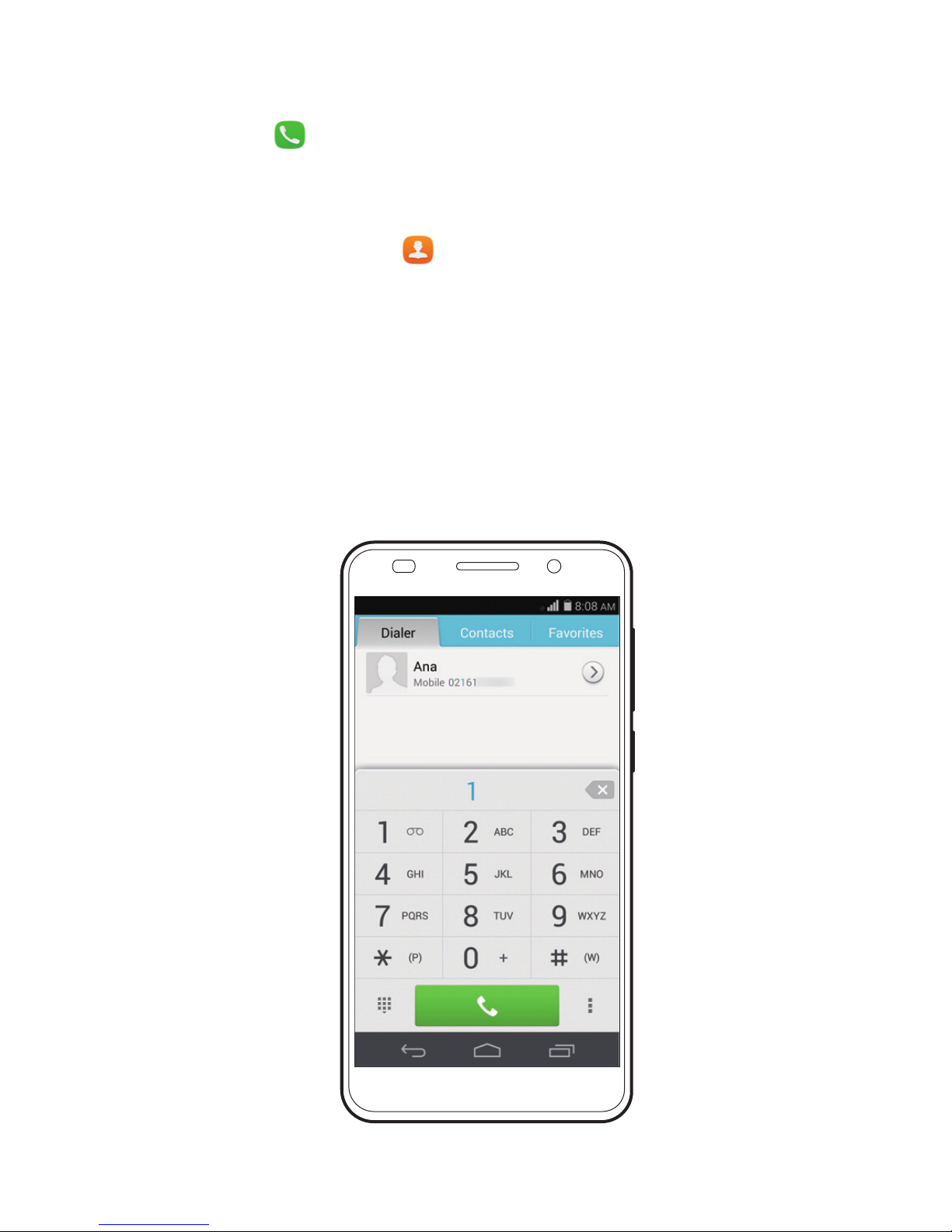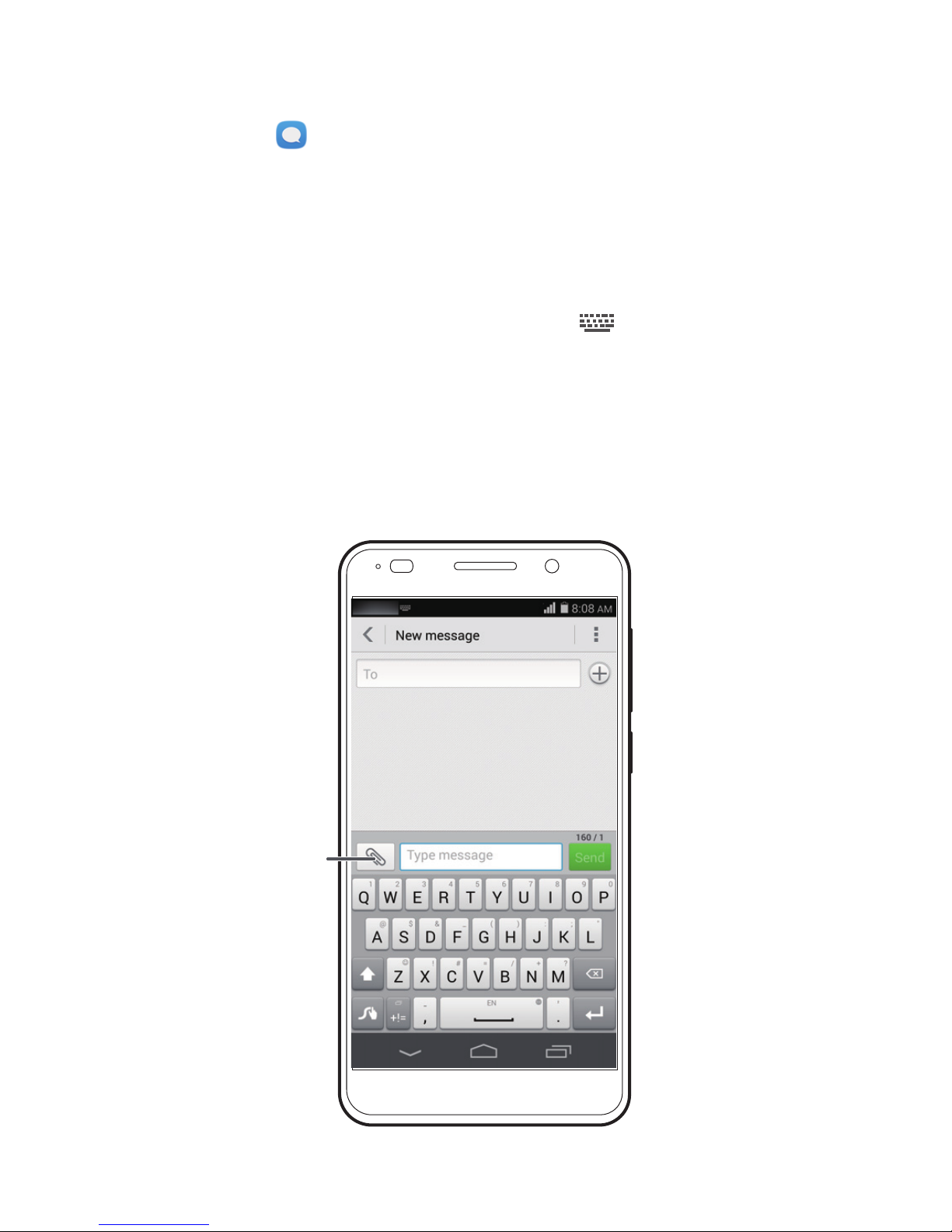Huawei HONOR 6 User manual
Other Huawei Cell Phone manuals
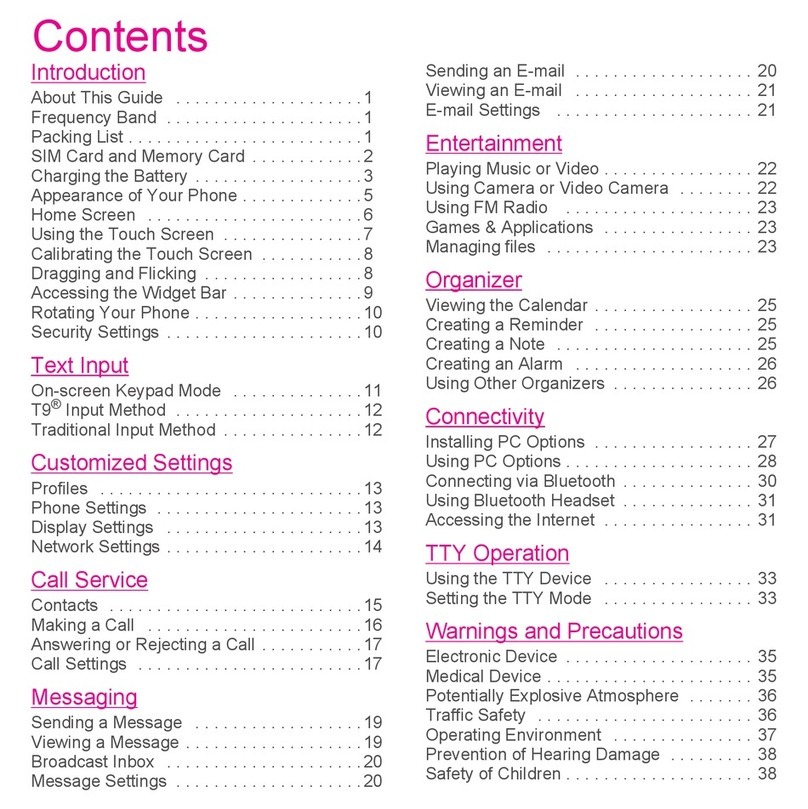
Huawei
Huawei Tap User manual

Huawei
Huawei Y635 User manual

Huawei
Huawei nova 9 SE User manual

Huawei
Huawei Ascend G700 User manual

Huawei
Huawei PAR-LX9 User manual
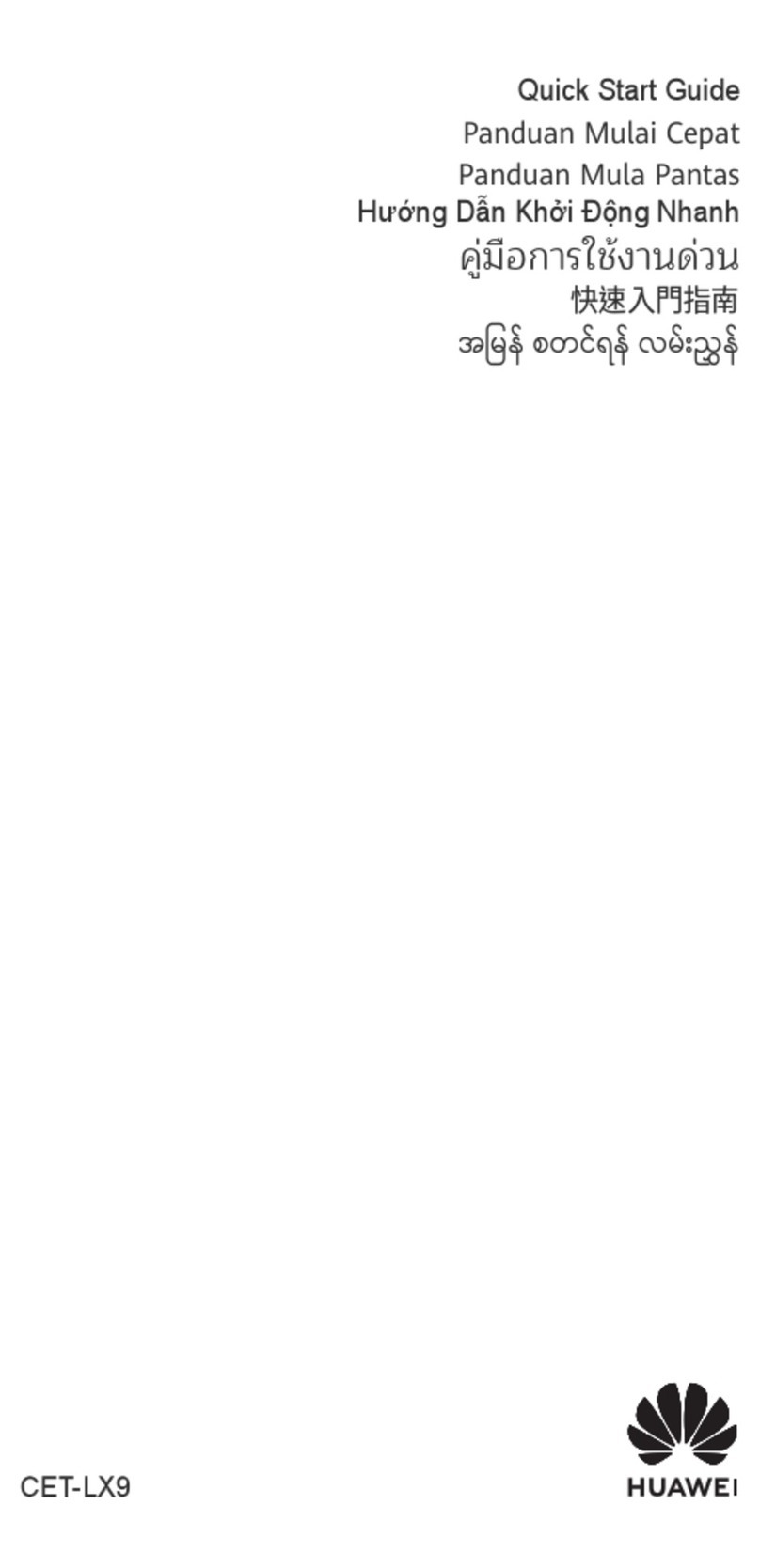
Huawei
Huawei CET-LX9 User manual

Huawei
Huawei U8950 Operating manual
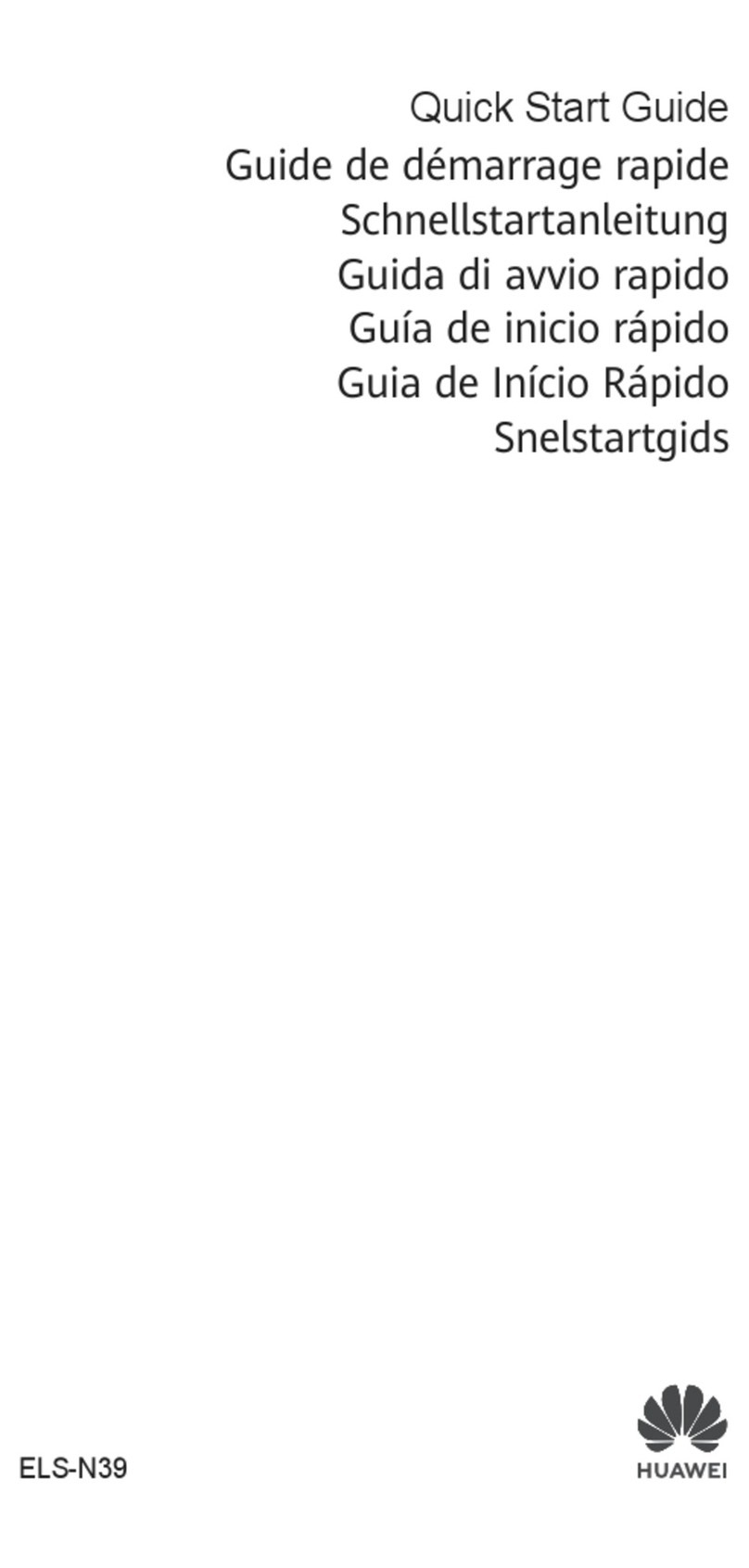
Huawei
Huawei P40 Pro+ User manual
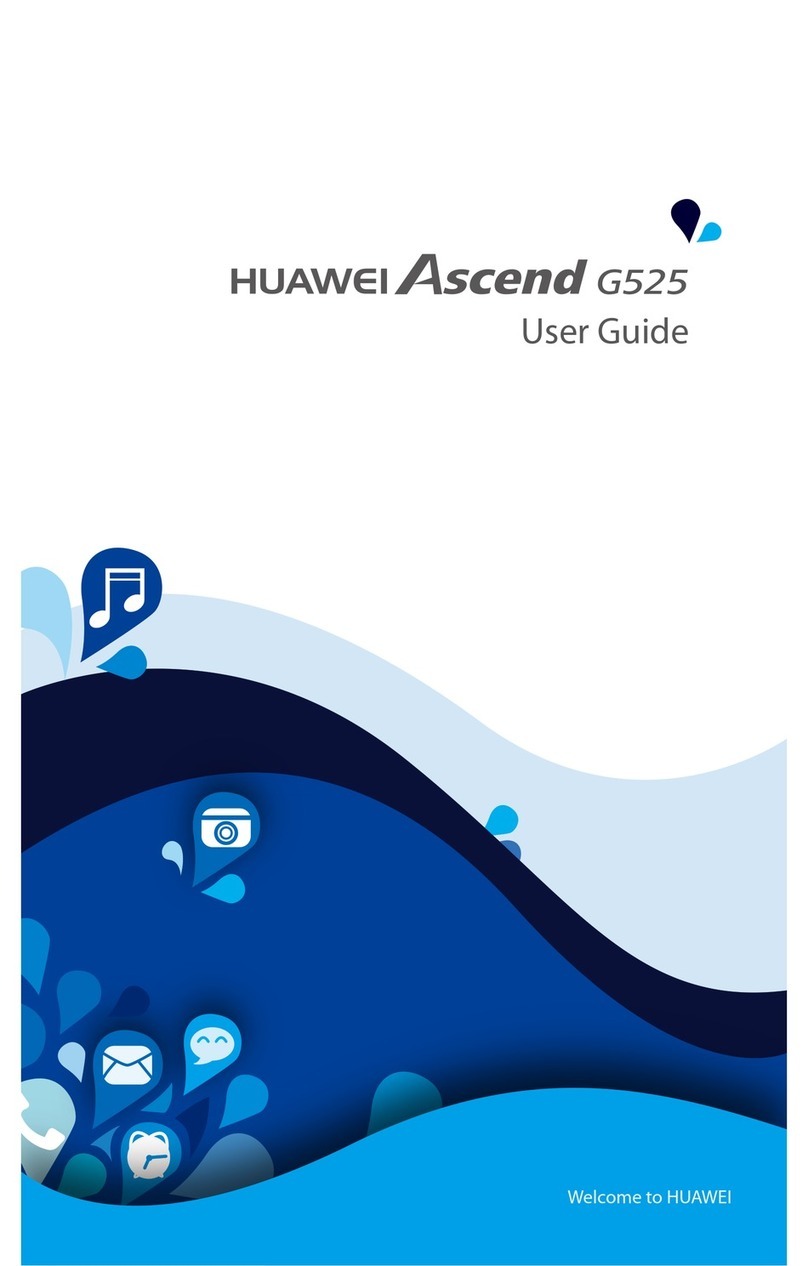
Huawei
Huawei Ascend G525 User manual

Huawei
Huawei Y320-U151 User manual
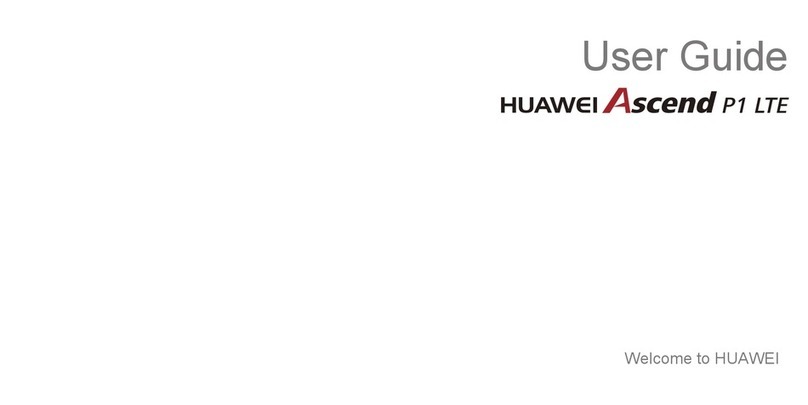
Huawei
Huawei Ascend P1 LTE User manual
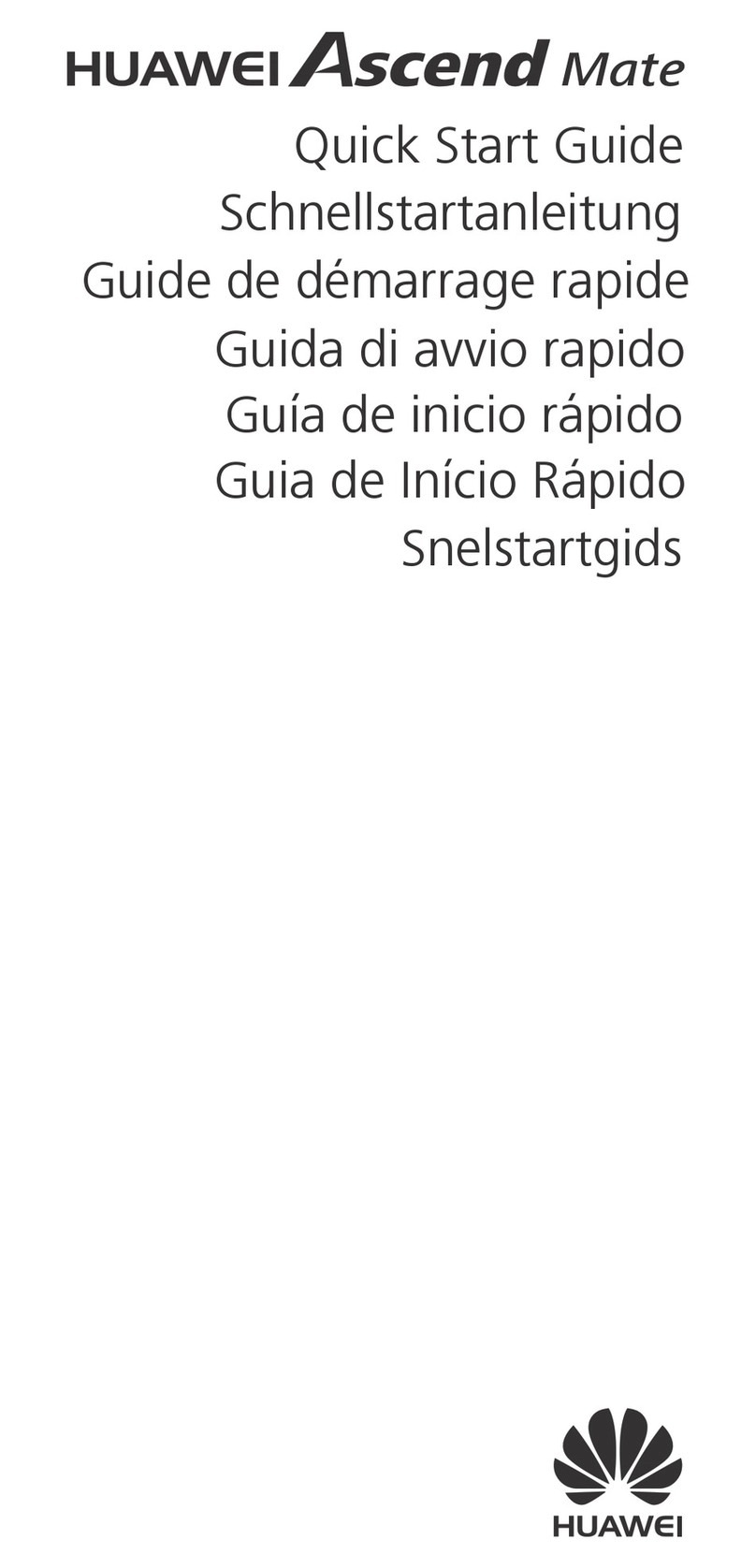
Huawei
Huawei Ascend Mate User manual
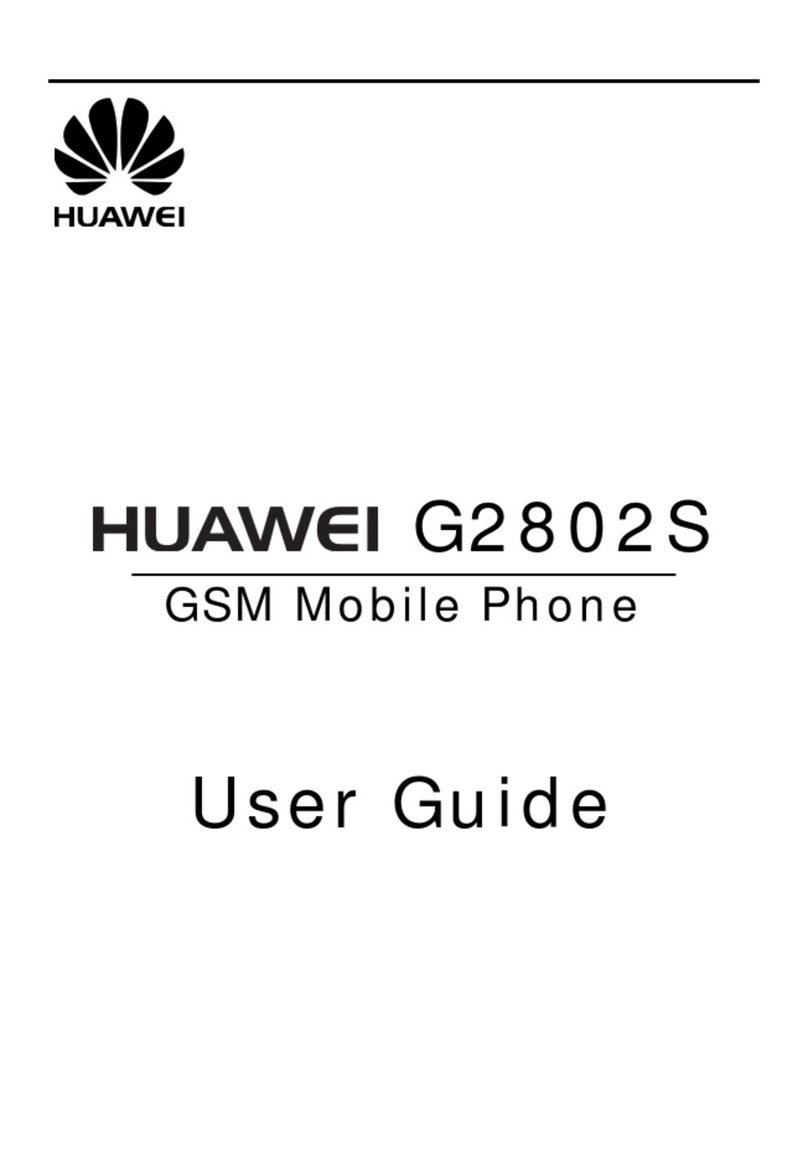
Huawei
Huawei G2802S User manual

Huawei
Huawei Mobile Phones User manual

Huawei
Huawei T158 User manual

Huawei
Huawei Ascend Y 101 User manual

Huawei
Huawei Y6 User manual
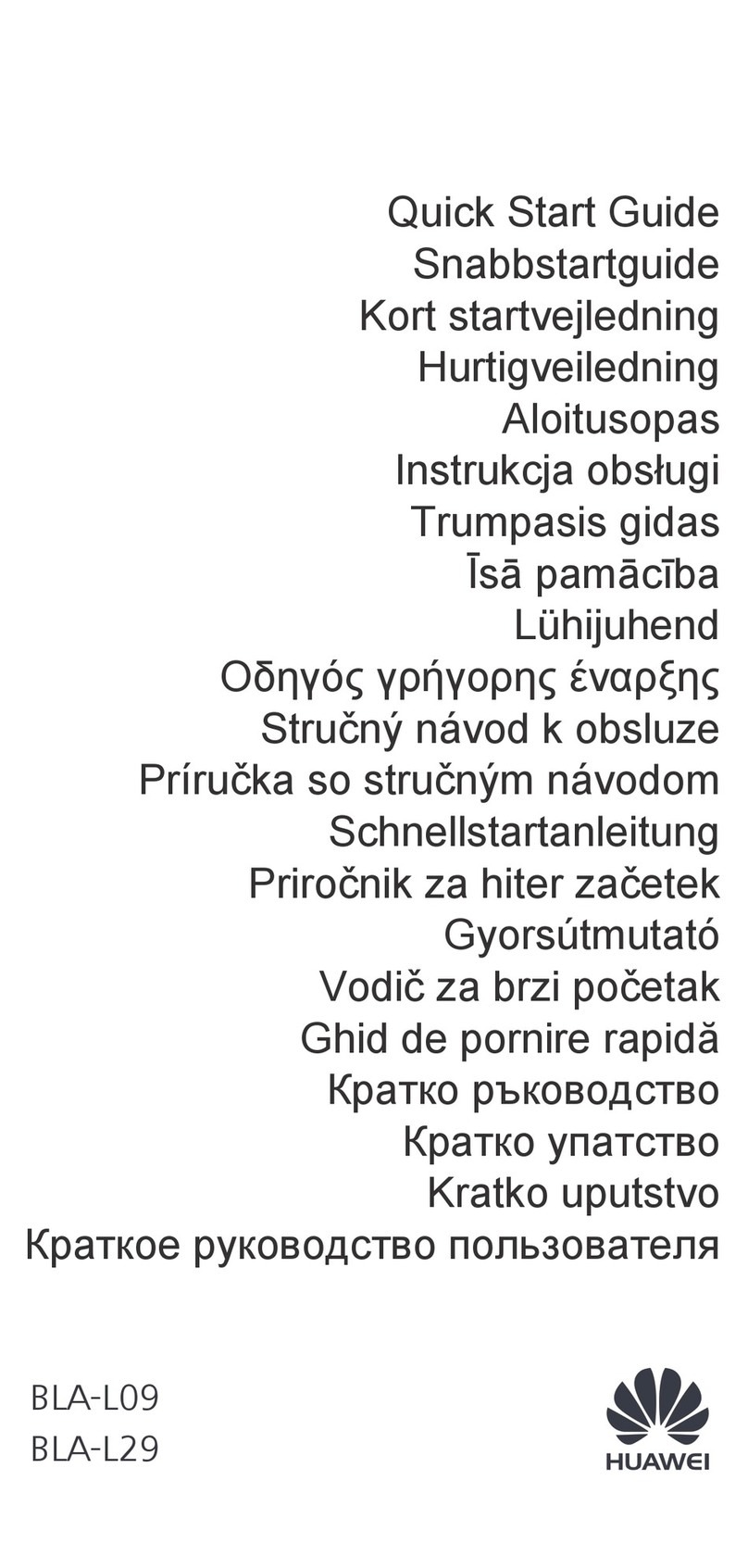
Huawei
Huawei BLA-L09 User manual

Huawei
Huawei DISCOVERY EXPEDITION PHONE User manual

Huawei
Huawei HONOR JSN-L23 User manual