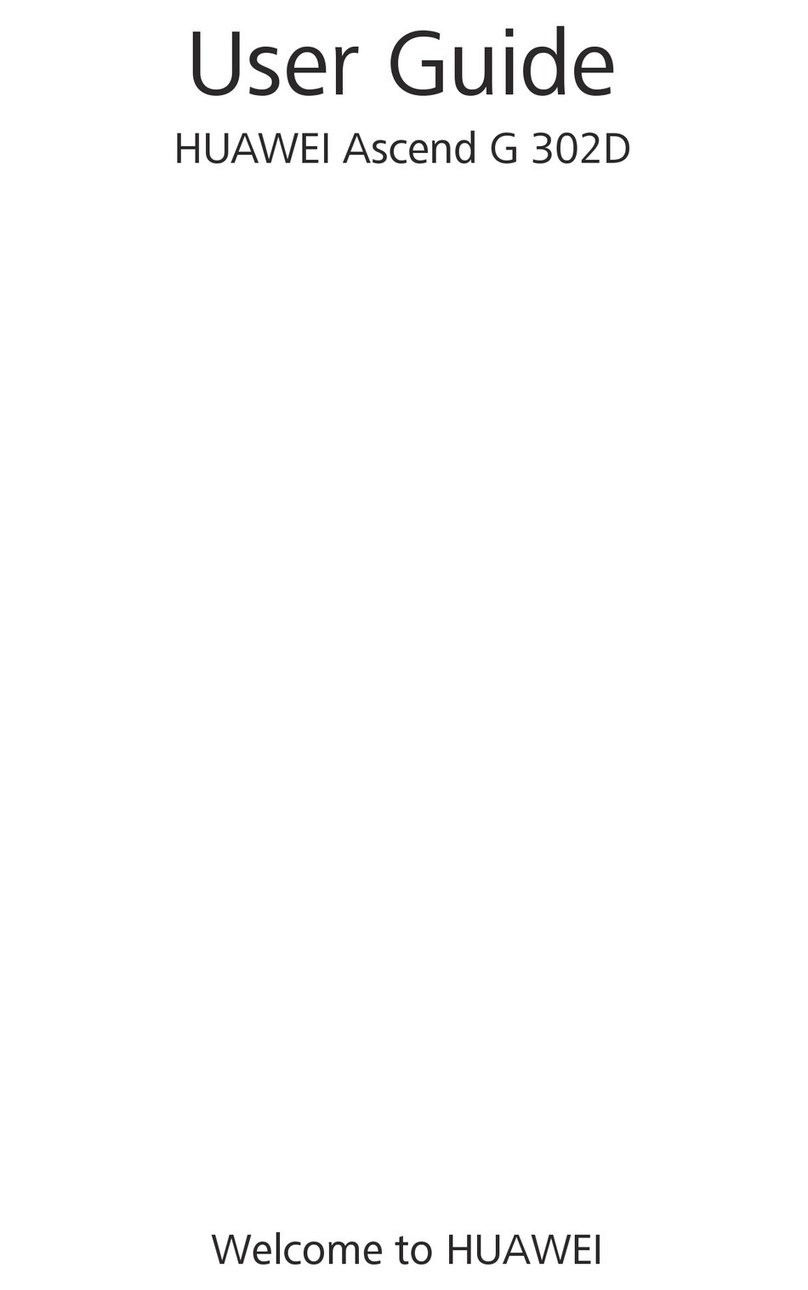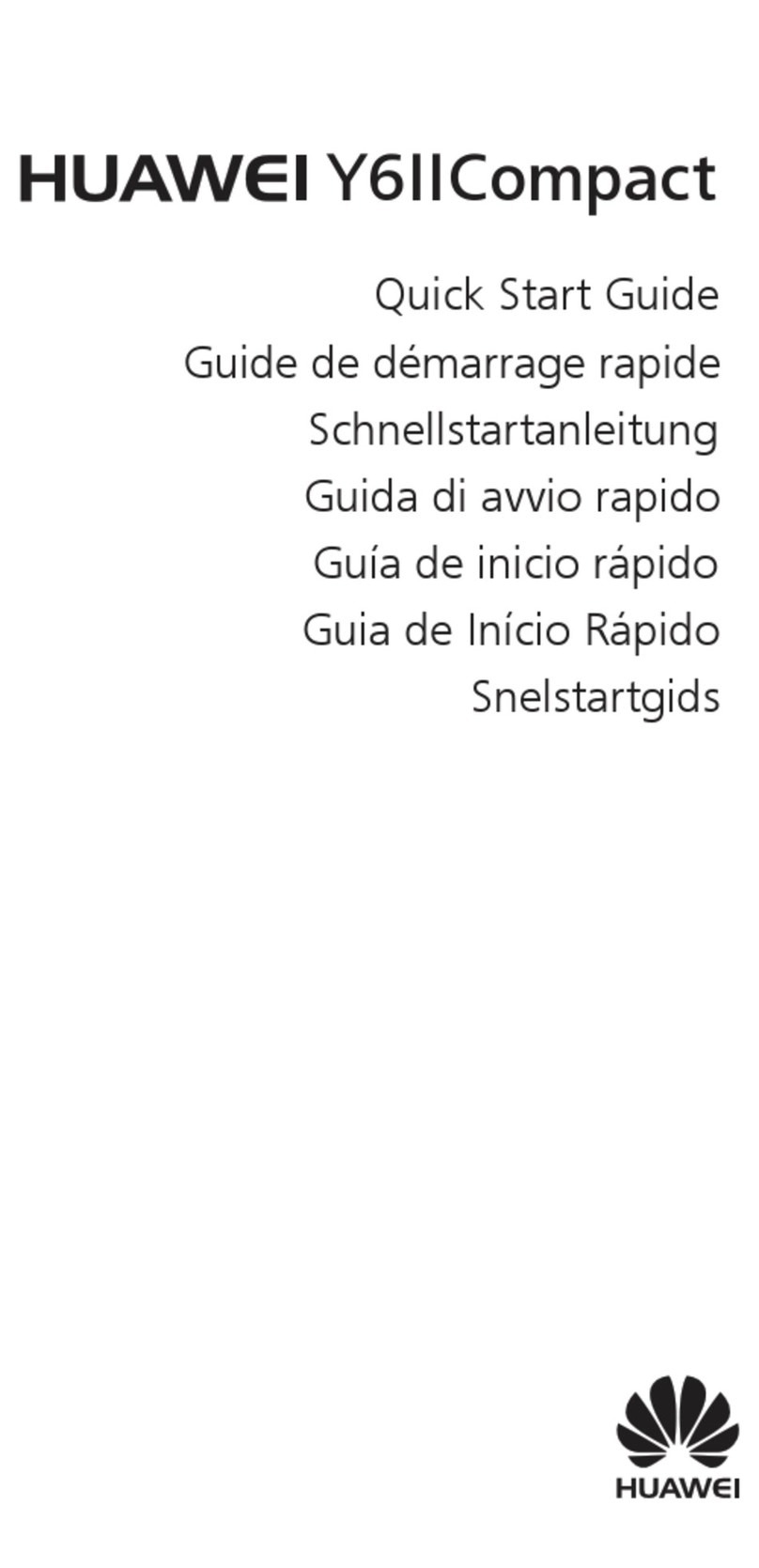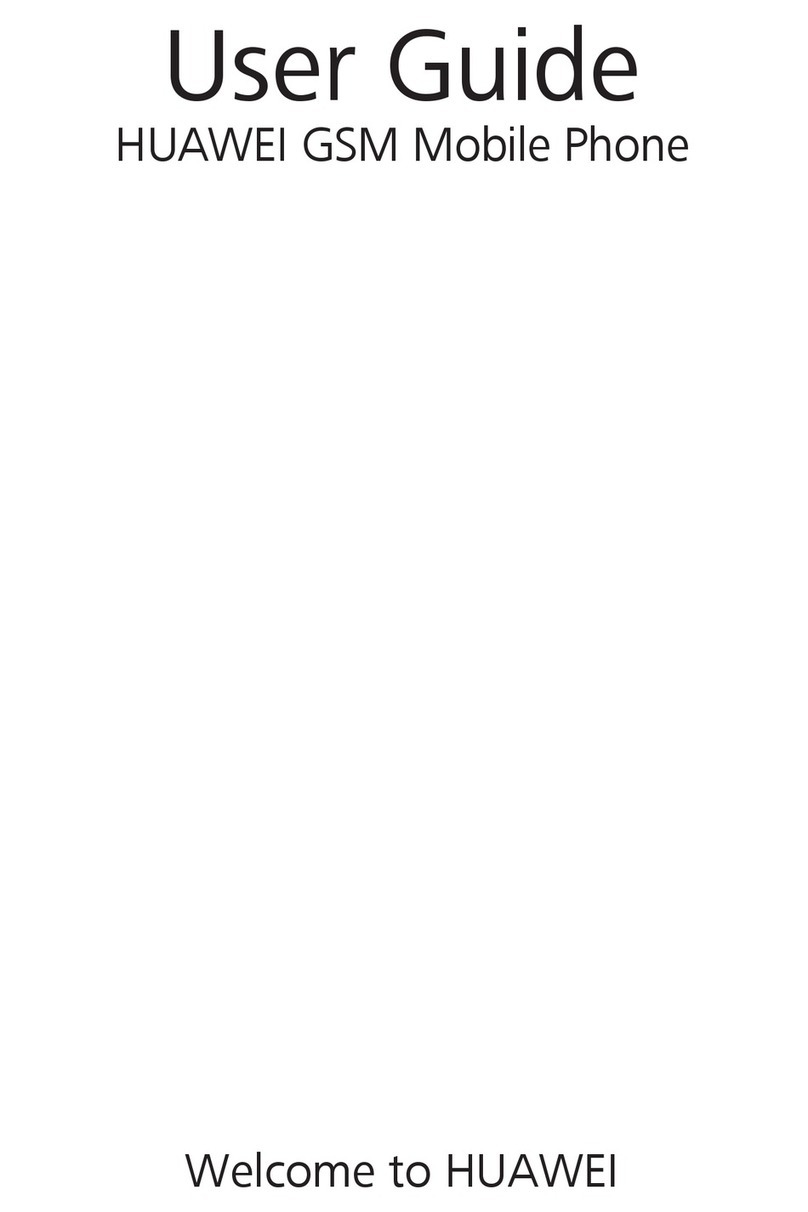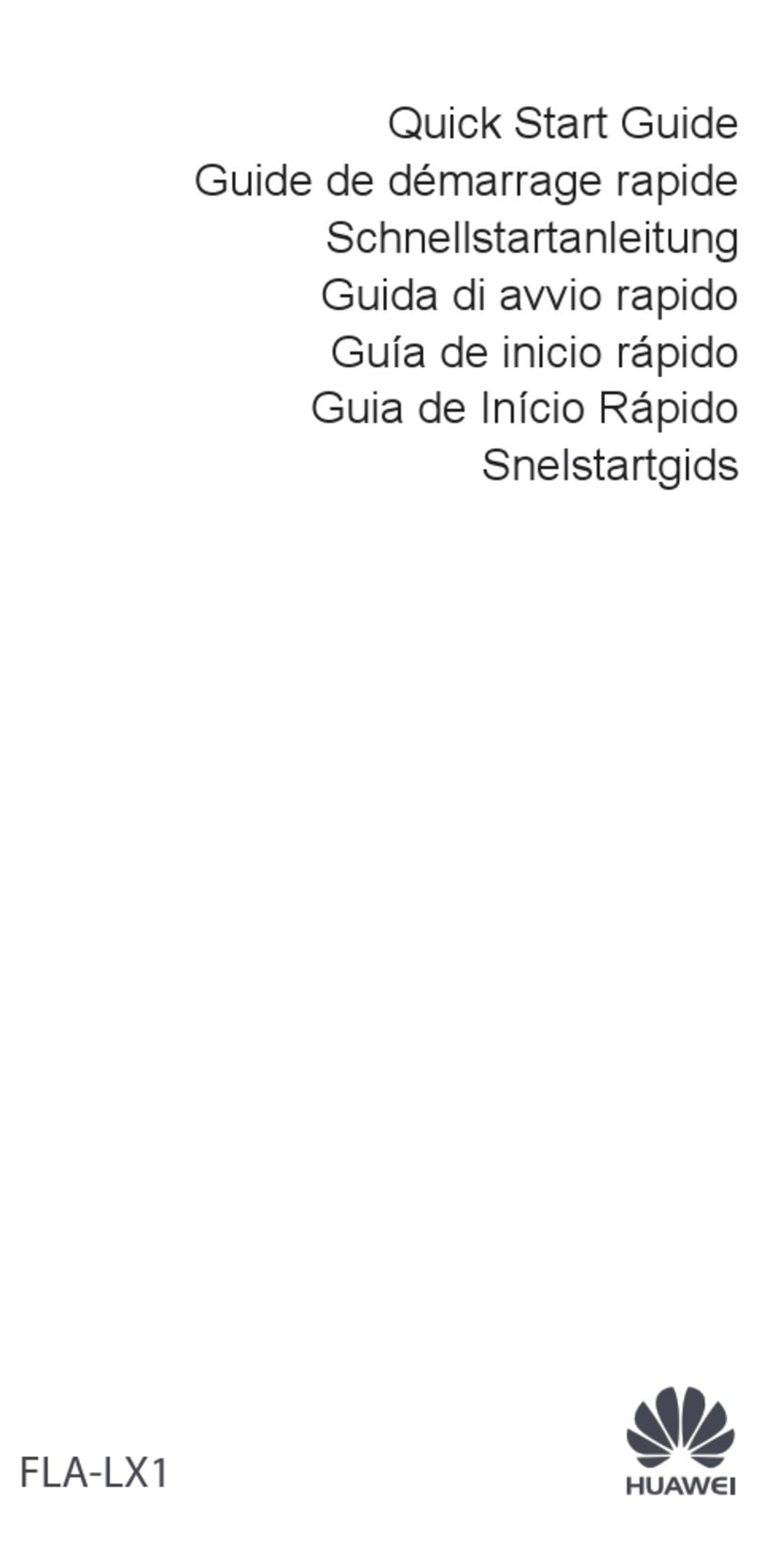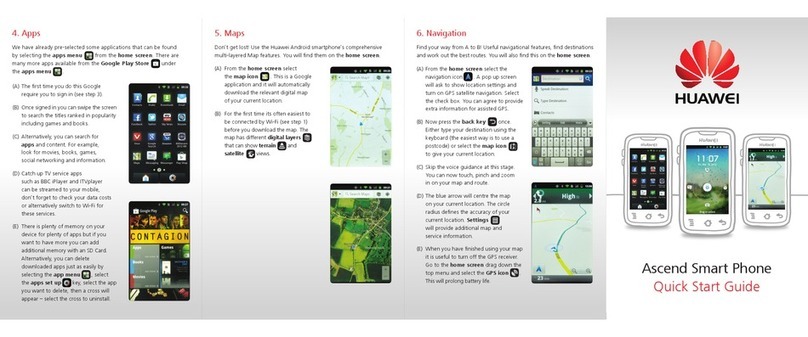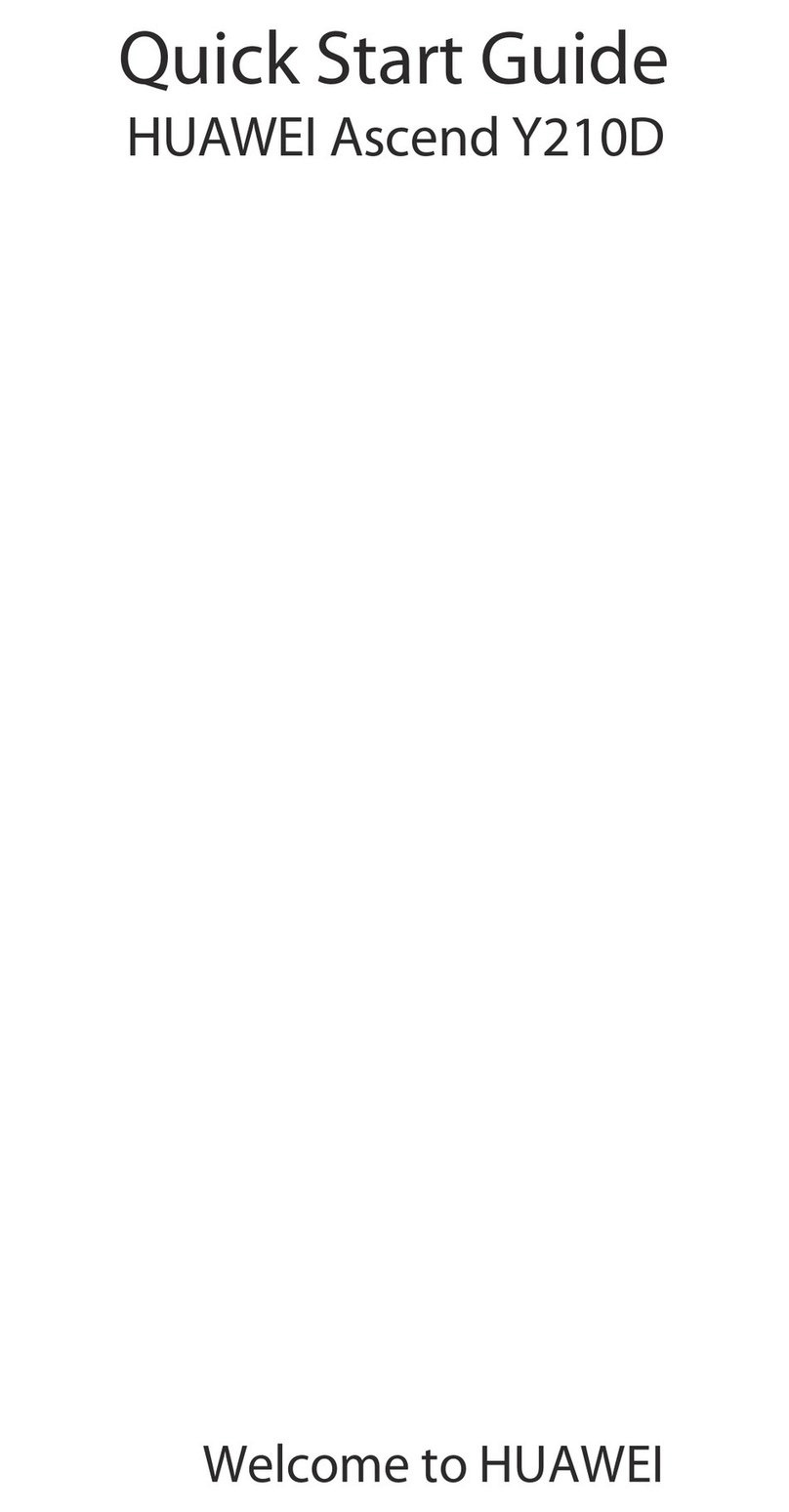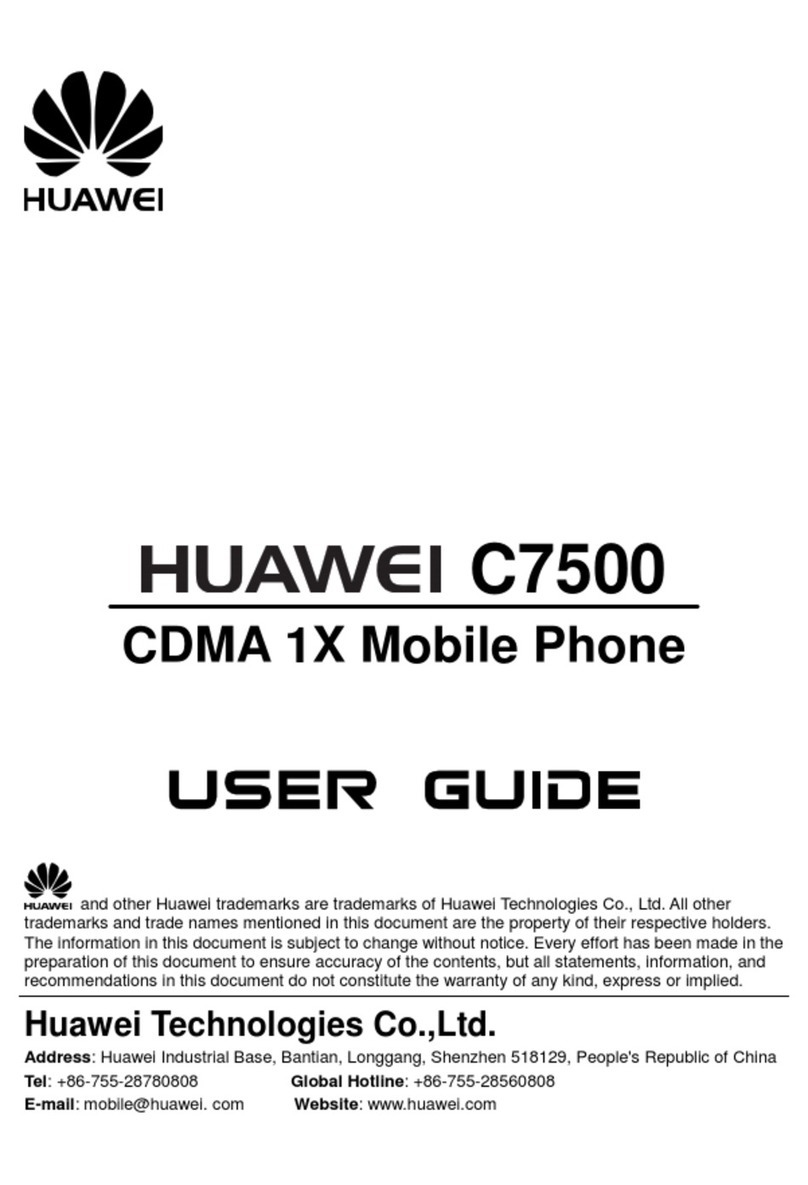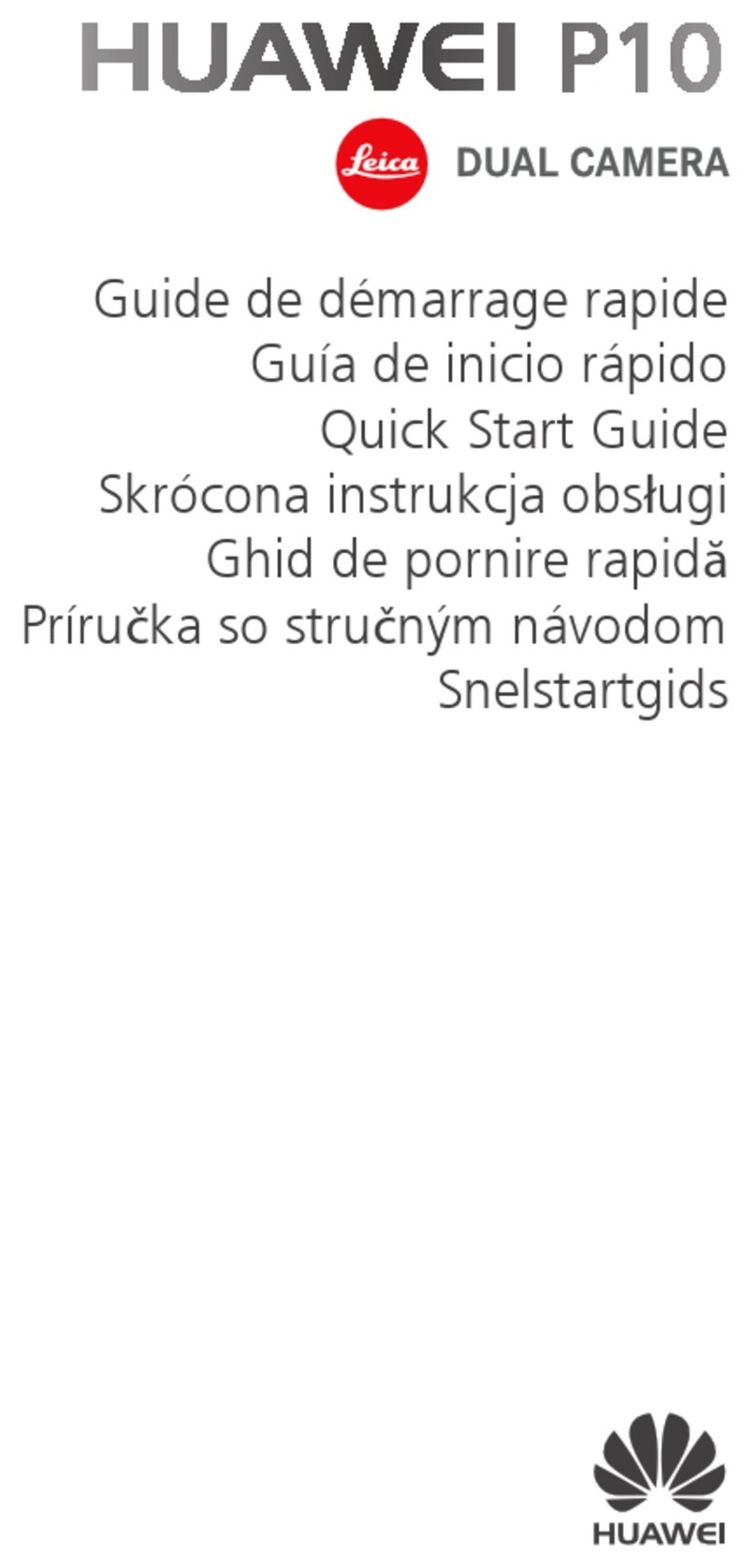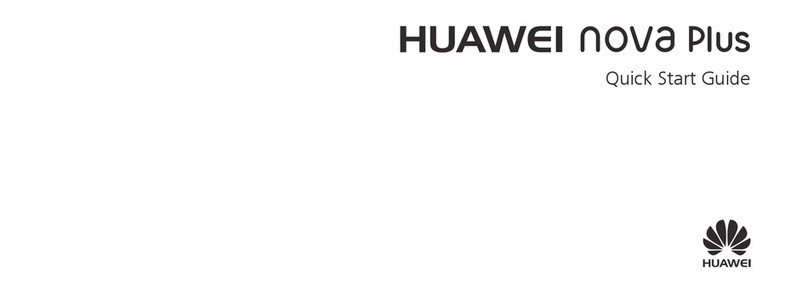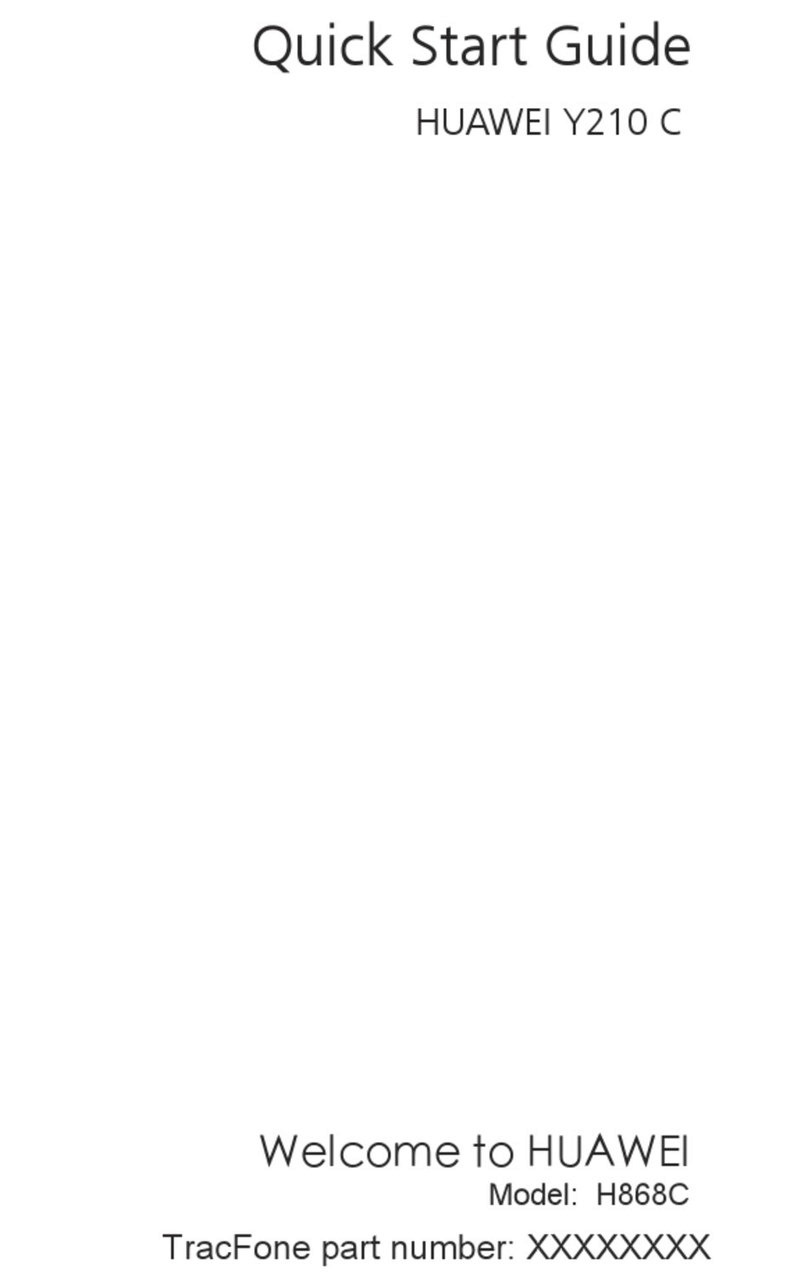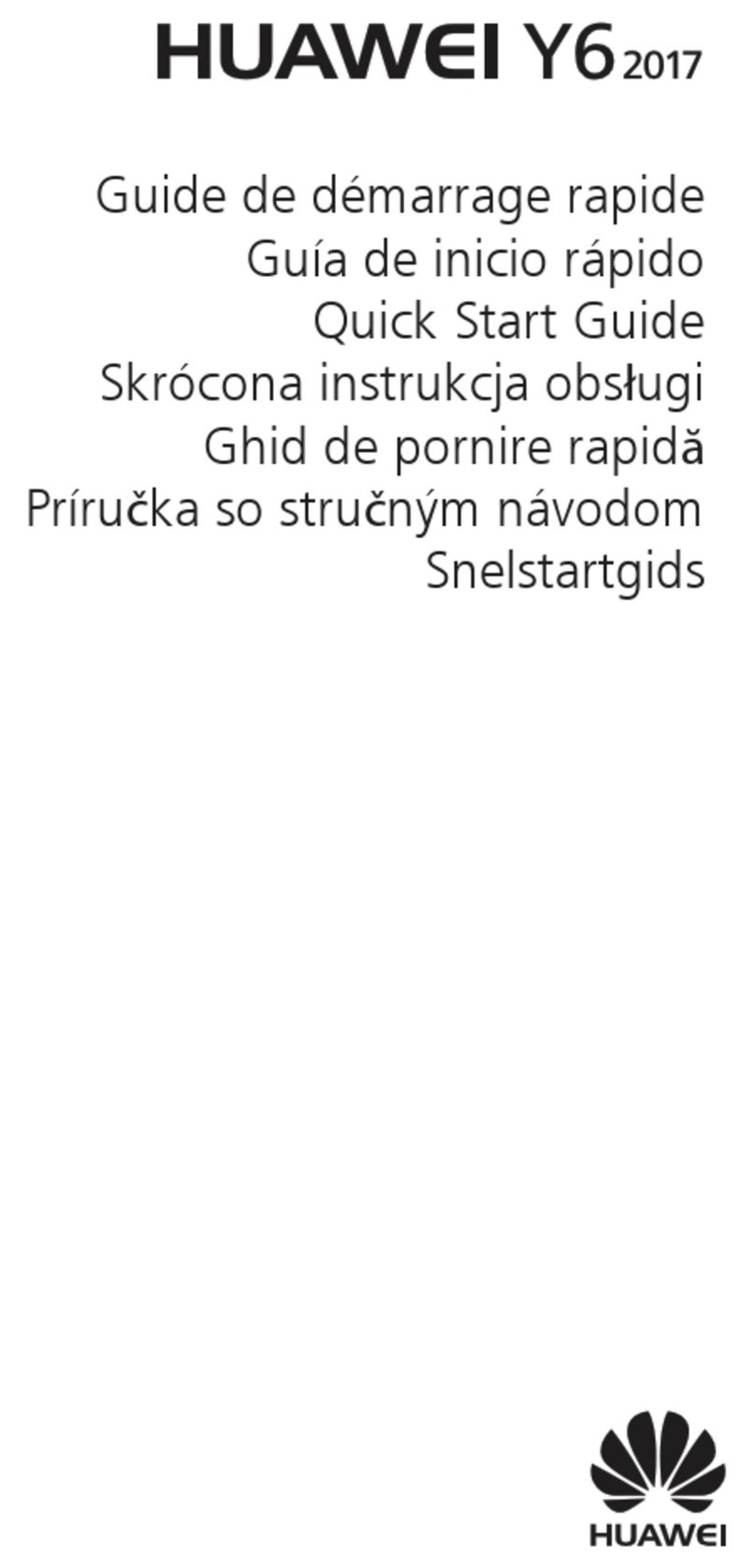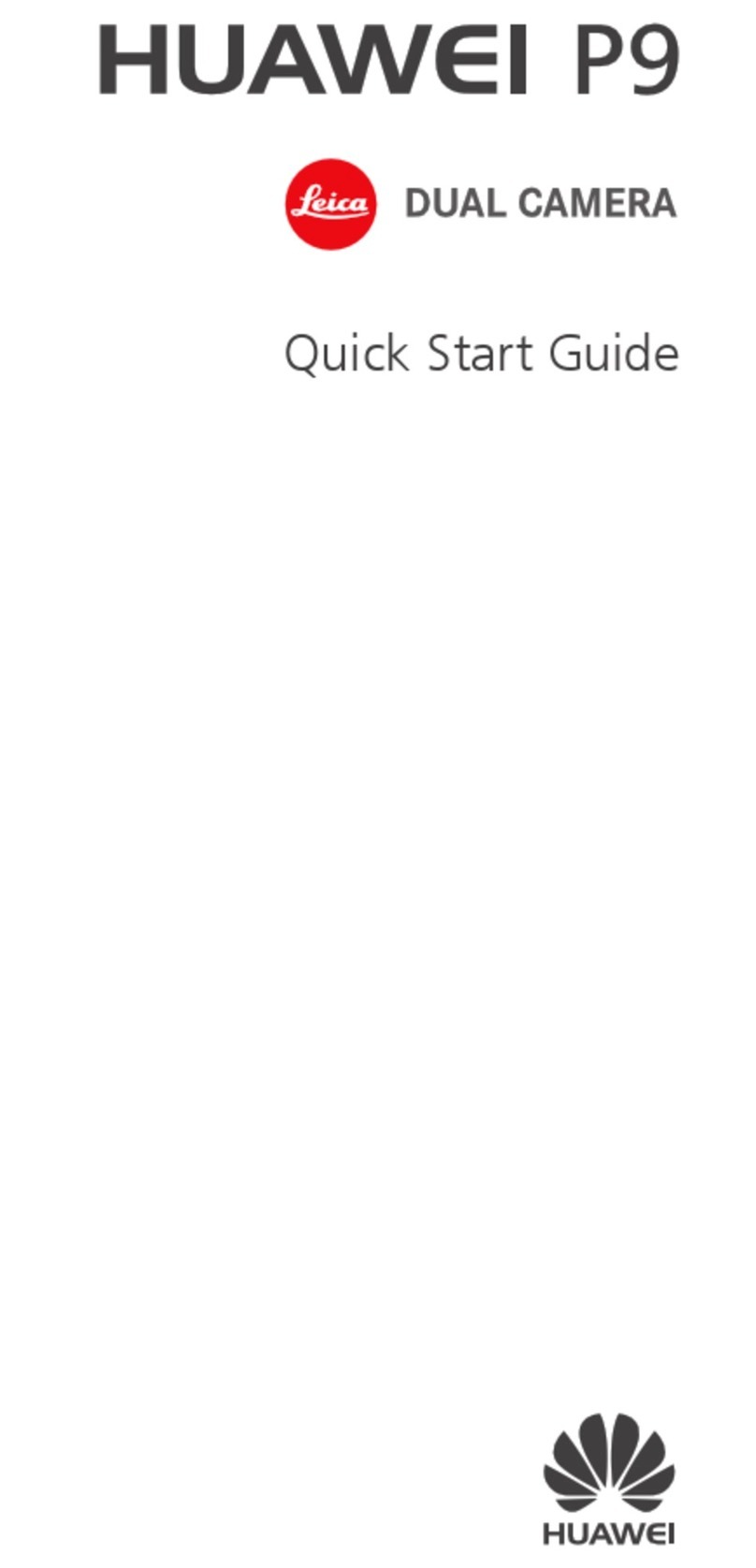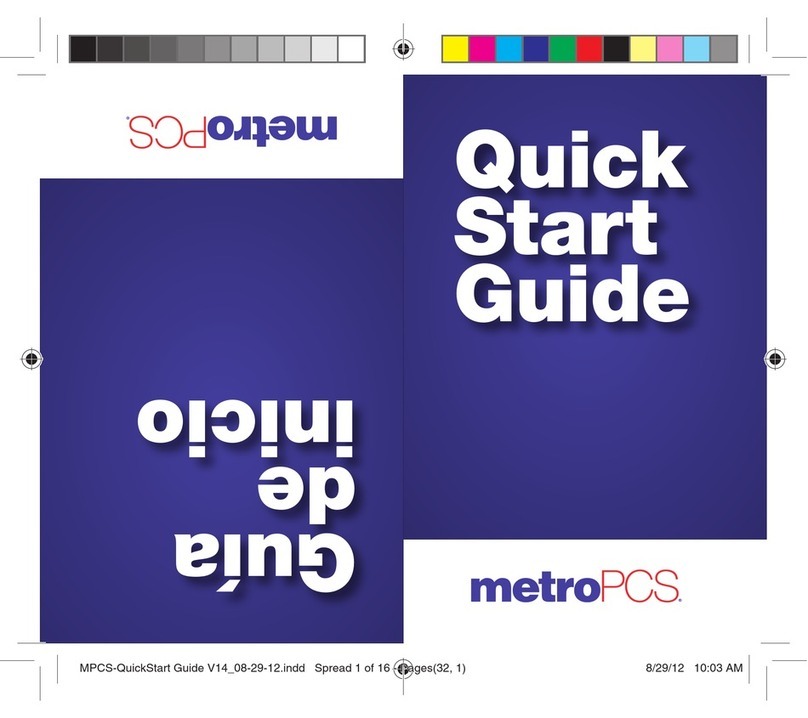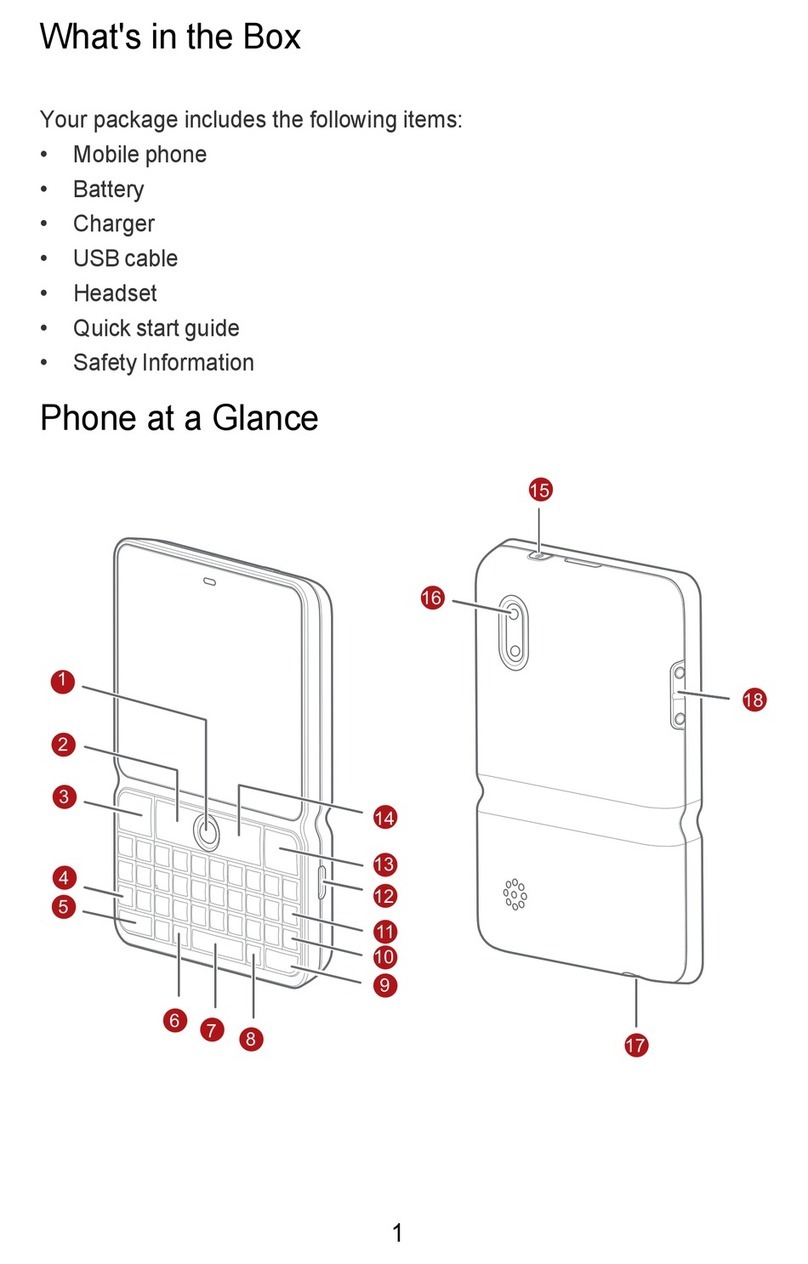Use Face Unlock
Turn on the screen and align it with your face. Your device will unlock once your face is
recognised.
Unlock Your Device with Your Fingerprint
Press an enroled nger against the ngerprint sensor to unlock your device.
Get Familiar with the Home Screen
Create and Use Large Folders
You can group similar apps in a large folder and name the folder for better management.
You can also turn a standard folder into a large one (both the folder and the app icons in it
will be enlarged) to access apps more easily.
Create a Large Folder
1Touch and hold an app icon and drag it over another icon to create a new folder.
2Touch and hold a folder to switch between display modes. For example, you can touch
and hold a new folder and select Enlarge from the displayed menu to create a large
folder.
3You can touch the lower right corner of the large folder to open it and then touch the
folder name to rename it.
You can also rename the folder by touching and holding it and selecting Rename.
Operations in a Large Folder
You can perform the following operations in large folders:
•Open apps: In a large folder, touch an icon to access the app directly.
•Enter and exit folders: Touch the lower right corner of a large folder to enter it. Touch a
blank area in the folder to exit it.
When there are more than nine apps within a large folder, a stacked icon will appear in the
lower right corner of the folder. You can touch the stacked icon to view more apps within
the folder.
•Add or remove apps: Open a large folder, touch , and add or remove apps as required.
If you deselect all apps within the folder, the folder will be deleted.
•Switch between display modes: Touch and hold a folder to switch between a standard
and large display. For example, you can touch and hold a standard folder and select
Enlarge from the displayed menu to create a large folder.
Notication and Status Icons
Essentials
5