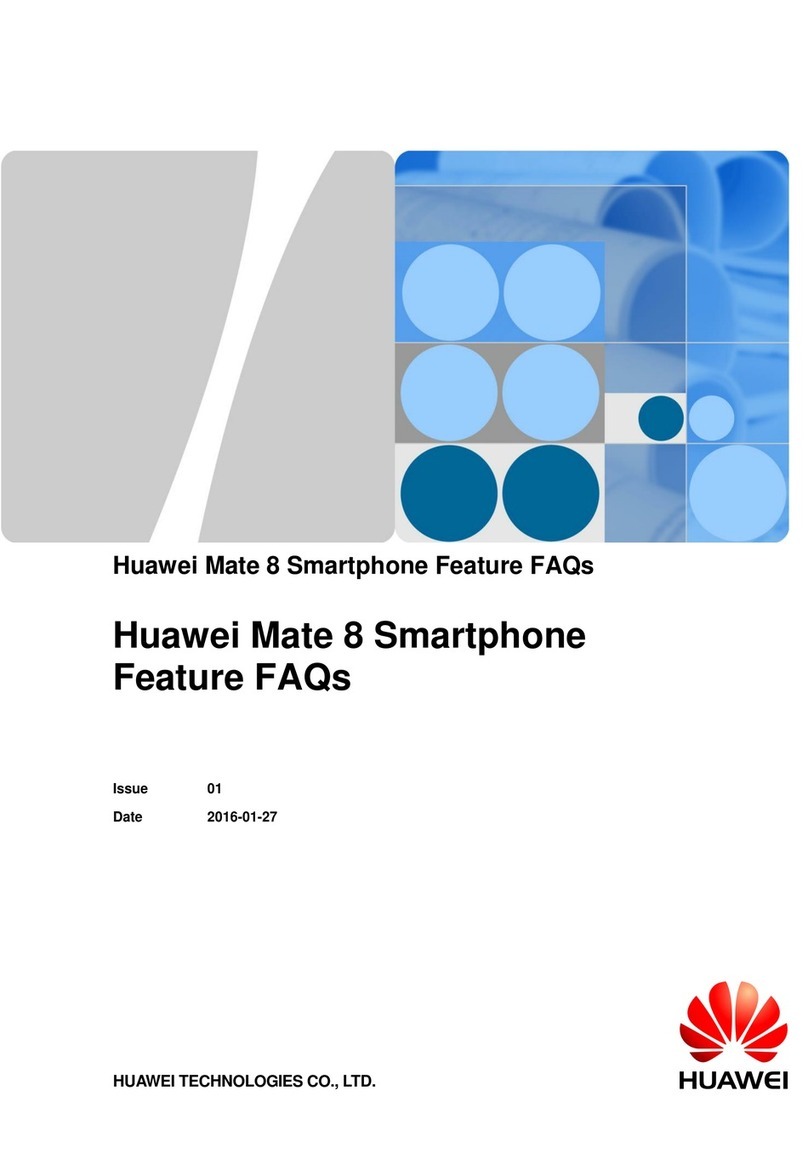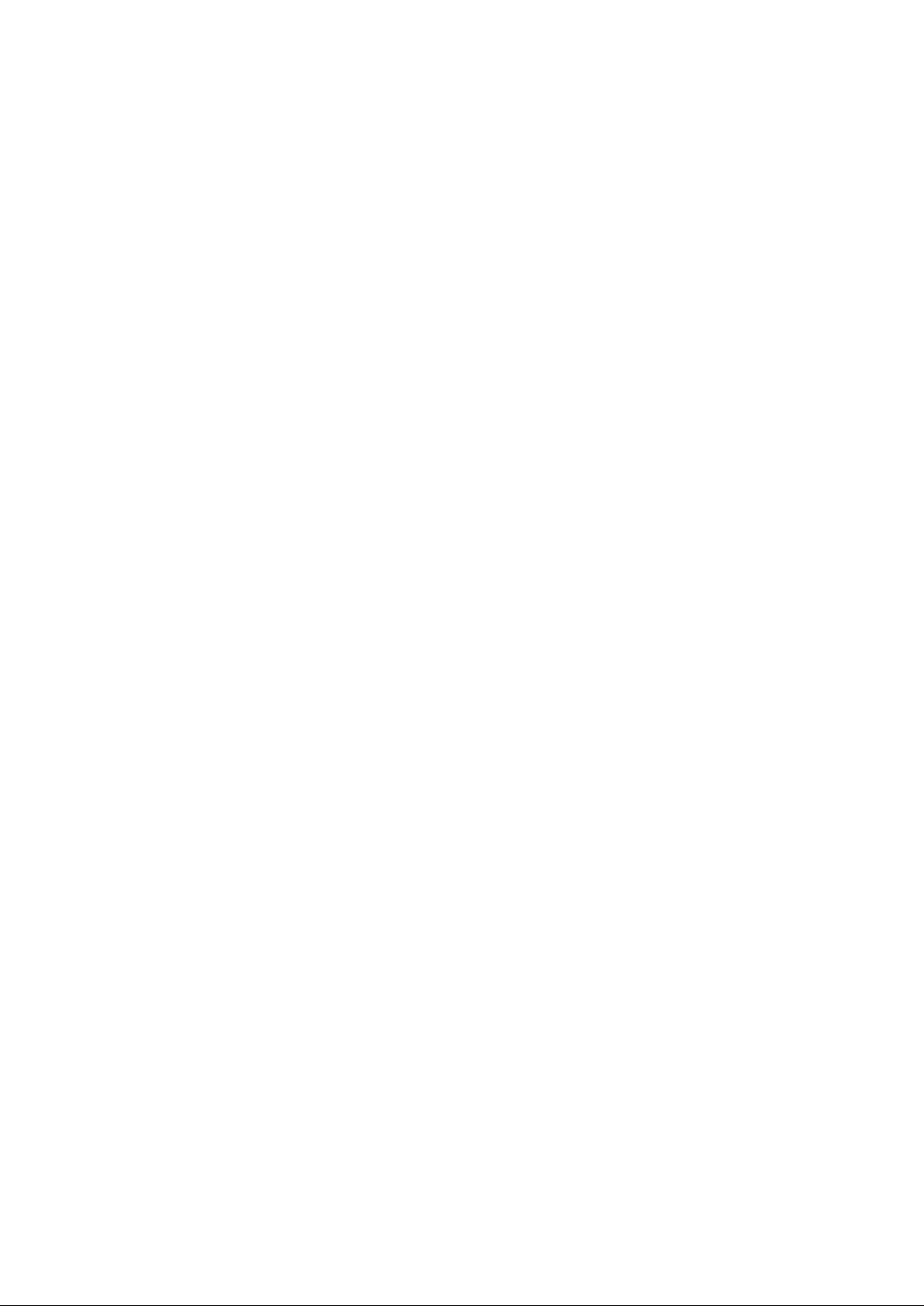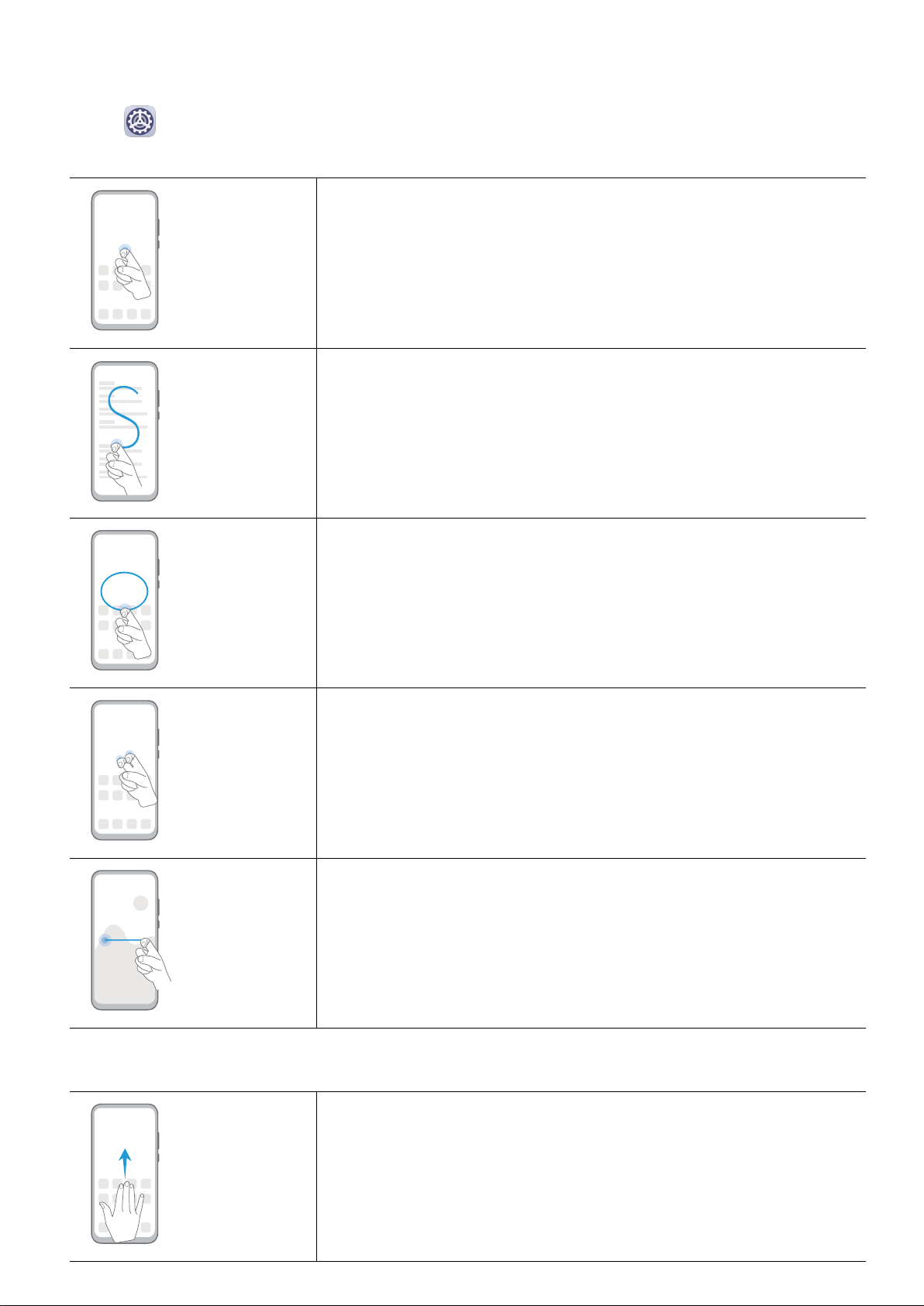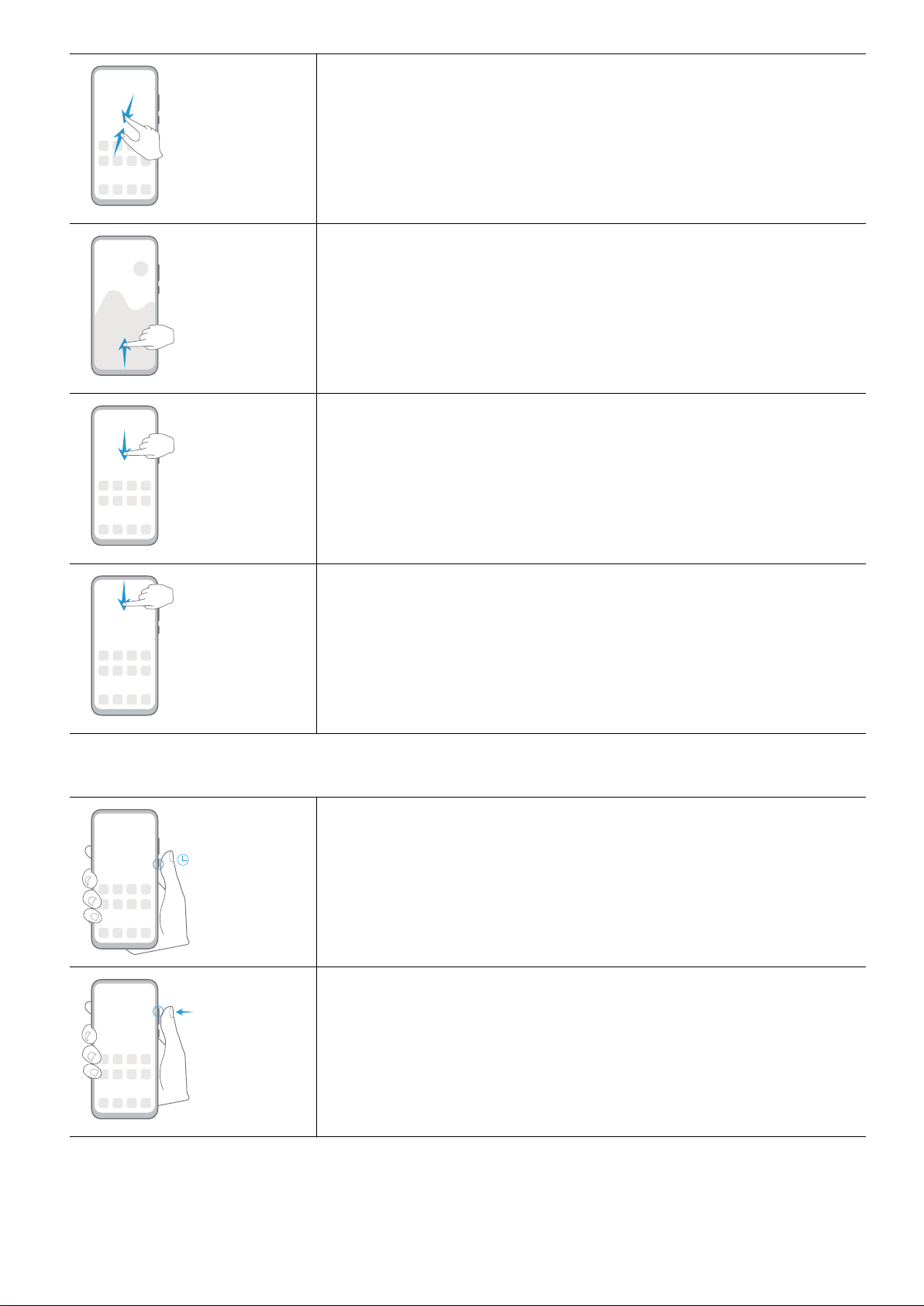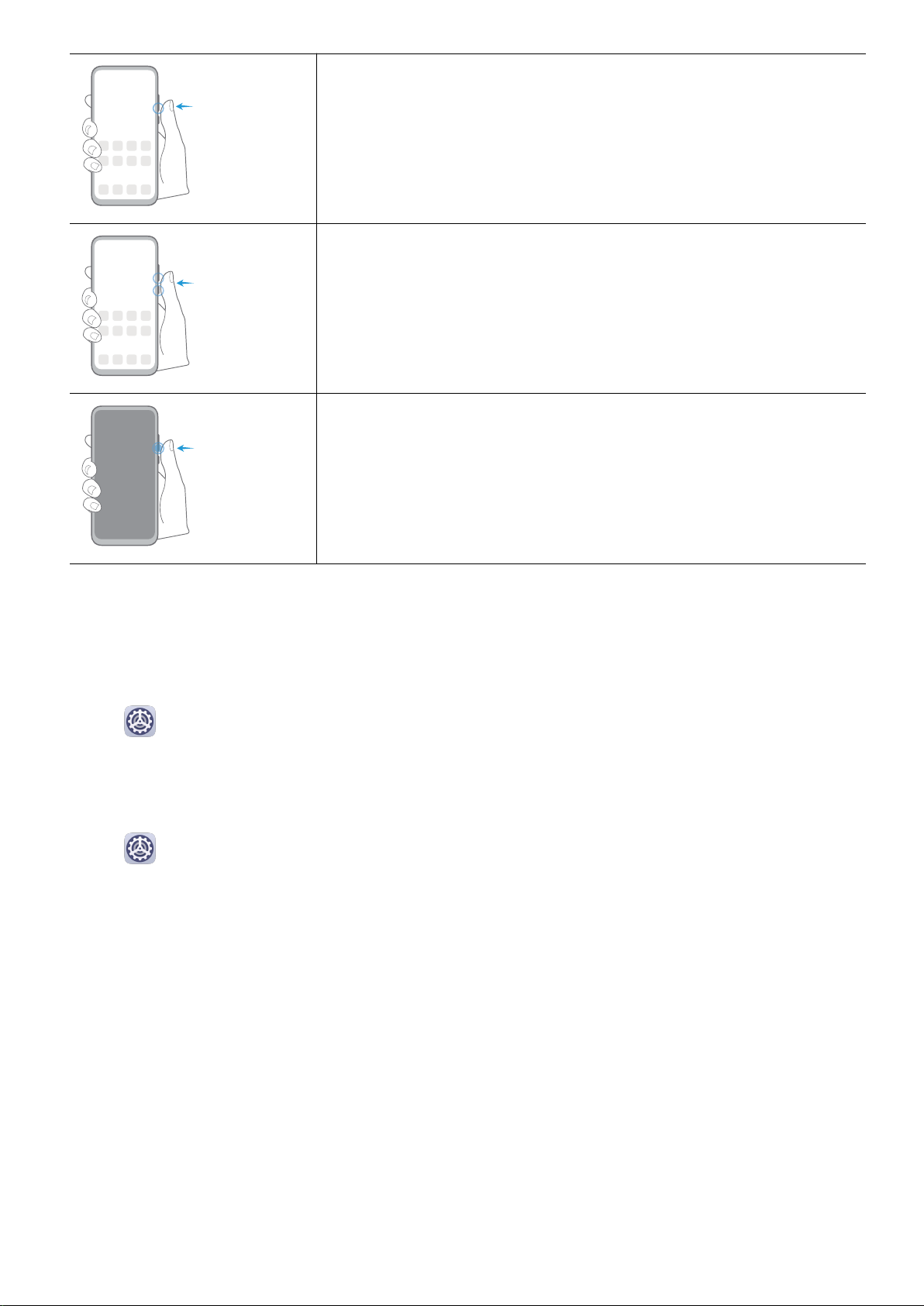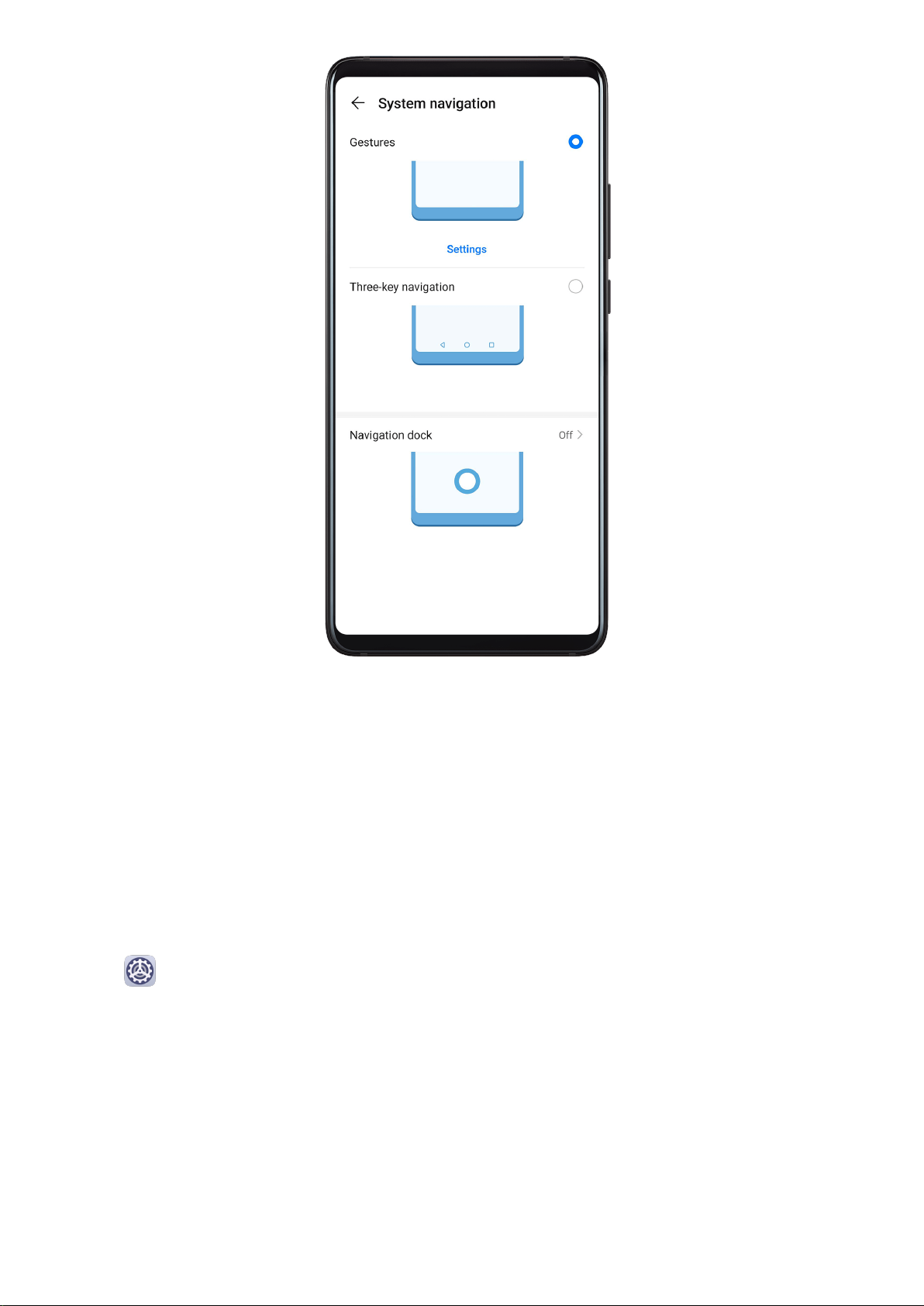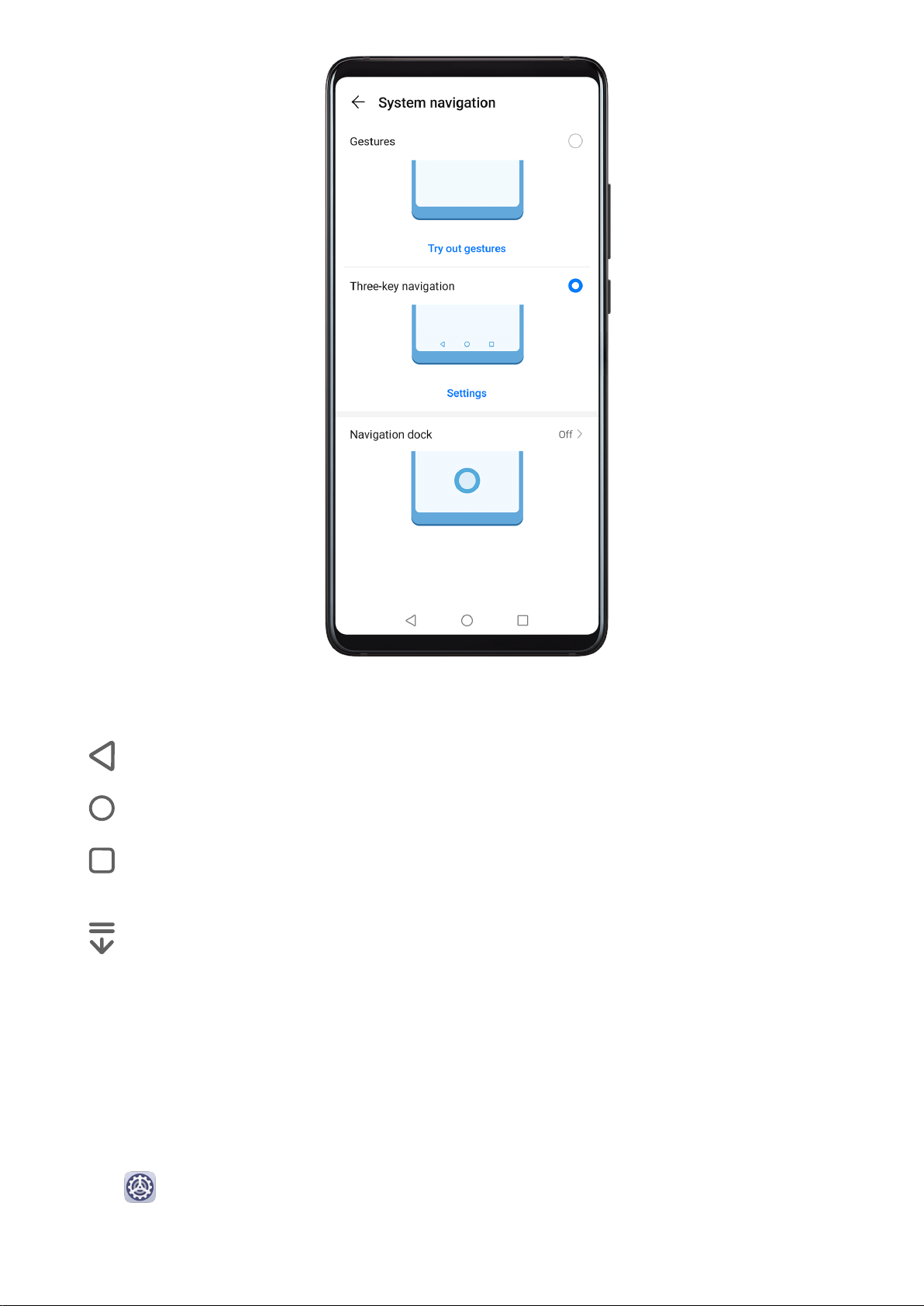Huawei Nova 5T User manual
Other Huawei Cell Phone manuals
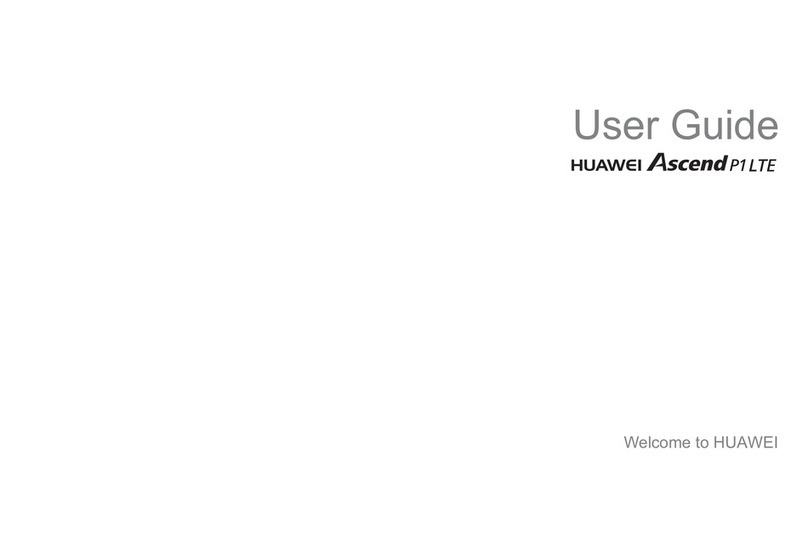
Huawei
Huawei U9202L-1 User manual
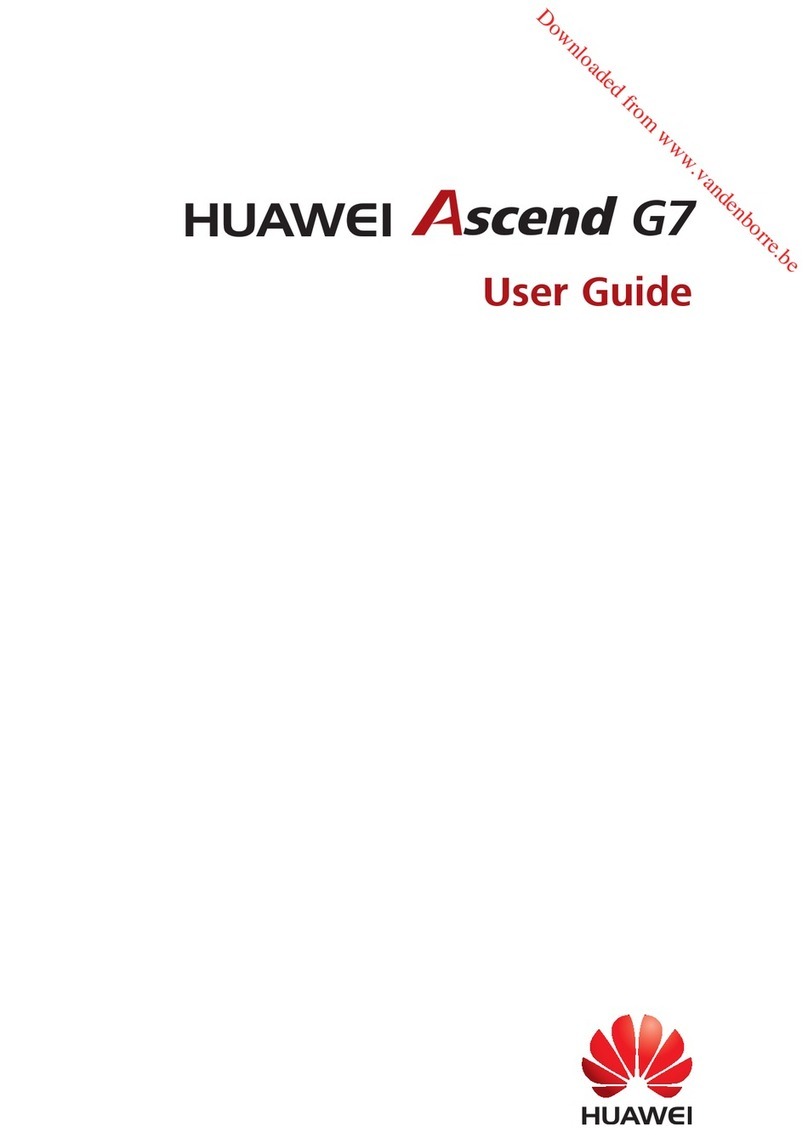
Huawei
Huawei Ascend G7 User manual
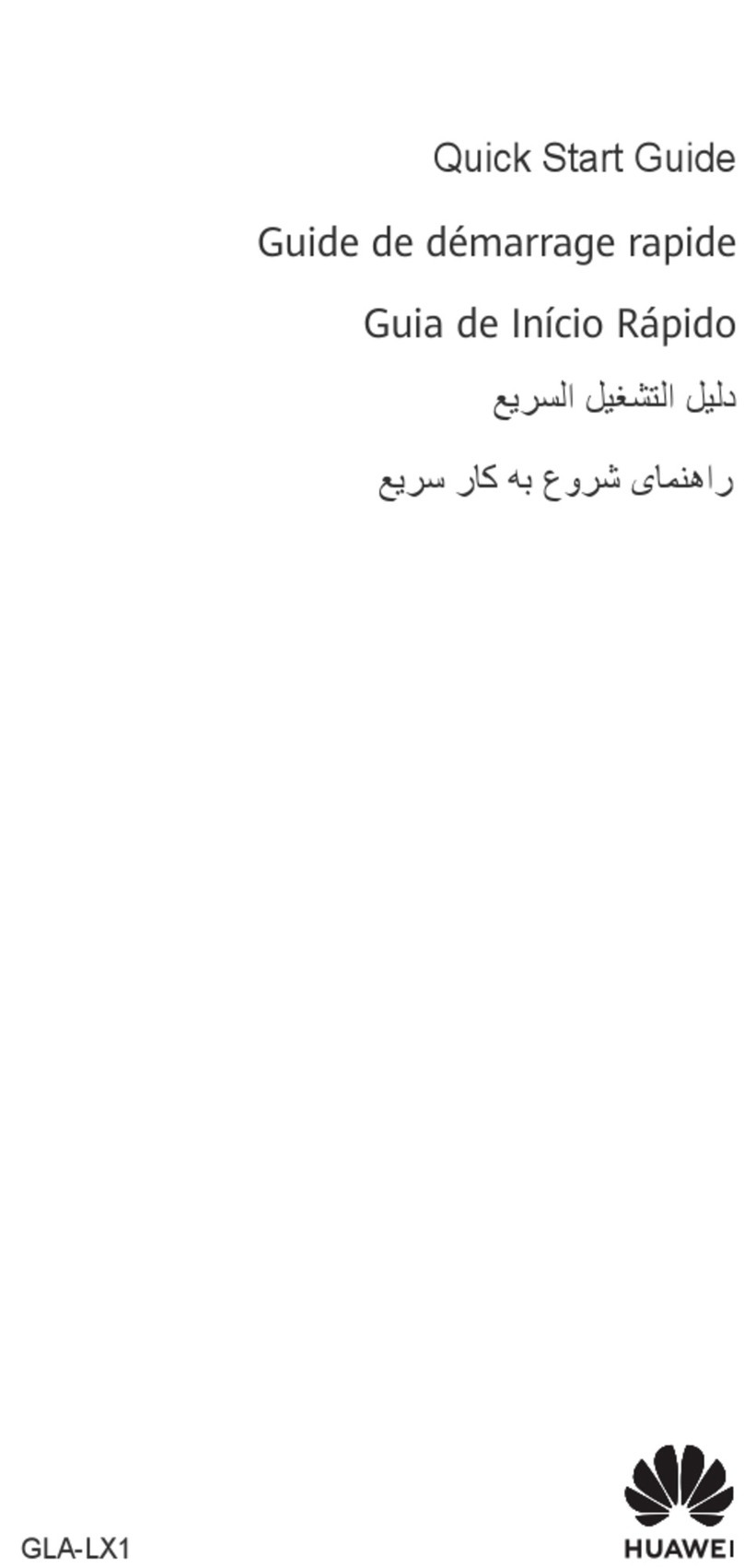
Huawei
Huawei GLA-LX1 User manual

Huawei
Huawei G7500 User manual

Huawei
Huawei EMOBILE H11HW User manual
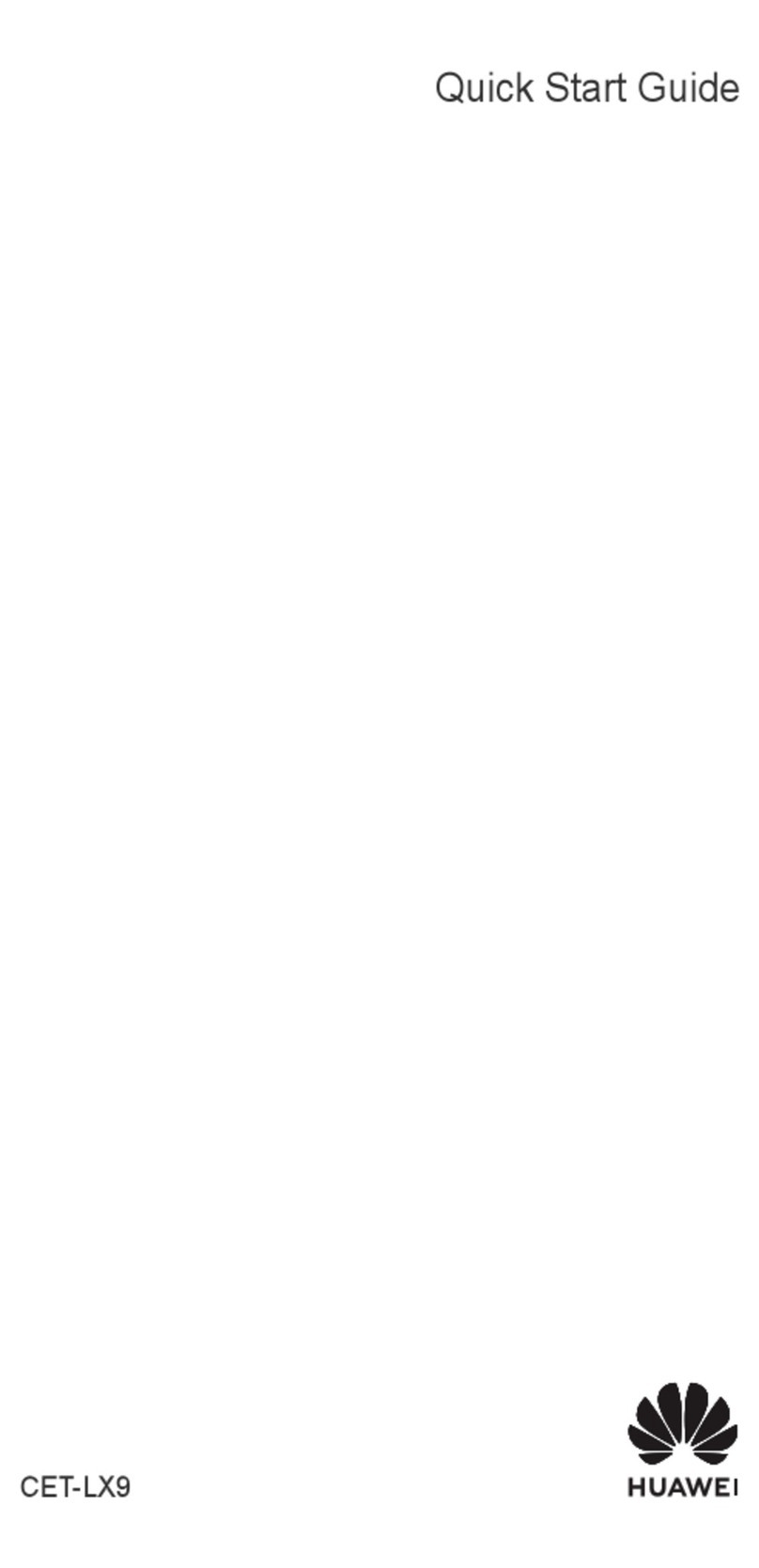
Huawei
Huawei CET-LX9 User manual

Huawei
Huawei Ascend Y330 User manual
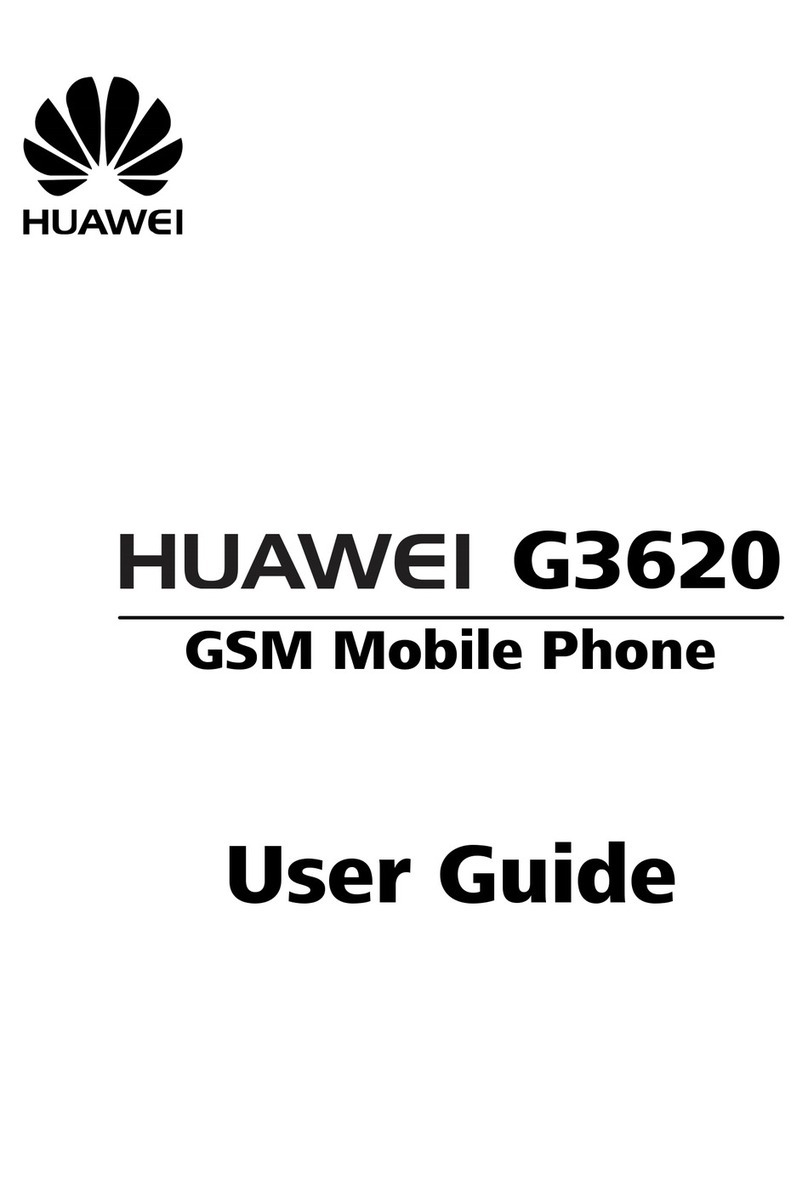
Huawei
Huawei G3620 User manual
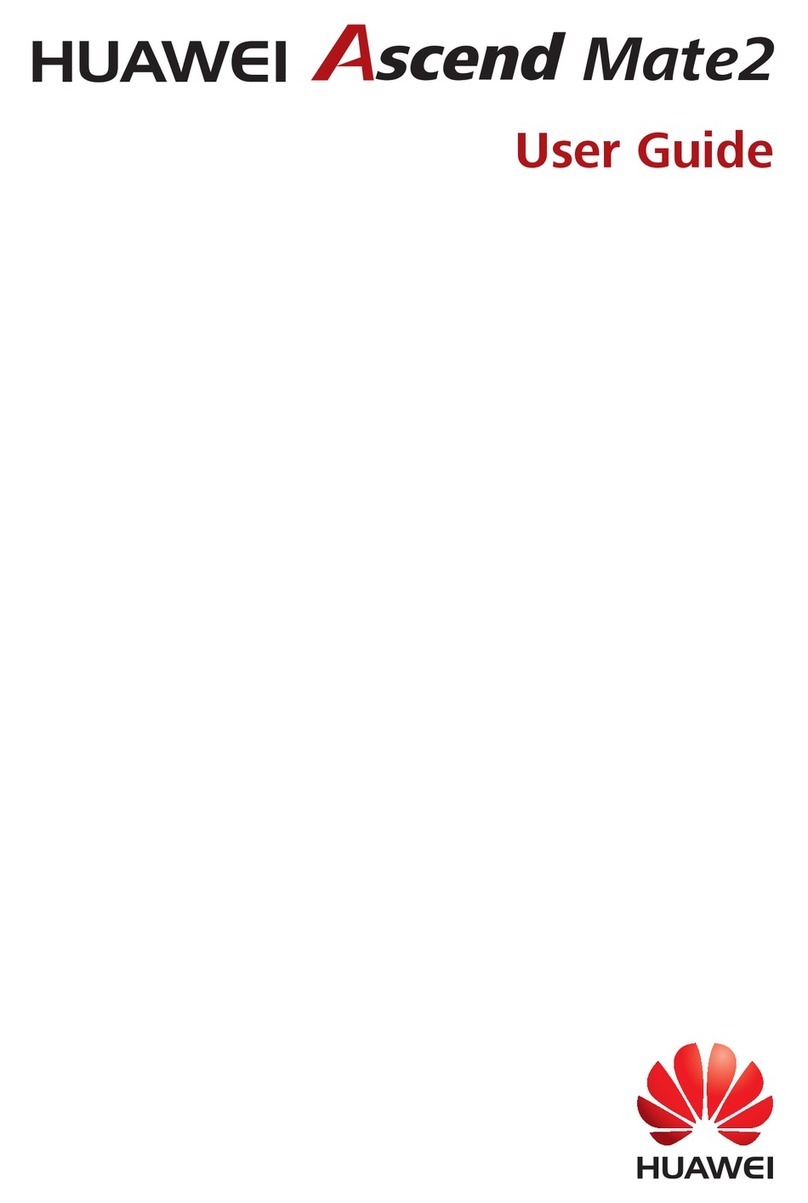
Huawei
Huawei Ascend Mate2 User manual
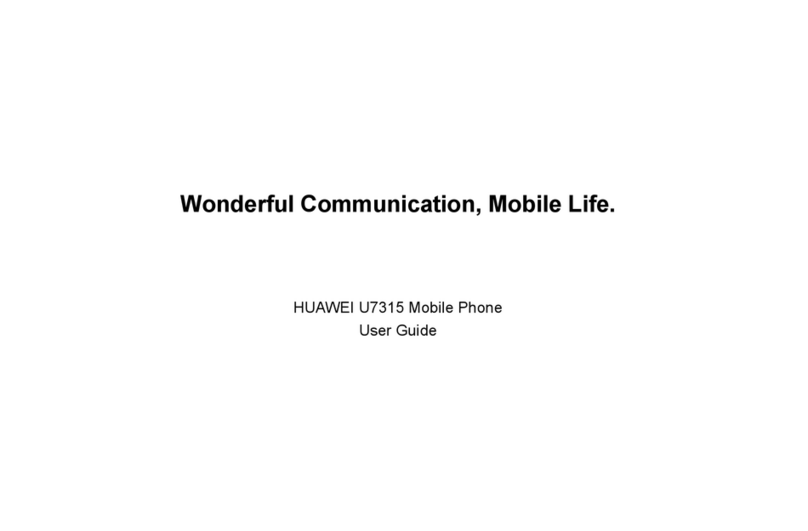
Huawei
Huawei U7315 User manual

Huawei
Huawei U2800A User manual

Huawei
Huawei IDEOS User manual

Huawei
Huawei C2856 User manual
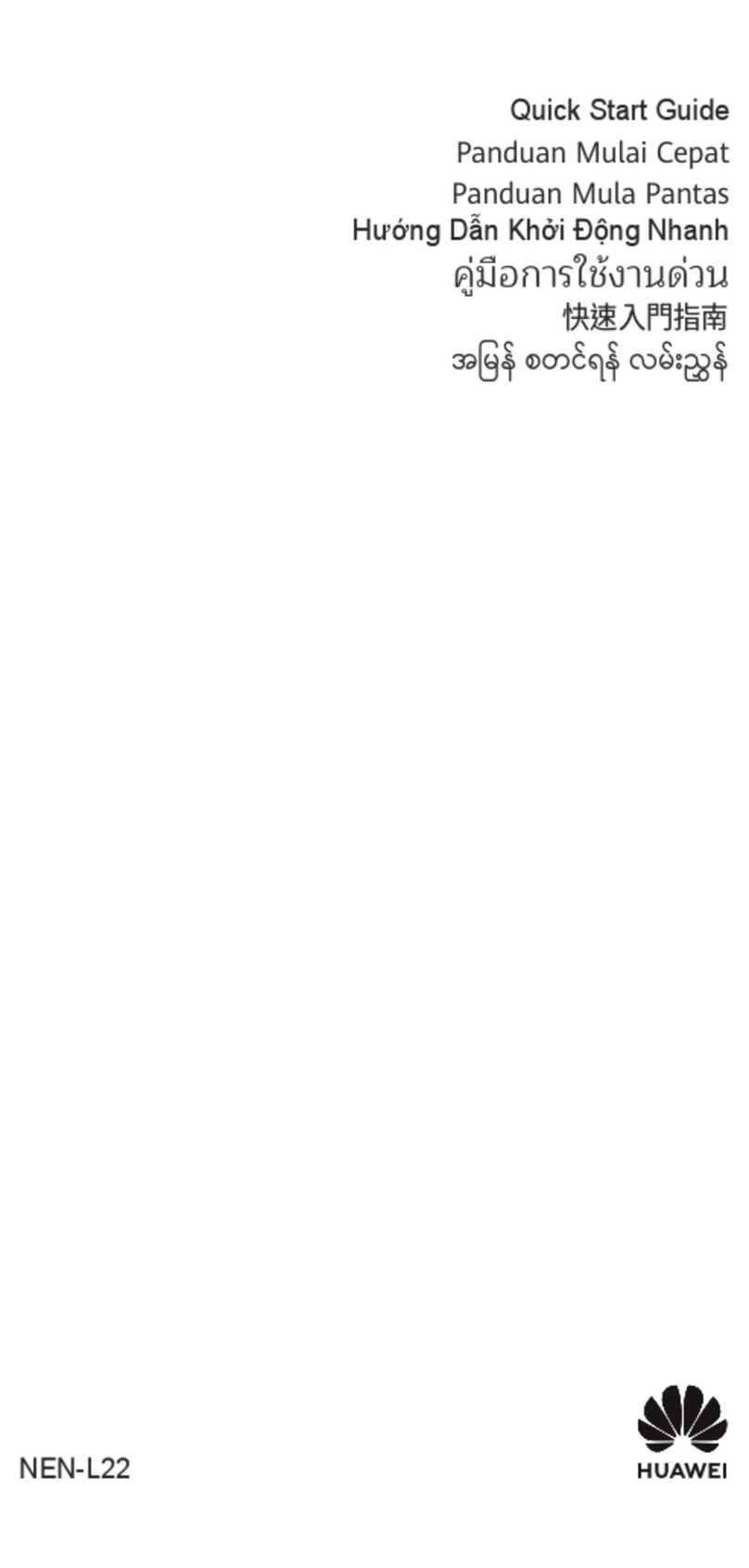
Huawei
Huawei NEN-L22 User manual

Huawei
Huawei Ascend Mate User manual
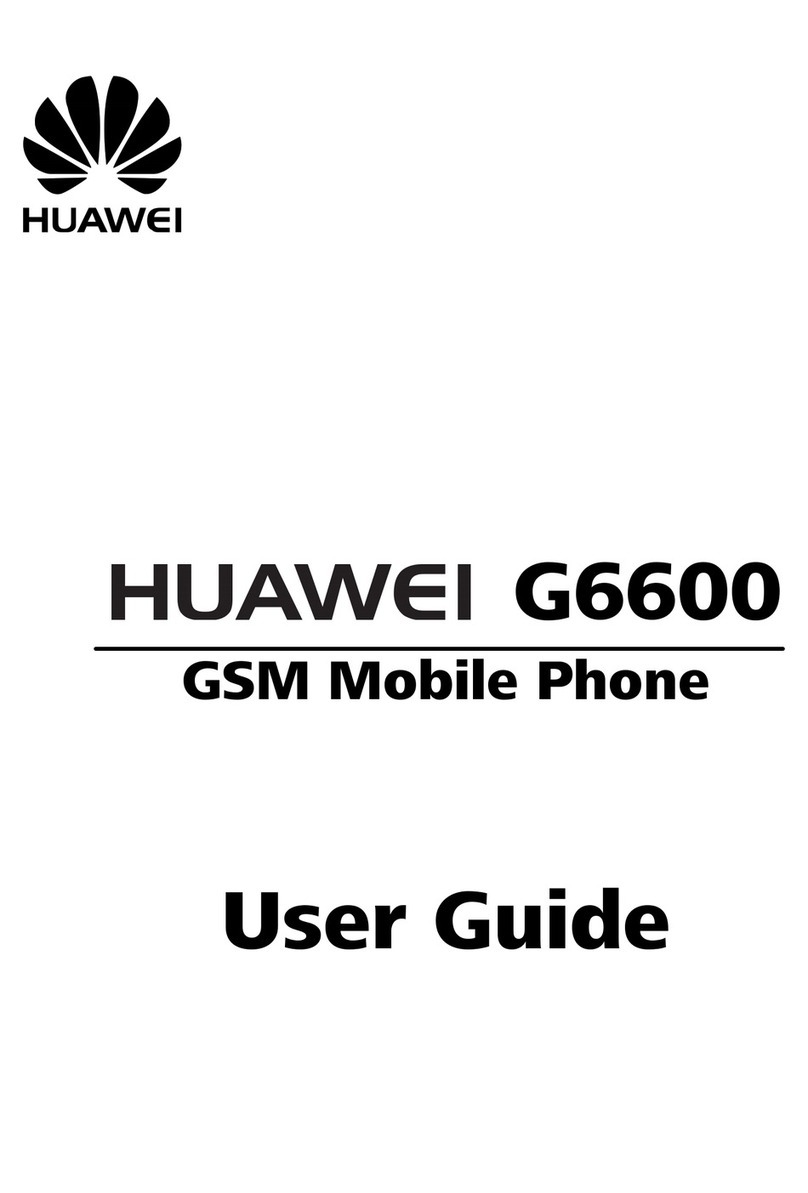
Huawei
Huawei G6600 User manual

Huawei
Huawei MATE 9 PRO User manual
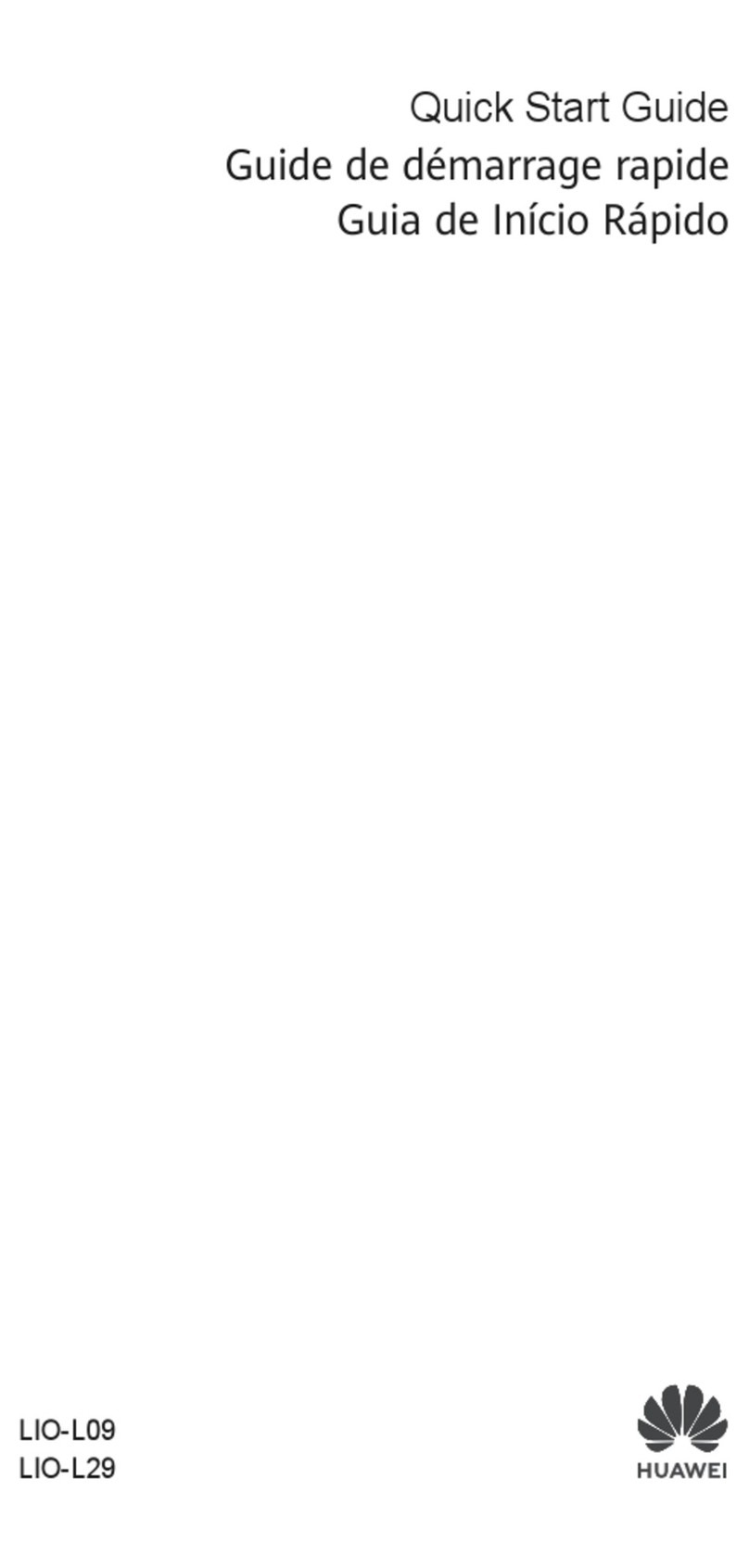
Huawei
Huawei LIO-L29 User manual
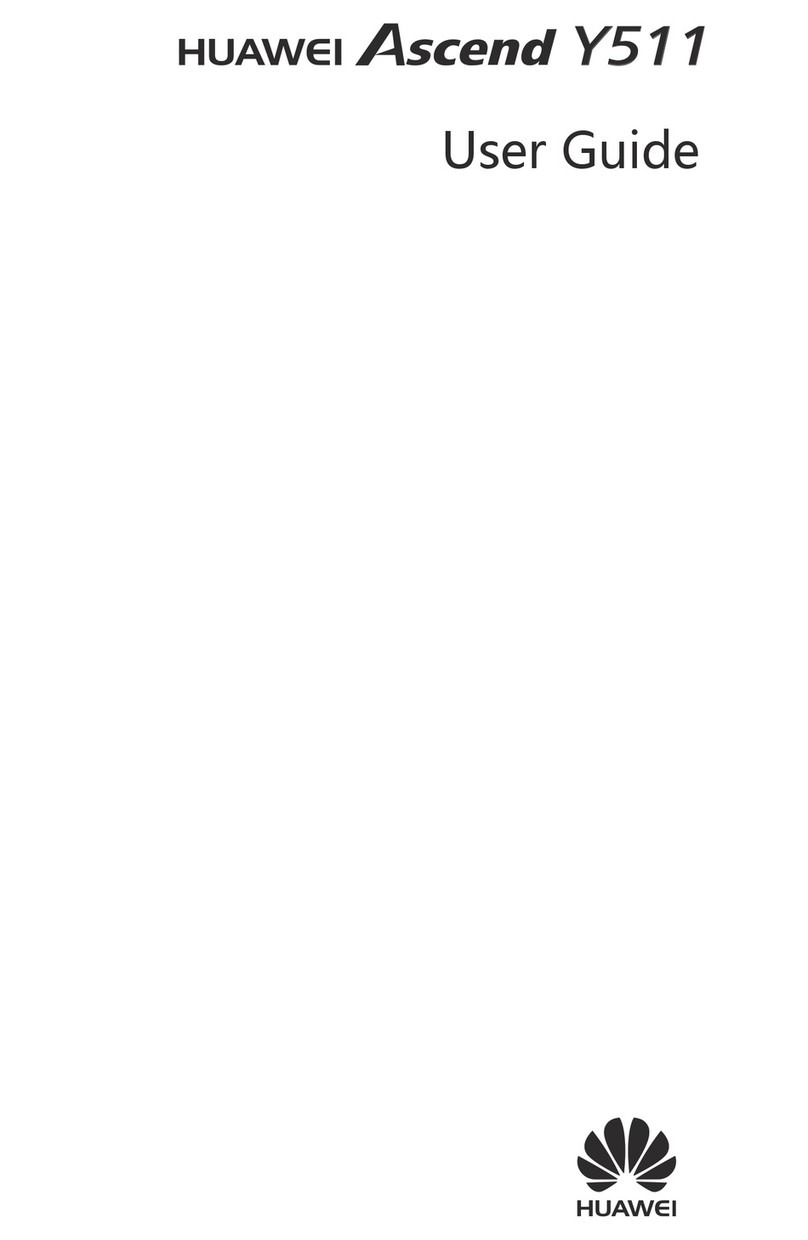
Huawei
Huawei Ascend Y511 User manual
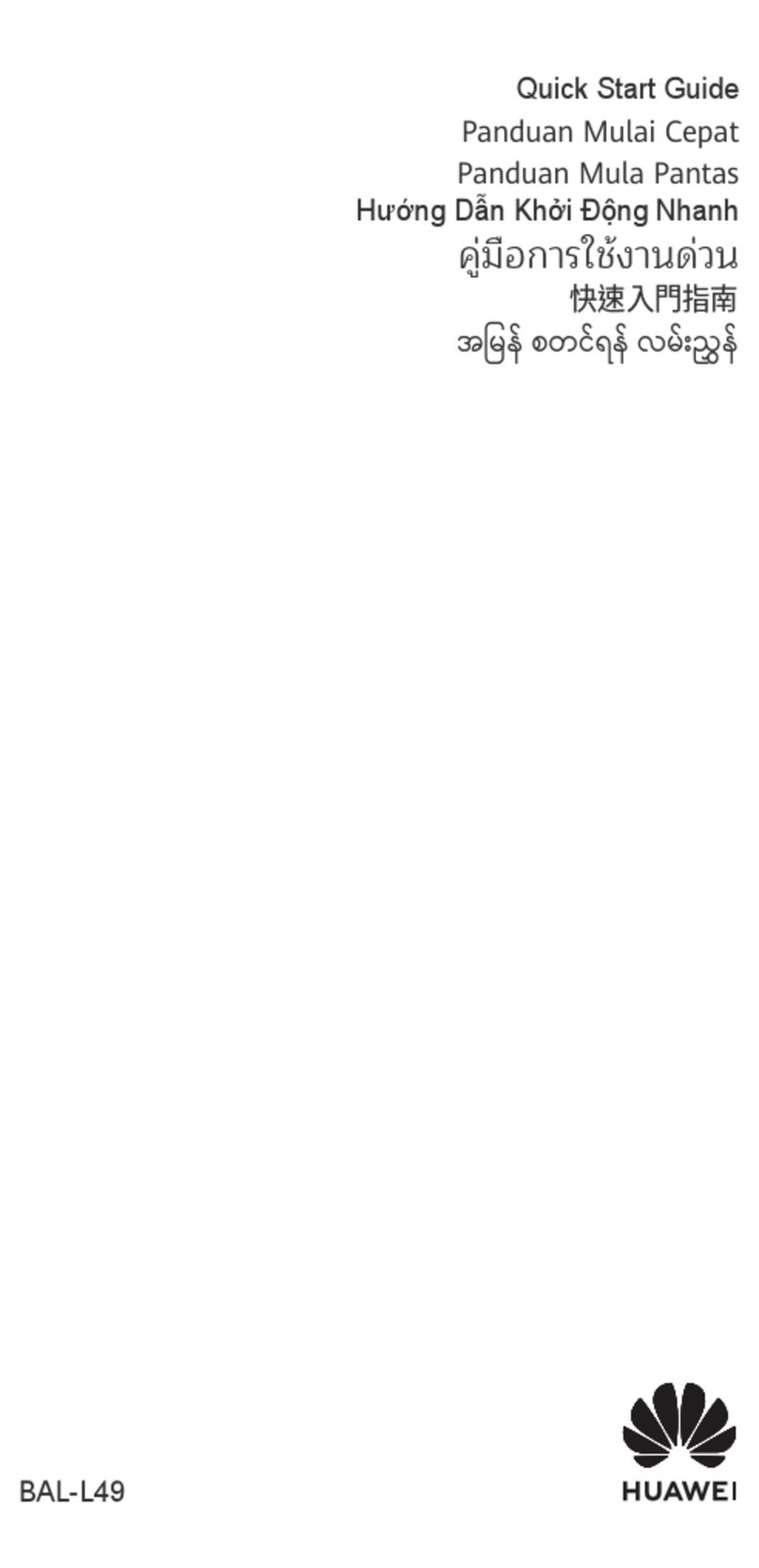
Huawei
Huawei P50 Pocket User manual