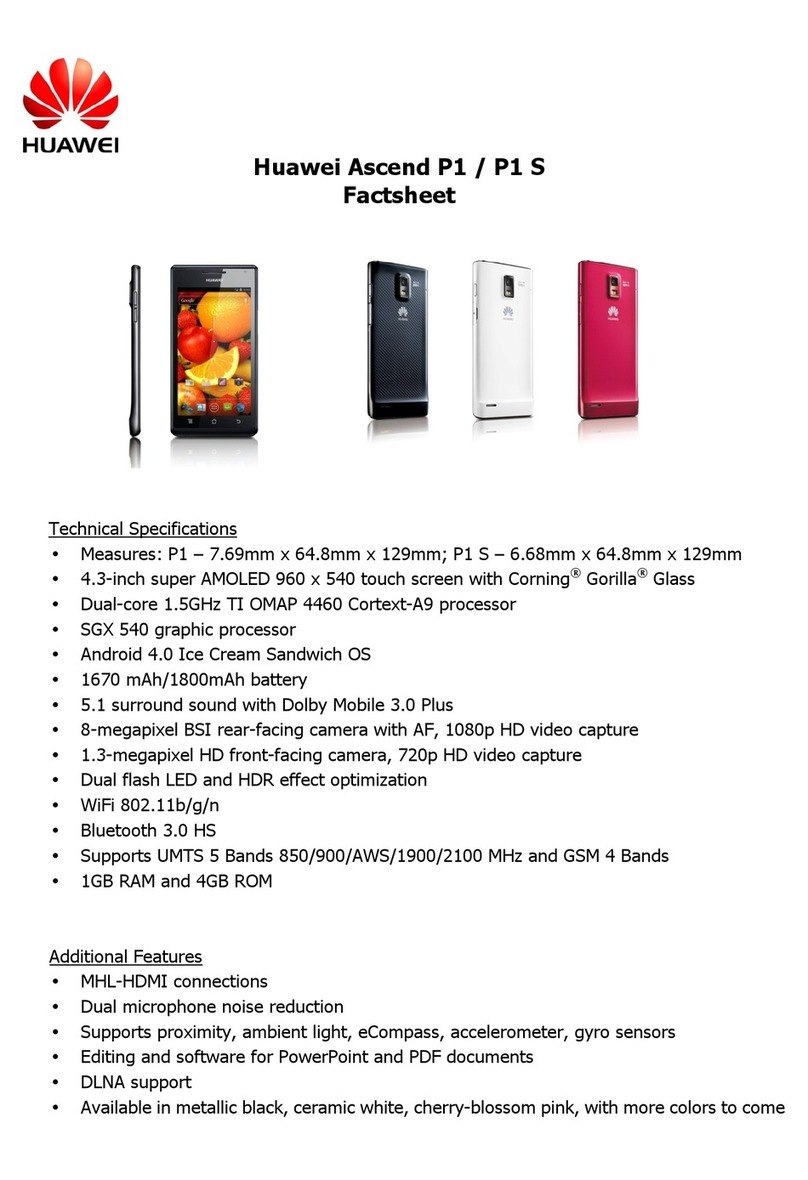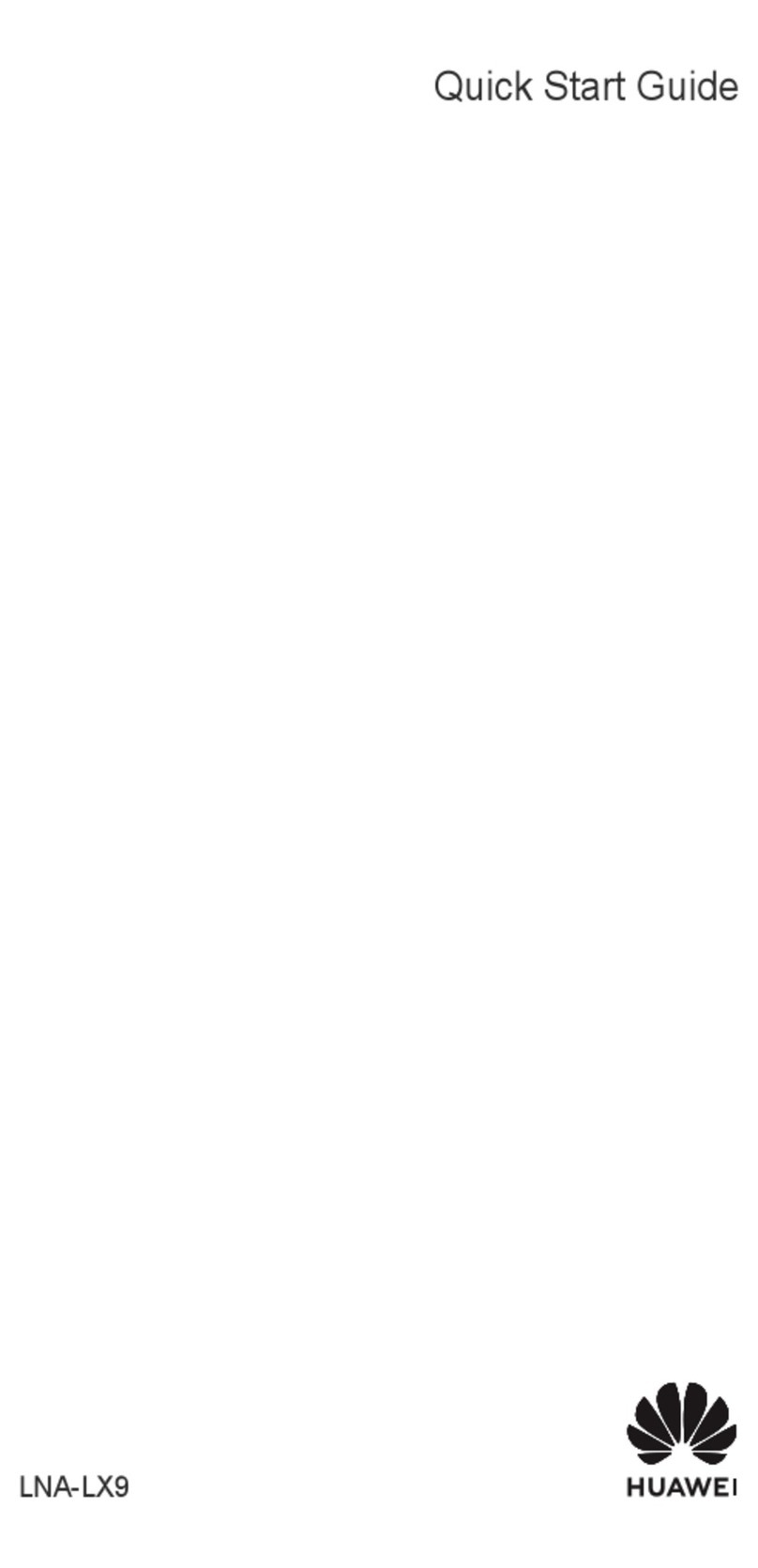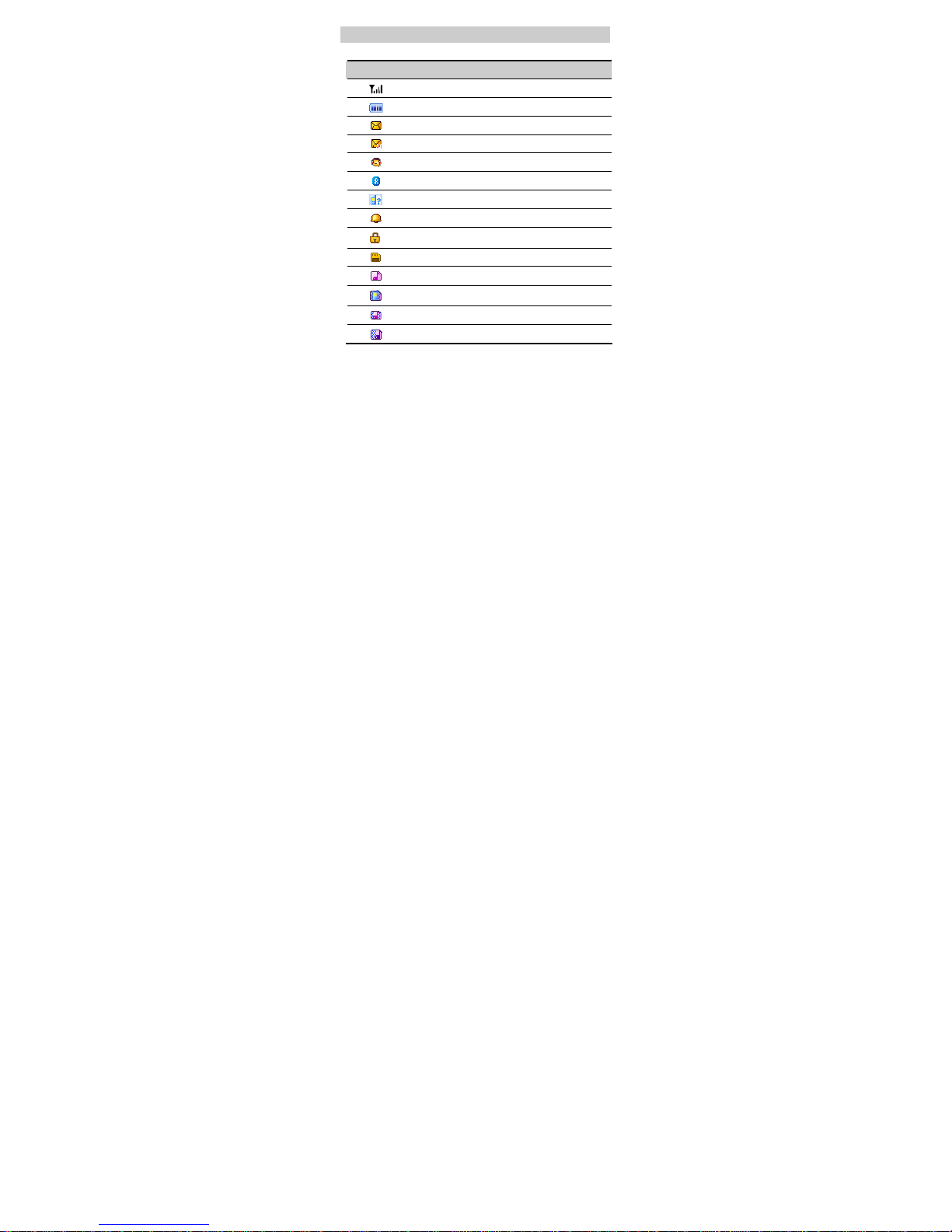Huawei G5510 User manual
Other Huawei Cell Phone manuals

Huawei
Huawei P30 lite User manual
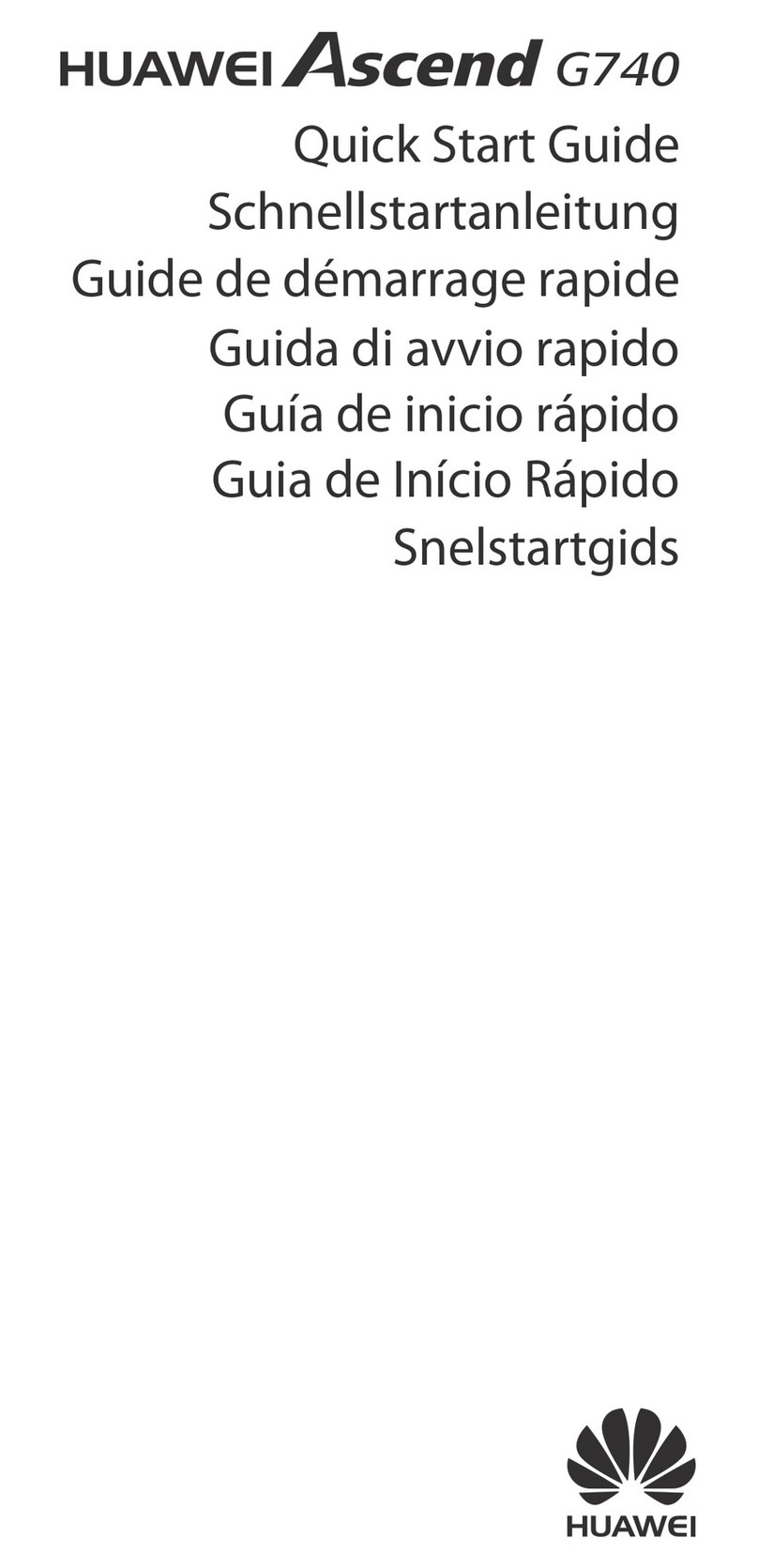
Huawei
Huawei Ascend G740 User manual

Huawei
Huawei C2800 User manual
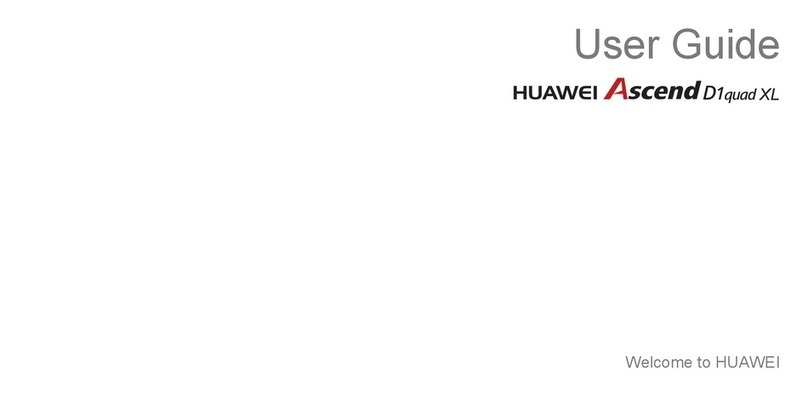
Huawei
Huawei Ascend D1 quad XL User manual
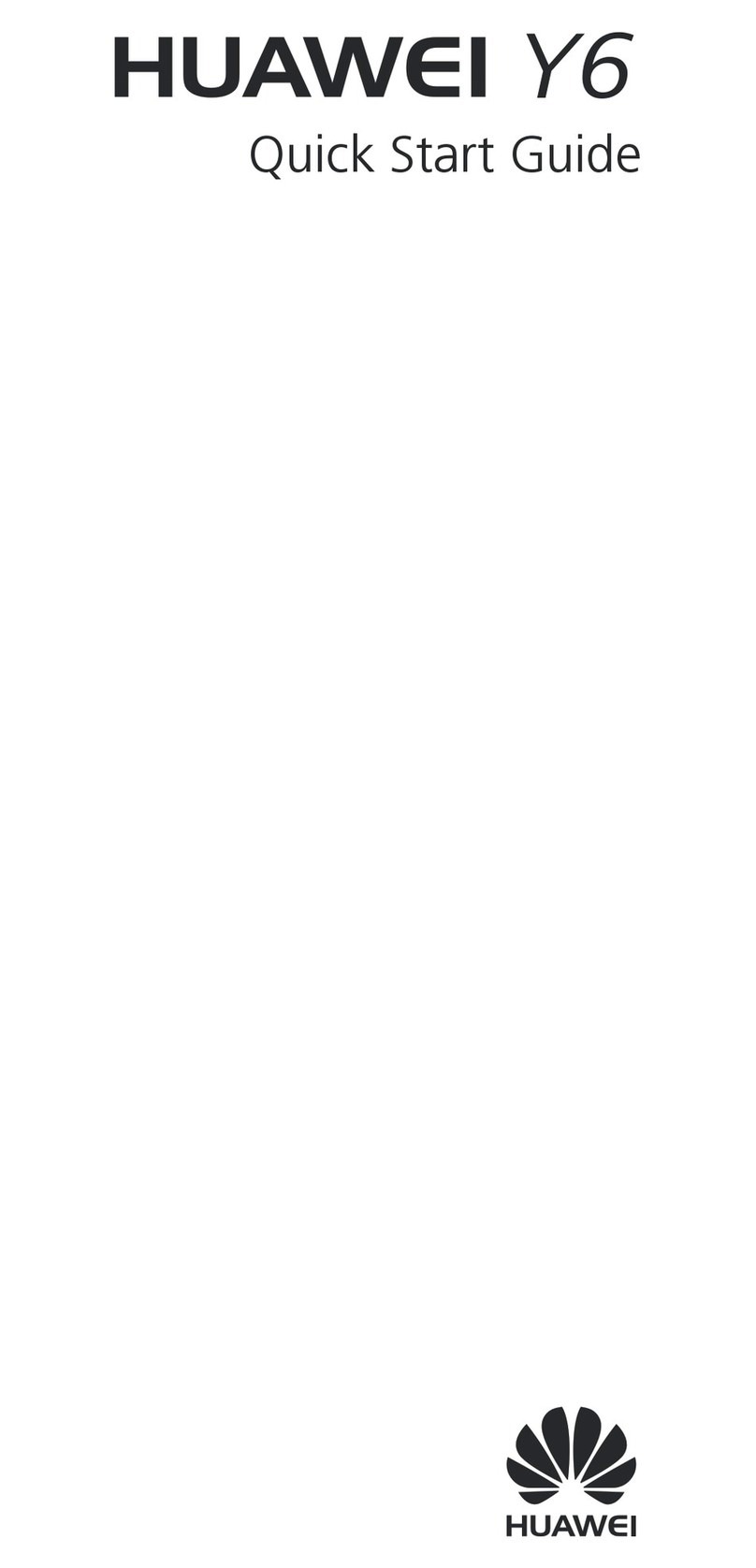
Huawei
Huawei Y6 User manual

Huawei
Huawei honor 5x User manual

Huawei
Huawei U5715 User manual
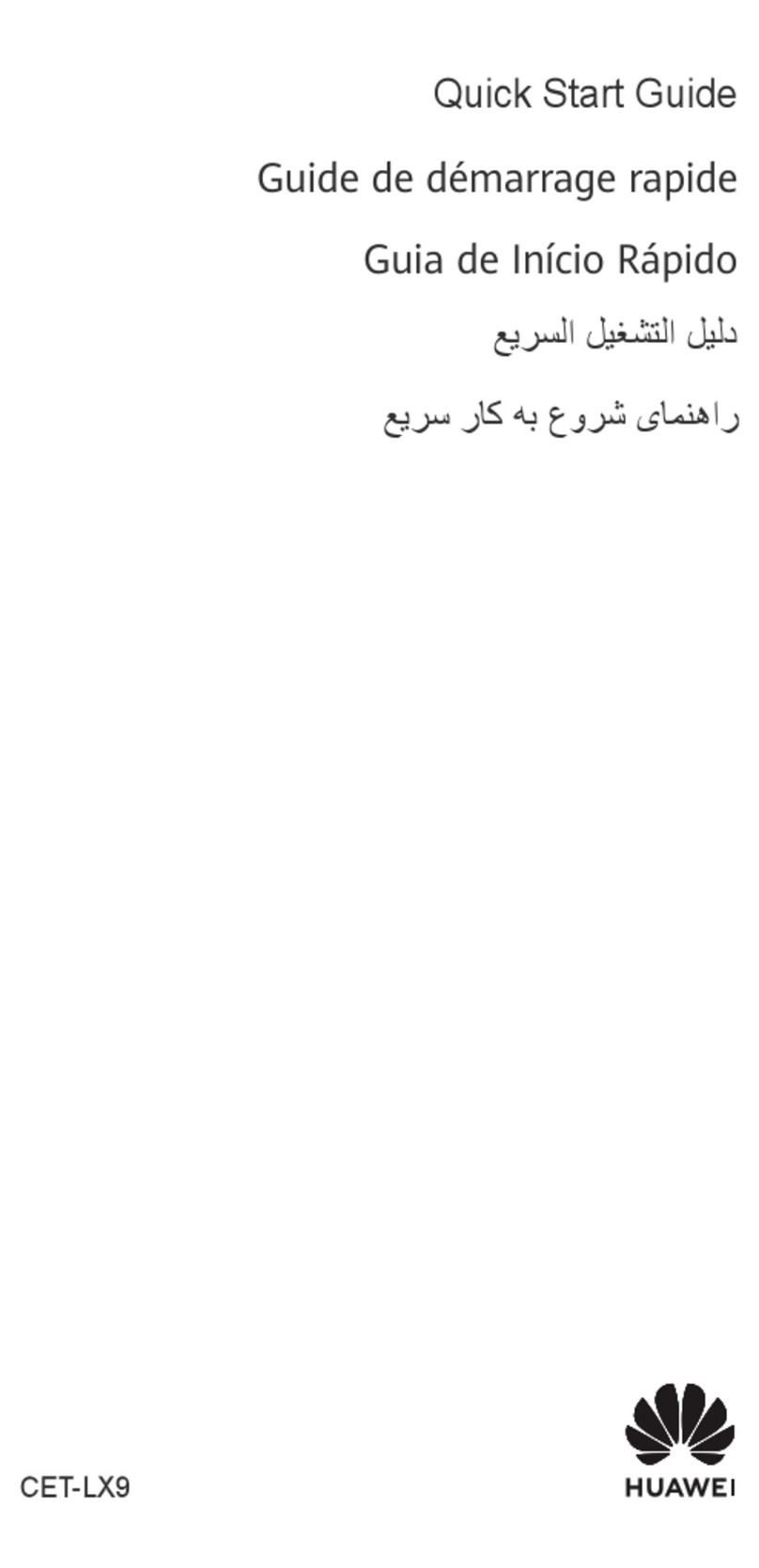
Huawei
Huawei Mate 50 User manual

Huawei
Huawei C2831 User manual

Huawei
Huawei P9 LITE User manual

Huawei
Huawei U550 User manual

Huawei
Huawei Ascend Y330-U17 User manual
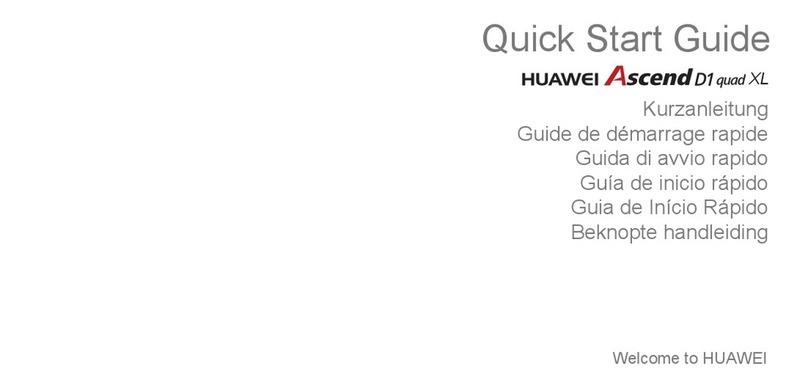
Huawei
Huawei Ascend D1 quad XL User manual
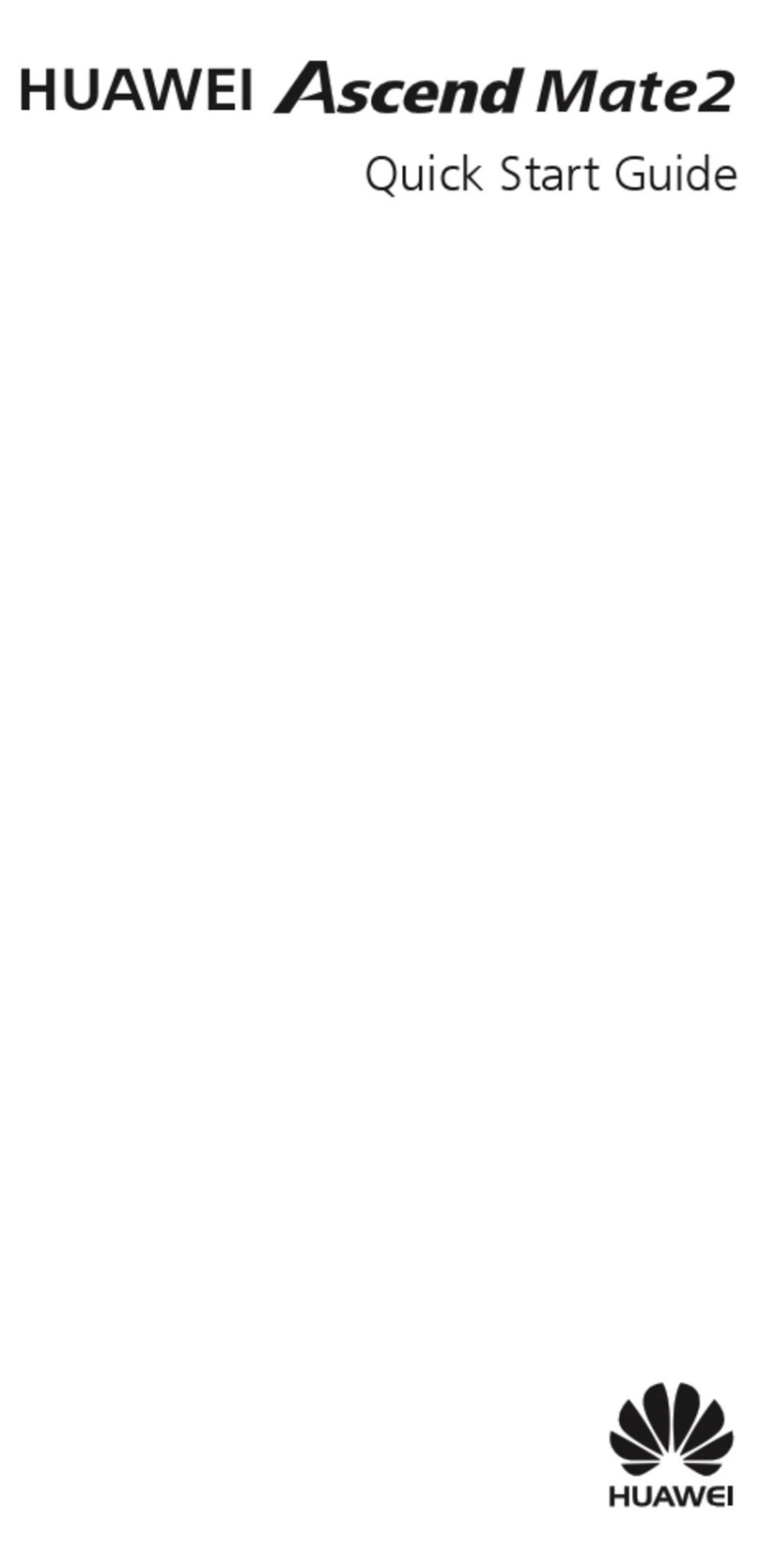
Huawei
Huawei Ascend Mate2 User manual

Huawei
Huawei G7105 User manual
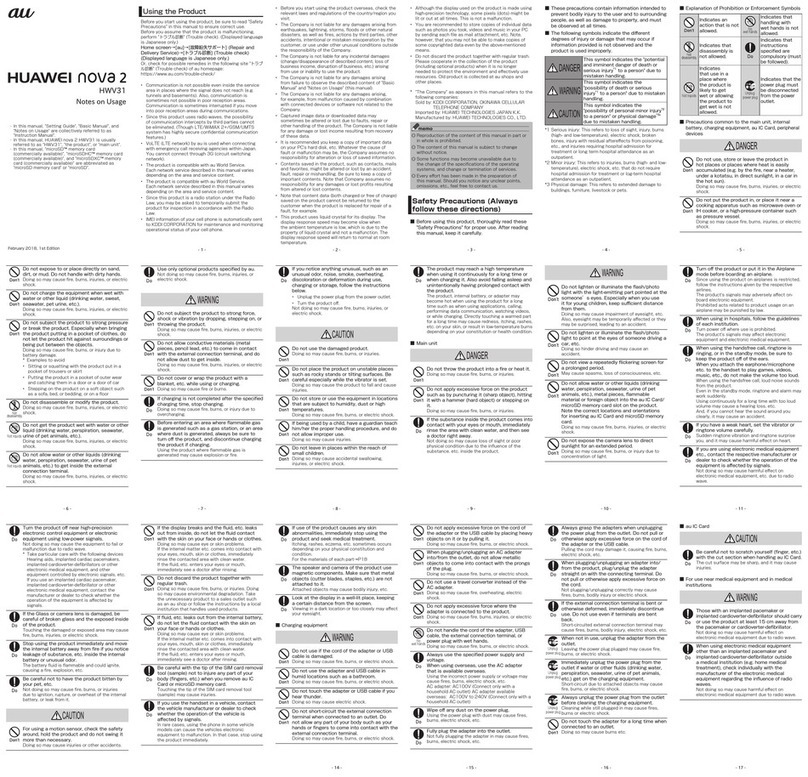
Huawei
Huawei nova 2 Quick start guide

Huawei
Huawei Nova Plus User manual

Huawei
Huawei T201 User manual
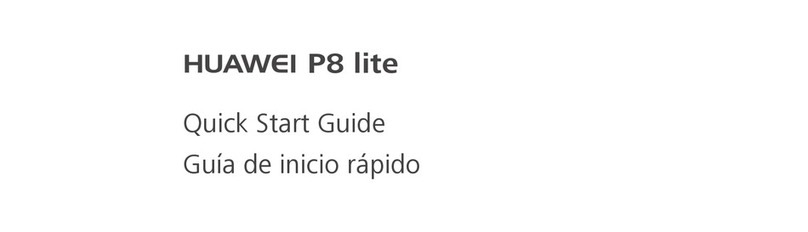
Huawei
Huawei P8 lite User manual

Huawei
Huawei Ascend XT Original instructions