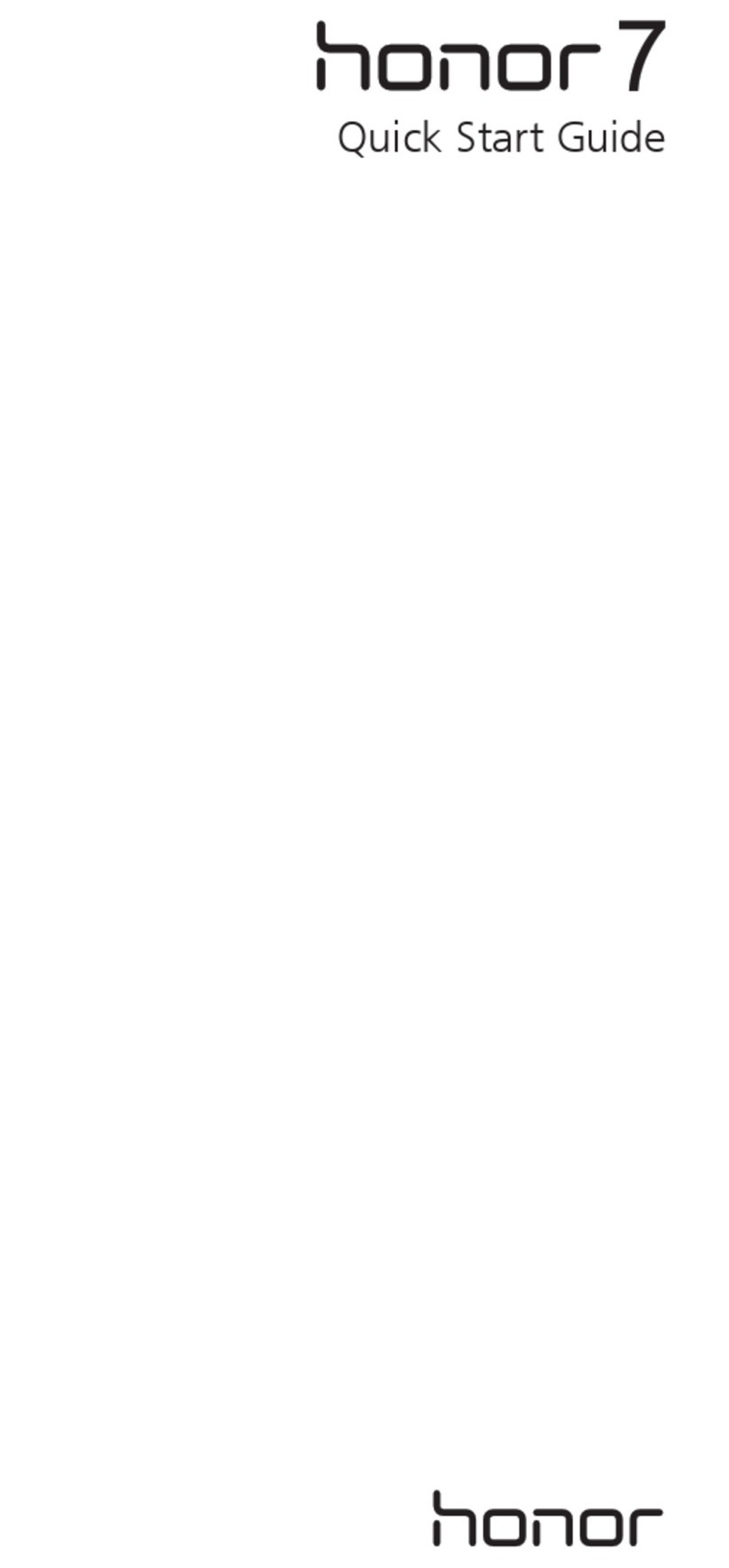Huawei Ascend G510 Assembly instructions
Other Huawei Cell Phone manuals

Huawei
Huawei P20 Pro User manual

Huawei
Huawei TRT-L21 User manual

Huawei
Huawei U8600 User manual
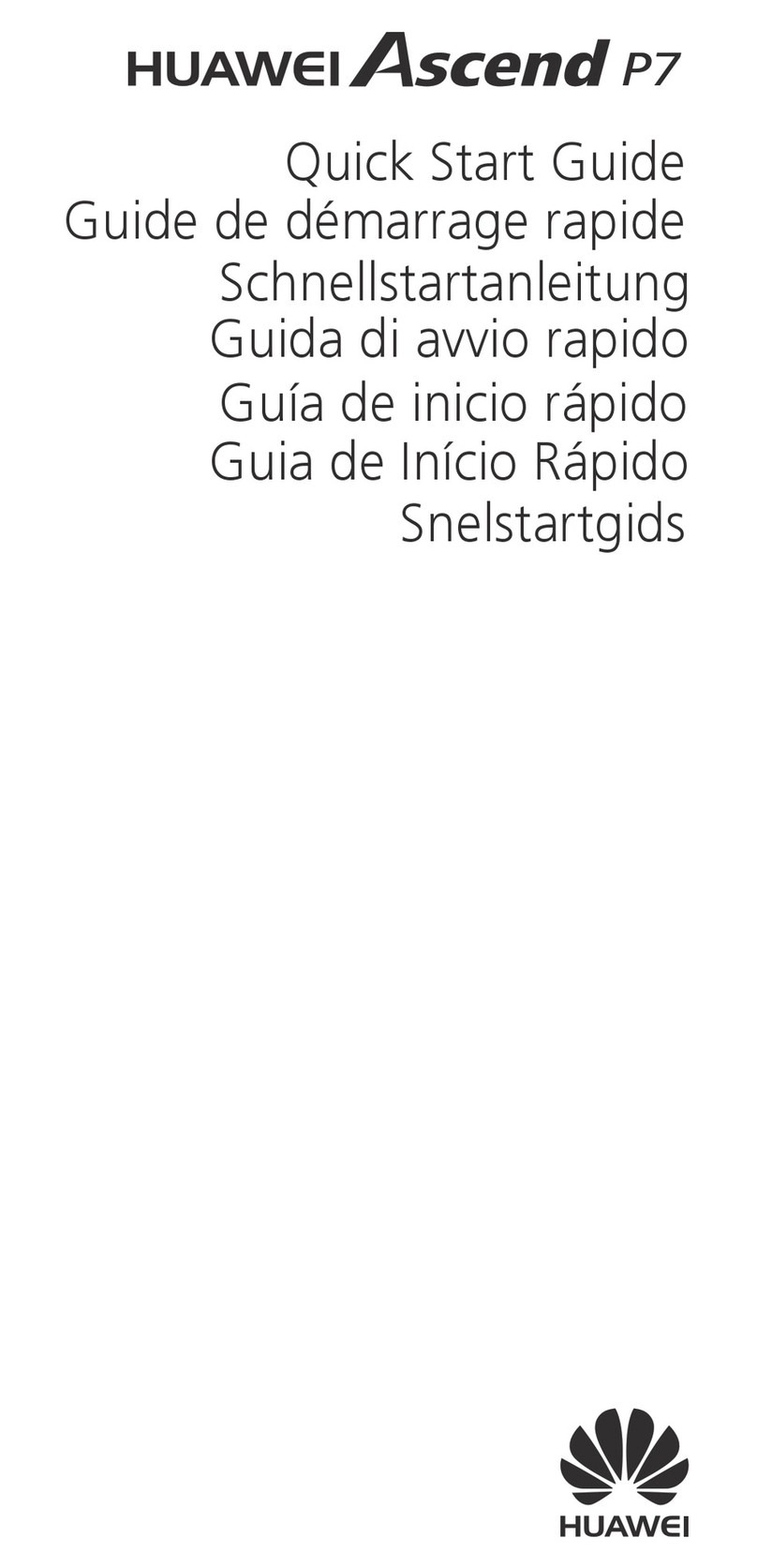
Huawei
Huawei Ascend P7 User manual
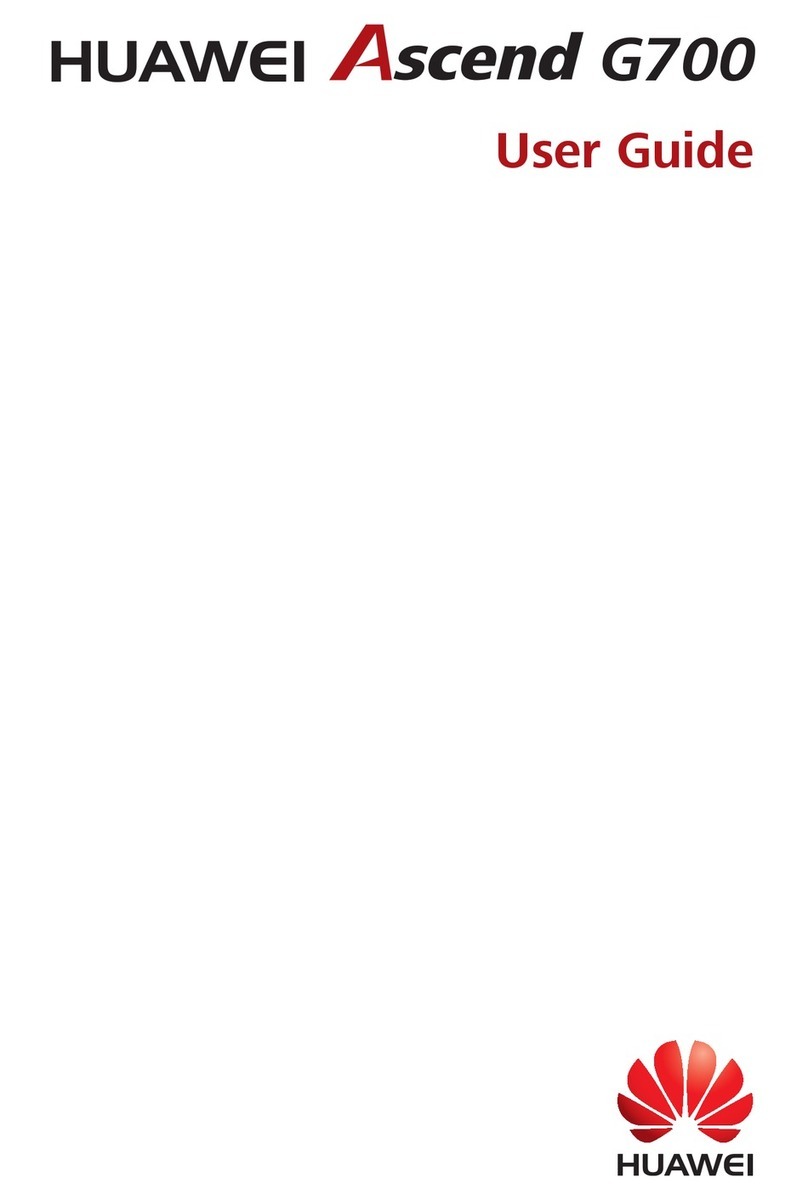
Huawei
Huawei Ascend G700 User manual

Huawei
Huawei Y320-U151 User manual
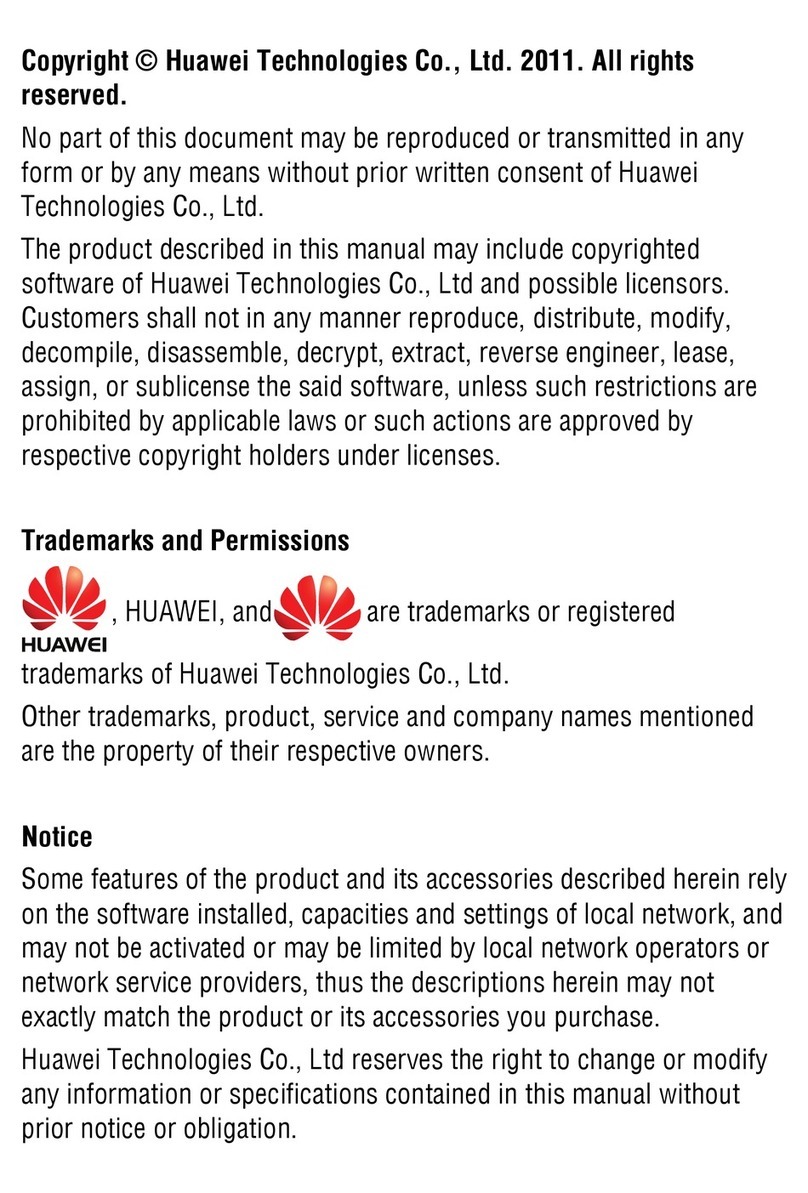
Huawei
Huawei U2800A User manual
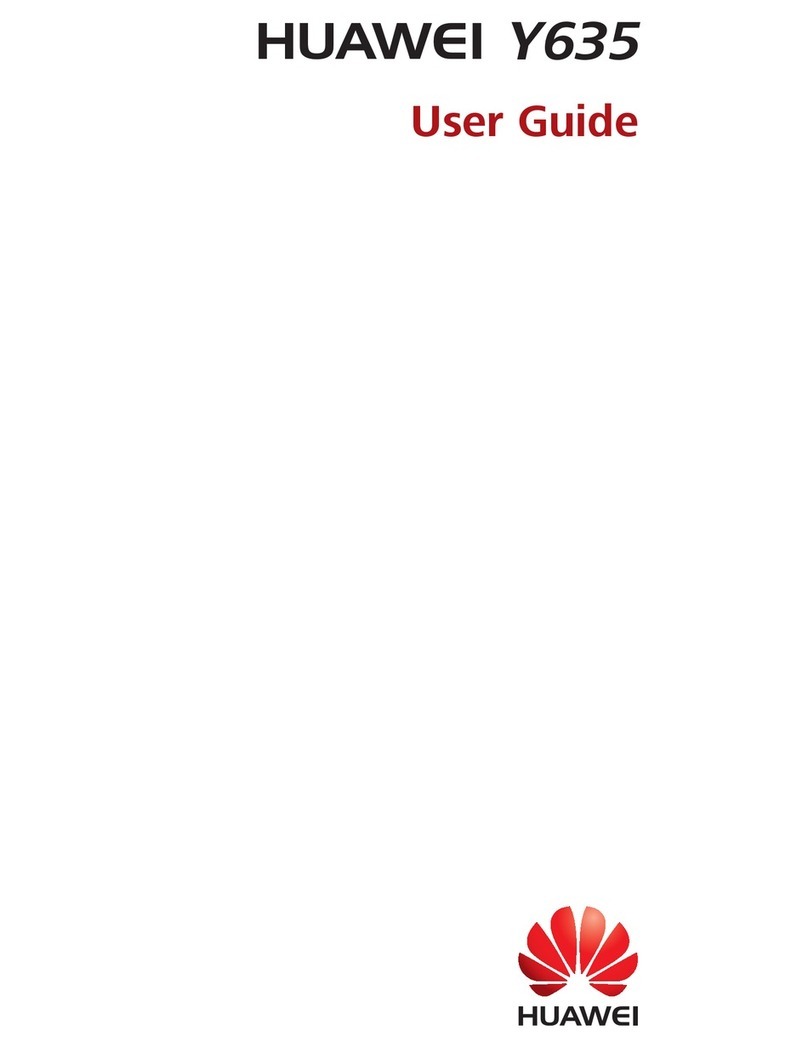
Huawei
Huawei Y635 User manual

Huawei
Huawei F662 User manual

Huawei
Huawei P20 lite User manual

Huawei
Huawei LYA-L09 User manual
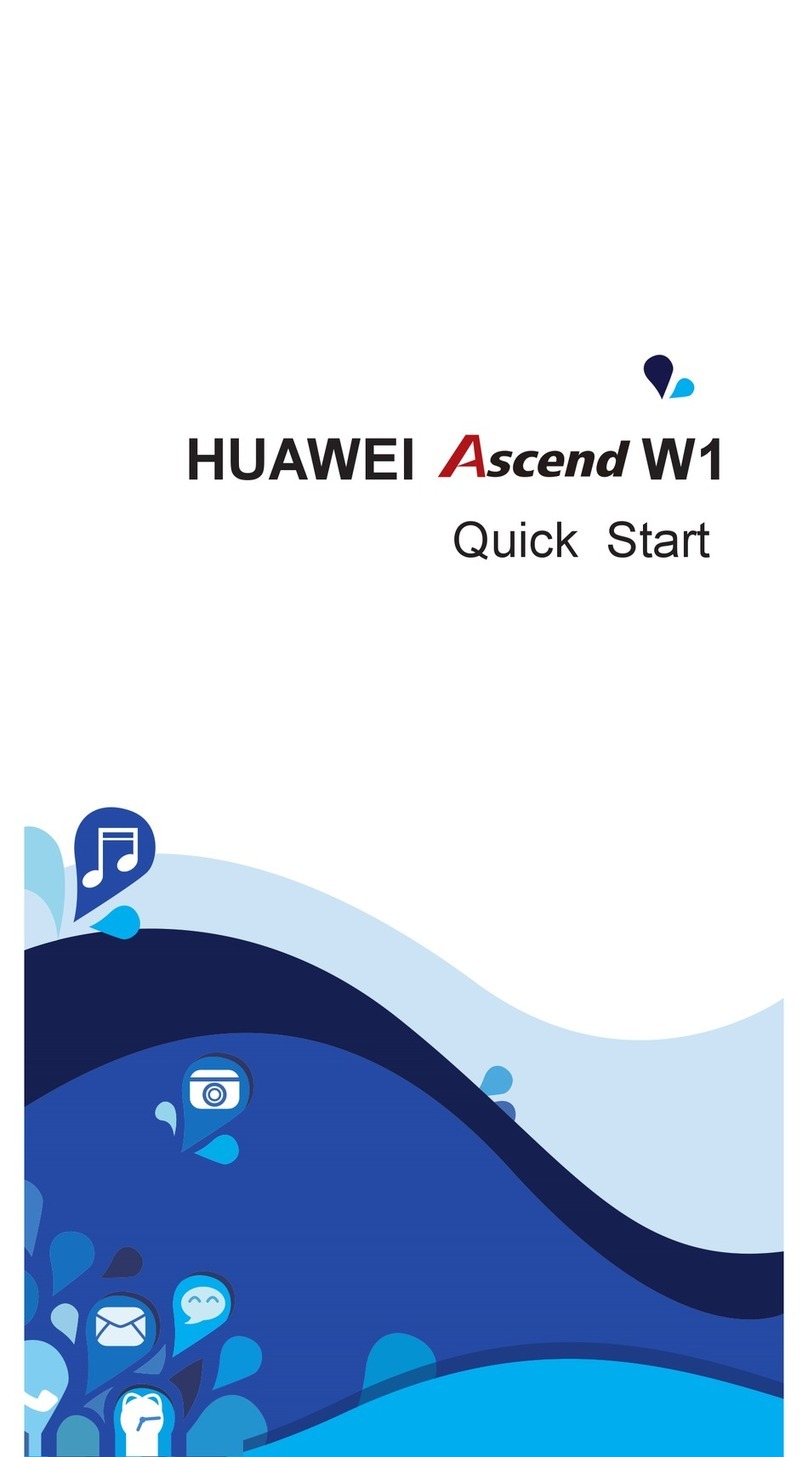
Huawei
Huawei Ascend W1 User manual

Huawei
Huawei ELE-L09 User manual

Huawei
Huawei G3511 User manual
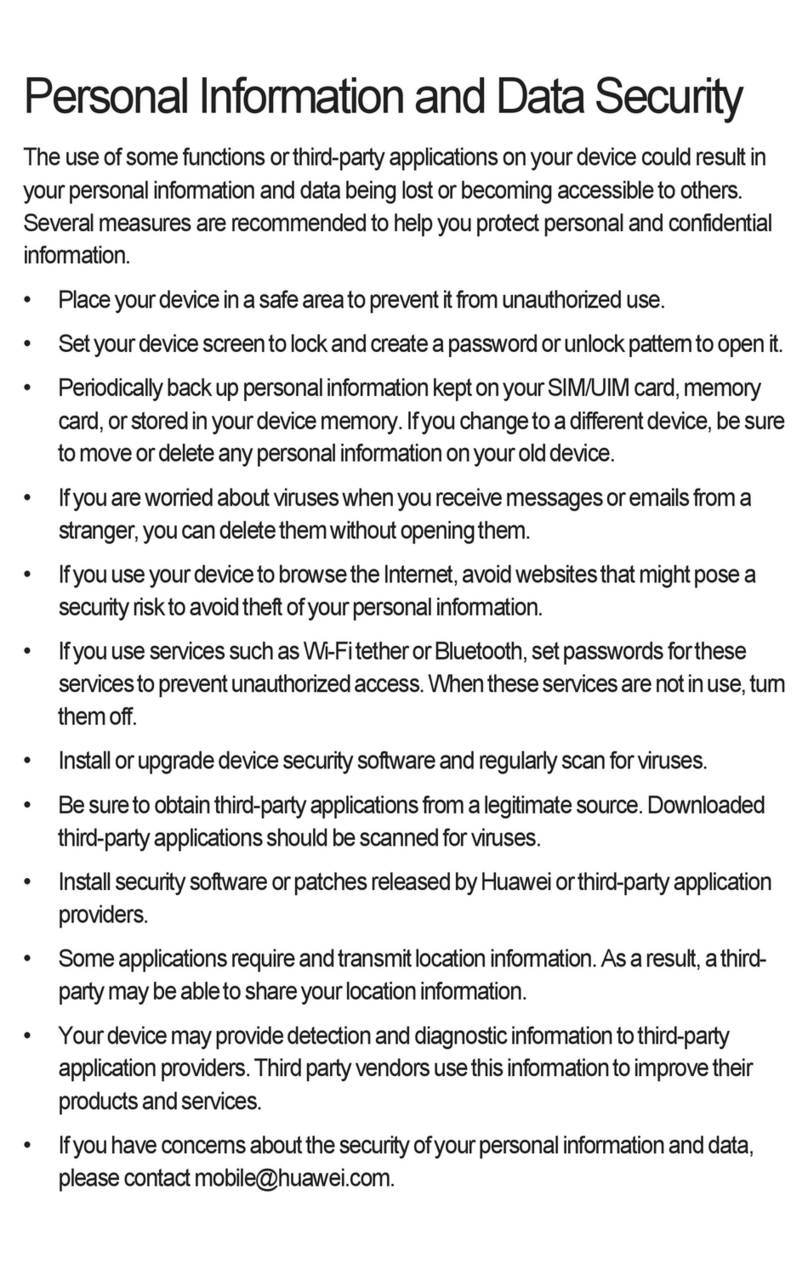
Huawei
Huawei U8350 User manual

Huawei
Huawei P40 Lite User manual

Huawei
Huawei Y9 2019 User manual
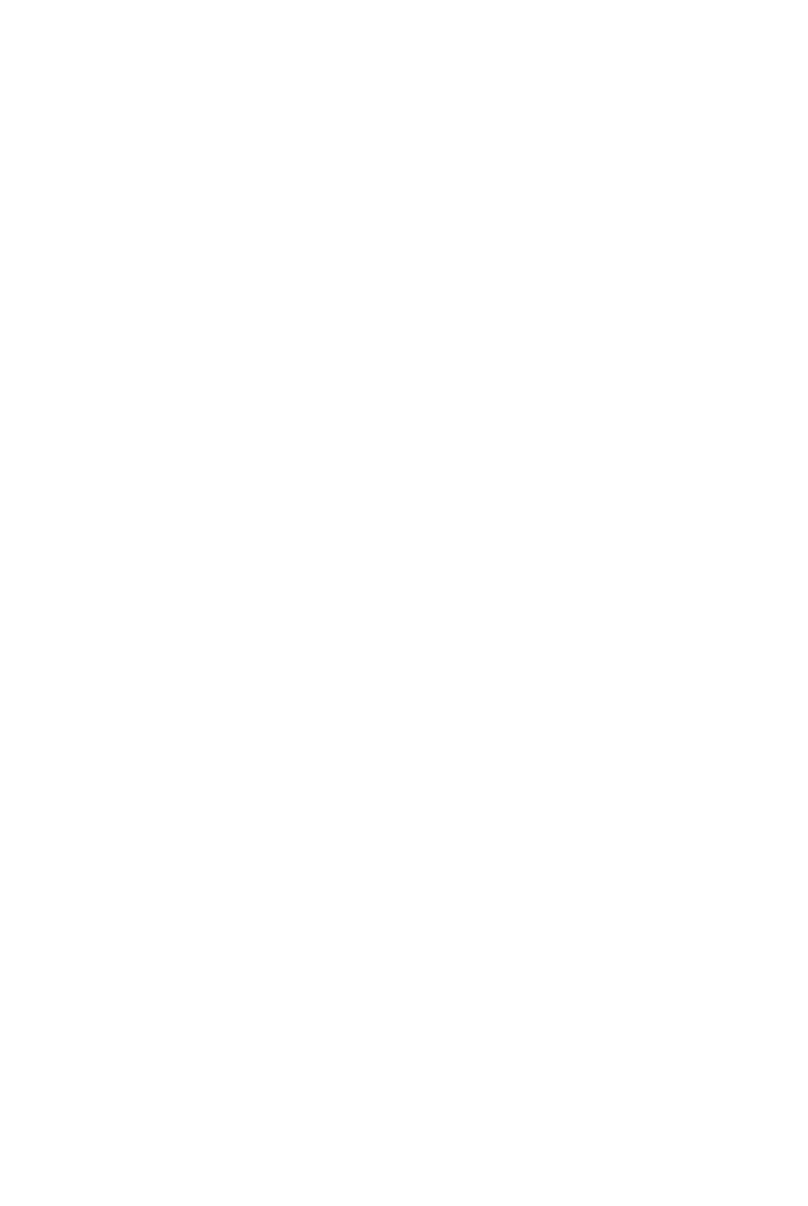
Huawei
Huawei Mate 50 Pro User manual

Huawei
Huawei Terra User manual
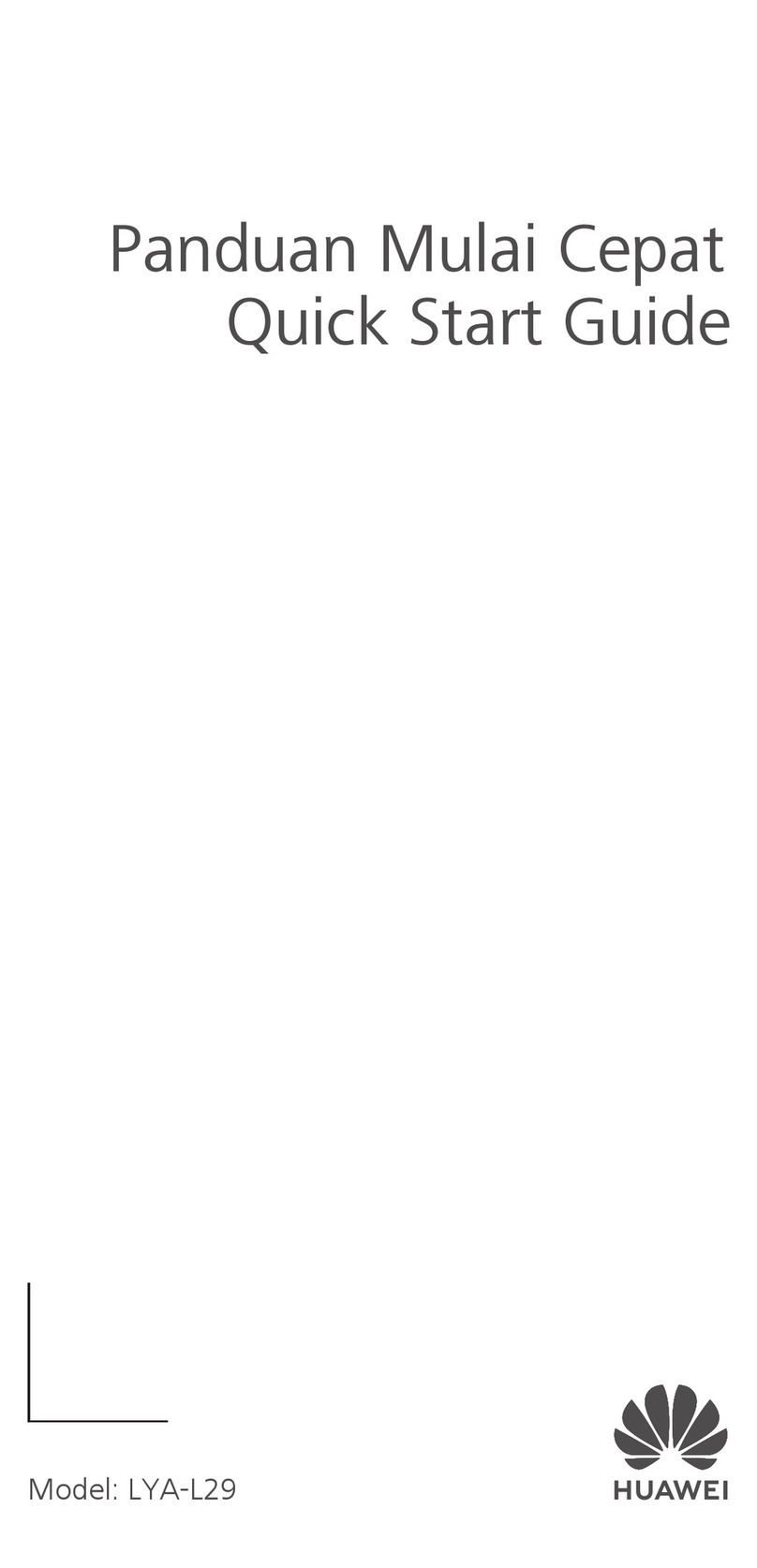
Huawei
Huawei LYA-L29 User manual