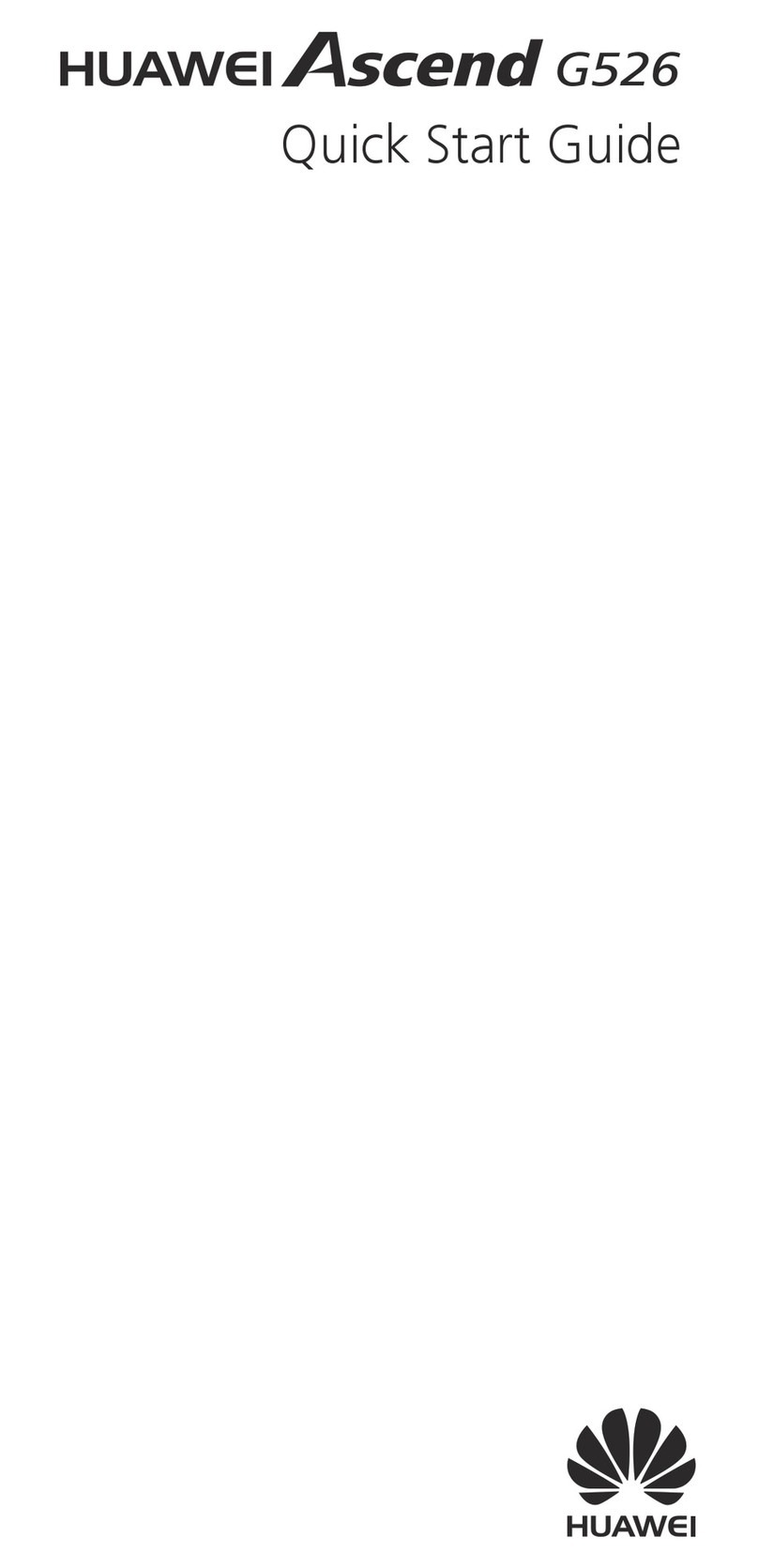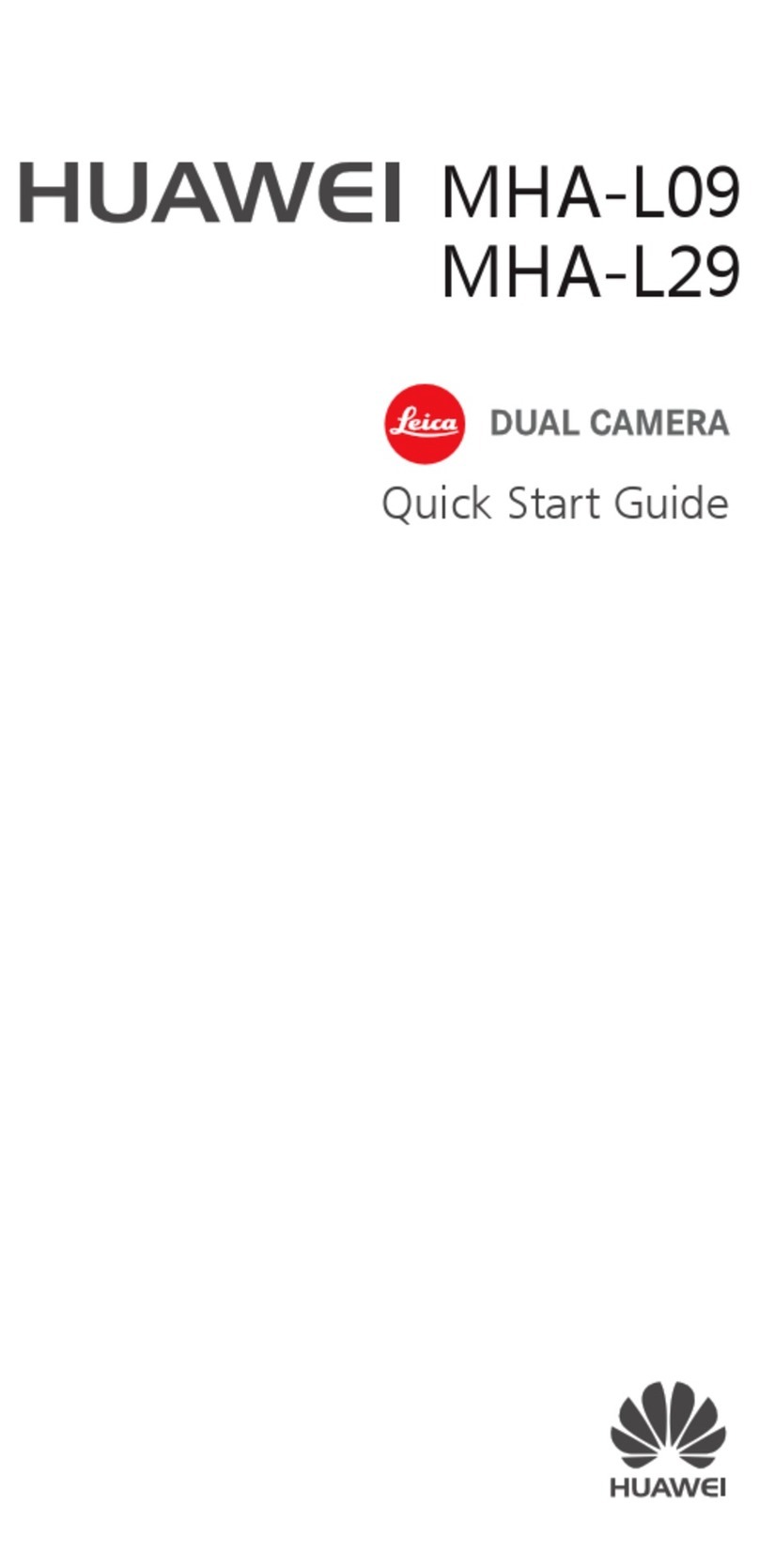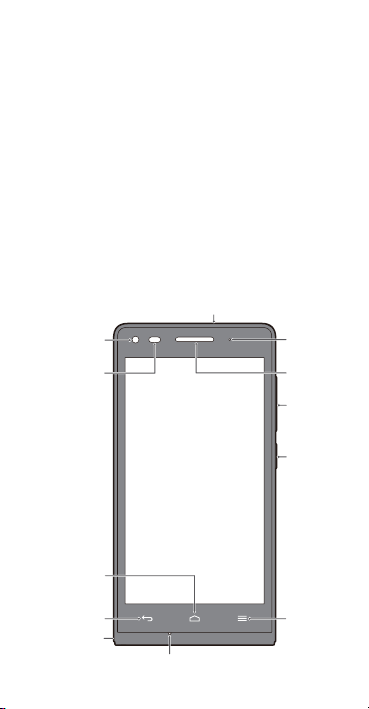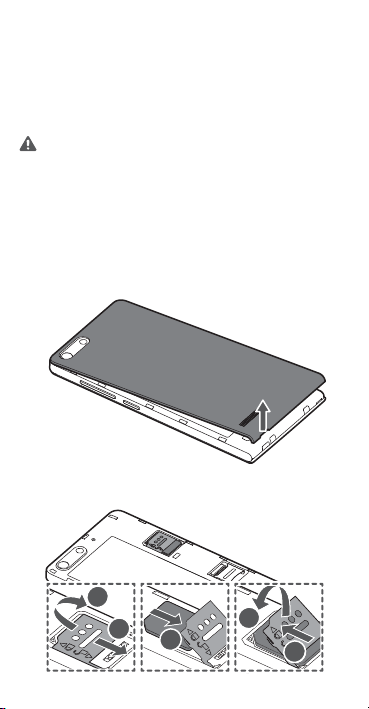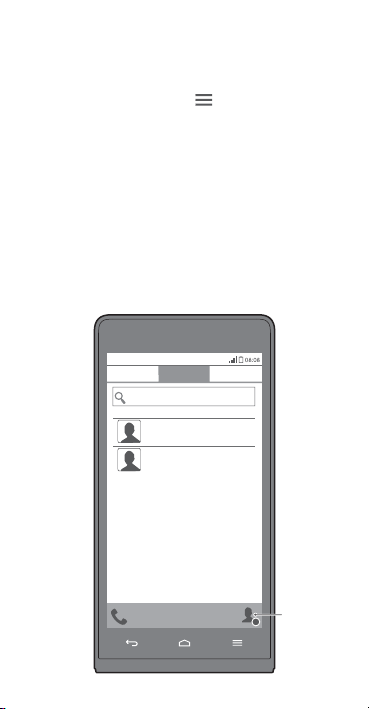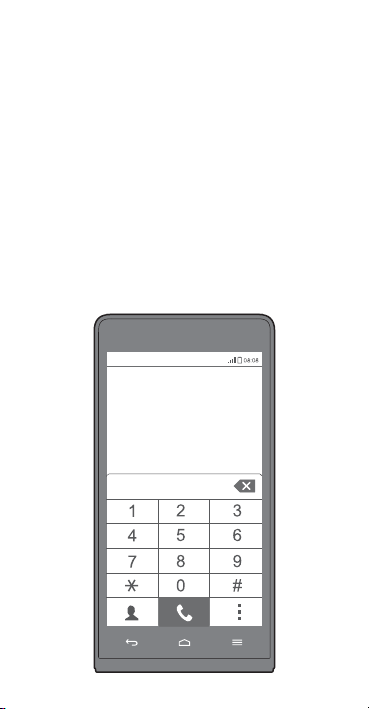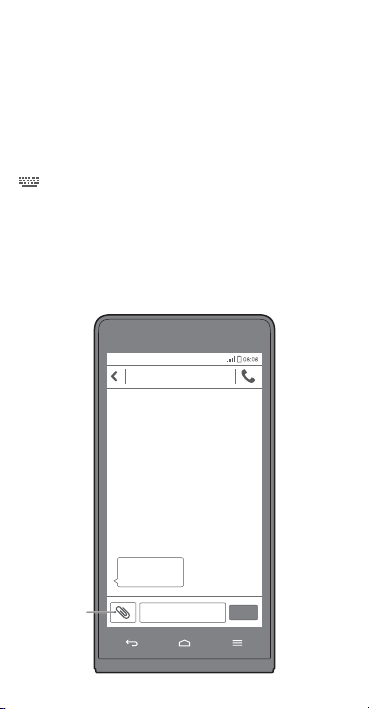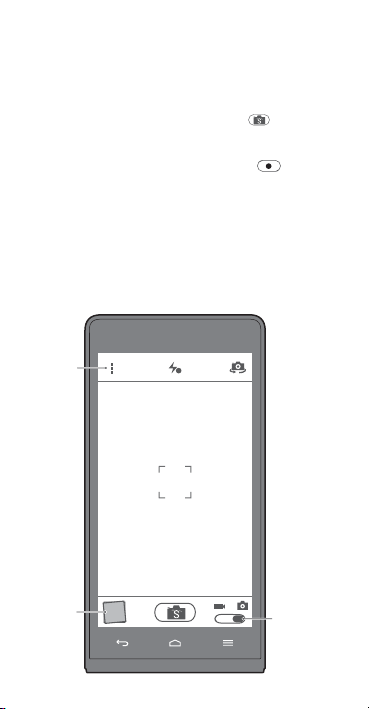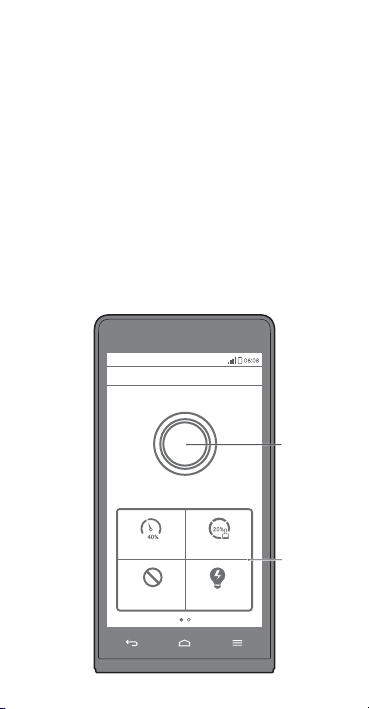Huawei G6-U34 User manual
Other Huawei Cell Phone manuals

Huawei
Huawei Mate 20 Pro User manual

Huawei
Huawei honor 8X MAX User manual
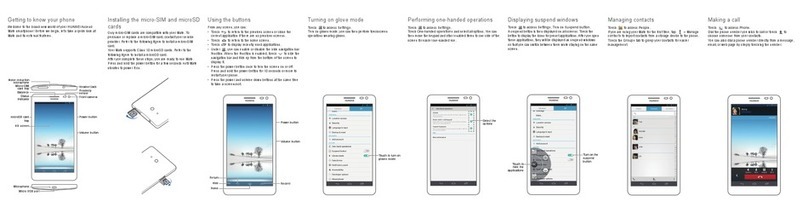
Huawei
Huawei Ascend Mate User manual

Huawei
Huawei Y7 User manual

Huawei
Huawei Mobile Phones User manual

Huawei
Huawei Vision User manual

Huawei
Huawei U1005 User manual

Huawei
Huawei G5510 User manual
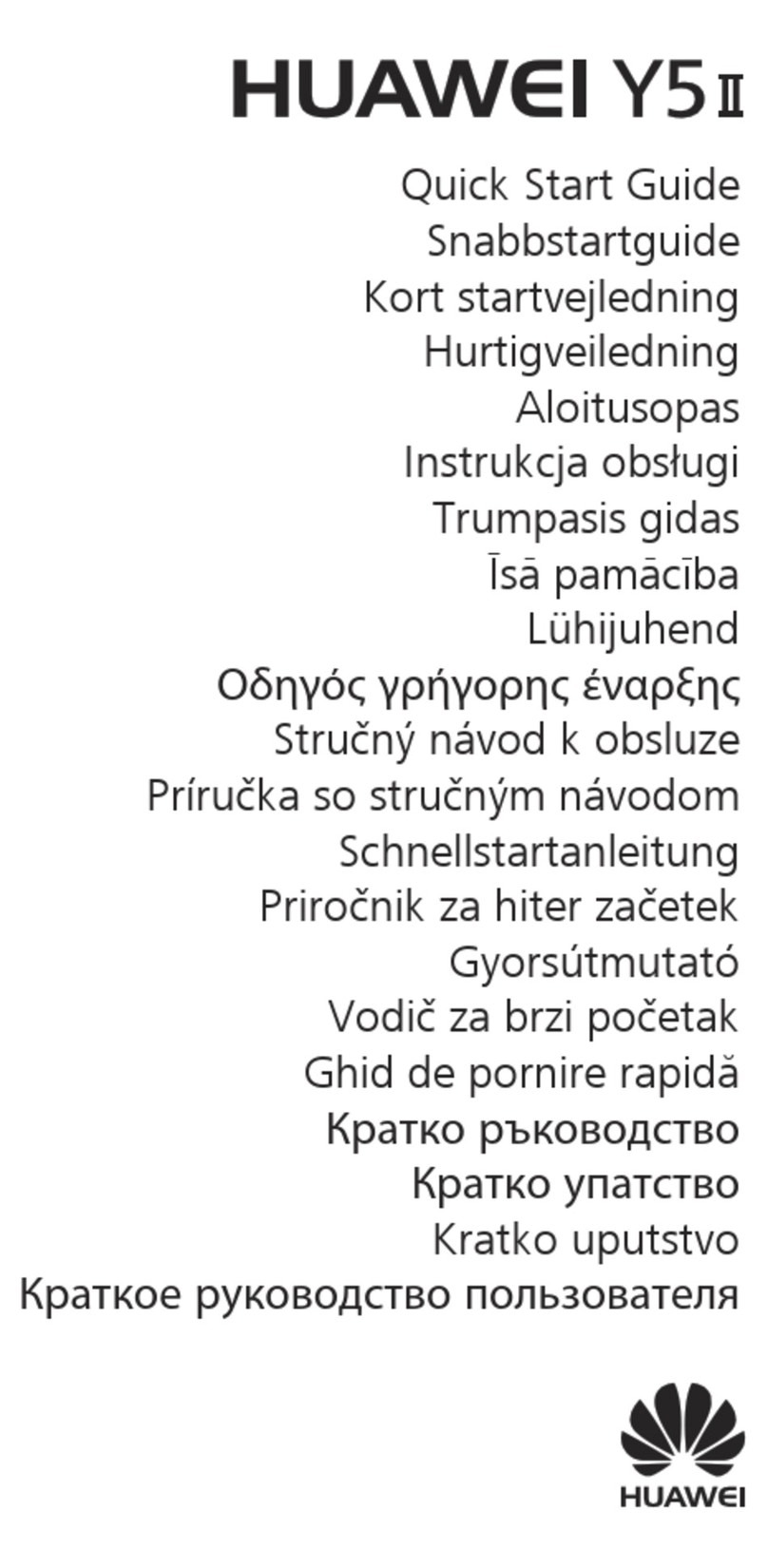
Huawei
Huawei Y5 II User manual
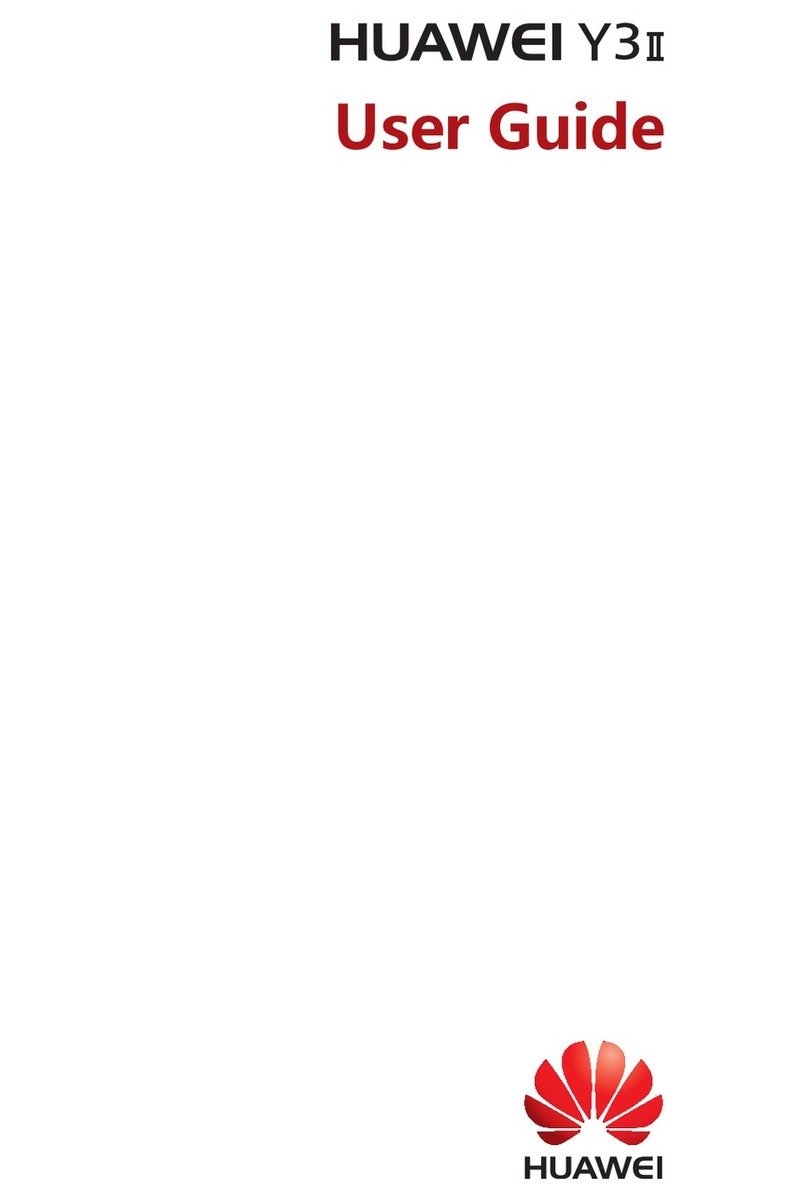
Huawei
Huawei Y3II User manual
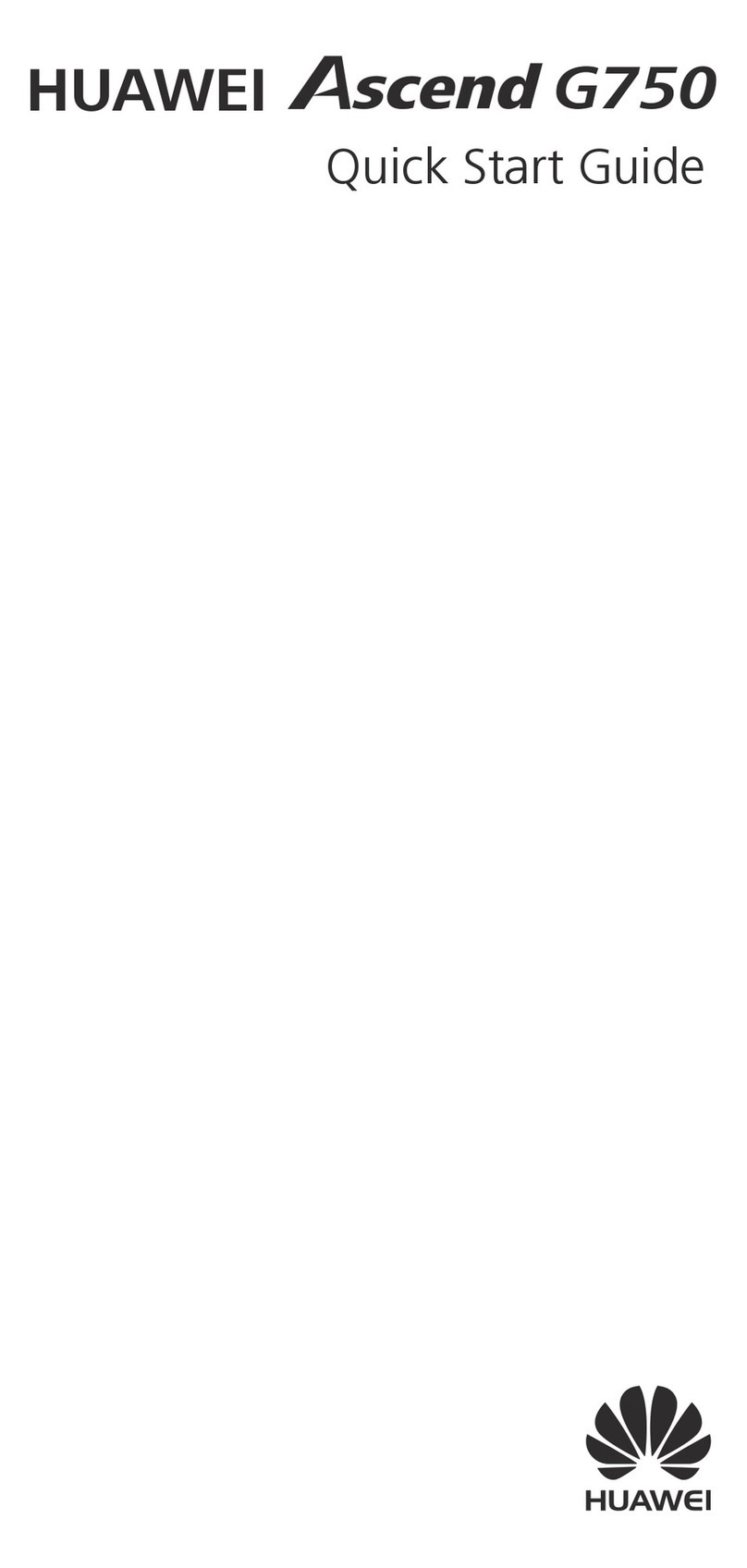
Huawei
Huawei AscendG750 User manual

Huawei
Huawei Ascend II M865C User manual

Huawei
Huawei LIO-L09 User manual
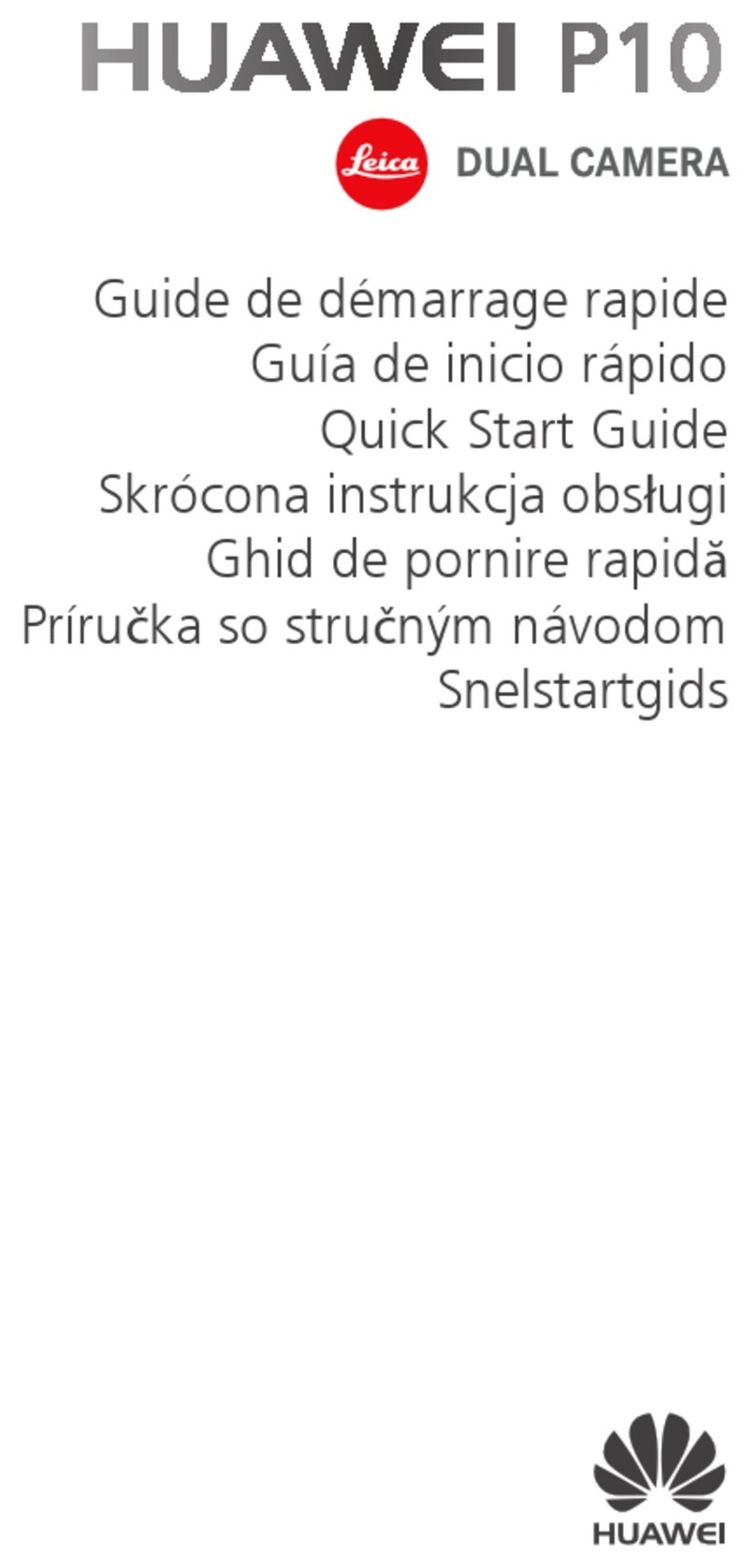
Huawei
Huawei P10 LITE User manual
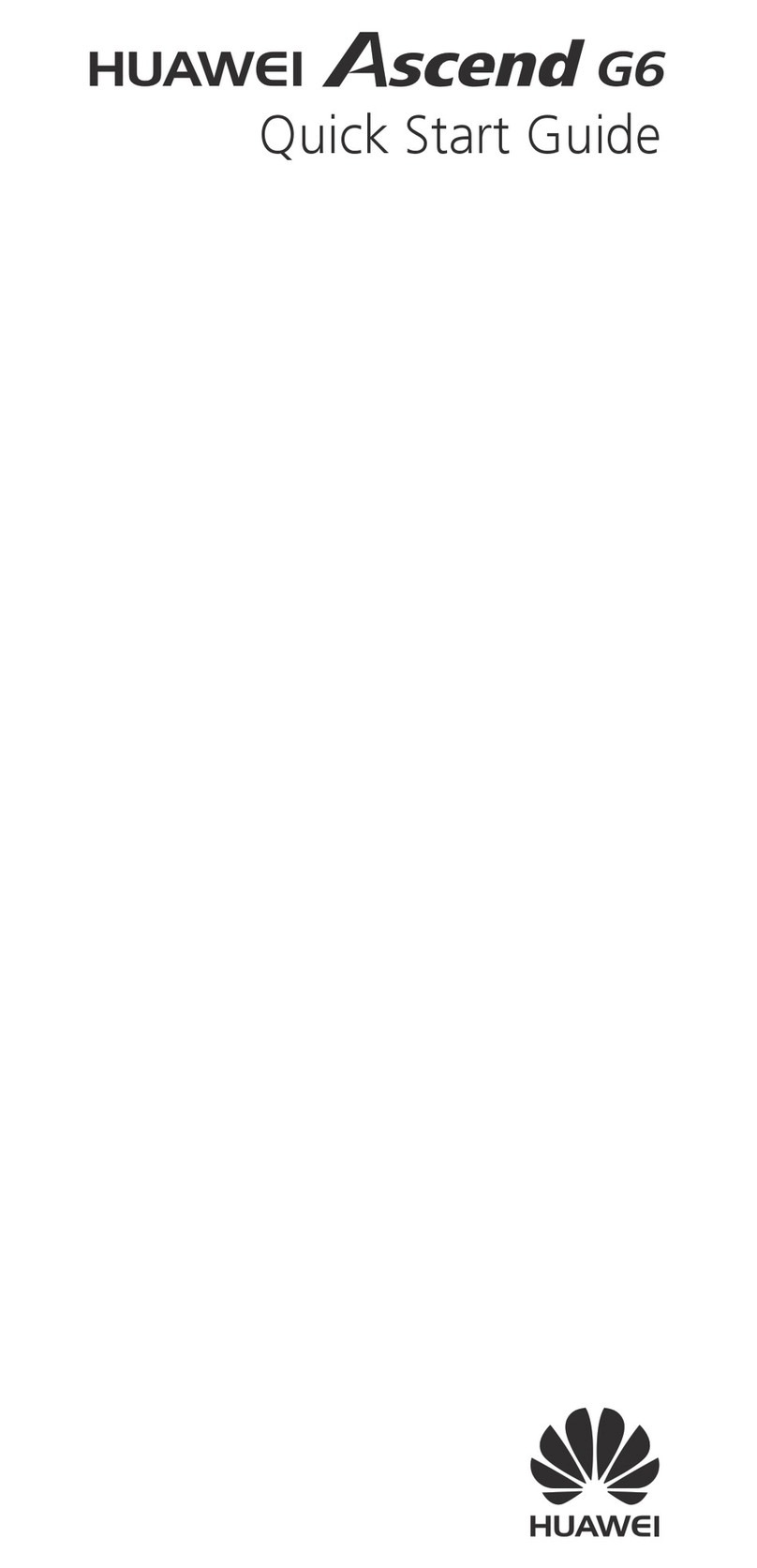
Huawei
Huawei Ascend G6 User manual
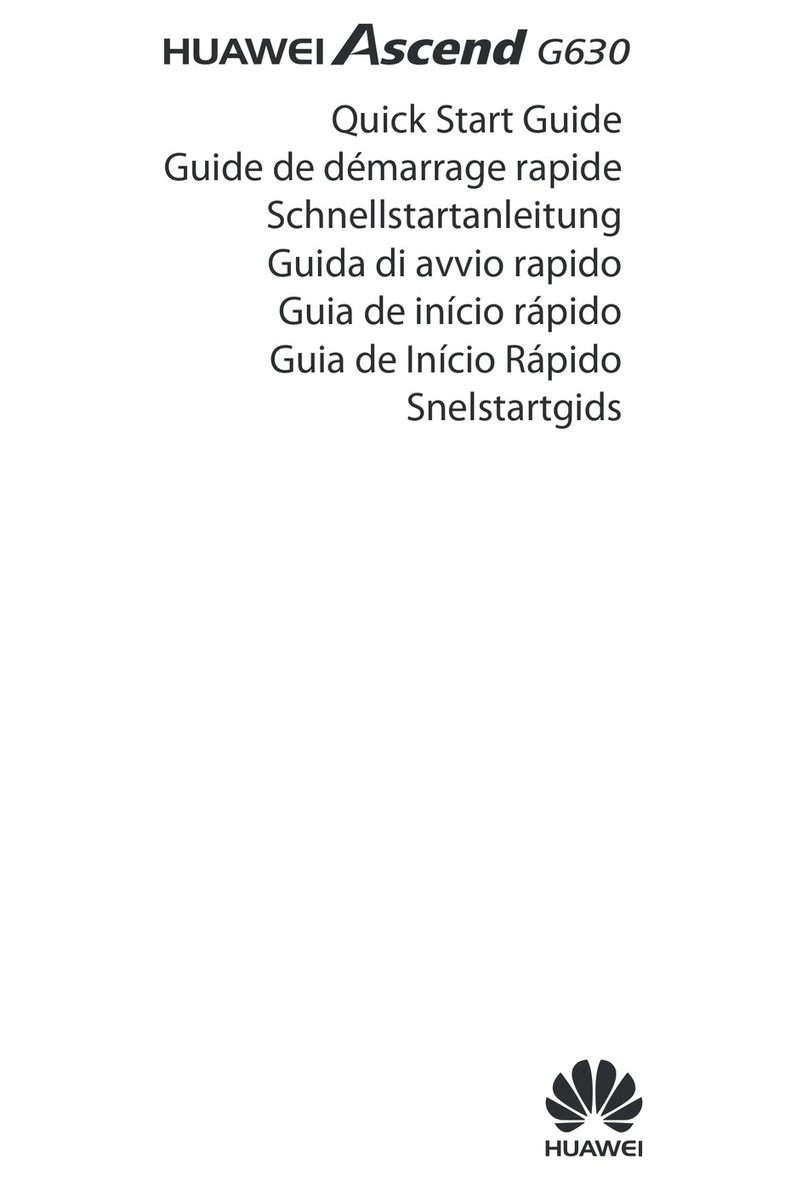
Huawei
Huawei Ascend G630 User manual

Huawei
Huawei P60 Pro User manual

Huawei
Huawei Mobile Phones User manual

Huawei
Huawei G7050 User manual

Huawei
Huawei VOG-L04 User manual