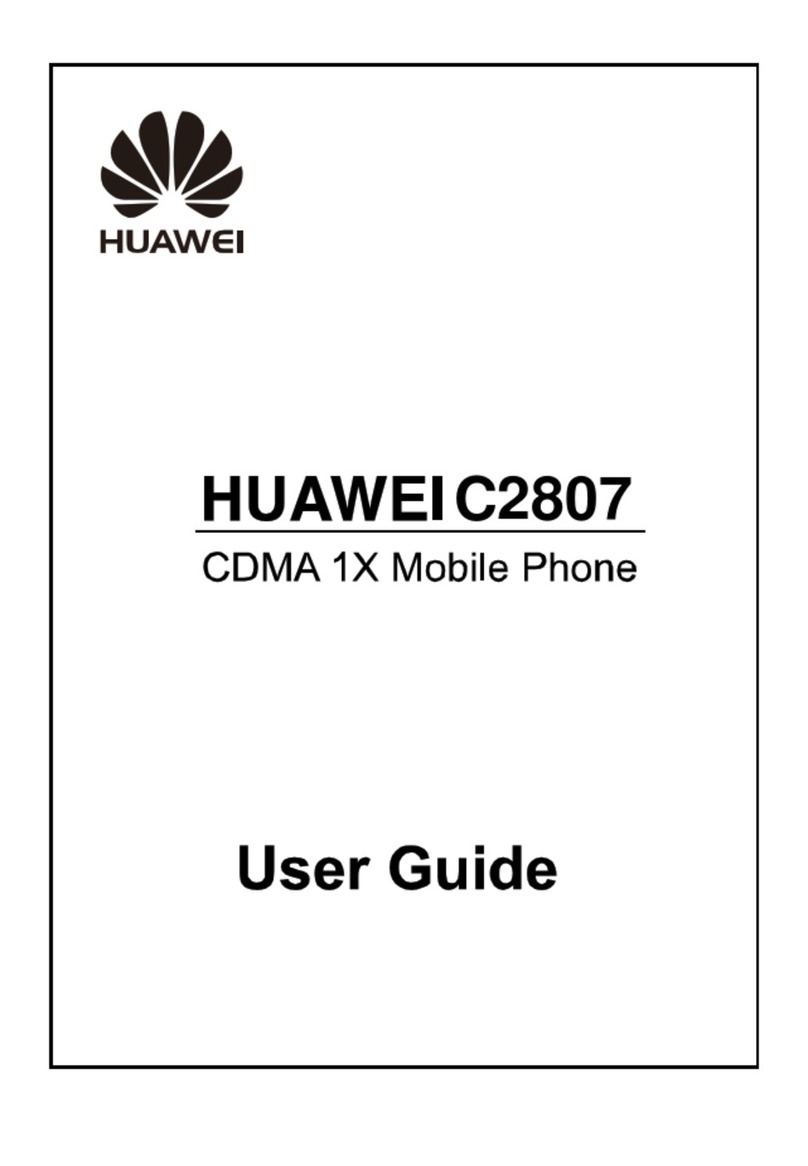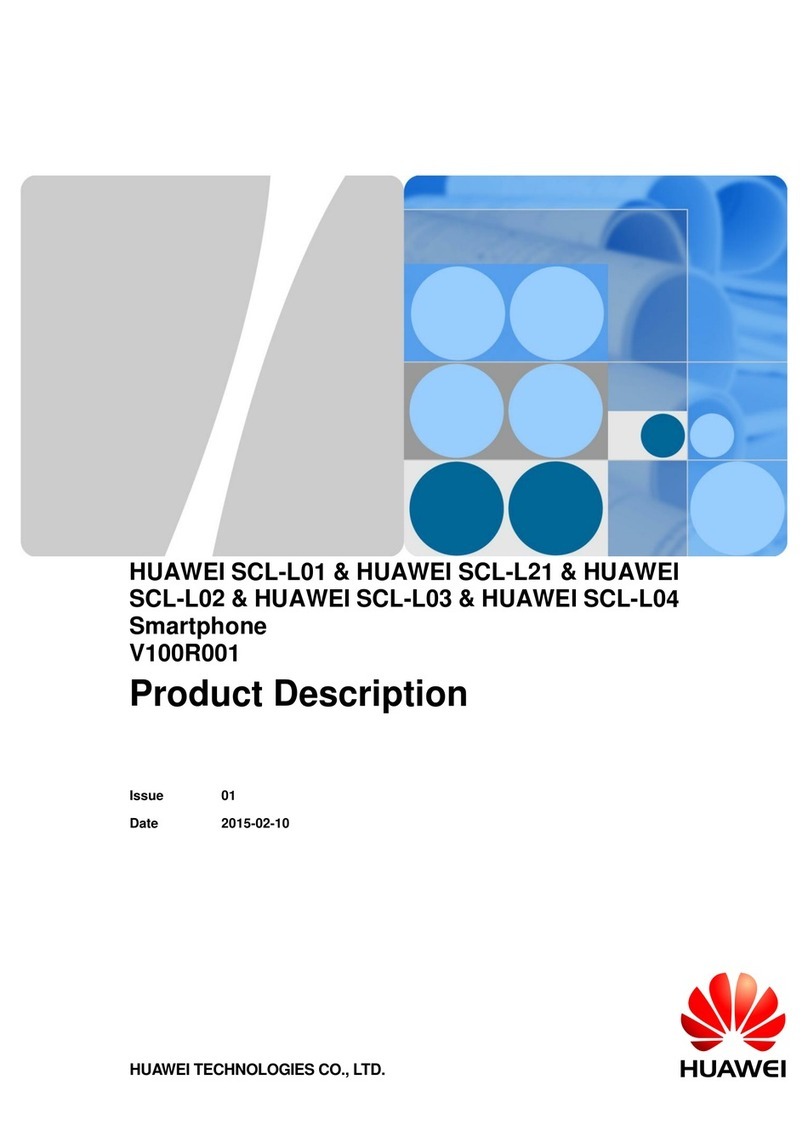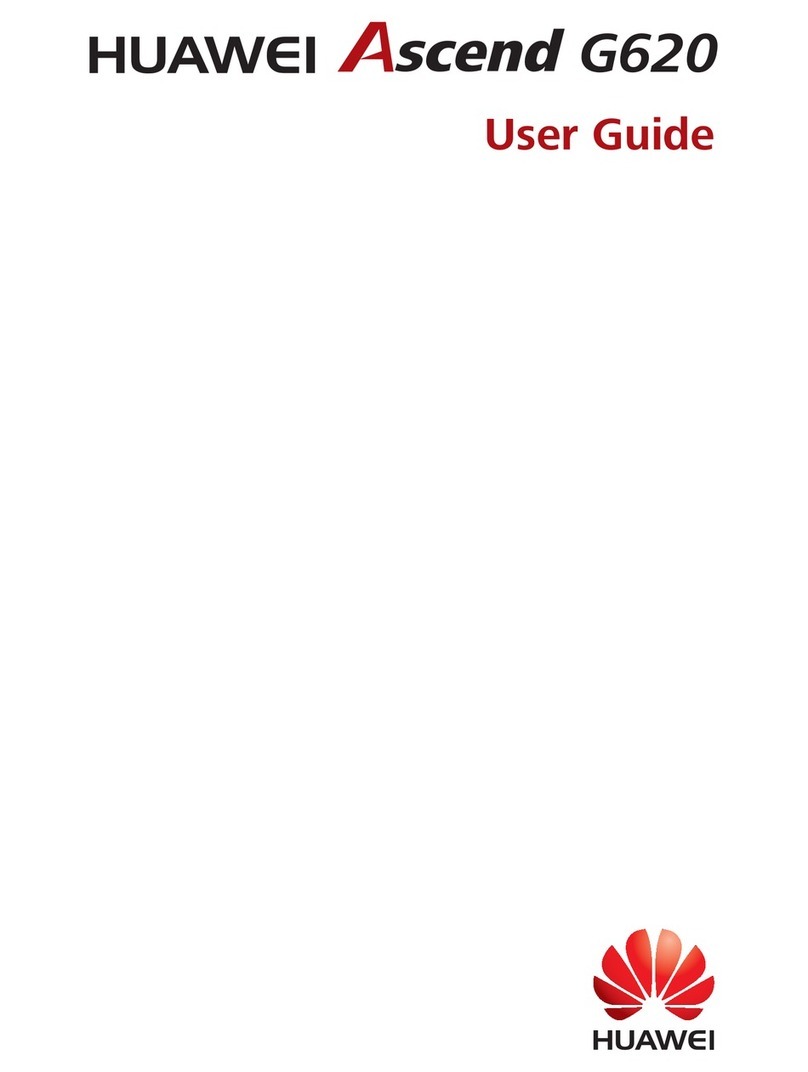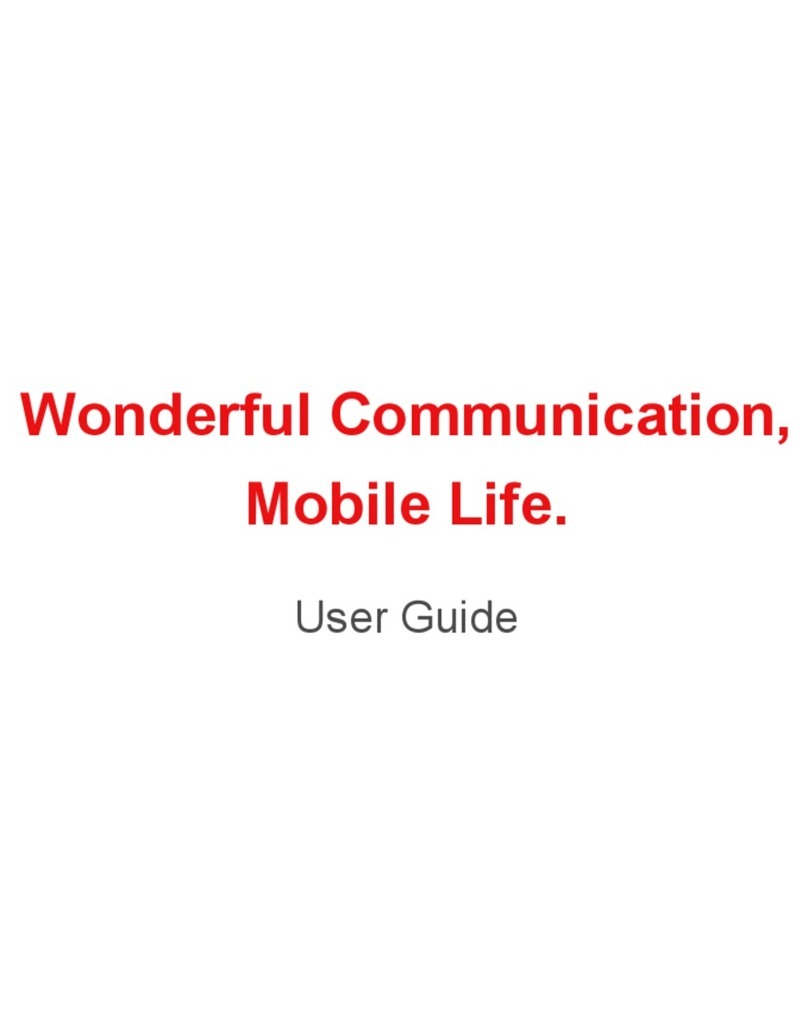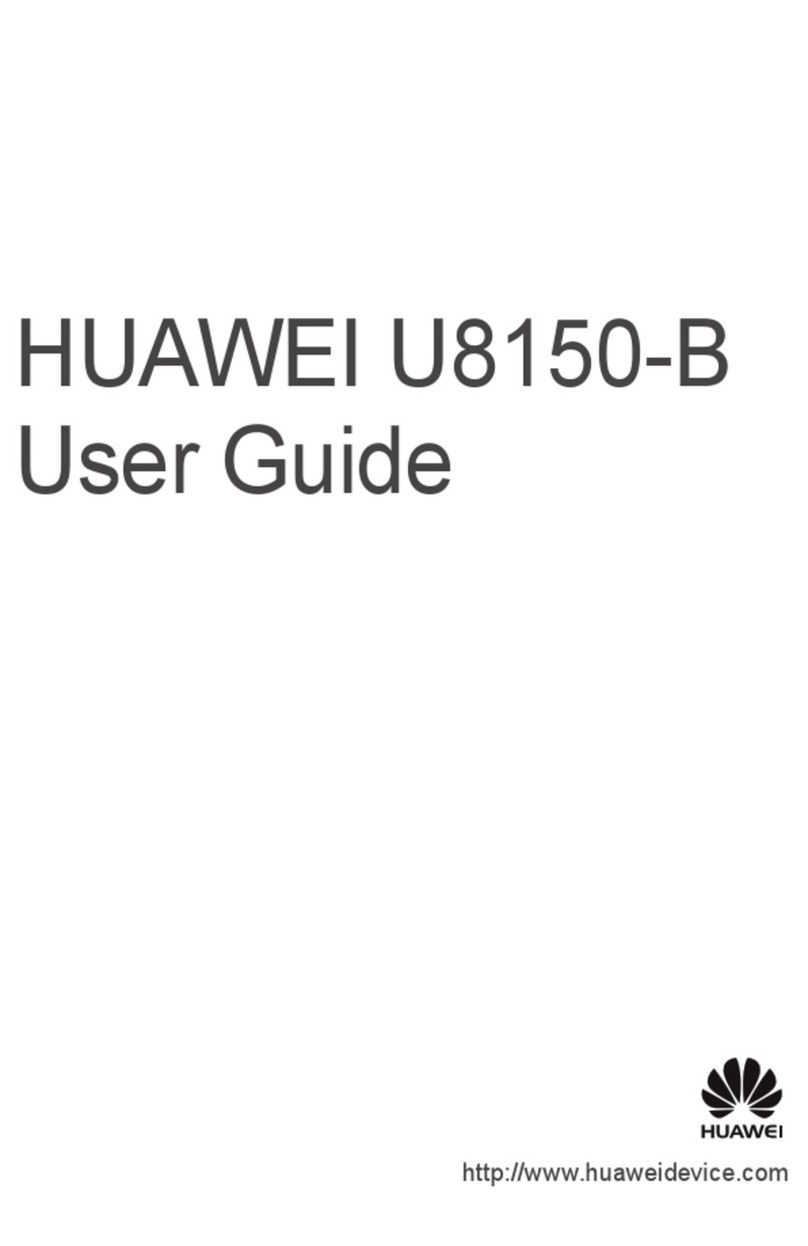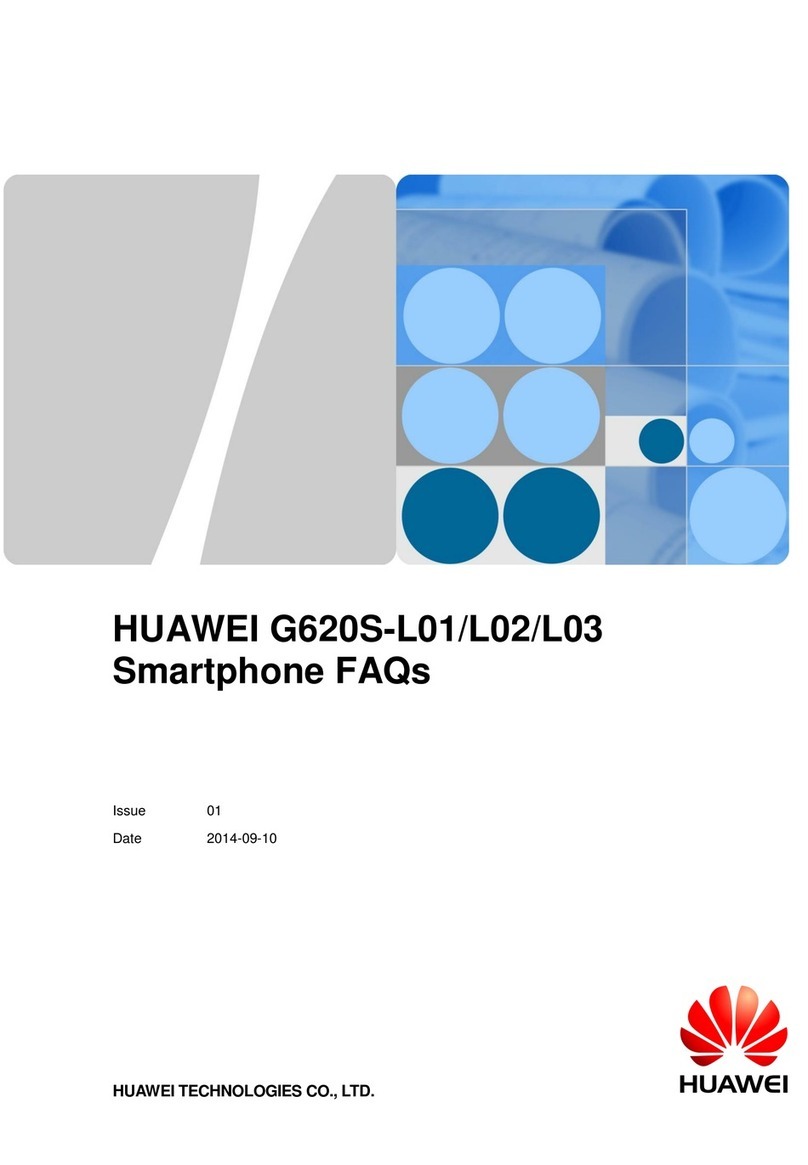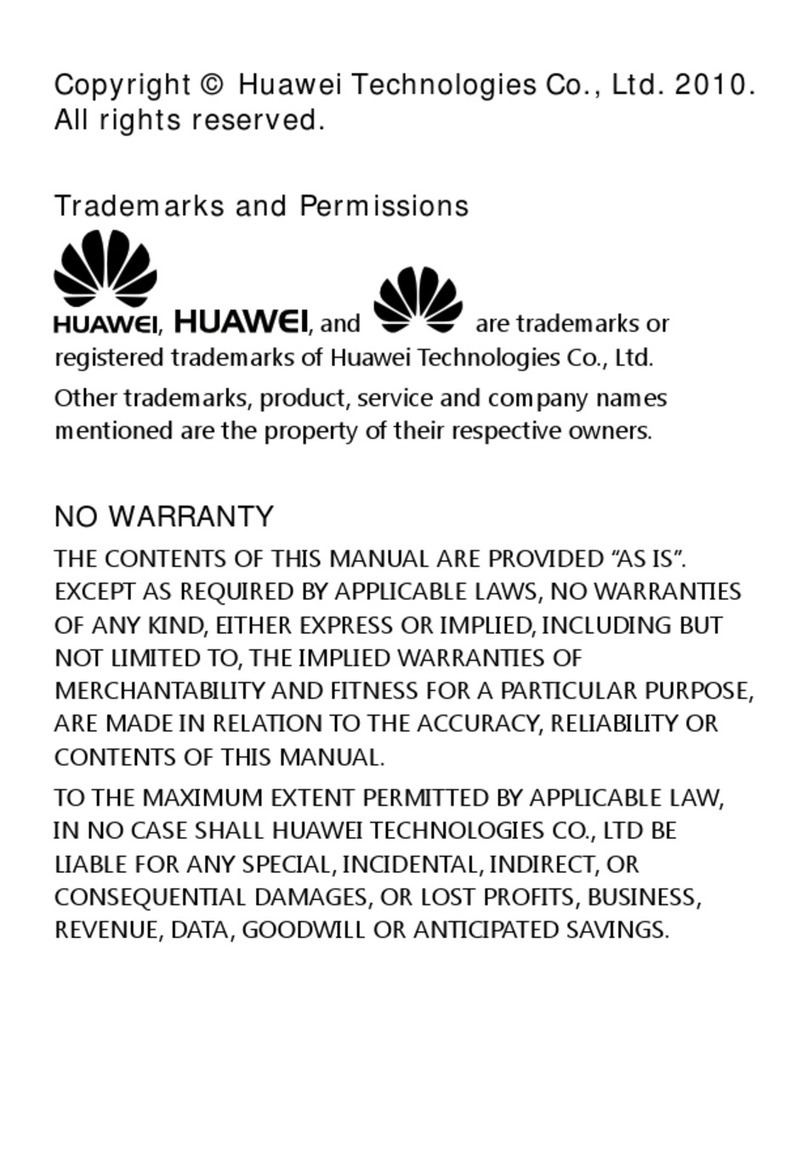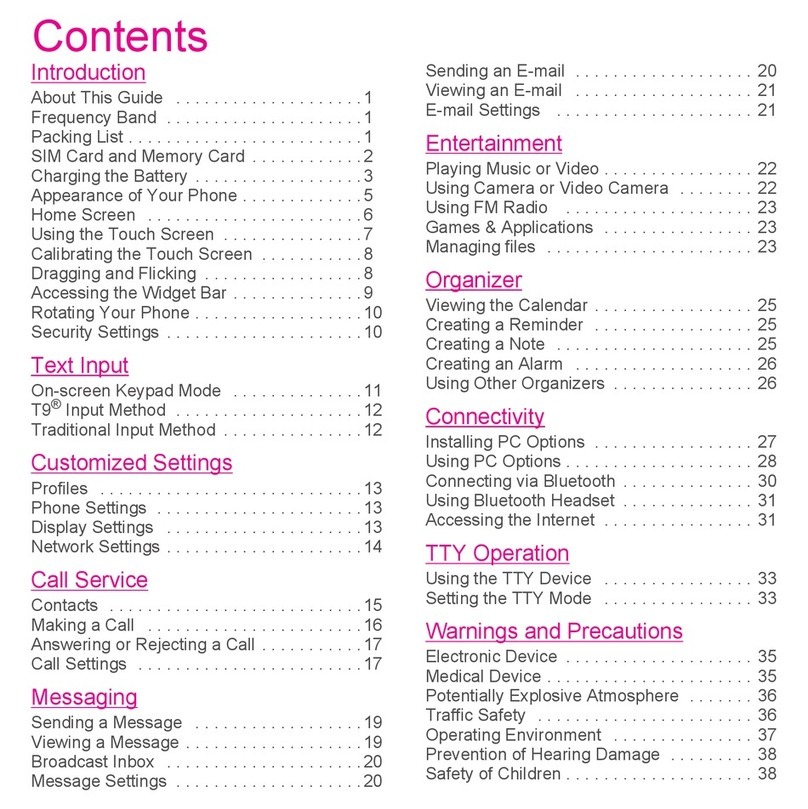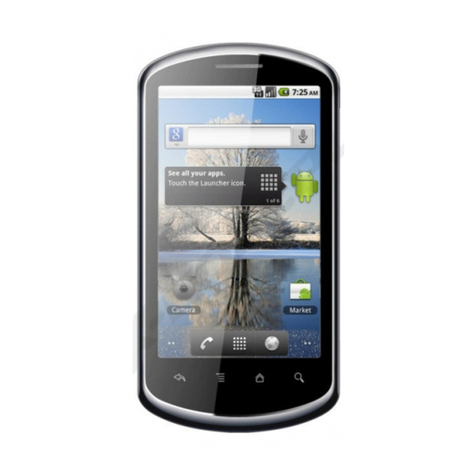i
Contents
1 Safety Precautions............................................................1
2 Getting Started.................................................................3
Installing the Battery ...............................................................3
Charging the Battery ...............................................................3
Your Phone .............................................................................4
Keys and Functions .................................................................5
Screen Icons............................................................................6
3 Call Functions ...................................................................8
Making a Call..........................................................................8
Answering a Call .....................................................................8
Speed Dialing..........................................................................8
4 Text Input .........................................................................9
Changing the Text Input Mode ................................................9
Entering English and Spanish ...................................................9
Entering a Number..................................................................9
Entering a Symbol ...................................................................9
5 Contacts .........................................................................10
Creating a Contact ................................................................10
Searching for a Contact.........................................................10
Adding Favorites ...................................................................10
Adding a Group ....................................................................10
Assigning Speed Dialing to a Contact.....................................11
6 Messaging ......................................................................11
Creating and Sending a SMS Message ...................................11
Emergency Alerts ..................................................................11
7 Security ..........................................................................12
Keypad Lock .........................................................................12
Phone Lock ...........................................................................12
Master Clear .........................................................................12
Master Reset.........................................................................13