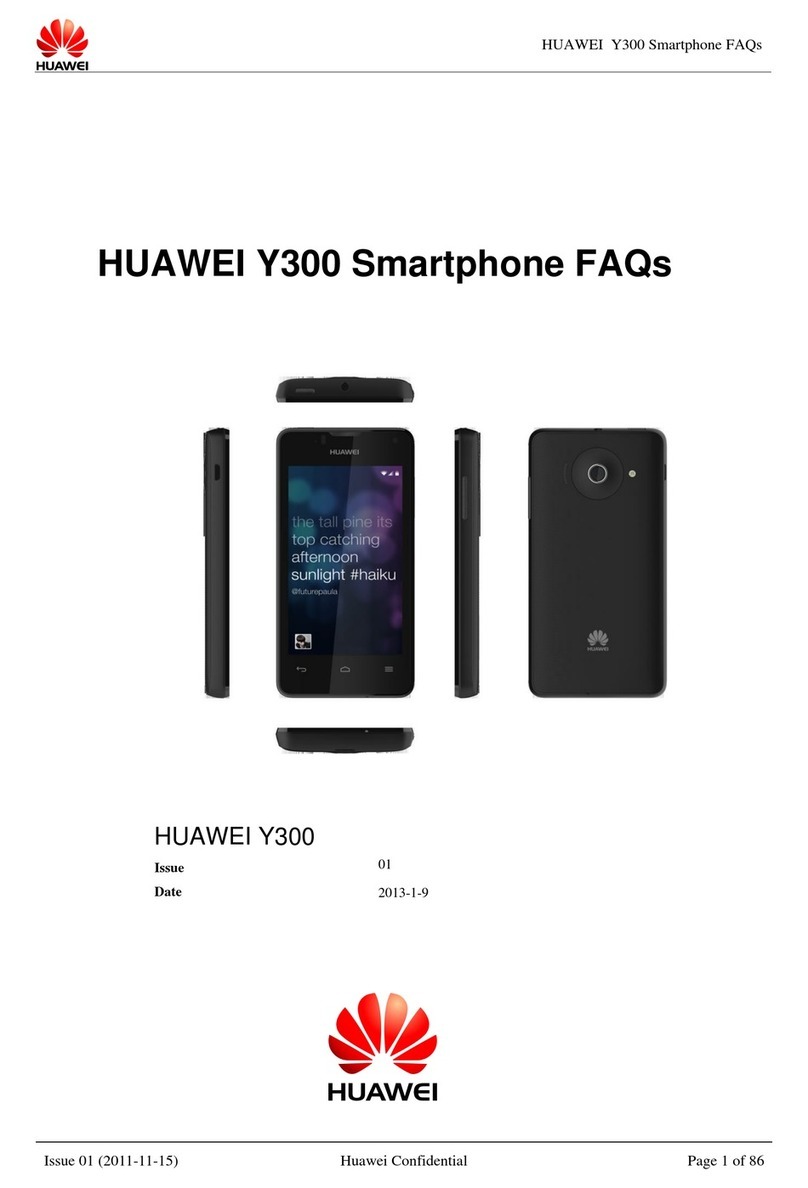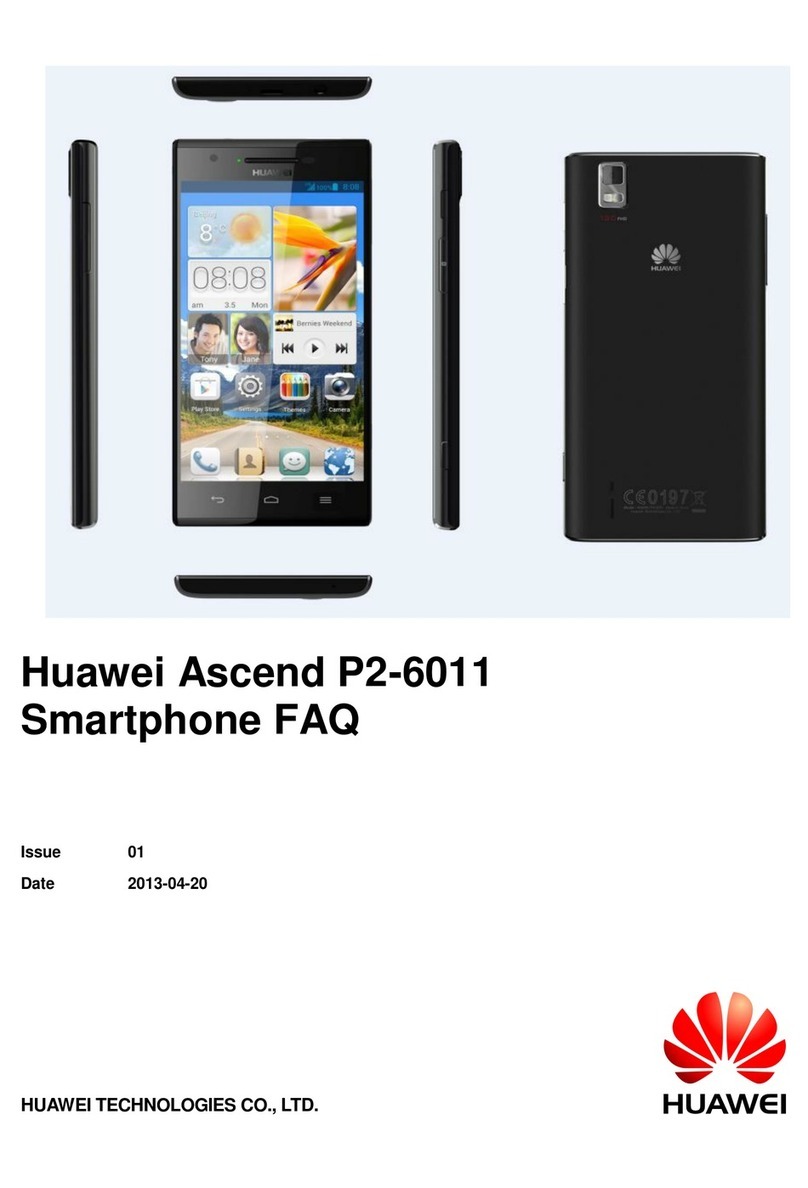Huawei U8150-B User manual
Other Huawei Cell Phone manuals
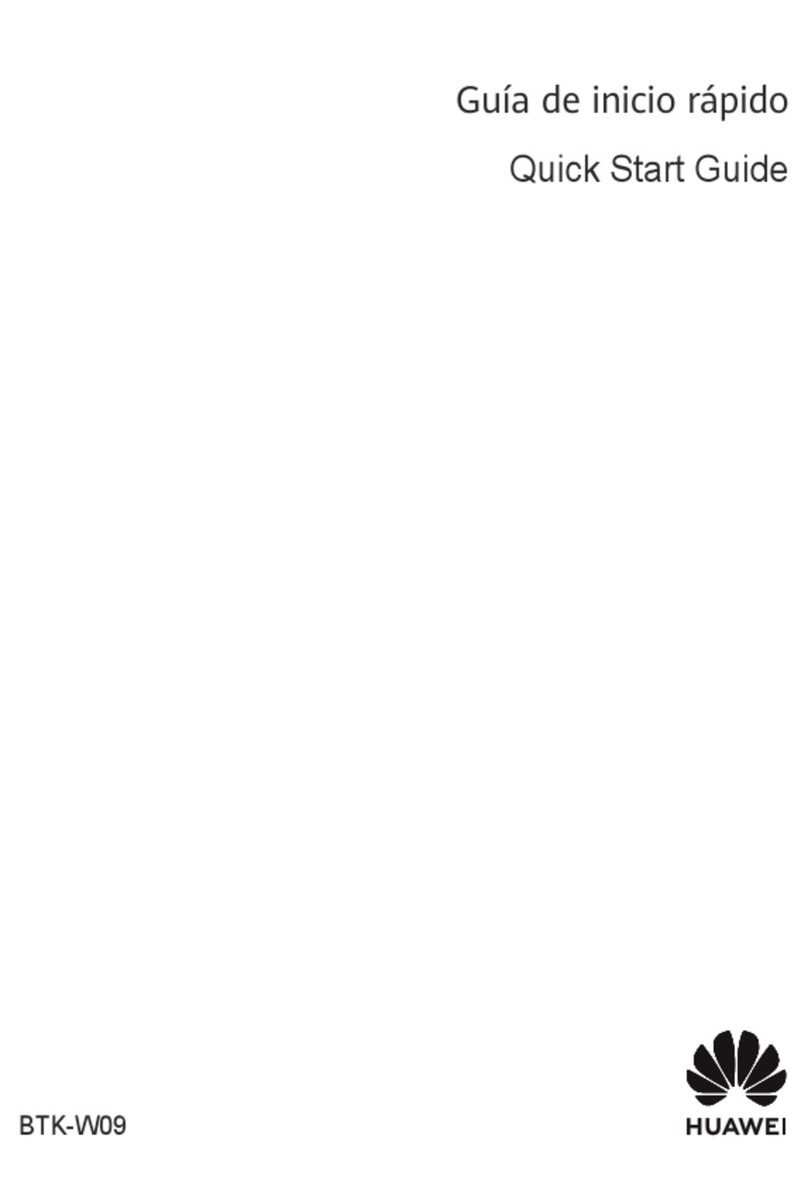
Huawei
Huawei : BTK-W09 User manual

Huawei
Huawei T520 User manual

Huawei
Huawei P10 PLUS User manual

Huawei
Huawei Mate30 Pro 5G User manual

Huawei
Huawei Ascend P1 User manual

Huawei
Huawei P20 lite User manual

Huawei
Huawei Mate 20 X User manual

Huawei
Huawei P8 lite User manual

Huawei
Huawei G5000 User manual
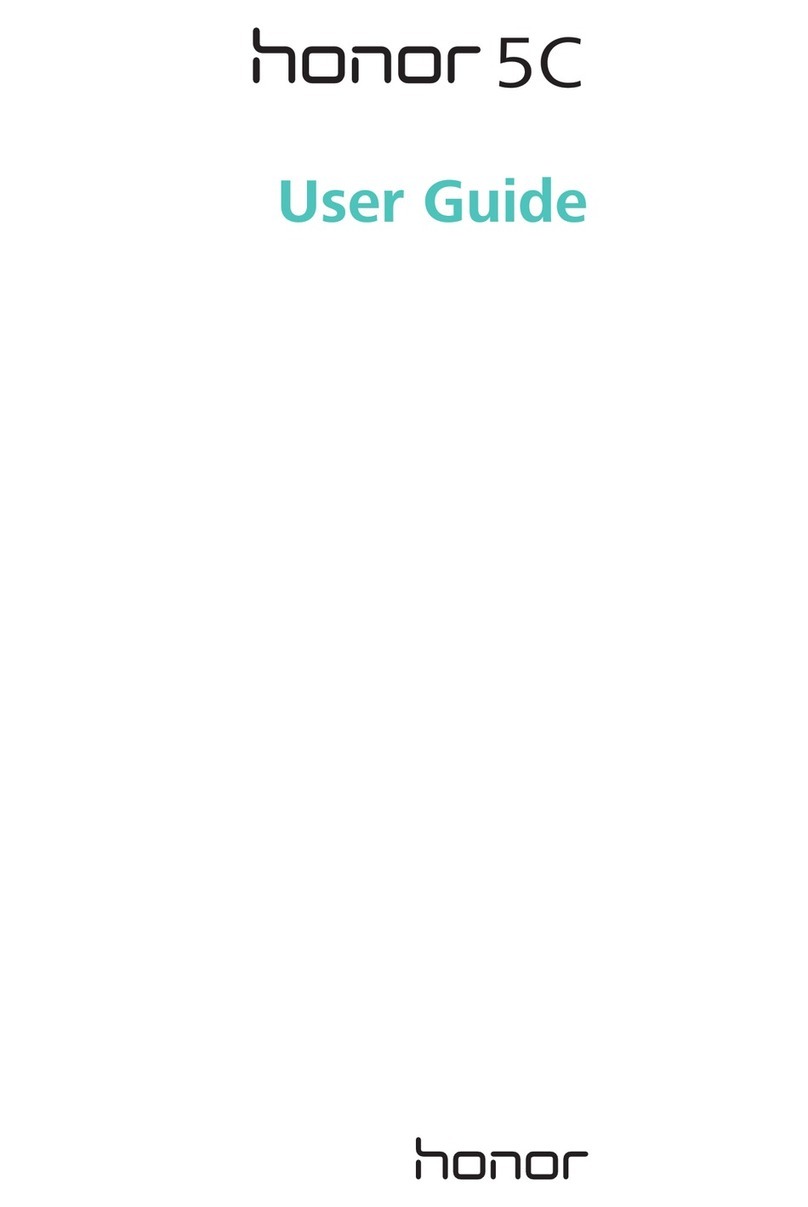
Huawei
Huawei Honor 5C User manual

Huawei
Huawei P8 Lite ALE-L21 User manual

Huawei
Huawei U7520 User manual

Huawei
Huawei G7500 User manual

Huawei
Huawei nova 11i User manual
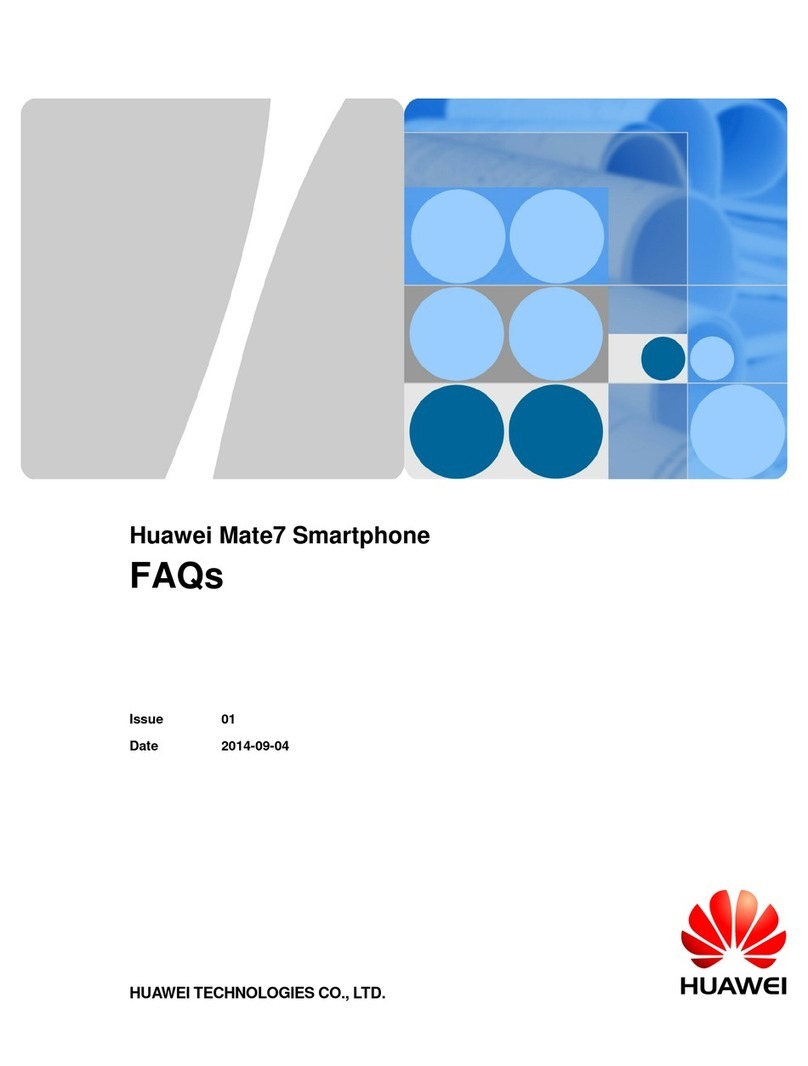
Huawei
Huawei Ascend Mate 7 Installation guide
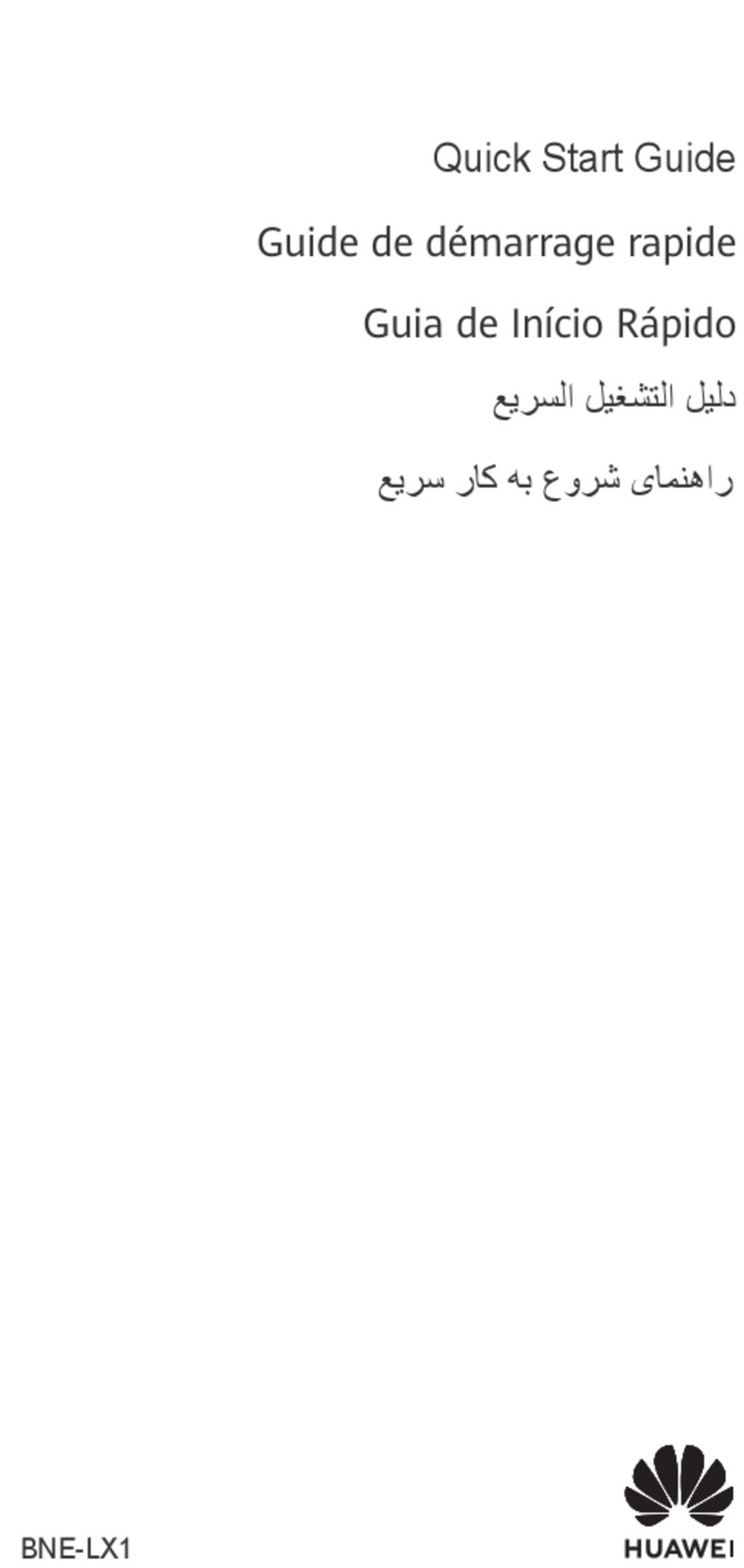
Huawei
Huawei nova 10 SE User manual

Huawei
Huawei honor holly User manual

Huawei
Huawei Ascend Mate7 User manual
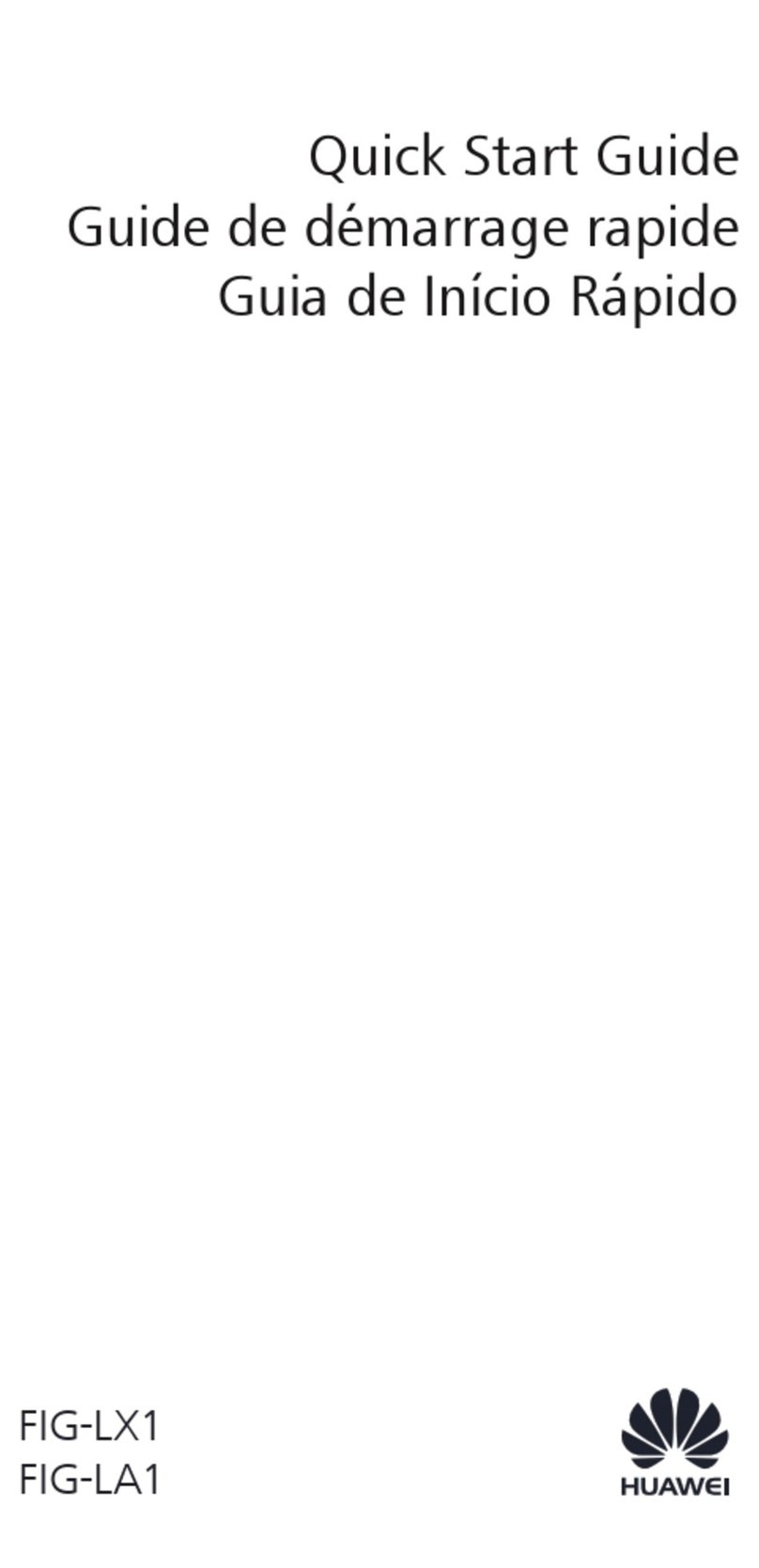
Huawei
Huawei FIG-LX1 User manual

Huawei
Huawei Nova 8i User manual