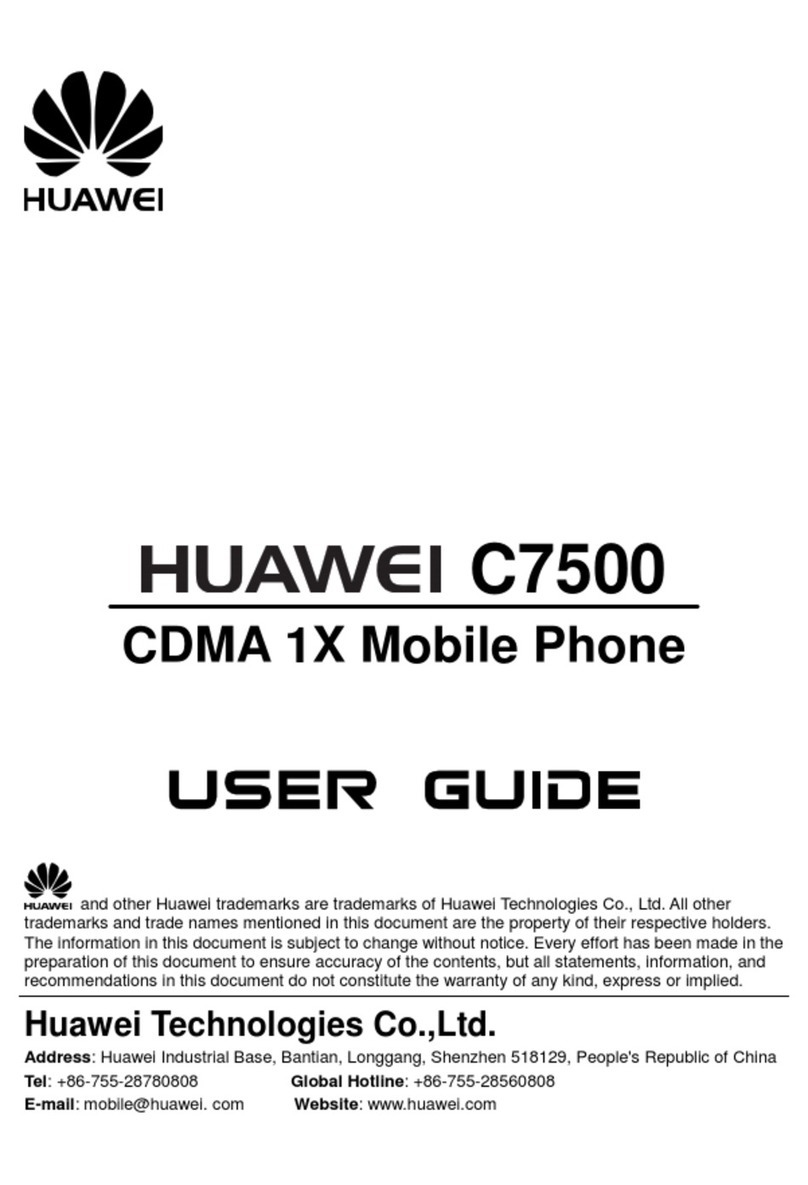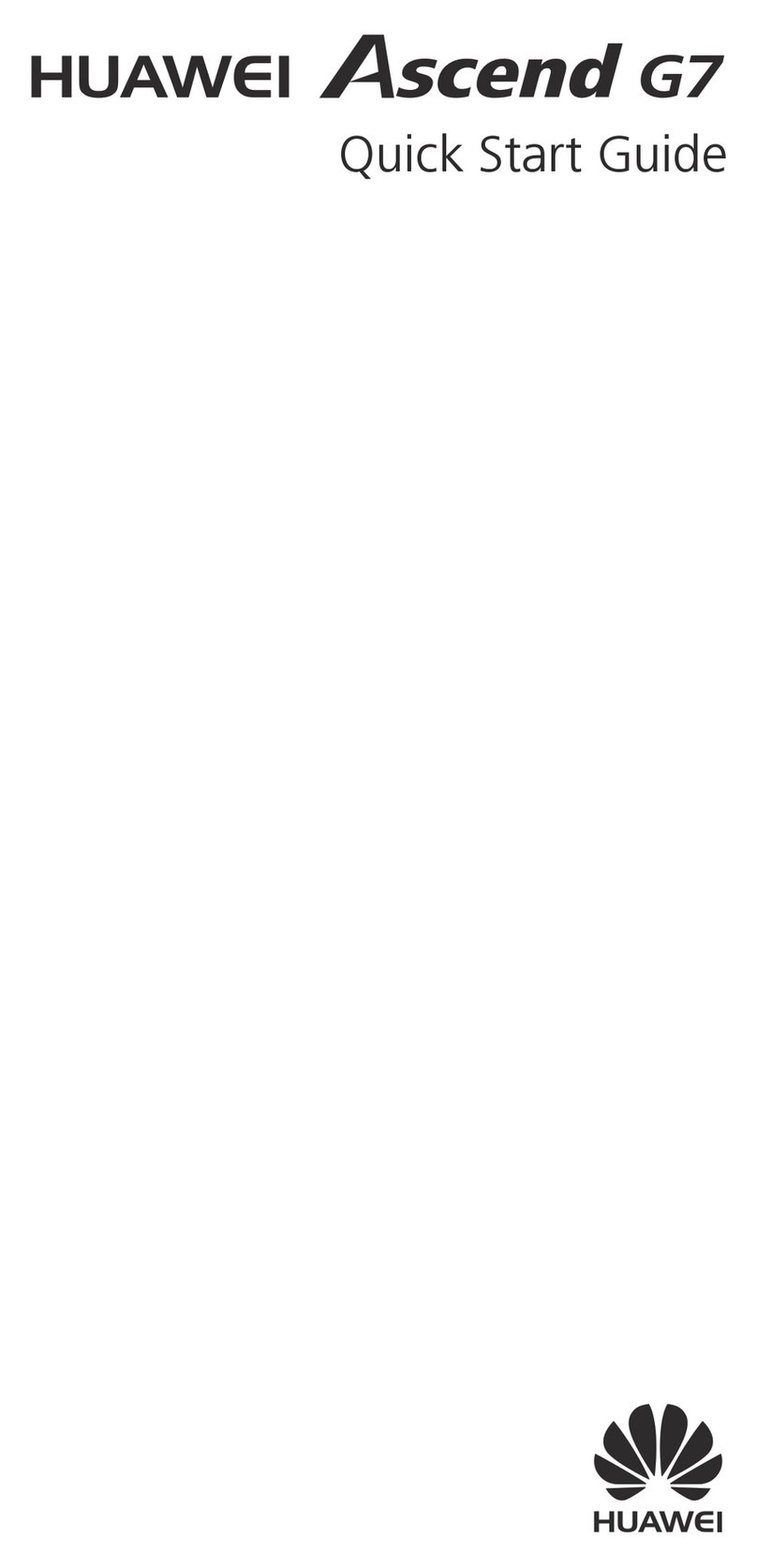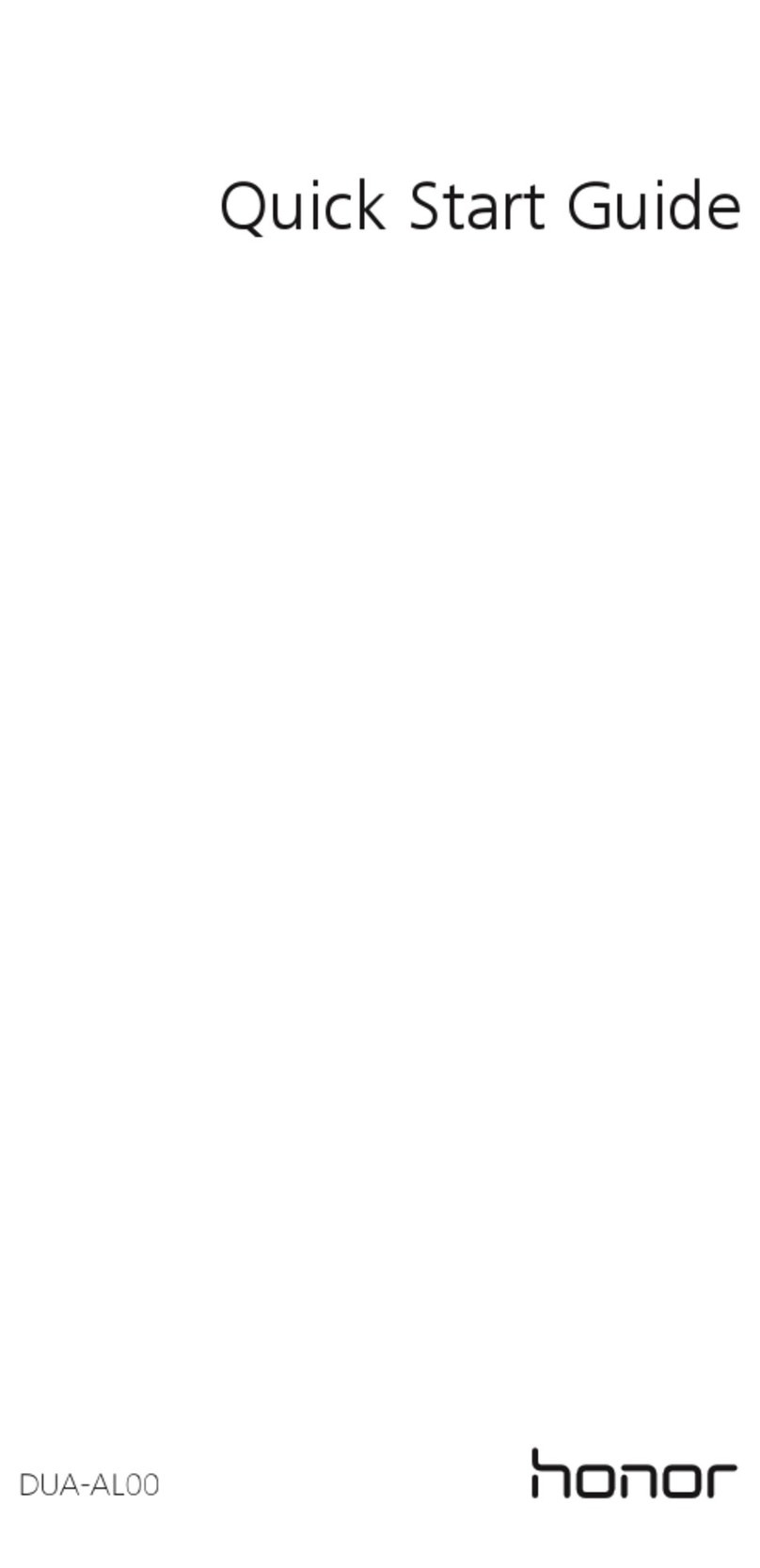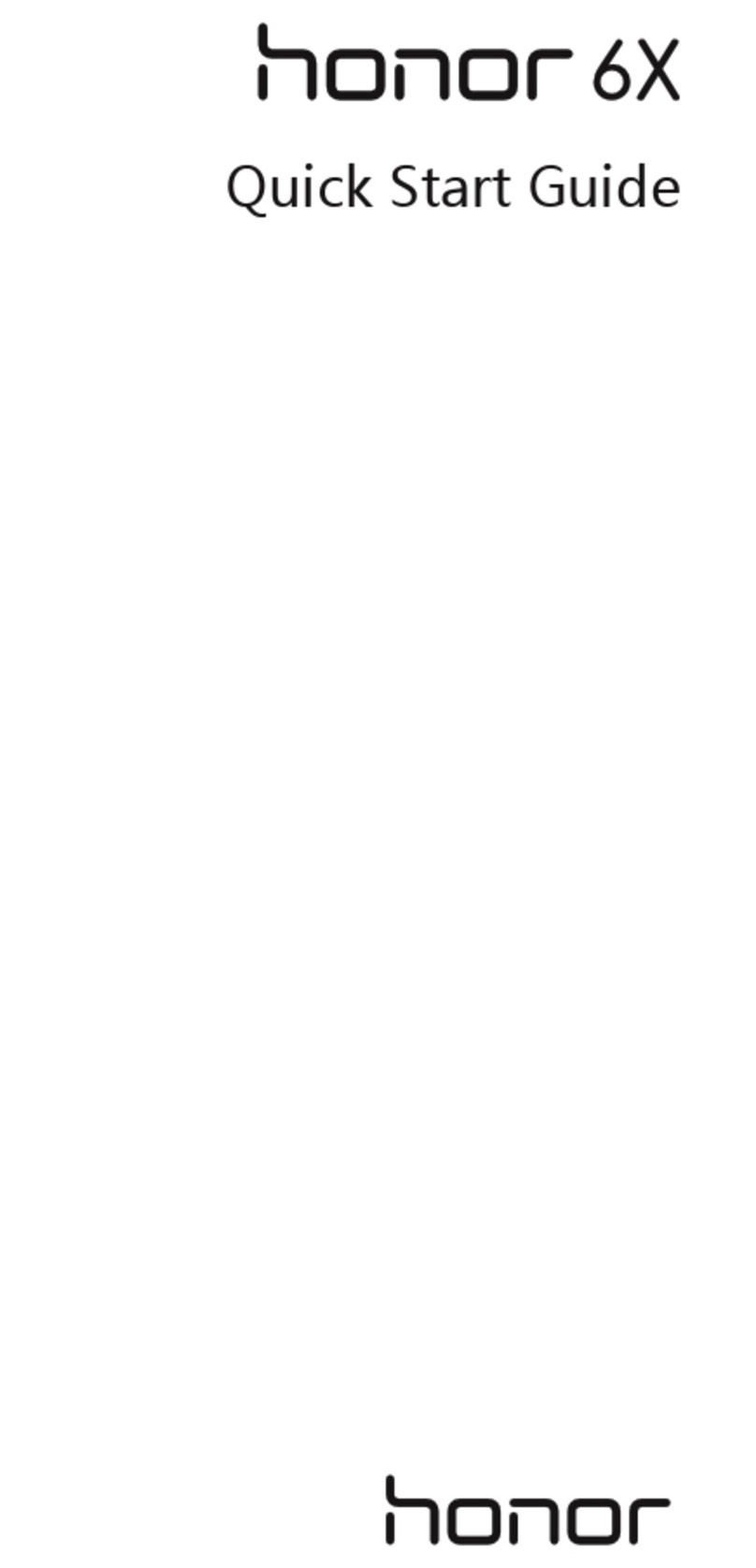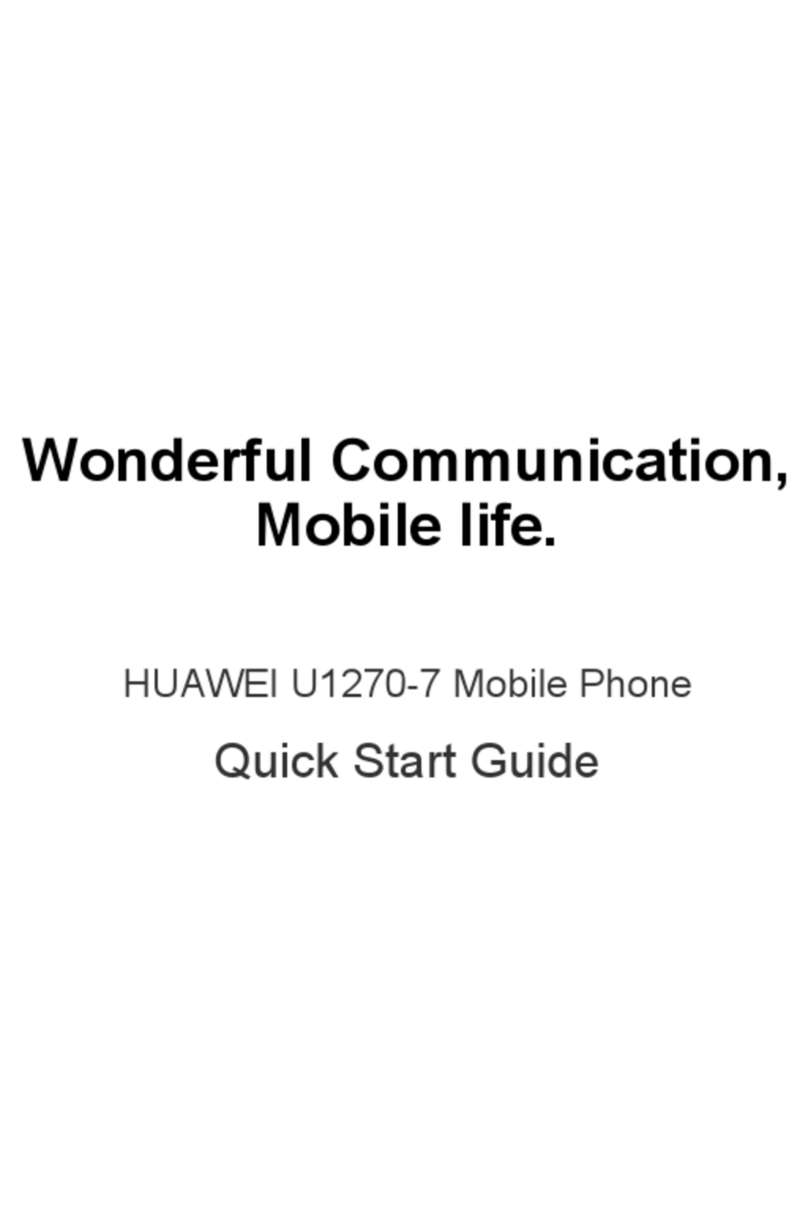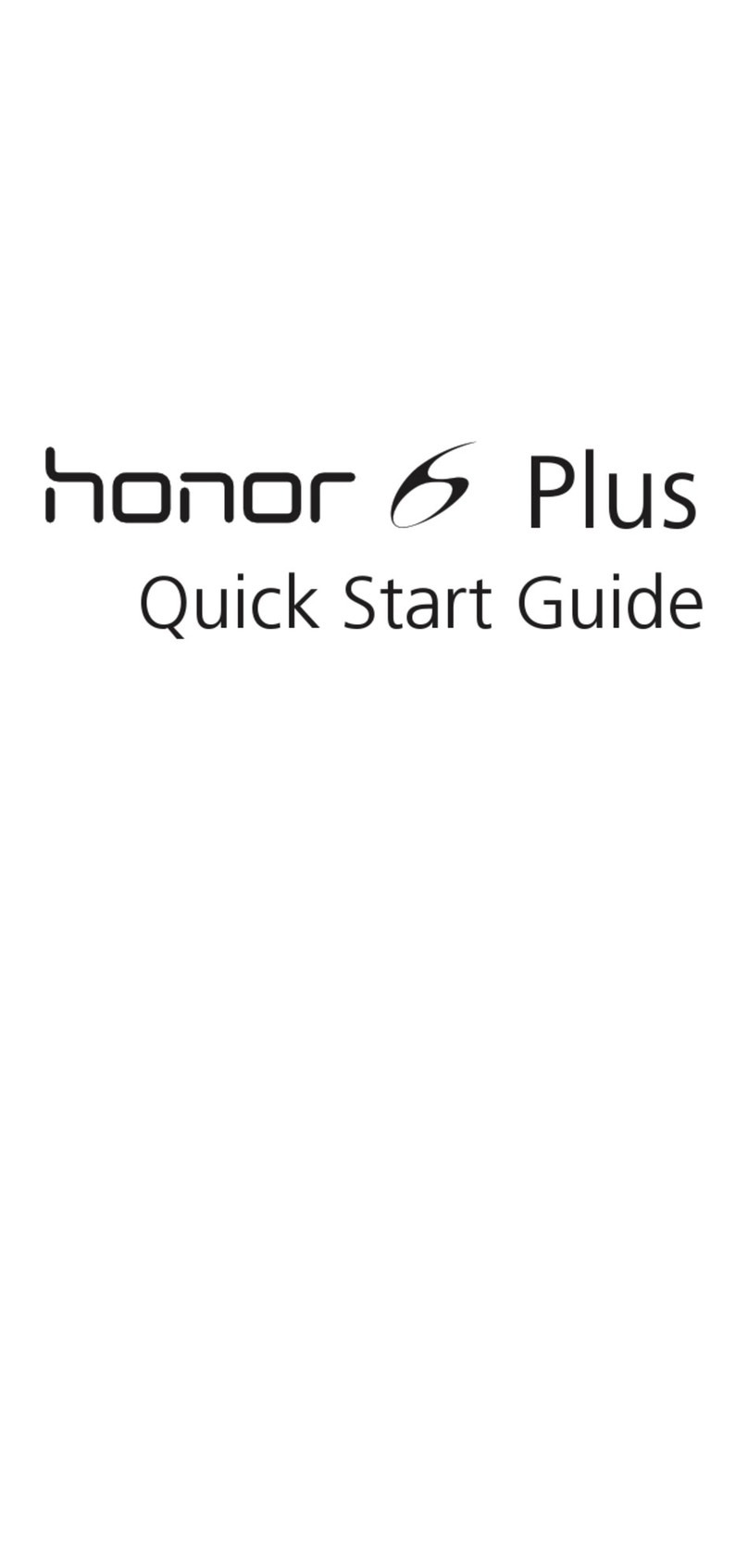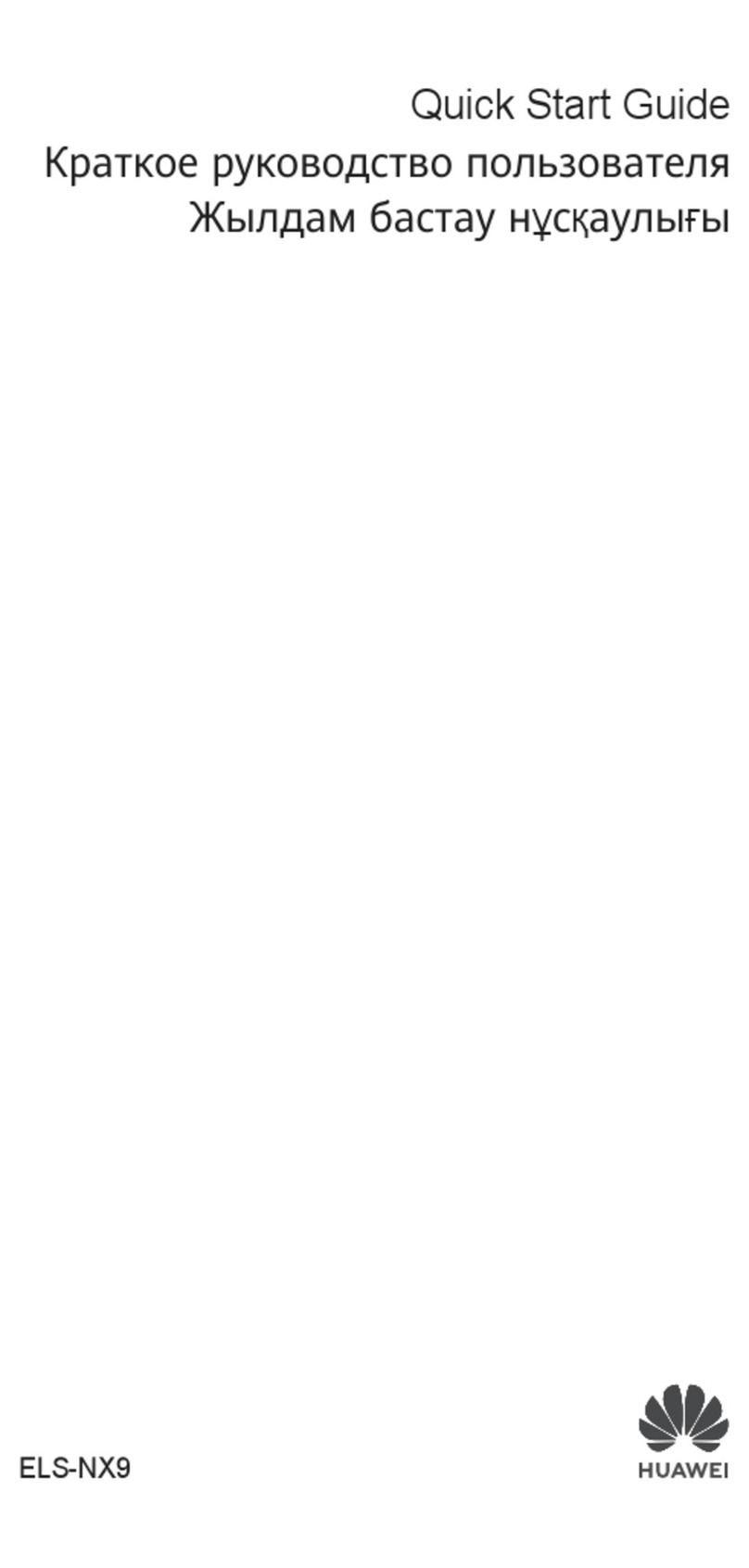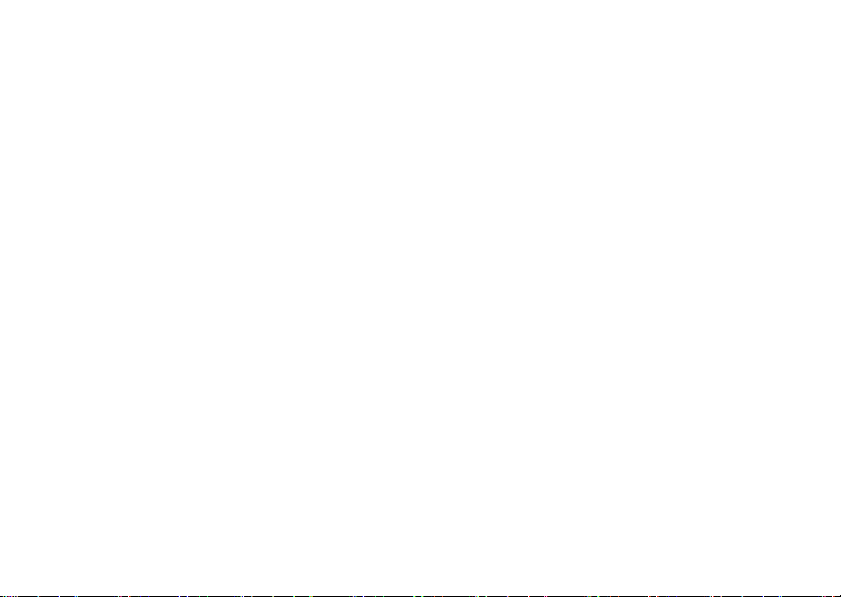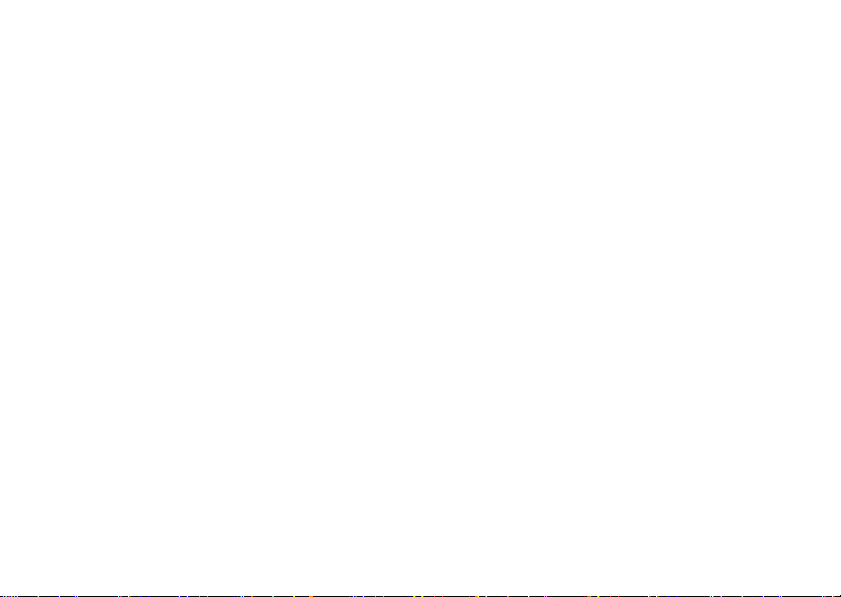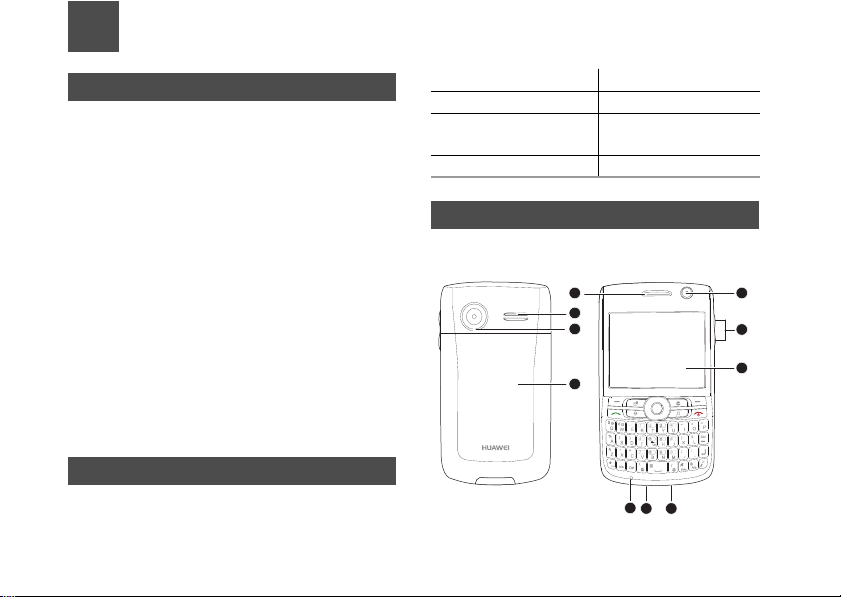Notice
Copyright © Huawei Technologies Co., Ltd.
2009. All rights reserved.
No part of this document may be reproduced or trans-
mitted in any form or by any means without prior writ-
ten consent of Huawei Technologies Co., Ltd.
The product described in this manual may include
copyrighted software of Huawei Technologies Co.,
Ltd and possible licensors. Customers shall not in
any manner reproduce, distribute, modify, decompile,
disassemble, decrypt, extract, reverse engineer,
lease, assign, or sublicense the said software, unless
such restrictions are prohibited by applicable laws or
such actions are approved by respective copyright
holders under licenses.
1
Trademarks and Permissions
, , and are trademarks or regis-
tered trademarks of Huawei Technologies Co., Ltd.
Other trademarks, product, service and company
names mentioned are the property of their respective
owners.
Notice
Some features of the product and its accessories
described herein rely on the software installed,
capacities and settings of local network, and may not
be activated or may be limited by local network oper-
ators or network service providers, thus the descrip-
tions herein may not exactly match the product or its
accessories you purchase.
Huawei Technologies Co., Ltd reserves the right to
change or modify any information or specifications
contained in this manual without prior notice or obli-
gation.
NO WARRANTY
THE CONTENTS OF THIS MANUAL ARE PRO-
VIDED "AS IS". EXCEPT AS REQUIRED BY APPLI-
CABLE LAWS, NO WARRANTIES OF ANY KIND,
EITHER EXPRESS OR IMPLIED, INCLUDING BUT
NOT LIMITED TO, THE IMPLIED WARRANTIES OF
MERCHANTABILITY AND FITNESS FOR A PAR-
TICULAR PURPOSE, ARE MADE IN RELATION TO
THE ACCURACY, RELIABILITY OR CONTENTS OF
THIS MANUAL.